Page 1
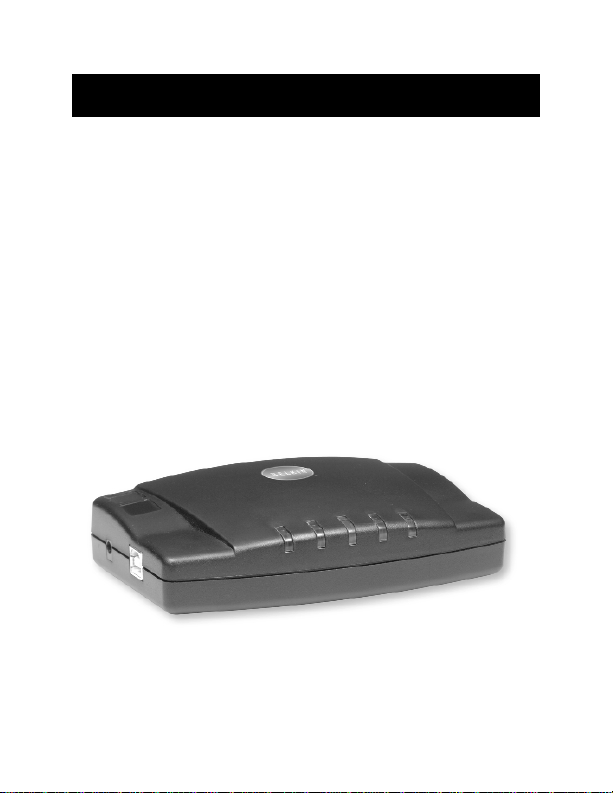
P73213-A F5U012
ExpressBus
™
Plus
User Manual
Page 2
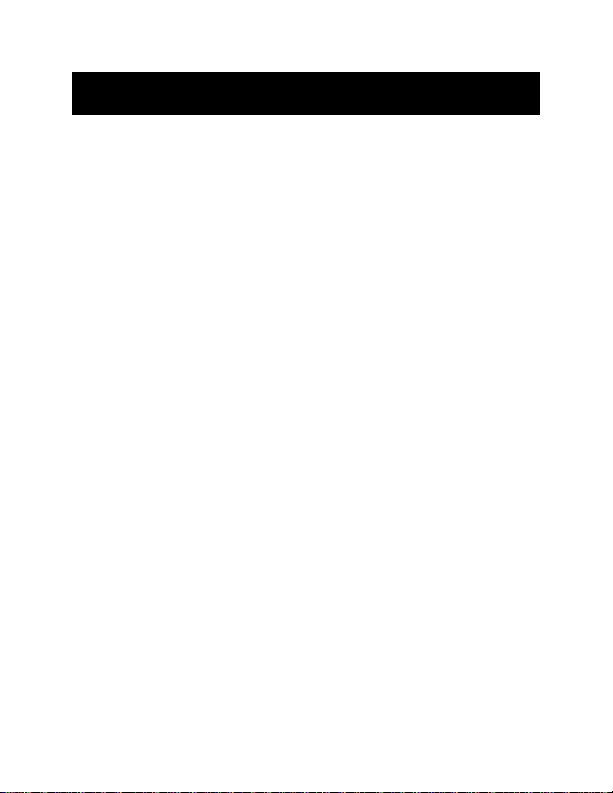
Thank you for purchasing the Belkin Components
ExpressBus™Plus! Now you have even more connectivity
without the headache of configuring cables, switches, or
complicated software and hardware setups. With the
ExpressBus™Plus, you can add three more USB ports, a
parallel printer port, and a serial (RS232) port, all from one
cable. Simply plug it in, pop in the floppy disk, and you’re
done! You don’t even have to reboot. Requires Windows®98.
Package Contents
(1) ExpressBus™Plus F5U012
(1) USB Device Cable 6 ft. (1.8m) F3U133-06
(1) Power Adapter
5 V DC, 2.0A
Registration Card P72009
Software Driver Diskette
This Manual
Introduction
1
Page 3
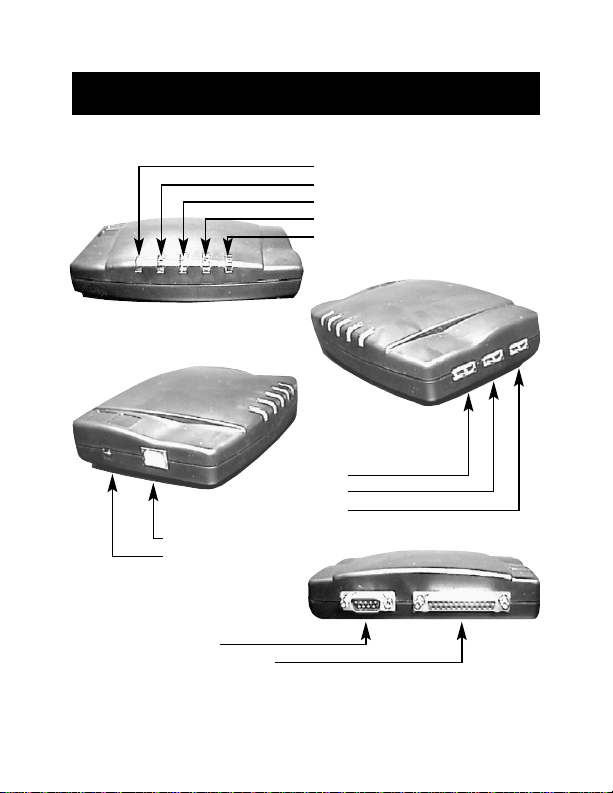
Product Detail
2
Front View:
Power LED
USB_1 LED
USB_2 LED
USB_3 LED
Serial Port LED
Right Side View:
USB Downstream Ports
USB_1
USB_2
USB_3
Left Side View:
USB Upstream Port
Power Adapter Jack
Rear View:
Serial Port
Parallel Printer Port
Page 4
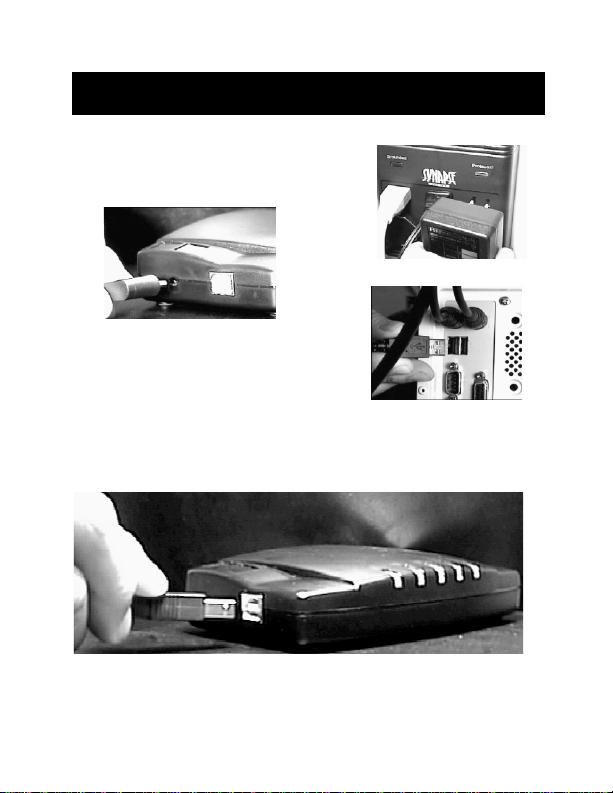
Hardware Installation
1. Plug the Power Adapter into a wall
outlet, and the other end into the
Power Jack of the ExpressBus™Plus.
2. Plug in the included USB Device Cable
to the USB port of your PC. This end
of the cables has the flat connector.
3. Plug in the other end of the cable into the upstream port
of the ExpressBus™Plus. This end of the cable has a more
square shape. The first LED will light up in green.
At this point, a message in Windows®98 should appear
saying “New Hardware Found”.
3
Page 5
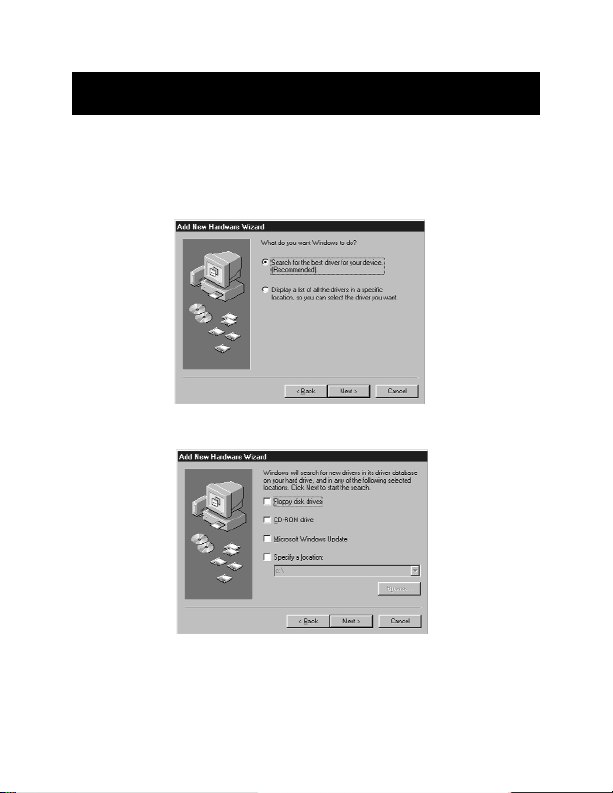
Software Installation
4
Windows®98 Driver Installation
1. Windows®will detect "Generic USB Hub". Click “Next”.
2. Leave on "Search" and click “Next”.
3. Uncheck everything and click “Next”.
Windows®may prompt you to insert a Windows®98
installation CD. If so, insert the installation CD into your
CD-ROM drive and follow the system prompts.
Page 6
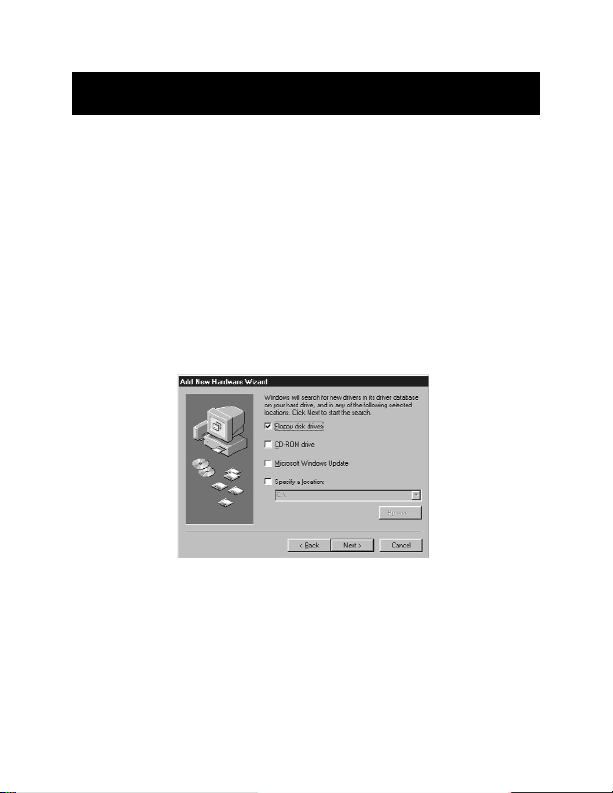
4. Windows®will find the driver for "Generic USB Hub".
Click “Next”.
5. Windows®will install the Generic USB Hub driver.
Click “Finish”.
6. Windows®will detect "USB Ver 1.1 Device". Click “Next”.
7. Leave on “Search for the best driver for your device
(Recommended)”.
8. Select the “Floppy Disk Drives” box, make sure your Belkin
Windows®98 Driver Installation diskette has been inserted
into your floppy disk drive, and click “Next”.
9. Windows®will find the drivers for “Belkin F5U012(P) USB
Bay Serial Interface Controller”. Click “Next”.
10. Windows®will install the Belkin F5U012(P) USB Bay Serial
Interface Controller driver. Click “Finish”.
11. Windows
®
will detect "Unknown Device". Click “Next”.
12. Leave on "Search for the best driver for your device
(Recommended)" and click “Next”.
Software Installation (continued)
5
Page 7

13. Select the "Floppy Disk Drives" box, make sure your Belkin
Windows®98 Driver Installation diskette is still inserted into
your floppy disk drive and click “Next”.
14. Windows®will find the drivers for "Belkin F5U012(P) USB
Bay Parallel Interface Controller". Click “Next”.
15. Windows®will install the Belkin F5U012(P) USB Bay Parallel
Interface Controller driver. Click “Finish”.
16. Windows®will detect "Serial on USB Port" and install the
driver automatically.
Driver installation is now complete.
Software Installation (continued)
6
Page 8

Software Installation (continued)
7
Windows®98 SE Driver Installation
1. Windows®will detect "USB Ver 1.1 device". Click "Next".
2. Leave on "Search" and click "Next".
3. Select the "Floppy disk drives" box and make sure the
Belkin Driver Installation Diskette has been inserted into
your floppy drive. Click “Next”.
4. Windows®will find the drivers for "Belkin F5U012(P) USB
Bay Serial Interface Controller". Click "Next".
Page 9

Software Installation (continued)
8
5. Windows®will install the Belkin F5U012(P) USB Bay Serial
Interface Controller driver. Click "Finish".
6. Windows®will detect "USB Device". Click “Next”.
7. Leave on "Search for the best driver for your device
(Recommended)".
8. Select the "Floppy Disk Drives" box, make sure your Belkin
Windows®98 Driver disk is still in your floppy disk drive
and click “Next”.
9. Windows®will find the drivers for "Belkin F5U012(P) USB
Bay Parallel Interface Controller". Click “Next”.
10. Windows®will install the Belkin F5U012(P) USB Bay Parallel
Interface Controller drivers. Click “Finish”.
11. Windows®will detect "Serial on USB Port", and will
automatically install the proper drivers.
Driver Installation is now complete.
Page 10

Software Installation (continued)
9
To verify that the drivers are loaded, right-click on “My
Computer” and select properties. Click on the “Device
Manager” tab and you will see the device list as shown below.
The encircled devices are parts of the ExpressBus™Plus.
Page 11

Features and Usage
10
Built-in 3-Port Hub
The built-in 3-Port hub of the ExpressBus™Plus functions as any
other USB Hub. Simply plug in any USB device and Windows
®
will automatically recognize the device and configure the drivers.
Each downstream port supports both full-speed and low-speed
devices. Each port can provide a maximum of 500mA of current as
long as the power adapter is connected to the ExpressBus™Plus.
The ExpressBus™Plus also features Overcurrent Protection and
Auto Recovery. If a USB device plugged into the ExpressBus
™
Plus draws more than 500mA of current, Overcurrent
Protection shuts off all power to the faulty downstream port
and changes the appropriate LED color to red. When the faulty
device is unplugged from the ExpressBus™Plus, the Auto
Recovery feature automatically resets the Overcurrent
Protection and in approximately 5 seconds, the LED is green
again and the port is free to be used.
Parallel Printer Port
The Parallel Printer Port of the ExpressBus™Plus allows you to
connect any parallel printer to your computer, without using up
the current parallel port. All you need is a standard printer cable.
If you are connecting a new
printer to the ExpressBus™Plus
AFTER the ExpressBus™Plus
drivers have been installed, be
sure to select the correct port.
“PB1284-1” is the Parallel Printer
Port of the ExpressBus™Plus:
Page 12

11
Features and Usage (continued)
If your printer has been installed previously on the local parallel
port of your computer (LPT1 – the one on the back of your
machine), you can now free up that parallel port and connect
your printer to the ExpressBus™Plus. To do that, you must tell
Windows®that the printer is attached to a new port. Click on
“Start”, select “Settings” and right-click on your printer.
Choose “Properties” and click on the “Details” tab:
In the “Print to the following port:” box, make sure you select
“PB1284-1”. Click on OK to save your settings.
Page 13

Features and Usage (continued)
12
Some printers may not function correctly because their drivers
are expecting a true LPT port for communication. If you
encounter problems with bi-directional communication, check to
see if your printer driver allows you to DISABLE bi-directional
communication. You can do this also by clicking on “Start”, select
“Settings” then right-click on your printer, choose “Properties”
and then the “Details” tab. Then, click on “Spool Settings”:
Click on “Disable bi-directional support for this printer” then
click OK. If it is grayed out, then your printer driver does not
support bi-directional communication in the first place.
You can also try replacing the current printer driver with a
Raster or Output-only driver. This can be obtained from your
printer manufacturer’s web site, or from their technical support.
Page 14

13
Features and Usage (continued)
IMPORTANT NOTE:
THE PARALLEL PRINTER PORT OF THE ExpressBus™Plus IS
DESIGNED TO BE USED AS OUTPUT-ONLY FOR PARALLEL
PRINTERS. OTHER PARALLEL DEVICES SUCH AS
REMOVABLE-MEDIA DRIVES, SCANNERS, CD-ROMS AND
CAMERAS CANNOT COMMUNICATE TO THE COMPUTER
THROUGH THE THIS PORT.
Hence, it is preferable to have your printer connected to the
Parallel Printer Port of the ExpressBus™Plus and other nonprinter parallel devices to the LPT1 parallel port at the back of
your computer. If you have more than one printer and still need
the LPT1 parallel port to connect to a non-printer device,
obtain Belkin Components USB Parallel Printer Adapters and
connect all your printers to the USB ports of the ExpressBus
™
Plus. Out of USB ports? Just get a Belkin Components
ExpressBus®4-Port or 7-Port Hub, and give your computer
more USB ports to connect with!
USB Serial Port
The Serial Port of the ExpressBus™Plus gives your system a fully
functional serial port for Windows®capable of speeds of up to
115.2kbps. Any serial device will function normally in Windows
®
applications through the ExpressBus™Plus Serial Port.
Note: There is no DOS-box support for the serial port.
This means DOS applications running over
Windows®will not be able to access serial devices
connected to the serial port of the ExpressBus
™
Plus. For these situations, obtain a Belkin
Components USB Serial Adapter, Part# F5U003.
Page 15

USB Serial Port
14
Certain serial mice may not function properly through
the ExpressBus™Plus Serial Port.
The most important part about making sure a serial device will
work on your computer is to be certain that you have the
correct serial cable. External modems require a straight-through
cable, while serial printers require a crossed cable.
Connecting serial devices to the ExpressBus™Plus requires you
to indicate to the software the correct serial port. For instance,
when installing an external modem, be sure to select the “Serial
on USB” port as shown below:
Page 16

15
USB Serial Port (continued)
If your modem has already been installed previously on one
of the serial ports on the back of your PC and you wish to
connect it now to the ExpressBus™Plus, you will have to
change the port setting. To do this, click on “Start”,
“Settings”, “Control Panel” and double-click on “Modems”.
Click on your modem and click on the “Properties” button:
Page 17

USB Serial Port (continued)
16
In the “Port:” box, change the setting to “Serial on USB”. Click
on OK to save your settings. Now your modem communicates
through the ExpressBus™Plus Serial Port and the serial ports
on the back of your computer are free to connect to other
serial devices.
Still need more serial ports? Grab yourself Belkin Components
USB Serial Adapters (Part# F5U003) and ExpressBus™Hubs
(4-Port is F5U001 and 7-Port is F5U010). Adding serial ports is
as easy as plugging in a cable!
Page 18

Information
FCC Statement
DECLARATION OF CONFORMITY WITH FCC RULES FOR
ELECTROMAGNETIC COMPATIBILITY
We, Belkin Components, of 501 West Walnut Street, Compton CA 90220,
declare under our sole responsibility that the product:
F5U012
to which this declaration relates:
Complies with Part 15 of the FCC Rules. Operation is subject to the following
two conditions: (1) this device may not cause harmful interference, and (2) this
device must accept any interference received, including interference that may
cause undesired operation.
CE Declaration of Conformity
We, Belkin Components, declare under our sole responsibility that the F5U012, to which
this declaration relates, is in conformity with Generic Emissions Standard EN50081-1 and
with Generic Immunity Standard EN50082-1 1992.
Belkin Components Limited Lifetime Product Warranty
Belkin Components warrants this product against defects in materials and workmanship
for its lifetime. If a defect is discovered, Belkin will, at its option, repair or replace the
product at no charge provided it is returned during the warranty period, with
transportation charges prepaid, to the authorized Belkin dealer from whom you purchased
the product. Proof of purchase may be required.
This warranty does not apply if the product has been damaged by accident, abuse,
misuse, or misapplication; if the product has been modified without the written permission
of Belkin; or if any Belkin serial number has been removed or defaced.
THE WARRANTY AND REMEDIES SET FORTH ABOVE ARE EXCLUSIVE IN LIEU OF ALL
OTHERS, WHETHER ORAL OR WRITTEN, EXPRESSED OR IMPLIED. BELKIN SPECIFICALLY
DISCLAIMS ANY AND ALL IMPLIED WARRANTIES, INCLUDING, WITHOUT LIMITATION,
WARRANTIES OF MERCHANTABILITY AND FITNESS FOR A PARTICULAR PURPOSE.
No Belkin dealer, agent, or employee is authorized to make any modification, extension,
or addition to this warranty.
BELKIN IS NOT RESPONSIBLE FOR SPECIAL, INCIDENTAL, OR CONSEQUENTIAL
DAMAGES RESULTING FROM ANY BREACH OF WARRANTY, OR UNDER ANY OTHER
LEGAL THEORY, INCLUDING BUT NOT LIMITED TO LOST PROFITS, DOWNTIME,
GOODWILL, DAMAGE TO OR REPROGRAMMING, OR REPRODUCING ANY PROGRAM
OR DATA STORED IN OR USED WITH BELKIN PRODUCTS.
Some states do not allow the exclusion or limitation of incidental or consequential
damages or exclusions of implied warranties, so the above limitations of exclusions may
not apply to you. This warranty gives you specific legal rights, and you may also have
other rights that vary from state to state.
Page 19

Belkin Components B.V.
Diamantlaan 8 • 2132 WV
Hoofddorp • The Netherlands
Tel: +31 (0) 235698765
Fax: +31 (0) 235612694
Belkin Components, Ltd.
Unit 13 • Gatelodge Close • Round Spinney
Northampton • Northants • NN3 8RX • United Kingdom
Tel: +44 (0) 1604678300
Fax: +44 (0) 1604678330
belkin.com
Belkin Components
501 West Walnut Street
Compton • CA • 90220 • USA
Tel: 310.898.1100
Fax: 310.898.1111
© 2000 Belkin Components. All rights reserved. All trade names are registered trademarks of
respective manufacturers listed.
