Belkin P72021 User Manual

Front Photo:
Front Title:
Belkin Components
OmniView AT 6-port
“P” Part Number:
P72021
--------------Next page------------
Introduction:
Thank you for purchasing Belkin Components’ OmniVie w AT 6-port keyboard/video/mouse (KVM) swit ch!
Now, you can control multiple computers from just one ke yboard, mouse and monitor. No more messy
server rooms, cluttered cables, or cramped cubicles. With the OmniView, you are in complete control!
Compatible with serial mice, and DIN5 or MiniDIN6 keyboard connectors, the OmniView is the ultimate in
flexibility. Simply use standard keyboard, mouse, and VGA cables to interface to the computers. Belkin
offers these cables in complete kits for even more convenience.
With the OmniView, you can boot up ea ch computer without encountering any keyboa rd or mouse errors.
The intelligent circuitry emulates keyboard signals to prevent aborted boot sequences or lost mouse control,
often found when using manual KVM switchboxes. Furthe rmore, the OmniView can be
more control, up to 216 computers!
cascaded
for even
Control, convenience, efficiency. All of which, come standard with the Belkin OmniView.
Check the end of this booklet for more information on OmniView accessories!
Features:
• Allows a user to control over as many as 216 computers from one keyboard, mouse and monitor
• Supports serial mice
• Supports both PS/2- and AT-style keyboards (PS/2 keyboards simply require F2N018 keyboard adapter)
• Supports VGA, SVGA and Multisync monitors
• Uses standard cables
• Pushbutton or keyboard hot-key seque nce switching
• Auto scan mode and quick last/next switching modes for even more convenience
• Audible feedback when switching
• Recalls CAPS LOCK, NUM LOCK, and SCROLL LOCK keys’ status for each computer automatically
• Front-panel status LEDs
• Works with other OmniView accessories (FootSwitch and RackMount kit)
• No software required
• One year product warranty
Package Contents:
6-port OmniView AT F1D065
9VDC, 600mA power supply F1D065-PWR
This manual P72021
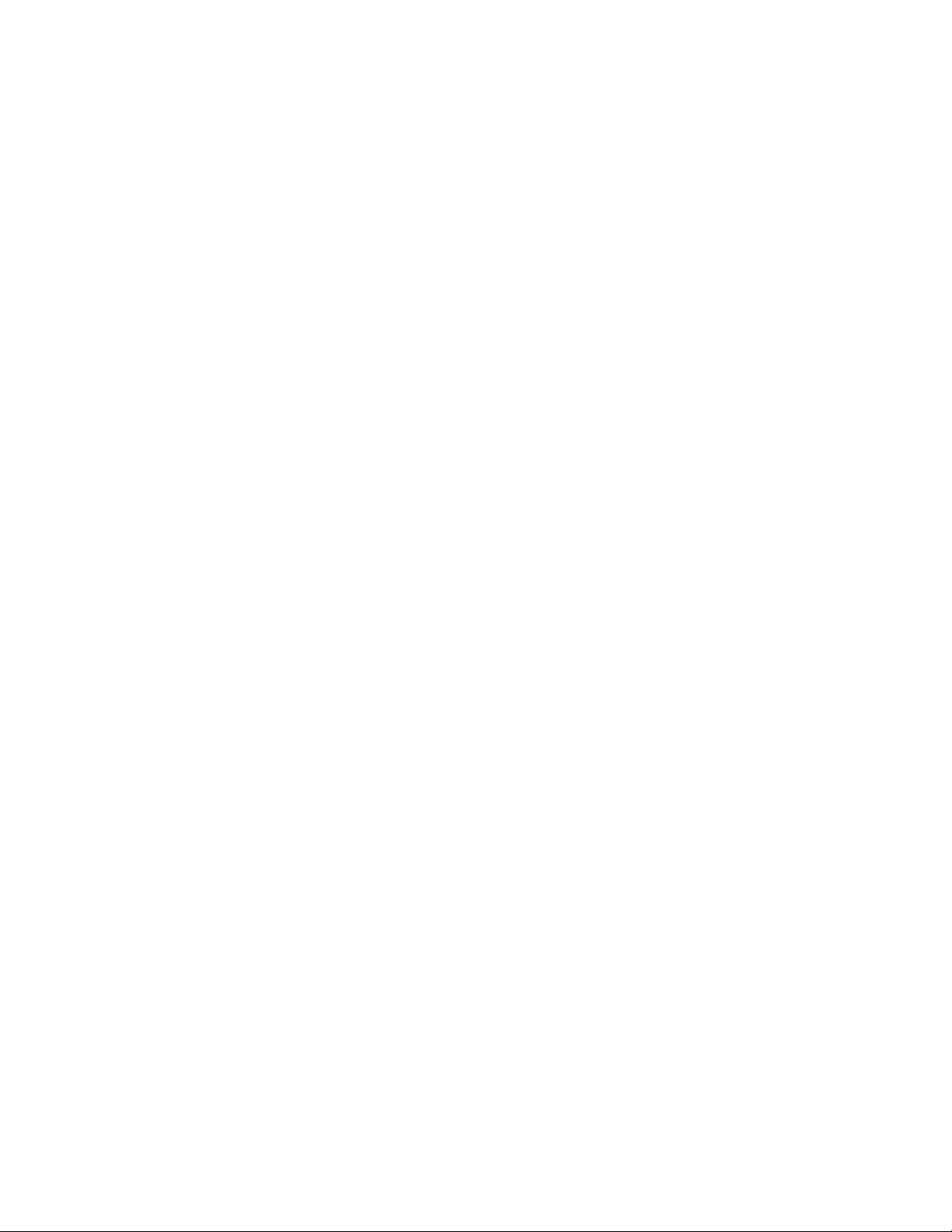
Technical Specs:
Console Connectors
Keyboard: DIN-5 female for AT-style keyboard
(PS/2 keyboard simply requires Belkin F2N018 keyboard adapter)
Mouse: DB-9 male for serial mouse
Monitor: HD-DB-15 female for VGA monitor
Computer Port Connectors
Keyboard: DIN-5 female for AT-style keyboard
(Computers with Mini-DIN-6 PS/2-style keyboard ports simply require a
Belkin F2N017 keyboard adapter)
Mouse: DB-9 female for serial mouse
Monitor: HD-DB-15 male for VGA monitor
Power Supply 9VDC, 600mA
Dimensions
Width: 10 inches (25.4 cm)
Height (with feet): 3.25 inches (8.26 cm)
Depth: 7.13 inches (18.11 cm)
Weight 6.4 lbs. (2.9 kg)
Operating Temperature 0~40 deg. C
Storage Temperature -20~60 deg. C
Humidity 0-80% RH, non-condensing
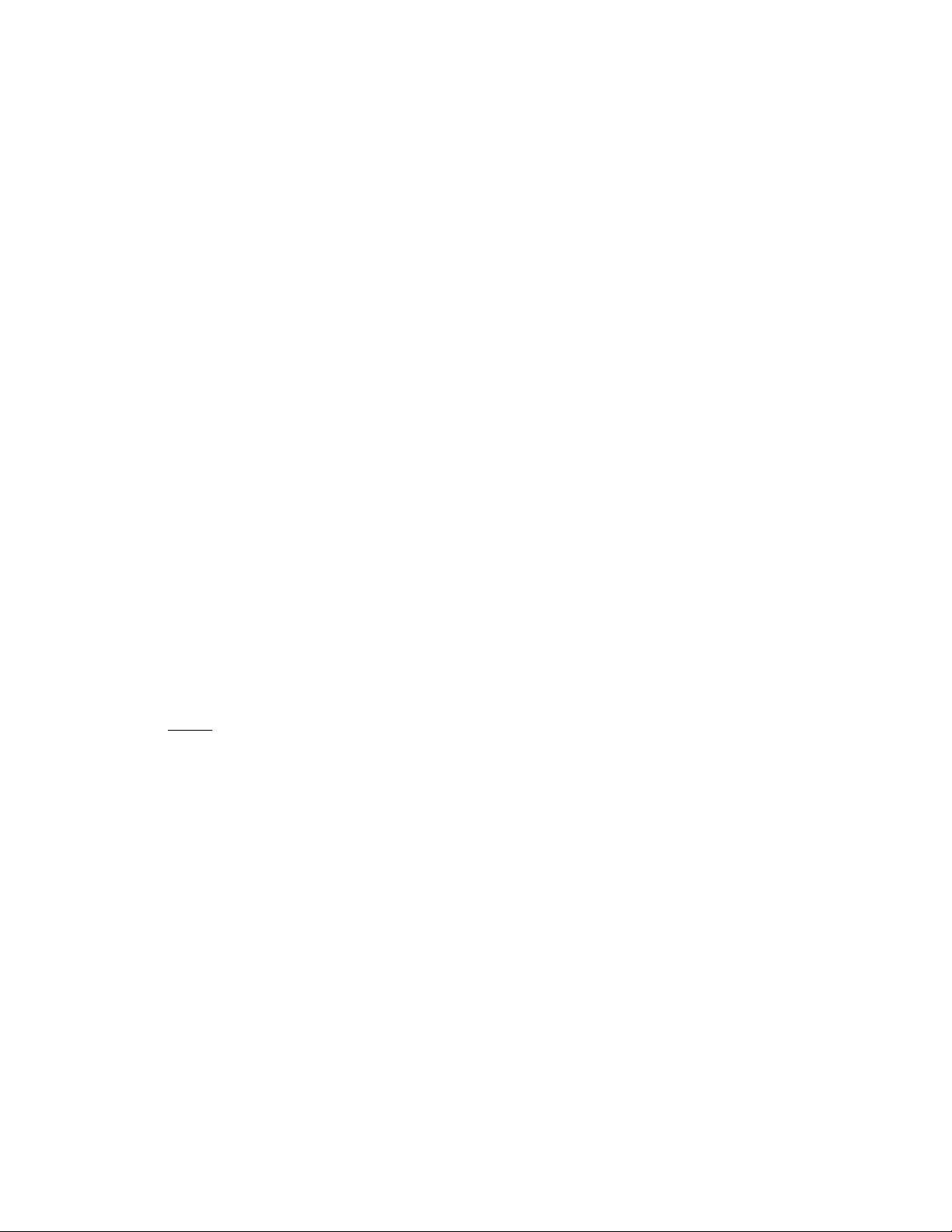
Hardware Installation:
1. Make sure you have the right cables!
Before attempting to connect anything to the OmniVie w or the com puters, ma ke sure you have the
appropriate cables and adapters (if necessary):
• Serial mouse cable
DB-9 male to female, with thumbscrews
Part # F2N209-xx-T
• AT keyboard cable
DIN-5 male to male
Part # F3A510-xx
• Standard VGA cable
HD-DB-15 male to female, with thumbscrews
Part # F2N025-xx-T
• High-resolution / long distance VGA cable
Double-shielded, coaxial; HD-DB-15 male to female, with
thumbscrews
Part # A3H981-xx-T
• AT to PS/2 keyboard adapter
DIN-5 female to Mini-DIN-6 male
Part # F2N017, F2N017-xx
• PS/2 to AT keyboard adapter
Mini-DIN-6 female to DIN-5 male
Part # F2N018, F2N018-xx
NOTE: The “-xx” in the part number denotes cable length in feet.
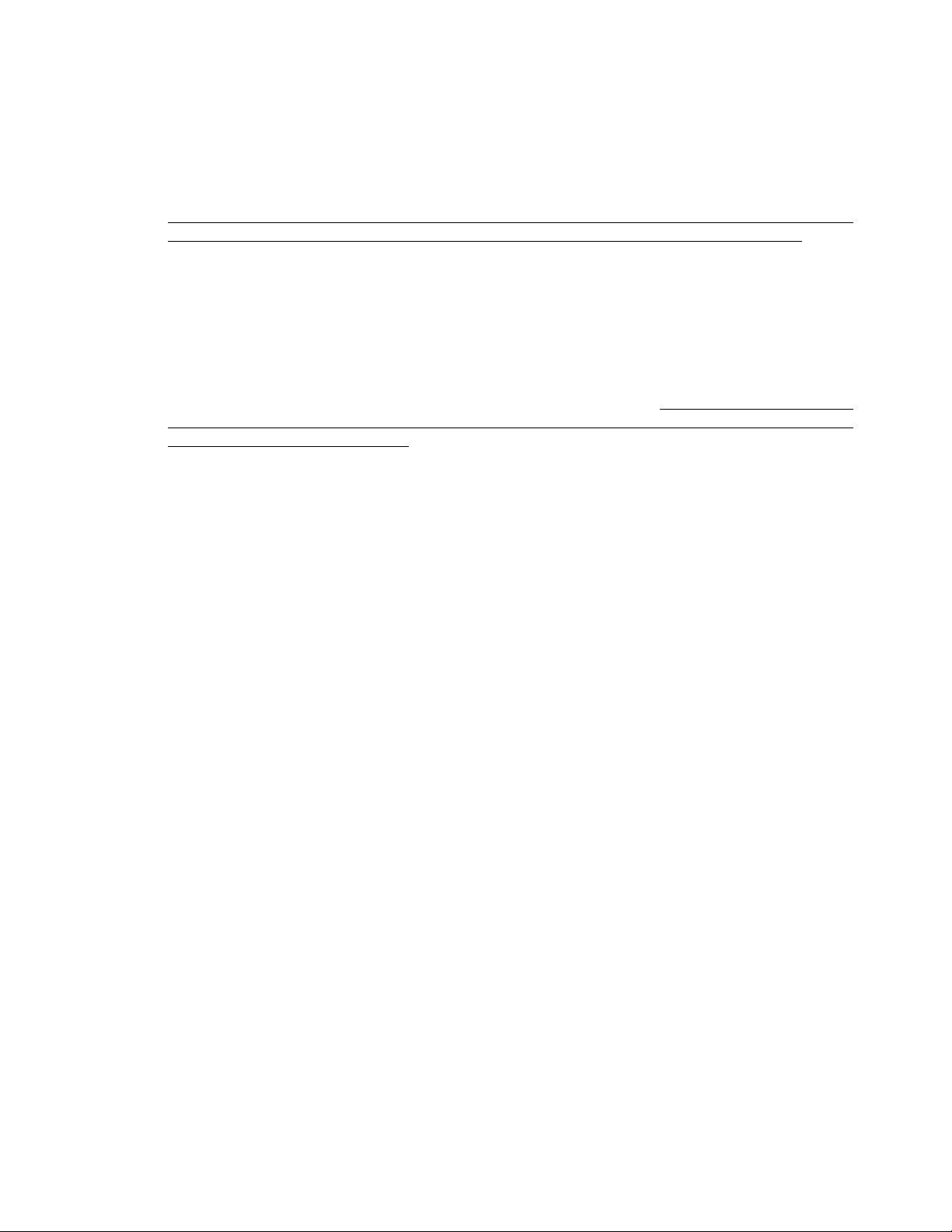
OmniView Cable Kits Belkin also offers a complete OmniView AT Cable Kit. It includes one keyboard, one mouse and the
VGA cable for convenience.
Select the appropriate one based on the type of mouse your computer uses. If the keyboard cable
does not match with the port, simply attach one of the keyboard adapters mentioned above.
OmniView AT Cable Kit
Part # A3X932
• 1 x DIN-5 male to male cable for keyboard (Part # F3A510-06)
• 1 x DB-9 male to female with thumbscrews for serial mouse (Part # F2N209-06-T)
• 1 x HD-DB-15 male to female cable with thumbscrews for VGA (Part # F2N025-06-T)
2. Turn off all the computers, the monitor, and make sure the OmniView is not powered up
before connecting or disconnecting any cables. DANGER: Attaching or disconnecting
keyboards from computers when powered may trip the “pico fuse”, thereby permanently losing all
keyboard control on the computer. If your OmniView is NOT cascaded (you are using only one
OmniView), DIP switch 3 should be OFF (up), a nd switch 4 must be ON (down). You can set DIP
switches 1 and 2 according to the table shown in the “Scan Mode” section.
3. Connect the monitor to the OmniView. Using the cable that is attached or is included with the
monitor, attach it to the HD-DB-15 female port on the
4. Connect the keyboard to the OmniView. Using the cable that is attached or is included with the
keyboard, attach it to the keyboard port on the
AT-style keyboard, simply plug it into t he DIN-5 connector. If you have a PS/2 keyboard, you will
need a Mini-DIN-6 to PS/2 keyboard adapter, Belkin part # F2N018.
5. Connect the mouse to the OmniView. Simply attach the mouse cable into the DB-9 port on the
console section of the OmniView.
console
console
section of the OmniView.
section of the OmniView. If you have an
