Page 1
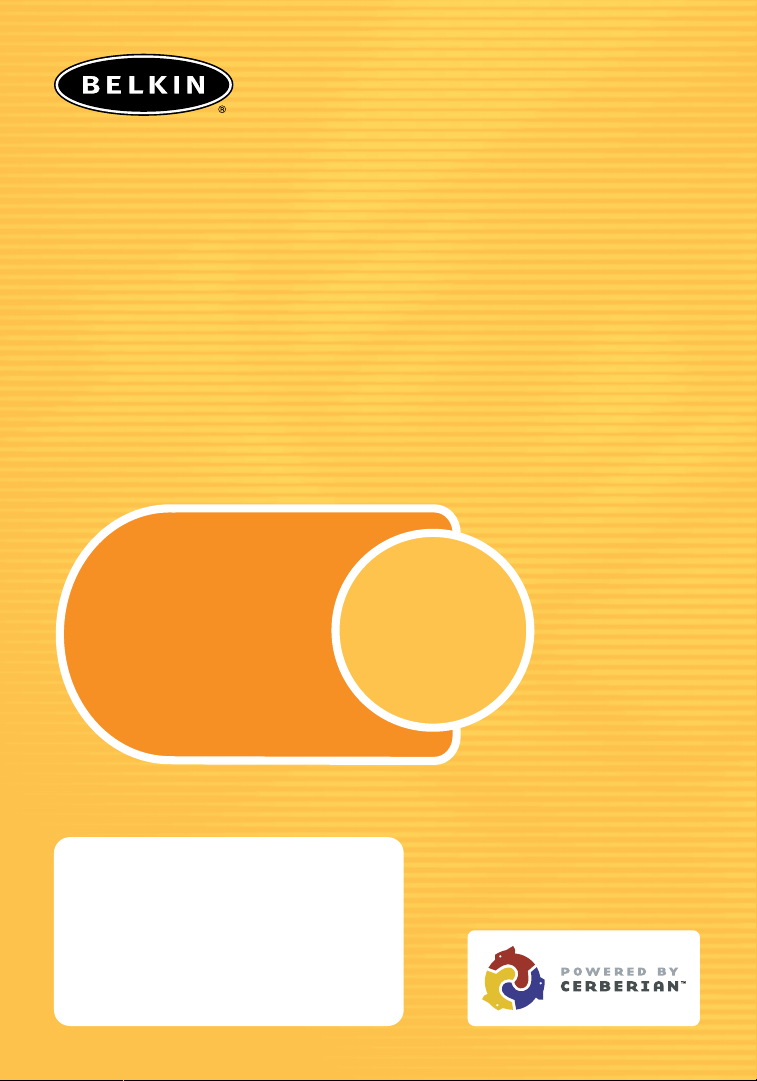
Parental
Control
Parental
Control
Configurable Web
Content Filter
Blocks
offensive
web
pages
6 months FREE!
User Manual
Parental Control
Web Content Filter
Manual for Belkin Routers equipped
with Parental Control
Note to Parent/Manager
If someone else is setting up your Belkin Router,
see page 13 to determine when to name yourself
as the Parental Control Manager for setup of
Parental Control. The Parental Control Manager
is the individual who is setup as the
authority/decision-maker over each computer’s
Internet access and/or restriction.
Page 2
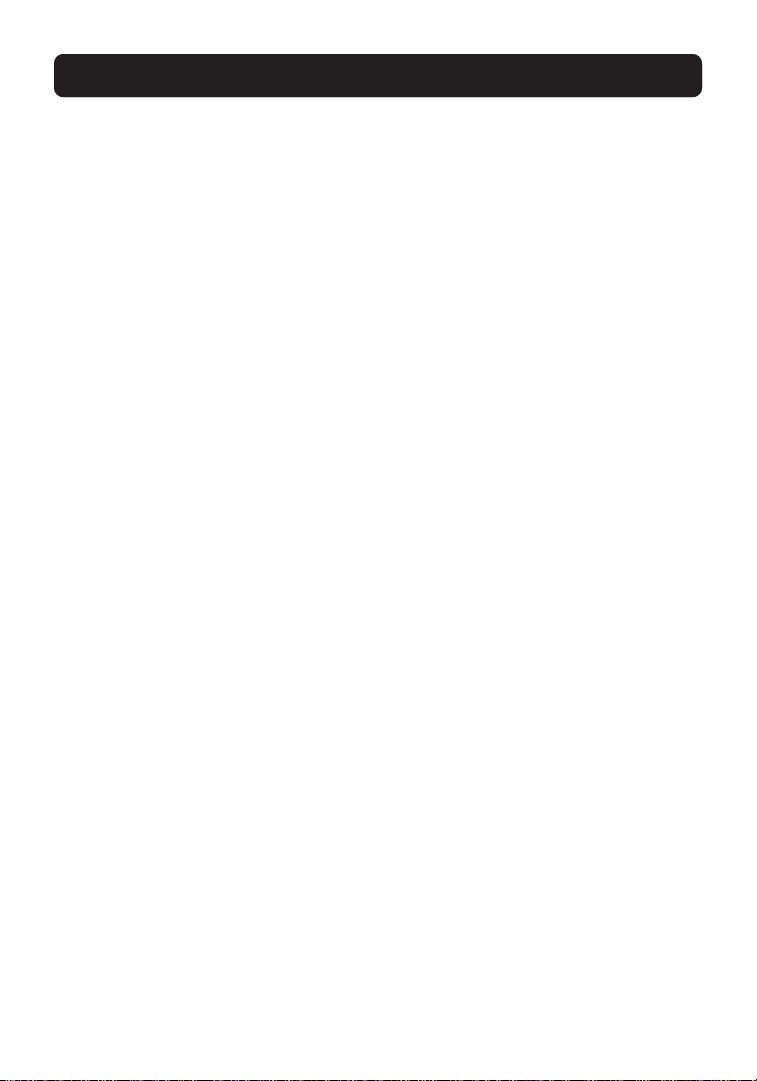
TABLE OF CONTENTS
Introduction . . . . . . . . . . . . . . . . . . . . . . . . . . . . . . . . . . . . . . . . . . . . .1
Setting Up Parental Control . . . . . . . . . . . . . . . . . . . . . . . . . . . . . . . . . . .3
Automatic Setup . . . . . . . . . . . . . . . . . . . . . . . . . . . . . . . . . . . . . . .3
Manual Setup . . . . . . . . . . . . . . . . . . . . . . . . . . . . . . . . . . . . . . . . .4
Using Parental Control . . . . . . . . . . . . . . . . . . . . . . . . . . . . . . . . . . . . . .6
Managing Parental Control Settings . . . . . . . . . . . . . . . . . . . . . . . . . . .7
Accessing the Parental Control Page . . . . . . . . . . . . . . . . . . . . . . . . . .8
Modifying your Parental Control Policies . . . . . . . . . . . . . . . . . . . . . . . . . . .9
Using Reporting . . . . . . . . . . . . . . . . . . . . . . . . . . . . . . . . . . . . . . . . . .11
Subscription Renewal . . . . . . . . . . . . . . . . . . . . . . . . . . . . . . . . . . . . . .12
Note to Parental Control Manager . . . . . . . . . . . . . . . . . . . . . . . . . . . . . .13
Page 3
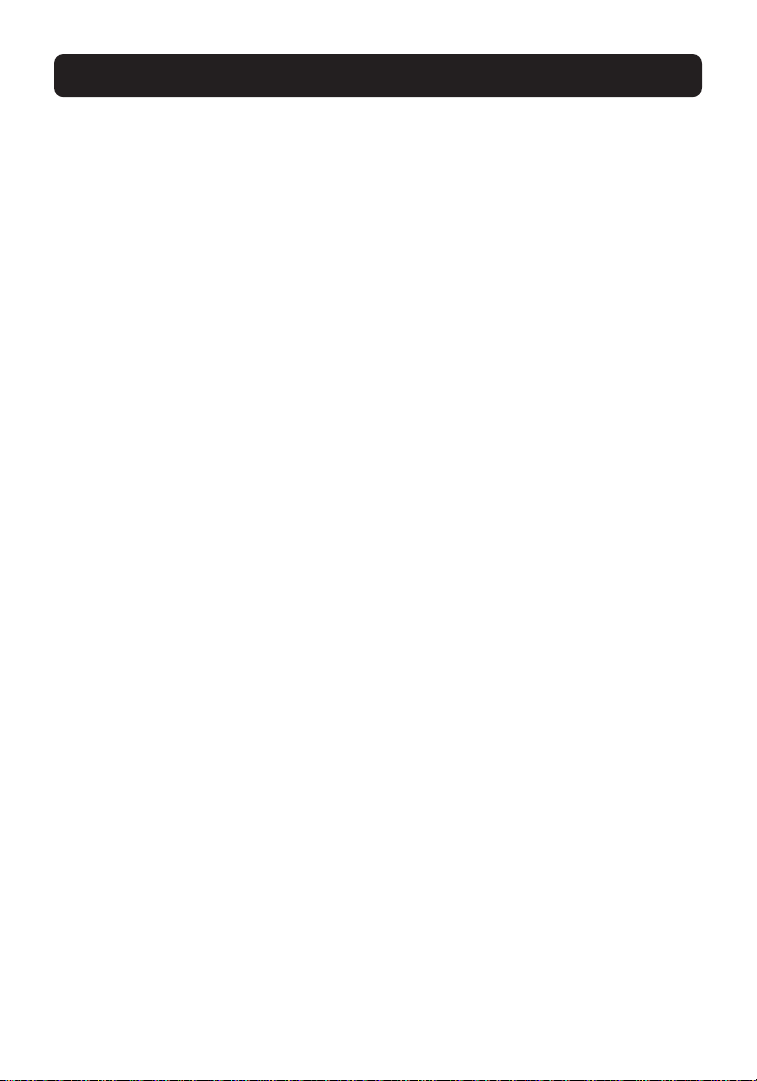
1
INTRODUCTION
Parental Control—Web Content Filtering
Your Belkin Router ships with this powerful feature, unique in the marketplace,
which gives you the ability to restrict and monitor web surfing from all PCs
connected to it. Unlike other products, Belkin Parental Control—Web Content
Filtering, requires no software installation on your PCs; everything is internal to
the Router. This feature is provided FREE for six months with every Belkin Router
purchase. After that, a nominal subscription fee goes into effect, renewable once
per year. Unlike other products, Parental Control allows your subscription to
cover your entire network with no “per PC” charges.
How Belkin Parental Control Works
Once Belkin Parental Control is enabled, every web request, or “get”, results in
two requests from the Router, one for the site itself, and the second for an
approval (Yes or No) from Belkin. The rating is retrieved from our database of
over 2.5 million sites. If the response is “Yes”, then the website is passed to the
computer, usually with zero delay. If the response is “No”, then the website will
not be displayed and the computer will be shown a Policy Violation screen
stating why the website was denied.
If the requested website is within the web filter database, the answer will be
instantaneous, and usually will cause no delay. However, if the site requested is
not in the database, the web filter will instantly rate the site (give it a real-time
rating) and add it to the database. Sites that require real-time ratings sometimes
take between 1 and 5 seconds to complete. In most cases, the user will not
perceive a delay. Sites that are not in the database represent a small percentage
of total sites. Real-time rating is extremely useful for stopping new pornography
sites as they appear.
Page 4

2
INTRODUCTION
The Parental Control Manager
Belkin Parental Control allows for a parent or manager if used in an office, to be
designated as the Parental Control Manager. This is a role completely separate
from that of the Router Administrator, which is established separately when you
set up your Router. It is ideal in situations where a child in the household, or an
employee in an office, can act as the Router Administrator, but should be
restricted in terms of website access. Once Parental Control is set up, e-mail
notifications will automatically be sent to the Parental Control Manager whenever
the service is disabled, overridden, or when passwords or e-mail addresses are
changed.
Other powerful features of Parental Control are the Parental Control Manager’s
override and filter-customizing capabilities (explained in detail in the section
entitled “Using Parental Control” beginning on page 6.)
Note: For an additional subscription fee, reporting is available to show all website
usage, allowed or denied, by your network.
Page 5

SETTING UP PARENTAL CONTROL
3
Automatic Setup
The Router must be connected to the Internet before setting up Parental Control.
If you have not set up the Router to connect to the Internet, follow the steps in
your Quick Installation Guide to set up the Router before attempting to set up
Parental Control.
Automatic setup is the easiest way to get Parental Control up and running.
After setting up the Router to connect to the Internet for the first time, a setup
page will automatically be displayed when you open your browser. Follow the
steps below.
1. Open a browser on any computer on the network. A page will be displayed
prompting you to sign up for Parental Control for six months FREE. If this
page does not display, follow the instructions for Manual Setup in the next
section of this guide.
2. Select the option that lets you enable Parental Control. If you delay the
decision to sign up by clicking “Later”, the Router will prompt every six hours
until a decision is made. If you click “Never”, you will not be reminded again.
You can manually enable Parental Control at any time later by following the
Manual Setup instructions.
3. You will be prompted to ceate a password and provide an e-mail address to
which change notifications should be sent. Enter the e-mail address you wish
to use, and enter a password to be used to manage the Parental Control
function. Note: This password is different than the password used to manage
the Router and should be unique to keep unauthorized users from changing
the Parental Control settings.
4. Once you have entered this information, the Parental Control feature is
activated. To view or change the settings, follow the directions in the section
called “Managing Parental Control Settings.”
Page 6

4
SETTING UP PARENTAL CONTROL
Manual Setup
The Router must be connected to the Internet before setting up the Parental
Control feature. Follow the steps in the Quick Installation Guide to set up the
Router before attempting to set up the Parental Control feature.
1. In your browser, type “192.168.2.1” (do not type in anything else such as
“http://” or “www”). Then press the “Enter” key.
2. Click “Parental Control” on the “Utilities” tab. You will now see the Parental
Control page.
3. Click “Subscribe Now”.
Page 7
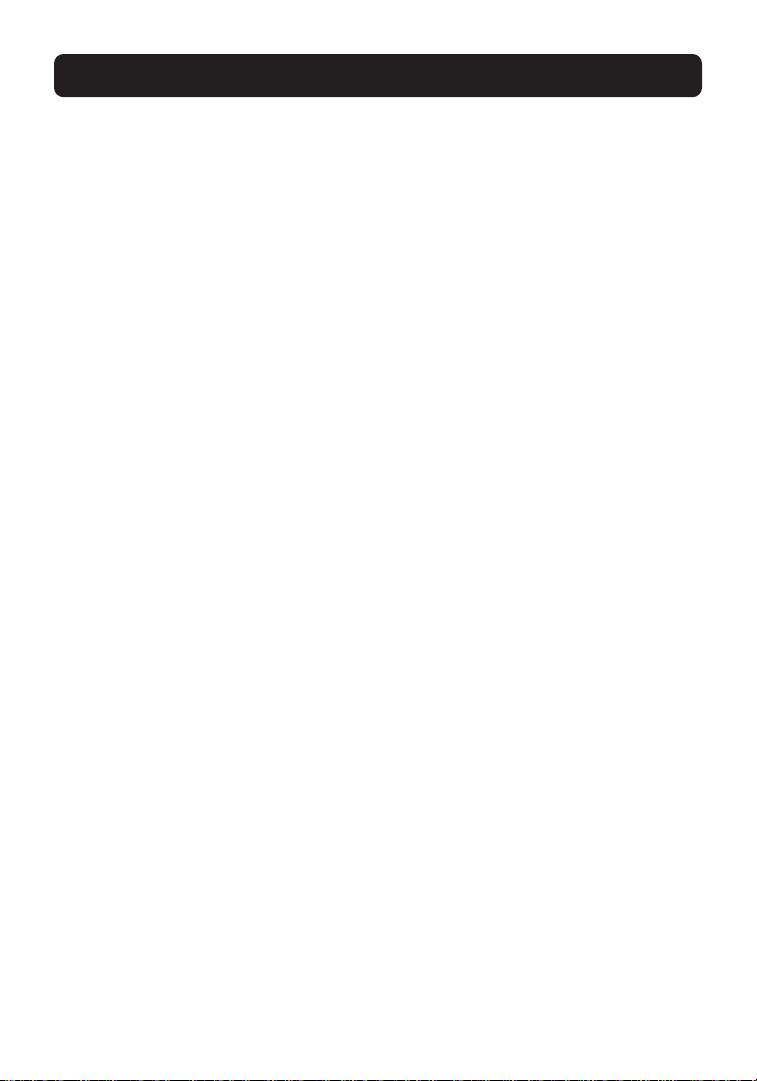
SETTING UP PARENTAL CONTROL
4. You will be prompted to create a password and provide an e-mail address to
which change notifications should be sent. Enter the e-mail address you wish
to use, and enter a password to be used by the Parental Control Manager to
monitor the Parental Control function.
Note: This password is different than the password used to manage the Router
and should be unique to keep unauthorized users from changing the Parental
Control settings.
5. Once you have entered this information, the Parental Control feature is now
activated. To view or change the settings, follow the directions in the section
called “Managing Parental Control Settings.”
5
Page 8
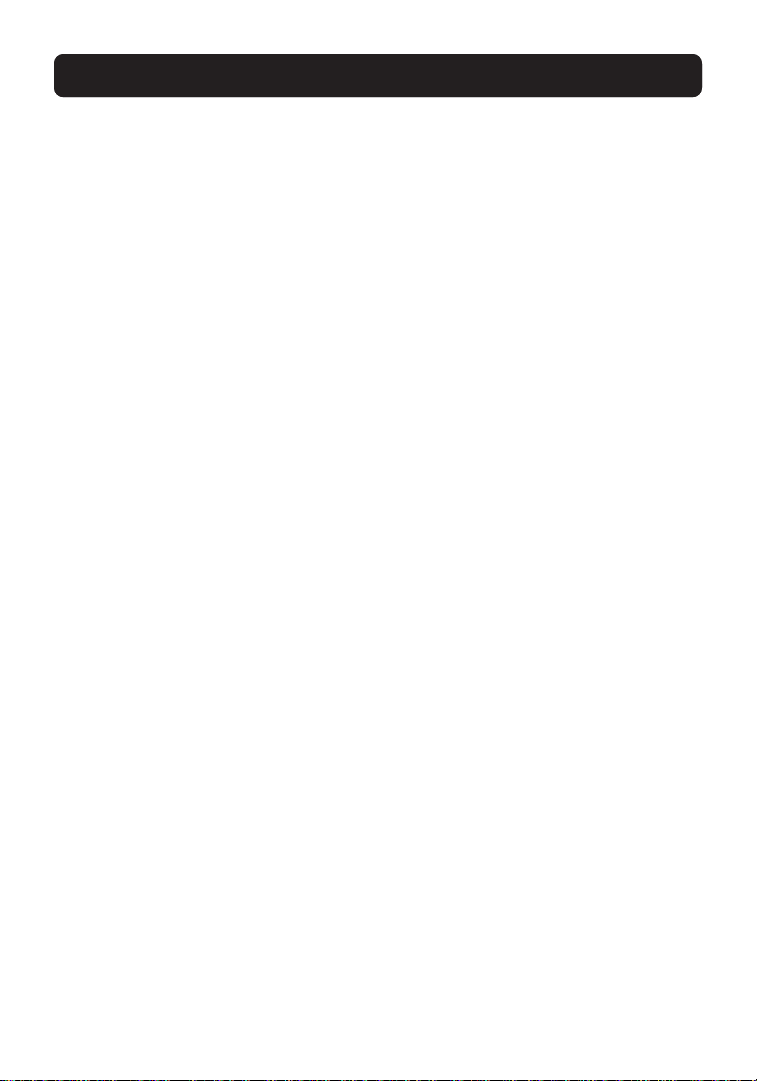
6
USING PARENTAL CONTROL
Now that Parental Control is activated, objectionable websites will now be
blocked by the Parental Control feature. If a computer on the network attempts
to access a blocked website, a screen will appear in the web browser stating
that that page has been “Blocked by Parental Control”. Also, the reason for the
block will be stated—for example, “This site was blocked because it is
categorized as pornography.”
There are options on the page that will allow you to do one of the following:
• Disagree: If you believe that the site has been incorrectly rated, you can
click the “Disagree” button. This will cause the site to be re-evaluated within
48 hours.
Note: If a particular site continues to be blocked and you do not agree or want
it blocked, you can add the site to a list of “Overrides” which will permit access
to the site regardless of the rating. See “Change”.
• Change: By clicking the “Change” button, you can modify your policy to allow
the category or to create an override for the particular site that is blocked. For
example, you may decide to allow a particular category of websites that was
previously blocked. The Parental Control password is required to make any
changes to the policies. For more information on this, see “Modifying your
Parental Control Policies” on page 9 in this guide.
•Override: You can click the “Override” button and enter the Parental Control
password to override the Parental Control feature for a period of one hour. This
bypasses all Parental Control features on the computer you are working on,
allowing free surfing to any site on the Internet. Parental Control settings will
remain in effect on all other computers on your network. CAUTION: The
computer on which you entered the override is now NOT managed by the
Parental Control, and will not be restricted for a period of one hour. That
means that anyone who uses the Internet from this computer will not be
protected by Parental Control until the one-hour period has expired. However,
all other PCs will still be filtered.
Page 9

USING PARENTAL CONTROL
7
Managing Parental Control Settings
You can perform the following tasks from the Parental Control page.
•View the number of days remaining on your subscription
• Find links to Reporting and Policy Modification (if subscribed)
•Modify your Parental Control categories
• Change notification e-mail
• Change your Parental Control password
• Disable filtering/enable filtering
• Select whether or not to be notified when someone overrides filtering
• Refresh account settings
•Sign up for and renew your subscription (only when applicable)
Note: Changing most of these settings will generate an e-mail to the Parental
Control Manager that the change has occurred.
Page 10
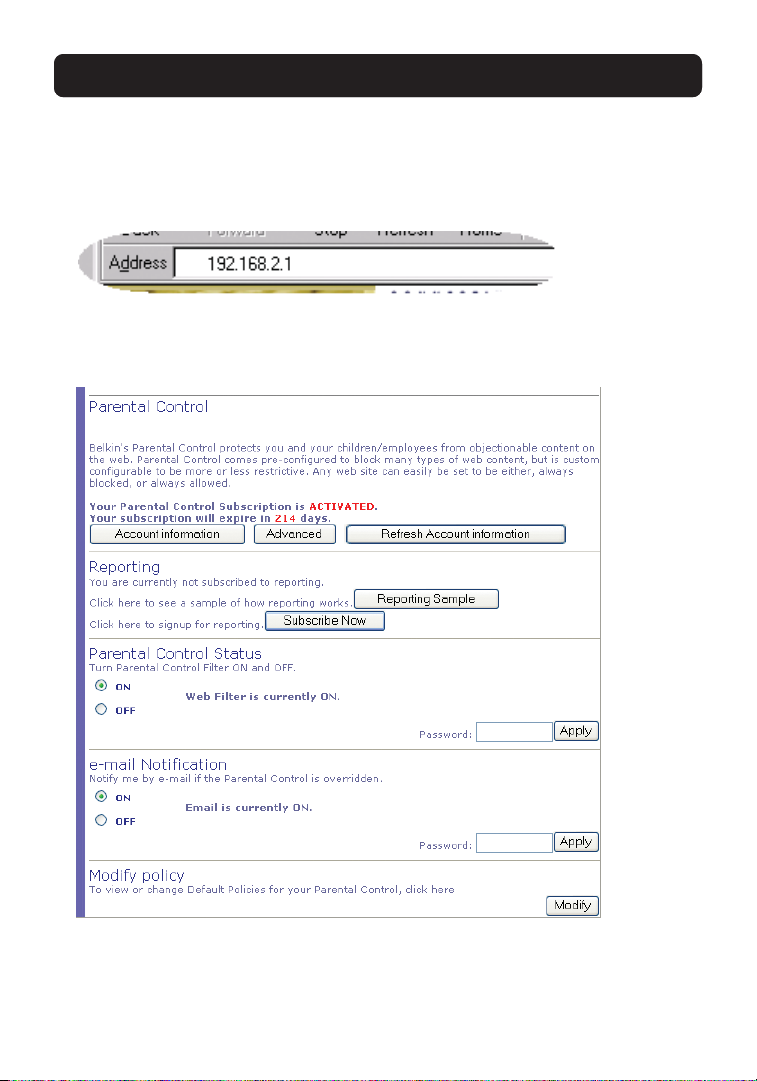
8
USING PARENTAL CONTROL
Accessing the Parental Control Page
6. In your browser, type “192.168.2.1” (do not type in any thing else such as
“http://” or “www”). Then press the “Enter” key.
7. Click “Parental Control” on the “Utilities” tab. You will now see the Parental
Control page.
Page 11
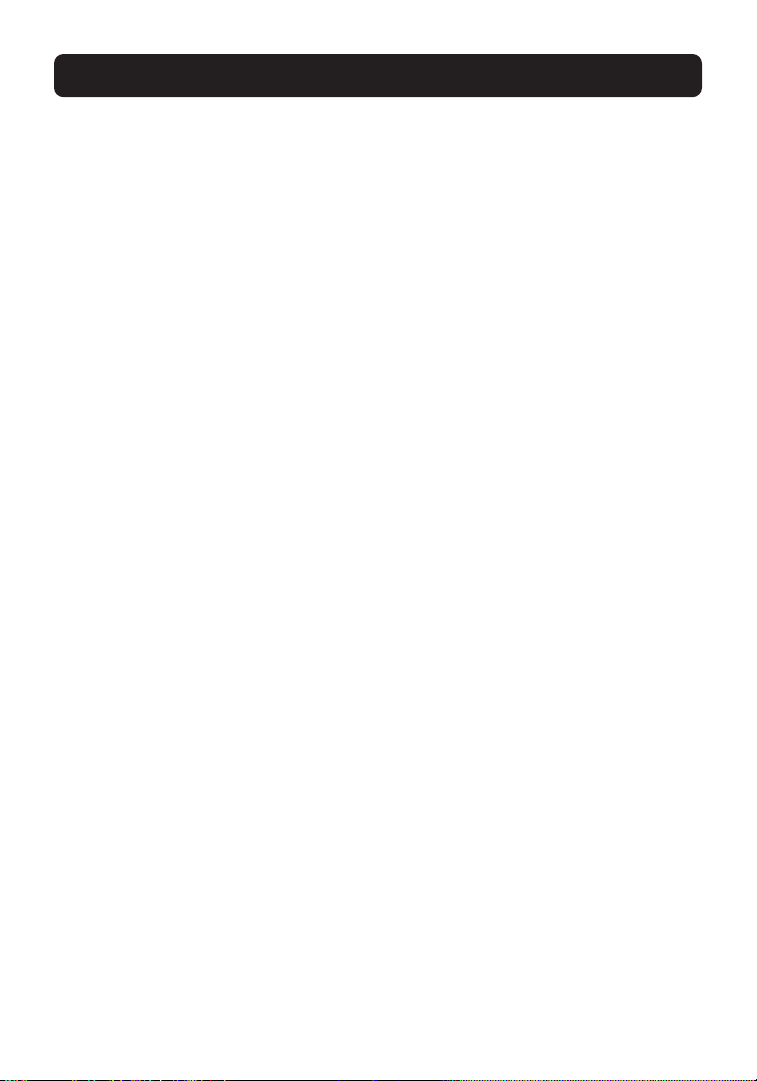
MODIFYING YOUR PARENTAL CONTROL POLICIES
9
A list of 59 categories is provided to give a wide array of customizable options
for Parental Control. Categories can be blocked or allowed. Blocked categories
have been set up by default, so initial use of Parental Control will immediately
begin blocking websites that could be objectionable. You can modify the
categories at any time you wish. Additionally, any website can be set to always
be allowed, or always blocked, regardless of the category.
There are two ways to get to the policy administration site.
1. Every time access to a blocked website is attempted, a Policy Violation screen
will be shown. These screens offer a link to the Policy Administration page,
and require the Parental Control password be entered for access.
2. There is a link in the Router firmware Parental Control page to the Policy
Administration page. The Parental Control password will be required.
After logging into the Policy Administration site, choose one of the following:
1. “Policy Administration” tab to choose which categories to block.
2. “Overrides” tab to enable specific URLs to either be “always blocked” or
“always allowed”, regardless of policy settings.
3. “Reporting” tab (if you have purchased a subscription to Reporting). Clicking
this tab will allow you to review web-surfing history, both for blocked and
allowed sites.
Note: If a single computer overrides Parental Control for one hour, or if Parental
Control is turned OFF on the Router, web access during these periods will not
produce history information in reporting.
Page 12
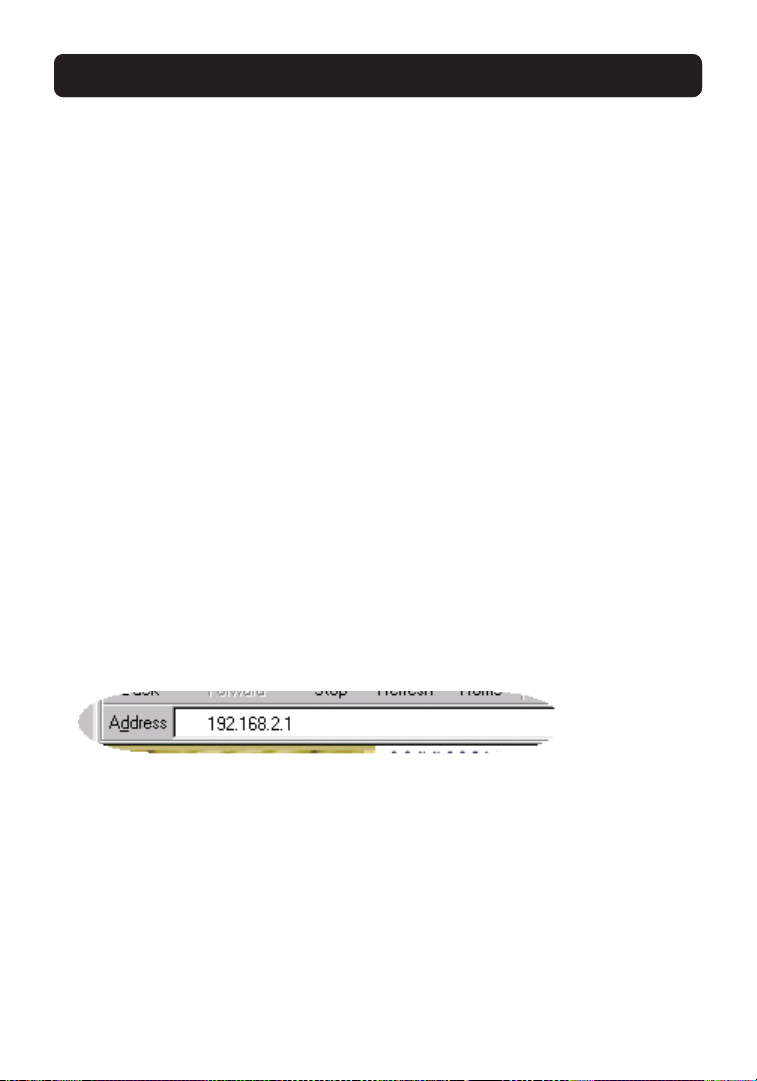
10
MODIFYING YOUR PARENTAL CONTROL POLICIES
Overriding the Parental Control Feature
The override function allows a parent or manager to access websites that
children or workers are prevented from accessing. Belkin recommends that
Parental Control Managers who frequently override elect not to be notified to
reduce e-mail traffic.
How the Override Function Works
With filtering turned on, each policy-violation screen provides a prompt for
override. If you wish to override filters and surf without restrictions and if you
have the Parental Control password, you can override the Parental Control feature
temporarily. When an override is requested, the Router allows ONLY the requested
PC to surf unrestricted for one hour. All other PCs will remain filtered. Overriding
is only permitted from one PC at a time.
Filtering will resume automatically after a period of one hour. If you wish to
continue the override, you will need to reenter the Parental Control password.
(Parental Control will prompt for the password every hour.)
Enabling/Disabling the Parental Control Feature
The Parental Control Administrator can choose to enable or disable filtering as
desired during the FREE six-month period or annual subscription.
8. In your browser, type “192.168.2.1” (do not type in any lead characters, such
as “http://” or “www”). Then press the “Enter” key.
9. Click “Parental Control” on the “Utilities” tab. You will now see the Parental
Control page.
10. Click “Disable” or “Enable” and enter your password.
Note: When filtering is disabled in this way, filtering will be disabled on all PCs
connected to the Router.
Page 13

USING REPORTING
11
If you opt to subscribe to Parental Control’s Reporting feature (an extra fee is
required), you will be able to access reports in two ways.
Note: The Reporting screen is a tab on the Change Policy screen discussed
previously.
1. Every time access to a blocked website is attempted, a Policy Violation screen
appears. These screens offer a link to the Policy Administration page, and
require the Parental Control password to be typed in for access.
2. There is a link in the Router’s Parental Control page to the Reporting page,
and access to the Reporting page requires the Parental Control password.
After logging into the Reporting site, the Parental Control Manager can click the
Reporting tab to review web-surfing history, both for blocked and allowed sites.
Note: If a single computer overrides Parental Control for one hour, or if Parental
Control is turned OFF on the Router, web access during these periods will not
result in history information in Reporting.
Advanced
Clicking the Advanced tab will allow the user to modify the default timeout
settings. When using Parental Control, the Router checks each web request
against the user’s Internet policy. Generally, this rating takes less than one
second to obtain. However, if the rating site is temporarily down, or if a
previously un-rated website takes longer than usual to load and be dynamically
rated, the Router will timeout after 10 seconds. Default settings dictate to
block all sites on timeouts, however, the user can choose to allow all sites
after timeouts.
Refresh
This feature is only used if the Parental Control settings on the Router (e.g.,
expiration date) become corrupted. Pressing this button causes the Router to
request an updated setting from Belkin.
Page 14

12
SUBSCRIPTION RENEWAL
Automatic: When your Parental Control is 15 days from expiration, the Router
will begin to prompt once per day for renewal. Additionally, an e-mail will be
sent stating that it is time to renew, to avoid service disruption. If you elect to
renew, you will be prompted to enter your credit card information through
Belkin’s secure website.
Manual: You can log in to the advanced user interface of the Router (see
manual), select “Parental Control”, and select “Renewal”. You will be prompted to
enter your credit card information through Belkin’s secure web site. Renewal is
not possible until 15 days before expiration.
Page 15
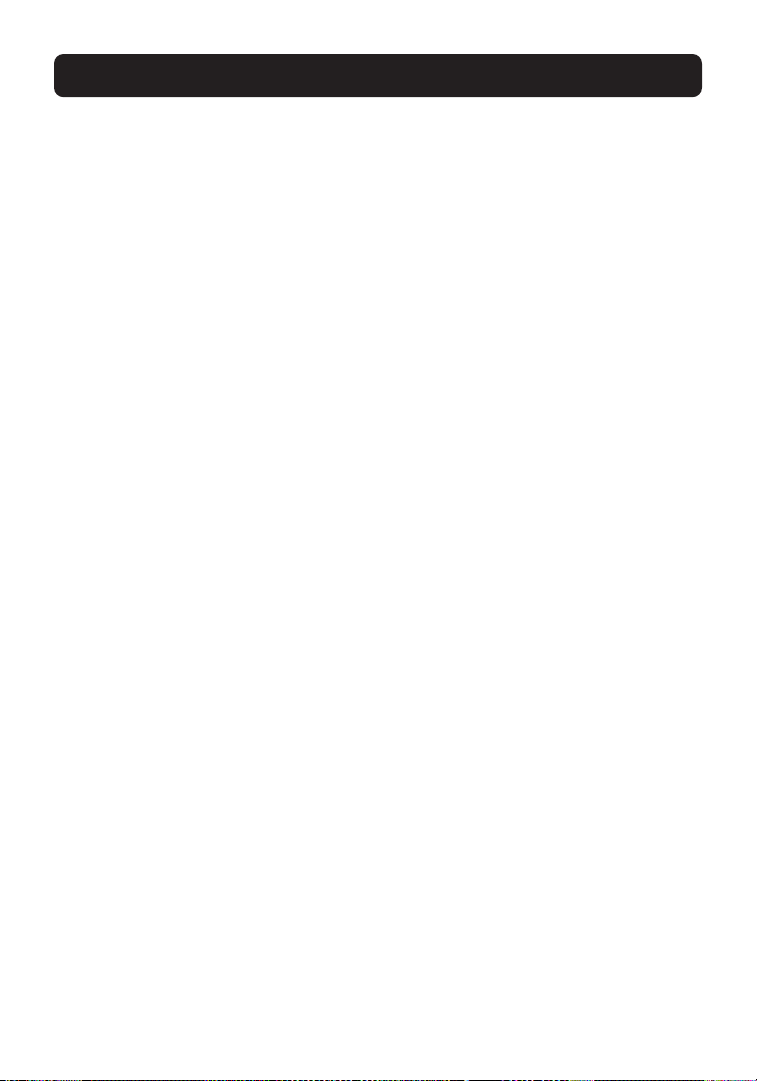
NOTE TO PARENTAL CONTROL MANAGER
13
Belkin Parental Control uses a password (different than the Router Administrator
password) to control policies for web blocking on the Internet. It also uses an
e-mail address to notify the Parental Control Manager of overrides or attempts
to bypass content filtering. The first time a PC tries to surf following the
Router’s connection to the Internet, the user will be prompted to sign up for
Parental Control.
During setup (see setup section for a more detailed description), the user will be
prompted to enter an e-mail and password. Be careful with this password! It
will allow your users (children or employees) to bypass Parental Control—Web
Content Filter. Additionally, the e-mail address you enter will be the one to
which notices will be sent—so be sure to choose a secure e-mail account so that
unauthorized users can’t delete warning messages.
In the event a child or employee has set himself up as the Router
Administrator and has already bypassed the Parental Control setup page, you can
easily establish yourself as Parental Control Manager. You can do this by
initiating setup from the Router firmware page (see Setting Up Parental Control,
Manual setup).
Even if someone else has already signed up to Parental Control, you can
establish yourself as the Parental Control Manager by changing the password
and e-mail address in the Router’s firmware page (see Managing Parental
Control Settings).
Page 16

14
THIRD-PARTY SOFTWARE AND SERVICE RELEASE AND DISCLAIMER
THIS AGREEMENT LIMITS YOUR RIGHTS
YOU MUST READ THIS AGREEMENT BEFORE YOU SETUP THIS SOFTWARE
This THIRD PARTY SOFTWARE AND SERVICE RELEASE AND DISCLAIMER (the
“Agreement”), is a legal agreement between you (an individual) and BELKIN
CORPORATION (“BELKIN”), regarding the enclosed third-party parental control
web content filter (the “Software”) that BELKIN has provided to you free of
charge. By selecting the box at the bottom of the Release and Disclaimer page in
the Software setup and clicking the “Next” button you agree to be bound by the
terms of this Agreement. IF YOU DO NOT WISH TO BE BOUND TO THE TERMS OF
THIS AGREEMENT, PLEASE DO NOT SELECT THE BOX AT THE BOTTOM OF THE
RELEASE AND DISCLAIMER PAGE AND DO NOT PROCEED WITH THE SOFTWARE
SETUP.
I. DISCLAIMER. You acknowledge that the Software is solely a third-party
product that has not been manufactured by BELKIN. TO THE MAXIMUM EXTENT
PERMITTED BY APPLICABLE LAW, AND EXCEPT AS EXPRESSLY SET FORTH HEREIN,
THE SOFTWARE IS PROVIDED “AS IS”, AND BELKIN DOES NOT MAKE AND
SPECIFICALLY DISCLAIMS, ALL EXPRESS AND IMPLIED WARRANTIES OF EVERY
KIND RELATING TO THE SOFTWARE AND/OR USE OF THE SOFTWARE (INCLUDING,
WITHOUT LIMITATION, ACTUAL AND IMPLIED WARRANTIES OF MERCHANTABILITY
AND FITNESS FOR A PARTICULAR PURPOSE, AND NON-INFRINGEMENT), AS WELL
AS ANY WARRANTIES THAT THE SOFTWARE (OR ANY ELEMENTS THEREOF) WILL
ACHIEVE A PARTICULAR RESULT, OR WILL BE UNINTERRUPTED OR ERROR-FREE.
SPECIFICALLY, AND WITHOUT LIMITING THE FOREGOING, YOU ACKNOWLEDGE THAT
BELKIN HAS NOT MADE ANY REPRESENTATIONS OR WARRANTIES WITH RESPECT TO
THE SOFTWARE OR THE FUNCTIONALITY THEREOF.
II. LIMITATION OF LIABILITY. TO THE MAXIMUM EXTENT PERMITTED BY
APPLICABLE LAW, IN NO EVENT SHALL BELKIN BE LIABLE UNDER ANY THEORY OF
LIABILITY FOR ANY DAMAGES OF ANY KIND, INCLUDING, WITHOUT LIMITATION,
INDIRECT, INCIDENTAL, SPECIAL, OR CONSEQUENTIAL DAMAGES OF ANY KIND
(INCLUDING, WITHOUT LIMITATION, ANY SUCH DAMAGES ARISING FROM BREACH
OF CONTRACT OR WARRANTY OR FROM NEGLIGENCE OR STRICT LIABILITY),
INCLUDING, WITHOUT LIMITATION, LOSS OF PROFITS, REVENUE, DATA, OR USE, OR
FOR INTERRUPTED COMMUNICATIONS OR DAMAGED DATA, OR FROM ANY DEFECT,
ERROR, OR IN CONNECTION WITH YOUR ACQUISITION OF SUBSTITUTE GOODS OR
Page 17

THIRD-PARTY SOFTWARE AND SERVICE RELEASE AND DISCLAIMER
15
SERVICES OR MALFUNCTION OF THE SOFTWARE, EVEN IF BELKIN OR ANY OTHER
PERSON HAS BEEN ADVISED OR SHOULD KNOW OF THE POSSIBILITY OF SUCH
DAMAGES.
III. RELEASE. IN CONSIDERATION OF YOUR RECEIPT AND USE OF THE SOFTWARE
YOU HEREBY FOREVER GENERALLY AND COMPLETELY RELEASE AND DISCHARGE
BELKIN AND ITS RESPECTIVE SERVANTS, AGENTS, DIRECTORS, OFFICERS,
SUCCESSORS, ASSIGNS, EMPLOYEES, PARENT CORPORATIONS, SUBSIDIARY
CORPORATIONS, AFFILIATES, CONSULTANTS, ATTORNEYS, REPRESENTATIVES,
INSURERS, AND ALL OTHERS, OF AND FROM ANY AND ALL CLAIMS AND DEMANDS
OF EVERY KIND AND NATURE AT LAW, IN EQUITY OR OTHERWISE, KNOWN AND
UNKNOWN, SUSPECTED AND UNSUSPECTED, DISCLOSED AND UNDISCLOSED, FOR
DAMAGES ACTUAL AND CONSEQUENTIAL, PAST, PRESENT AND FUTURE ARISING
FROM OR RELATED TO THE SOFTWARE.
IV. INVALIDITY OF PROVISIONS. If any provision of this Agreement shall be or
become invalid, illegal, or unenforceable in any respect, the validity, legality,
and enforceability of the remaining provisions contained herein shall not be
affected thereby.
V. GENERAL PROVISIONS. This Agreement shall bind the heirs, personal
representatives, successors and assigns of each party, and inure to the benefit of
each party, and all servants, agents, directors, officers, successors, assigns,
employees, parent corporations, subsidiary corporations, affiliates, consultants,
attorneys, and insurers thereof. This Agreement shall be deemed entered into in
the State of California. This Agreement and the rights and obligations of the
parties hereunder shall be governed by, and construed in accordance with, the
laws of the State of California without regard to conflicts of laws principles. In
addition, this Agreement will not be governed or interpreted in any way by
referring to any law based on the Uniform Computer Information Transactions Act
(UCITA), even if that law has been adopted in California, and the United Nations
Convention on Contracts for the International Sale of Goods is hereby excluded.
Each party to this Agreement irrevocably (a) submits to the exclusive jurisdiction
of any state or federal court located in Los Angeles County, California in
litigating any action or proceeding arising out of or relating to this Agreement or
the transactions contemplated hereby, and (b) agrees that any such action or
proceeding may be litigated only in such courts. Each party to this Agreement
waives, to the fullest extent permitted by law, the defenses of lack of personal
Page 18
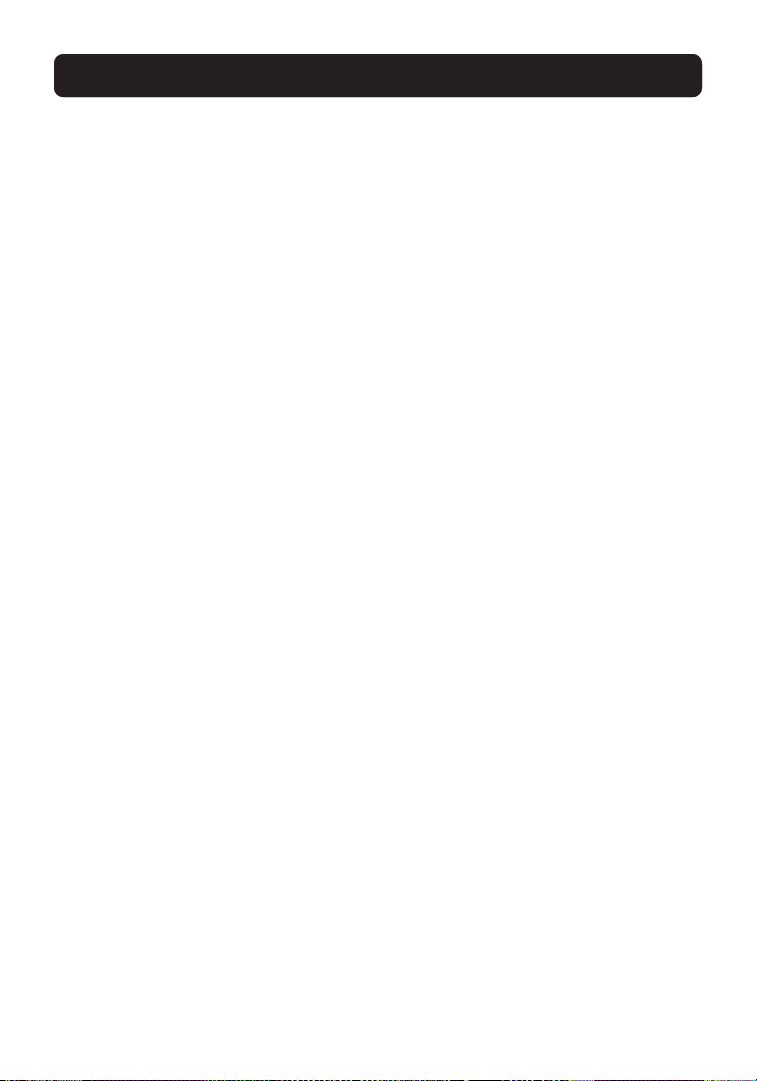
16
THIRD-PARTY SOFTWARE AND SERVICE RELEASE AND DISCLAIMER
jurisdiction, inconvenient forum, and improper venue to the maintenance of any
such action or proceeding. In the event that any party to this Agreement brings
an action to enforce any of the terms of this Agreement, the prevailing party in
such action shall be entitled to an award of attorneys’ fees, experts’ fees, and
costs incurred in connection therewith. This Agreement contains the entire
agreement between the parties hereto and constitutes the complete, final and
exclusive embodiment of their agreement with respect to the subject matter
hereof. The terms of this Agreement are contractual and not a mere recital. This
Agreement is entered into without reliance upon any promise, warranty or
representation by any party or any representative of any party other than those
expressly contained herein, and each party has carefully read this Agreement and
agrees to same of its own free will.
Page 19

Page 20

Belkin Corporation
501 West Walnut Street
Compton • CA • 90220 • USA
Tel: 310.898.1100
Fax: 310.898.1111
Belkin Components, Ltd.
Express Business Park
Shipton Way • Rushden • NN10 6GL
United Kingdom
Tel: +44 (0) 1933 35 2000
Fax: +44 (0) 1933 31 2000
Belkin Components B.V.
Starparc Building • Boeing Avenue 333
1119 PH Schiphol-Rijk • The Netherlands
Tel: +31 (0) 20 654 7300
Fax: +31 (0) 20 654 7349
Belkin, Ltd.
7 Bowen Crescent • West Gosford
NSW 2250 • Australia
Tel: +61 (0) 2 4372 8600
Fax: +61 (0) 2 4372 8603
Belkin Tech Support
US: 310.898.1100 ext. 2263
800.223.5546 ext. 2263
Europe: 00 800 223 55 460
Australia: 1800 666 040
P74267
© 2003 Belkin Corporation. All rights reserved. All trade names are
registered trademarks of respective manufacturers listed.
belkin.com
