Belkin m500 User Manual
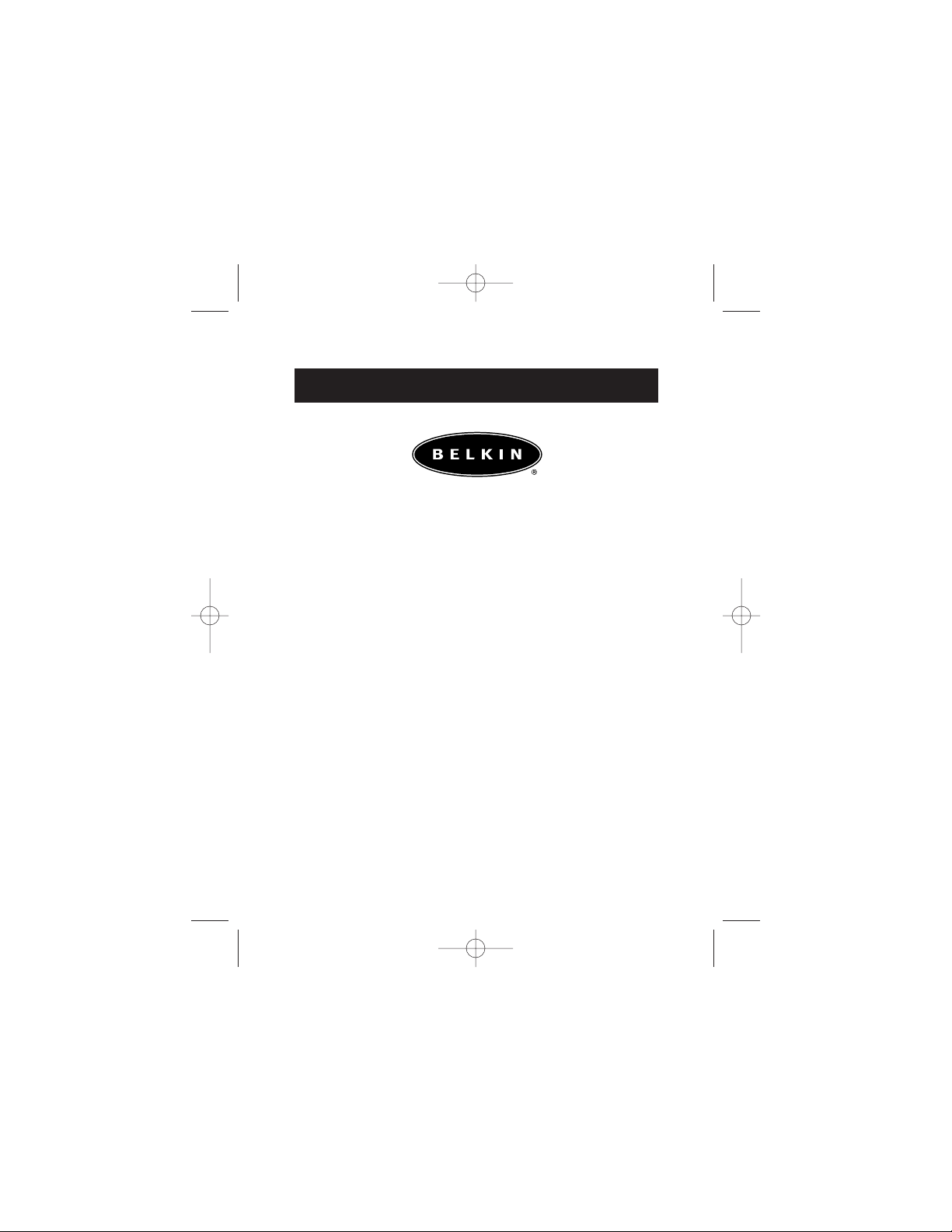
User Guide for the
Portable PDA Keyboard
for Palm
™
m500
series Handhelds
P73836 F8P3501
P73836-F8P3501-pkg.qxd 5/23/02 2:01 PM Page 1
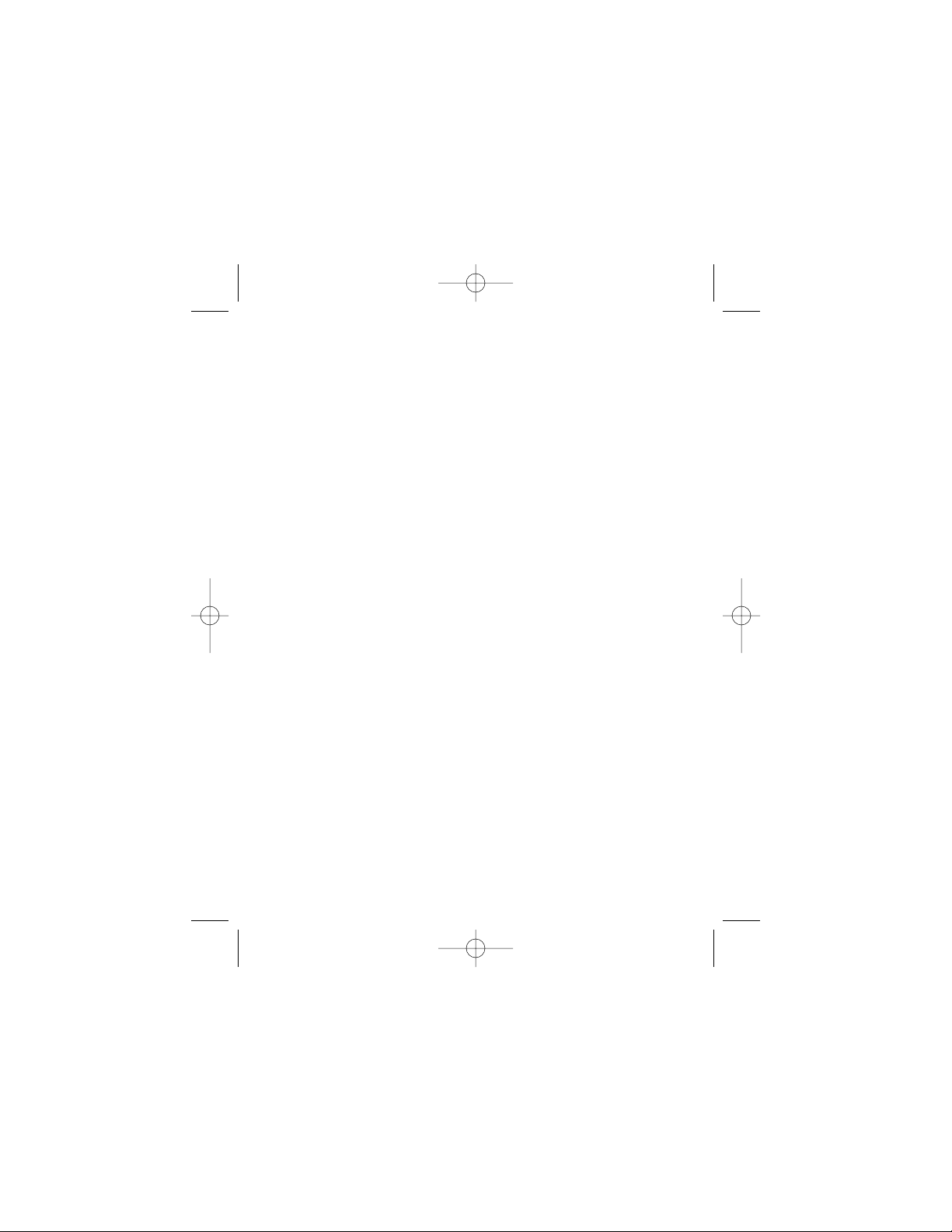
P73836-F8P3501-pkg.qxd 5/23/02 2:01 PM Page 2
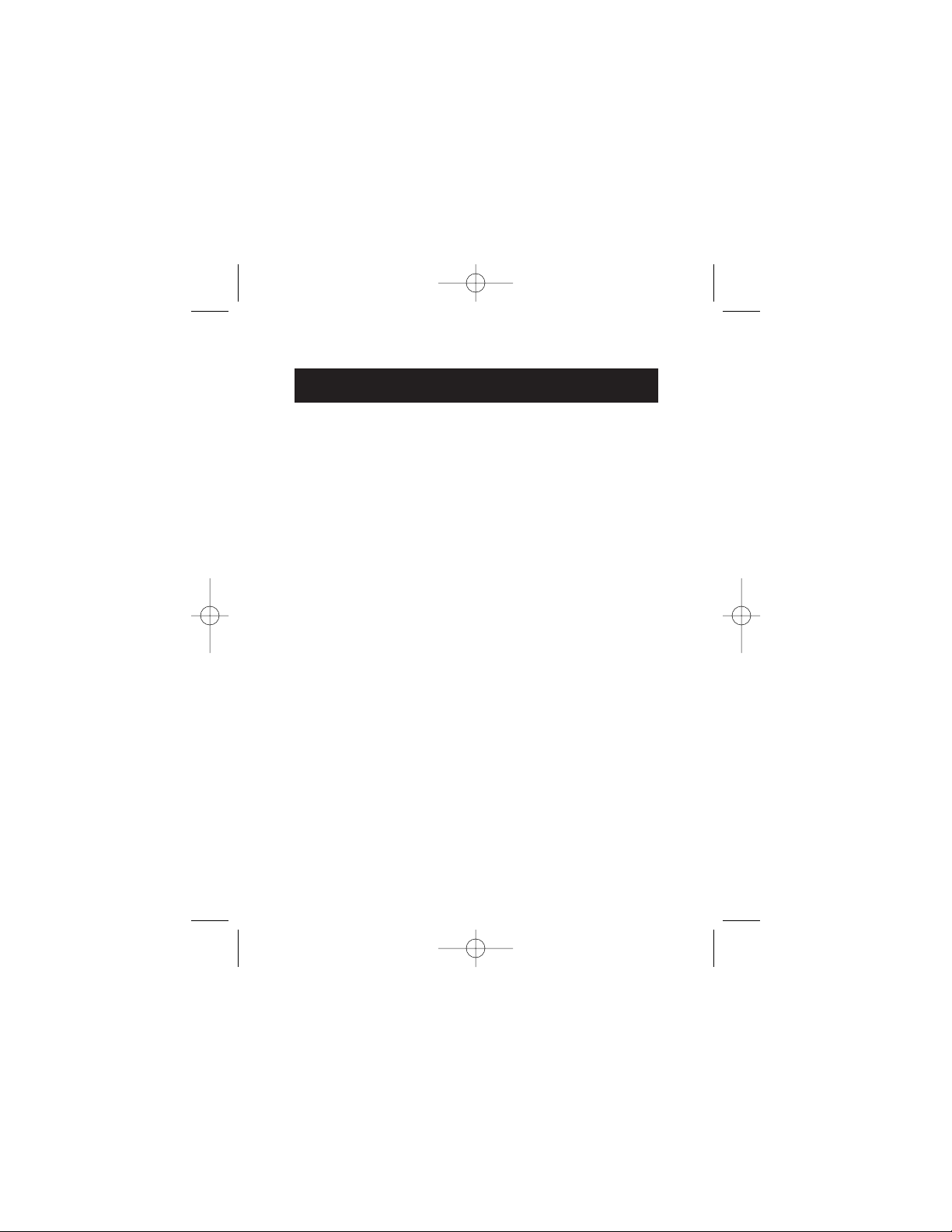
Belkin Portable PDA Keyboard
Section Page
Introduction . . . . . . . . . . . . . . . . . . . . . . . . . 2
Features . . . . . . . . . . . . . . . . . . . . . . . . . . . . .3
Installing the Driver . . . . . . . . . . . . . . . . . . . .4
Using the Keyboard . . . . . . . . . . . . . . . . . . . .5
Adjusting the Keyboard Settings . . . . . . . . . . .7
Keyboard Shortcuts . . . . . . . . . . . . . . . . . . . .11
FCC/CE/Warranty Statement . . . . . . . . . . . . .17
P73836-F8P3501-pkg.qxd 5/23/02 2:01 PM Page 3
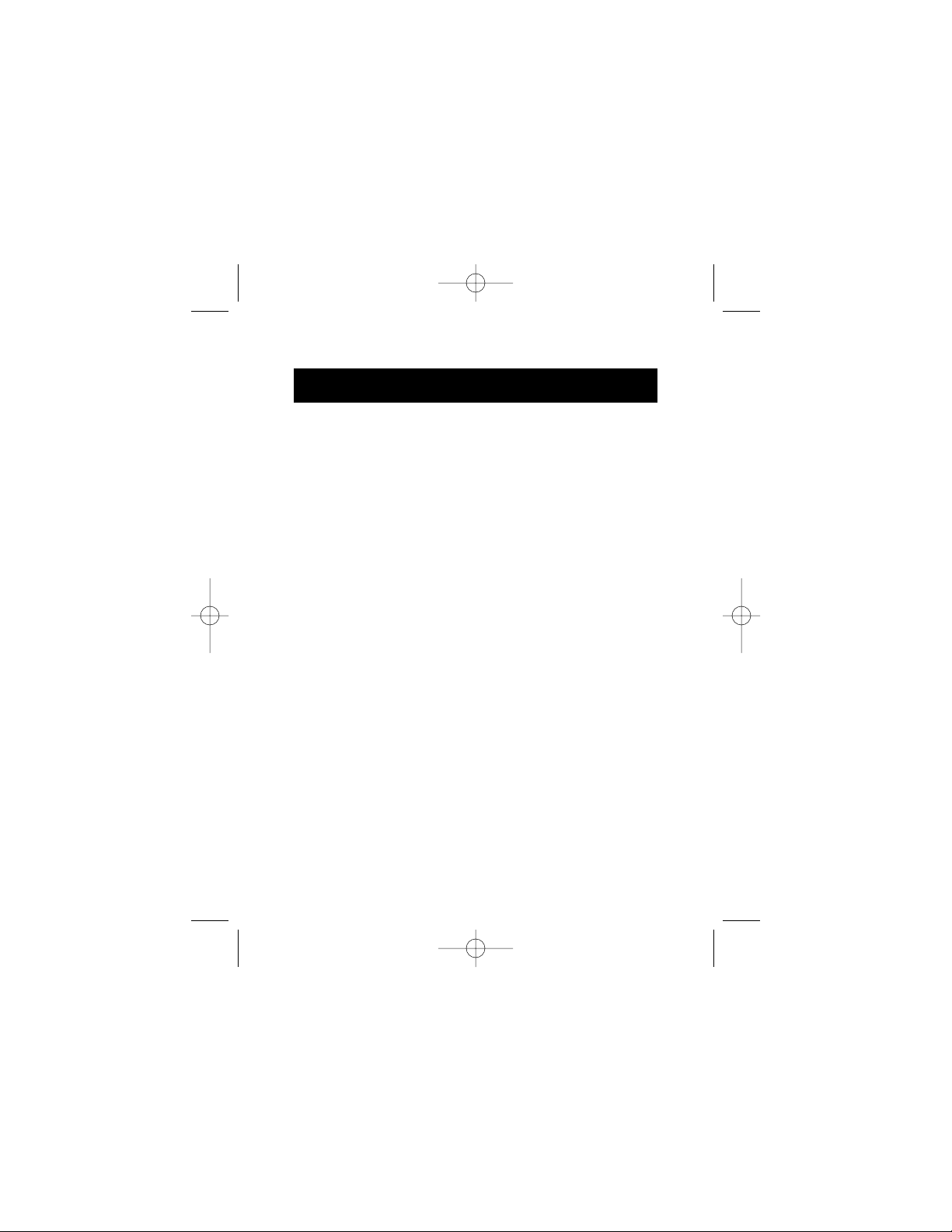
2
Introduction
Congratulations! You have just purchased the
definitive tool to extend your handheld computer’s
capabilities. The Belkin Portable PDA Keyboard will
give you an easy and convenient way to add data to
your Palm
™
m500 Series Handheld.
Designed for the mobile professional, the Belkin PDA
Keyboard weighs in at only seven ounces and folds
small enough to fit easily into a coat pocket or travel
case. With Plug-and-Play convenience, and
unparalleled compatibility, you’ll enjoy the
most reliable and flexible PDA keyboard
solution available.
For our complete selection of PDA accessories and
mobile enhancements, please visit us at belkin.com.
P73836-F8P3501-pkg.qxd 5/23/02 2:01 PM Page 2
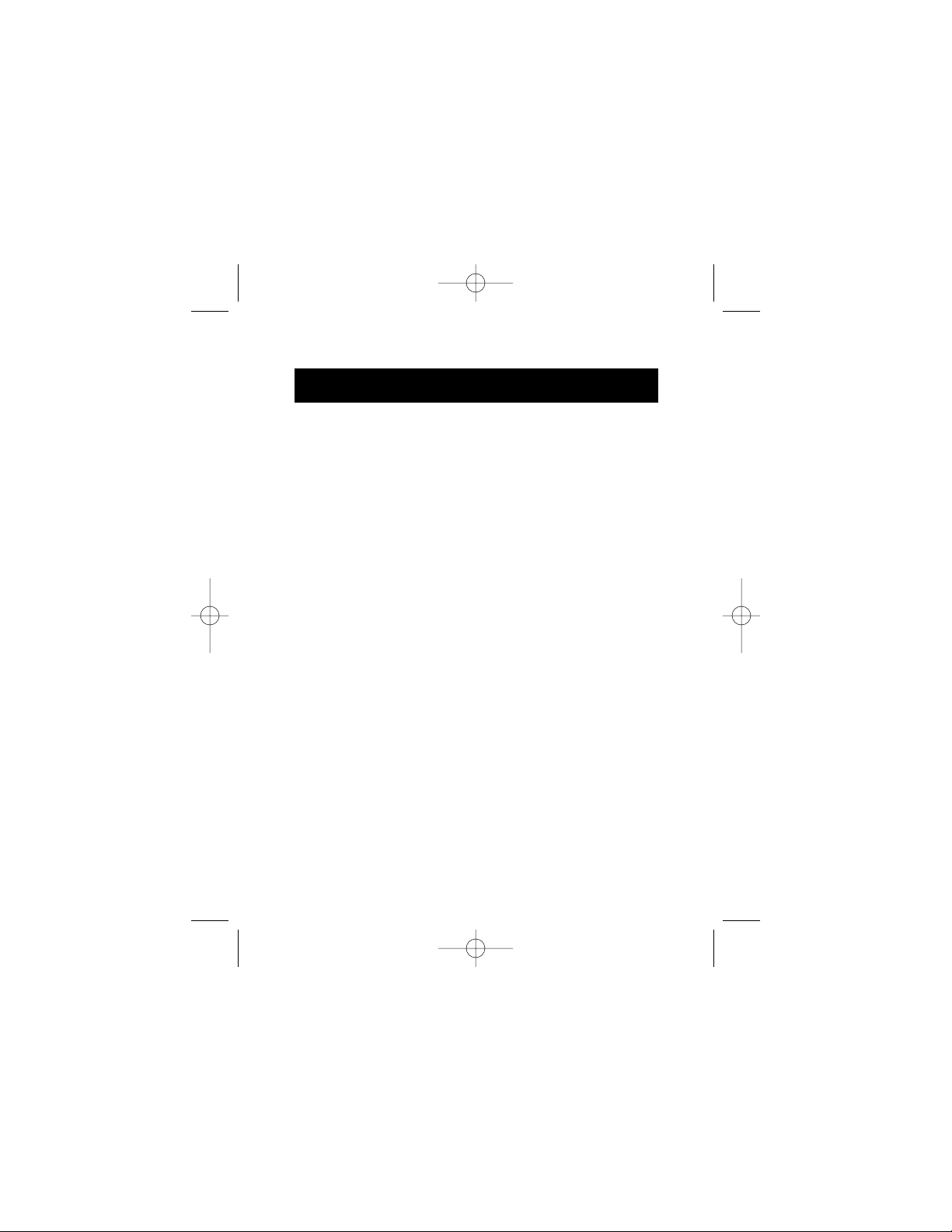
3
Features
• Application buttons accessible right from
the keyboard
• Built-in docking; no cables required
• Generous key spacing and comfortable key
travel to facilitate touch typing
• Folds to pocket-size, weighing less than
seven (7) ounces
• Plug-and-Play for simplicity
• Easy-to-install driver included
• Includes protective carrying case for keyboard
and adapter
• Quality and durability backed by a Belkin
Three-Year Limited Warranty
P73836-F8P3501-pkg.qxd 5/23/02 2:01 PM Page 3
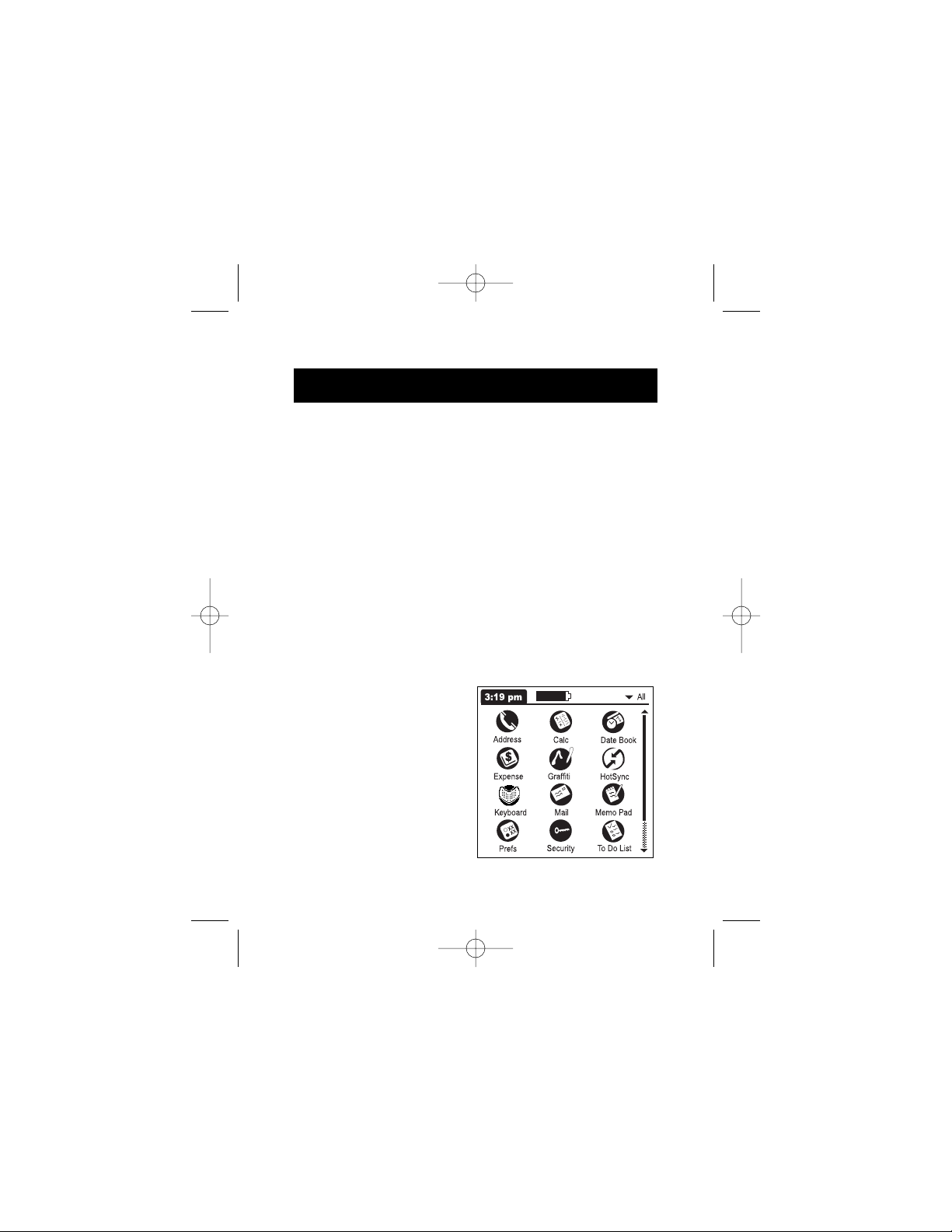
4
Installing the Driver
Note: Before beginning any installation procedure,
always backup your data in this case, perform a
HotSync
™
operation of your handheld’s
information to your computer.
Installing the Keyboard driver with
a Windows PC
1. Insert the Belkin PDA Keyboard Driver diskette
into the A: Drive.
2. Double-click on the My Computer icon on your
Windows Desktop.
3. Double-click on the Floppy (A:\) Driver icon.
4. Double-click on the belkin.prc icon, this will
launch the Palm
Desktop install tool.
5. Select the Driver
(belkin.prc) to be
installed by clicking
on it once.
6. Click Done. The Driver
will be installed on
your handheld the next
time you perform a
HotSync function.
P73836-F8P3501-pkg.qxd 5/23/02 2:01 PM Page 4
