Belkin KX-TCA256 User Manual

DECT Portable Station
Operating Instructions
Model No. KX-TCA256
Thank you for purchasing the Panasonic KX-TCA256, DECT Portable Station. Please
read this manual carefully before using this product and save this manual for future
use.
This manual is designed to be used with the KX-TCA256 DECT Portable Station and a
Panasonic KX-TDA series/KX-TD816/KX-TD1232 Business Telephone System.
Please use only a Panasonic battery and charge the battery for more
than 5.5 hours before initial use.

Table of Contents
Before Initial Use ............................................................................................ 4
Before Operating the PS................................................................................ 5
Location of Controls .................................................................................... 5
Connection .................................................................................................. 6
Battery Installation....................................................................................... 7
Battery Charge ............................................................................................ 7
Power On/Off .............................................................................................. 8
Display Icons............................................................................................... 8
Operation Outline ........................................................................................ 9
Function Menu Display.............................................................................. 10
PBX Feature Menu.................................................................................... 11
Flexible Key Display.................................................................................. 12
Soft Key Display........................................................................................ 13
Ringer Volume Adjustment ....................................................................... 14
Receiver/Speaker Volume Adjustment ..................................................... 14
Key Lock ................................................................................................... 15
Selecting the Display Language................................................................ 15
Making Calls ................................................................................................. 16
Calling Another Extension......................................................................... 16
Calling an Outside Party ........................................................................... 16
Hot Key Dial .............................................................................................. 17
Using the Call Log..................................................................................... 17
Using the Phonebook................................................................................ 19
Receiving Calls............................................................................................. 21
Intercom Calls/Outside Calls/Group Calls................................................. 21
Temporary Ringer Volume Adjustment ..................................................... 21
Caller ID .................................................................................................... 22
During a Conversation................................................................................. 23
Transferring a Call..................................................................................... 23
Holding ...................................................................................................... 23
Hands-free Conversation .......................................................................... 25
Turning the Microphone On/Off................................................................. 25
Using the Phonebook .................................................................................. 26
Handset Phonebook.................................................................................. 26
Storing an item in the Handset Phonebook............................................... 28
Hot Key Dial .............................................................................................. 30
Entering Characters .................................................................................. 31
Feature List................................................................................................... 33
Programming................................................................................................ 37
Changing the Initial Settings ..................................................................... 37
Others............................................................................................................ 45
2
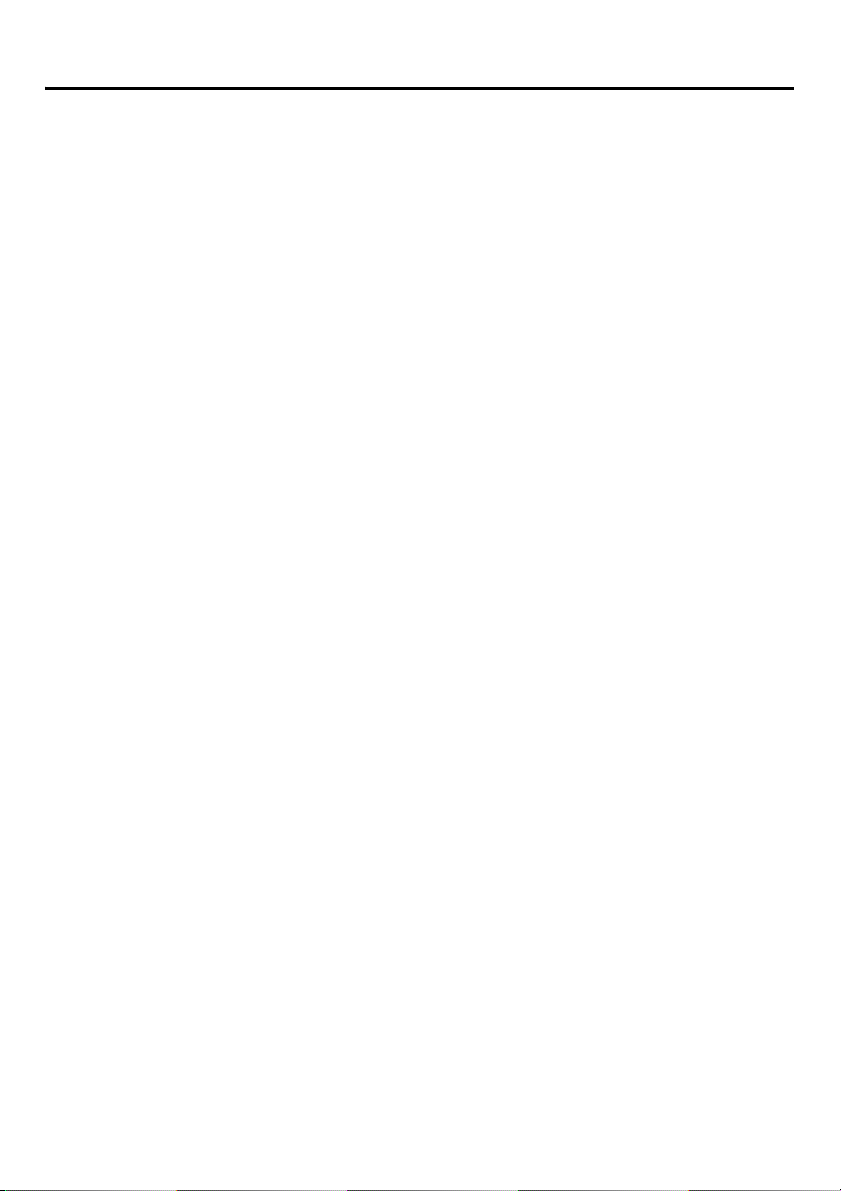
Table of Contents
Walkie-Talkie............................................................................................. 45
Using the Belt Clip..................................................................................... 47
Wall Mounting ........................................................................................... 47
Troubleshooting........................................................................................... 48
Troubleshooting ........................................................................................ 48
Important Information .................................................................................. 49
Battery Information.................................................................................... 49
Safety Instructions..................................................................................... 51
Disposal Information ................................................................................. 54
3
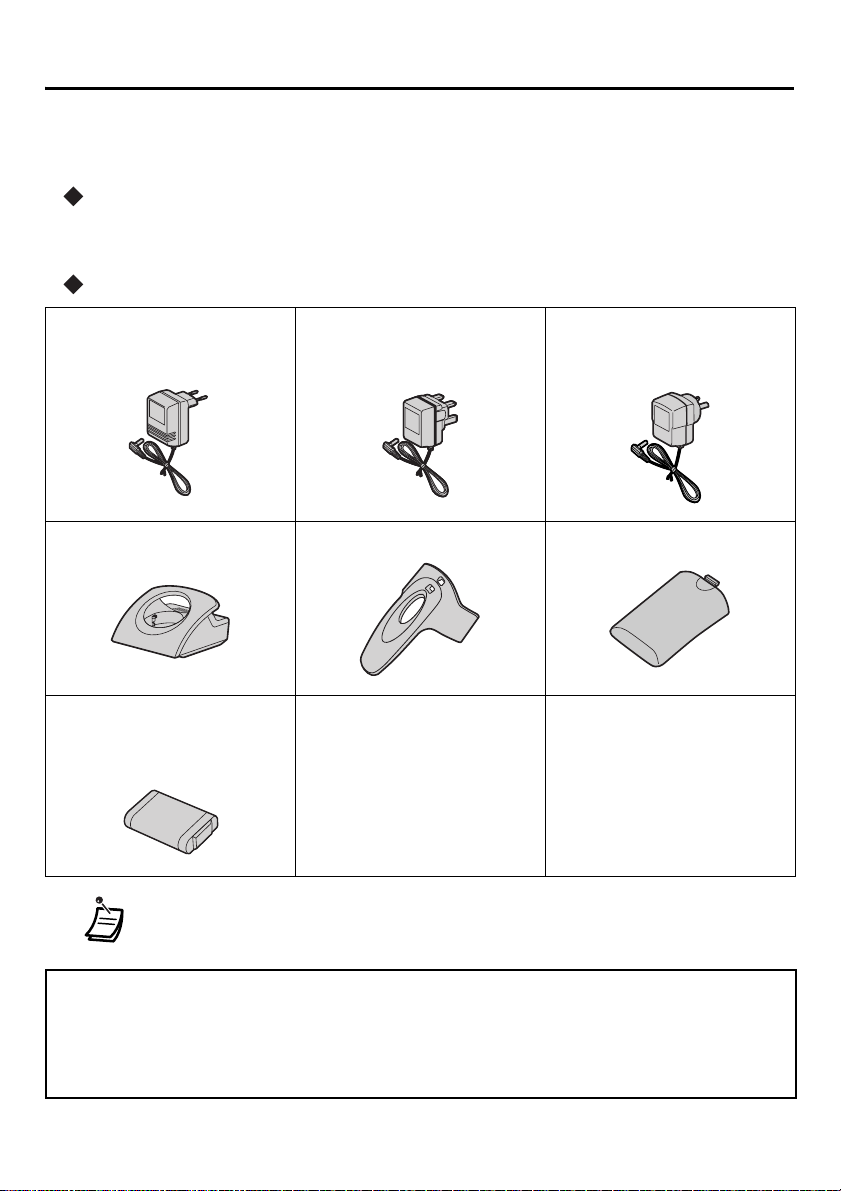
Before Initial Use
Before Initial Use
Please read “Important Information” on page 49 before use. Read and
understand all instructions.
Registration
Your PS (Portable Station) must be registered in the Business Telephone System and
you have to determine the extension number before initial use.
Accessories ( j-included/ i-optional)
j AC adaptor
For KX-TCA256CE users:
KX-TCA1CE
j Charger
For KX-TCA256E users:
KX-TCA1E
j Belt Clip
For KX-TCA256AL users:
KX-TCA1AL
j Battery Cover
One
One
j Battery
(N4HHGMB00007 or
HHR-P103)
• In this manual, the suffix of each model number is omitted.
• * Consult your dealer for more details.
The following features described in this manual are not available when the PS is used with a
Panasonic KX-TD816/KX-TD1232 Business Telephone System:
• Incoming Call Distribution Group (ICD-Group) - Incoming Call Log Group, Group Calls, etc.
• 12 flexible keys (3 flexible keys are available.)
j CD-ROM.................. One
j Quick Guide............. One
One
One
i Leather Carrying Case*
KX-A289CE
Optional
4
One
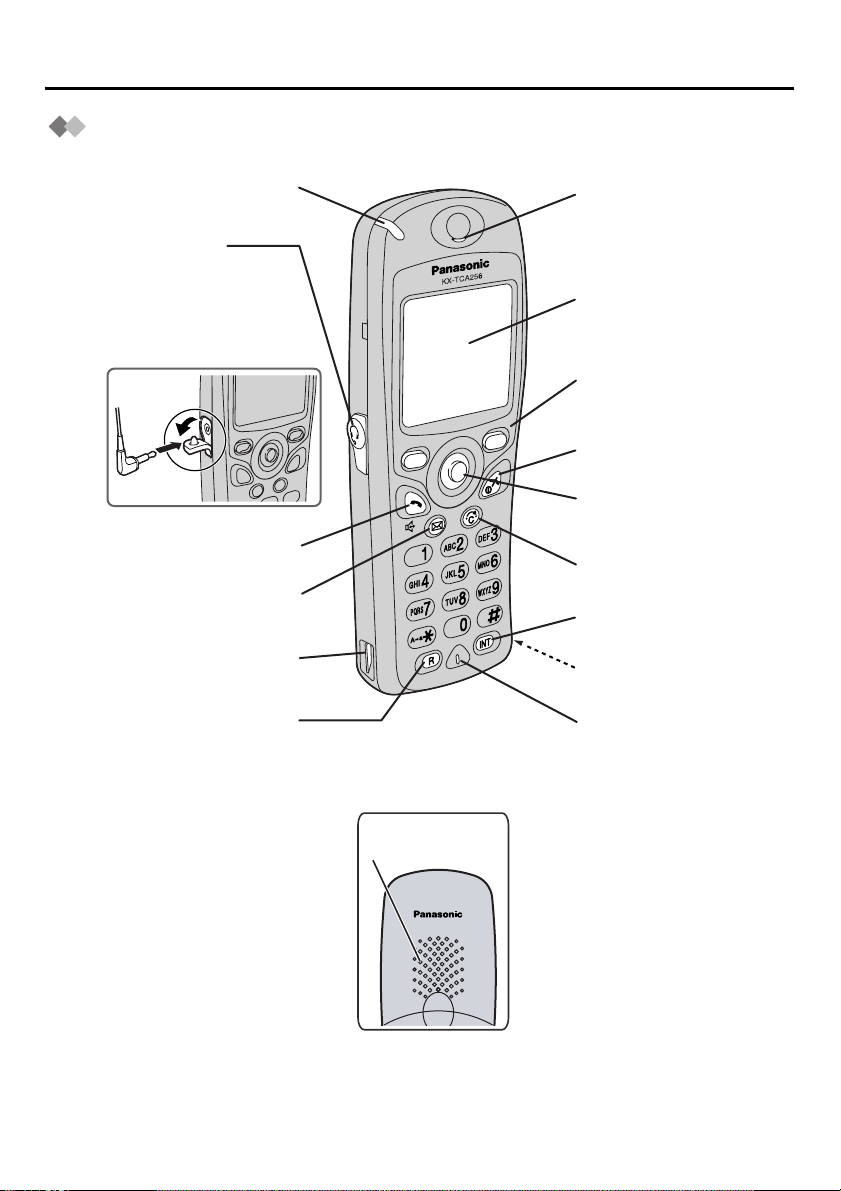
Before Operating the PS
Open the
cover.
Location of Controls
Before Operating the PS
Ringing/Charge Indicator
Headset Jack
TALK
MESSAGE
Charge Contact
RECALL
Receiver
Display
Soft Keys
CANCEL/POWER
Joystick
CLEAR/TRANSFER
INTERCOM
Charge Contact
Microphone
Back view
Speaker
5
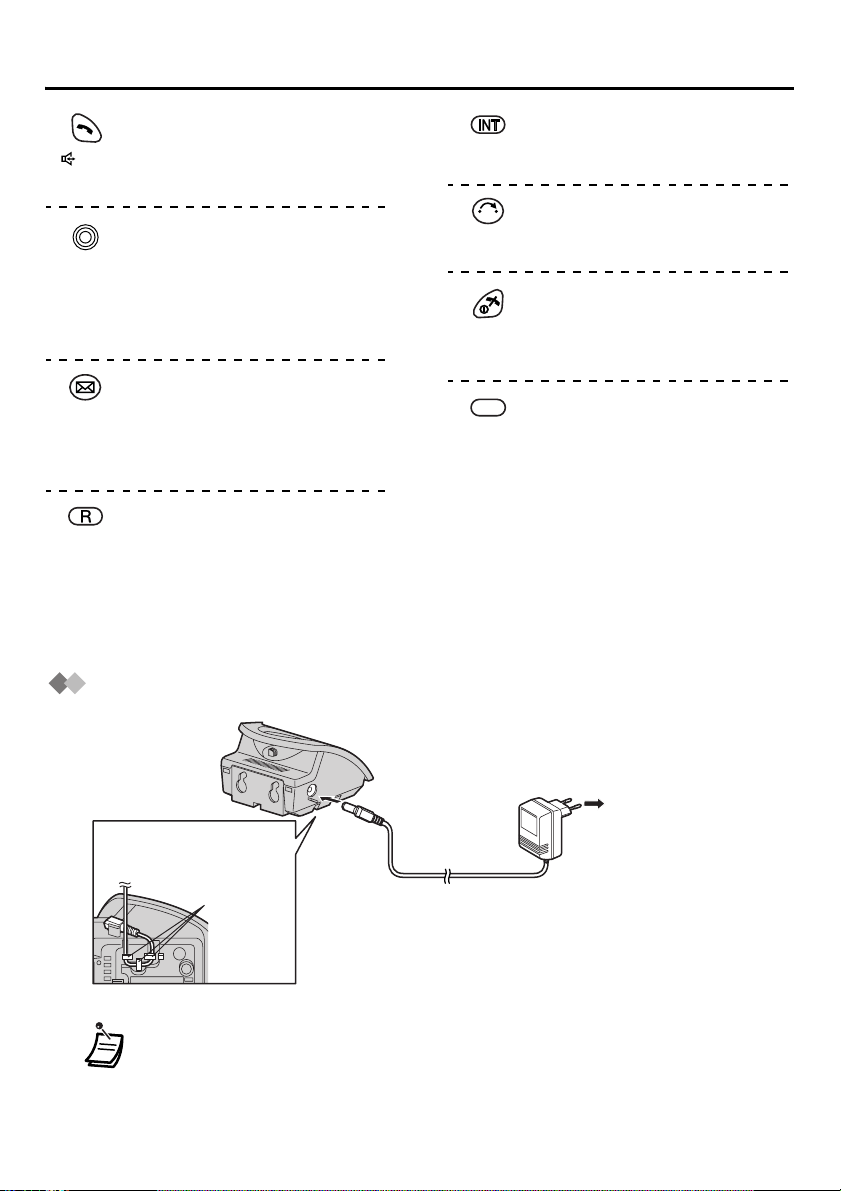
Before Operating the PS
TALK :
Used to make or receive calls, or
to establish a hands-free
conversation.
Joystick:
Used to adjust the ringer/receiver
volume, select the Function mode
and the function displayed
directly above, and move the
cursor to select a desired item.
MESSAGE:
Used to leave a message waiting
indication or call back the party
who left the message waiting
indication.
RECALL:
Used to disconnect the current
call and make another call
without hanging up, or answer
Call Waiting from the telephone
company.
Connection
INTERCOM:
Used to make or receive intercom
calls.
CLEAR/TRANSFER:
C
Used to clear digits or characters,
or transfer a call to another party.
CANCEL/POWER:
Used to end calls, exit the
Phonebook or Function mode, or
turn on/off the PS.
Soft Keys:
Used to select the function
displayed directly above each
key. Functions displayed depend
on the state of use.
To AC Outlet
Fasten the AC
adaptor cord to
the cord holder.
cord holder
• Use only the included charger.
• Use only the included Panasonic AC adaptor.
For KX-TCA 256CE users: model no. KX-TCA1CE
For KX-TCA 256E users: model no. KX-TCA1E
For KX-TCA 256AL users: model no. KX-TCA1AL
AC adaptor
6
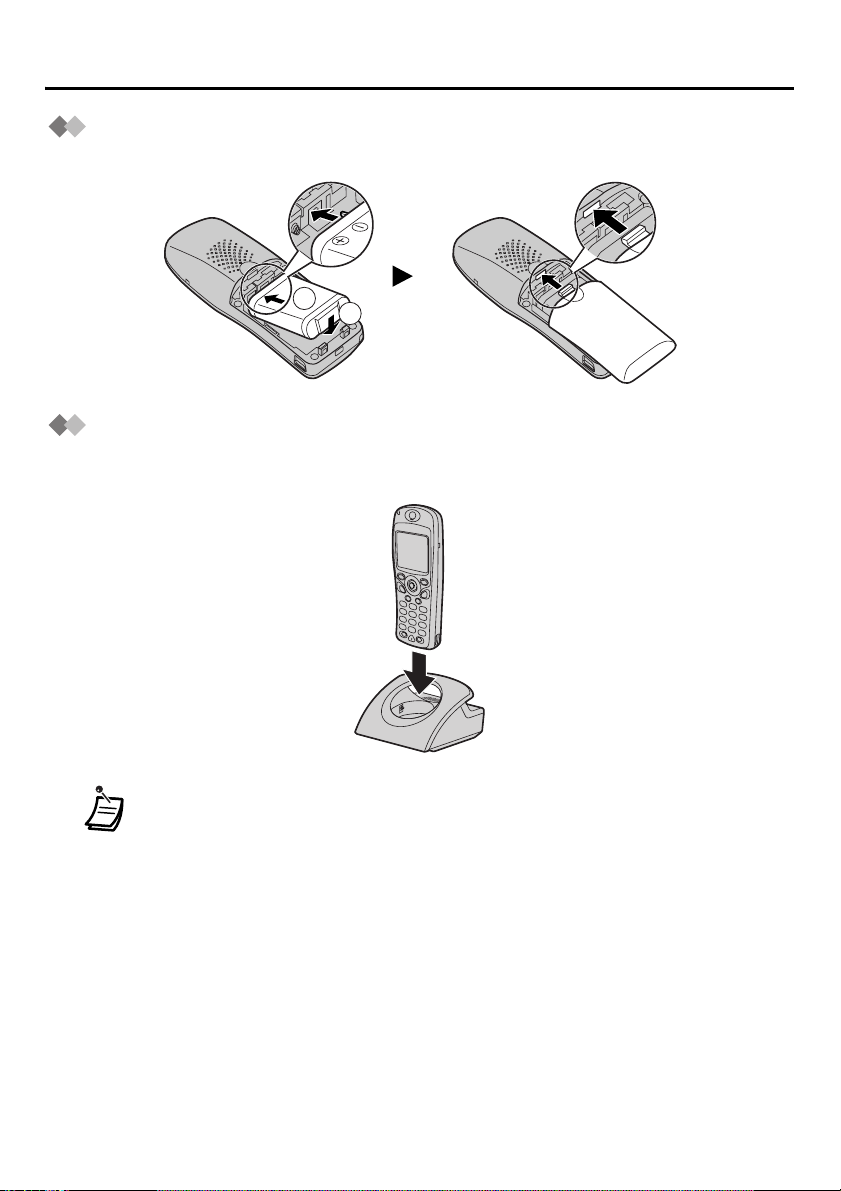
Before Operating the PS
Battery Installation
Insert the battery as shown. Close the cover as indicated by the arrow.
1
2
Battery Charge
At the time of shipment, the battery is not charged. Please charge the battery for more
than 5.5 hours before initial use.
• When the battery has been completely charged, the charge indicator will
change from red to green. Refer to “Battery Information” on page 49.
• It is normal for the PS and charger to feel warm while the battery is charging.
• Keep devices sensitive to magnetic fields away from the charger.
7
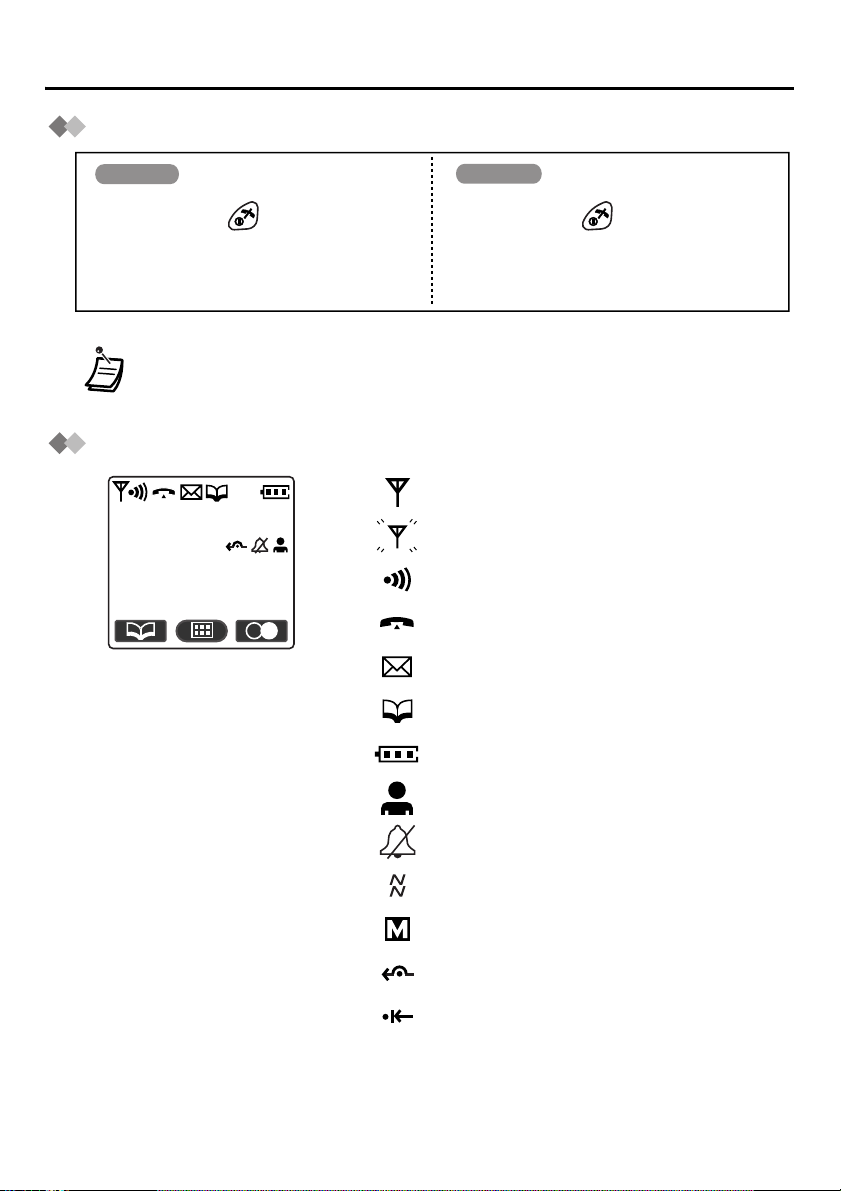
Before Operating the PS
Power On/Off
Power On
Press POWER for about 2 seconds. Press POWER for about 2 seconds.
• When the PS is turned on, it will be in standby mode. Standby mode is the state
of the PS when it is not performing any operations and is awaiting calls.
Power Off
The display will go blank.
Display Icons
Within range of a Cell Station
301:Paul
Out of range, No registration
Intercom Indicator
3.Jul 10:08
Off-hook Status
Message Waiting
Phonebook Mode
Battery Strength
Hot Line ON
Ringer Volume OFF
Vibration
Meeting Mode
Call Forwarding
Do Not Disturb
8
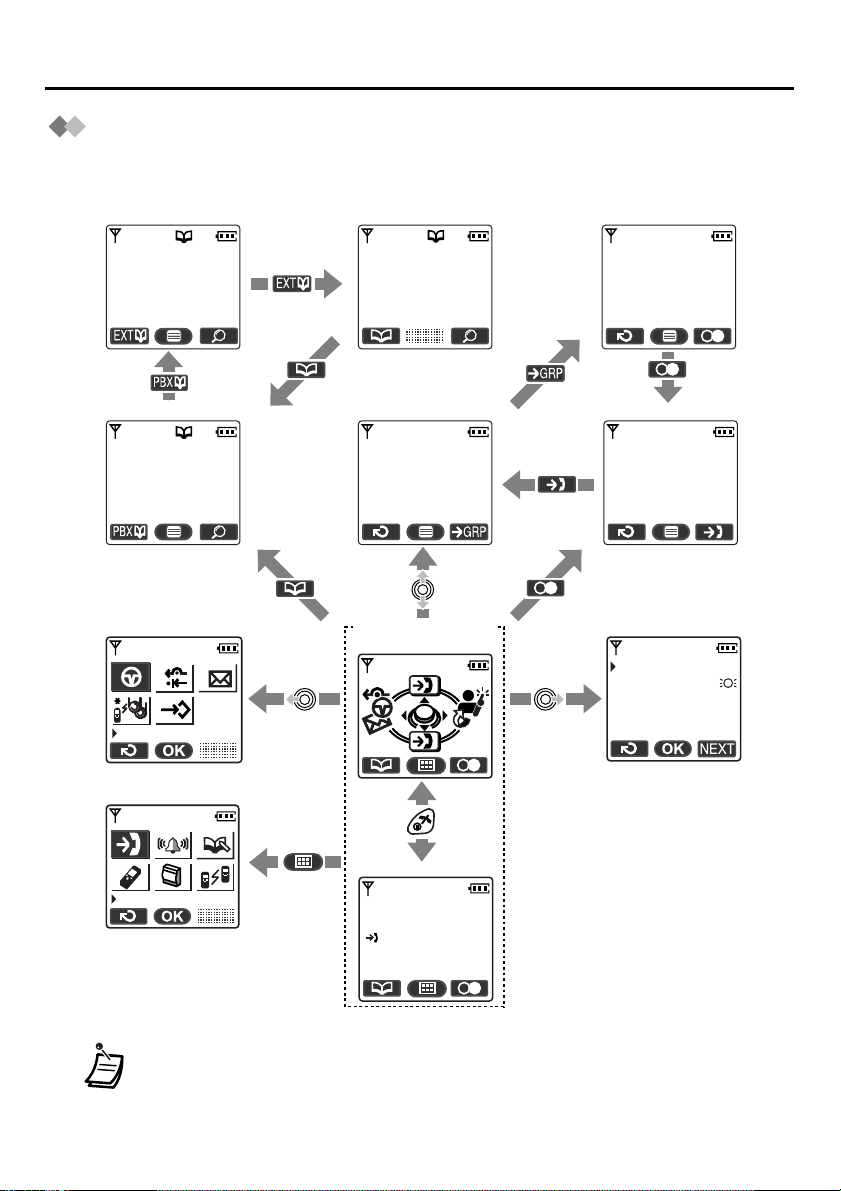
Before Operating the PS
Operation Outline
Functions of the PS are accessed through the display menu, and selected with the joystick
and soft keys. The guidance display is shown in standby mode for easy operation
<PBX System Phonebook>
Panasonic
99998822
<PBX Extension Phonebook>
Anne
103
<Incoming call log group>
01 JUL. 15:03
David Baker
9876543210
.
<Handset Phonebook>
David Baker
9876543210
<PBX Feature menu>
1
Pause
<Main menu>
Caller ID
3
2
0
<Incoming call log>
02 JUL. 14:59
James Smith
0123456789
<In standby mode>
Guidance display
Normal display
301:Paul
New Calls
3.Jul 10:08
<Outgoing call log>
Anne
103
<Flexible key display>
1:Single Line
2:Trunk Group
3:Loop Line
4:Single Line
5:Single Line
• You cannot toggle the displays while in key lock mode or while the PS is
charging.
• You can select whether the guidance display is shown or not. (See page 40.)
9
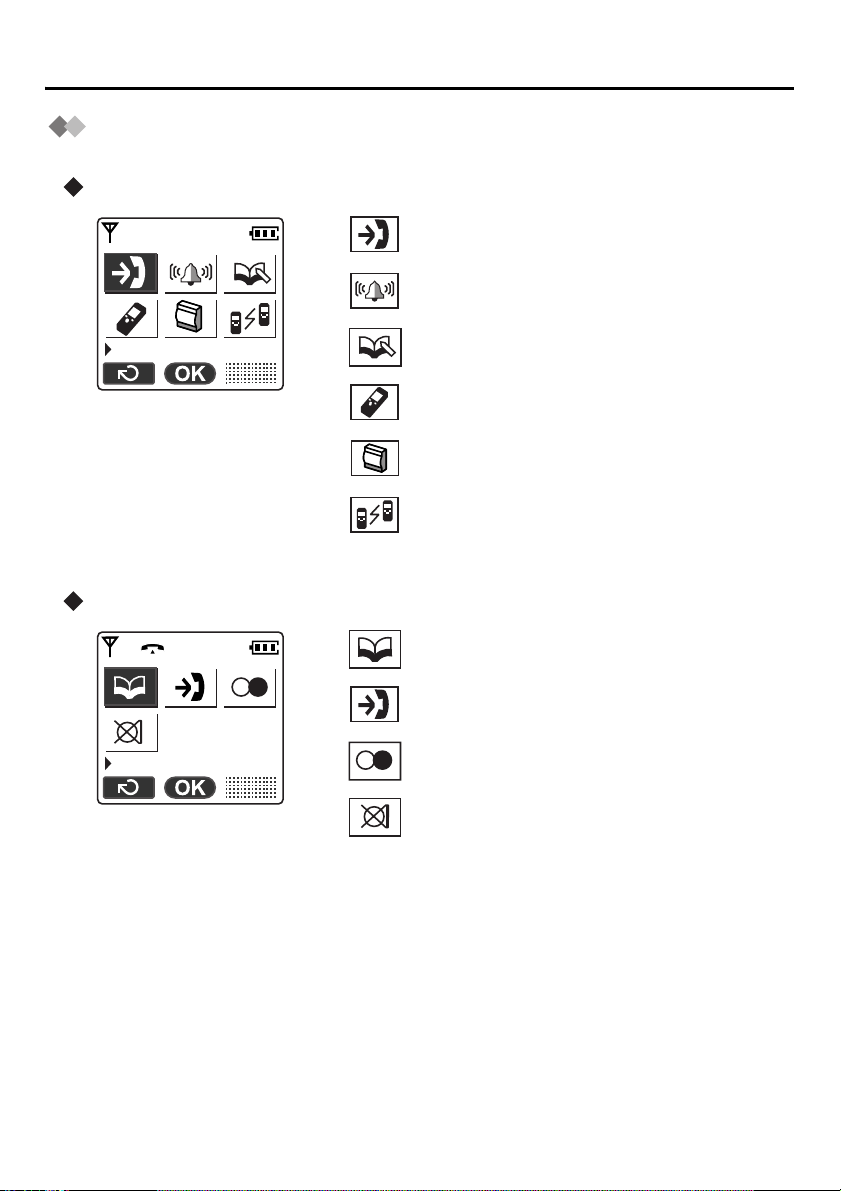
Before Operating the PS
Function Menu Display
Press the joystick to display the function menu.
Main menu – while in standby mode
Caller ID:
Displays the incoming call log.
Ringer Option:
Displays the “Ringer Option” menu.
Caller ID
Sub menu – while in off-hook/during a conversation
New Phonebook:
Creates a new item in the Handset Phonebook.
Setting Handset:
Displays the “Setting Handset” menu.
PBX Program:
Enters PBX programming mode.
Walkie-Talkie:
Displays the Walkie-Talkie menu. (See page
45.)
Phone book:
Opens the Handset Phonebook.
Caller ID:
Displays the incoming call log.
10
Phone book
Redial:
Redials the last dialled number.
Mute:
Turns the microphone on/off.
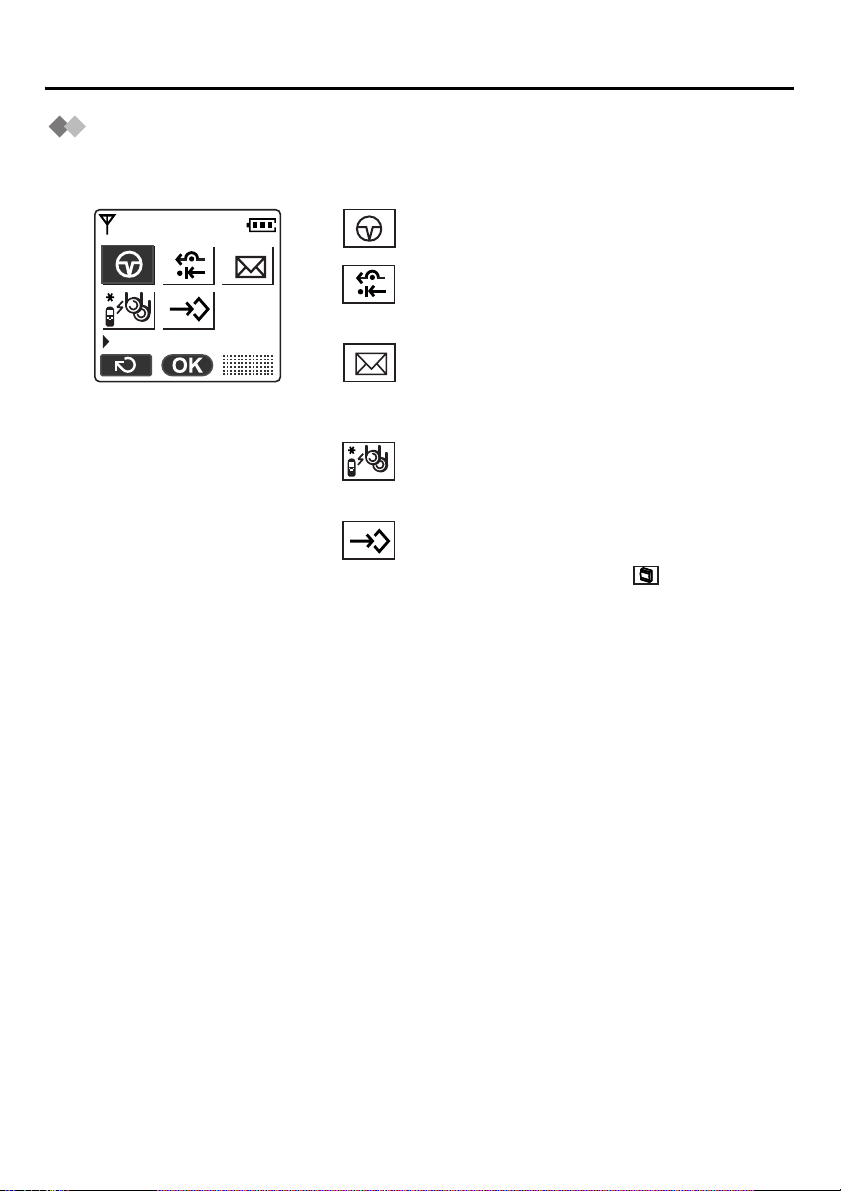
Before Operating the PS
PBX Feature Menu
Functions of the PS can be activated through the display key list.
Move the joystick left to display the key list.
1
Pause
1
2
0
3
2
3
0
Pause:
Inserts a dialling pause.
FWD/DND:
Used to change Call Forwarding or Do Not
Disturb settings.
Message:
Used to leave a message waiting indication or
call back the party who left you a message
waiting indication.
Search Wave:
Searches for the strongest radio signal coming
from the Cell Station.
PBX Program:
Enters the PBX programming mode.
Has the same function as “ PBX Program”
found in the main menu.
11
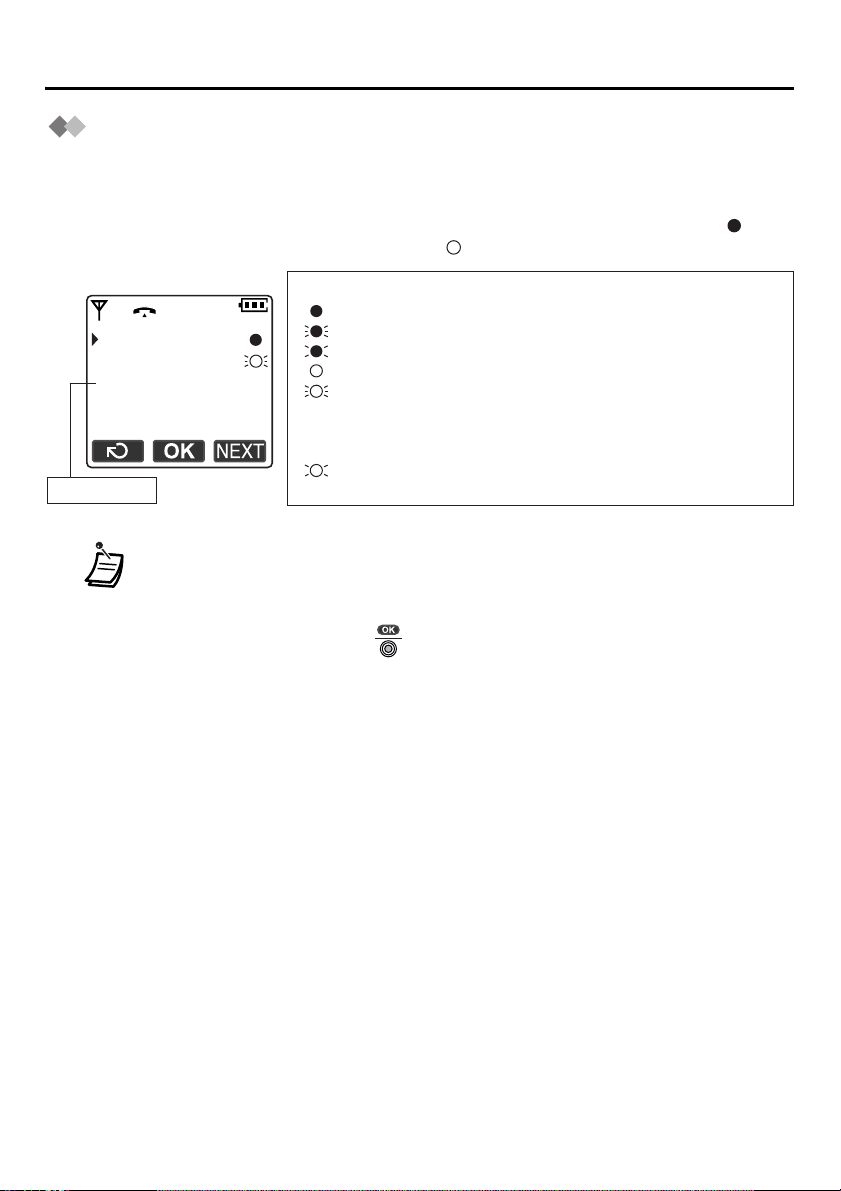
Before Operating the PS
Flexible Key Display
A flexible key can be used either to seize a line in order to make or receive an outside call
(F-CO key), or used as a function key. Move the joystick right to display the flexible key
list. Here you can access the 12 flexible keys. The icon shown beside each F-CO key
indicates line status similarly to the LED indicators on a Proprietary Telephone;
means the same thing as a green LED, and means the same thing as a red LED.
Example:
1:Single Line
2:Trunk Group
3:Loop Line
4:Single Line
5:Single Line
key number
• * The meanings of these icons vary depending on the status of the CO line.
• For further information, refer to “LED Indication” in the KX-TDA series/
KX-TD816/KX-TD1232 Business Telephone System Feature Guide.
• To select a key, press its key number, or move the joystick up or down to select
the desired key then press .
• To assign a function to a flexible key, see page 43.
Understanding the Icons for the F-CO key
(on): You are currently using this line.
(flashing rapidly): You have an incoming call on this line.
(flashing slowly): You have a call on hold on this line.
(on): This line is in use by someone else.
(flashing rapidly): There is an incoming call received by an
incoming call distribution group to which
“Ring” is set as the group call distribution
method.
(flashing slowly): Someone has a call on hold on this line.
(no icon): This line is idle.
*
12
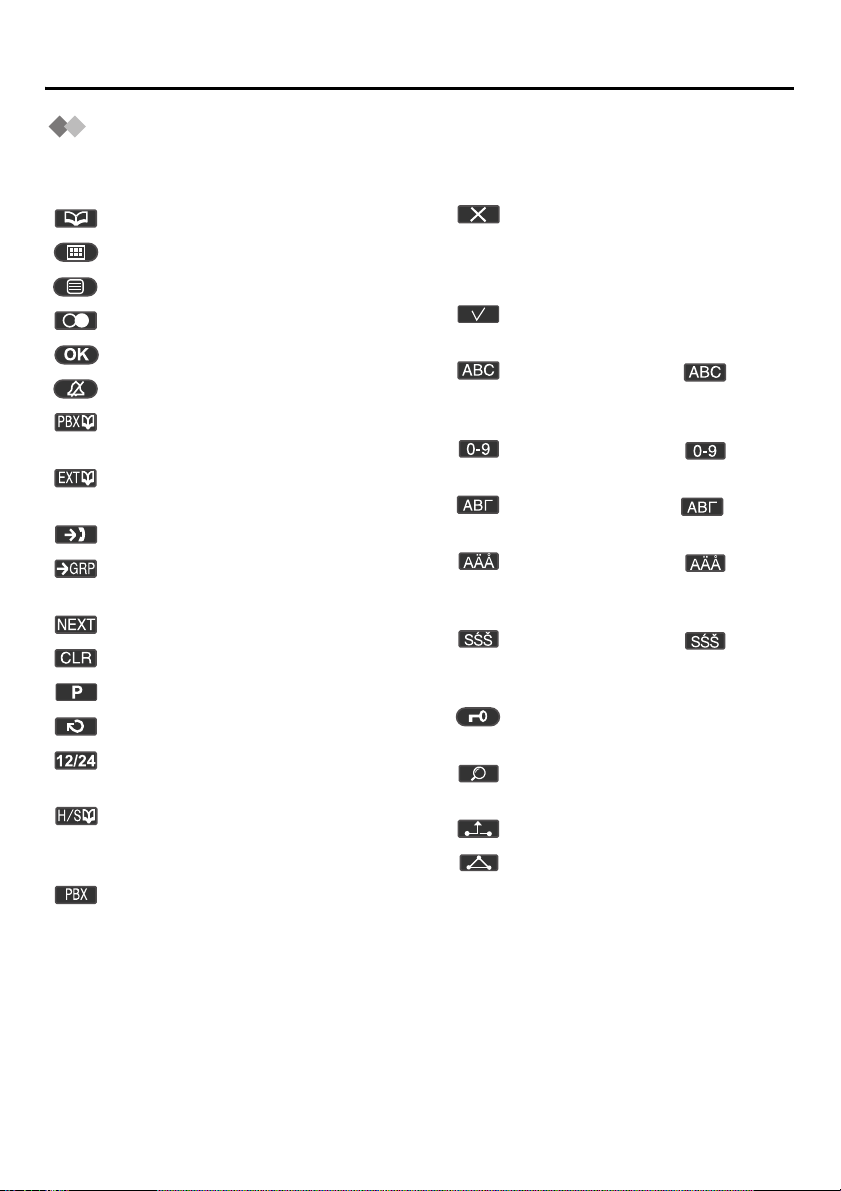
Before Operating the PS
Soft Key Display
Icons and information shown on the display will vary depending on the state of use. To
select an item shown on the display, press the corresponding soft key.
Opens the Handset Phonebook.
Opens the main menu.
Opens the function menu.
Displays the outgoing call log.
Used to confirm the entry.
Turns the ringer off.
Opens the PBX System
Phonebook.
Opens the PBX Extension
Phonebook.
Opens the incoming call log.
Opens the incoming call log
group.
Displays the next screen.
Clears digits or characters.
Inserts a dialling pause.
Returns to the previous screen.
Used to set the time for memo
alarm.
Displays the caller information
stored in the Handset Phonebook
while receiving a call.
Displays the caller information
stored in the system while
receiving a call.
Used to clear the memo alarm
display setting, or enter an X
when storing the “Line Access
CD”.
Used to select an item when in
setting mode.
Displayed when in
(Alphabetic) character entry
mode.
Displayed when in
(Numeric) character entry mode.
Displayed when in (Greek)
character entry mode.
Displayed when in
(Extended 1) character entry
mode.
Displayed when in
(Extended 2) character entry
mode.
Displayed when key lock is
turned on.
Used to search for an item in the
Phonebook alphabetically.
Used to place a call on hold.
Used to establish a multiple-party
conversation.
13
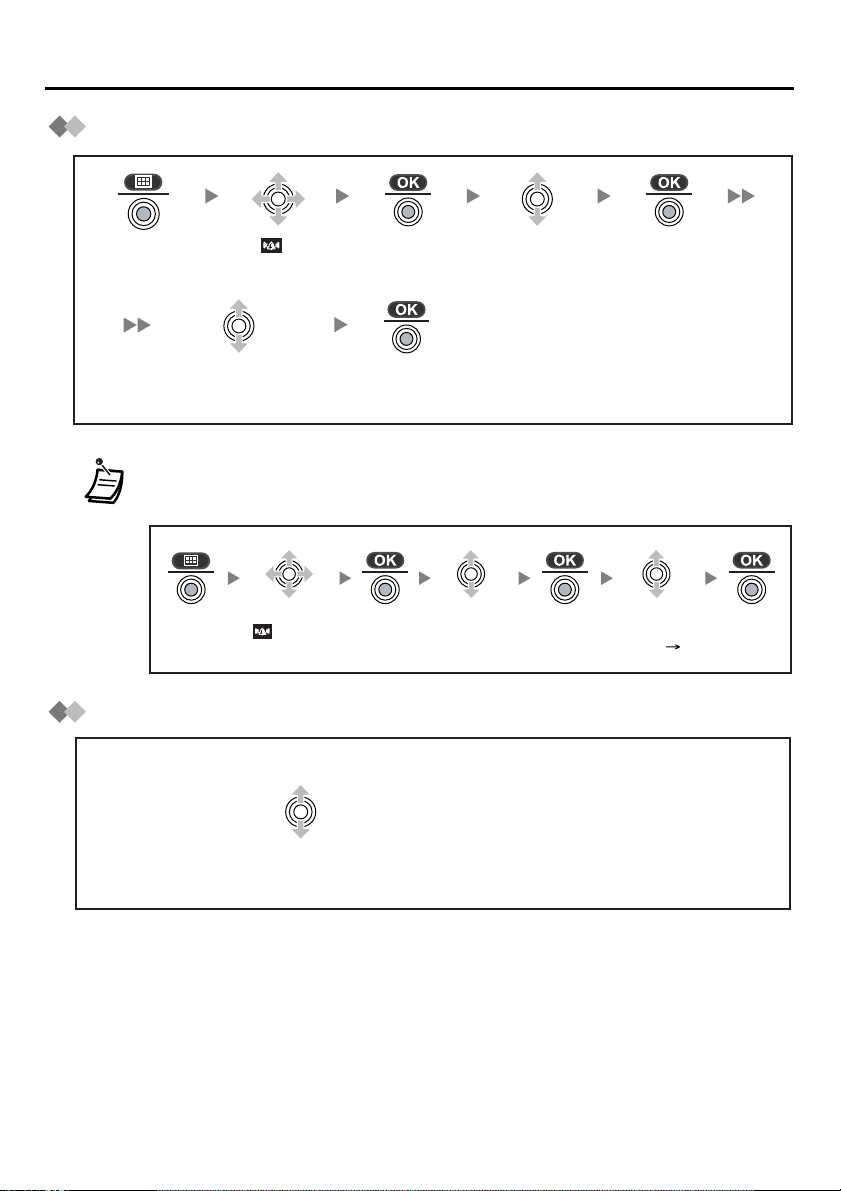
Before Operating the PS
Ringer Volume Adjustment
Press the
joystick.
Select “ Ringer
Option”.
Select the desired
setting (6 levels/
Meeting Mode/Off).
• In Meeting Mode: Vibration only/Key tone off/Microphone volume high
• You can select whether the PS will vibrate while receiving a call.
Select
“ Ringer
Option”.
Press the
joystick.
Press the
joystick.
Select “Ringer
Volume”.
Select
“Vibration”.
Receiver/Speaker Volume Adjustment
During a conversation
Press the
joystick.
Select the
desired setting
(On/Vib Ring/Off).
14
Move the joystick UP or DOWN to adjust the volume.
(Receiver Volume - 3 levels, Speaker Volume - 6 levels)
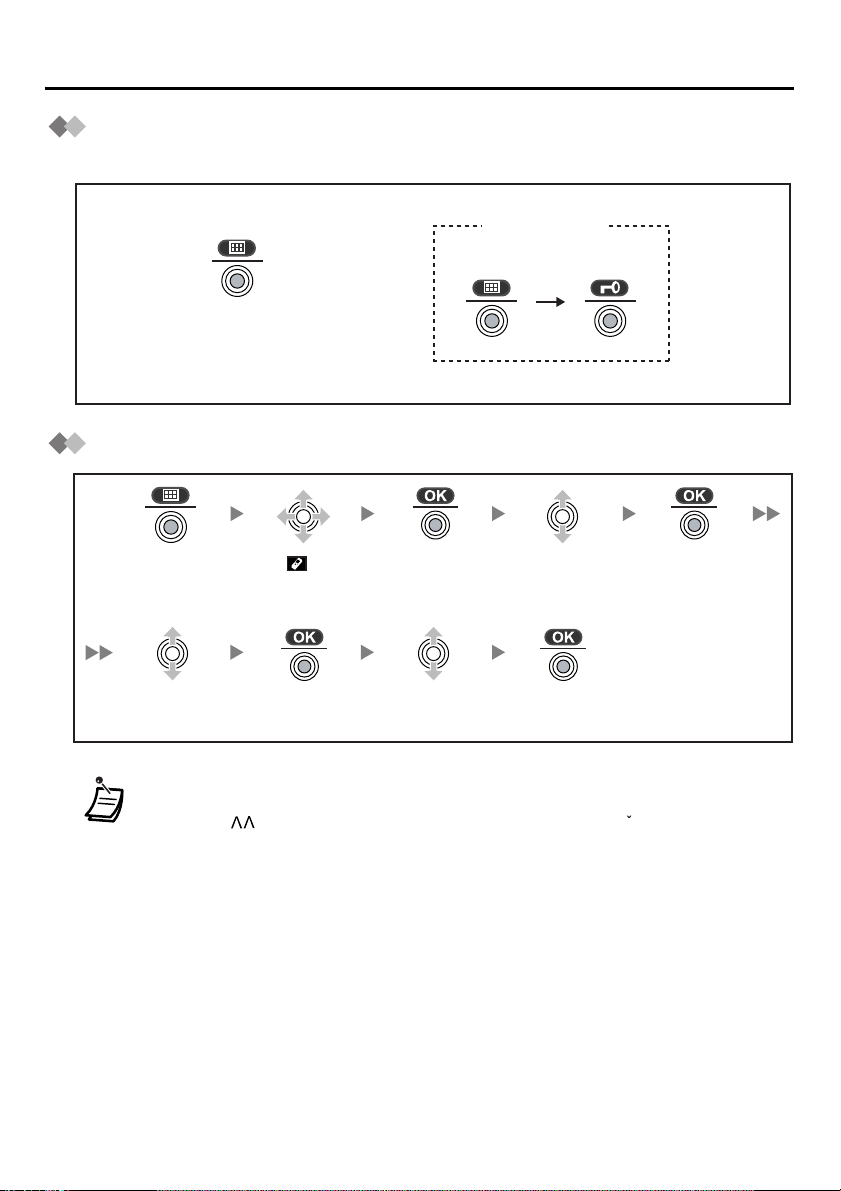
Before Operating the PS
Key Lock
You can lock the dialling buttons while the PS is in idle status.
<Display icon>
Unlocked
Press the joystick for
more than 2 seconds
to lock/unlock.
Selecting the Display Language
Locked
Press the
joystick.
Select “Select
Language”.
• You can select “Auto” or one of the 16 languages below:
Deutsch, English, Español, FRANCAIS, Italiano, Dansk, Nederlands, Svenska,
Suomi, E HNIKA, Magyar, Português, Polski, slovensky, eština, Hrvatski.
• When set to “Auto”, the language settings of the Business Telephone System
will be used automatically.
• The display language of both the PS and Business Telephone System can be
selected, and both should be set to the same language. Refer to the Business
Telephone System User manual for more details.
Select “ Setting
Handset”.
Press the
joystick.
Press the
joystick.
Select the
desired language.
Select “Display
Option”.
Press the
joystick.
Press the
joystick.
c
15
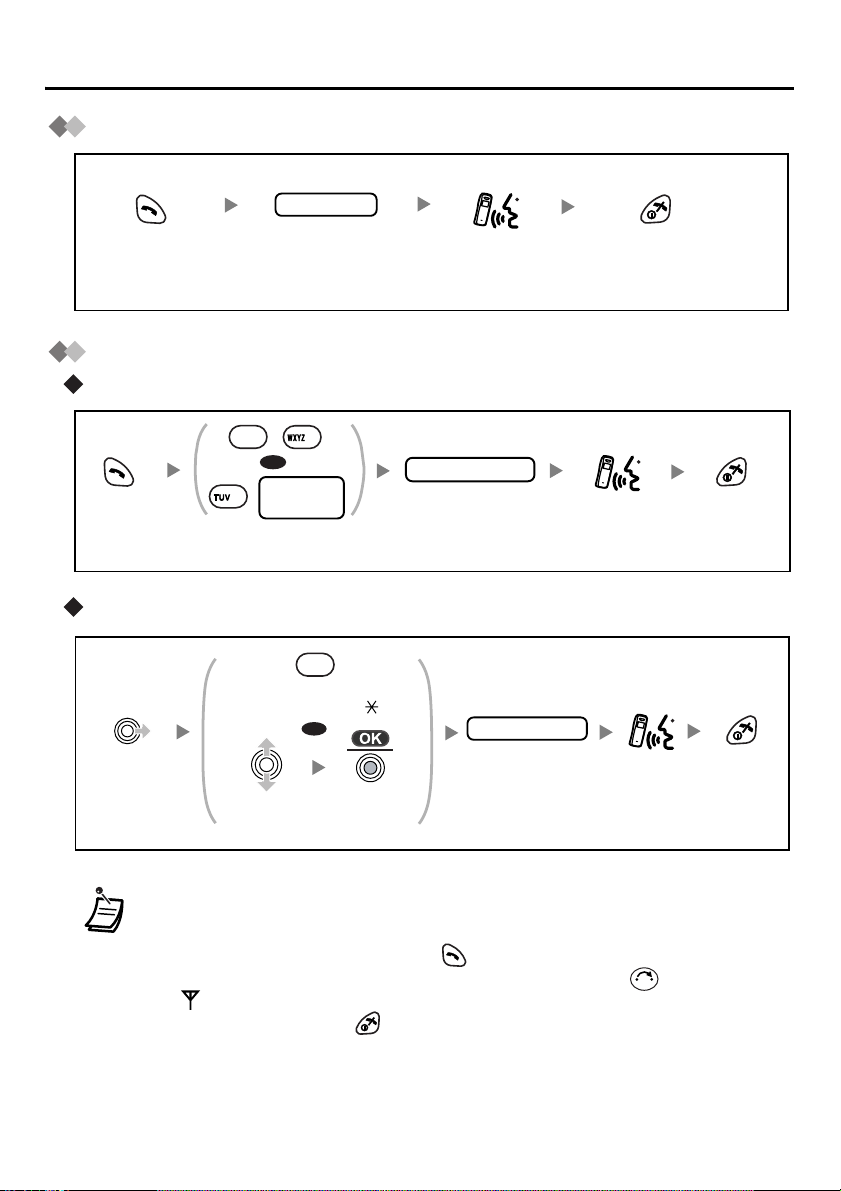
Making Calls
Making Calls
Calling Another Extension
extension no.
Dial the extension
number.
Calling an Outside Party
Using the line access numbers
*
0
9
/
OR
CO line
8
group no.
Press
TALK.
Using Flexible CO keys
Move the
joystick
RIGHT.
Enter the line
access number.
X
Press the idle CO
key number (0-9, , #).
OR
Select the
idle CO key.
Press the
joystick.
Talk.
outside phone no.
Dial the
phone number.
outside
outside phone no.
Dial the outside
phone number.
Press CANCEL.Press TALK.
Talk.
Talk.
Press
CANCEL.
Press
CANCEL.
16
• * The line access number (default) varies depending upon country/area. Consult
your dealer for more details.
• You can confirm a number was dialled correctly before calling (Predialling) by
entering the number, then pressing .
• To clear an entire number while predialling, press and hold .
• If “ ” flashes, move closer to the Cell Station and dial again.
• To cancel dialling, press .
C
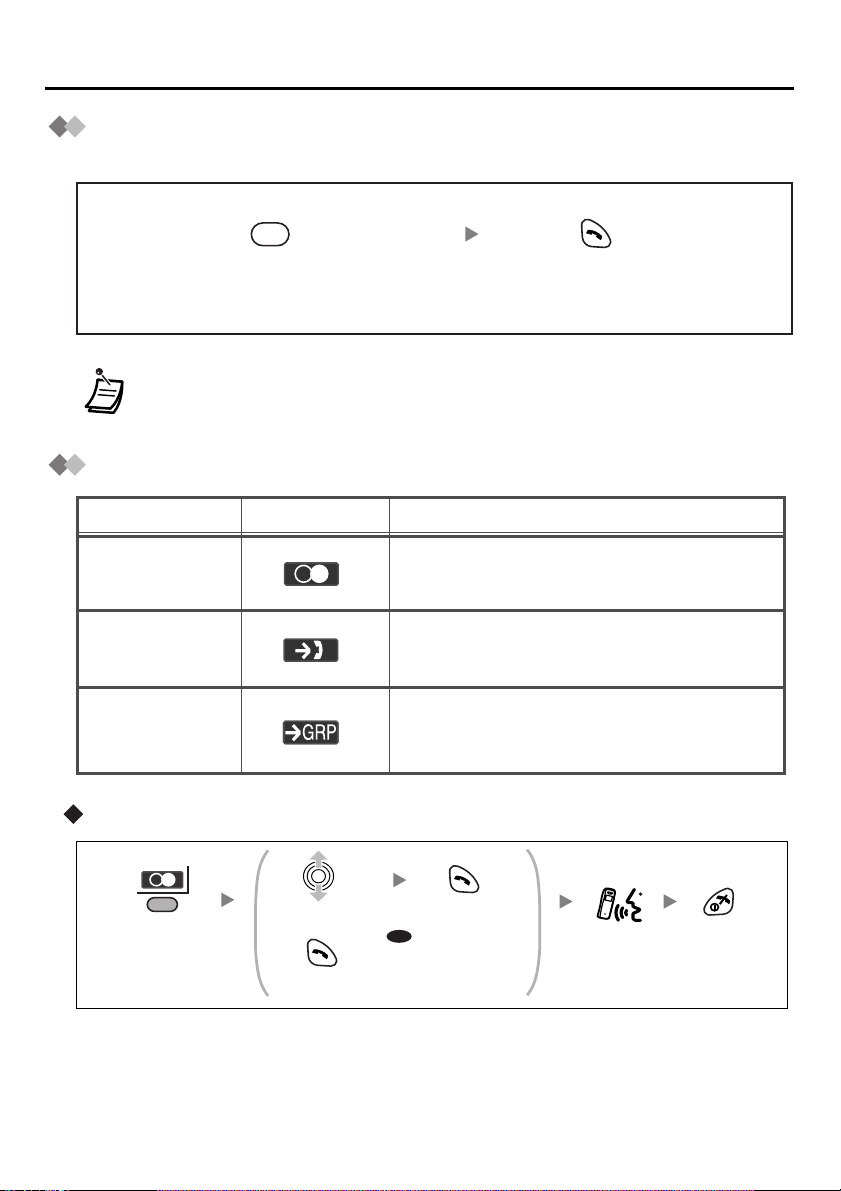
Making Calls
Hot Key Dial
You can make a call by simply pressing the assigned number as hot key.
X
Press and hold the dialling button
assigned as a hot key.
• To assign a phone number as hot key, see page 30.
Using the Call Log
Feature
Outgoing
Call Log
Incoming
Call Log
Incoming Call
Log Group
Using the Outgoing Call Log
Display Icon
You can make a call using the phone
numbers you have dialled previously.
You can make a call using the phone numbers
of calls you have received.
You can make a call using the phone
numbers of calls that incoming call
distribution groups have received.
Press TALK.
Description
Press the right
soft key.
Select the
desired item.
Press
TALK.
Press TALK.
OR
To make a call to the
last dialling number.
Talk.
Press
CANCEL.
17
