Page 1
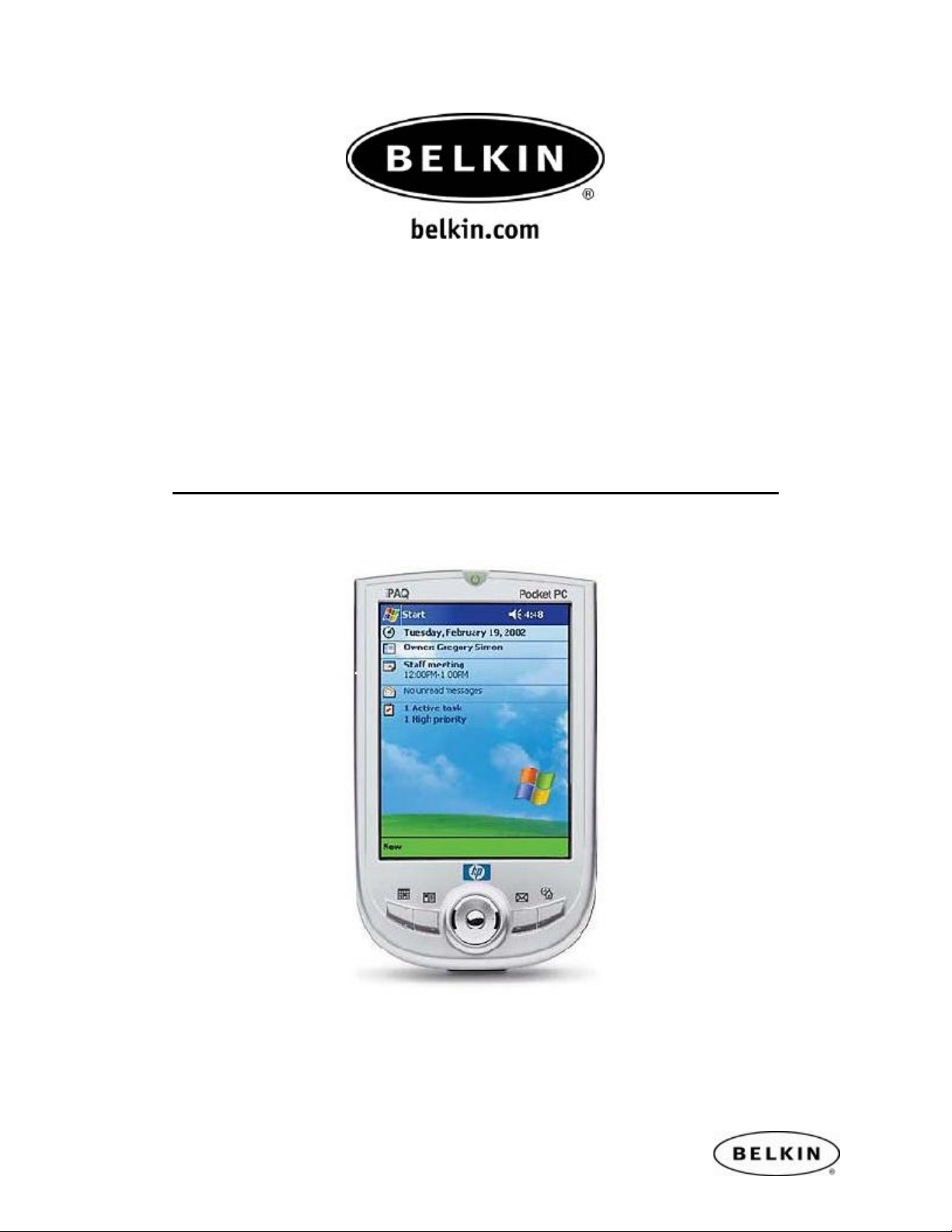
Internet Connection Sharing with your Pocket PC over Bluetooth, by Belkin
Internet Connection Sharing
Quick Setup Guide
For HP IPAQ Pocket PC Models: H1940, H1945, H2210, H2215, H5450,
H5455, H5550, H5555 also works with other Pocket PCs using
Widcomm BTCE ver.1.3.x
Use with Belkin Bluetooth PC Adapters: F8T001, F8T002 and F8T003
Page 2
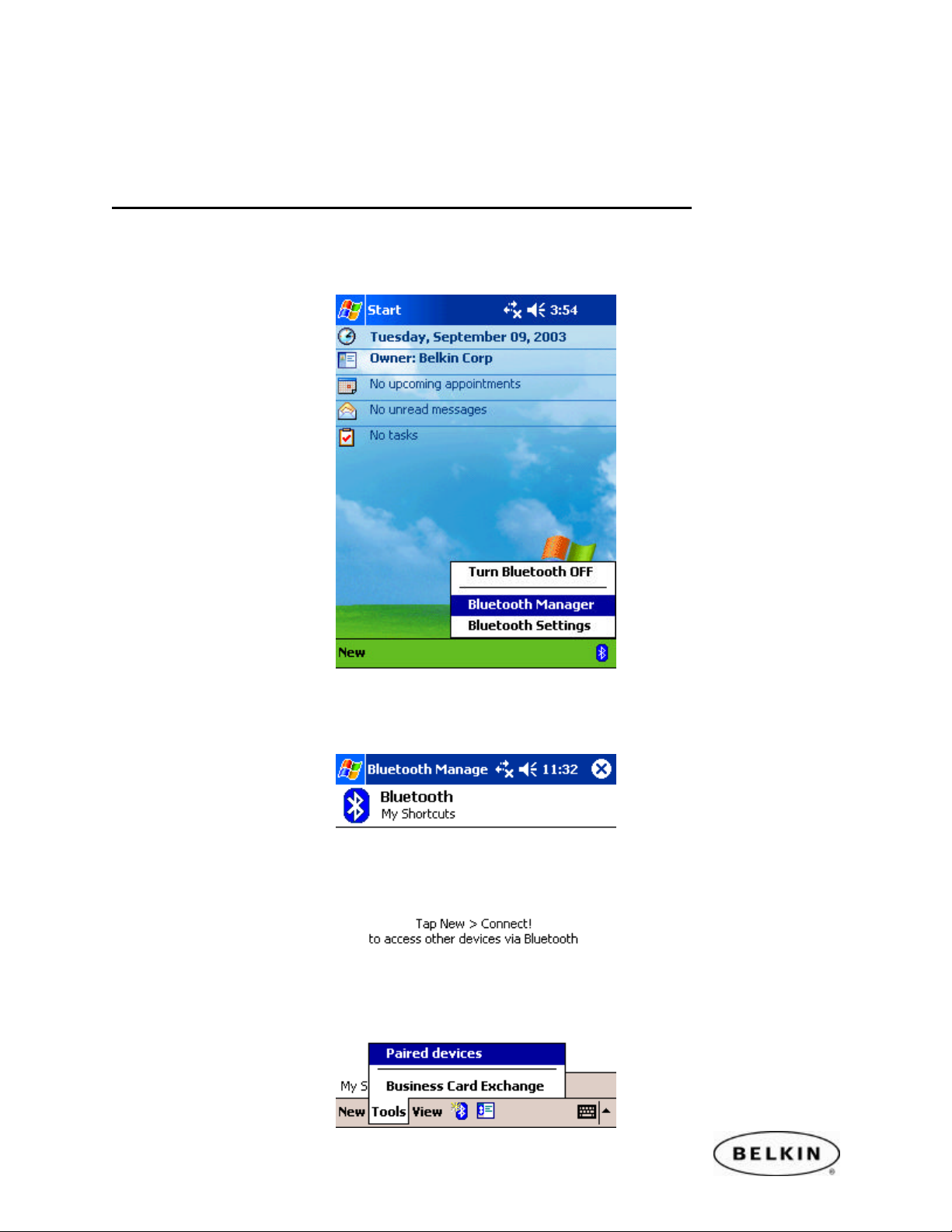
Internet Connection Sharing with your Pocket PC over Bluetooth, by Belkin
Note: Please be sure to enable Internet Connection Sharing on your Windows PC
before you begin this guide. Please refer to your Windows Help for more
information on Internet Connection Sharing.
SECTION 1: Pairing your Pocket PC to your Computer
Step 1: Tap on the Bluetooth icon located in the lower right corner of the Today
Screen. Select Bluetooth Manager.
Note: Be sure that your Bluetooth Radio is turned ON.
Step 2: Tap on the Tools located in the menu bar located at the bottom of your screen.
Then select Paired Devices.
Page 3
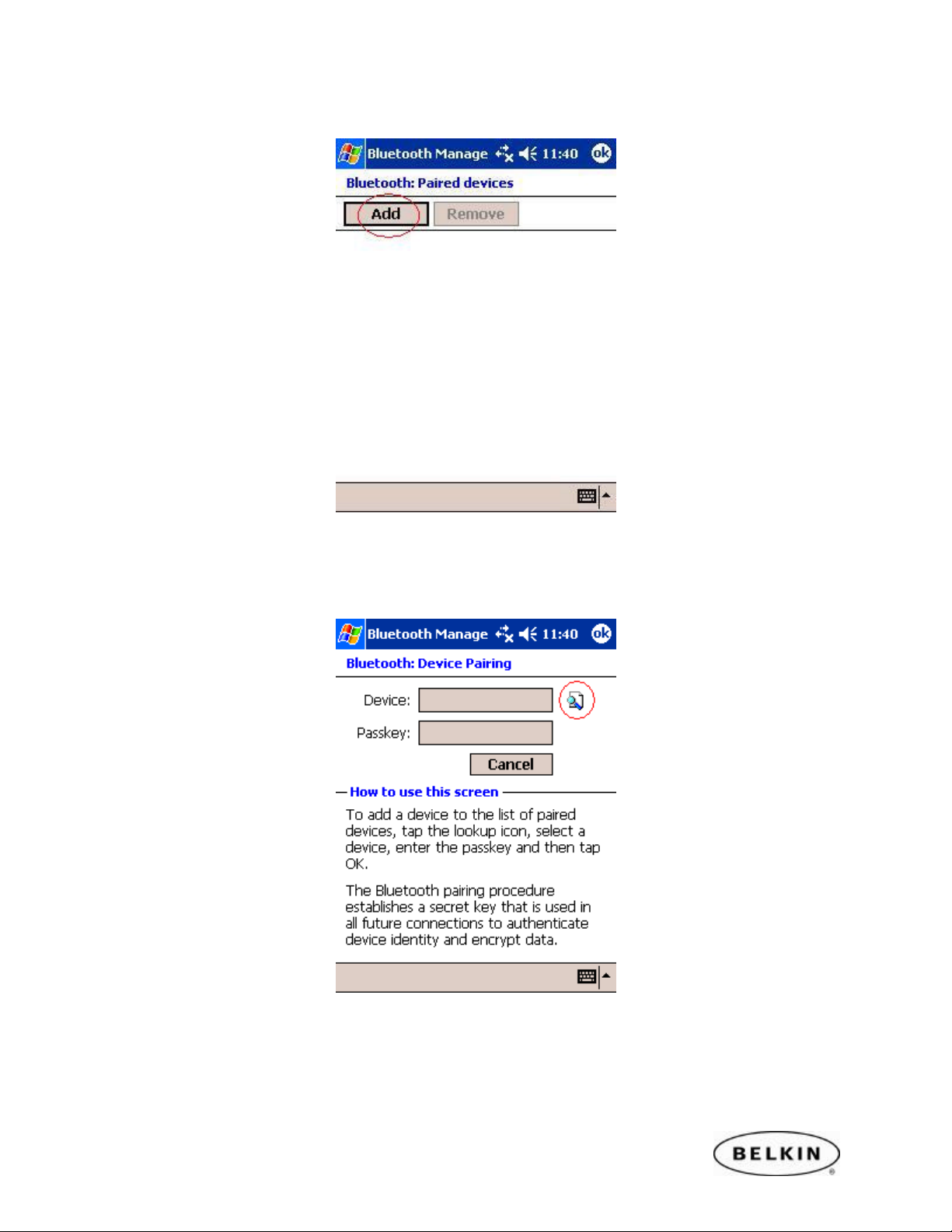
Internet Connection Sharing with your Pocket PC over Bluetooth, by Belkin
Step 3: Tap on the Add button.
Step 4: Tap on Search icon located to the right of the Device text box.
This will begin a search for all Bluetooth devices in your area.
Page 4
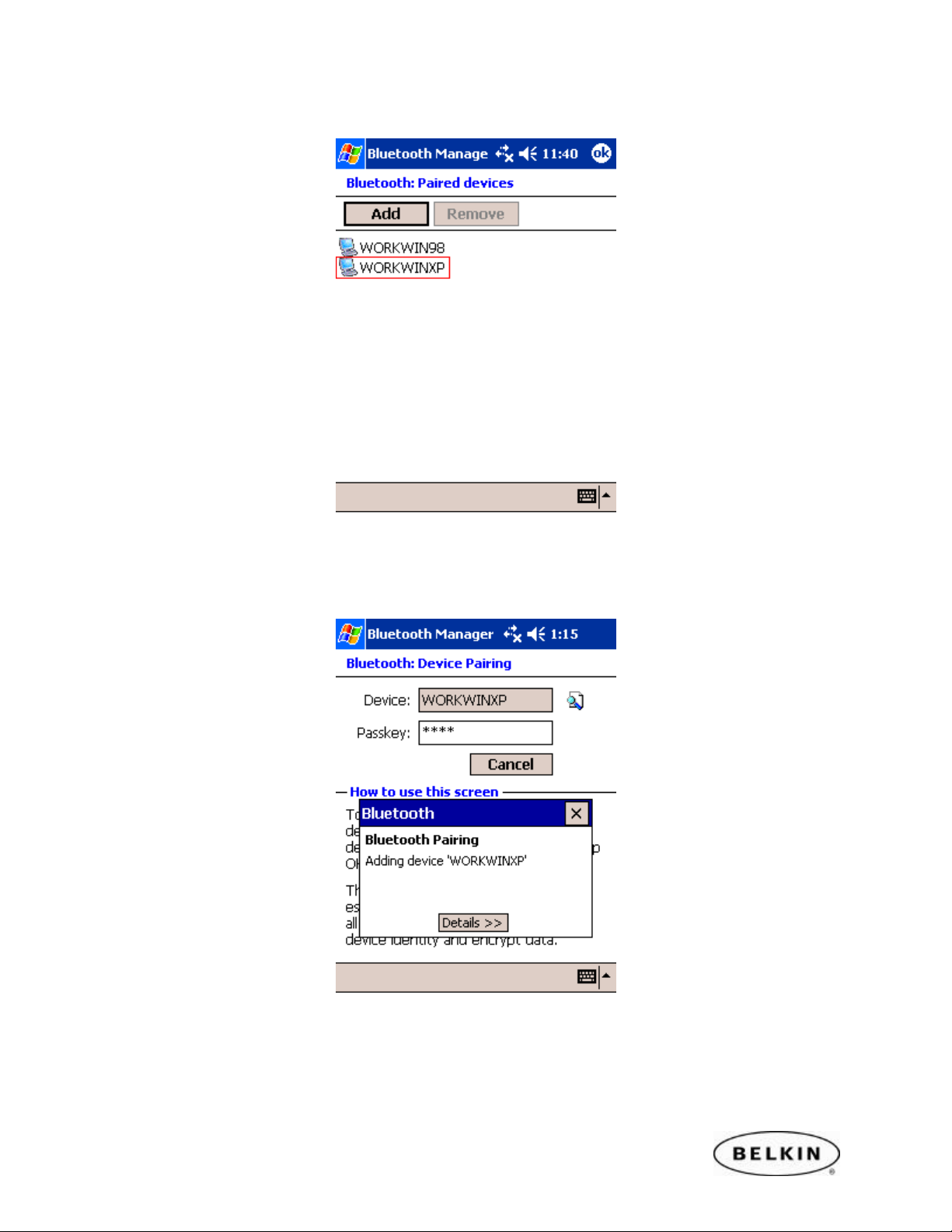
Internet Connection Sharing with your Pocket PC over Bluetooth, by Belkin
Step 5: Tap on the devices you would like to establish a connection for your Pocket PC.
Step 6: Enter a Passkey in the Passkey Text Box and tap “OK”. For example “0000” or
“1234.” The passkey could be any alphanumeric number you want.
Page 5
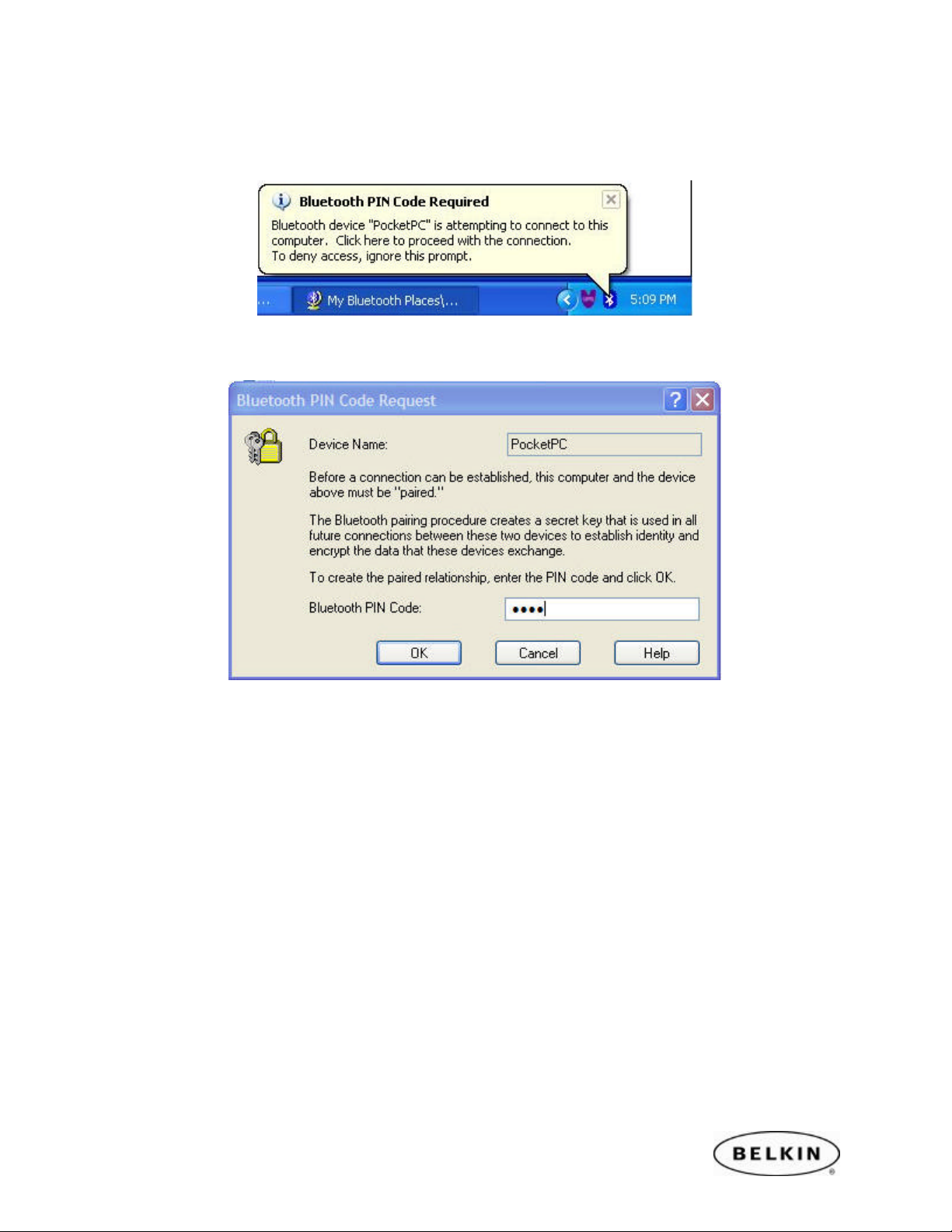
Internet Connection Sharing with your Pocket PC over Bluetooth, by Belkin
Step 7: Check your Computer. You will be prompted to enter the same Passkey on the
Bluetooth computer you are trying to Synchronize to.
Step 8: Enter the Passkey and click OK. Your devices are now paired.
Page 6

Internet Connection Sharing with your Pocket PC over Bluetooth, by Belkin
SECTION 2: Configuring your Network Connection
Step 1: Go to My Bluetooth Places and Click on “View My Bluetooth Places (Windows
XP)” or double click on “My Device”( for Windows 98, ME or 2K).
Step 2: Right click on My Bluetooth Network Access and select Properties.
Page 7

Internet Connection Sharing with your Pocket PC over Bluetooth, by Belkin
Step 3: Make sure there is a check mark next to Startup Automatically.
From the drop-down menu select the following service, “Allow other devices to
access the Internet/LAN via this computer.” Then click the Apply button to save the
changes.
Page 8

Internet Connection Sharing with your Pocket PC over Bluetooth, by Belkin
SECTION 2: Connecting via Network Access
Step 1: Tap on the Bluetooth icon located in the lower right corner of the Today
Screen. Select Bluetooth Manager.
Note: Be sure that your Bluetooth Radio is turned ON.
Step 2: Tap on the Bluetooth icon located in the menu bar located at the bottom of
your screen.
Page 9

Internet Connection Sharing with your Pocket PC over Bluetooth, by Belkin
Step 3: Scroll down and select Connect to the Internet.
Step 4: Select “Connect via LAN….” And tap on the Next.
Page 10

Internet Connection Sharing with your Pocket PC over Bluetooth, by Belkin
Step 5: Tap inside the center box to choose a device.
Step 6: Select the computer you previously paired in Section 1, Step 5.
Page 11

Internet Connection Sharing with your Pocket PC over Bluetooth, by Belkin
Step 7: Your device will begin to search for the services offered by your computer.
Step 8: Tap on Finish.
Page 12

Internet Connection Sharing with your Pocket PC over Bluetooth, by Belkin
Step 9: Your Pocket PC will attempt to establish a connection to your PC.
Step 10: Check your PC for a Bluetooth Authorization Request.
Step 11: Click OK to allow the Connection.
Page 13

Internet Connection Sharing with your Pocket PC over Bluetooth, by Belkin
Step 12: Go to your Pocket PC device and tap on OK.
Step 13: Notice the connection window on you Pocket t PC device.
You sh ould now be connected and online. Check your Internet Browser to confirm.
Page 14

Internet Connection Sharing with your Pocket PC over Bluetooth, by Belkin
\To re-connect and Disconnect perform the following steps.
Step 1: Open the Bluetooth Manager and select the Internet icon for the PC you wish to
establish an Internet connection through.
Connect
Disconnect
