Page 1
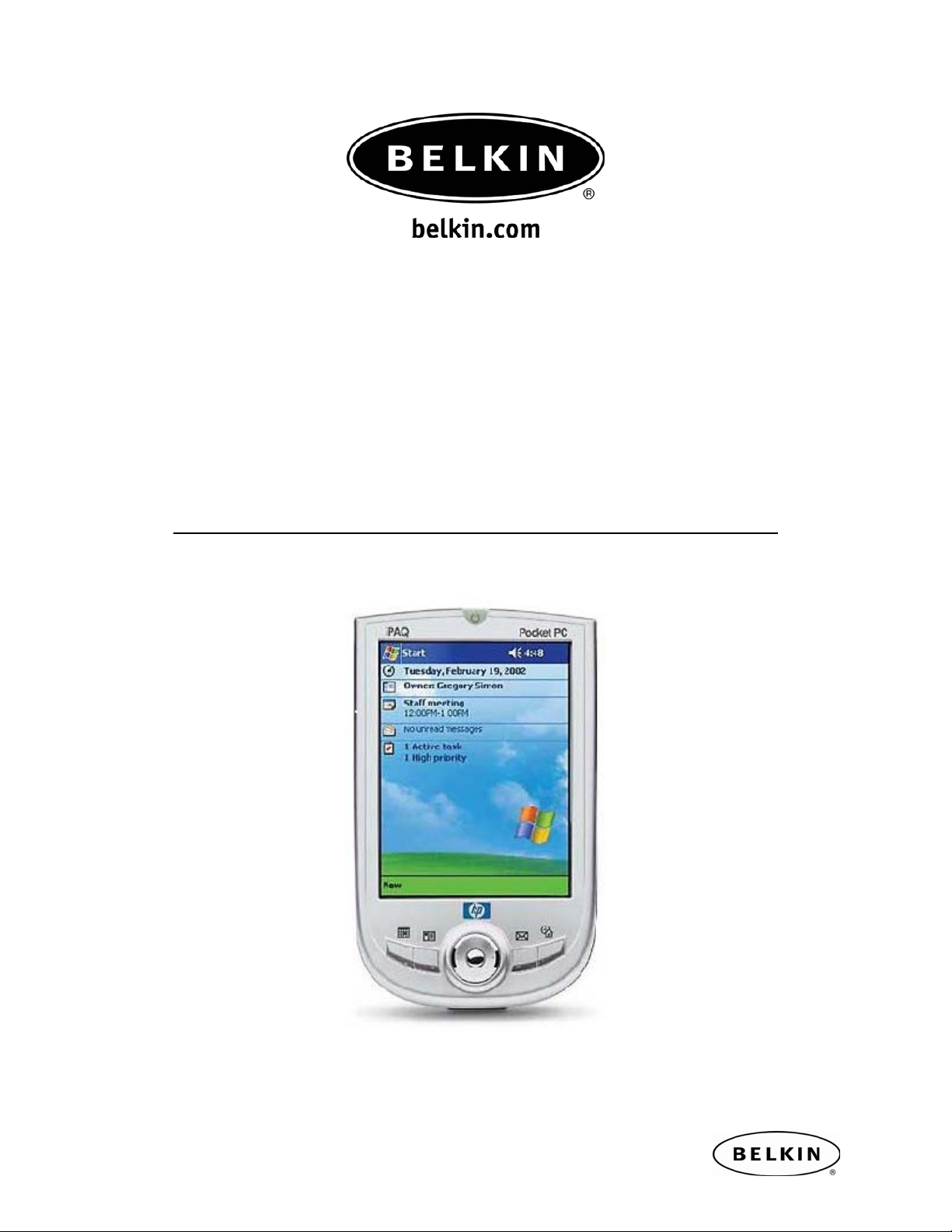
Synchronizing your Pocket PC over Bluetooth, by Belkin
Synchronizing your Pocket PC over
Bluetooth
Quick Setup Guide
For HP IPAQ Pocket PC Models: H1940, H1945, H2210, H2215, H5450,
H5455, H5550, H5555 also works with other Pocket PCs using
Widcomm BTCE ver.1.3.x
Use with Belkin Bluetooth PC Adapters: F8T001, F8T002 and F8T003
Page 2
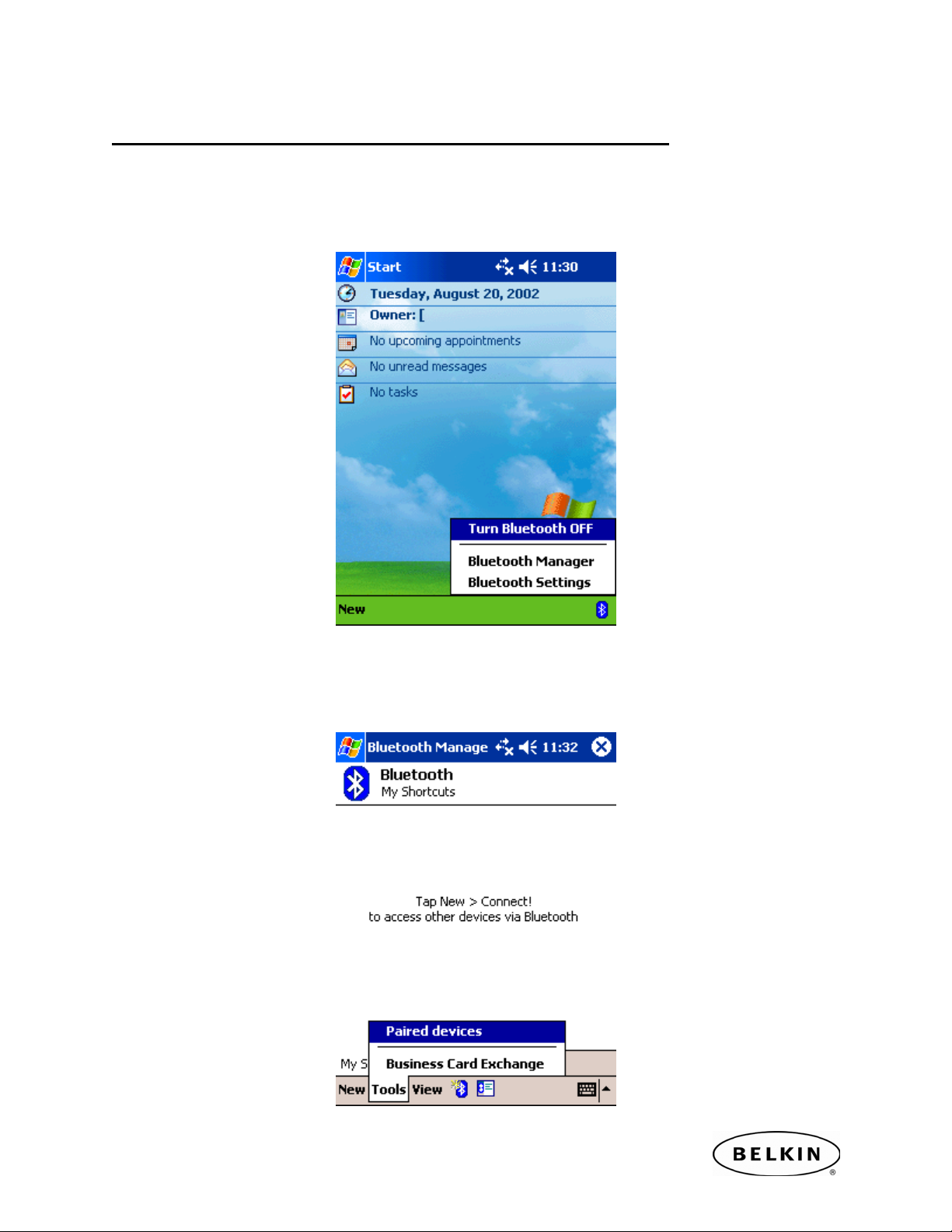
Synchronizing your Pocket PC over Bluetooth, by Belkin
SECTION 1: Pairing your Pocket PC to your Computer
Step 1: Tap on the Bluetooth icon located in the lower right corner of the Today
Screen. Select Bluetooth Manager.
Note: Be sure that your Bluetooth Radio is turned ON.
Step 2: Tap on the Tools located in the menu bar located at the bottom of your screen.
Then select Paired Devices.
Page 3
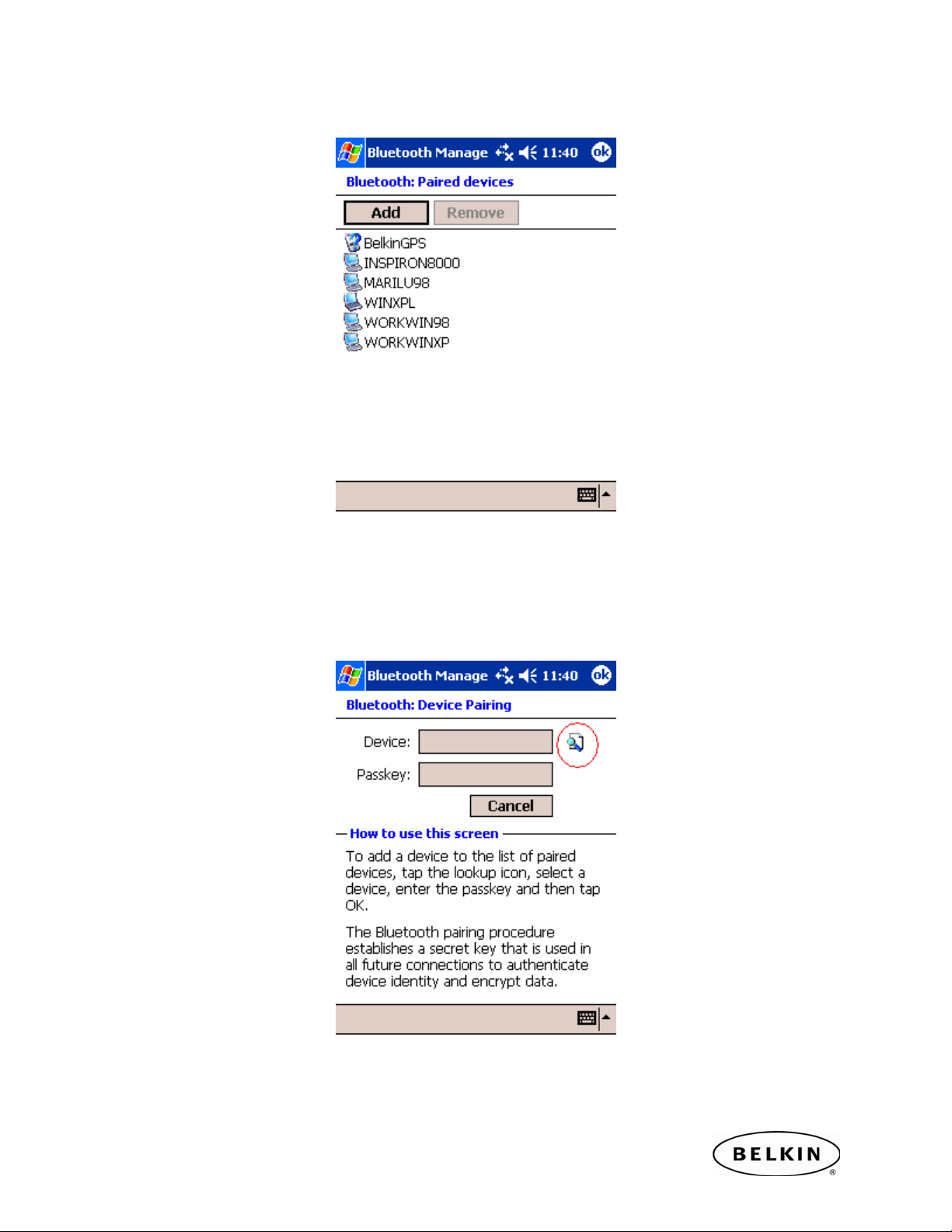
Synchronizing your Pocket PC over Bluetooth, by Belkin
Step 3: Tap on the Add button.
Step 4: Tap on Search icon located to the right of the Device text box.
This will begin a search for all Bluetooth devices in your area.
Page 4
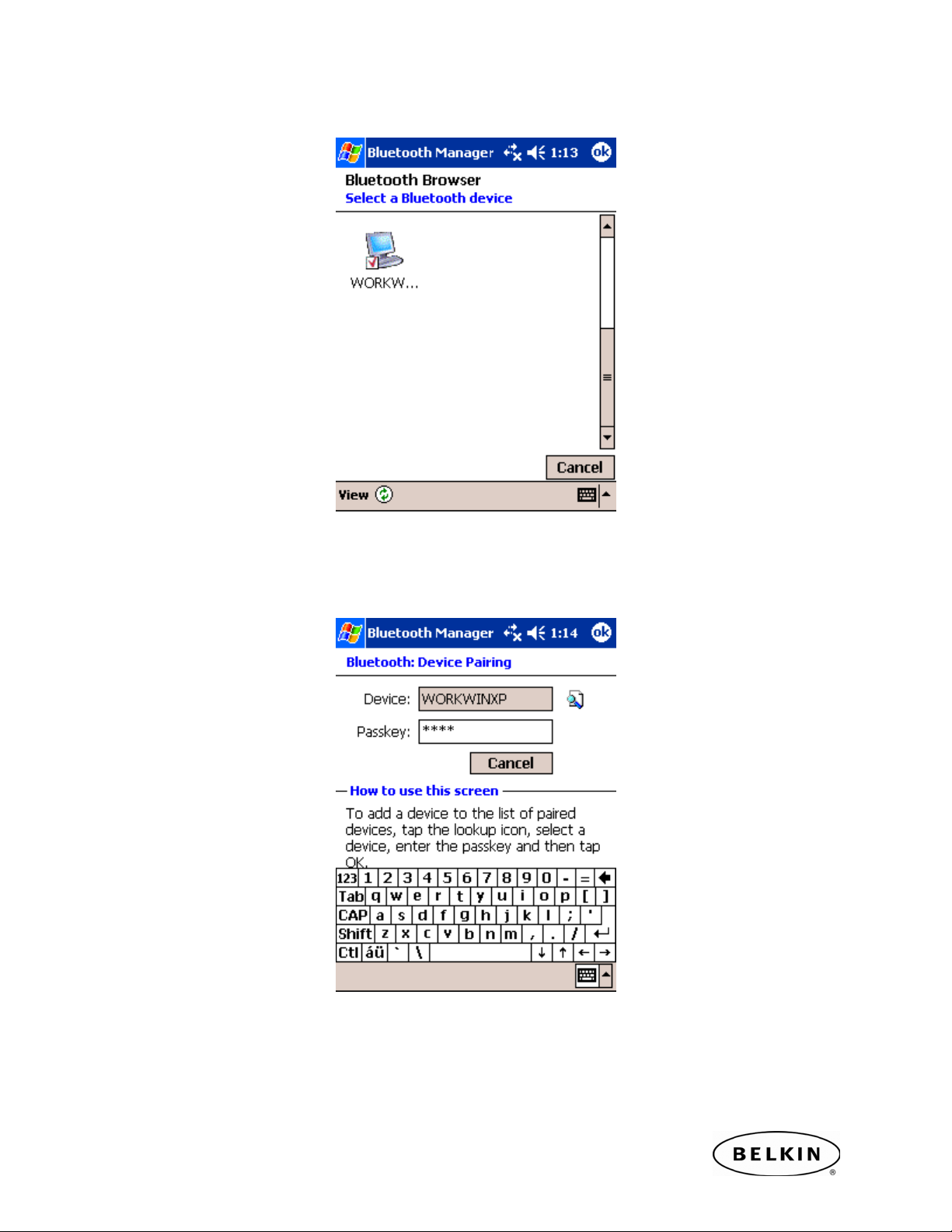
Synchronizing your Pocket PC over Bluetooth, by Belkin
Step 5: Tap on the devices you would like to synchronize your Pocket PC to.
Step 6: Enter a Passkey in the Passkey Text Box and tap “OK”. For example “0000” or
“1234.” The passkey could be any alphanumeric number you want.
Page 5
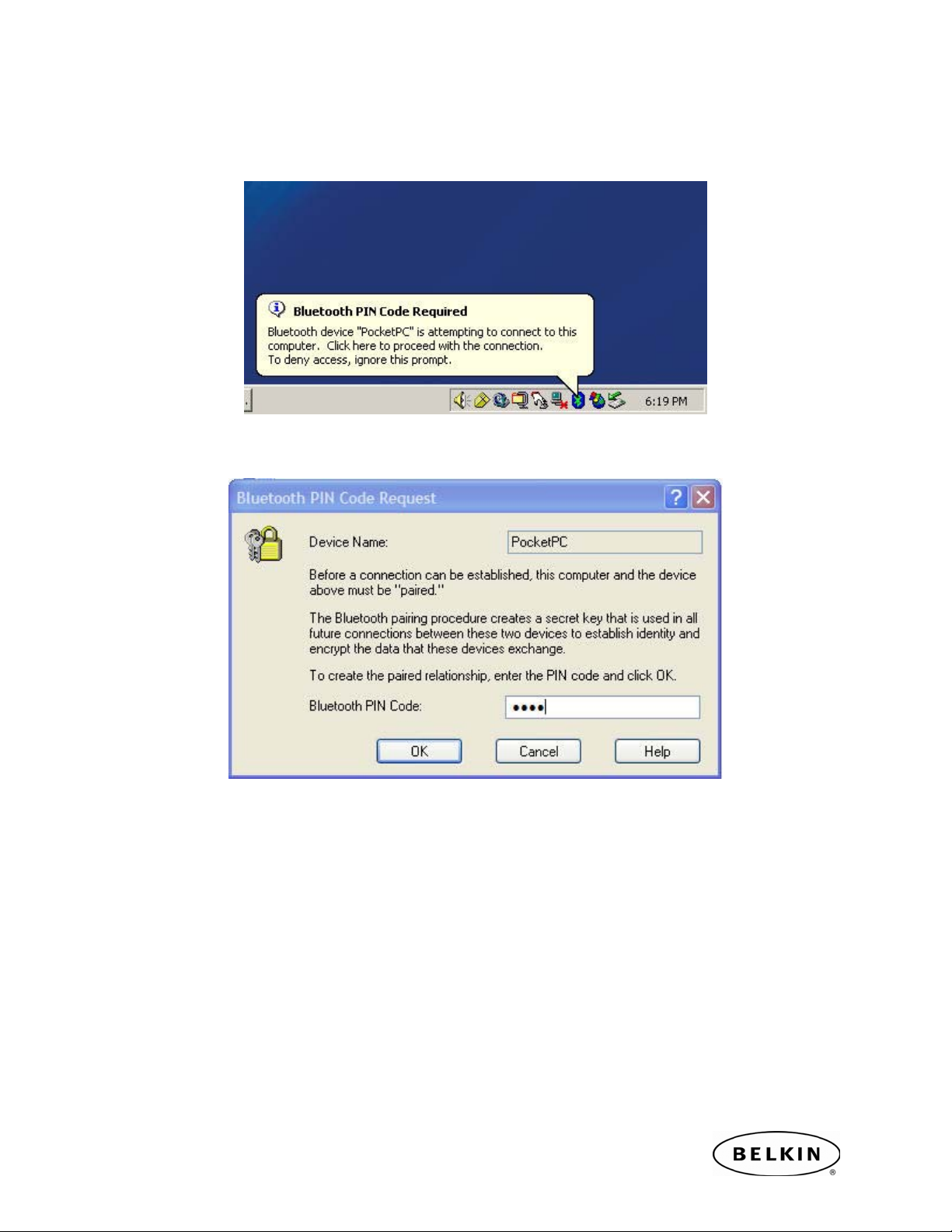
Synchronizing your Pocket PC over Bluetooth, by Belkin
Step 7: Check your Computer. You will be prompted to enter the same Passkey on the
Bluetooth computer you are trying to Synchronize to.
Step 8: Enter the Passkey and click OK.
Page 6

Synchronizing your Pocket PC over Bluetooth, by Belkin
Step 9: Your Pocket PC should now be paired with your computer.
Step 10: Your Pocket PC should now be paired with your computer.
SECTION 2: Configuring your COM Port
Step 1: Go to My Bluetooth Places and Click on “View My Bluetooth Places (Windows
XP)” or double click on “My Device”( for Windows 98, ME or 2K).
Windows XP example
Page 7

Synchronizing your Pocket PC over Bluetooth, by Belkin
Windows 98SE and 2000 example
Step 2: Right click on My Bluetooth Serial Port and select Properties.
Page 8

Synchronizing your Pocket PC over Bluetooth, by Belkin
Step 3: Make sure there is a check mark next to Startup Automatically.
You may want to uncheck Secure Connection for faster synching. This will disable the
Passkey session every time you try to perform a Hot Sync Session. If you would like to
maintain security, please leave this check box checked.
Make Note of the COM Port. (In this example, Com 4 is set for the Computer)
Step 4: Open Microsoft ActiveSync. Go to File and select “Connection Settings…”
Page 9

Synchronizing your Pocket PC over Bluetooth, by Belkin
Step 5: Make sure that “Allow serial cable or infrared connection to this COM Port”
is checked. Click on the drop-down menu and select the COM port which appeared in
Step 3 above.
“Allow for USB connection…” and “Allow network (Ethernet)….” should remain
unchecked.
Page 10

Synchronizing your Pocket PC over Bluetooth, by Belkin
SECTION 3: Establishing an Active Sync Connection
Step 1: Tap on the Bluetooth icon located in the lower right corner of the Today
Screen. Select Bluetooth Manager.
Note: Be sure that your Bluetooth Radio is turned ON.
Step 2: Tap on the Bluetooth icon located in the bottom menu to initiate the Bluetooth
Connection Wizard.
Page 11

Synchronizing your Pocket PC over Bluetooth, by Belkin
Step 3: Scroll down and select ActiveSync via Bluetooth.
Step 4: Tap on the Next.
Page 12

Synchronizing your Pocket PC over Bluetooth, by Belkin
Step 5: Tap on the Next.
Step 6: Tap inside the center box to choose a device.
Page 13

Synchronizing your Pocket PC over Bluetooth, by Belkin
Step 7: Select the computer you previously paired in Section 1, Step 5.
Step 8: Tap on Finish.
Page 14

Synchronizing your Pocket PC over Bluetooth, by Belkin
Step 9: Tap and Hold the Active Sync short cut that was created for your computer and
select Connect.
Configuration is now complete. You should now see an Active Sync Session initiate
between your Pocket PC and the paired computer.
To Disconnect: Tap and Hold the Active Sync short cut created for your computer and
select Disconnect.
To Re-connect: Tap and Hold the Active Sync short cut in Bluetooth Manager on your
Pocket PC device.
