Page 1
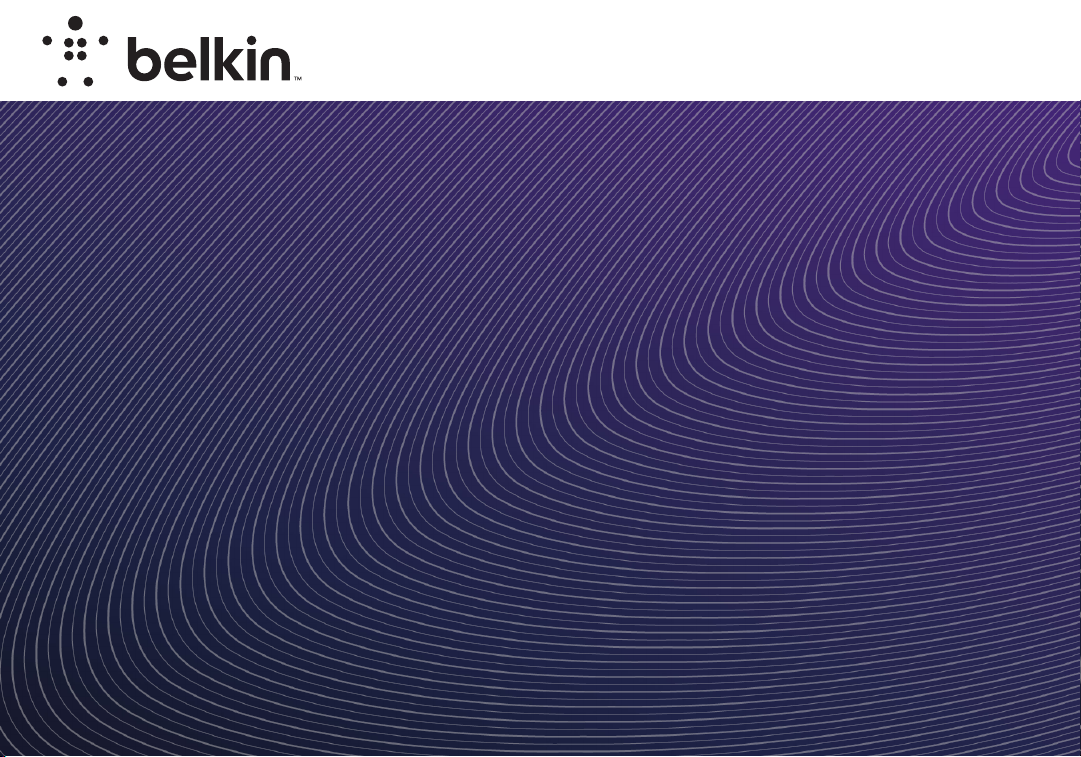
N600 DUAL-BAND
Plug-In Wi-Fi® RANGE
User Manual
EXTENDER
F9K1122v2 LNKPG-00339 Rev. A00
Page 2
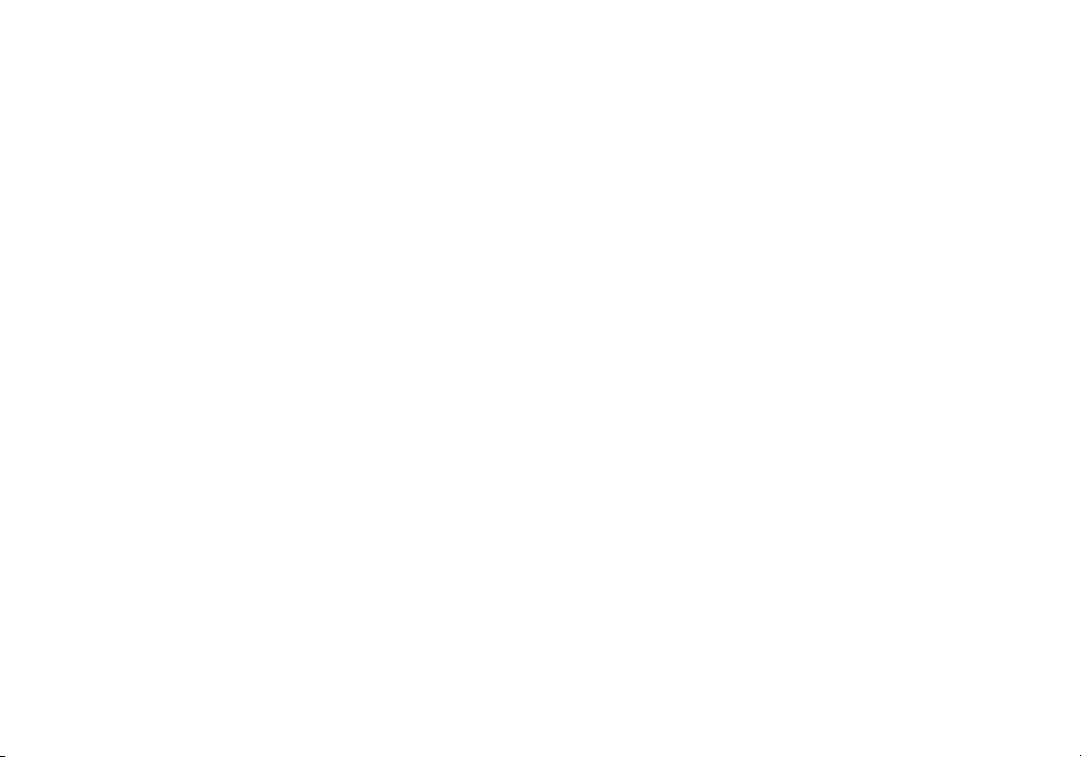
TABLE OF CONTENTS
Getting Started.................................................. 1
What’s in the Box.....................................................2
Initial Setup ..........................................................2
Getting to Know Your Dual-Band Wi-Fi Range Extender ...........7
Front Panel...........................................................7
Back Panel ...........................................................8
Technical Details.................................................9
Technical Features ...................................................9
System Requirements ................................................9
Advanced Settings..............................................10
Resetting the Dual-Band Wi-Fi Range Extender ..................19
Troubleshooting, Support, and Warranty ........................22
Troubleshooting.....................................................22
Technical Support ...................................................24
Belkin International, Inc., Limited 2-Year Product Warranty ...........25
Regulatory Information .........................................28
FCC Statement ......................................................28
IC Statement ........................................................29
Page 3
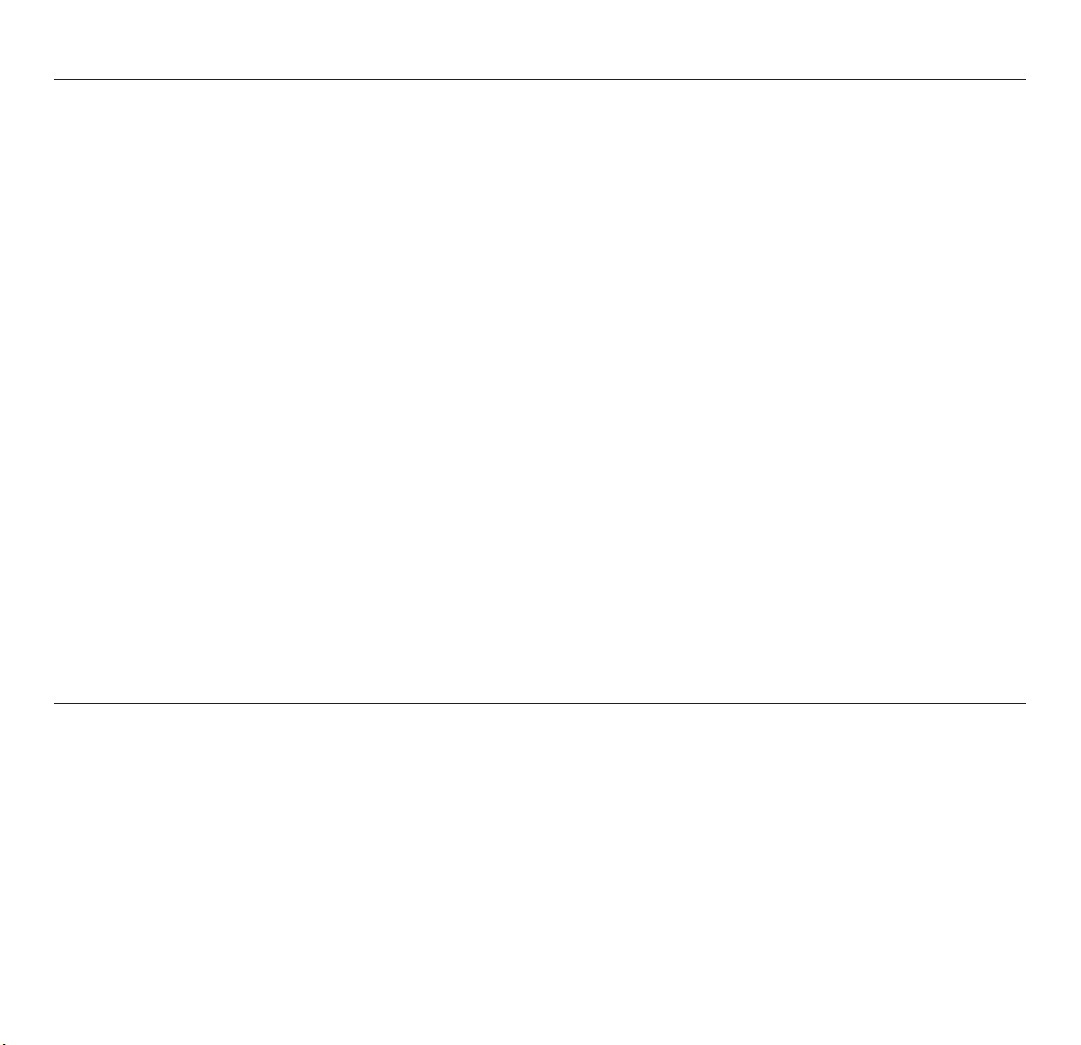
GETTING STARTED
Congratulations on buying an N600 Dual-Band Plug-In
Wi-Fi Range Extender (the Range Extender). This device will
enable you to extend the range of your dual-band router to
eliminate “dead spots” in your wireless network. The dual-band
feature extends both your 2.4GHz and 5GHz networks.
1
Page 4
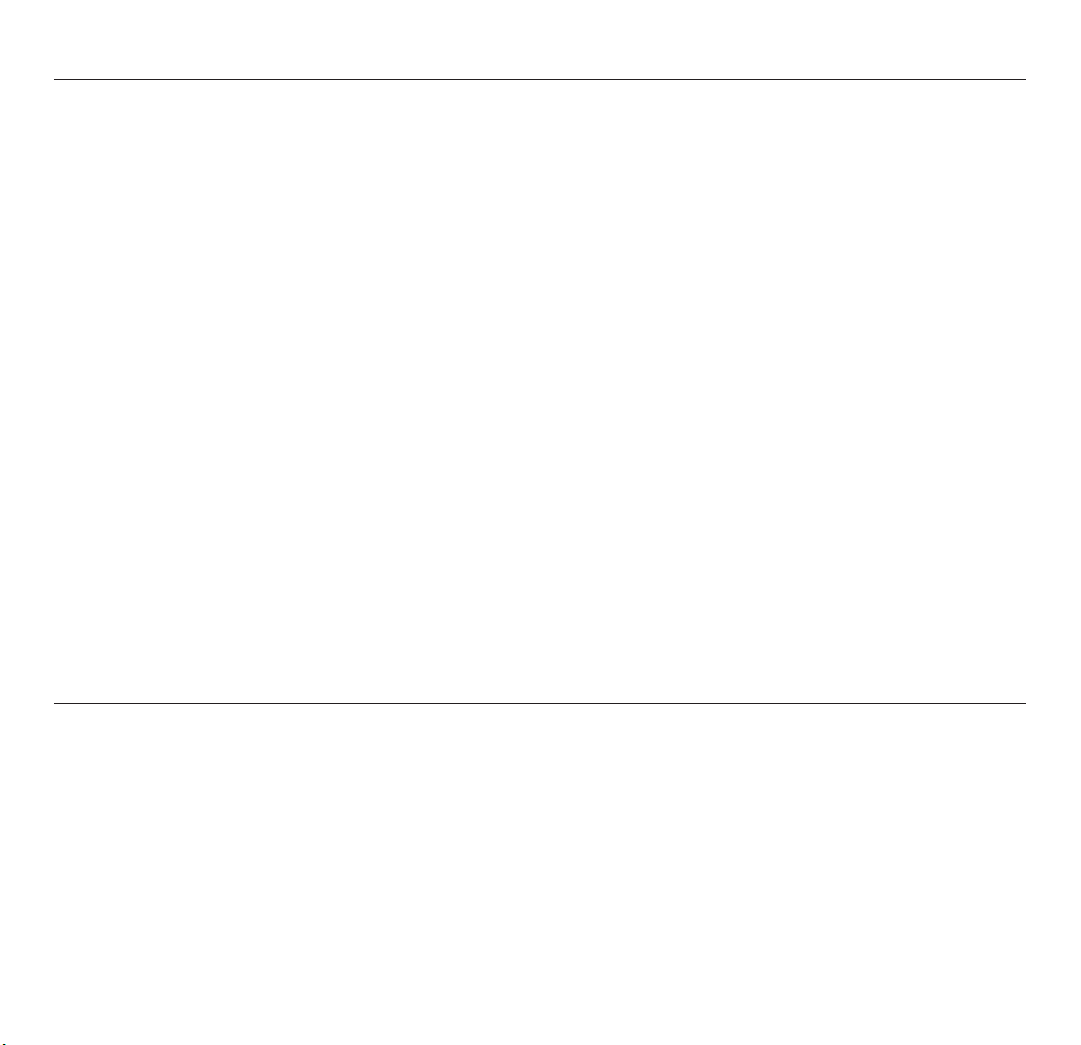
GETTING STARTED
What’s in the Box
N600 Dual-Band Plug-In Wi-Fi Range Extender
Quick Installation Guide
User Manual on CD
Initial Setup
To get started, you will need:
• Yourprimarywirelessrouter,itsnetworkname(SSID),
and password. If it’s a dual-band router, please be
sure you have both SSIDs and passwords.
• Apersonalcomputerwithawebbrowser
2
Page 5
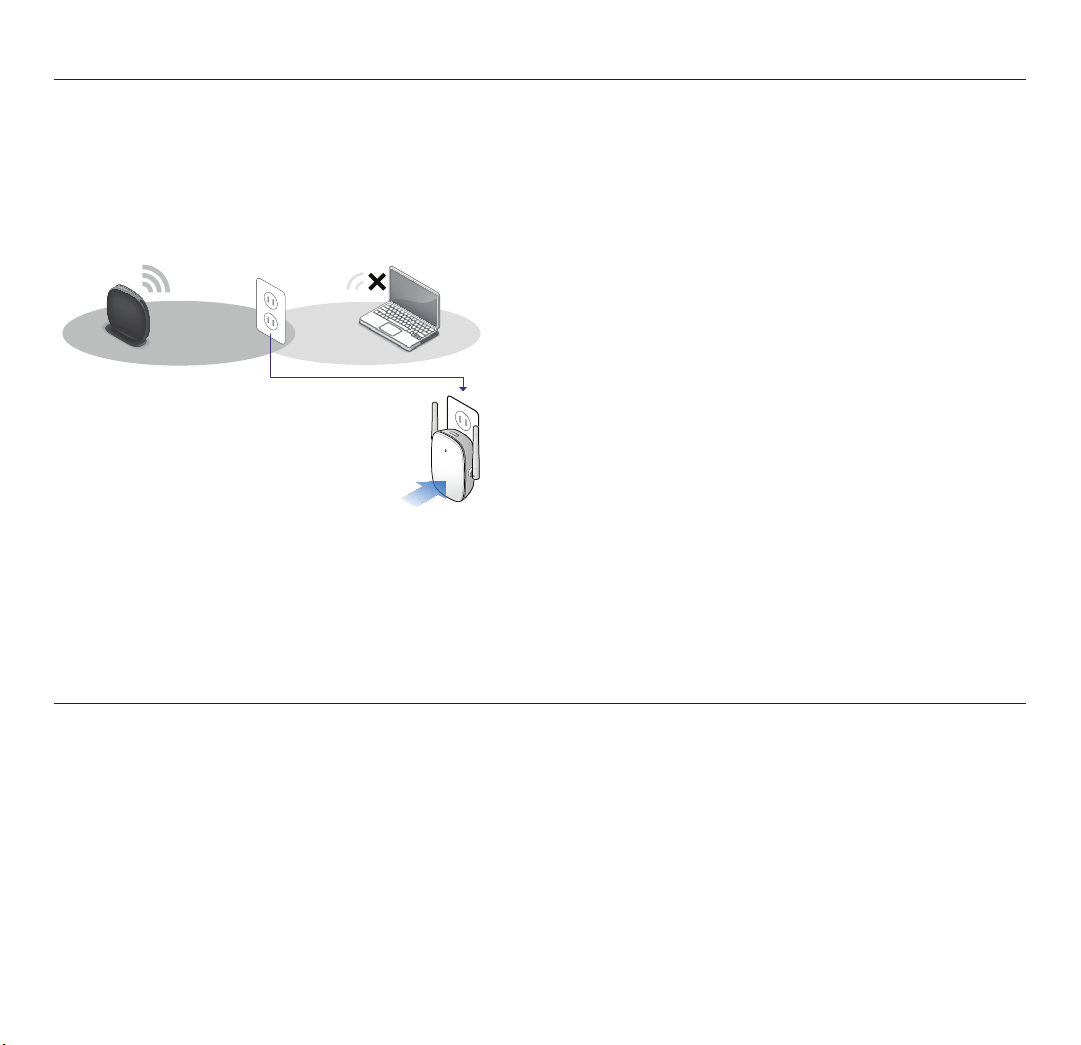
GETTING STARTED
Set Up Your Range Extender Wirelessly
Step 1
Choose an outlet near the edge of your network’s Wi-Fi coverage.
Step 2
Plug in your N600 DB Range Extender.
3
Page 6
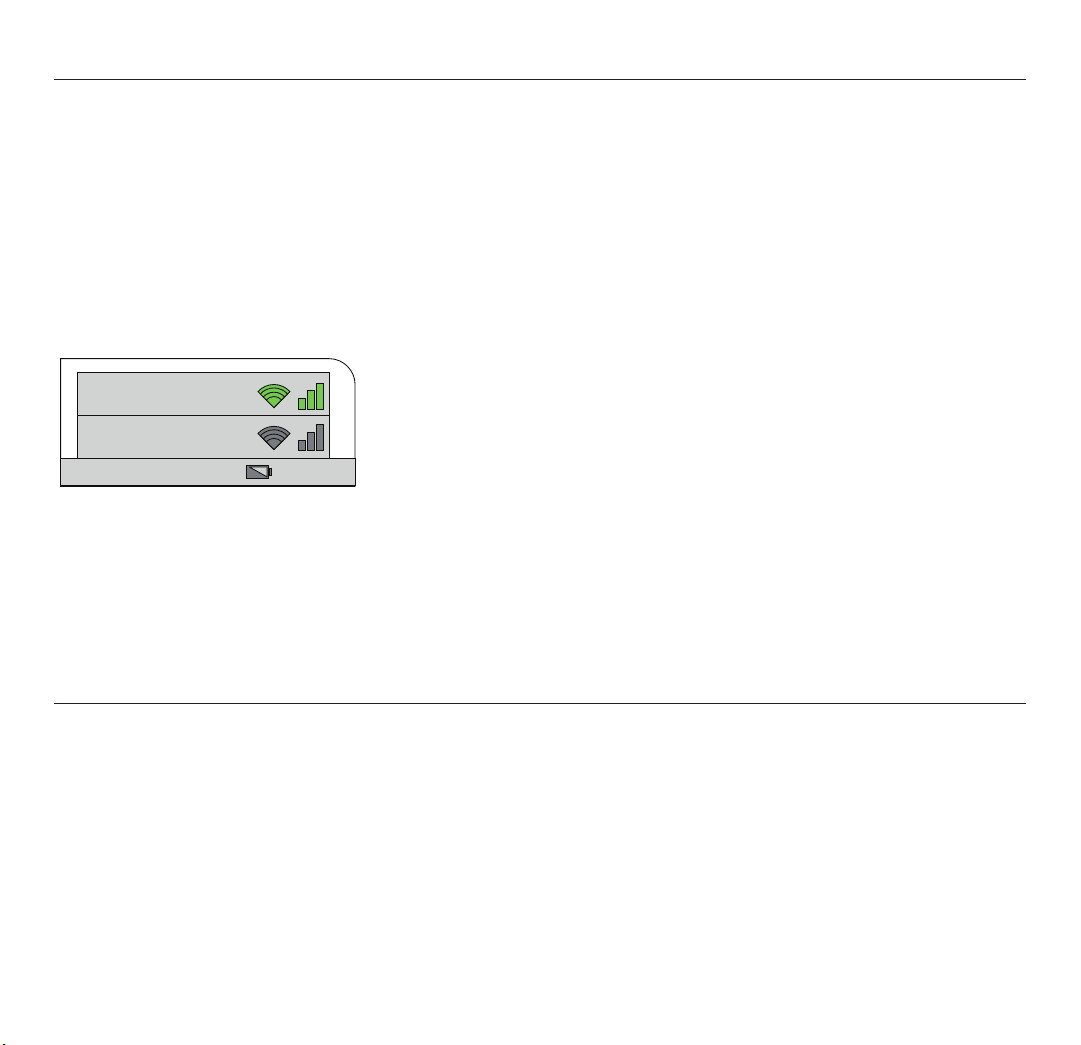
GETTING STARTED
Step 3
Connect your computer to the “Belkin.setup” wireless network.
Make sure nothing is plugged into your Ethernet port.
On Windows Vista or Windows 7, please check the option
“Connect Automatically” when you select the network.
Search for “Belkin.setup” and connect.
Belkin.setup
12:00 PM
4
Page 7
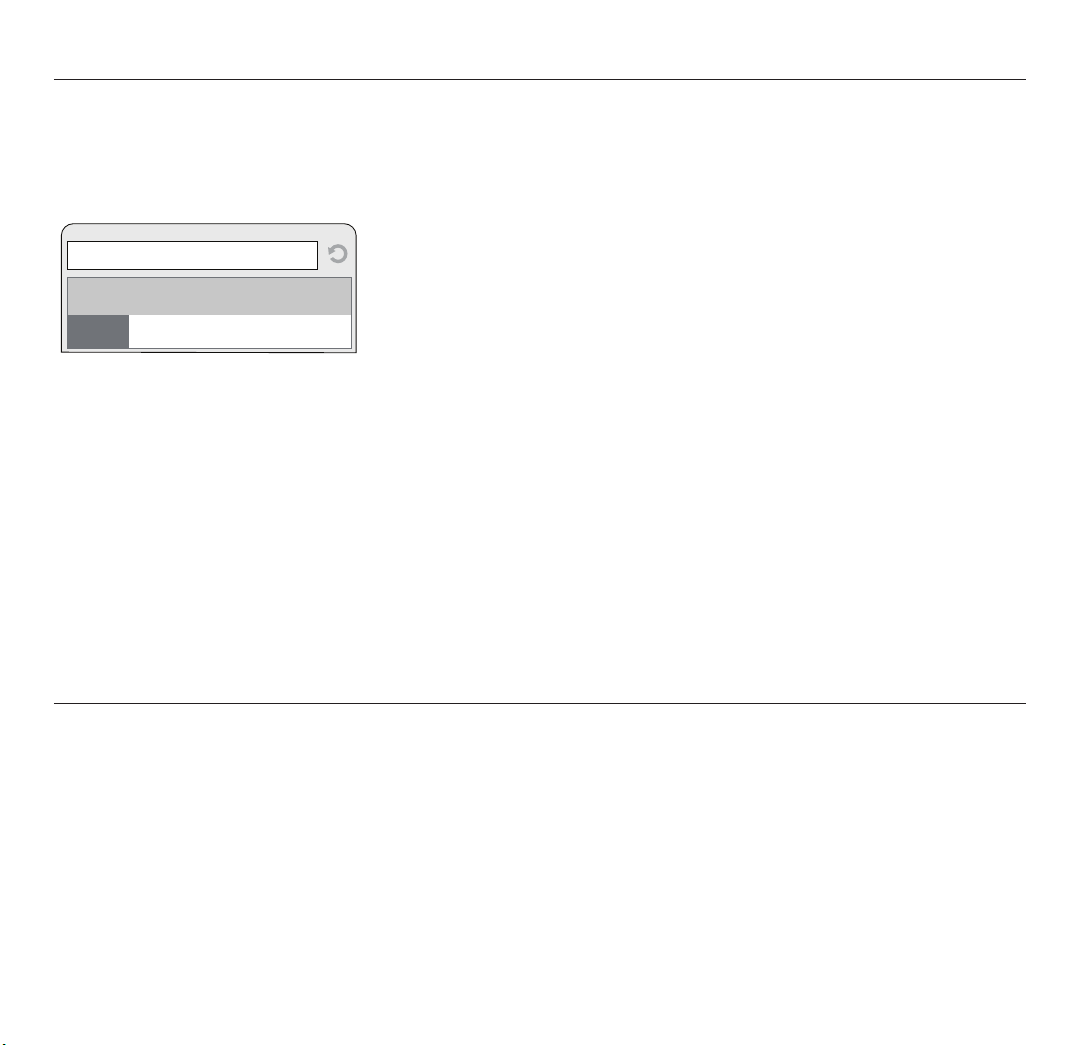
GETTING STARTED
Step 4
Visit “http://Belkin.range” and follow the on-screen instructions.
http://Belkin.range
5
Page 8
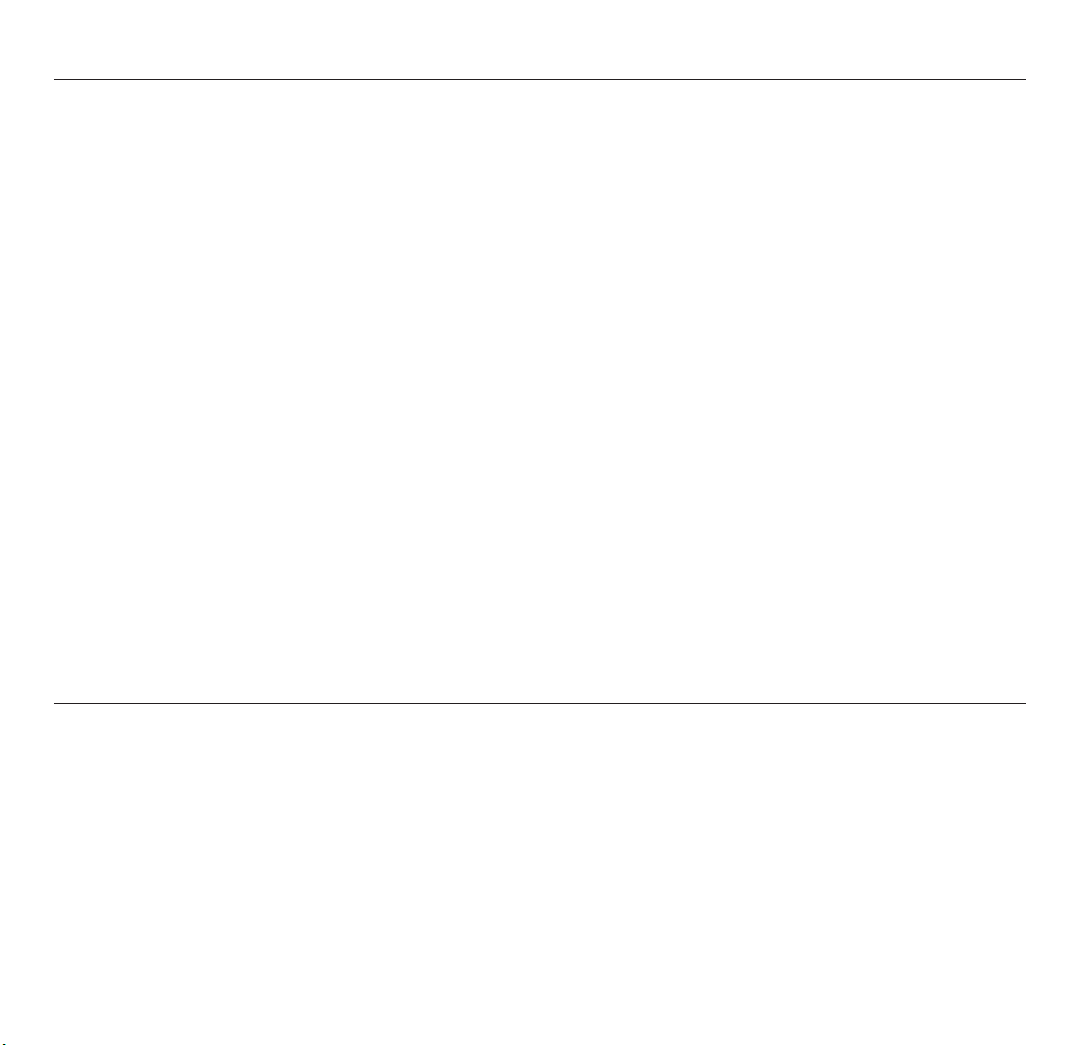
GETTING STARTED
Wired Setup
Step 1: Connect the Range Extender to your computer
using an Ethernet cable (Ethernet cable not included).
Step 2: Plug the Range Extender into a wall
socket or other power source.
Step 3: On your computer, turn off Wi-Fi.
Step 4: Use your favorite browser to visit http://Belkin.
range and follow the instructions that appear there.
Step 5: After your setup is complete, please turn on Wi-Fi.
How to reset the Range Extender and get it connected if
you change your router’s network name or password:
Step 1: Locate the Range Extender’s reset
button on the base of the unit.
Step 2: With the unit still powered on, press and hold
the Range Extender’s reset button for 10 seconds.
Step 3: Connect your computer to the “Belkin.setup” wireless
network. Make sure nothing is plugged into your Ethernet port.
Step 4: In your Internet browser, open the address “http://
Belkin.range” and follow the on-screen instructions.
6
Page 9
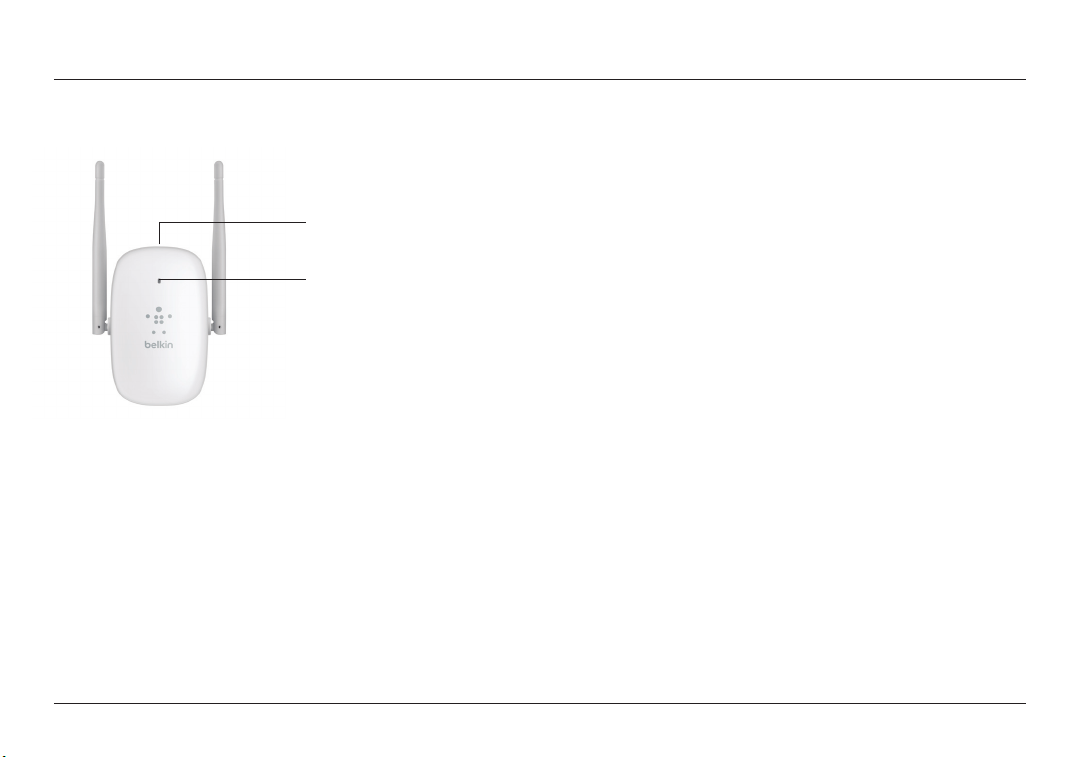
GETTING TO KNOW YOUR DUALBAND Wi-Fi RANGE EXTENDER
Front Panel
B
A
A) Status Light
Your Range Extender’s status is shown by the light on the front.
Off: The Range Extender is not plugged into a power source.
Blinking Blue: The Range Extender is starting up.
Solid Blue: The Range Extender is connected to the Wi-Fi® network.
Solid Amber: The Range Extender is connected to the
Wi-Fi network but is experiencing a weak signal. The weak
signal may be either the 2.4GHz or 5GHz band. A weak
signal may lead to performance problems. Consider moving
the Range Extender closer to the wireless router.
Blinking Amber: The Range Extender is not connected to the Wi-Fi
network. Check to make sure that your wireless router is functioning
properly, and/or move the Range Extender closer to the wireless router.
Alternating Blue/Amber: The Range Extender is ready
to be set up. (Refer to “Getting Started” for instructions
on how to set up your Range Extender.)
B) Wi-Fi Protected Setup (WPS) Light and Button
The WPS button on the top of your Range Extender can be used to
help establish a secure connection between your Range Extender
and other WPS-enabled Wi-Fi devices such as computers. To
use the WPS feature on your Range Extender, see “Advanced
Settings> Wi-Fi Protected Setup > Using Wi-Fi Protected Setup.”
The small LED light near the WPS button shows what is
happening while you are using WPS to establish a connection.
Off: Idle
Blinking Blue: The Range Extender is listening for
a WPS-enabled computer or other device.
Solid Blue: The Range Extender has made a secure
connection with the computer or other device.
Blinking Amber: A connection was not created.
7
Page 10
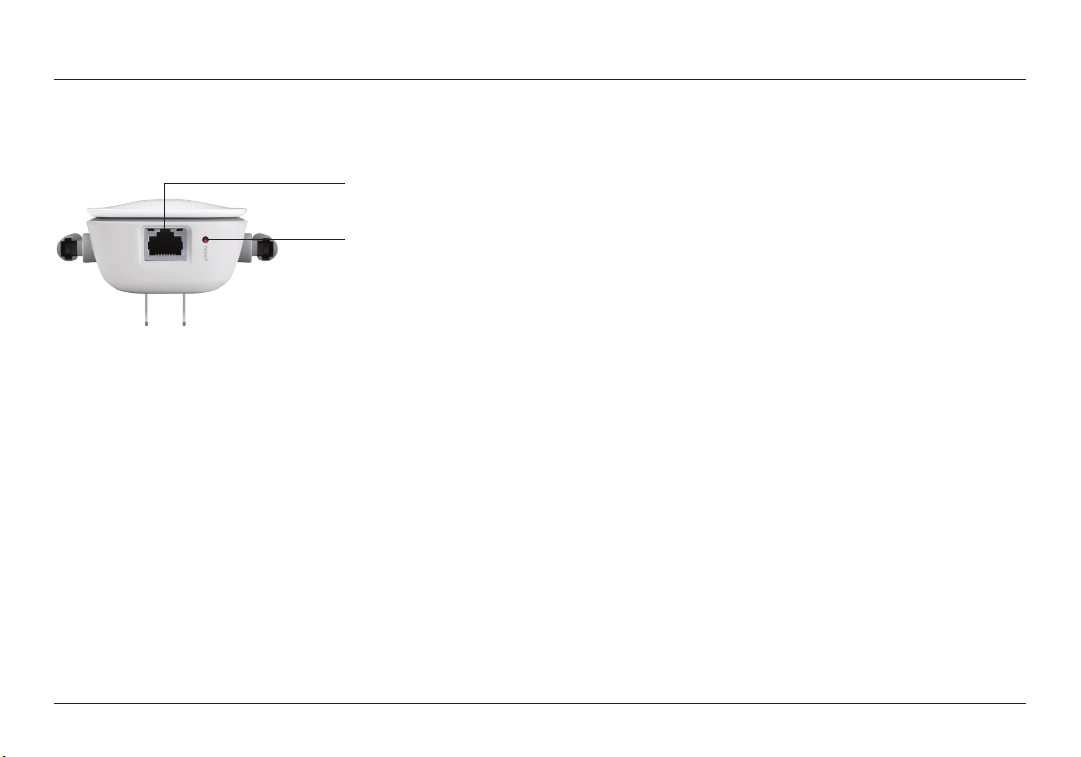
GETTING TO KNOW YOUR DUALBAND Wi-Fi RANGE EXTENDER
Back Panel
A
B
A) Wired (LAN) Connector
Connect AV devices such as
a TV, Blu-ray player, gaming
console, and other wired
devices to the port using an
Ethernet cable (not included).
8
B) Reset Button
This button is used to restart
your Range Extender in
rare cases when it functions
incorrectly. Resetting the
Range Extender will preserve
your settings. This button
may also be used to restore
the factory default settings.
Please see the Troubleshooting
section for more information.
Page 11

TECHNICAL DETAILS
System Requirements
802.11a/b/g/n 2.4GHz and/or 5GHz wireless router
with broadband Internet connection
At least one computer with:
- Installed wireless network interface card and TCP/IP protocol
- Windows® XP 32 (SP3 or greater), Windows Vista® 32/64,
or Windows 7 32/64; or Mac OS® X v10. 5 or above
- Internet Explorer® v7 or above, Firefox®,
Google Chrome™, or Safari®
- Minimum 1.8GHz processor
- Minimum 512MB RAM
Specifications
Wireless Standards with Link Rate
- IEEE 802.11n (up to 300Mbps for 2.4GHz and 5GHz*)
- IEEE 802.11g (up to 54Mbps*)
- IEEE 802.11a (up to 54Mbps*)
- IEEE 802.11b (up to 11Mbps*)
Wireless Operating Spectrum:
- Simultaneous Dual-Band
- 2.4GHz and 5GHz
Wireless Security:
- Wi-Fi Protected Setup™
- 256-bit WPA®/WPA2® encryption
- 64/128-bit WEP encryption
Ports:
- 1 LAN Fast Ethernet port
9
Page 12

ADVANCED SETTINGS
Connecting to the Web Interface
When you are connected to your Range Extender, you can
access the Range Extender’s Web-Based Advanced User
Interface (UI) using your Internet browser. In your browser,
type “belkin.range.” Then press the “Enter” key.
http://Belkin.range
10
Page 13

ADVANCED SETTINGS
The Status Page
This page shows the detailed status of your Range Extender.
The meaning of the various items is detailed below.
1. Quick-Navigation Links
You can go directly to any of the Range Extender’s
advanced UI pages by clicking directly on these links.
2. Language
Shows the active language for the Advanced User Interface. Select
the desired language by clicking one of the available languages.
3. Page Name
The page you are on can be identified by this name. This User
Manual will sometimes refer to pages by name. For instance,
“LAN > LAN Settings” refers to the “LAN Settings” page.
4. Version Info
The Version Info section gives you information on the
hardware part number, version number, firmware version,
and serial number. Belkin Technical Support may ask you for
this information in certain troubleshooting situations.
5. Features
This section details whether the WPS function is enabled or
disabled, and for which extended network (2.4GHz or 5GHz).
Dual-Band Wireless Range Extender
English | Deutsch | Français | Español | Nederlands | Italiano |
Status
2.4Ghz Wireless Connection
5Ghz Wireless Connection
Extended Networks Settings
SSID Settings
Security
Wi-Fi Protected Setup (WPS)
Utilities
Restart Extender
Restore Factory Defaults
Firmware Update
Administrator Password
Log
21
Status
3
Version Info
4 5
Hardware
Firmware 1.00.12 (Jan 29 2010)
Boot Loader
Serial Number
2.4 Ghz Extender
6 7
Status
SSID myhomenetwork2
Signal Strength
IP Address
Security WPA2-Personal (PSK)
X9X9999 v9999
0.08e
999999X9999999
Connected
192.168.2.254
myhomenetwork2_xtExtended SSID
Features
5 Ghz Extender
Status
SSID myhomenetwork5
Signal Strength
IP Address
Security WPA2-Personal (PSK)
6. and 7.
These sections provide detailed information on
the 2.4GHz and 5GHz extended networks.
Enabled - 2.4 GhzWPS
Connected
192.168.2.253
myhomenetwork5_xtExtended SSID
| 繁體中文 |
11
Page 14

ADVANCED SETTINGS
Logging into the Firmware
The Range Extender’s home page is visible to any user who wants to
see it. To make any changes to the Range Extender’s settings, you
have to log in. Clicking on any one of the links on the home page
will take you to the login screen. The Range Extender ships with no
password entered. In the login screen, leave the password blank and
click the “Submit” button to log in.
Status
2.4Ghz Wireless Connection
5Ghz Wireless Connection
Extended Networks Settings
SSID Settings
Security
Wi-Fi Protected Setup (WPS)
Utilities
Restart Extender
Restore Factory Defaults
Firmware Update
Administrator Password
Log
Dual-Band Wireless Range Extender
Login
Before you can change any settings, you need to login with a password. If you have not
set a custom password, then leave this field blank and click "submit".
Password
default = leave blank
SubmitClear
12
Page 15

ADVANCED SETTINGS
Configuring the 2.4GHz Wireless Connection
This option will change the settings for the Range
Extender’s connection to your main 2.4GHz network.
You can use this option for the following tasks:
•Connectingtoadifferentwirelessnetwork
•Updatingthesettingsafteryou’vechangedthewirelesssettings
(e.g., security type or password) on your Range Extender
Click on the “2 .4GHz Wireless Connection”
link on the left side of the screen.
The Range Extender will provide the following options:
Network Name (SSID)
This is the name of the 2.4GHz network you wish to extend.
Security Type
You must specify the t ype of security for your Range
Extender (WPA2, WPA, WEP, or None).
Password (Key)
This is the password or passkey that you normally
use to connect to your wireless router.
Status
2.4Ghz Wireless Connection
5Ghz Wireless Connection
Extended Networks Settings
SSID Settings
Security
Wi-Fi Protected Setup (WPS)
Utilities
Restart Extender
Restore Factory Defaults
Firmware Update
Administrator Password
Log
Dual-Band Wireless Range Extender
2.4 Ghz Wireless Connection
Signal Strength
Security Type
currentnetworkNetwork Name (SSID)
WPA2
passwordPassword (Key)
Obscure password
Apply ChangesClear Changes
13
Page 16

ADVANCED SETTINGS
Configuring the 5GHz Wireless Connection
This option will change the settings for the Range
Extender’s connection to your main 5GHz network.
You can use this option for the following tasks:
• Connectingtoadifferentwirelessnetwork
• Updatingthesettingsafteryou’vechangedthewirelesssettings
(e.g., security type or password) on your Range Extender
Click on the “5GHz Wireless Connection”
option on the lef t side of the screen.
The Range Extender will provide the following options:
Network Name (SSID)
This is the name of the 5GHz network you wish to extend.
Security Type
You must specify the t ype of security for your
router (WPA2, WPA, WEP, or None).
Password (Key)
This is the password or passkey that you normally
use to connect to your wireless router.
Status
2.4Ghz Wireless Connection
5Ghz Wireless Connection
Extended Networks Settings
SSID Settings
Security
Wi-Fi Protected Setup (WPS)
Utilities
Restart Extender
Restore Factory Defaults
Firmware Update
Administrator Password
Log
Dual-Band Wireless Range Extender
5 Ghz Wireless Connection
Signal Strength
Security Type
currentnetworkNetwork Name (SSID)
WPA2
passwordPassword (Key)
Obscure password
Apply ChangesClear Changes
14
Page 17

ADVANCED SETTINGS
Extended Network Settings
These options enable you to configure your Extended Networks.
SSID Settings
This screen enables you to configure the SSID, security,
and other features of your Extended Network.
We recommend accepting the default values here, which will
mirror your main net work. However, if you wish to change
settings for the Extended Network, you can do so here.
The screen is arranged in two columns, one for your 2.4GHz Extended
Network and the second for the 5GHz Extended Network.
Status
2.4Ghz Wireless Connection
5Ghz Wireless Connection
Extended Networks Settings
SSID Settings
Security
Wi-Fi Protected Setup (WPS)
Utilities
Restart Extender
Restore Factory Defaults
Firmware Update
Administrator Password
Log
Dual-Band Wireless Range Extender
SSID Settings
Wireless Channel
Extension Channel
Wireless Mode
Broadcast SSID
Protected Mode
802.11e/WMM QoS
2.4 Ghz
6
6
myhomenetwork2Network Name (SSID)
b, g, n a, n
Bandwidth
20 mhz 20 mhz
OFF
ON
Apply ChangesClear Changes
5 Ghz
12
12
myhomenetwork5
OFF
ON
15
Page 18

ADVANCED SETTINGS
For each network, you may configure the following:
Network Name (SSID)
This is the name of your extended Wi-Fi Range Extender as it will
show up when you try to connect to it from a laptop, tablet, etc.
Broadcast SSID
Note: This advanced feature should be employed by advanced users
only. For security, you can choose not to broadcast your extended
network ’s SSID. Doing so will keep your network name hidden
from computers that are scanning for the presence of wireless
networks. To turn off the broadcast of the SSID, remove the check
mark from the box next to “Broadcast SSID”, and then click “Apply
Changes.” The change is immediate. Each wireless computer or
device now needs to be set to connect to your specific SSID. Refer
to the documentation of your computer, tablet, or other device.
Protected Mode
Protected mode ensures proper operation of draft 802.11n-compliant
devices on your wireless network when 802.11g or 802 .11b devices
are present or when there is heavy 802.11g or 802.11b traffic in
the operating environment. Use protected mode if your net work
consists of a mix of Belkin Double N+ Wireless Cards and 802.11g or
802.11b cards. If you are in an environment that includes little to no
802.11g or 802.11b wireless network traffic, you will achieve the best
wireless performance with protected mode OFF. Conversely, in an
environment with HEAVY 802.11g or 802.11b traffic or interference,
you will achieve the best wireless performance with protected
mode ON. This will ensure wireless performance is not affected.
802.11e/WMM QoS
802.11e/WMM QoS is a feature that prioritizes the traffic
on your wireless network based on the type of traf fic. We
recommend leaving this enabled for optimal performance.
16
Page 19

ADVANCED SETTINGS
Security
This screen enables you to change the wireless
security settings such as WPA or WEP.
We recommend leaving the settings you used when you went
through the Setup Wizard. By default, your Range Extender
will use the same security settings as your main network.
However, if you wish, you may specify different security settings
here. The screen is arranged in two columns, one for your
2.4GHz network and the other for your 5GHz network.
Security Type: You may specify the type of security here. Available
options are WPA2/ WPA, WEP, and None (no security). We recommend
you use the same t ype of securit y as your main router.
Password (Key):
For WPA2 security, this can be any set of characters from 8 to 63
characters in length, (only accept printable ASCII characters). For
WEP security, this must be a string of “hex characters” (0-9 or A-F).
(If you specify “None” for the security, this field will be hidden.)
We recommend you use the same password as your main router.
Obscure password:
If this box is checked, the password will be obscured in your
browser so that others cannot see it when you type it in.
Status
2.4Ghz Wireless Connection
5Ghz Wireless Connection
Extended Networks Settings
SSID Settings
Security
Wi-Fi Protected Setup (WPS)
Utilities
Restart Extender
Restore Factory Defaults
Firmware Update
Administrator Password
Log
Dual-Band Wireless Range Extender
Security
Password (Key)
2.4 Ghz 5 Ghz
WPA/WPA2
Security Type
Obscure Password Obscure Password
WPA/WPA2
Apply ChangesClear Changes
17
Page 20

ADVANCED SETTINGS
Wi-Fi Protected Setup
Your Dual-Band Wi-Fi Range Extender supports the Wi-Fi
Protected Setup™ (WPS) specification, which simplifies the setup
of a wireless net work. WPS uses familiar methodologies, such as
typing in a Personal Identification Number (PIN) or pushing a
button, to enable users to automatically configure network names
and strong WPA/WPA2 data encryption and authentication.
Using Wi-Fi Protected Setup™
Belkin recommends that you set up WPA2 as your wireless security.
WPS does not provide additional security, but rather simplifies
the addition of wireless devices to your wireless network. You
may use either the Push Button Configuration (PBC) method or
PIN method to allow a device access to your wireless network.
PBC: Push and hold the WPS button located on the front of your
Range Extender for two seconds and the security LED will flash,
indicating that WPS has been initiated. Then, initiate WPS on the client
device within two minutes (refer to your client’s documentation on this
procedure). The wireless device and Range Extender will automatically
exchange a security key and establish a secure connection.
PIN: The client device has a WPS PIN number (eight digits) that
will be provided to you when you initiate the connection to the
Range Extender. Enable WPS through the screen illustrated to the
below. Enter the client’s PIN into the Range Extender’s internal
registrar (accessed through this screen). The client will be securely
enrolled into your wireless network within two minutes.
Cross-Band
Cross-band is a Belkin wireless feature that allows your range
extender to use both Wi-Fi bands to deliver faster speeds in your
network. The feature is automatically enabled when your range
extender is connected to a dual-band router. If your range extender
connects to a single-band router, this feature will be disabled. If
you wish to disable Cross-band manually and still connect to a
dual-band network, type: http:// belkin.range/crossband.asp in
a web browser and uncheck the “Cross-Band Enabled ” box.
Dual-Band Wireless Range Extender
Status
2.4Ghz Wireless Connection
5Ghz Wireless Connection
Extended Networks Settings
SSID Settings
Security
Wi-Fi Protected Setup (WPS)
Utilities
Restart Extender
Restore Factory Defaults
Firmware Update
Administrator Password
Log
Wi-Fi Protected Setup (WPS)
Wi-Fi Protected Setup
WPS Hardware Button
1) Personal Identification Number (PIN) Method
Enter the PIN from the client device and click "Enroll". Then start WPS on the client device from it's
wireless utility or WPS application within 2 minutes
Enter Client Device PIN
2) Push Button Configuration Method
Push and hold PBC button on the Extender for 3 seconds or click "Start PBC". Then start PBC on the
device you want to connect to the Router within 2 minutes.
Enabled - 2.4 Ghz
Enabled
Apply Changes
Enroll
Start PBC
more Info
18
Page 21

RESETTING THE DUALBAND Wi-Fi RANGE EXTENDER
Restart your Dual-Band Wi-Fi Range Extender
Status
2.4Ghz Wireless Connection
5Ghz Wireless Connection
Extended Networks Settings
SSID Settings
Security
Wi-Fi Protected Setup (WPS)
Utilities
Restart Extender
Restore Factory Defaults
Firmware Update
Administrator Password
Log
Dual-Band Wireless Range Extender
Restart Extender
Sometimes it may be necessary to reboot the Adapter if it is not working properly.
Restarting the adapter will not delete any of your configuration settings. Clicking the
button will restart the adapter.
Restart
19
Page 22

RESETTING THE DUALBAND Wi-Fi RANGE EXTENDER
Restoring Factory Defaults
In some situations, it may be necessary to restore factory defaults;
this will restore the unit to the settings when you pulled it out
of the box. If you do this, you’ll need to set it up again.
Status
2.4Ghz Wireless Connection
5Ghz Wireless Connection
Extended Networks Settings
SSID Settings
Security
Wi-Fi Protected Setup (WPS)
Utilities
Restart Extender
Restore Factory Defaults
Firmware Update
Administrator Password
Log
Dual-Band Wireless Range Extender
Restore Factory Defaults
Using this option will restore the extender to the factory (default) settings. Once in
the default condition, the extender will need to be setup again.
Restore Factory Defaults
To setup after restoring the extender to the factory default state:
1. Restore your extender to the factory defaults using the button on this page.
2. Once the extender has rebooted and is blinking blue/amber, join belkin.setup.
3. Refresh this page in your browser.
4. Follow the onscreen instructions to complete the setup.
20
Page 23

RESETTING THE DUALBAND WIFI RANGE EXTENDER
Updating the Range Extender’s Firmware via the Web Interface
The following steps show you how to update your Dual-Band
Wi-Fi Range Extender’s firmware using its web interface.
Click the button to “Check for Firmware Updates.” This will
show you whether there is new firmware available.
Download the firmware file and save it to your PC.
Click “Choose Update File”; a box will open up. Select
the firmware file you just downloaded.
Click “Update Firmware.”
Status
2.4Ghz Wireless Connection
5Ghz Wireless Connection
Extended Networks Settings
SSID Settings
Security
Wi-Fi Protected Setup (WPS)
Utilities
Restart Extender
Restore Factory Defaults
Firmware Update
Administrator Password
Log
Dual-Band Wireless Range Extender
Firmware update
From time to time, Belkin may release new versions of the Dual-Band Wireless Range
Extender's firmware. Firmware updates contain improvements and fixes to problems that
may have existed. Click the check for update button below to see if there is a firmware
update available for your extender.
Current Firmware>
Update Firmware
1.00.00 (0ct.11.2011)
Check for Firmware Updates
If you are setting up the Extender, you will need to rejoin your
home network, and check for updates by visiting Belkin's
support site.
Choose Update File
Update Firmware
No File Chosen
21
Page 24

TROUBLESHOOTING, SUPPORT, AND WARRANTY
Troubleshooting
Belkin Setup cannot find my Dual-Band Wi-Fi Range Extender.
If Belkin Setup is not able to communicate with your DualBand Wi-Fi Range Extender during the installation process,
please make sure that the Range Extender is powered on.
The Range Extender is having trouble
connecting to your wireless network.
Blinking Amber LED
This indicates that the Dual-Band Wi-Fi Range Extender
is not connected to your wireless network. Please
move the Range Extender closer to your router.
Solid Amber LED
This indicates that the Dual-Band Wi-Fi Range Extender
is connected to your wireless network but the signal is
weak. You might experience slower performance. Please
move the Range Extender closer to your router.
22
Page 25

TROUBLESHOOTING, SUPPORT, AND WARRANTY
My wireless network performance is slow, inconsistent,
suffers from weak signal, or I’m having difficulty
maintaining a connection with my wireless network.
Wireless technology is radio-based, which means connectivity and
the throughput performance between devices decreases when
the distance between devices increases. Other factors that will
cause signal degradation (metal is generally the worst culprit) are
obstructions such as walls and metal appliances. Note also that
connection speed may decrease as you move your computer farther
away from the Range Extender. Finally, note that all your wireless
devices are sharing the same network. So, if you have another device
that is generating a lot of network traffic (for example, transferring
large files) that will compromise the performance of other devices
on the network. Try moving high-traffic devices closer to the Range
Extender, or try wiring them to your router with an Ethernet cable.
Reset Button
The “Reset ” button is used in rare cases when the Range Extender
may function improperly. Resetting the Range Extender will restore
the Range Extender’s normal operation while maintaining the
programmed settings. You can also restore the factory default
settings by using the “Reset ” button. Use the restore option in
instances where you may have forgotten your custom password.
Resetting the Dual-Band Wi-Fi Range Extender
Push and release the “Reset ” button. The light on the
Range Extender will momentarily flash and then become
solid again, indicating that the reset is complete.
Restoring Your Range Extender to Factory Defaults
Press and hold the “Reset” button for at least 10 seconds,
and then release it. The light on the Range Extender will
momentarily flash and then will begin to blink. When the
light becomes solid again, the restore is complete.
23
Page 26

TROUBLESHOOTING, SUPPORT, AND WARRANTY
Technical Support
US
http://www.belkin.com/support
UK
http://www.belkin.com/uk/support
Austra lia
http://www.belkin.com/au/support
New Zealand
http://www.belkin.com/au/support
Singapore
1800 622 1130
Europe
http://www.belkin.com/uk/support
24
Page 27

TROUBLESHOOTING, SUPPORT, AND WARRANTY
Belkin International, Inc., Limited
2-Year Product Warranty
What this warranty covers.
Belkin International, Inc. (“Belkin”) warrants to the original
purchaser of this Belkin product that the product shall be free
of defects in design, assembly, material, or workmanship..
What the period of coverage is.
Belkin warrants the Belkin product for two years.
What will we do to correct problems?
Product Warranty.
Belkin will repair or replace, at its option, any defective product
free of charge (except for shipping charges for the product). Belkin
reserves the right to discontinue any of its products without
notice, and disclaims any limited warranty to repair or replace any
such discontinued products. In the event that Belkin is unable to
repair or replace the product (for example, because it has been
discontinued), Belkin will offer either a refund or a credit toward
the purchase of another product from Belkin.com in an amount
equal to the purchase price of the product as evidenced on the
original purchase receipt as discounted by its natural use.
What is not covered by this warranty?
All above warranties are null and void if the Belkin product is
not provided to Belkin for inspection upon Belkin’s request
at the sole expense of the purchaser, or if Belkin determines
that the Belkin product has been improperly installed, altered
in any way, or tampered with. The Belkin Product Warranty
does not protect against acts of God such as flood, lightning,
earthquake, war, vandalism, theft, normal-use wear and tear,
erosion, depletion, obsolescence, abuse, damage due to low
voltage disturbances (i.e. brownouts or sags), non-authorized
program, or system equipment modification or alteration.
25
Page 28

TROUBLESHOOTING, SUPPORT, AND WARRANTY
How to get service.
To get service for your Belkin product you
must take the following steps:
1. Contact Belkin International, Inc., at 12045 E. Waterfront Drive,
Playa Vista, CA 90094, Attn: Customer Service, within 15 days of
the Occurrence. Be prepared to provide the following information:
a. The part number of the Belkin product.
b. Where you purchased the product.
c. When you purchased the product.
d. Copy of original receipt.
2. Your Belkin Customer Service Representative will then
instruct you on how to forward your receipt and Belkin
product and how to proceed with your claim.
Belkin reserves the right to review the damaged Belkin product.
All costs of shipping the Belkin product to Belkin for inspection
shall be borne solely by the purchaser. If Belkin determines, in
its sole discretion, that it is impractical to ship the damaged
equipment to Belkin, Belkin may designate, in its sole discretion,
an equipment repair facility to inspect and estimate the cost to
repair such equipment. The cost, if any, of shipping the equipment
to and from such repair facility and of such estimate shall be
borne solely by the purchaser. Damaged equipment must remain
available for inspection until the claim is finalized. Whenever
claims are settled, Belkin reserves the right to be subrogated
under any existing insurance policies the purchaser may have.
26
Page 29

TROUBLESHOOTING, SUPPORT, AND WARRANTY
How state law relates to the warranty.
THIS WARRANTY CONTAINS THE SOLE WARRANTY OF BELKIN.
THERE ARE NO OTHER WARRANTIES, EXPRESSED OR, EXCEPT AS
REQUIRED BY LAW, IMPLIED, INCLUDING THE IMPLIED WARRANTY
OR CONDITION OF QUALITY, MERCHANTABILIT Y OR FITNESS FOR A
PARTICULAR PURPOSE, AND SUCH IMPLIED WARRANTIES, IF ANY,
ARE LIMITED IN DURATION TO THE TERM OF THIS WARRANTY.
Some states do not allow limitations on how long an implied
warranty lasts, so the above limitations may not apply to you.
IN NO EVENT SHALL BELKIN BE LIABLE FOR INCIDENTAL, SPECIAL,
DIRECT, INDIRECT, CONSEQUENTIAL OR MULTIPLE DAMAGES
SUCH AS, BUT NOT LIMITED TO, LOST BUSINESS OR PROFITS
ARISING OUT OF THE SALE OR USE OF ANY BELKIN PRODUCT,
EVEN IF ADVISED OF THE POSSIBILITY OF SUCH DAMAGES.
This warranty gives you specific legal rights, and you may also have
other rights, which may vary from state to state. Some states do
not allow the exclusion or limitation of incidental, consequential, or
other damages, so the above limitations may not apply to you.
ES
27
Page 30

REGULATORY INFORMATION
FCC Statement
WARNING: The power adaptor is the equipment´s
disconnection device. The power outlet must be located
nearby the equipment and its access must be easy.
.
DECLARATION OF CONFORMITY WITH FCC RULES
FOR ELECTROMAGNETIC COMPATIBILITY
We, Belkin International, Inc., of 12045 E. Waterfront Drive, Playa
Vista, CA 90094, declare under our sole responsibility that the device,
F9K1122V2, complies with Part 15 of the FCC Rules. Operation is
subject to the following two conditions: (1) this device may not cause
harmful interference, and (2) this device must accept any interference
received, including interference that may cause undesired operation.
Caution: Exposure to Radio Frequency Radiation. The radiated output
power of this device is far below the FCC radio frequency exposure
limits. Nevertheless, the device shall be used in such a manner that
the potential for human contact during normal operation is minimized.
When connecting an external antenna to the device, the antenna
shall be placed in such a manner to minimize the potential for human
contact during normal operation. In order to avoid the possibility of
exceeding the FCC radio frequency exposure limits, human proximity
to the antenna shall not be less than 32cm during normal operation.
Federal Communications Commission Notice
This equipment has been tested and found to comply with the limits
for a Class B digital device, pursuant to Part 15 of the FCC Rules.
These limits are designed to provide reasonable protection against
harmful interference in a residential installation. This equipment
generates, uses, and can radiate radio frequency energy, and if
not installed and used in accordance with the instructions, may
cause harmful interference to radio communications. However,
there is no guarantee that interference will not occur in a par ticular
installation. If this equipment does cause harmful interference to
radio or television reception, which can be determined by turning
the equipment off and on, the user is encouraged to try and correct
the interference by one or more of the following measures:
• Reorient or relocate the receiving antenna.
• Increase the distance between the equipment and the receiver.
• Connect the equipment to an outlet on a circuit different
from that to which the receiver is connected.
• Consult the dealer or an experienced radio/TV technician for help.
FCC Caution: Any changes or modifications not expressly
approved by the party responsible for compliance could
void the user’s authority to operate this equipment.
28
Page 31

REGULATORY INFORMATION
IMPORTANT NOTE:
Radiation Exposure Statement This equipment complies with
FCC radiation exposure limits set forth for an uncontrolled
environment. End users must follow the specific operating
instructions for satisfying RF exposure compliance. To maintain
compliance with FCC RF exposure compliance requirements,
please follow operation instructions as documented in this
manual. This transmitter must not be co-located or operating in
conjunction with any other antenna or transmitter. Operations
in the 5.15-5. 25GHz band are restricted to indoor usage only.
IMPORTANT NOTICE:
FCC Radiation Exposure Statement: This equipment complies
with FCC radiation exposure limits set forth for an uncontrolled
environment. This equipment should be installed and operated
with a minimum distance of 32cm between the radiator and
your body. This transmitter must not be co-located or operating
in conjunction with any other antenna or transmitter.
29
