Belkin F9K1107V1 User Manual
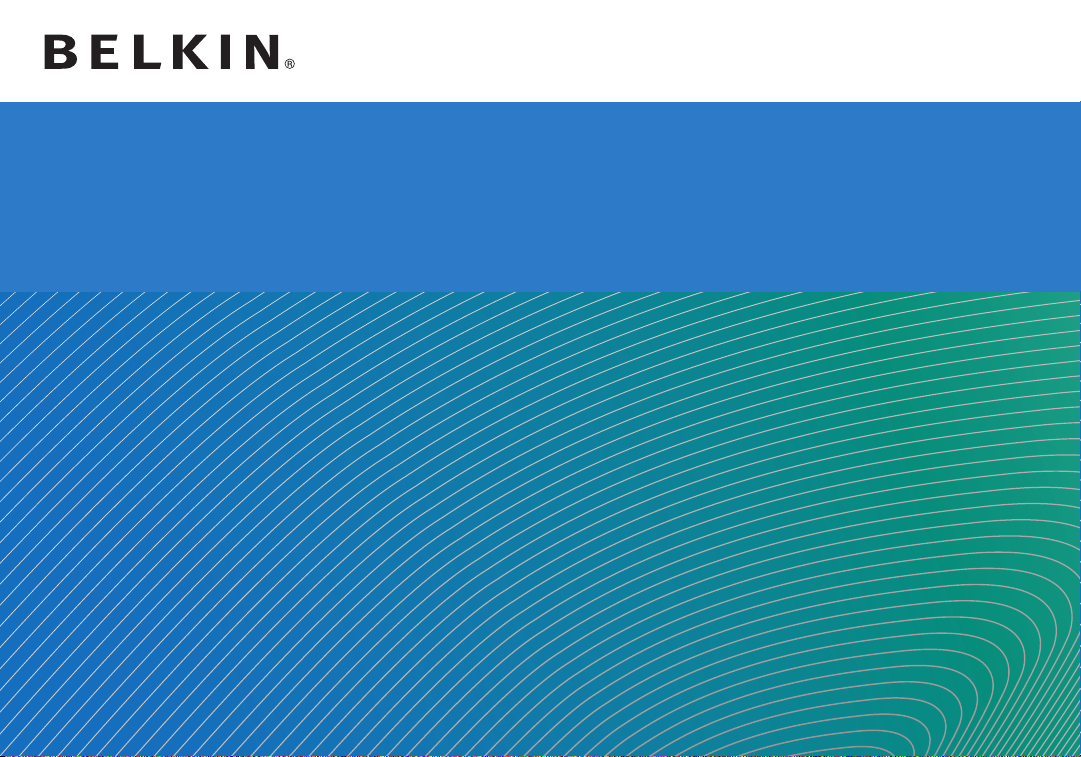
WIRELESS DUAL-BAND
User Manual
Trave l R o u te r
F9K1107 8820-00920 Rev. A00
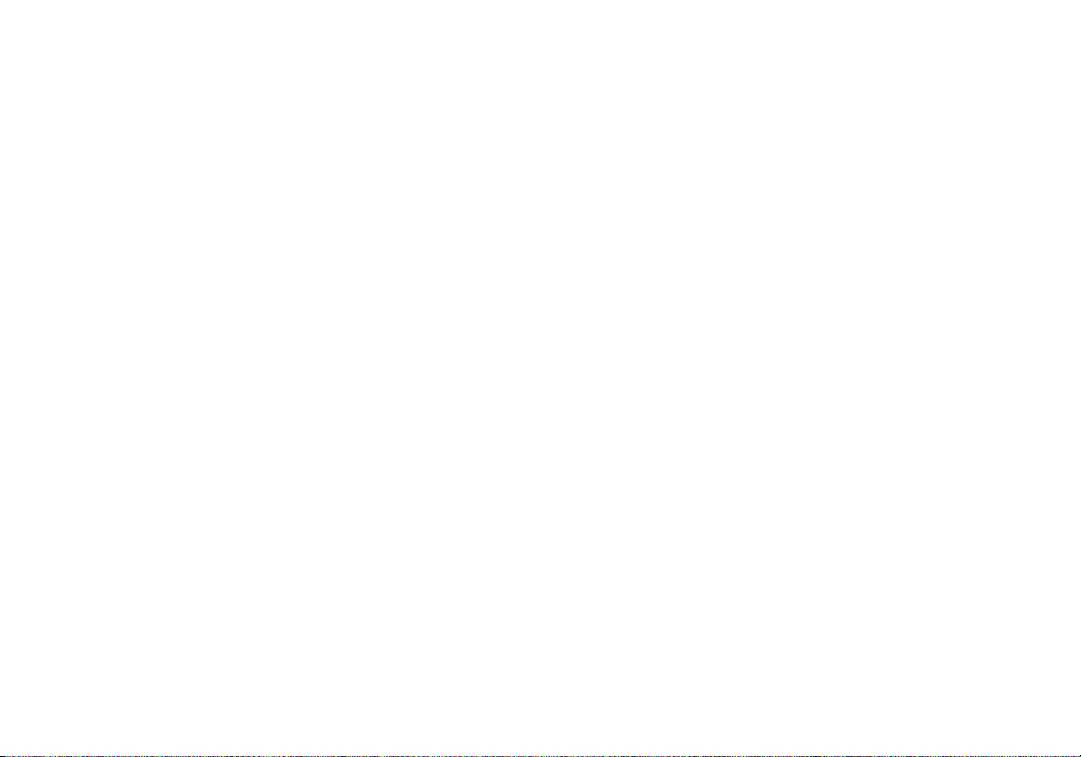
TABLE OF CONTENTS
Getting Started ........................................... 1
What’s in the Box ............................................1
Initial Setup .................................................1
Getting to Know Your Router ............................... 4
Front Panel .................................................4
Back Panel ..................................................5
Technical Details ......................................... 6
Technical Features ...........................................6
System Requirements ........................................6
Using Your Router ........................................7
Troubleshooting, Support, and Warranty ................... 12
Troubleshooting ............................................12
Technical Support ...........................................15
Belkin International, Inc., Limited 2-Year Product Warranty ........16
Regulatory Information .................................. 18
FCC Statement .............................................18
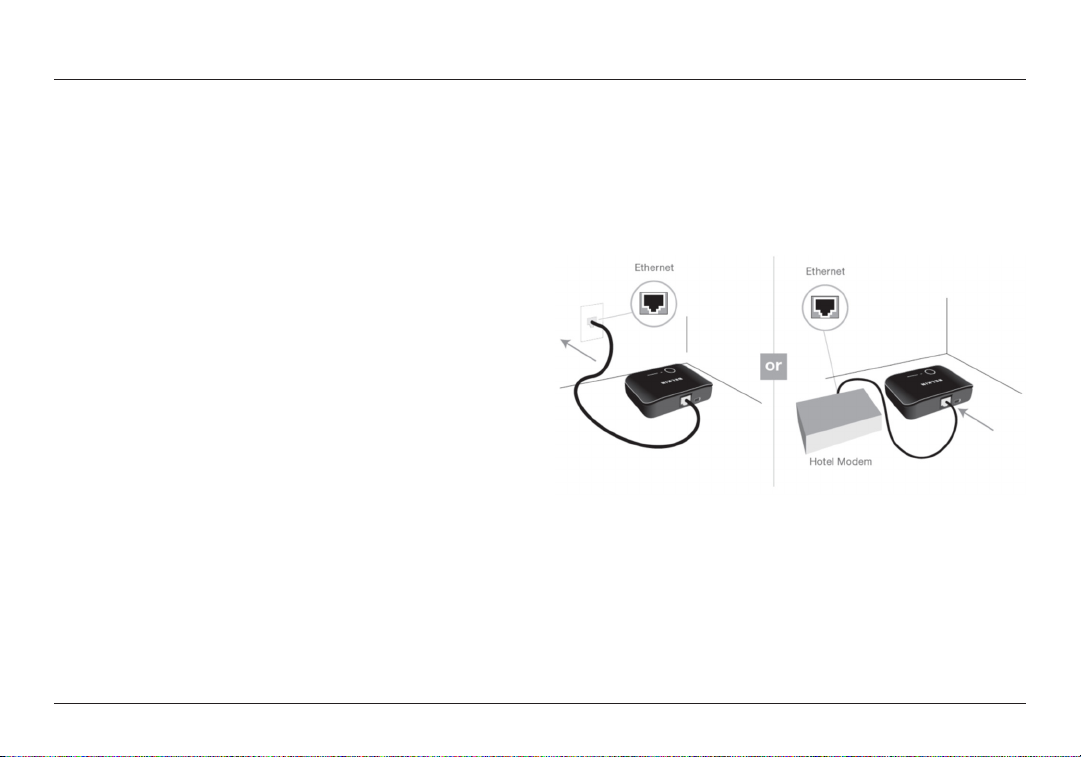
GETTING STARTED
What’s in the Box
Wireless Dual-Band Travel Router
Carrying Case
Ethernet Cable
Power Supply
CD with User Manual
In some regions, the Travel Router includes Plug Adapters
to support the various plug types in your region.
US: No plug adapters included
EMEA: UK, EU adapters included
Initial Setup
1. Connect your Router to the Ethernet (network) connector in
your hotel room. (You may use either the cable provided by
the hotel or the cable provided with your Travel Router.)
1
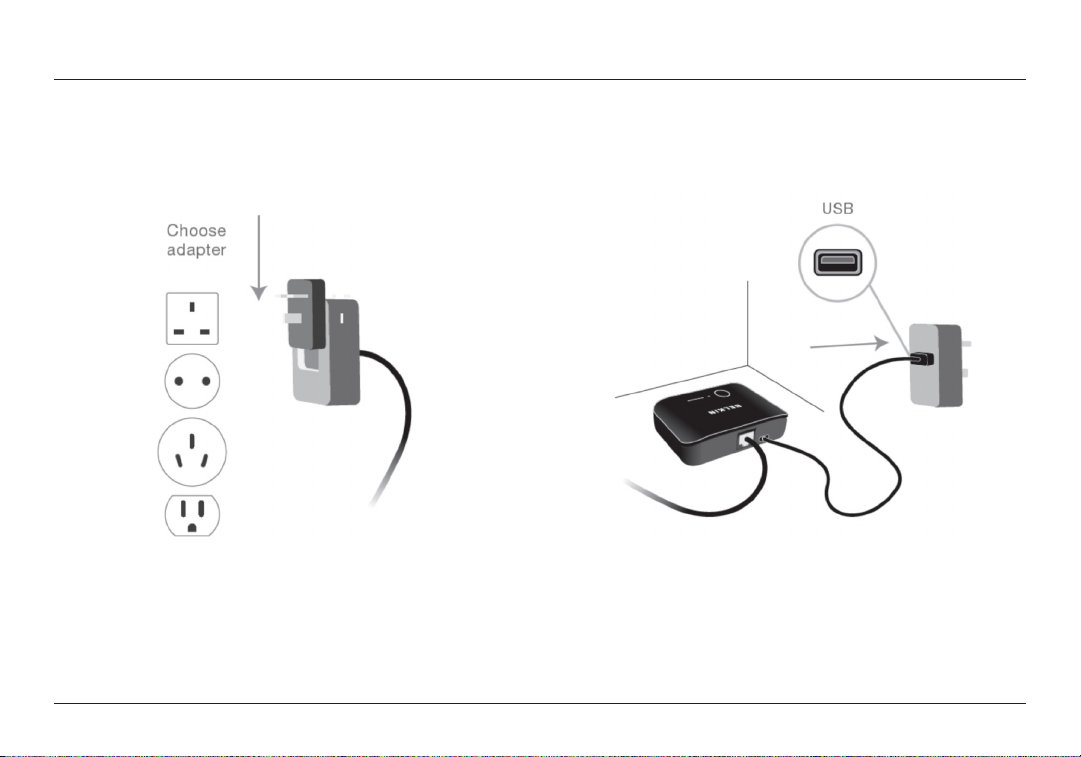
GETTING STARTED
2. If you purchased your Travel Router in Europe or Asia, it shipped
with adapters for the various plug types in your region. Please
attach the appropriate plug type to the power adapter.
3. Connect the power adapter to the Travel
Router using the provided cable.
2
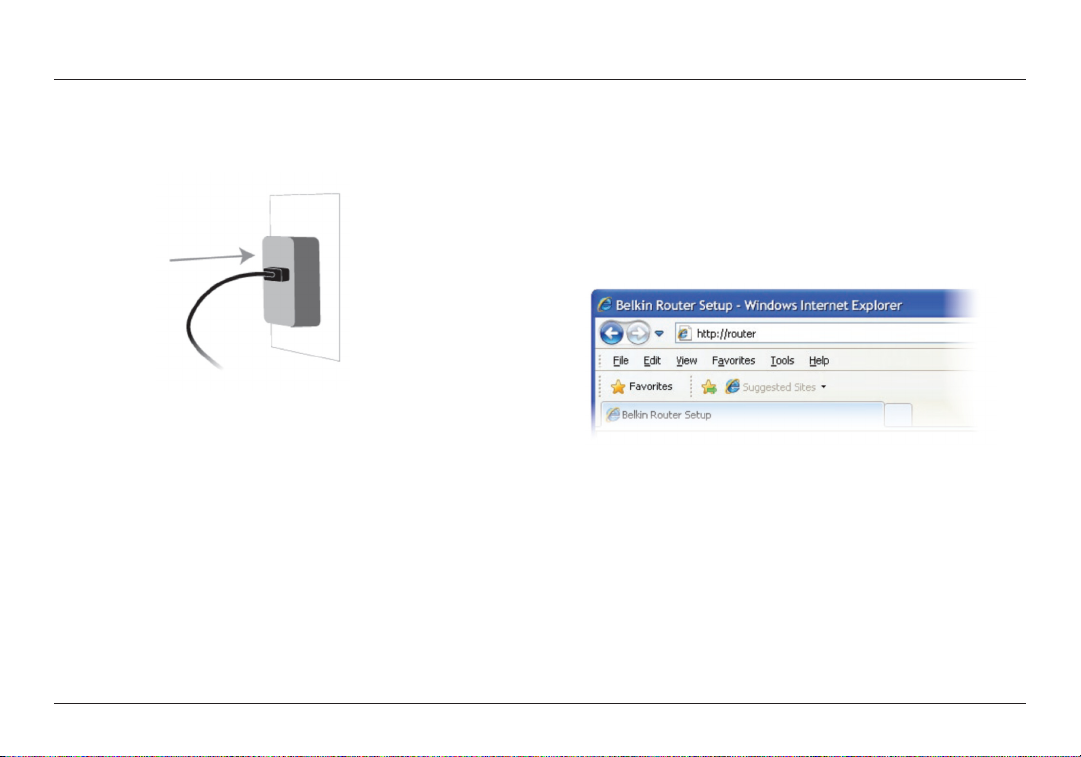
GETTING STARTED
4. Plug the power adapter into the wall to star t up your Travel Router.
5. Connect your devices to your Wi-Fi® network. The Travel
Router ships with a predefined network name (SSID)
and password for each band (2.4GHz and 5GHz); this
information is on your Quick Installation Guide.
Manual Setup Using Your Browser
In your browser, type “ http://router ” (you do not need to t ype
in anything else such as “ww w”). Then press the Enter key. If
you’re still having trouble running the manual setup option, type
“192.168.2.1” into your browser (you do not need to type in anything
else such as “http://” or “www”). Then press the Enter key.
3
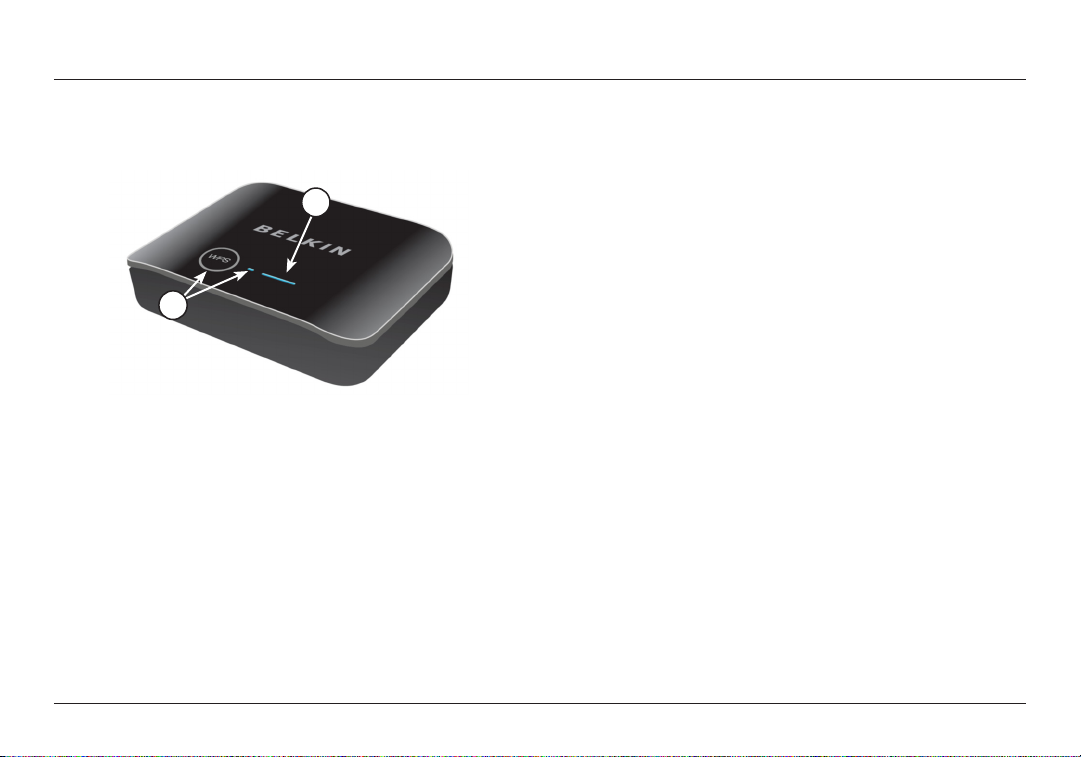
GETTING TO KNOW YOUR ROUTER
Front Panel
A
B
A) Status Light
Your Router’s status is shown by the light on the front.
Off: The Router is not plugged into a power source.
Blinking Blue: The Router is star ting up.
Solid Blue: The Router is connected to the Internet.
Blinking Amber: The Router can’t detect the modem. Either the
modem is off, is not plugged into the Router, or is unresponsive.
B) Wi-Fi Protected Setup (WPS) Light and Button
The WPS button on the front of your Router can be used to
help establish a secure connection between your Router and
other WPS-enabled Wi-Fi devices such as computers. To use
the WPS feature on your Router, refer to the Router’s web
interface. The small light near the WPS button shows what is
happening while you are using WPS to establish a connection.
Off: Idle
Blinking Blue: The Router is listening for a WPS-enabled
computer or other device.
Solid Blue: The Router has made a secure connection with
the computer or other device.
Amber: A connection was not created.
4
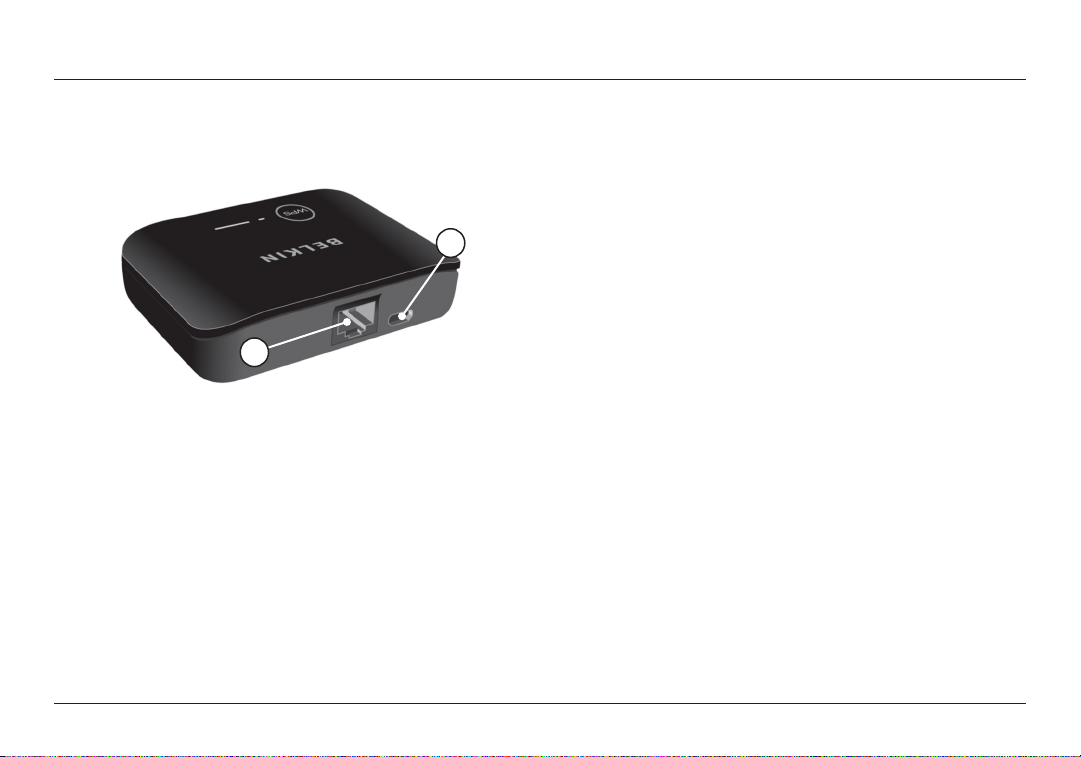
GETTING TO KNOW YOUR ROUTER
Back Panel
B
A
A) WAN Connector
Connect your hotel Internet connection to this port using the Ethernet
cable provided by the hotel or the cable included with your Router.
B) USB Power Port
This port is for the power supply.
Reset Button
There is a reset button on the bottom of the Router, which can
be depressed using a paper clip or other small object.
You may use this button if you need to reset the Travel Router for
some reason. See the Troubleshooting section for more details.
5
