Belkin F9K1009V1 User Manual
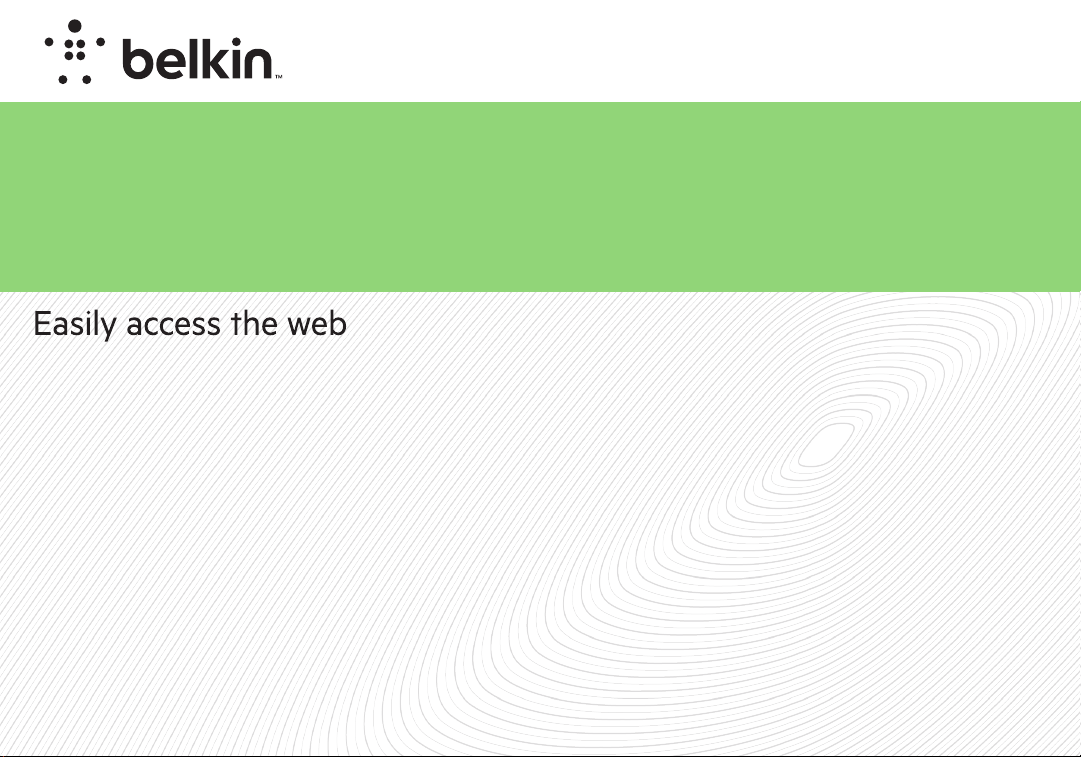
WIRELESS ROUTER
User Manual
N150
F9K1009v1 8820zb01125 Rev.B00
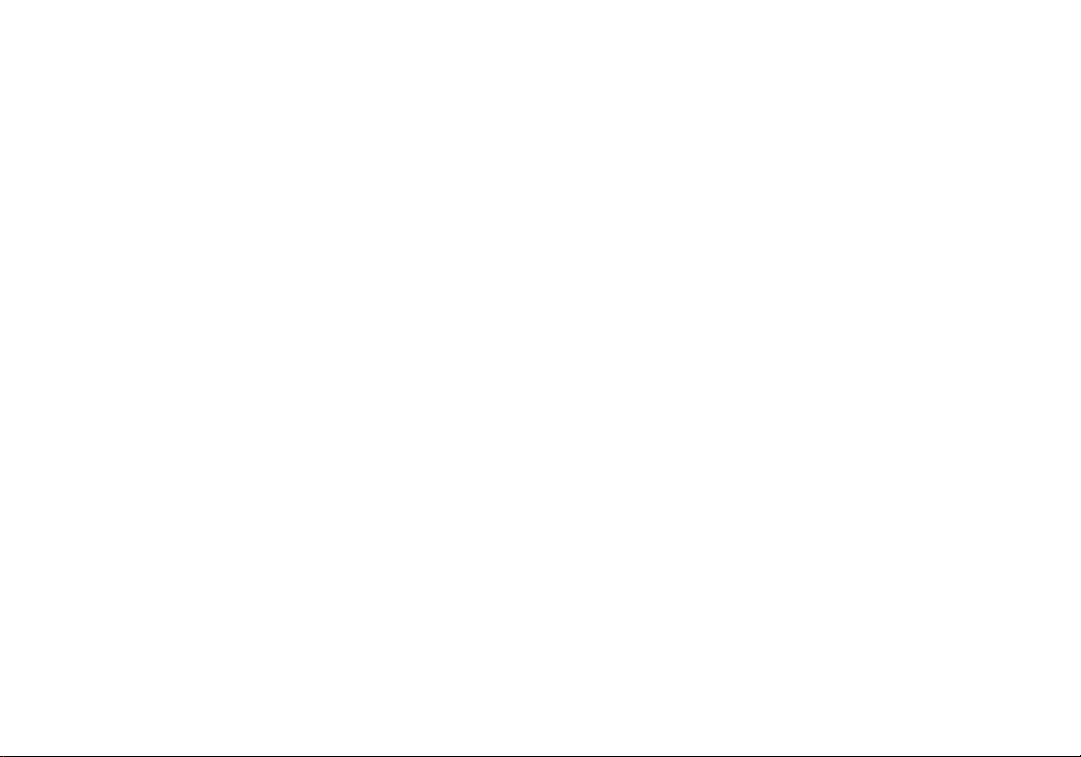
TABLE OF CONTENTS
Getting Started ........................................... 1
What’s in the Box .............................................1
Initial Setup..................................................1
How to Set It UP ..............................................2
Adding Computers to Your Network .............................3
Manually Set Up Your Internet Connection .......................4
Getting to Know Your Router .............................. 10
Front Panel .................................................10
Back Panel .................................................11
Technical Details ........................................ 12
Technical Features ..........................................12
System Requirements........................................12
Using Your Router ....................................... 13
Using the LAN IP Setup ......................................13
Configuring Your Internet Connection...........................15
Cloning your MAC address....................................21
Configuring Basic Wireless Settings............................22
Restarting Your Router .......................................23
Restoring Your Router to Factory Defaults .......................24
Backing Up Your Configuration ................................26
Restoring Previous Settings...................................28
Enabling Auto Firmware Update for Your Router..................29
Updating the Router’s Firmware ...............................30
Configuring Administrator Password............................33
Configuring Time Zone .......................................34
Configuring Remote Management..............................35
Configuring UPnP ...........................................36
Configuring the Eco Mode ....................................37
Configuring Self Healing......................................37
Troubleshooting, Support, and Warranty ...................39
Troubleshooting .............................................39
Technical Support ...........................................41
Warranty Coverage...........................................42
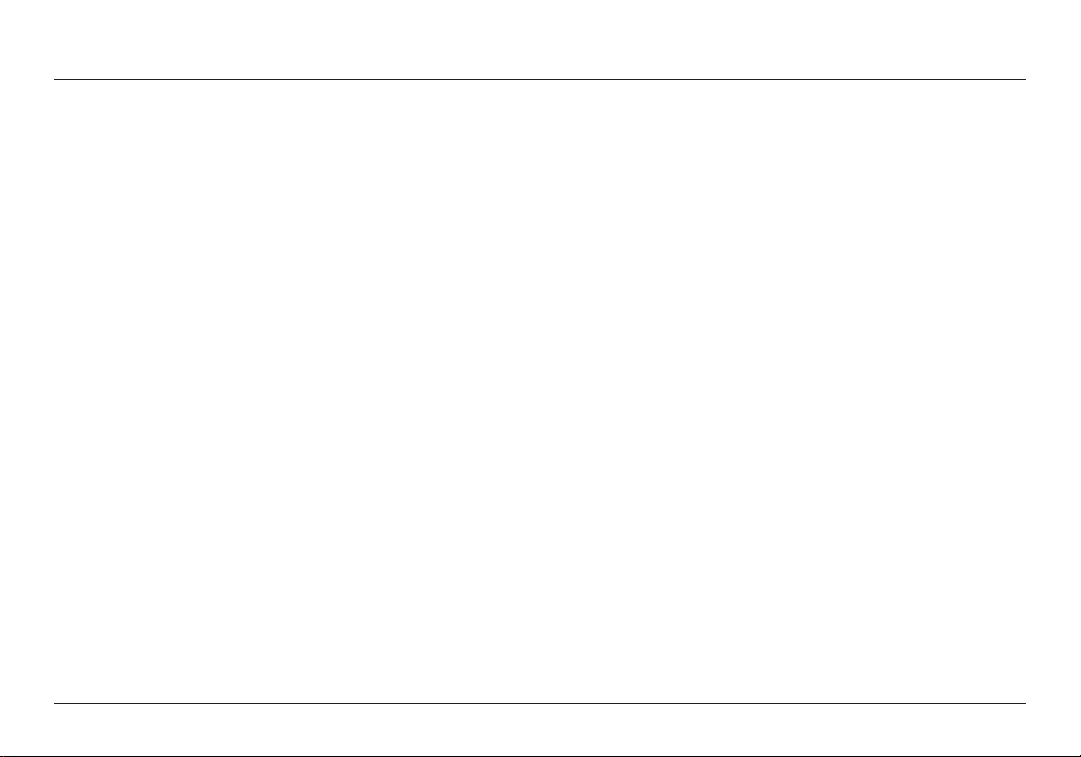
GETTING STARTED
What’s in the Box
N150 Wireless Router
Ethernet cable
Power supply
Belkin CD with User Manual
Quick Installation Guide
Service Card
Initial Setup
Where to Place Your Router
For the best results, place the Router next to your modem in
an open location away from large metal objects and magnets
such as those found in speakers. Raising the Router above
floor level can improve the strength of your wireless signal.
1
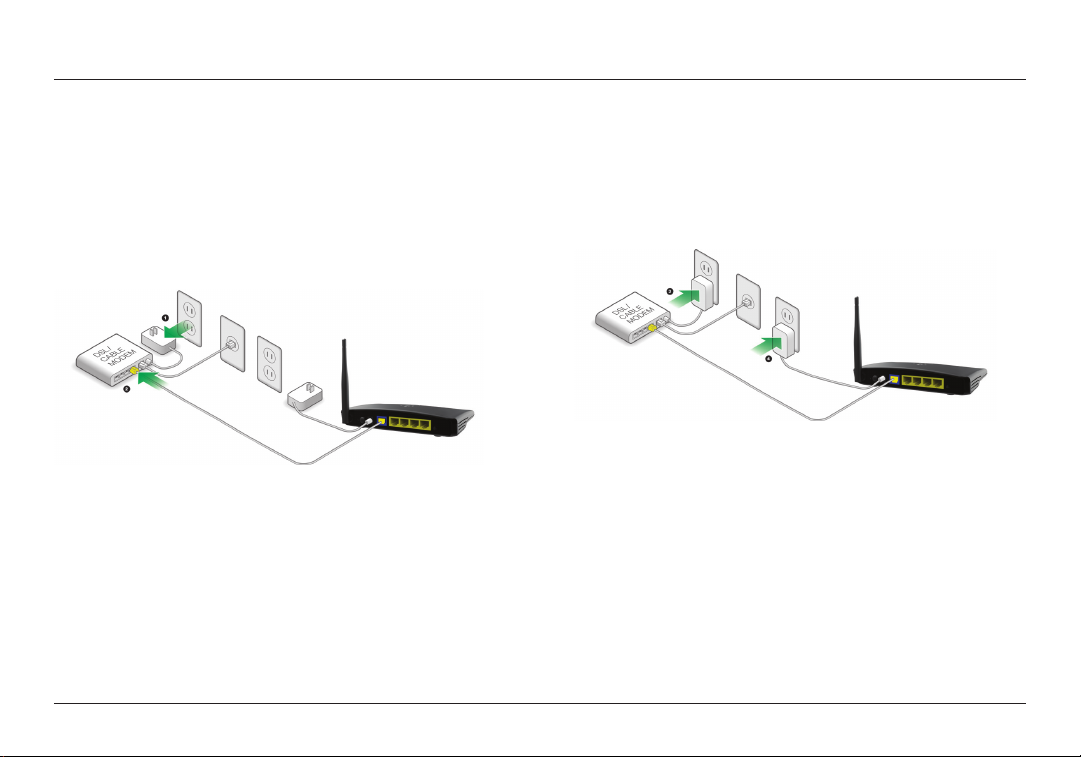
GETTING STARTED
How to Set It UP
Connect Your N150 Router
1. Turn off your modem by disconnecting its power supply.
2. Connect your Router to your modem using the cable.
3. Power up your modem by plugging in its power supply.
4. Power up your Router by plugging in its power supply.
2
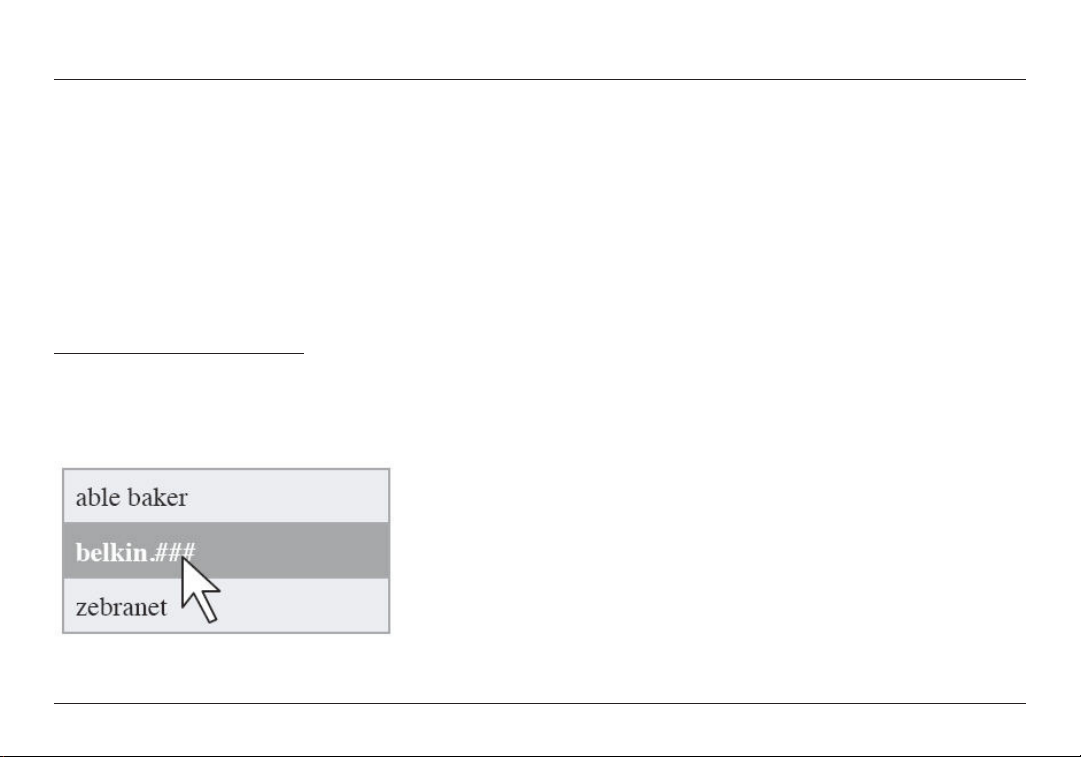
GETTING STARTED
Adding Computers to Your Network
Wireless devices such as computers, network printers, and gaming
systems can connect to your Router with a few simple steps.
Manual Setup
If you know what sor t of Internet ser vice you have, you might try a
manual setup. For this you will need a Wi-Fi-enabled smartphone,
tablet, or computer.
Wirelessly Connect to Your Router
The default network name and password are
printed on the foot of the Router.
Use your computer, tablet, or smartphone to connect to
the wireless network shown on the network ID card.
When requested, please enter the password
(security key) provided on the card.
Using the WPS Button
Start WPS Push Button Connection (WPS PBC) on your computer or
other Wi-Fi device that you would like to connect wirelessly to your
Router. Often there will be a button for this purpose in software that
came with the device, or a physical “ WPS” button on the device itself.
Within two minutes, press the WPS button on your Router.
The WPS indicator will blink green while it listens for your Wi- Fi device.
Once a connection is established, the light will turn green for about 5
minutes and then go out. If a connection is not established, the light will
blink green for 30s. You may repeat the process to tr y again.
You can repeat this process for each WPS-enabled device you’d like to
add to your network.
3
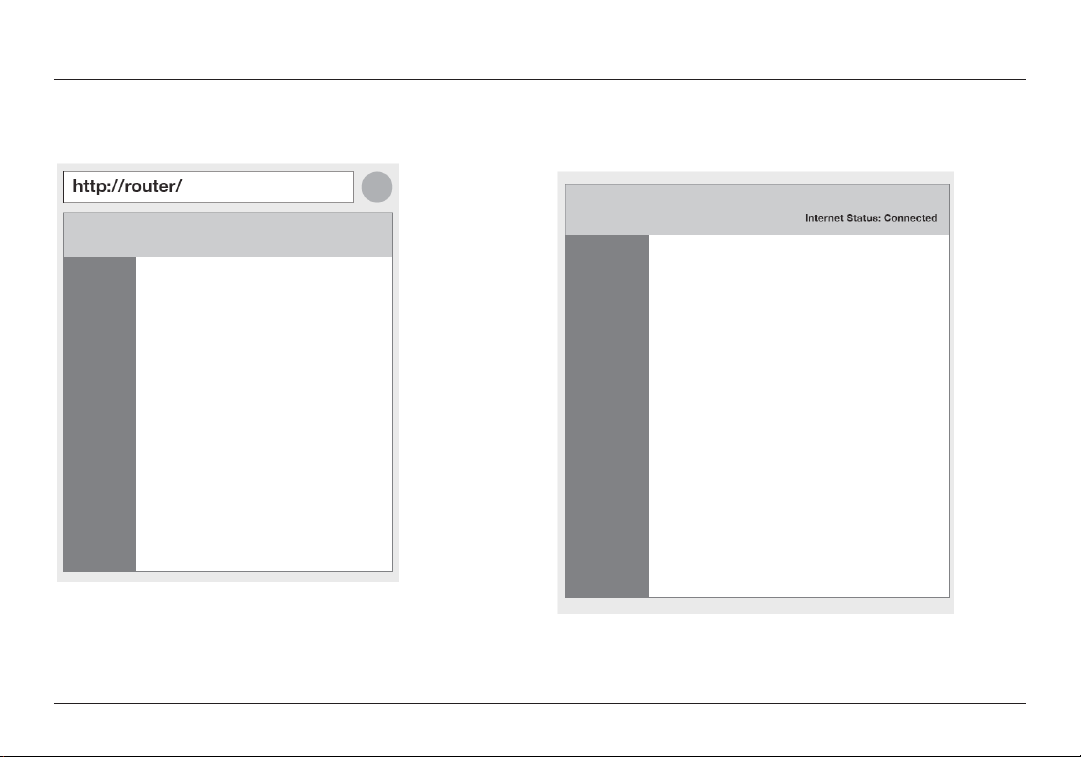
GETTING STARTED
Manually Set Up Your Internet Connection
Use a browser to visit http://Router/. The Router homepage should
appear.
You can also try visiting http://192.168.2.1/.
The status of your Internet connection is shown in the upper right corner
of the Router homepage.
4
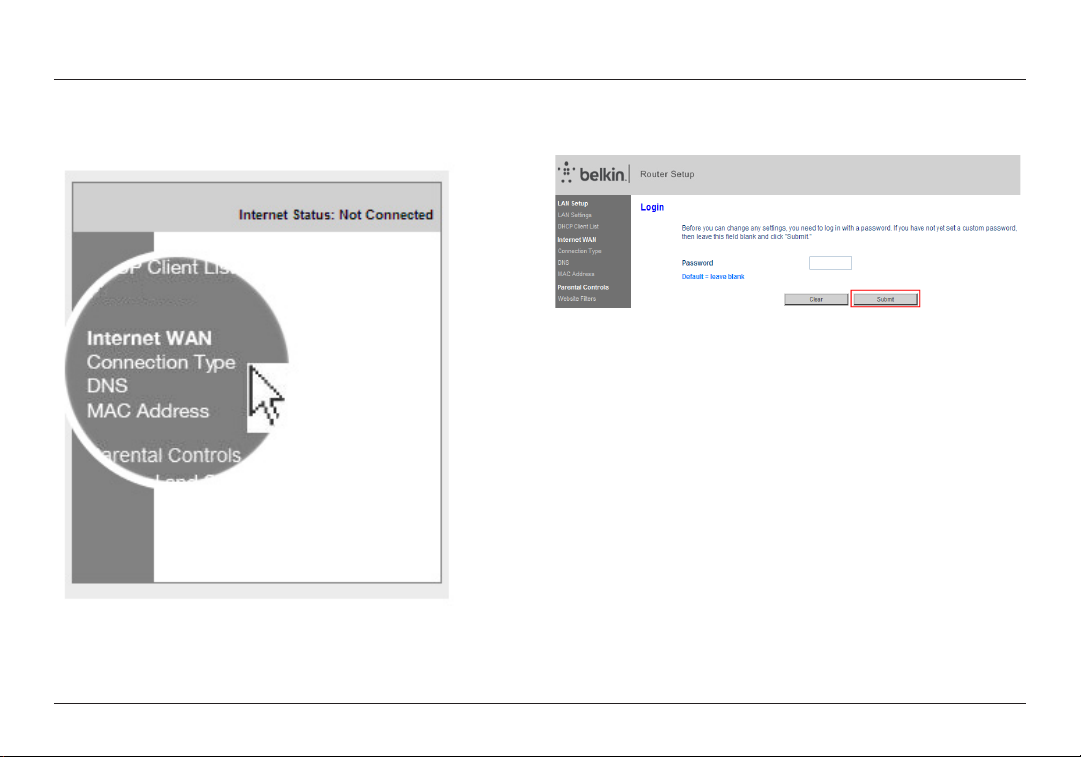
GETTING STARTED
If after a few moments it says “Connected”, you’re done! You can sur f
the Internet.
If not, select “Connection Type” from the menu on the left.
5
