
N1 Wireless
Router
Belkin Tech Support
US: 877-736-5771
310-898-1100 ext. 2263
UK: 0845 607 77 87
Australia: 1800 235 546
New Zealand: 0800 235 546
Singapore: 800 616 1790
Europe: www.belkin.com/support
Belkin International, Inc.
501 West Walnut Street
Los Angeles, CA 90220, USA
310-898-1100
310-898-1111 fax
Belkin Ltd.
Express Business Park, Shipton Way
Rushden, NN10 6GL, United Kingdom
+44 (0) 1933 35 2000
+44 (0) 1933 31 2000 fax
© 2007 Belkin International, Inc. All rights reserved. All trade names are registered trademarks
of respective manufacturers listed. Mac, Mac OS, Apple, and AirPort are trademarks of Apple Inc.,
registered in the U.S. and other countries. Windows, NT, Microsoft, and Windows Vista are either
registered trademarks or trademarks of Microsoft Corporation in the United States and/or
other countries.
Belkin B.V.
Boeing Avenue 333
1119 PH Schiphol-Rijk, The Netherlands
+31 (0) 20 654 7300
+31 (0) 20 654 7349 fax
Belkin Ltd.
4 Pioneer Avenue
Tuggerah Business Park
Tuggerah, NSW 2259, Australia
+61 (0) 2 4350 4600
+61 (0) 2 4350 4700 fax
P75170-C

N1 Wireless
Router
User Manual
F5D8231-4
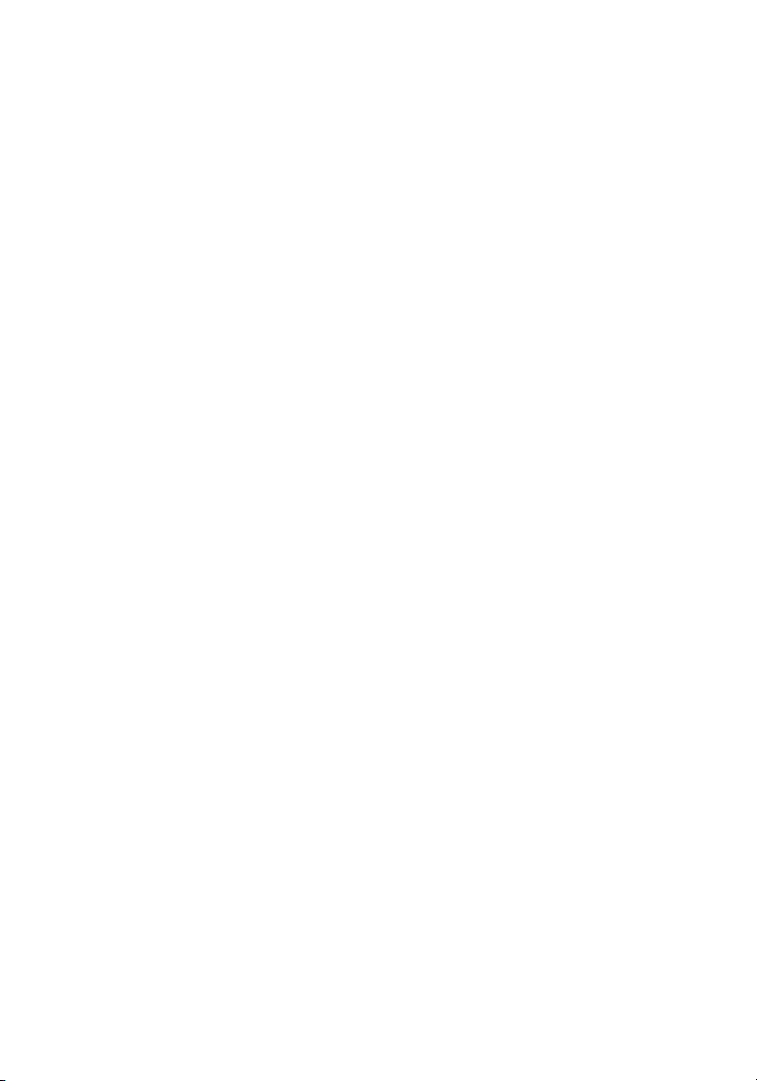
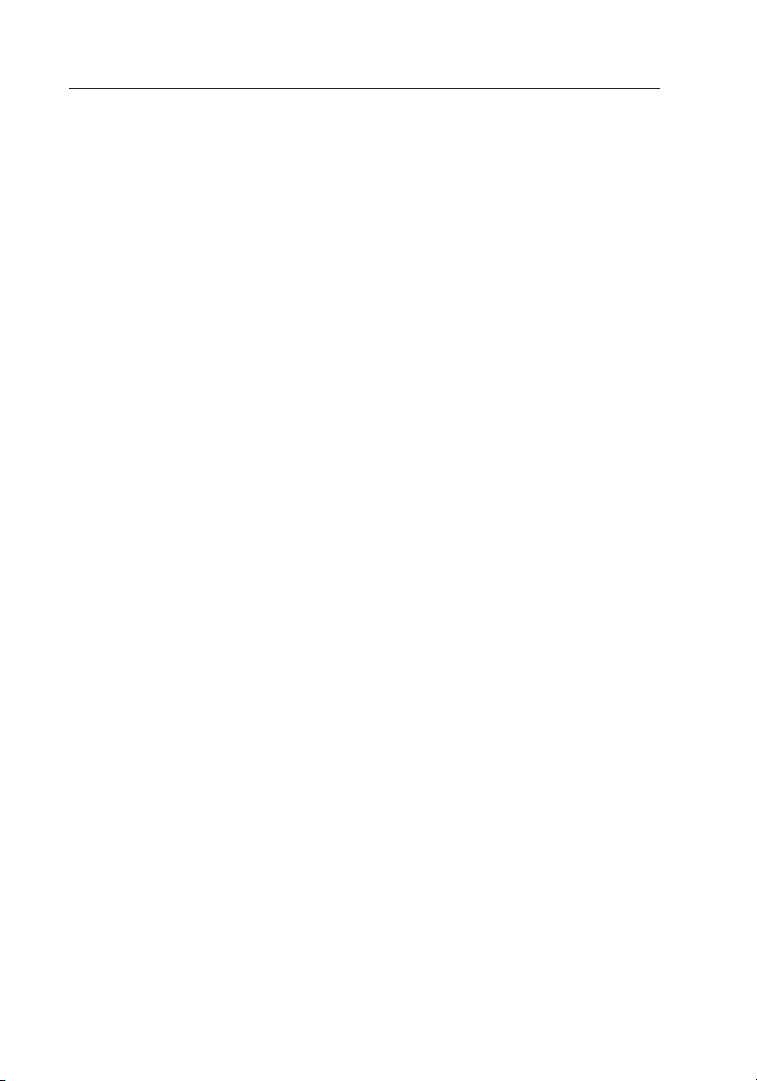
Table of Contents
1. Introduction . . . . . . . . . . . . . . . . . . . . . . . . . . . . . . . . . . . . . . 1
Advantages of a Wireless Network . . . . . . . . . . . . . . . . . . . .
Placement of your N1 Wireless Router . . . . . . . . . . . . . . . . .
2. Product Overview . . . . . . . . . . . . . . . . . . . . . . . . . . . . . . . . . .
Product Features . . . . . . . . . . . . . . . . . . . . . . . . . . . . . . . . .
3. Knowing your Router . . . . . . . . . . . . . . . . . . . . . . . . . . . . . . 10
Package Contents . . . . . . . . . . . . . . . . . . . . . . . . . . . . . . . 10
System Requirements . . . . . . . . . . . . . . . . . . . . . . . . . . . . . 10
Setup Assistant Software System Requirements . . . . . . . . 10
4. Connecting and Configuring your Router . . . . . . . . . . . . . . . 15
5. Alternate Setup Method . . . . . . . . . . . . . . . . . . . . . . . . . . . . 23
6. Using the Web-Based Advanced User Interface . . . . . . . . . . 38
Changing LAN Settings. . . . . . . . . . . . . . . . . . . . . . . . . . . . 39
Viewing the DHCP Client List Page. . . . . . . . . . . . . . . . . . 41
Configuring the Wireless Network Settings . . . . . . . . . . . . 41
Setting WPA Security . . . . . . . . . . . . . . . . . . . . . . . . . . . . . 48
Setting WEP Encryption . . . . . . . . . . . . . . . . . . . . . . . . . . . 50
Using the Access Point Mode. . . . . . . . . . . . . . . . . . . . . . . 52
Setting MAC Address Control. . . . . . . . . . . . . . . . . . . . . . 53
Configuring the Firewall . . . . . . . . . . . . . . . . . . . . . . . . . . . 55
Using Dynamic DNS . . . . . . . . . . . . . . . . . . . . . . . . . . . . . 59
Utilities . . . . . . . . . . . . . . . . . . . . . . . . . . . . . . . . . . . . . . . 60
Restarting the Router . . . . . . . . . . . . . . . . . . . . . . . . . . . . 61
Updating the Firmware . . . . . . . . . . . . . . . . . . . . . . . . . . . 66
7. Manually Configuring Network Settings . . . . . . . . . . . . . . . . 74
8. Recommended Web Browser Settings . . . . . . . . . . . . . . . . . 79
9. Troubleshooting . . . . . . . . . . . . . . . . . . . . . . . . . . . . . . . . . . 81
10. Information . . . . . . . . . . . . . . . . . . . . . . . . . . . . . . . . . . . . 97
1
3
7
7

Introduction
2
Thank you for purchasing the Belkin N1 Wireless Router (the Router).
Following are two short sections—the first discusses the benefits of home
networking, and the other outlines best practices that maximize your
wireless home network range and performance. Please be sure to read
through this User Manual completely, and pay special attention to the
section entitled “Placement of your N1 Wireless Router” on the next page.
By following our simple setup instructions you will be able to use your
Belkin Home Network to:
• Share one high -speed Int ern et connect ion with al l t he compute rs in
your home
• Share re sources, suc h a s f iles and ha rd dr ives among al l t he
connec ted comput ers in your ho me
• Share a single pr inter wi th the entire fami ly
• Share docum ents, musi c, video, a nd digital pi ctures
• Store, retrieve , a nd copy fil es from one comput er to anoth er
• Simult aneousl y p lay game s o nline, che ck Inter net emai l, and chat
Advant ages of a Wirele ss Ne twork
Here are so me of the adva ntages o f s etting up a Be lk in
Wireless Ne twork:
• M obili ty – y ou’ll no long er need a dedi cated “com puter
roo m”—no w y ou can work on a net worked lap top or desk top
comput er anywhere wit hin your wi rele ss range
• E asy inst al latio n – Be lkin’s E asy Inst al latio n W izard m akes
setup sim ple
• F lexib il ity – set up and a cc ess prin ters, comp uters, and ot her
networ king devic es from anywhere in you r h ome
• E asy expa ns ion – the wide ra nge of Belk in network ing products le t
you expan d y our netw ork to includ e d evice s s uch as printe rs and
gaming co nsoles
• N o c ablin g req ui re d – yo u c an spare the exp ense and hass le of
ret ro fitting Et her net cablin g t hroughout th e h ome or office
• W idesp read in dustry a cc eptan ce – c hoose from a wide ran ge of
interope ra ble netw orking produ ct s
1
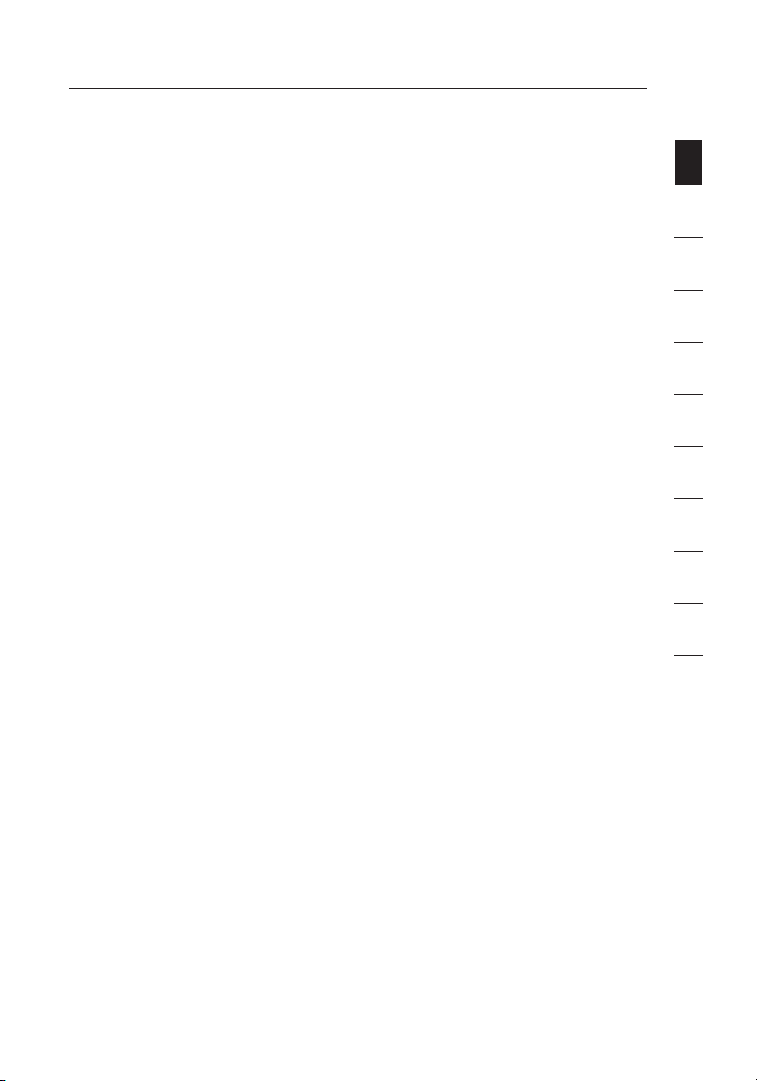
2
Introduction
Revolu tionary N1 Wi re less Technol og y w ith MIMO (N 1 M IMO)
Your B elkin N1 Wi rele ss Route r u ses a new smar t- anten na technol ogy
called Mu ltiple I np ut Multi ple Output (M IMO). N1 MI MO complie s
with the I EE E draft 802 .11n speci ficatio n. It increases sp eed, ran ge,
rel iabil it y, and sp ectral effic iency for wirel ess networ king sys te ms.
The eleme nt that mak es Belkin’s N1 MIMO te chnolog y d iffe re nt
fro m a convent ional radi o i s the use of mu lt iple ant ennas and two
simult aneous dat a s treams to del iv er wireless t ra nsfer s a roun d y our
home or office . A co nvent io nal radi o u ses one ant en na to trans mit
a data stream. Be lkin’s N 1 MIMO, on the ot her hand , u ses three
antenn as. This de si gn helps co mbat disto rtion an d i nterference .
Belkin ’s N1 MIM O i s m ultidim ensiona l. It build s o n o ne-dime nsional
smart- antenna te chnolog y b y simult aneousl y t ransmit ting two da ta
streams through th e same chan nel, which in creases wirele ss capacit y.
sec tion
1
2
3
4
5
6
Anothe r e lement t ha t enhanc es Belkin’s N1 MIMO is th e u se of
aggregat io n as specif ied in the dra ft 802.11n sp ecifica tion. By
shorte ning the sp ac e betwee n p ackets and co mbini ng multipl e s maller
packet s i nto one larger pac ket, Belki n’s N1 MI MO can transm it more
data throug h a vailabl e b andwidt h.
Think of c on venti on al radio tr ansmiss ion as a two-l ane highwa y. The
speed lim it gover ns the maxi mum allo wa ble flow of tr affic through
that lane . C ompared with co nvent io nal radi os, one-di mension al smart
antenn a s ystems h el p move traffi c t hrou gh that lan e f aster and m ore
rel iably —a nalog ou s to a four-lan e roa d o n w hich traffic co nsisten tly
moves at a ra te closer to t he speed limi t. Belkin’s N1 MIMO he lps
traffic mov e a t t he speed li mit and opens mo re la nes—to b ec ome the
superh ighway in t hi s exampl e. The rate of tr affi c f low is mult iplied by
the numbe r o f lanes tha t a re op ened.
2
7
8
9
10
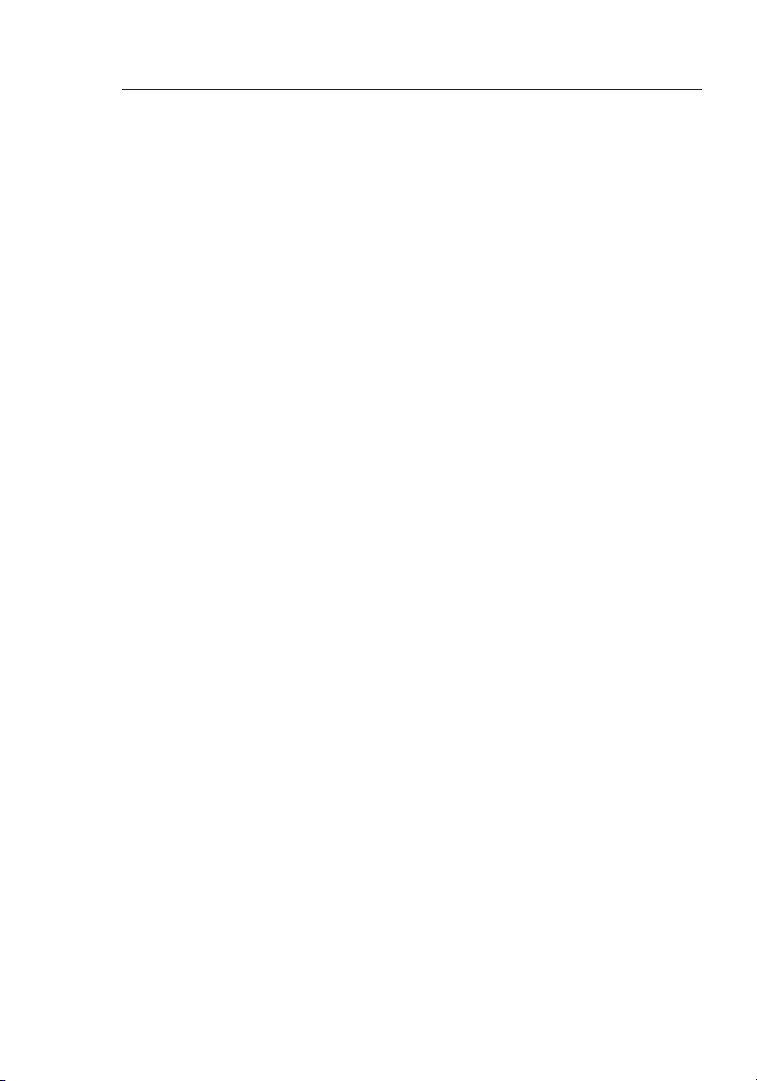
Introduction
43
Placement of your N1 Wireless Router
Important Factors for Placement and Setup
Your w ireless conn ection wil l b e stronger th e c loser your co mputer i s
to your Ro ut er. Typical ind oor operat ing range f or wire less dev ic es is
betwee n 1 00 and 200 fee t.
In the sam e w ay, your wi re less conne ction and p er forma nc e will
degrad e s omewhat as the distan ce between yo ur Route r a nd
connec ted device s i ncreases. Th is may or may not be noticea ble
to you. As yo u m ove furthe r f ro m y our Rout er, c onnecti on speed
may decreas e. Factors th at can weak en signals si mply by get ting
in the way of yo ur network ’s rad io waves are metal ap pliance s o r
obstru ctions, an d w alls.
If you hav e c oncer ns about yo ur network ’s perfo rmance t ha t might
be related to ran ge or obstr uction fac tors, try m ov ing the com puter
to a posit io n betwee n f ive and 10 fee t f ro m t he Router in o rder to se e
if distan ce is the proble m. If diff icult ie s persis t e ven at clos e r ange,
please co ntact Be lk in Technical Su pport.
Note: Whi le some of the it ems list ed below can affec t n etwork
perfor mance, the y w ill not prohi bi t your wirele ss network from
functi oning; if y ou are c on cer ned that yo ur network is no t o peratin g a t
its maxim um effective ness, this ch eckli st may help.
1. Router Placement
Place you r R outer, the ce ntral co nnectio n p oint of you r
networ k, as close as po ssible to t he center of you r w ireless
networ k d evices.
To ach ieve the be st wire less net work cover age for you r “ wire less
client s” (i.e., c om puter s e nabled by Bel kin Wireless No tebook
Networ k C ards, Wireless De sktop Netw ork Cards, and Wirel ess
USB Adapt ers):
• E nsure that your Ro uter’s networ king anten nas are paralle l
to each ot he r, and are positio ned vert ic ally (to ward the
ceilin g). If your Ro uter itsel f i s p ositi on ed verti cally, p oint the
antenn as as much as pos sible in an up ward di re ction.
• I n m ultis to ry homes , p lace the Ro ut er on a floor t ha t is as
close to t he center of the ho me as possi ble. This may me an
placin g t he Route r o n a n u pper flo or.
• Try not to plac e t he Router nea r a cord less 2.4 GHz phone.
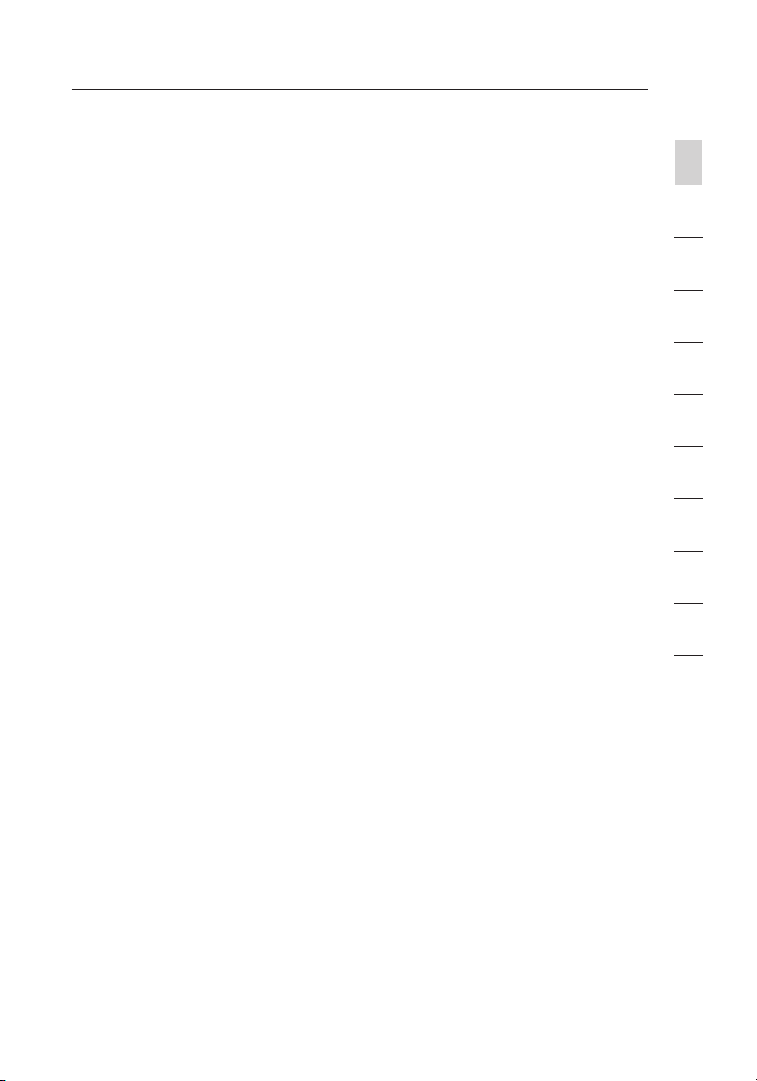
4
Introduction
2. Avoid Obstacles and Interference
Avo id placi ng your Route r n ear devi ces that may e mi t radio
“noise ,” such as mic rowa ve ovens . D ense objec ts that can in hibit
wireless co mmunica tion inclu de:
• R ef riger at ors
• Wa shers an d/or dryer s
• M et al cabin ets
• L arge aq ua riums
• M et allic -b ased, UV-ti nted win do ws
If your wi rele ss signal s ee ms weak in som e s pots, ma ke sure that
object s s uch as thes e a re no t b locking th e s ignal ’s path (be tween
your comp uters an d R outer).
3. Cordless Phones
If the per fo rmanc e o f y our wireless ne twork is im pa ired after
attend ing to the abo ve issues, an d y ou have a cordle ss phone:
• Try mo ving cordles s p hones aw ay from your Route r a nd your
wireless -e nable d c omputer s.
• U np lug and remov e t he battery from an y c ordless phon e
that oper ates on the 2. 4GHz band ( ch eck manu facturer’s
inform ation). If th is fixes th e p ro blem, your ph one may
be interf ering.
• I f y our phone sup ports ch an nel sele ction, cha nge the cha nn el
on the pho ne to the farthe st chann el from yo ur wireless
networ k. For exam pl e, chang e t he phone to ch annel 1 and
move your Ro uter to cha nnel 11. Se e y our phone’s user
manual fo r d etail ed instruc tions.
• I f n ecessar y, consi der switch ing to a 900MH z o r 5 GHz
cordless ph one.
sec tion
1
2
3
4
5
6
7
8
9
10
4. Choose the “Quietest” Channel for your Wireless Network
I n l ocati on s where homes or offi ce s are close toge ther, such as
apartm ent buildi ngs or office co mp lexes , t here ma y be wireless
networ ks nearby t ha t can confl ict with yo ur s.
U se the Site Su rvey capab ilities fo und in the Wirel ess Utilit y o f
your wirele ss adapter to lo cate any ot her wireless ne tworks tha t
are availab le (see your w irel ess adapte r’s us er manual) , a nd move
your Rout er and comp uters to a cha nn el as far away from ot her
networ ks as possi bl e.
4
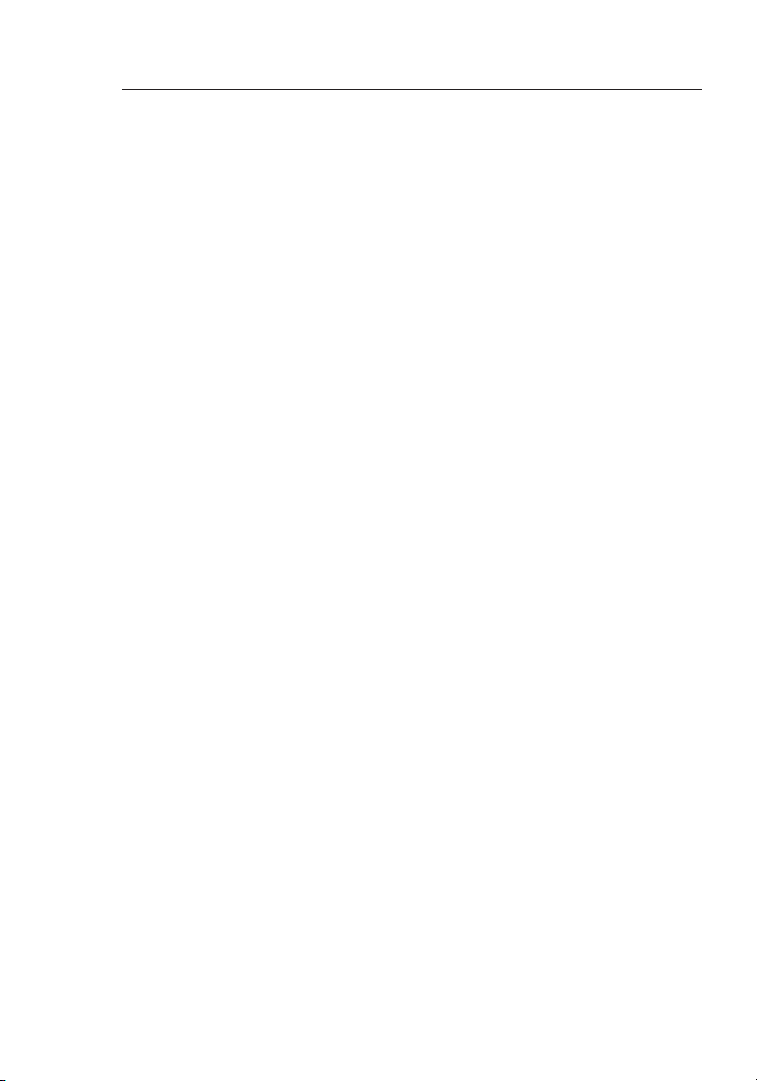
Introduction
65
• Experiment with more than one o f the availabl e channe ls, in
order to find the clearest conn ection and avo id inter ference
from neighboring cordless ph ones or other wireless d evices.
• For B elkin wi reless networking products, use the det ailed Si te
Sur vey and wireless c hannel information included with your
wireless network card. See your network card’s user guide f or
more information.
These guid elines sho uld allo w y ou to cover th e m aximum
possib le area with your R ou ter. Shoul d y ou need to cov er an
even wide r a re a, we sugge st the Belkin Wi re less Range
Extend er/Acce ss Point.
5. Secure Connections, VPNs, and AOL
Secure conn ections ty pically requ ire a us er name and
passwo rd , a nd are u sed where secur ity is import ant. Sec ure
connec tions incl ude:
• Virtu al Private Ne twork (V PN) connec tions, oft en used to
connec t rem otely to an office ne twork
• T he “Bring Your Own Ac ce ss” program f rom A me rica Onl ine
(AOL), wh ich lets yo u u se AOL through broad band provide d b y
anothe r c able or DSL se rvice
• M os t online ba nking webs ites
• M an y commercial we bsite s t hat req uire a u ser name an d
passwo rd to ac cess your a cc ount
Secure conn ections ca n b e i nterr up ted by a compu ter’s
power man agement se tting , w hich cause s i t t o “go to sleep .”
The simpl est solu ti on to avoid th is is to simpl y rec onnect by
rer unnin g t he VPN or AOL sof tware, or by re -logg in g into the
secure webs ite.
A second a lt ern ative is to ch an ge your com puter’s power
manage ment setti ngs so it does no t g o to sleep; ho wever, thi s
may not be ap prop riate fo r p ortable co mputers . To cha ng e your
power man agement se tting un der Window s, see the “Po wer
Option s” item in the Co ntro l Panel.
If you con ti nue to have di ff iculty wit h S ecure Connec tions, VPN s,
and AOL, p le ase review th e s teps above to be sure yo u have
addresse d t hese issue s.
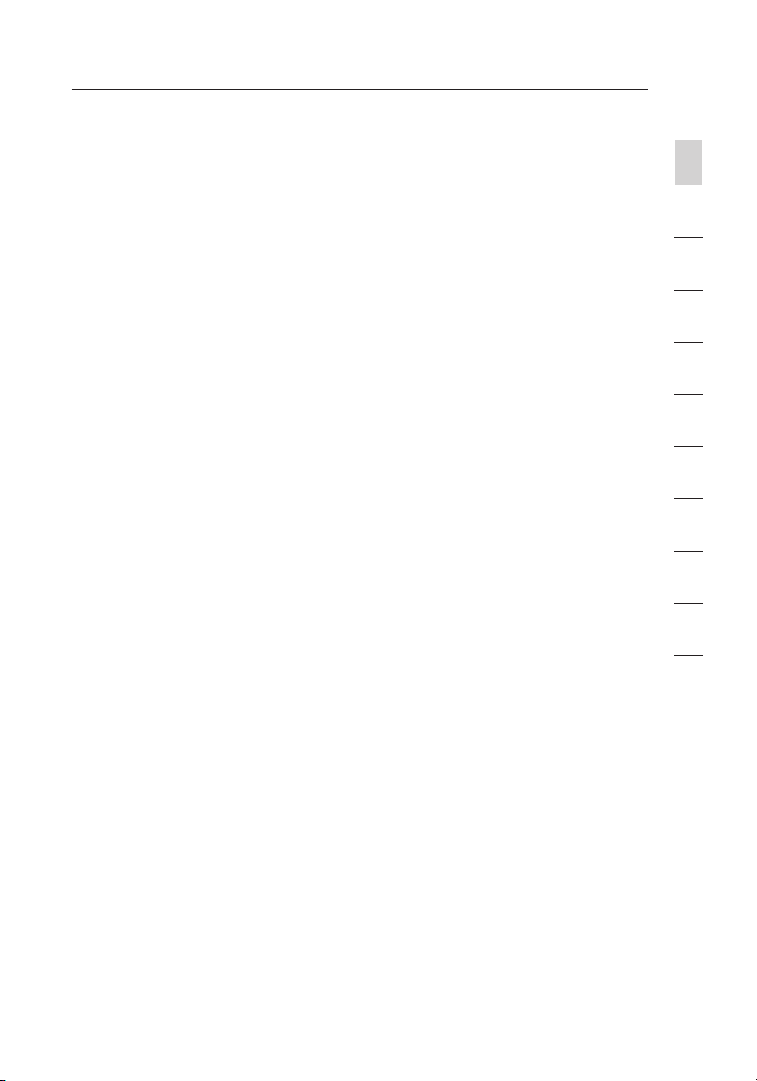
6
Introduction
For more information regarding our networking products, visit our website
at www.b elkin.c om/netw orking or call Belkin Technical Support at:
US: 877-736-5771
310-898-1100 ext. 2263
UK: 0845 607 77 87
Australia: 1800 235 546
New Zealand: 0800 235 546
Singapore: 800 616 1790
Europe: www.belkin.com/support
sec tion
1
2
3
4
5
6
7
8
9
10
6
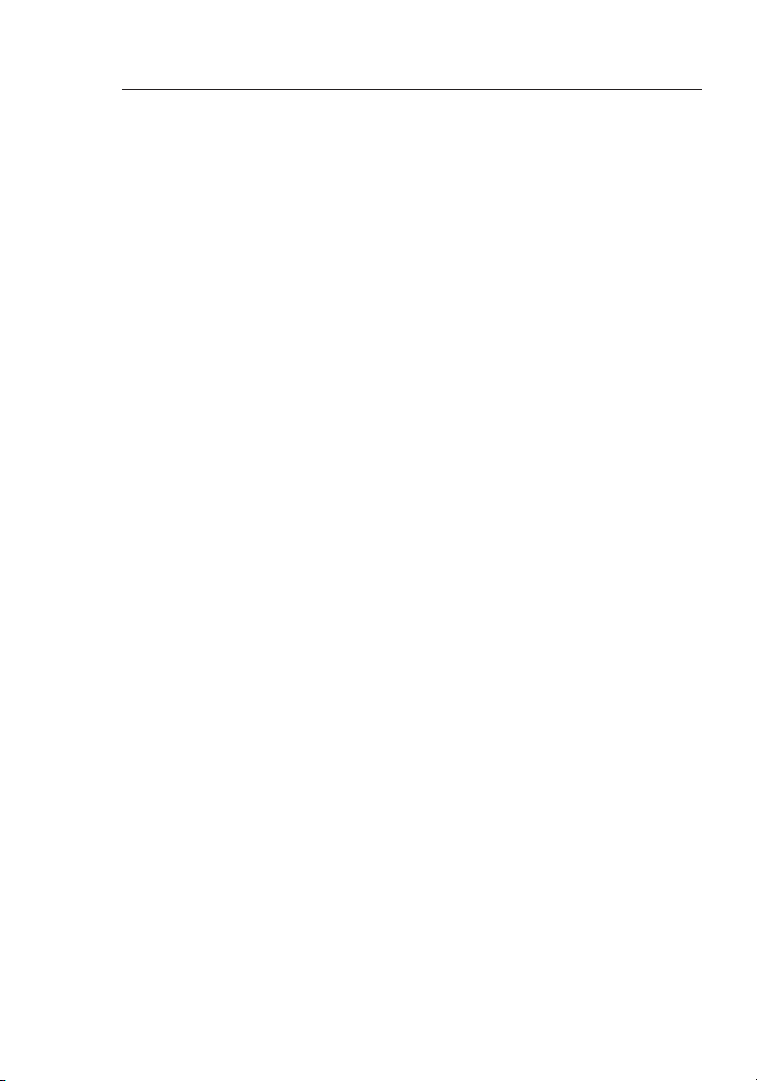
Product Overview
87
Product Features
In minute s y ou will be abl e t o share your Int ernet co nnectio n a nd
networ k y our comp ut ers. The fo llowing is a l ist of features th at make
your new B el kin N1 Wirele ss Router an ide al solut io n for your hom e o r
small offic e n etwork.
Works with Both PCs and Mac® Computers
The Route r s uppor ts a v ariety of n et worki ng environment s i nclud in g
Mac OS® 8 .x, 9.x, X v10 .x, Linux®, Windows® 9 8, Me, NT®, 2000, XP,
Vis ta™, and othe rs . All that is n ee ded is an Inte rne t b rows er and
a network ad apter th at support s T CP/IP (t he standard lan gu age of
the Inter net ).
Patent-Pending Network Status Display
Lighte d L EDs on the front of th e R outer in di cate whi ch functio ns
are in operati on. You’ll know at -a-glan ce whether yo ur Route r i s
connec ted to the Int ernet . T his feat ure e li minat es the need for
advanc ed software and st atus-mo nitorin g p ro cedures.
Web-Based Advanced User Interface
You ca n s et up the Rout er’s a dv anced fu nctions ea sily through yo ur
web browser, w ithout hav ing to instal l a dditi on al softw are o nto the
comput er. There are n o disks to ins tall or kee p t rack of and, b es t
of all, yo u c an make chang es and perf orm setup fun ctions from any
comput er on the netw ork quickl y a nd easil y.
NAT IP Address Sharing
Your R outer em pl oys Netw ork Address Tra ns latio n ( NAT) to share the
single IP ad dress assign ed to you by your In ter net Servic e P ro vider
while sav ing the cos t o f a dding ad di tiona l I P a ddre sses to you r
Internet ser vice accou nt.
SPI Firewall
Your R outer is eq uipped wit h a fi re wall that w il l pro tect you r n etwork
fro m a wide array of common hac ker attack s i nclud in g IP Spoofi ng,
Land Atta ck, Ping of De ath (PoD), De nial of Ser vice (DoS) , I P w ith
zero length , S murf Attac k, TCP Null Sc an, SYN flo od , UDP flood ing,
Tear D ro p A ttack, ICM P d efect , R IP defect, an d f ragme nt floodin g.
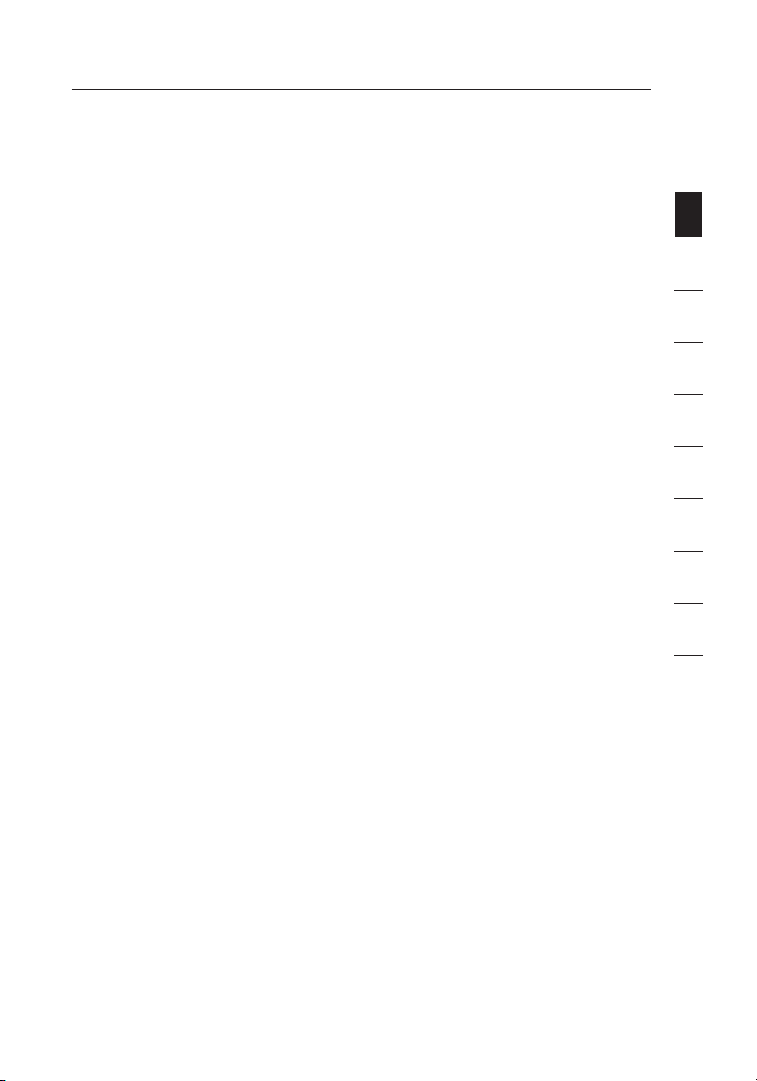
8
Product Overview
Integrated 10/100 4-Port Switch
The Route r h as a built- in, four-po rt network sw itch to all ow your
wired compu ters to share prin ters, data an d MP3 files , d igital p ho tos,
and much m ore. Th e s witch fe atures autom at ic detec tion so it wil l
adjust to th e speed of con nected d ev ices. Th e s witch will tr ansfer
data betw een comp ut ers and the In ter ne t simult aneousl y w ithout
interr upting or c on sumin g resou rc es.
Universal Plug and Play (UPnP)
UPnP is a tec hnology th at offers seaml ess operat ion of voic e
messag ing, video me ssagi ng , games, an d o ther app li catio ns that
are UPnP-co mpliant .
Support for VPN Pass-Through
If you con ne ct to your offic e n etwork from hom e u sing a VPN
connec tion, your Ro uter wil l a llow your V PN -equi pp ed compu ter to
pass throug h t he Router a nd to your office net work.
Built-In Dynamic Host Configuration Protocol (DHCP)
Built- In Dynamic Ho st Confi guratio n P ro to col (DHC P) on-board mak es
for the ea si est poss ible conne ction of a net work. The DHC P s erver
will assi gn IP addresses to each compu ter automa tically so there i s
no need fo r a co mplicat ed network ing setu p.
Setup Assistant
The Setup As sista nt , second ge neratio n o f B elkin ’s re nowned E as y
Instal l W izard, takes th e g uessw or k out of setti ng up your Rou ter.
This auto matic so ft ware determi nes your ne twork sett ings for yo u
and sets u p t he Router for co nnect io n to your Inte rne t S ervice
Pro vider (I SP). In a matt er of minutes , y our Rout er will be up and
runnin g o n t he Inter net.
1
sec tion
2
3
4
5
6
7
8
9
10
Note: Setu p A ssistan t s oftware is comp atible w it h Window s 2 000 and
XP. If you are using an other op erating sy stem, the Rou ter can be set
up using t he Alter nate Setup Me thod des cribed in thi s U ser Manu al
(see page 23 ).
8
