Page 1
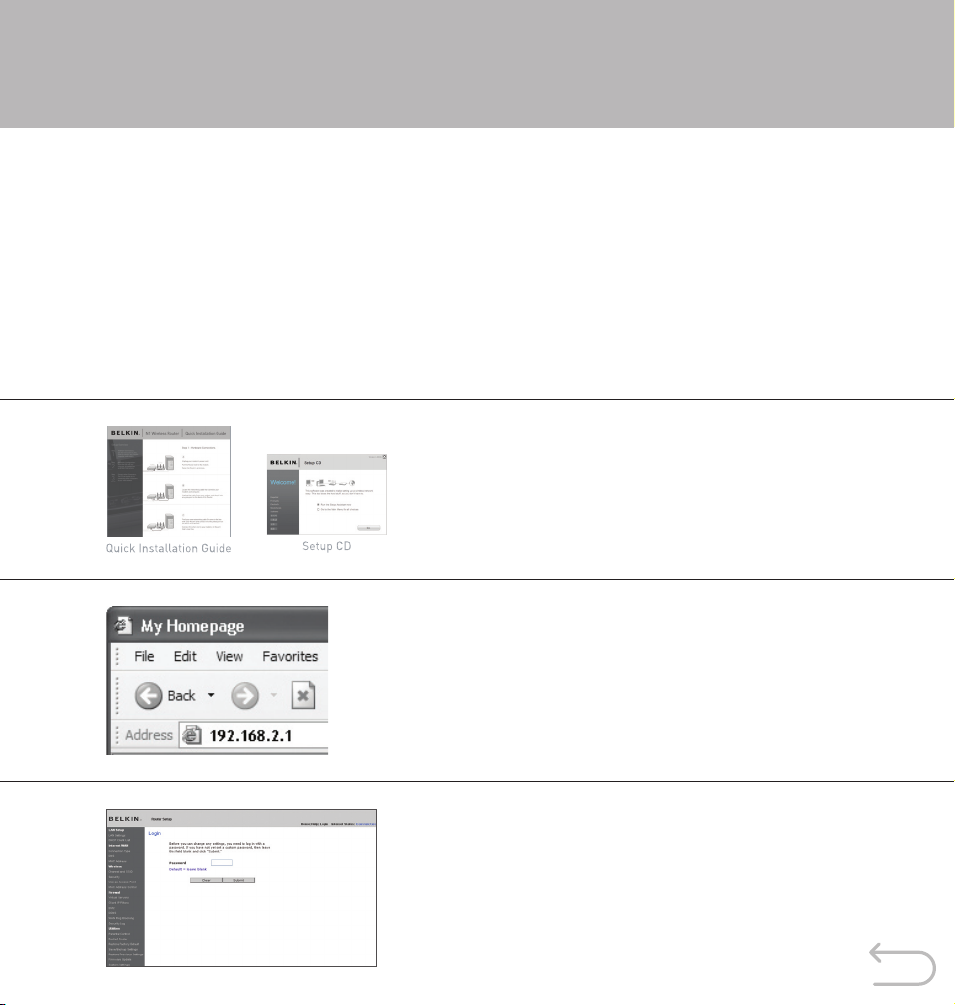
Wireless Security Setup Guide
N1 Wireless Router (F5D8231-4)
Setting up your N1 Wireless Router allows any wireless computer within range to access your network. That’s
probably what you had in mind for the computers in your household. However, your wireless reach will likely
extend beyond your house to wireless computers owned by your neighbors. These users will have access to your
Internet account and data stored on your computers, UNLESS you set up wireless security.
Belkin provides tough security with a simple setup
You can easily secure your wireless network with an encryption “key”. Once you create a key, any wireless
computer trying to connect to your network will be prompted for it. If the user fails to enter the key, access
will be blocked.
1. Be sure to complete the basic setup of your Router
before setting up security. Make sure that all of your
computers (wired and wireless) can successfully
connect to the Internet via your Router.
2. On a computer that has a wired (cabled) connection
to the Router, open up a web browser. In the address
field, type “
customized) and hit “Enter”.
The Router’s Wed-Based Advanced User Interface
will appear.
192.168.2.1” (or the IP address you
3. In the menu at left, go to the wireless section and
click on “Security”.
If asked to log in, enter your password or, if you have
not yet set a custom password, leave this field blank.
Then, click on “Submit”.
Page 2
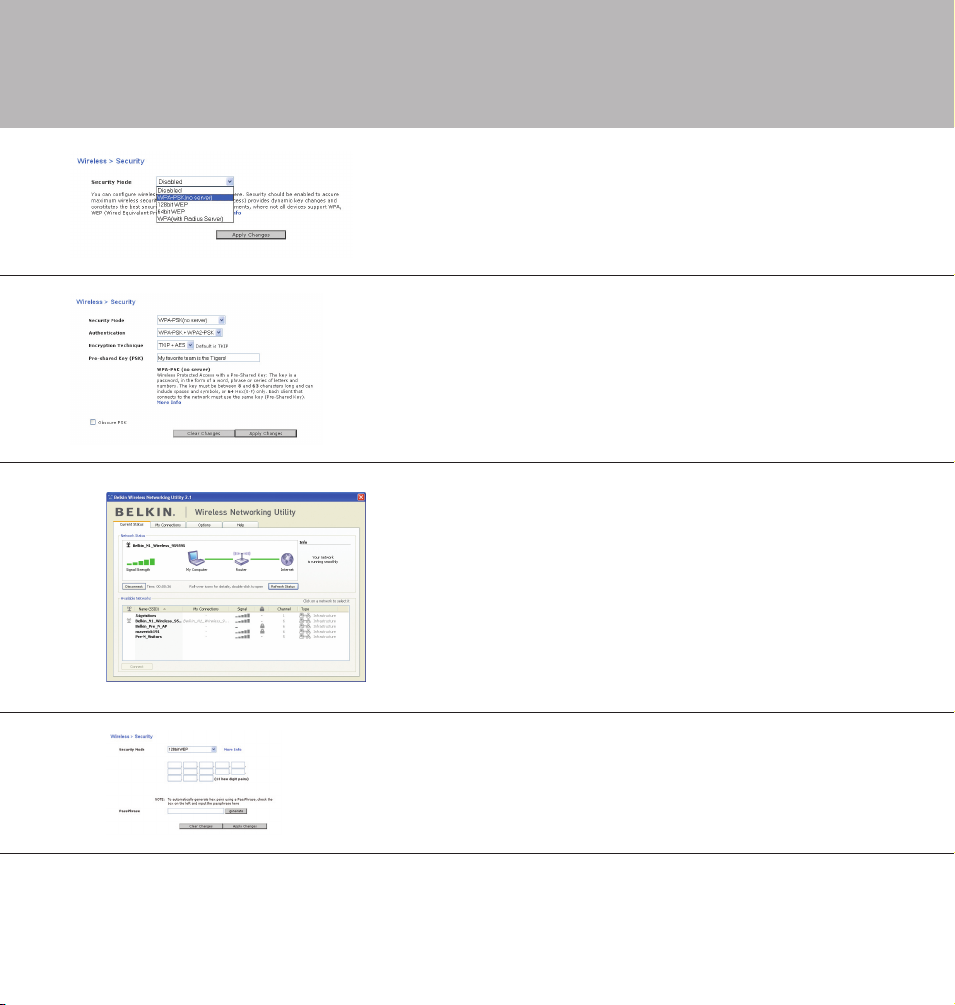
4. You will be asked to pick a security type. We recommend
WPA/WPA2-SPK, as it is the most secure and easiest
to use.
Once you’ve made your choice, click on “Apply Changes”.
5. In the “Pre-shared key” field, type a security key that’s
easy for you to remember. Using some punctuation
will increase your network’s security (for example,
“My favorite team is the Tigers!”).
After you do that, click on “Apply Changes”.
6. Now go to each of your wireless computers. Use the
wireless utility software on each to do the following
(see your wireless adapter’s user manual* for more
detailed instructions):
a. Find your wireless network and connect to it.
b. When prompted, enter the phrase you created above.
If a computer does not accept the phrase, it likely does
not yet support WPA/WPA2. Go to your wireless adapter
manufacturer’s website and check for a driver update.
More questions?
Call us
1-877-736-5771
24/7 Technical Support
7. If you do not want to update your computer’s wireless
adapters to work with WPA/WPA2, return to Step 4
and choose “WEP”. See the N1 Wireless Router’s User
Manual* for instructions on setting up WEP.
*Belkin User Manuals can be found on the setup
CDs included in project packaging, or online at
http://www.belkin.com/support.
© 2006 Belkin Corporation. All rights reserved. All trade names are registered
trademarks of respective manufacturers listed.
P75201
