Page 1
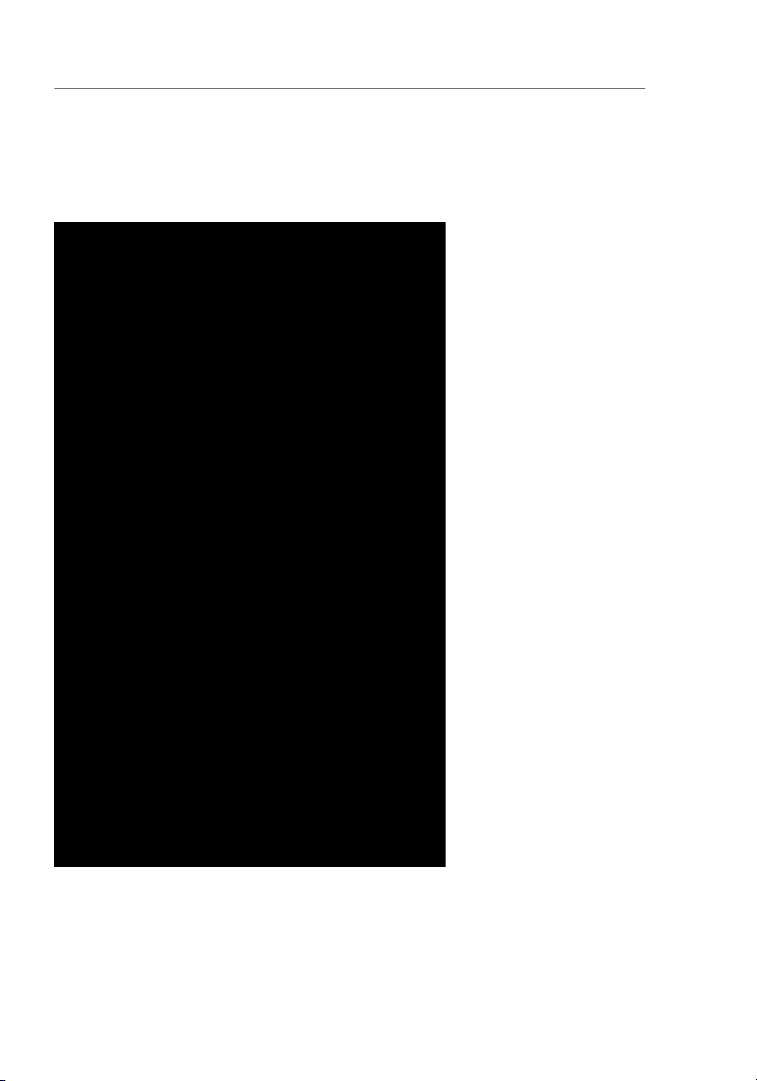
Using the Belkin Wireless Networking Utility
28
If desired, y ou ma y con ne ct ma nu ally to a WPS-e na bl ed ne twork.
Click on the “ Advanced” tab to op en th e f ol lo wing wi ndow:
Enter in the e ncryption key and s ecurity method in o rd er to join this
network. The followi ng sect io n d es cr ibes how t o con ne ct to a secure
network that does not support WPS.
Page 2

Using the Belkin Wireless Networking Utility
sect ion
29
1
2
3
4
5
6
The Belkin N W irel es s N ot eb ook C ard suppo rt s the late st WPA
security feature as well as th e leg ac y WEP secu ri ty st an dard . By
default, wireless security is disabled .
To ena bl e s ec ur ity, you will first need to de termine which standard
is used b y t he router (or access point). (See your wireless rou te r’s
or access point’s man ua l f or directions on how to access the
security settin gs .)
To acc es s t he secu ri ty se tt ings on yo ur Ca rd, click the “My
Connecti on s” ta b and point to the connection for which you want to
change security sett in gs . C li ck “E di t” to ch an ge se tt ings.
Page 3
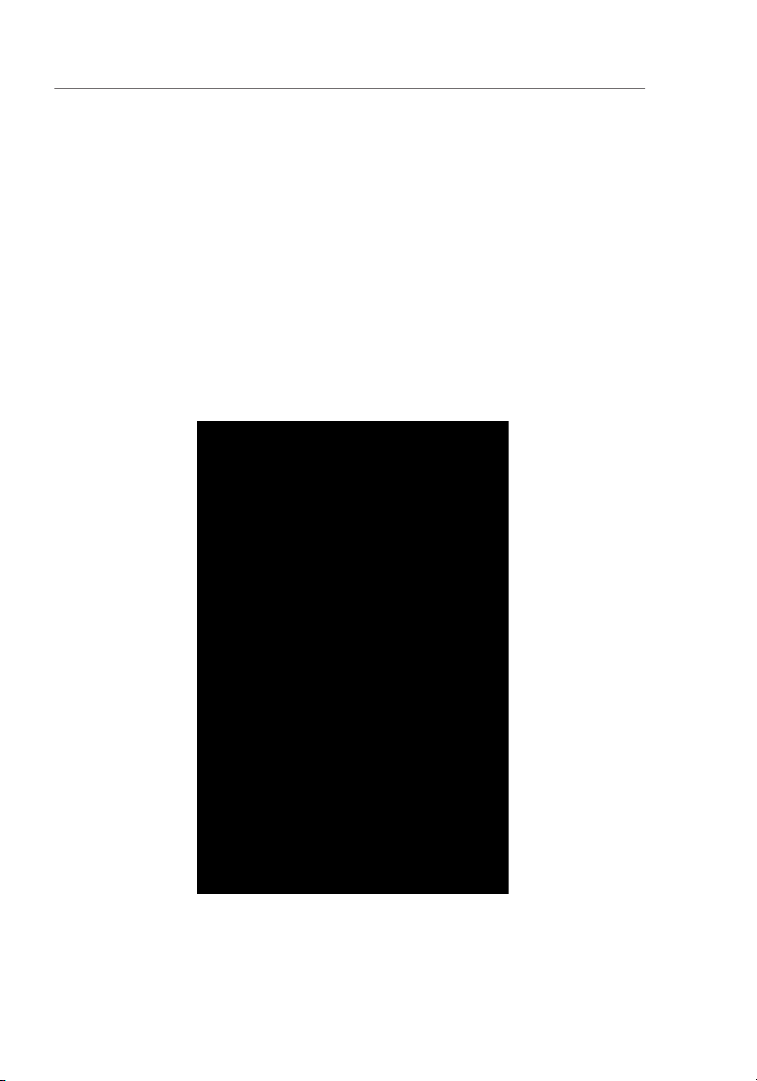
Using the Belkin Wireless Networking Utility
30
WEP Setup
64-Bit WEP Encryption
Select “WEP” from th e “ Da ta En cr yption” dro p- down menu.
After selecting your WEP encryption mode, you can enter your
A hex ( he xadecimal) key is a co mb ination of n umbers and l etters
from A–F and 0–9. For 64-bit WEP, you need to enter 10 hex keys.
AF0F4B
= 64 -b it WE P key
Click “Save” to fi nish. E ncryption in the wire le ss router
wireless network will now n eed t o b e confi gu red with the same
security settin gs .
Page 4
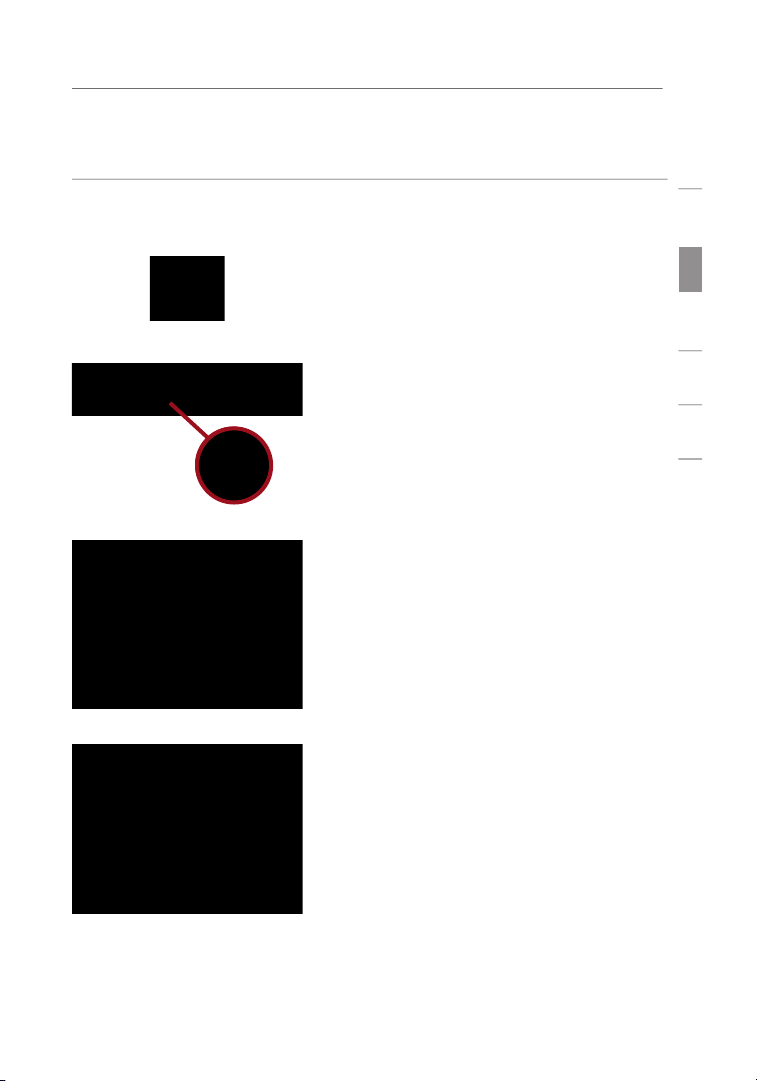
Installing and Setting up the Card
sect ion
1
2
3
4
5
6
After re starting your computer,
Note
found on the s ystem t ray.
The Belkin Wire less Networking
Select a network to w hich to
availabl e netwo rk s, yo u mus t be
Page 5
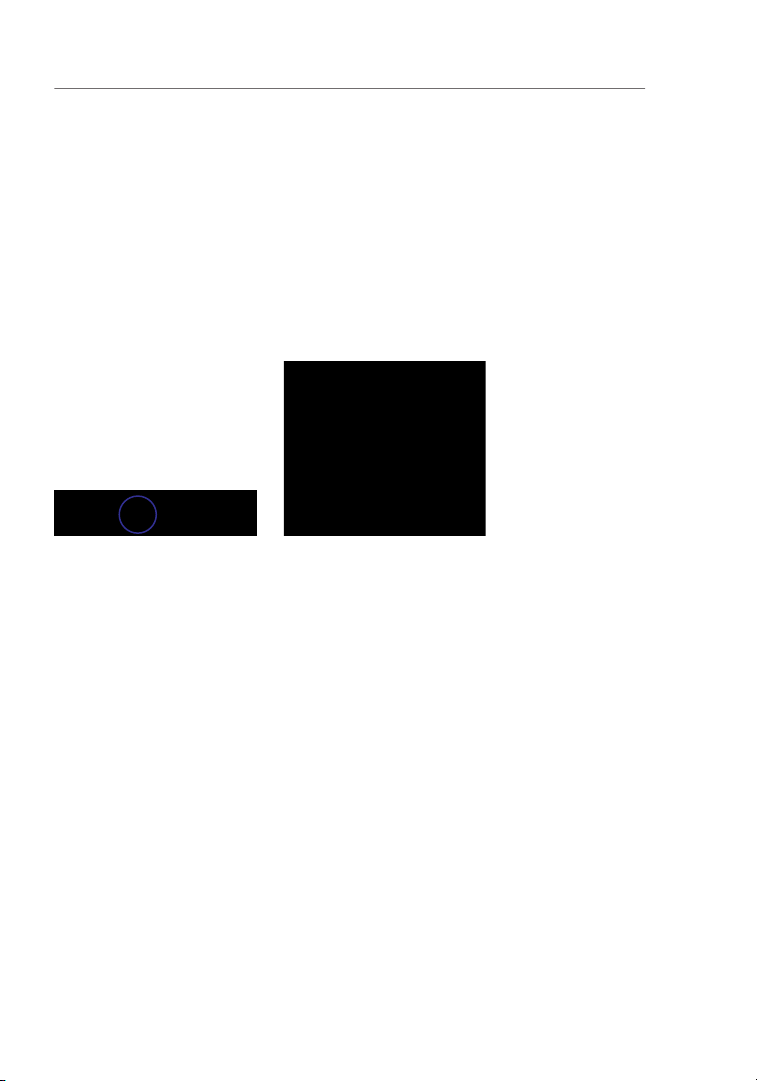
After successfu ll y i ns ta lling the Be lkin Wire le ss Ne tw orking Utility
few easy clicks away.
Accessing the Belkin Wireless Networking Utility
To acc es s t he WNU, simp ly plac e you r mouse poin te r and righ t- cl ick
Page 6

sect ion
1
2
3
4
5
6
The WNU’s defa ul t screen is the “ Curren t S ta tus” ta b. Th e
This window displays the connectivity status of the current network. It
Available Networks
This window displays the availab le netw or ks at the current location
WNU will attempt to reconnect.
Page 7

Using the Belkin Wireless Networking Utility
To further understand the current Network Status, click “Open Wireless Utility”.
The default screen will be the “Current Status” tab and the “Network Status”
section determines which connections are good and/or faulty.
Page 8

Using the Belkin Wireless Networking Utility
sect ion
1
2
3
4
5
6
The WNU also features a “Solution Tips” section that provides
troubleshooting guidelines.
Setting Wireless Network Profiles
The “My Connections” tab on the WNU allows you to add, edit, and
Securing your Wi-Fi
Network
security (WPA or WEP*) and use the appropriate field in the dialog box.
*Not e: Types of se curi ty
Page 9

Using the Belkin Wireless Networking Utility
20
W hen y ou se le ct a netwo rk us in g enc ry ption, you w il l f ir st se e
the simple security screen. Click the “ Advanced” button to see other
security option s (be lo w) .
Wired Equivalent Privacy (WEP)
widely adopted wireless security protocol. Dependin g on the security
Page 10

Using the Belkin Wireless Networking Utility
sect ion
1
2
3
4
5
6
Wireless Protected Access (WPA)
the wire less se curity. Howe ve r, no t a ll wireless cards and a da pters
support this technol og y. Please check your wirel ess a dapter’s use r
The following sectio n, inte nd ed fo r the home , home office, and small
your wireless n etwork.
At the time of publication, four Encryption Methods are available:
Wi-Fi Pro te ct ed
Acces s
Acces s 2
Acron ym
WPA- TK IP/AES
WPA2 -A ES
Secur it y
Stati c keys
Stati c keys
encry pt io n
and mutual
authe nt ic at ion
encry pt io n
and mutual
authe nt ic at ion
on R C4
algor it hm
40-bi t keys)
Added securit y
over 64-bit
WEP using a
24 a dditional
gener at ed dat a
TKIP (Tempora l
so t hat ke ys
are rot at ed a nd
encry pt io n is
stren gt hened
AES
Stand ar d)
does not
cause any
throu gh put
WEP
WEP
wireless products. WEP gives wireless networks the equivalent level
found that 64-bit encryption was too easy to decode.
Page 11

Using the Belkin Wireless Networking Utility
As a result of 64-bit WEP’s p ot en tial security weaknesse s, a
supports both 64-bit WEP and 128-bit WEP encryption , but
you might have older equipment that only supports 64-bit WEP.
All Belkin wire less prod uc ts wi ll su pp ort b ot h 6 4- bit W EP an d
After selecting eith er the 64-bi t WEP or 128-bit encrypt io n mod e, it is
You ca n ent er your key by typing in the h ex ke y. A h ex (h ex adecimal)
0F
= 64 -b it WE P key
030F0F
= 12 8- bi t W EP ke y
Wri te do wn th e hex WEP key fro m y ou r w ireles s router (or access
Page 12

Using the Belkin Wireless Networking Utility
sect ion
23
1
2
3
4
5
6
WPA
i s a new Wi-Fi standard that impro ves u po n t he se cu ri ty
features of W EP. To use WPA secur it y, the drivers and software o f
your wireless e quipment must be upgraded to support it. These
three ty pes o f WPA se curity: WPA- PS K ( no serv er ),WPA (with radiu s
server), and WPA2.
WPA- PS K ( no se rv er )
u ses w ha t i s kno wn as a pre- shared ke y
WPA (wi th radi us se rv er )
w orks be st in a busines s env ironme nt ,
to clients.
WPA2
Temporal Key Integrity Protocol (TKIP) and AES for encryption.
Setting up your Belkin Wireless Router (or Access Point)
To sta rt us in g sec ur ity, you need to f irst en able WEP o r WPA fo r y ou r
wireless rou te r ( or acce ss po in t) . F or Be lk in Wi reless Rout er s (or
Access Points), thes e secur it y f ea tu re s can be configured by u sing
the web-based interf ac e. Se e you r wireless ro uter’s (or access point’s)
You mu st no w set all wireless network cards/adapters
to match these settings.
At this point, you should already have your wireless router (or access point) set
to use WPA or WEP. In order for you to gain wireless connection, you will need
to set your N Wireless Notebook Card to use the same security settings.
Page 13

Using the Belkin Wireless Networking Utility
Your B el kin N Wireless Notebo ok Card supports advanc ed secu ri ty
technolo gy, including Wi-Fi Protected Access
2 (W PA2
), Wired
( WPS),
which simplifie s the setup of a w irel es s n et work. W PS us es fa mi liar
When attempting to connect to a W PS-enabled network , the follow in g
screen w ill a pp ear:
Personal Identi fi ca tion Number (PIN) M ethod: In th is me th od, y our
your rou ter.
Push-Button Confi gu ra tion (PBC) M ethod.
Advanced Configur at io n M et hod: Fo r m an ua l c on nection
to a se cu re d netwo rk .
Page 14

Using the Belkin Wireless Networking Utility
sect ion
25
1
2
3
4
5
6
WPS uses WPA2 (descri be d b el ow ) f or en cr yp tion. It d oe s n ot provide
your wireless n etwork. On y our c lient u tility, WPS- en abled n etworks
two methods work as f ollows:
security inform at ion a nd be adde d to your wireless network. The PBC
You wi ll se e the follow in g mes sa ge if the procedure i s i ni ti ated from
the ro ut er:
Page 15

Using the Belkin Wireless Networking Utility
26
The client will be au tomatically enrolled into your wirel ess n etwork
within two minutes.
with WPS. Select the WPS-enabled networ k and click “Conn ec t” to
start the WPS proc es s. Ch oo se th e P IN -m ethod option and complete
the WPS p ro ce du re on your rou ter’s setup utili ty.
Page 16

Using the Belkin Wireless Networking Utility
sect ion
1
2
3
4
5
6
You wi ll se e the follow in g mes sa ge du ri ng th e c on ne ction pro ce ss:
The client will be au tomatically enrolled into your wirel ess n etwork
within two minutes.
