Page 1

Using the Belkin Wireless Networking Utility
sect ion
31
1
2
3
4
5
6
WARNING:
If you are using a wire less cl ient to tu rn on th e s ec urity
settings in your wireless rou te r (or acce ss poin t) , y ou will temp or ar ily
lose your wirel ess c onnection until you activate security on your
wireless client. Please re cord the key prior to applying changes in the
wireless rou te r ( or acce ss po in t) . I f you don’t re me mb er th e h ex key,
your client will be l ocked out of th e wireless router (or a ccess p oint).
After selecting your WEP encrypt io n mod e, yo u can enter your
A hex ( he xadecimal) key is a co mb ination of n umbers and l etters
from A–F and 0–9. For 128-bit WEP, you need to enter 26 hex keys.
03
0FAF0F
4B
4B
= 12 8- bi t W EP ke y
Page 2

Using the Belkin Wireless Networking Utility
32
Click “Save” to finish. Encrypti on in the wireless ro ut er
wireless network will now n eed t o b e confi gu red with the same
security settin gs .
WARNING:
settings in your wireless rou te r (or acce ss poin t) , y ou will temp or ar ily
wireless client. Please re cord the key prior to applying changes in the
wireless rou te r ( or acce ss po in t) . I f you don’t re me mb er th e h ex key,
your client will be l ocked out of th e wireless router (or a ccess p oint).
WPA-PSK (no server)
Enter your network key. Th is can be from ei gh t t o 63 charact er s
Page 3
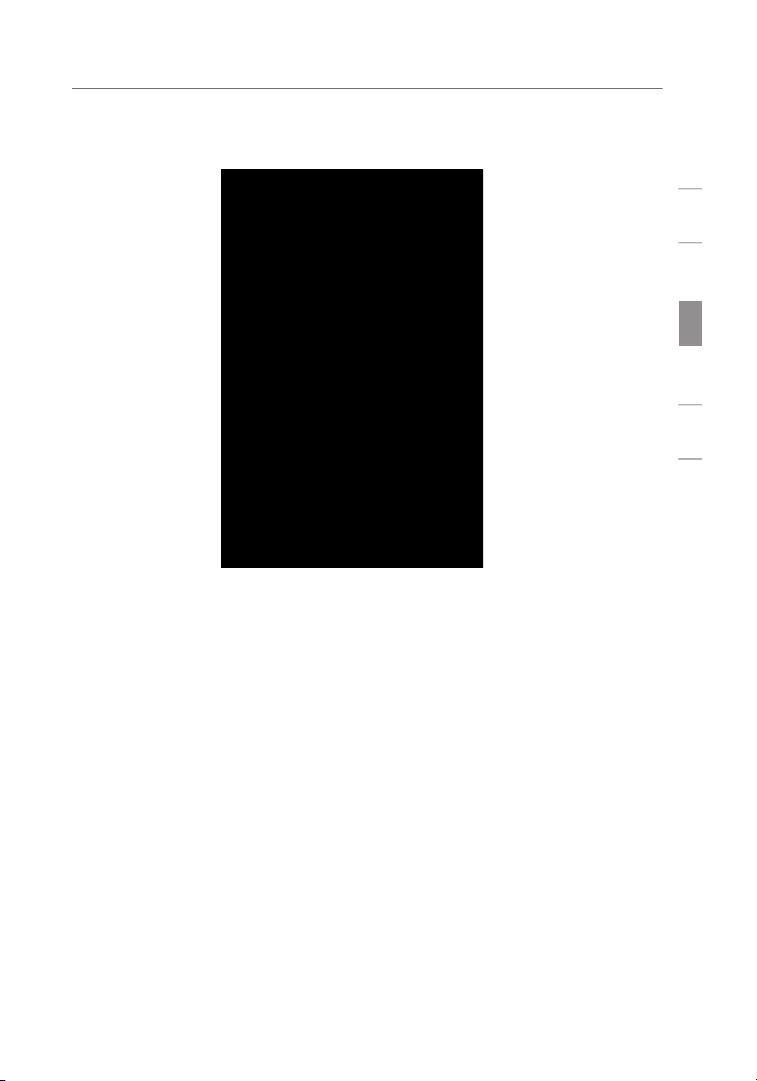
Using the Belkin Wireless Networking Utility
sect ion
33
1
2
3
4
5
6
Click “Save” to fi nish. You must now set all clients
Page 4
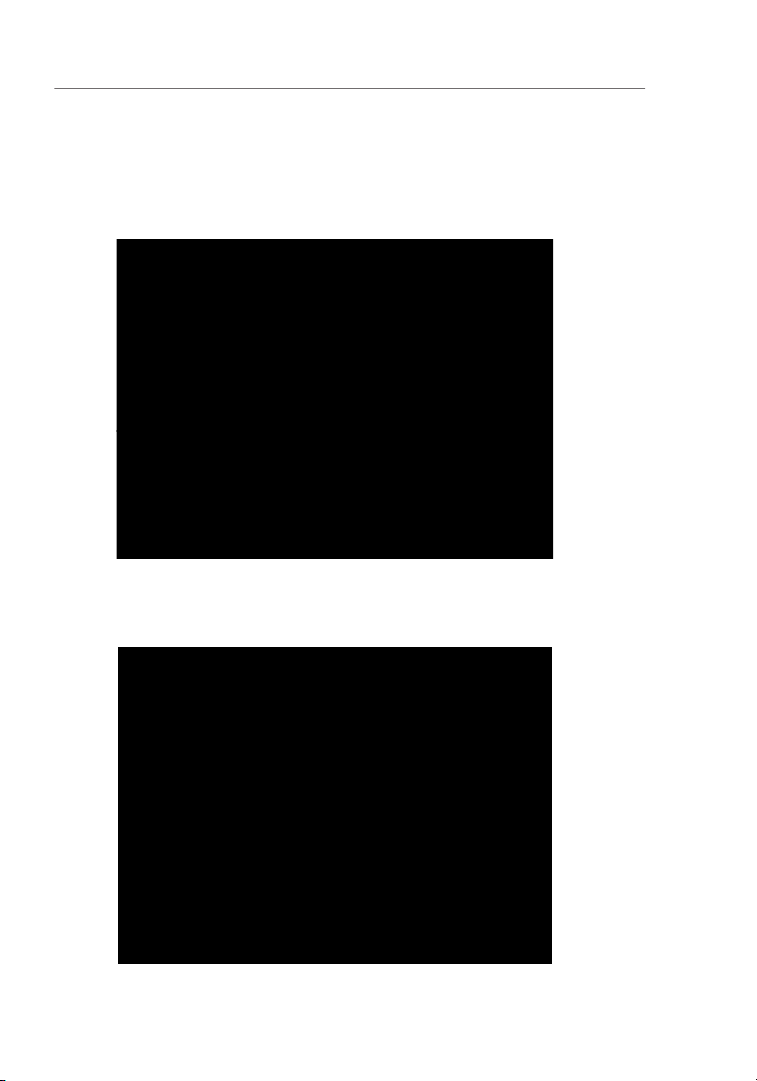
Using the Belkin Wireless Networking Utility
34
Wireless Networking Utility Options
The “Options” tab on the W NU provid es the user the ability to
Wireless Networking Utility Help
The WNU “ Help” tab prov id es us er s w it h acc es s t o onlin e and
telephon e suppo rt , a s well as advanced diagn os ti c t oo ls.
Page 5

Using the Belkin Wireless Networking Utility
sect ion
35
1
2
3
4
5
6
Advanced Diagnostic Tools
The “Advanced Diagno st ic Tools” sectio n is the central control panel
for all t he se ttings of th e h ardware and s oftware c om ponents of
the wire less ne twork. It prov id es an arra y of tests and connectiv it y
services to ensure o ptimal network performanc e.
Page 6
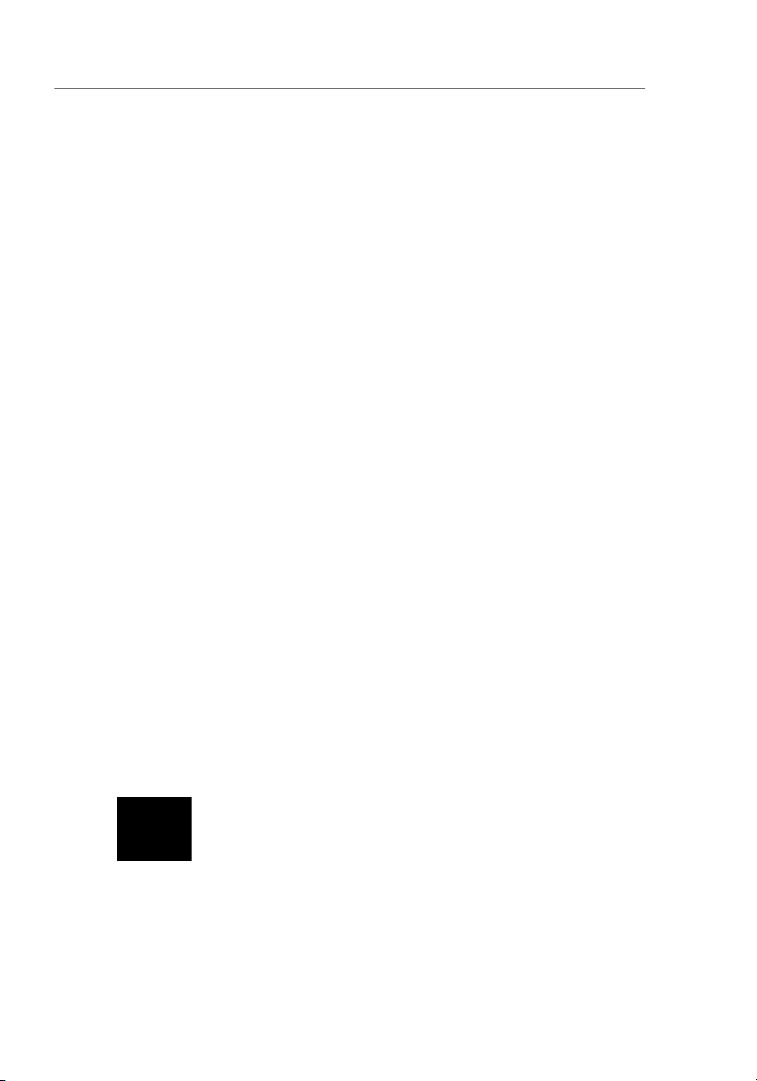
36
Look at t he li ghts on yo ur wi reless router. If you’re us in g a
b elow.
t he ca se , m ak e s ure:
• The rou te r’s power cord is plug ge d in.
• All c ables are conn ec te d b et ween th e router and
the modem.
• All t he mo dem’s LEDs are fu nc tioning correctly. If not, see
your modem’s u se r man ua l.
• Reboot the rou te r.
• Reboot the modem.
Technical Support.
Open your wirel ess u tility software by cl ic ki ng on th e icon in
the system tray at th e b ot tom r ig ht-hand corn er of the screen.
Page 7

sect ion
37
1
2
3
4
5
6
The exact window that opens will vary depending on t he
should have a list of “Availab le Ne tw or ks”.
Available networks are wireless networks to which you can connect.
If you are using a Belkin 802.11b Router, the default name should
your rou ter m an ufacturer’s user manual for the default name.
If the ne twork has se curity (encryption ) ena bl ed , y ou
will need to e nter th e n et work ke y. Click “Connect ”.
this User Manual.
Within a few s econds, the tray ic on in th e lower right- ha nd
successf ul conn ec tion to th e net wo rk .
the wire less ne twork, please contact Belkin Technical Support.
Page 8

Troubleshooting
38
to see if they match. The SSID is case-sensitive and the spelling on
To check the SSID settings or look for a n a va il able
see that the d rivers for t he Ca rd have been installed. Righ t- cl ick
Page 9

Troubleshooting
sect ion
39
1
2
3
4
5
6
wireless network or the Internet.
wireless network prop erties.
the Card to connect to the wireless router (or access point).
To check the SSID settings or look for a n a va il able
the prob lem m ay be that there is a mis ma tc h b et ween th e
the same in order for the Card to conn ec t to the router. For m ore
Technical Support.
Page 10

Troubleshooting
40
Wireless technology is radio-base d, wh ic h mea ns co nn ec tivity
when the distance between device s increases. Other factor s tha t
will cause signal degradati on (m et al is gene ra ll y t he wo rs t cul pr it )
the typical indoor range of your wire le ss de vices w ill b e b et we en
suggest tempora ri ly mo vi ng th e c om pu ter, if po ss ible, to f iv e t o
see the s ection titled “Placemen t of your Wireless Networking
Signal strength is poor.
Wireless technology is radio-base d, wh ic h mea ns co nn ec tivity
decreases
when the distance between device s
will cause signal degradati on (m et al is gene ra ll y t he wo rs t cul pr it )
the typical indoor range of your wire le ss de vices w ill b e b et we en
suggest tempora ri ly mo vi ng th e c om pu ter, if po ss ible, to f iv e t o
traffic and i nt erfere nce, switching the wire less ch annel of y ou r
fro m s ev eral ot her c hannels depending on your re gi on; s ee yo ur
to choose other channels.
Page 11

Troubleshooting
sect ion
1
2
3
4
5
6
L imiting the wire le ss
transmit rate can help improve t he ma xi mum w irel es s r an ge , a nd
the transmissio n rat e. To c hange this p ro pe rt y, go to th e W in do ws
your wireless c ard’s literature.
Technical Support.
Why are there two wireless utilities in my system tray?
Which one do I use?
There are several features and advantages from using t he Be lkin
Wireless Networking Utilit y over the Windows XP Wireless
Zero C on figuration utility. We offer a s it e s ur vey, detaile d link
the Belkin Wire less Networking Utility, f ollow t he st eps b el ow:
Step 1
R ight-click on the n etwork status icon in th e s ys te m t ra y
Step 2
F rom the “Status” tab, unchec k the “Use Window s to
You are now using the B elkin W irel ess N et working Utility to
Page 12

Troubleshooting
second built-in wireless network card (such as a mini PCI or
Centrino
This condition occur s if your computer has a built-in wireless card
while your Belkin Wireless Card is also active. This happens beca us e
Windows must now handle two active wire less connections.
You ne ed to disabl e the built- in wi reless card f ro m you r compu te r
This condition occur s if your computer has an active Ethern et ca rd
while your Wire less Card is also active. This happens becaus e
Windows must now handle two active network connecti on s. You need
to disable the Ethern et card fro m y ou r com pu ter u nd er “N etwork
Adapters ” in the Device Manager.
What’s the difference between 802.11g and draft 802.11n?
standards, which transmit data at very diff eren t maxim um sp ee ds .
The most common wire less ne tworking standard, 802.11g, can
transmit inform at ion u p to 54Mbp s; 802. 11 a a ls o sup po rts u p to
Page 13

Troubleshooting
sect ion
43
1
2
3
4
5
6
Wireless
Technology
with MIMO)
with MIMO)
Speed /Data
300Mb ps*
300Mb ps*
devic es such
as cordle ss
ovens may
the unlicense d
devic es such
as cordle ss
ovens may
the unlicense d
devic es such
as cordle ss
ovens may
the unlicense d
devic es such
as cordle ss
ovens may
the unlicense d
Compa tibility
with 802.11b/ g
with 802.11b/ g
with draft
with draft
802.1 1n** and
802.1 1b/g
Cover age*
Advan tage
wides pread
shari ng
and consisten t
speed and
speed and
cover age
and throu ghput
*Di st anc e an d con ne cti on s pee ds w ill var y de pen di ng on y our n et wor ki ng envir onm en t.
**T hi s Car d is comp atibl e wi th produ cts b as ed on t he same versi on o f the dra ft 8 02. 11 n
spe ci fic at ion s an d may r equir e a sof tw are u pgrad e for bes t res ul ts.
Page 14

Troubleshooting
You ca n fin d techn ic al su pp ort i nformation at
www.belkin.com/
Australia: 1800 235 546
Singapore: 65 64857620
Europe:
www.belkin.com/support
Page 15

Information
46
The FCC requires the user to be notified that any changes or modifications to
this device that are not expressly approved by Belkin International, Inc., may
void the user’s authority to operate the equipment.
What this warranty covers.
What the period of coverage is.
What will we do to correct problems?
Product Warranty.
What is not covered by this warranty?
All above warranties are null and void if the Belkin product is not provided
to Belkin for inspection upon Belkin’s request at the sole expense of
the purchaser, or if Belkin determines that the Belkin product has been
Warranty does not protect against acts of God such as flood, earthquake,
To get service for your Belkin product you must take the following steps:
the Occurrence. Be prepared to provide the following information:
Your Belkin Customer Service Representative will then instruct you on
your claim.
Page 16

Information
sect ion
1
2
3
4
5
6
shipping the Belkin product to Belkin for inspection shall be borne solely by
the purchaser. If Belkin determines, in its sole discretion, that it is impractical
to ship the damaged equipment to Belkin, Belkin may designate, in its sole
from such repair facility and of such estimate shall be borne solely by the
subrogated under any existing insurance policies the purchaser may have.
THIS WARRANTY CONTAINS THE SOLE WARRANTY OF BELKIN. THERE
ARE NO OTHER WARRANTIES, EXPRESSED OR, EXCEPT AS REQUIRED
so the above limitations may not apply to you.
THE SALE OR USE OF ANY BELKIN PRODUCT, EVEN IF ADVISED OF THE
This warranty gives you specific legal rights, and you may also have other
Canada Statement
Operation is subject to the following two conditions
1) this device may not cause interference and
2) this device must accept any interference, including interference that may cause
undesired operation of the device.
SAR compliance has been established in typical laptop (notebook)
computers with an USB port, and the product may
be used in typical laptop (notebook) computers with USB port.
Other applications like handheld PC or similar device have not been
verified and may not be in compliance
with RF exposure regulations. Maximum reported SAR: 0.700 W/kg (Body).
Page 17

Regulatory Approvals
FCC Statement
This equipment has been tested and found to comply with the limits for a Class B digital
device, pursuant to Part 15 of the FCC Rules. These limits are designed to provide reasonable
protection against harmful interference in a residential installation.
This equipment generates, uses and can radiate radio frequency energy and, if not installed and
used in accordance with the instructions, may cause harmful interference to radio communications. However, there is no guarantee that interference will not occur in a particular installation.
If this equipment does cause harmful interference to radio or television reception, which can be
determined by turning the equipment off and on, the user is encouraged to try to correct the
interference by one of the following measures:
Reorient or relocate the receiving antenna.
Increase the separation between the equipment and receiver.
Connect the equipment into an outlet on a circuit different from that to which the receiver
is connected.
Consult the dealer or an experienced radio/TV technician for help.
To assure continued compliance, any changes or modifications not expressly approved by the
party responsible for compliance could void the user's authority to operate this equipment.
(Example - use only shielded interface cables when connecting to computer or peripheral
devices).
This device has been tested and meets the FCC RF exposure guidelines.
The maximum SAR value reported is 0.700w/kg(Body)
Channel
The Wireless Channel sets the radio frequency used for communication.
•Access Points use a fixed Channel. You can select the Channel used. This allows you to
choose a Channel which provides the least interference and best performance. In the USA
and Canada, 11 channel are available. If using multiple Access Points, it is better if adjacent
Access Points use different Channels to reduce interference.
• In "Infrastructure" mode, Wireless Stations normally scan all Channels, looking for an
Access Point. If more than one Access Point can be used, the one with the strongest
signal is used. (This can only happen within an ESS.)
• If using "Ad-hoc" mode (no Access Point), all Wireless stations should be set to use the
same Channel. However, most Wireless stations will still scan all Channels to see if there
is an existing "Ad-hoc" group they can join.
