Page 1
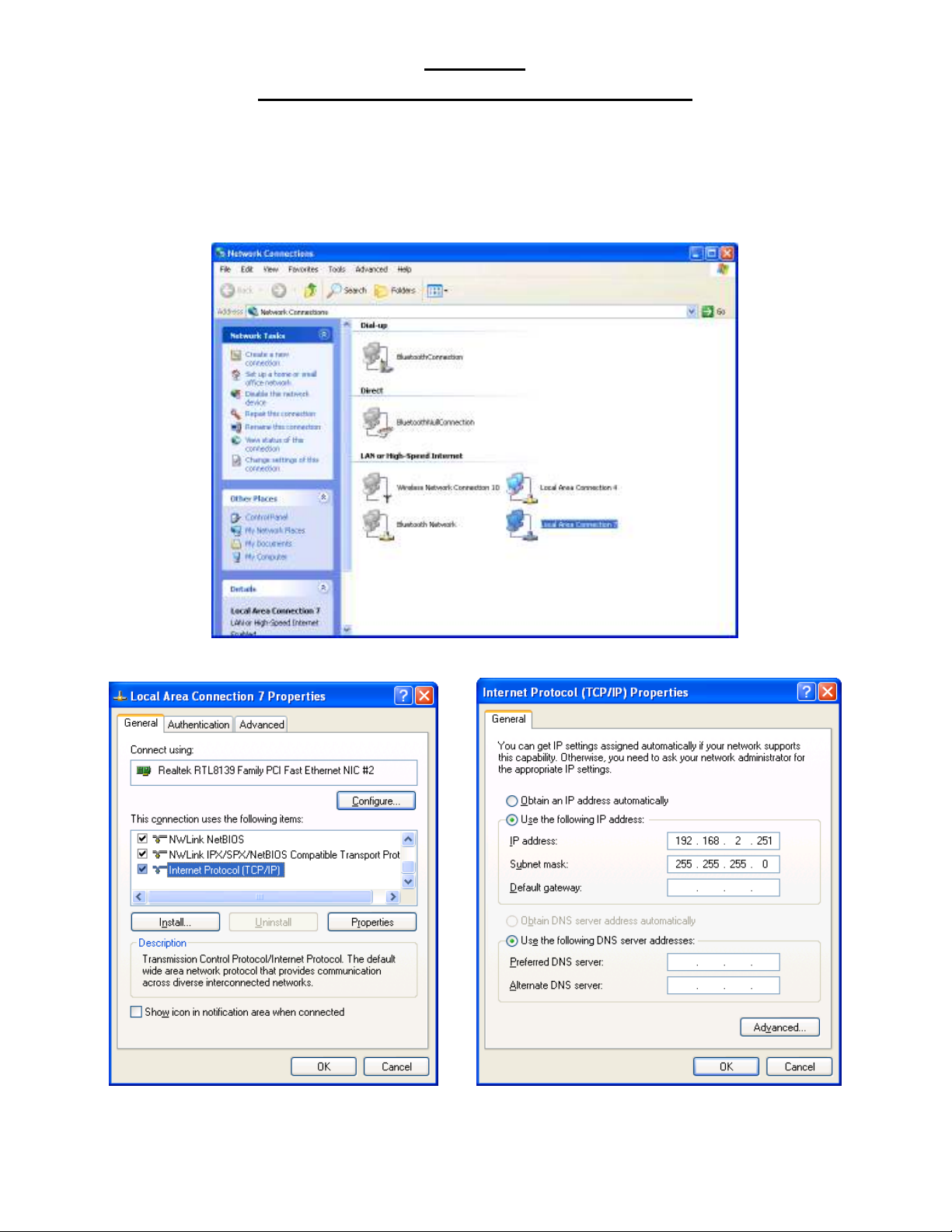
F5D7330
ADHOC Configuration on two XBOX.
To Use the F5D7330 in Adhoc mode you will need to configure first the Ethernet Bridge on a computer as the
XBOX cannot access the web interface. Make sure that your computer is equipped with an Ethernet card and
connect the Ethernet Bridge to it.
You will need to make sure that you entered an IP address matching the Ethernet Bridge (192.168.2.225)
To do this right click on my network places and click on property
Then right click on the connection for your Ethernet card and click on properties
Then highlight “internet protocol TCP/IP” and click on properties
Select Use the following IP address on the following screen and enter an IP address in the same range as the
Ethernet bridge in this case 192.168.2.251 and then click on ok and ok again and come back to the desktop.
Page 2
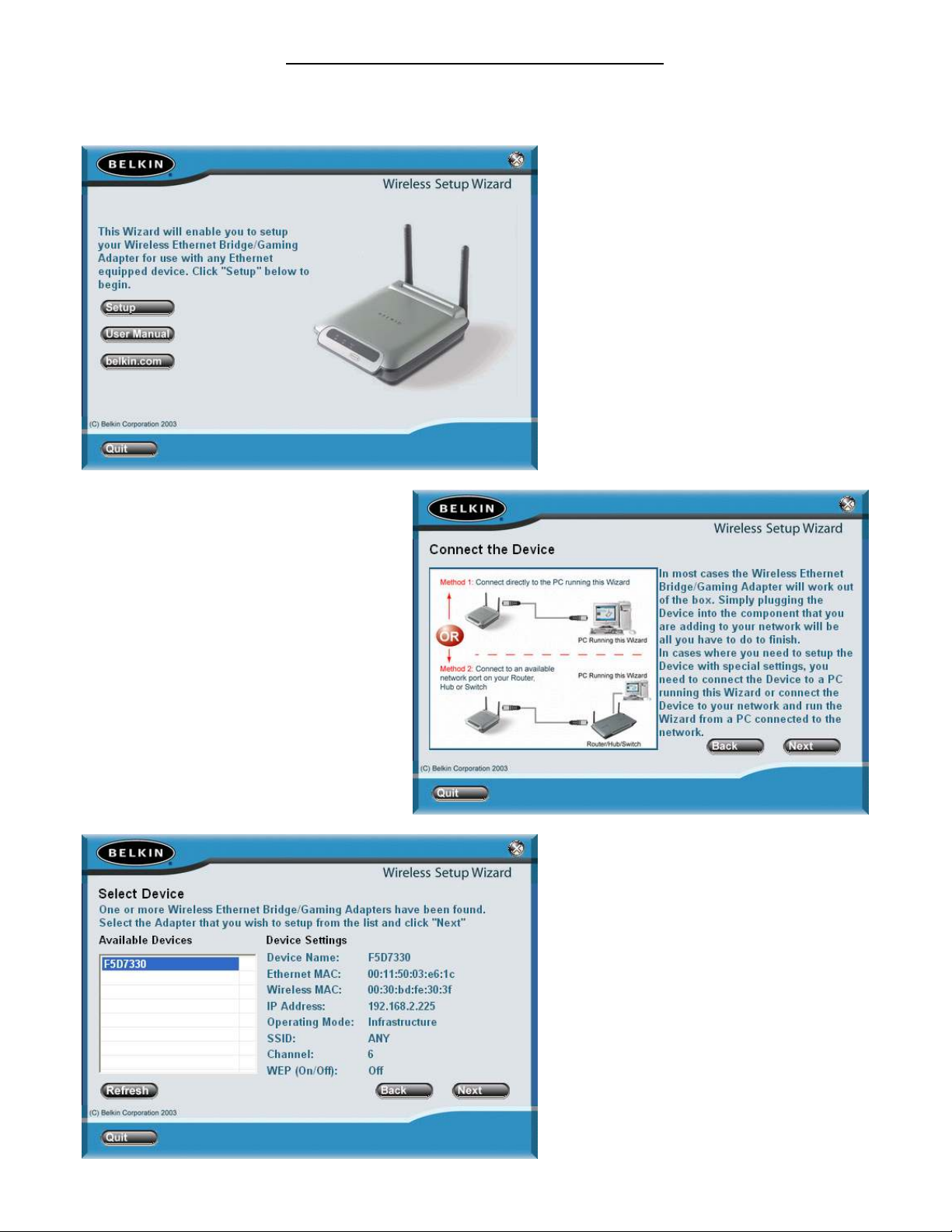
Software setup of the first Ethernet Bridge.
You need to setup the first Ethernet Bridge in ADHOC mode to be able to set the network correctly. To do this,
the best way is to launch the software, as it will configure the first Ethernet Bridge very simply.
The following is only a reminder of the manual.
Click on setup
Click Next
The software will discover your Ethernet Bridge and show you the config. Click next
Page 3
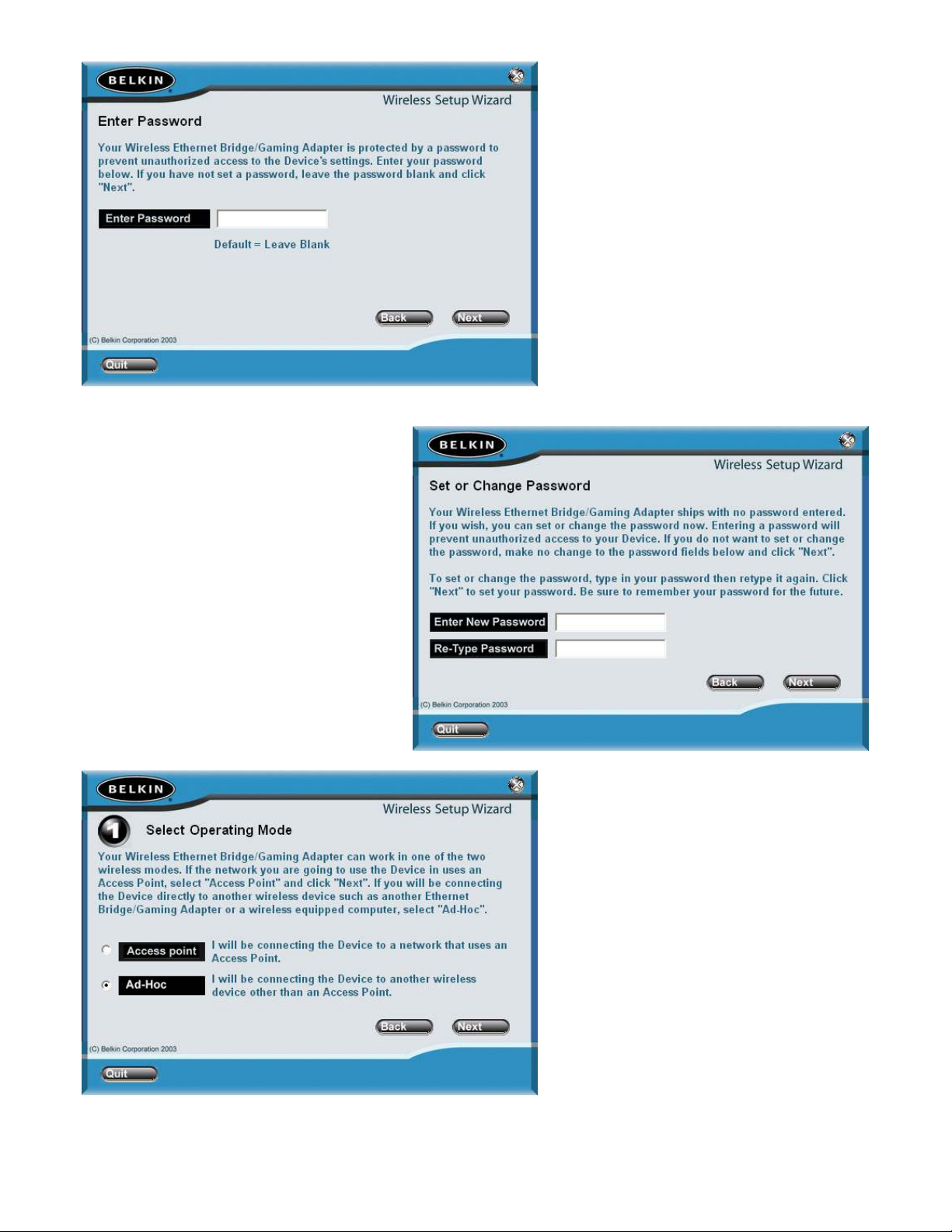
Leave the password blank click next
Click next again
Select ADHOC and click next
Page 4

It will then present you with the wireless configuration settings
Change the SSID to another name in this case we selected HALO. If you leave the name at “ANY” you will get
a conflict later on
It will then give you the opportunity to modify the IP address, you must change the IP address on at least one of
the access point so the best thing is to do it here and leave the other Ethernet Bridge by default.
Page 5

Avoid the encryption as much as possible as it will slow down your connection if you must; enter a light
encryption (64 bit).
It will then advise you on the change you did on the unit and you can finish
You will then receive a message from the software…
And the configuration will be over.
Page 6

Setup the second Ethernet Bridge
To setup the second Ethernet Bridge, simply unplug the first one from the computer and connect the second
one. (Make sure that the first one is still powered and you can even connect it onto your XBOX with the
Network cable). You will then easily access the interface of the second F5D7330 by typing the IP in your
browser (192.168.2.225 by default)
In the interface select site survey
You will then see a selection of available Network, select the one you want, in this case HALO and apply the
changes.
Page 7

Your network will then be highlighted and you will be connected to the other Ethernet Bridge.
You can check the configuration by clicking on the Home button.
From there your two Ethernet bridge are configured and networked on there own, any device connected onto
one of the Ethernet bridge will be connected to the second one as well.
Page 8

Configuring the XBOX for networking
Switch on your XBOX without a CD.
You should get this screen, click on settings
Then click on Network settings
Then click on IP addresses
Page 9

And select the manual configuration an configure
Your address as follow
Then press B until you arrive at this screen and insert the game CD.
