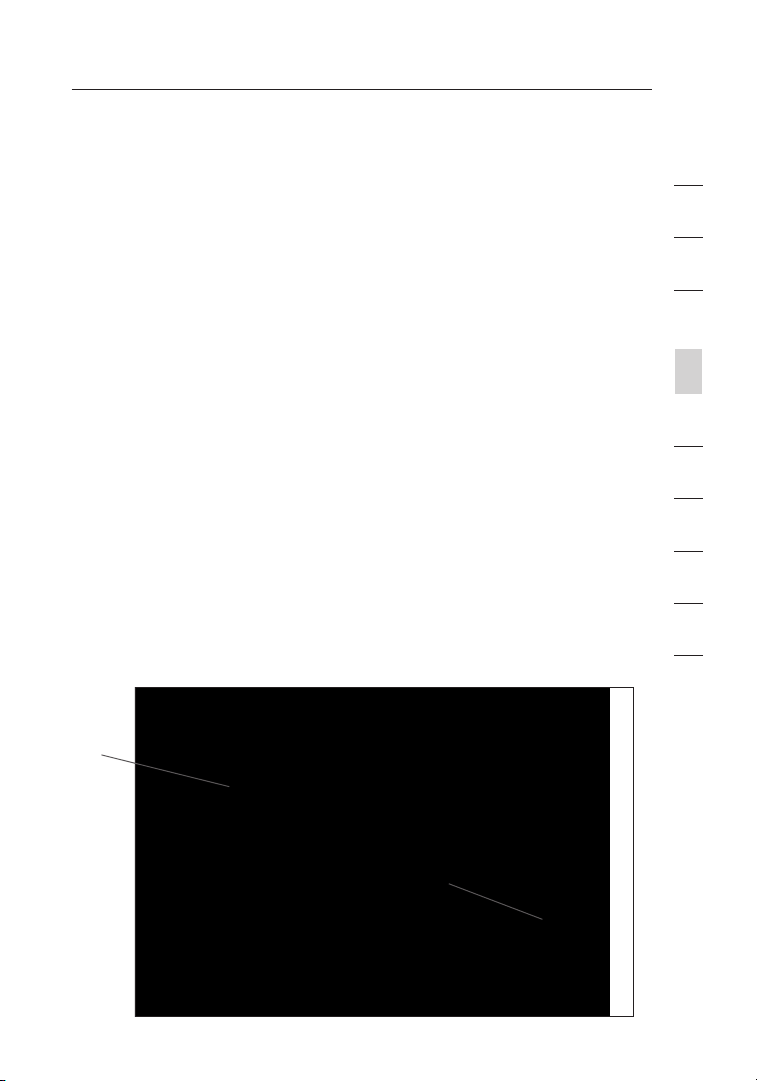
37
Alternate Setup Method
3. Password
Type i n you r passw ord and ret ype i t i nt o the “Retyp e Pas sw ord”
box to co nfirm it.
4. User Decide Login Server Manually
If your l ogin server IP ad dres s is not availabl e in the “Select Your
State” drop-down menu (6), you m ay ma nually enter the lo gin
server IP addre ss by pl ac in g a chec k in the box next to “U se r
decide login server manuall y” an d typin g in the address next to
“Login Server” (5).
Setting Custom Domain Name Server (DNS) Settings
A “Domain Name Server” is a server located on the Internet that
translates Universal Resource Locators (URLs) like “www.belkin.com”
into IP addresses. Many Internet Service Providers (ISPs) do not require
you to enter this information into the Router. The “Automatic from ISP”
box (1) should be checked if your ISP did not give you a specific DNS
address. If you are using a static IP connection type, then you may
need to enter a specific DNS address and secondary DNS address for
your connection to work properly. If your connection type is dynamic
or PPPoE, it is likely that you do not have to enter a DNS address.
Leave the “Automatic from ISP” box checked. To enter the DNS address
settings, uncheck the “Automatic from ISP” box and enter your DNS
entries in the spaces provided. Click “Apply Changes”
the settings.
(2) to save
1
2
3
4
sect ion
5
6
7
8
9
10
(1)
37
(2)

Alternate Setup Method
3938
Configuring your WAN Media Access Controller (MAC) Address
All network componen ts incl ud ing c ards , adapt er s, an d routers, have
a unique “serial number” called a MAC addres s. Your Internet Se rvice
Pro vider may reco rd the MAC a ddre ss of your comput er ’s adapter and
only let that particular compute r conne ct to the Inter net s er vice. When
you install the Router, its own M AC ad dres s wil l be “seen” by the
ISP and m ay ca use t he co nn ection not t o w or k. Be lk in ha s provided
the ability to clone (copy) the M AC ad dres s of the computer into the
Router. This MAC address, i n t ur n, will be se en by th e ISP’s sy stem as
the original MAC address an d w il l a ll ow th e con ne ct ion t o w or k. If you
are no t sure whether your ISP needs to s ee th e ori gi na l M AC ad dress,
simply clone the MAC addres s o f the comput er th at was origi na ll y
connecte d to the modem. Cloning the address will no t c au se an y
pro blems with y our n etwork.

39
Alternate Setup Method
Cloning your MAC Address
To clo ne yo ur MAC address, make sure th at yo u are using the
computer that was ORIGINALLY CONNECTED to your modem before
the Router was installed. Click the “Clone” button (1). Click “Apply
Changes” (3). Your MA C address is now cl oned to th e Rou te r.
Entering a Specific MAC Address
In certain circ umstances you may need a sp ec ific WAN MAC addre ss.
You ca n man ua ll y e nt er on e in the “MAC Address” page. Type in a
MAC address i n the spac es provided (2) and click “Apply
Changes” (3) to save the changes. The Router’s WAN MAC address
will now be ch anged t o t he MA C address you specified.
(2)
(1)
(3)
1
2
3
4
sect ion
5
6
7
8
9
10
39
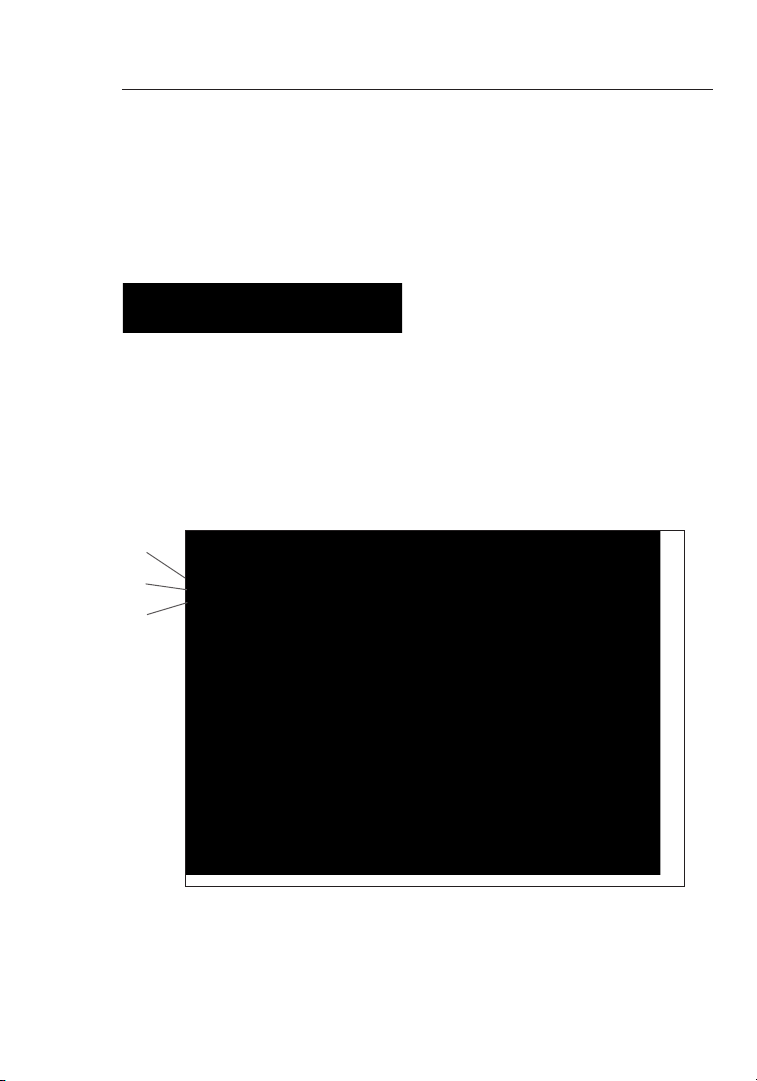
Using the Web-Based Advanced User Interface
4140
Using your Inter ne t b rowser, you can access the Router’s Web -B ased
Advanced User Interf ac e. In your browser, type “192.168.2 .1 ” ( do
not type in an ything else such as “h tt p://” o r “ ww w” ) t he n p ress the
“Enter” key.
You wi ll se e the Router ’s home pa ge in yo ur browser window.
Viewing the LAN Settings
Clicking on the header of the “ LA N S et up” t ab
header page. A quick description of the functions can be found h ere.
To vie w the settin gs or make change s to any of t he LA N s et ti ngs, click
on “LAN S ettings” (2) or t o v ie w t he list of connecte d compu te rs,
click on “DHCP Client List” (3).
(1)
(2)
(3)
(1) will take you to i ts
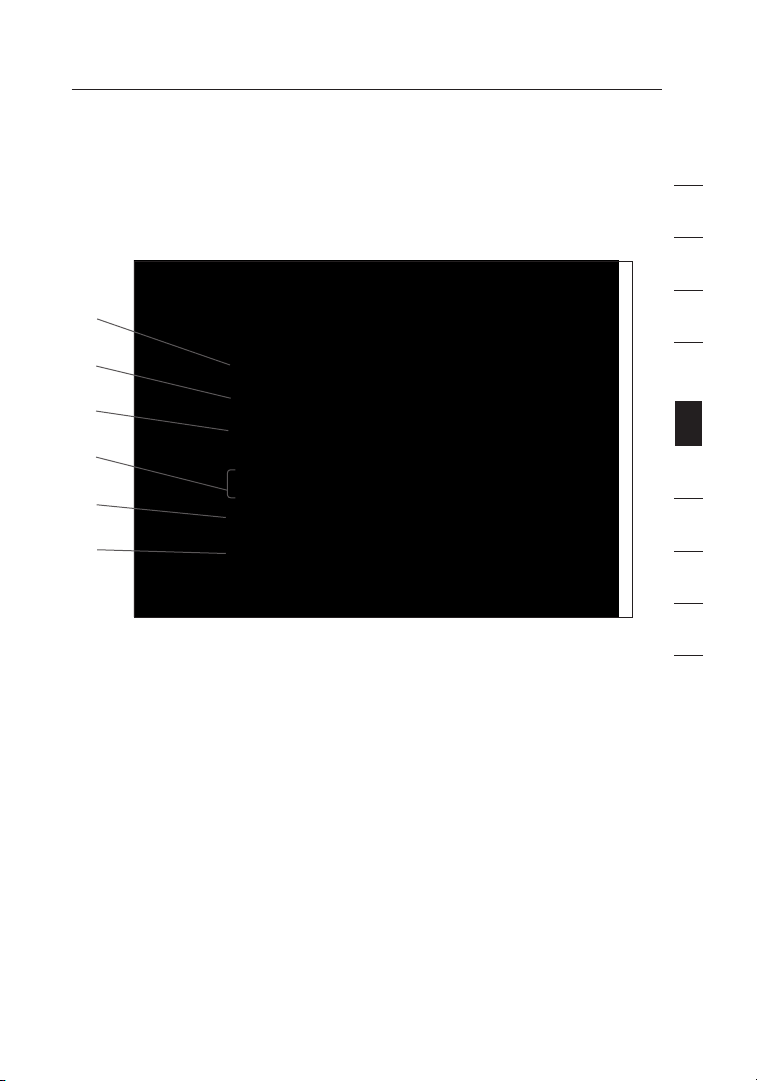
41
Using the Web-Based Advanced User Interface
Changing LAN Settings
All settings for the interna l LAN setup of the Router can be vi ewed
and changed here.
(1)
(2)
(3)
(4)
(5)
(6)
1. IP Address
The “IP a ddre ss ” i s the internal IP ad dres s of the Router. The
default IP address i s “ 19 2. 168.2.1”. To a cc es s t he Web-B as ed
Advanced User Interf ac e, ty pe th is IP address into the a ddre ss
bar of yo ur browse r. Th is address can be changed if ne eded.
To cha ng e t he IP address, type in t he ne w IP address and click
“Apply Changes” . The IP address you c ho ose s hould b e a
non-routable IP.
Examples of a non-ro utable IP are:
192.168. x. x (wh ere x is a ny thing between 0 a nd 25 5) an d
10.x.x.x (where x is an yt hi ng be tween 0 an d 255 ).
2. Subnet Mask
There is no need to change the subnet mask. This is a un iq ue ,
advanced feature of your Be lkin Router. It i s p os si ble t o c ha ng e
the subnet mask if ne cessary; however, do NOT m ak e c ha nges to
the subnet mask unless you have a sp ec ific reas on to do so. The
default setting is “255.255 .2 55.0”.
1
2
3
4
5
sect ion
6
7
8
9
10
41

Using the Web-Based Advanced User Interface
4342
3. DHCP Server
The DHCP server function makes setting up a n etwork very easy
by assigning IP addresses t o e ac h c om pu ter o n t he netw or k
automati ca ll y. The default setting is “On”. The DHCP s erver
can be tu rned OFF if n ecessary; however, in order to do so you
must manually set a s tatic IP a dd re ss for each compute r on
your network. To t ur n off the DHCP server, sele ct “O ff” and click
“Apply Changes” .
4. IP Pool
The ran ge o f IP add resses set aside for dynamic ass ignment to the
com puters on your network. The default is 2 –100 (99 computers). If
you wan t to cha nge this number, you can do so by entering a new
sta rting and endin g IP add ress and clicking on “Apply Changes”.
The DHC P se rver can assign 100 IP addresses automatically. T his
mea ns t hat you cannot spec ify an I P ad dress pool la rger than 100
com puters. For exa mple, start ing at 5 0 me ans you have to end at
150 or lowe r so as not to exceed the 100-clien t limit. The starting
IP address must be lower in number t han the ending IP address.
5. Lease Time
The length of time th e D HC P s er ve r w il l reserve the IP address
for each computer. We reco mm en d t ha t y ou leav e the lease
time set to “F orev er ”. Th e def au lt se tt ing i s “ Fo reve r” , mea ni ng
that any time a c om pu ter i s a ss ig ned a n I P address by the
DHCP server, the IP a ddre ss wi ll no t chang e for that partic ul ar
computer. Setti ng le as e tim es fo r short er in te rv als s uch a s one
day or on e h ou r f rees IP addre sses after t he sp ecified period of
time. This also means that a pa rt icular computer’s I P add ress
may change over time. If y ou ha ve se t any of the other advanced
features of t he Ro ut er su ch as DMZ or client IP filters, these are
dependen t on the IP a ddre ss . F or th is reason, you will not want
the IP ad dres s to chang e.
6. Local Domain Name
The default setting is “Belkin”. You can set a local domain name
(network name) for your network. There is no need to change this
setting unless you have a specific advanced need to do so. You can
name the network anything you want such as “MY NETWORK”.

43
Using the Web-Based Advanced User Interface
Viewing the DHCP Client List Page
You ca n vie w a list of t he co mputers (known as c lients), which are
connecte d to your network. You a re able to view the IP ad dress (1) of
the computer, the host name
one), and the MAC a dd re ss (3) of the computer’s ne twork interface
card ( NI C). P ress in g the “Ref resh” (4) button will update the list. If
there ha ve be en an y cha ng es , t he li st will be updated.
(2) (if the computer has been assigned
(1) (2) (3)
(4)
1
2
3
4
5
sect ion
6
7
8
9
10
Configuring the Wireless Network Settings
The “Wireless” tab l ets y ou ma ke ch an ge s t o the wireless network
settings . From this tab y ou ca n mak e chang es to the wireless network
name (SSID), operati ng chan ne l, en cr yption security setting s, and
configure the R outer to b e use d as an access point.
43

44
Using the Web-Based Advanced User Interface
Changing the Wireless Network Name (SSID)
To ide nt ify y our w ireles s net wo rk, a name called the SSID (Servic e
Set Identifier) is used. The default SSID of the R ou ter i s “ be lk in54g".
You ca n cha ng e thi s to anythin g you want to or y ou ca n l ea ve it
unchanged. If there are other wireless networks operat in g i n your
are a, yo u w il l wan t to make sure th at yo ur SS ID is unique (does not
match that of another wirel ess n etwork in th e area). To ch ange th e
SSID, type in the S SI D t ha t you want to use in th e “ SS ID" f ie ld (1) a nd
click
“ Apply C hanges" (2). The c ha nge i s imm ed iate. If y ou ma ke a
change to the SSID, y our w irel es s-equipped computers may also need
to be recon fi gu re d to connect to your new network name. Refer to t he
documentat io n o f your wireless network adapte r for inform at ion o n
making this change.
(1)
(2)
Using
the Wireless Mode Switch
Your R ou ter c an op er ate i n three differe nt wi rele ss mode s:
“g and b" , “ g only" , and “b only". The differen t mod es are
explained below.
Note:This equipment marketed in USA is restricted by firmware to
only operate on 2.4G channel 1-11

45
Using the Web-Based Advanced User Interface
g and b Mode
In this m ode, the R ou ter i s c om pa tible with 8 02.11b and 8 02.11g
wireless clients simultane ou sl y. This is the f ac tory default mode and
ensures successful operati on with all Wi-Fi-c om patible devices. If
you have a m ix of 802.11 b and 802.11 g cli en ts in your networ k, we
rec ommend setting the Router to g a nd b mode. This setting should
only be c hanged if yo u h av e a specif ic reason to do s o.
g only Mode
g only mo de wo rks w it h 8 02 .11g cl ients only. This mode is
rec ommended only if you w an t t o prevent 802.11b clien ts from
accessin g your netwo rk . To switch modes, select the desired
mode fro m t he “Wireless Mode” drop-down box. Then, click
“Apply Changes” .
b only Mode
We recomm en d y ou DO NOT use this mode u nless y ou ha ve a very
specific reason to d o s o. This mode exists only to solve unique
pro blems that m ay oc cur w it h s om e 8 02 .1 1b cl ient ad apters and i s
NOT necessary for interoperabilit y of 802.11g and 802.11b stan da rds.
When to use b only Mode
In some c ases, older 802.11b clients may not be co mp atible with
802.11g wireless. These adapters tend to be of in fe rior design and
may use o lder drivers or t echnology. S wi tc hing to th is mo de ca n solve
pro blems that s ometimes occur with these clients. If you suspect that
you are usi ng a client adapter that falls into this categor y of adapter s,
first check with the adapter vendor to see if th ere is a d ri ver u pdate. If
there is no driver upda te avai la ble, sw itching to b on ly mo de may fix
your pro blem.
802.11g performance
Please note that switching to b only mode will decrease
.
1
2
3
4
5
sect ion
6
7
8
9
10
45

Using the Web-Based Advanced User Interface
4746
G Plus Mode*
The Router supports two high-spe ed mode s, 12 5 G Plus mode and
Frame-Bu rs ti ng mo de.
Selectin g “125 G Plus mode” will re su lt in all devices runn in g in
125 G P lu s m od e i f all device s are c apable of 12 5Mbps speeds. If
any non-125 G Plus de vices connect or associates with the network,
the Router will automatical ly sh if t the enti re network back to
Frame-Bu rs ti ng mo de.
Selectin g “Fram e Bur st in g” wi ll result in all devices capable of
Frame-Bu rs ti ng to fu nc ti on in Fr am e- Bursting mode, and all c lients
not capable, to operate in normal 802.11g modes. Frame-B ur st ing
mode supports both Frame-Bu rs ting-enabled devic es and
non-Fram e- Bu rsting-enab le d dev ic es si mu ltaneously. Fr ame-Bursting
mode is b ased on th e unrelease d 802 .1 1e sp ec ification.
Selectin g “Off” will disable Turbo mode.
*When operating in 125 G P lus M od e, th is Wi -F i d ev ic e a ch ieves
an actual throu ghput of u p to 34.1M bp s, wh ic h i s the equiva le nt
throughput of a sy st em fo ll owing 802.11g prot ocol and o pe rating at a
signalin g rate of 125Mbps. Actua l throughput will vary dependi ng on
environmental, operat io nal, an d o th er fa ct ors.

44
Using the Web-Based Advanced User Interface
Changing the Wireless Network Name (SSID)
To ide nt ify y our w ireles s net wo rk, a name called the SSID (Servic e
Set Identifier) is used. The default SSID of the R ou ter i s “ be lk in54g".
You ca n cha ng e thi s to anythin g you want to or y ou ca n l ea ve it
unchanged. If there are other wireless networks operat in g i n your
are a, yo u w il l wan t to make sure th at yo ur SS ID is unique (does not
match that of another wirel ess n etwork in th e area). To ch ange th e
SSID,
t ype i n the SSID that you want to us e i n the “SSID" fiel d (1) and
click
“ Apply C hanges" (2). The c ha nge i s imm ed iate. If y ou ma ke a
change to the SSID, y our w irel es s-equipped computers may also need
to be recon fi gu re d to connect to your new network name. Refer to t he
documentat io n o f your wireless network adapte r for inform at ion o n
making this change.
(1)
(2)
Using the Wireless Mode Switch
Your R ou ter c an op er ate i n three differe nt wi rele ss mode s:
“g and b" , “ g only" , and “b only". The differen t mod es are
explained below.
Note:This equipment marketed in USA is restricted by firmware to
only operate on 2.4G channel 1-11

Using the Web-Based Advanced User Interface
4948
specific SSID; an SSID of “ANY” w ill n o l on ge r b e accep te d. Re fe r t o
the documentati on of your wireless network adapter for informa ti on
on making this change.
Protected Mode Switch
As part o f t he 80 2. 11 g s pe cification, Protected mode ensures p rope r
operatio n of 802.11g client s and access poin ts when there is he avy
802.11b traffic in t he op er ating environment. When Pro te cted mo de
is ON, 80 2.11g scans for o ther wi re le ss ne tw ork t ra ff ic befo re it
transmit s data. Therefore, using this mode in en vi ronm en ts wi th
HEAVY 802.11b traffic or i nterference a chieves best performanc e
res ults. If y ou are in an en vi ro nm en t w it h v er y lit tl e—or no —other
wireless network traffic, your be st pe rformance will be a chieved with
Pro tected mode OFF.
Securing your Wi-Fi® Network
Here a re a few d iffe rent ways you can m aximize the security of your
wireless network and pro te ct yo ur da ta from prying eyes and ears.
This section is intended for the home, home o ff ic e, an d sma ll office
user. At the t ime o f thi s Use r Manua l’s publicatio n, there are f ou r
encrypti on meth od s a va il able.
Wi-Fi Protected
Access-TKIP
(or just W PA)
encry pt io n
and mutual
authe nt ic at ion
TKIP (Tempora l
Key Integrity
Pro to co l)
added so
that keys are
rot at ed a nd
encry pt io n is
stren gt hened
128-Bit Wired
Equivalent
Privacy
More secu re
than 64-bit
WEP using a
key length o f
104 bits p lu s
24 a dditional
bits of sy st emgener at ed dat a
Name 64-Bit Wired
Acron ym 64-bi t WEP 128-b it WEP WPA- TK IP/AES
Secur it y Good Bette r Best Best
Featu re s Static keys Stati c keys Dynami c key
Equivalent
Privacy
Encry pt io n
keys based
on R C4
algor it hm
(typi ca ll y
40-bi t keys)
Wi-Fi Protected
Access 2
WPA2 -A ES
(or just W PA2)
Dynam ic key
encry pt io n
and mutual
authe nt ic at ion
AES (Ad va nc ed
Encry pt io n
Stand ar d) d oe s
not cause an y
throu gh put
loss

49
Using the Web-Based Advanced User Interface
WEP (Wired Equivalent Privacy)
WEP is a com mo n p rotoco l that adds securit y to all Wi-Fi-co mp li ant
wireless pro du cts. WE P w as de si gn ed to gi ve wireless networ ks the
equivale nt leve l of privacy protection as a comparable wired n etwork.
64-Bit WEP
64-bit WEP was f ir st in troduc ed with 64-bit encryp ti on , w hi ch incl ud es
a key l en gth o f 4 0 bits plus 24 additiona l bits of system-ge ne ra ted
data (64 bits total). Some hardw are manuf ac tu re rs refer to 64-bit
as 40-bit encryption . Short ly af te r the tech no lo gy wa s i nt rodu ce d,
res earc he rs fo und t ha t 6 4- bit e nc ryption was too e asy t o dec od e.
128-Bit WEP
As a result of 64-bit WEP’s p ot en tial security weaknesse s, a more
secure m ethod o f 1 28 -bit en cryption was developed. 128-bi t
encrypti on incl ud es a key length of 104 bits plus 24 ad di tional bits of
system-g en er ated data (1 28 bi ts to ta l). S ome h ardw are manufactu rers
ref er to 12 8- bi t a s 104 -b it en cr yption.
Most of t he ne w w ireles s equip me nt in the marke t today supp or ts
both 64-bit and 128-bit WEP encryption, but you might have older
equipmen t that only support s 64- bi t WEP. A ll Belk in wi reless products
will support both 64-bit and 128-bit WEP.
Encryption Keys
After selecting either the 64-bit or 128-bit WEP encryption mode, it is
critical that you generate an encryption key. If the encryption key is
not consistent throughout the entire wireless network, your wireless
networking devices will be unable to communicate with one another
on your network and you will not be able to successfully communicate
within your network.
You ca n ent er your key by typing in the h ex ke y man ua lly, or you c an
type in a pa ss phrase in th e “ Pa ss phrase” field and c lick “Generate”
to cre at e a key. A hex (hexad ec im al) k ey is a combina ti on of numb er s
and letters fro m A –F an d 0–9. For 64-bit WEP, you ne ed to ente r 10
hex keys. For 128-bit WEP, y ou need to enter 26 hex k eys.
For instance:
AF 0F 4B C3 D4 = 64-bit WEP key
C3 03 0F AF 0F 4B B2 C3 D4 4B C3 D4 E7 = 128-bit WEP key
1
2
3
4
5
sect ion
6
7
8
9
10
49

Using the Web-Based Advanced User Interface
5150
The WEP p assphrase is NOT the s am e a s a WEP key. Your Router
uses this passphrase to generate your WEP keys, but diff eren t
hardware man uf acture rs mi gh t h av e d ifferent methods on generatin g
the keys. If y ou ha ve mu lt iple ve ndors’ equipment in your network,
the easiest thing to do is to use the hex WEP k ey from your Router or
access point and enter it manually into the h ex WE P key tabl e in your
Router’s co nfiguration screen.
WPA (Wi-Fi Protected Access)
WPA is a new Wi -Fi s tandard t ha t was desi gn ed to improve upon
the security features of WE P. To u se WPA security, t he dr iv ers a nd
software of y ou r w ireles s equ ip me nt mu st be upgr ad ed to supp or t
WPA. Thes e upd at es wi ll be found on the wirel ess v endor’s webs it e.
There are two types of WPA security : WPA-PSK (no s erver) and W PA2.
WPA-PSK (no server) uses wh at is kn ow n as a pre -share d k ey
as the ne twork key. A network key is ba sically a pa ssword th at is
between eight and 63 characters long. It can be a combi na tion of
letters, number s, or charac te rs. E ac h c li ent u se s t he sa me netw or k
key to ac cess the n et work. Typic ally, this is the mode th at wi ll be
used in a ho me en vi ronm en t.
WPA2 re qu ires Adva nc ed En cr yption Standard (A ES) f or en cr yption
of data, which off er s m uc h greater securi ty than WPA. WPA uses both
Temporal Key In tegrity Pro tocol ( TKIP) and AE S f or en cr yp tion.
For a l is t o f Bel ki n wireless products that support WPA, pl ea se vi si t
our website at w ww.belkin.com/ ne tworking.

51
Using the Web-Based Advanced User Interface
Sharing the Same Network Keys
Most Wi-Fi prod ucts ship wi th se curity turne d off. So on ce yo u
have your network working, you need to activate WEP or WPA and
make sure y ou r wireless netwo rk in g d ev ices are sharing the same
network key.
Network key=
MyPassword
Network key=
MyPassword
Network key=
WRONG Password
Network key=
MyPassword
1
2
3
4
5
sect ion
6
7
8
9
10
The Wire less G Plu s Des kt op Ca rd cannot access the network
because it is using a di fferent network key than the n etwork key t hat
is configured o n t he Wi reless G Plus Router.
51

Using the Web-Based Advanced User Interface
5352
Using a Hexadecimal Key
A hexadecimal key is a c om bination of numbers and le tters fro m A–F
and 0–9. 64-bit keys are five two-d ig it nu mb ers. 12 8-bit keys a re 13
two-digi t numbe rs .
For instance:
AF 0F 4B C3 D4 = 64-bit key
C3 03 0F AF 0F 4B B2 C3 D4 4B C3 D4 E7 = 128-bit key
In the bo xes b elow, ma ke up your key by writing in two ch aracters
between A–F and 0–9 i n e ac h b ox . You will use th is ke y t o program
the encryption setti ng s on your Router and your wireless computers.
Note to Mac users: Origin al Appl e
64-bit encrypti on on ly. Apple AirPort 2 prod uc ts ca n sup po rt 64 -b it or
128-bit encrypt io n. Pl ea se ch eck y ou r p roduct to see which version
you are usi ng . If you cannot config ure your network with 128-bit
encrypti on , try 64-b it encr yp tion.
®
A irPort® p rodu ct s s up po rt
