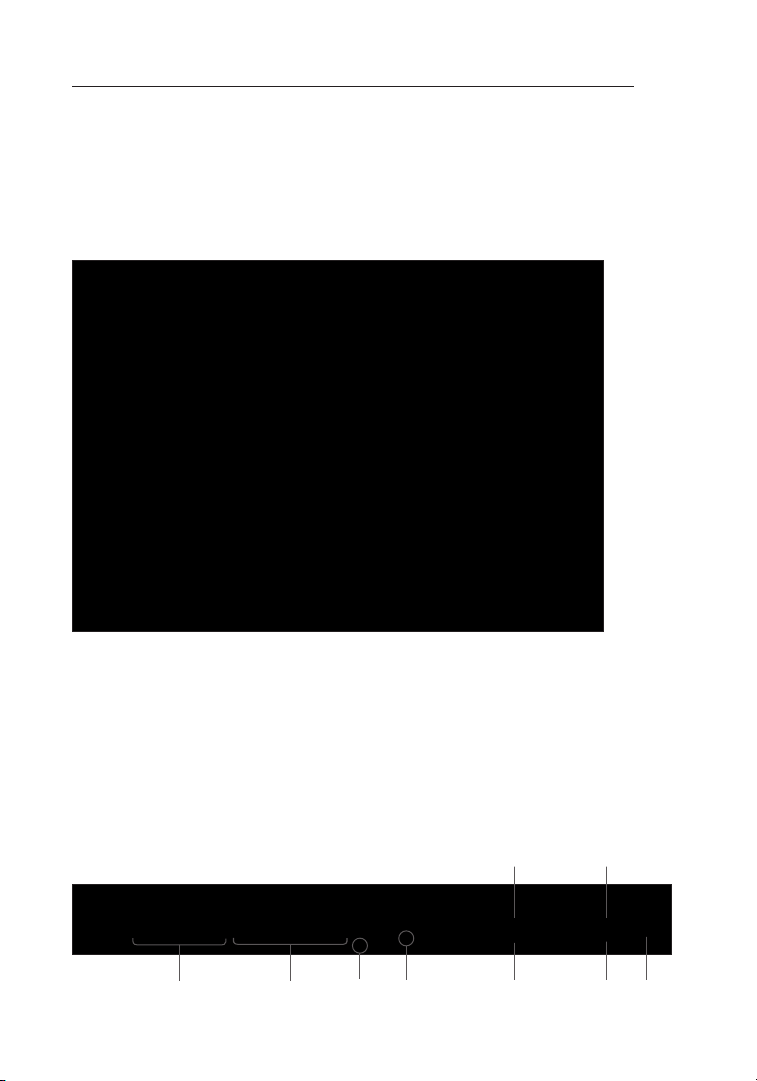
Using the Web-Based Advanced User Interface
Setting Client IP Filters
The Ro uter ca n be conf igured to res tr ict acc ess to the Int er net , email , or
other network s ervices at spe cific d ay s and t imes. R estrict io n can b e set f or
a sing le comp ut er, a r ange of c omputer s, or m ultiple c omputer s.
To re st rict In ter ne t acces s to a single co mputer, for ex am ple, en ter the IP
address of the co mputer yo u wish to restrict access to in th e IP fi elds (1).
Next, enter “ 80 ” in bo th the port fi el ds (2). S elect “ Both” (3). Selec t “Bloc k”
(4). You can also s elect “ Al ways” t o block access a ll of t he time . Selec t the
day to start on top (5), the ti me to s tart on t op (6), t he day to end on the
bottom (7), and th e time to stop (8) on the bottom . Selec t “Enable ” (9). Click
“Apply Change s” . The c omputer at the I P address y ou spec ified w ill now b e
blocke d from Inte rnet access at the ti mes you specif ied. Note : Be su re y ou
have s elected t he correc t time zo ne unde r “Util it ies> Sy stem Se ttings>
Time Z one”.
(5)
(1) (2)
(4) (7) (8) (9)
(3)
72
(6)
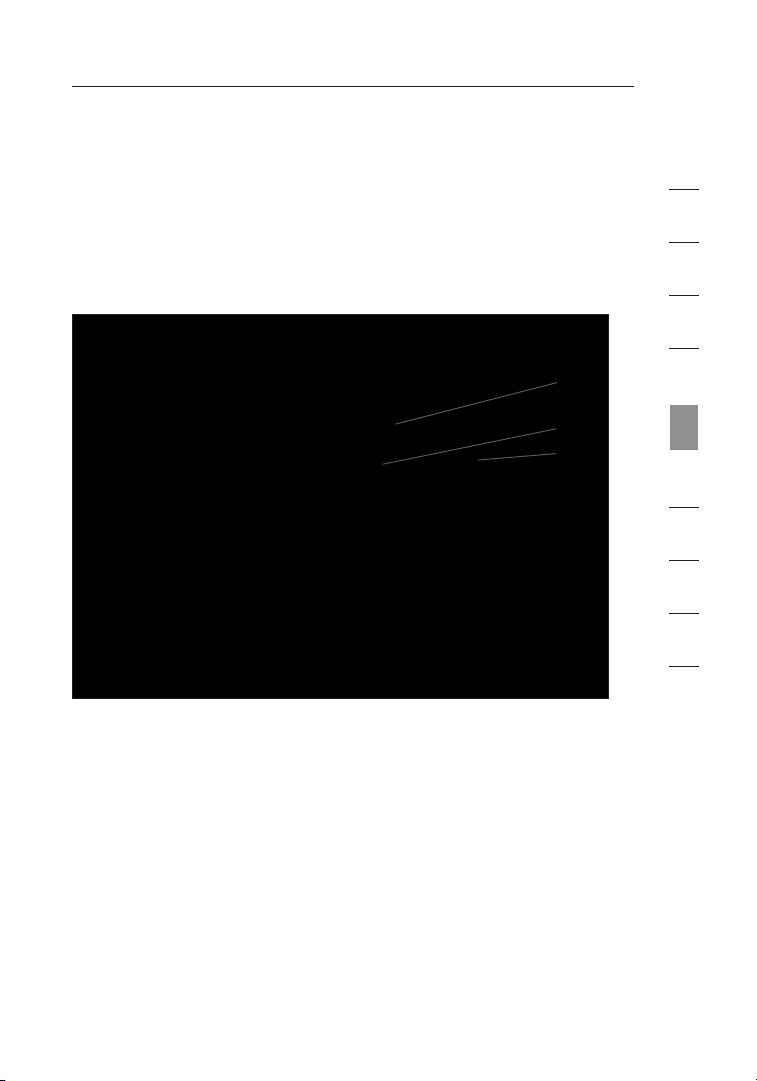
7372
Using the Web-Based Advanced User Interface
Setting MAC Address Filtering
The MA C address f ilter i s a power ful sec urity f ea ture that a llows y ou
to spe cify wh ic h compu ters are al lowed o n the n et work. A ny comp uter
attemp ting to a ccess t he netw ork tha t is not specifi ed in t he filter list
will b e denie d access. When y ou enab le this f eature, you must e nter
the MA C address o f each cl ient (c omputer ) on yo ur networ k to al low
networ k acces s to each .
(1)
(2)
(3)
To enable this fe at ure, sele ct “MAC A ddre ss Filt ering” and cli ck
“Enabl e MAC A dd re ss Filt er ing” (1). Next, enter t he MAC ad dress of
each c omputer o n your network by cli ck ing in the spa ce provided (2)
and en tering th e MAC a ddre ss of t he comp uter yo u want to add to the
list. Click “ Ad d” (3), t hen “Ap ply Cha nges” t o save th e setti ngs. You
can ha ve a MA C- address-f il tering list of up to 32 comput ers.
Note: You will no t be able to del ete the M AC addres s of the compute r
you are us ing to access th e Route r’s a dminist rative fu nctions (the
comput er you are using n ow ).
1
2
3
4
5
section
6
7
8
9
10
7372
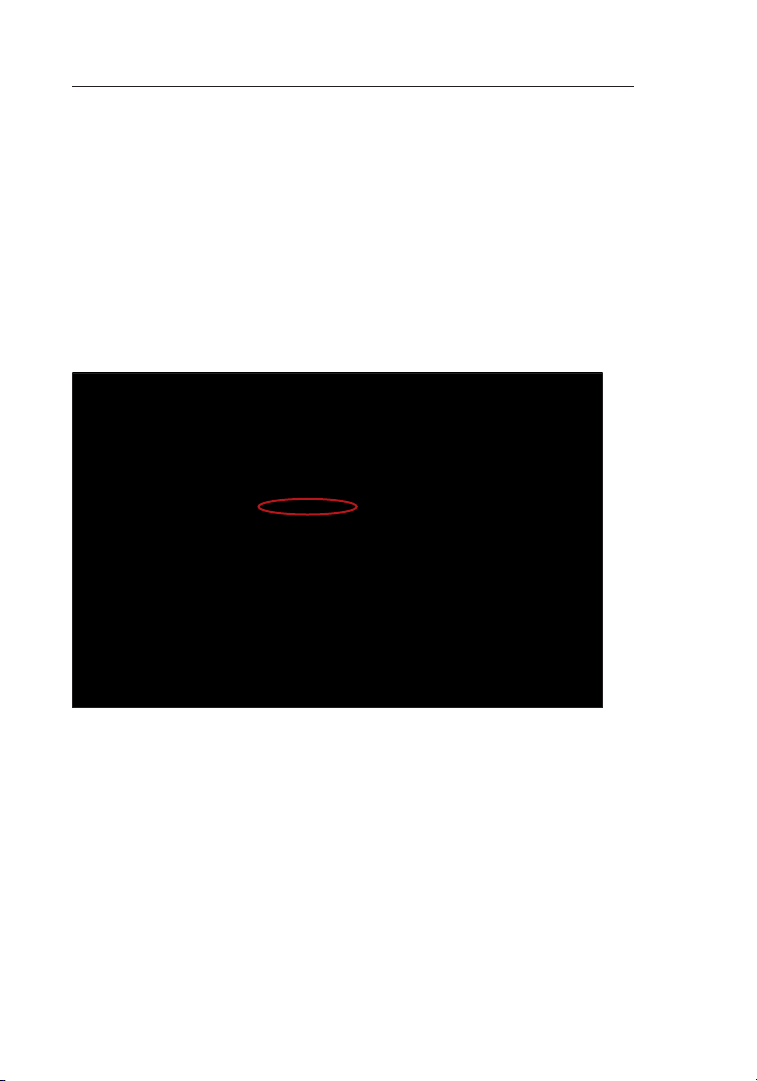
Using the Web-Based Advanced User Interface
Enabling the Demilitarized Zone (DMZ)
The DM Z featu re a llows y ou to spe cify on e compu te r on yo ur netw ork to
be pla ced out si de of t he firewall . This may be ne cessary if the firewall
is cau sing proble ms with a n appli cation such as a game o r video
conferenci ng appl ication . Use thi s featu re o n a tem porary ba sis. Th e
comput er in t he DMZ is NOT protec ted from ha cker at tacks.
Note: If your ISP subscripti on provides you with additi onal public (WAN)
IP addresses, addit ional compu ters can be placed outside the firewall
provided each compu ter uses a different pu blic (WAN) IP.
To put a c omputer i n the D MZ, ent er the la st digi ts of i ts IP a dd re ss in
the IP field an d selec t “Enab le”. Cl ic k “Appl y Chang es” for t he chan ge to
take e ffec t.
74
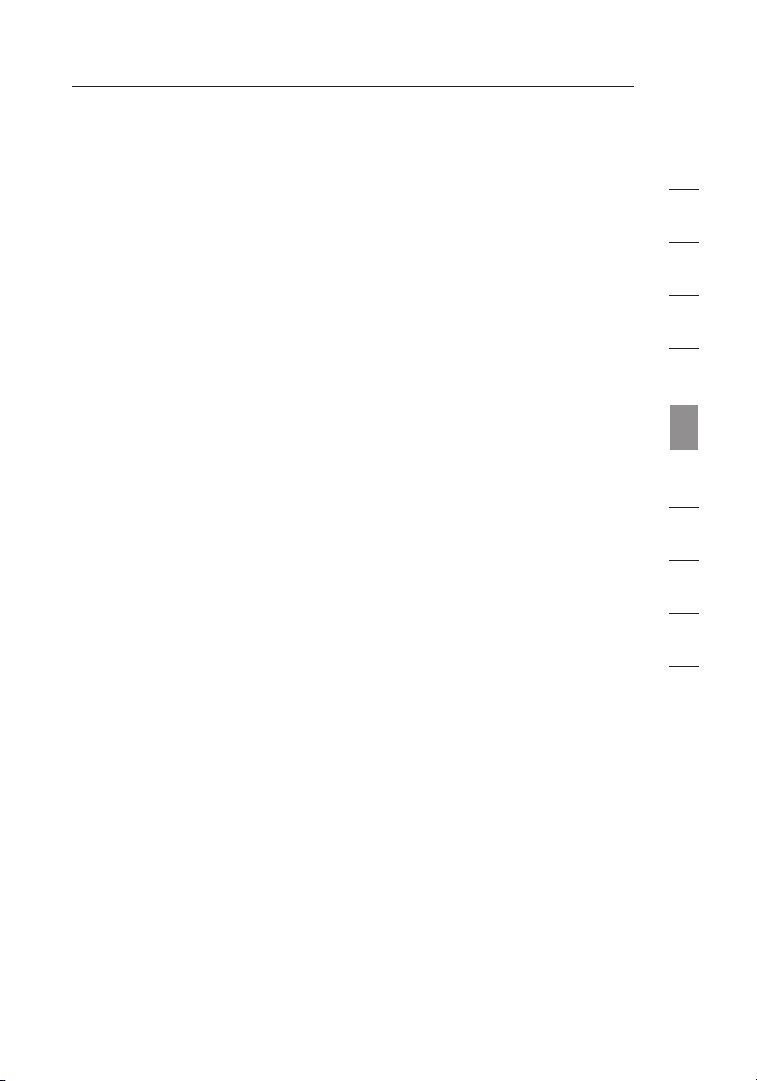
7574
Using the Web-Based Advanced User Interface
Using Dynamic D NS
The Dy namic D NSSM servi ce allo ws you to alias a dynam ic IP add re ss
to a s tatic h os t name in any of the ma ny doma ins Dyn DNS.org offers,
allowi ng your n etwork compute rs to b e more easi ly access ed from
variou s locat io ns on t he Inte rnet. DynDNS .o rg p ro vi des thi s servi ce,
for up to fiv e host na mes, free t o the I ntern et comm unity.
The Dy namic D NS servic e is id eal for a home w ebsite, file s er ver, or to
make i t easy to access your h ome PC an d stored fi les whi le you’ re a t
work. Using t he servic e can e nsure that your ho st name a lways p oints
to you r IP ad dres s, no m at ter how often your IS P changes it. Wh en
your I P address c hanges, y our fri ends an d assoc ia tes can always
locate you by v isiting your name.dy ndns.org inst ead!
To re gi ster free for yo ur Dynami c DNS h os t name, please visit ht tp://
www.dyn dn s.org.
1
2
3
4
5
section
6
7
8
9
10
7574

Using the Web-Based Advanced User Interface
Setting up the Router’s Dynamic DN S Update Client
You must regis ter wit h DynDN S. org’s free up date se rvice b efore
using this fe at ure. Once y ou have your regis tration , follo w the
directions below.
(1)
(2)
(3)
(4)
(5)
1. Select DynDNS a s the “ DDNS Se rvice” (1).
2. Enter your Dy nD NS.org user n ame in the “Us er Name ” field
3. Enter your Dy nD NS.org pass wo rd in the “Passw ord” field
4. Enter the Dyn DN S.org domai n name yo u set u p with Dy nDNS.org in the
“Domai n Name” f ield (4).
5. Click “Update D ynamic DNS” (5) to update yo ur IP a ddress.
Whenev er your I P address a ssigned by you r ISP c ha nges, t he Rout er will
automa tically u pdate D ynDNS.o rg’s server s with your ne w IP addres s. You
can al so do t hi s manua lly by clickin g the “Up date Dy namic D NS ” butto n (5).
(2).
(3).
76
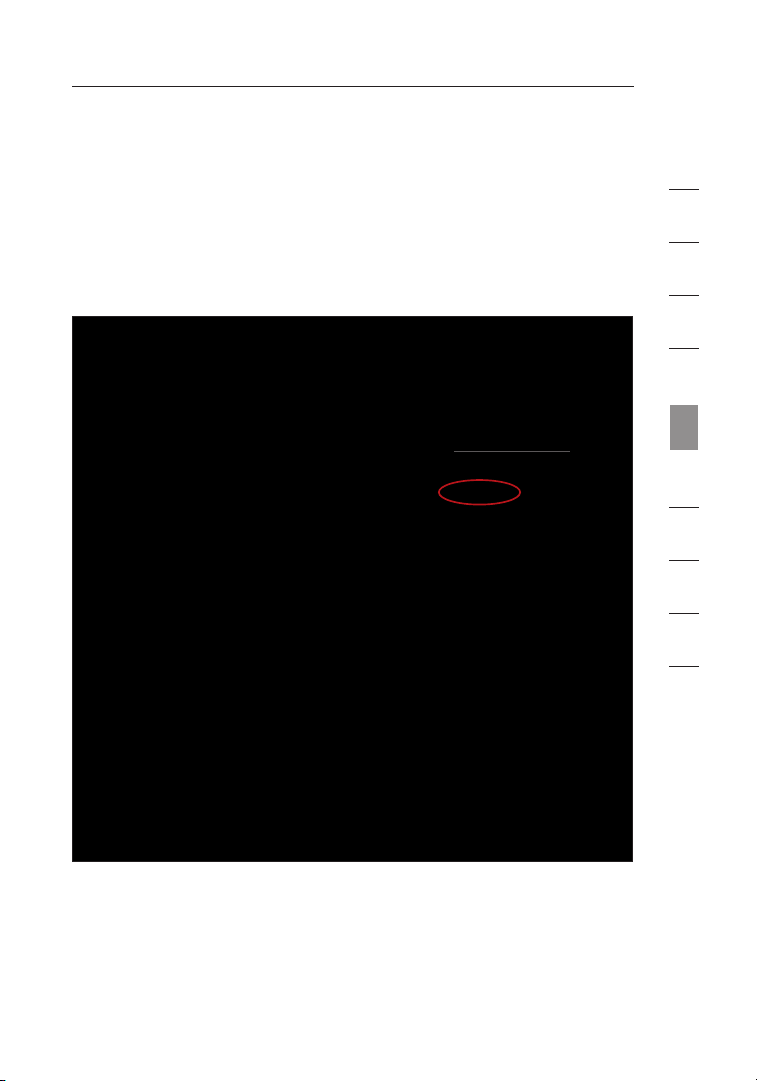
7776
Using the Web-Based Advanced User Interface
WAN Ping Blocking
Comput er hack er s use w hat is known a s “pingin g” to f ind pot en tial
victim s on th e Inter net. By pingin g a spe ci fic IP address a nd receivin g
a response fro m the I P address , a hacke r can d etermin e that
someth ing of in terest mi gh t be th ere. The Ro uter ca n be se t up so i t
will n ot respond to an I CM P ping from the ou tside. This he ig htens t he
level of secu ri ty of y our Rou ter.
(1)
1
2
3
4
5
section
6
7
8
9
10
To turn off the pin g res ponse, sele ct “Block I CMP Ping”
“Ap ply Changes”. The Router will n ot respond to an ICMP ping.
7776
(1) and click
