Belkin F5D7050E Users Manual
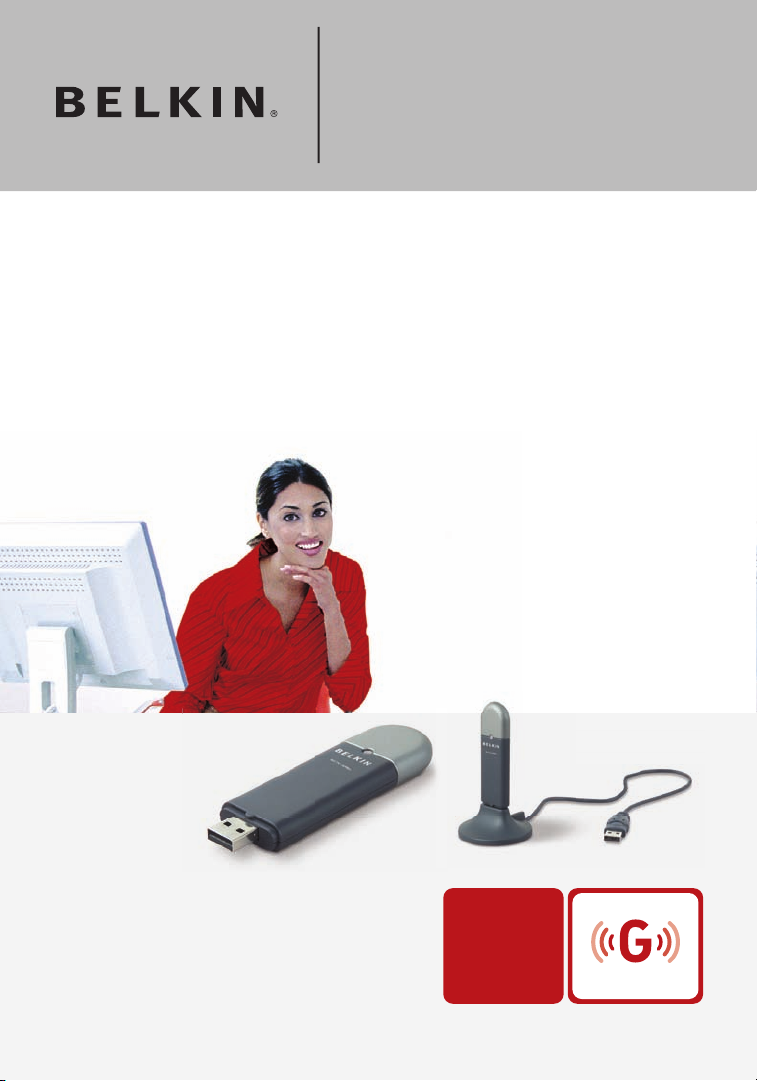
�
�
F5D7050
Wireless G USB
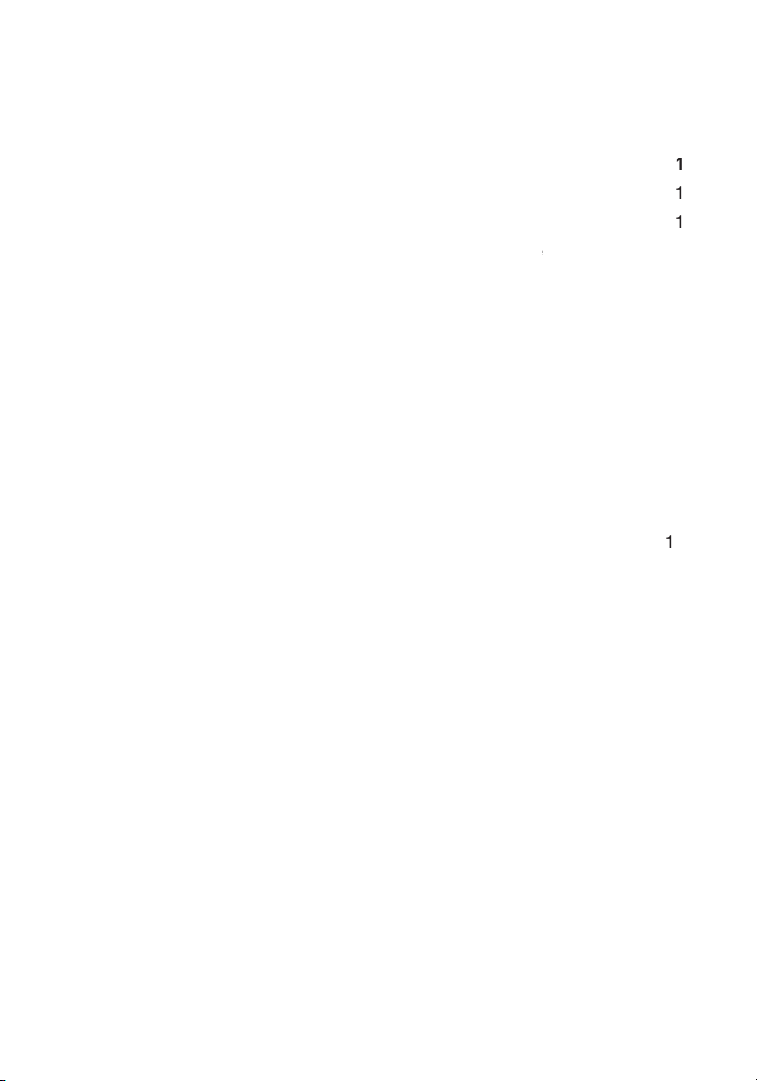
. . . . . . . . . . . . . . . . . . . . . . . . . . . . . . . . . . . . . . . . . . . . . .
Advantages of a Wireless Network
for
Optimal Performance
2 Overview
5
5
Applications and Advantages
6
6
System Requirements
. . . . . . . . . . . . . . . . . . . . . . . . . . . . . . . . . .
7
3 Installing and Setting up the
Adapter
8
Step 1: Install
. . . . . . . . . . . . . . . . . . . . . . . . . . . . . . . . . . . . . . .
8
Step 2:
Connect
. . . . . . . . . . . . . . . . . . . . . . . . . . . . . . . . . . . . .
9
Step 3:
C
onfigure
0
4 Using the Belkin Wireless
Accessing the Belkin Wireless Networking Utility from the
Windows System Tray
Setting Wireless Network Profiles
Securing your Wi-Fi Network
Configuring your Belkin Wireless G USB Network Adapter
to use Security
0
5 Troubleshooting
28
6 Information
36
Table of Contents
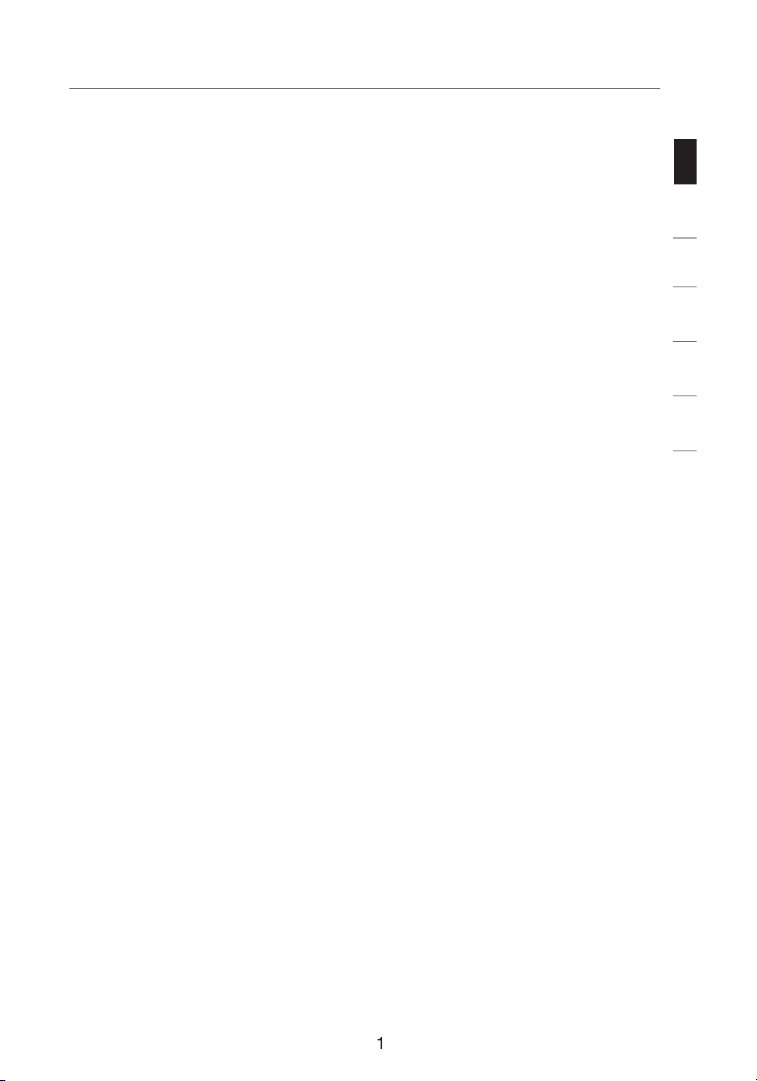
section
1
2
3
4
5
6
Thank you for purch asing the Belkin Wireless G U SB N etwork
Adapter (th e Adap ter). Now you can take a dvantag e of this great
new technol og y an d ga in t he freedom to network you r home and
off ic e co mputers wirelessly. T hi s Ad apter allows you to connect a
desktop or notebo ok c omputer to your network . Th e easy ins tallation
and setup will have you network ing wireles sly in m in utes. Please
be sure to read through this User Manual com pl etely, and pay
special att en tion to the se ction entitle d “P lacement of your Wire less
Network ing Ha rdware for Optimal Perform ance” on p age 2.
Benefit s of a Home Networ k
Your Belkin Home Netw ork wi ll a llow you t o:
• Sh are one high-sp ee d In tern et c onnection wit h al l the comp uters in
your home
• Sh are resou rces, such as files , and hard d rives among all the
connect ed c om puters in your home
• Share a single printe r wi th t he ent ire family
• Share docum ents, music, video, and digit al p ictures
• Store, re trieve, and copy files from o ne c om puter to another
• Simultane ou sly play games online , chec k In tern et e mail, and chat
Advanta ges of a Wireless Network
Here are some of the advantages of setting up a Belkin wireless network:
•
Mobilit y
– you no longer nee d a dedica ted “c omputer
roo m” —you can work on a net worked laptop or deskto p
compute r an yw here with in you r wi reless rang e
Easy instal la tion
– Bel ki n Ea sy I nstallati on Wiz ards make
setup simpl e
•
Flexibi lity
– set up and access print ers, computer s, and oth er
network ing de vices fro m anyw here in your home
•
Easy expans io n
– the wide rang e of Belki n ne tworking products
lets you expand your netw or k to inc lude d evices such as printe rs
and gaming consol es
No c abling re qu ired
– you can spare t he e xp ense and hassle of
ret rofitti ng E th er net ca bling throu ghout the home or offic e
•
Widespread industr y ac ce ptance
– cho os e from a w ide ra nge
of intero perable netwo rk ing produ ct s
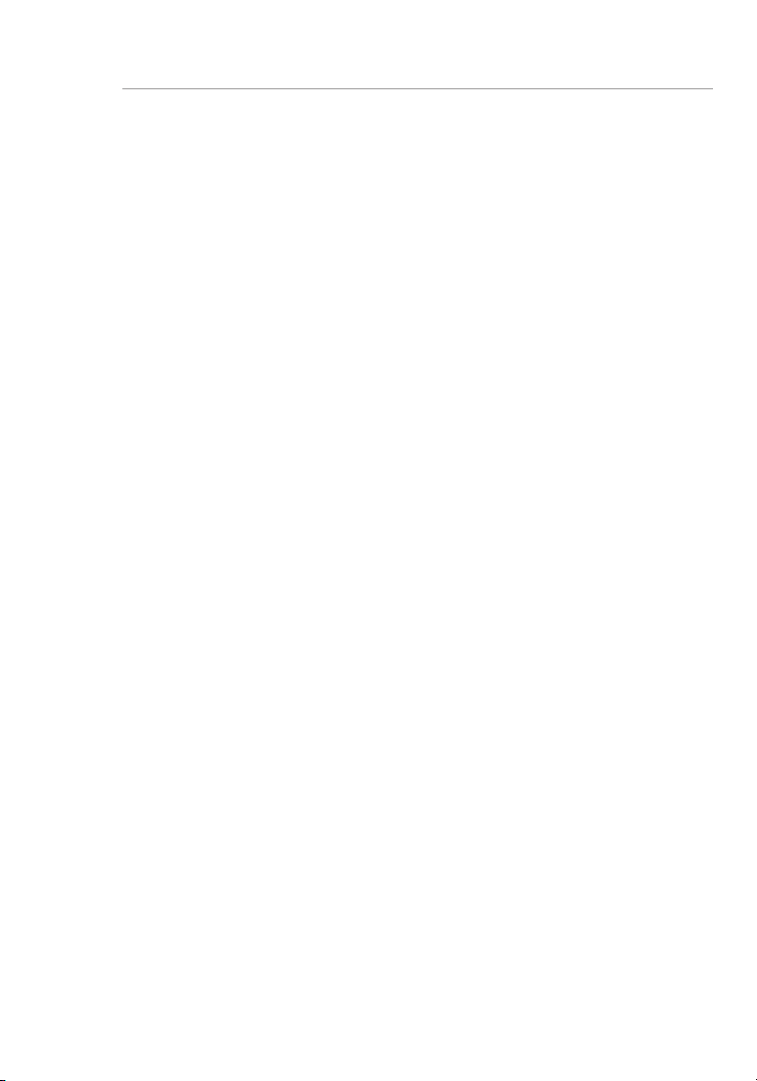
Introduction
Optimal Performance
Your wire less connecti on wil l be stronger the closer your com pu ter
is to yo ur
wirel ess route r (or acce ss p oi nt)
W hile s ome of t he i te ms l isted below can aff ec t ne twork
on a
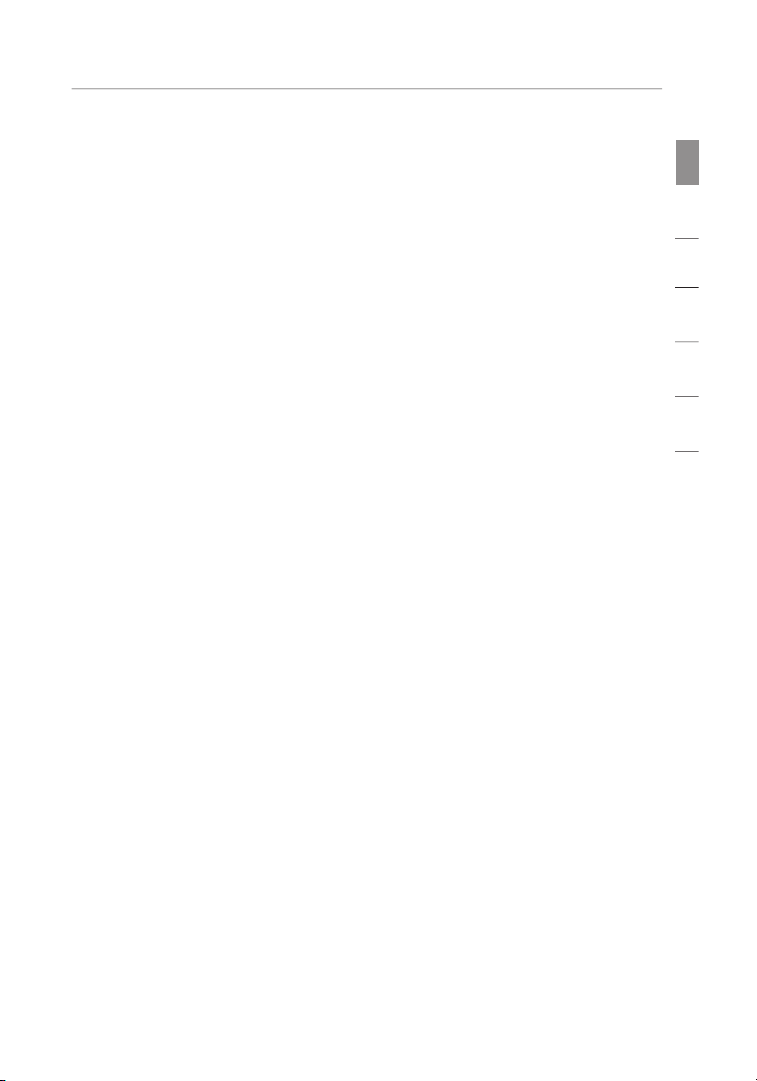
Introduction
section
1
2
3
4
5
6
Avoid Obstacles and Interference
Avo id pla cing your wirel ess router (or access poi nt) ne ar d evices that
a nd y ou r wi reles s- enabled compu ters.
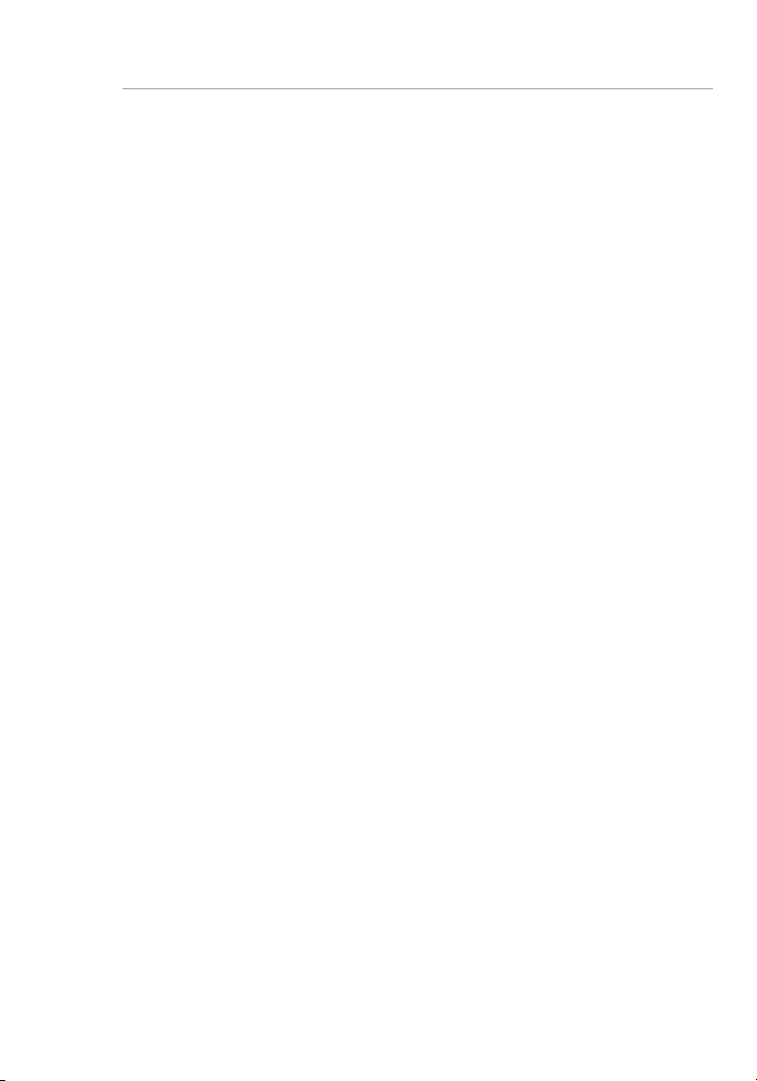
n earby
AOL software, or by re-loggi ng int o th e se cu re websit e.
A second alternative is to change your computer’s power management
AOL, please review steps 1-4 in t he p revio us pag es t o be sure yo u
Introduction
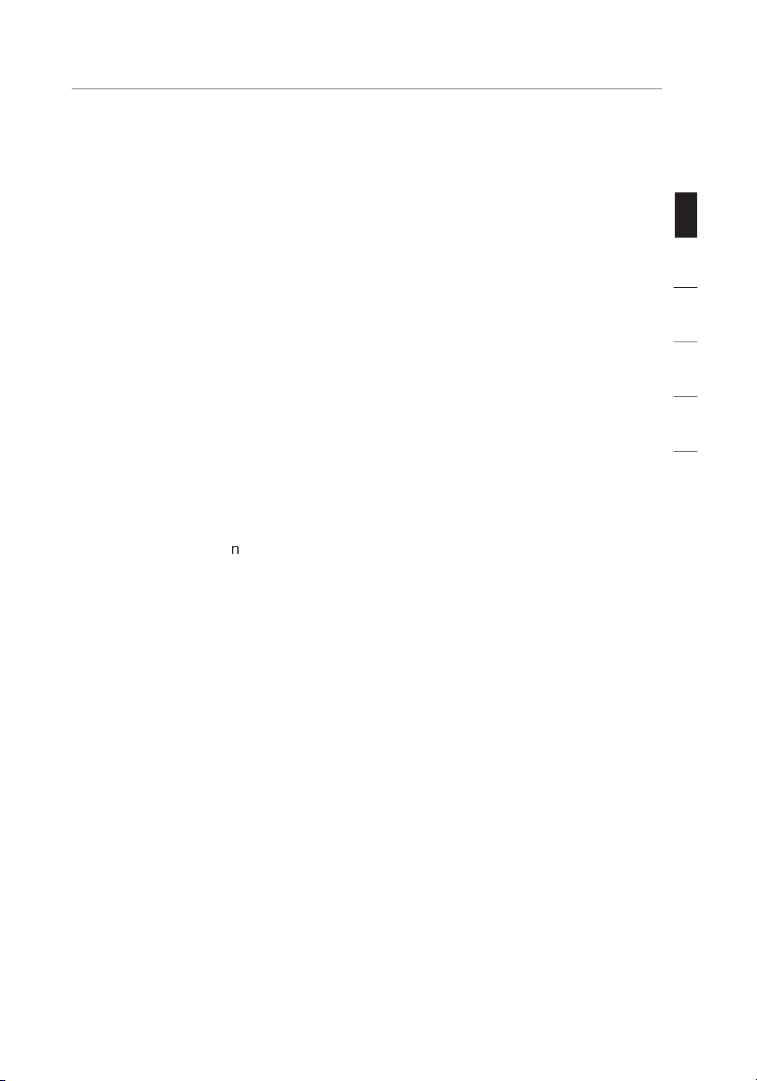
section
1
2
3
4
5
6
p roducts .
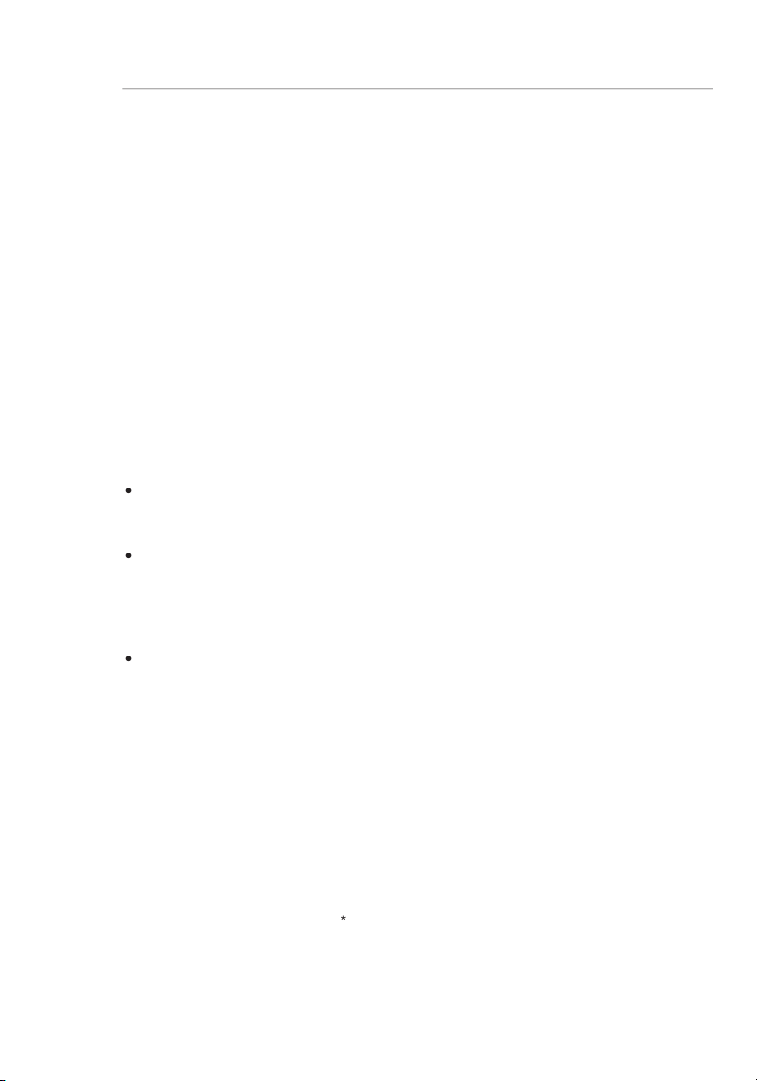
Adapts easi ly in offices or enviro nments that fre quently rea rrange
Overview
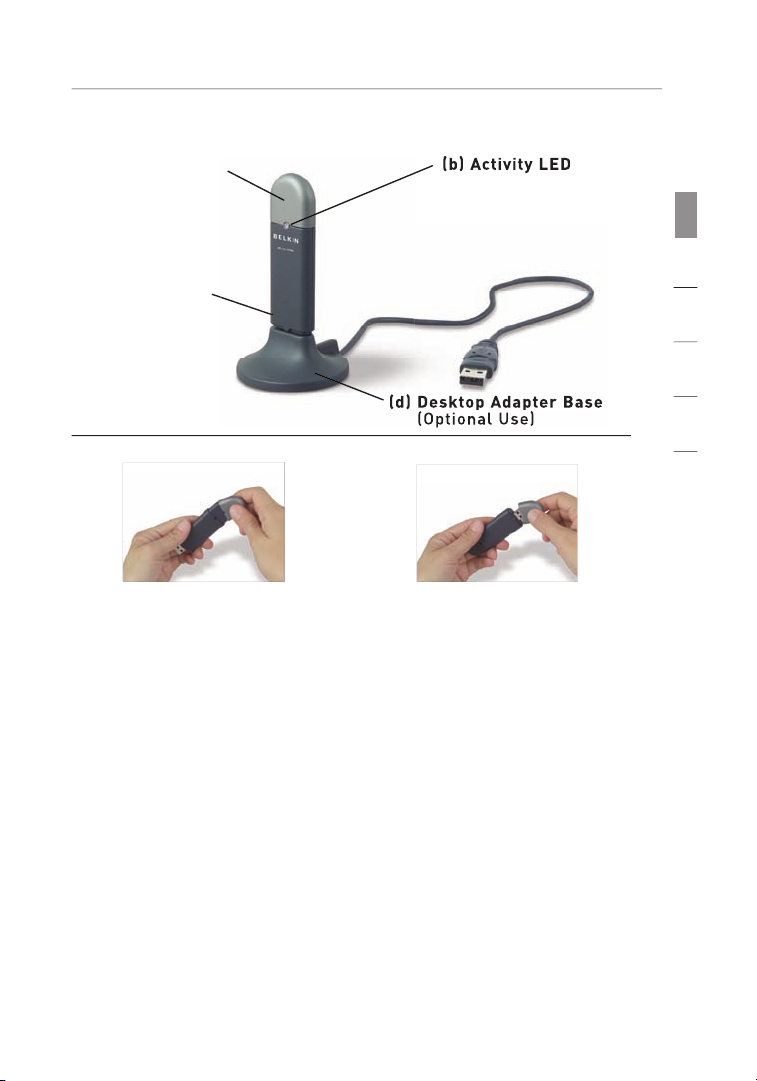
section
1
2
3
4
5
6
Active
Connected to network
Overview
98SE, 2000,
XP
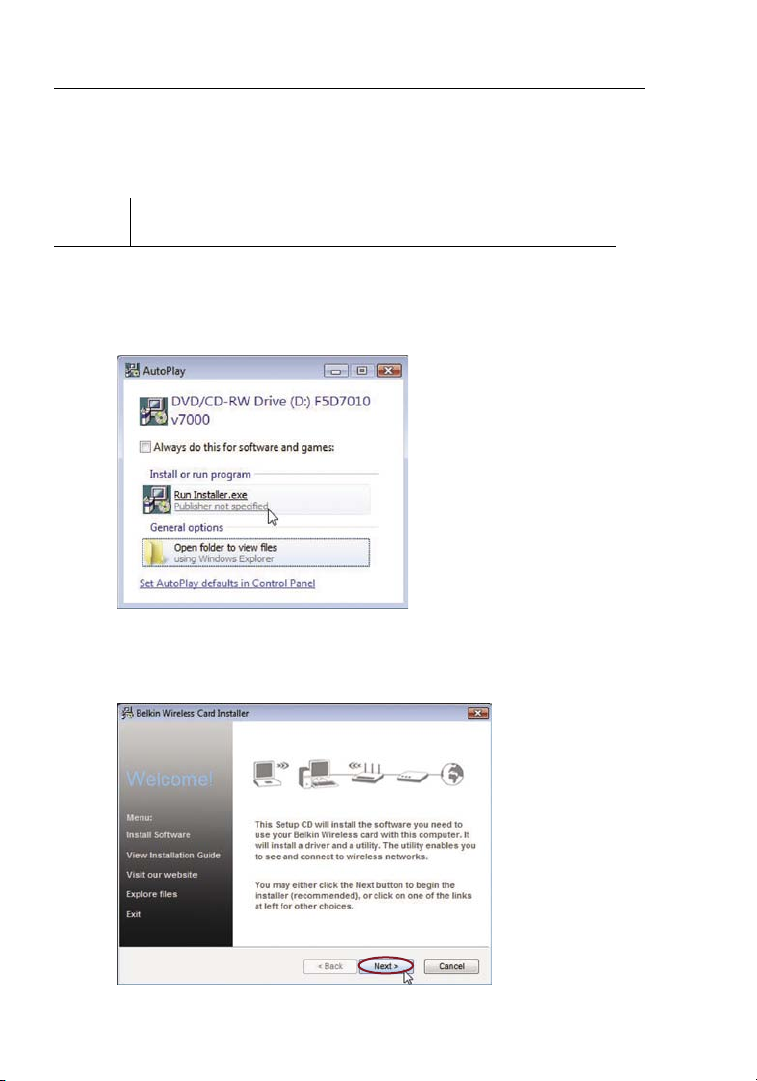
Installing and Setting up the Card
8
For users of Windows Vista, refer to the following installation steps:
Step 1A
Install
IMPORTANT
: INSTALL THE SOFTWARE BEFORE INSERTING THE CARD.
1A.1 Insert the Instal lation Softwa re CD in to y our CD-ROM drive.
1A.2 Select the “Run Inst al ler.exe” option.
1A.3 Yo u ma y see a window title d, “ An u ni dentified program wants
access to your comput er”. C lick “Allow”.
1A.4 Click “Next” to begi n the inst allation process.
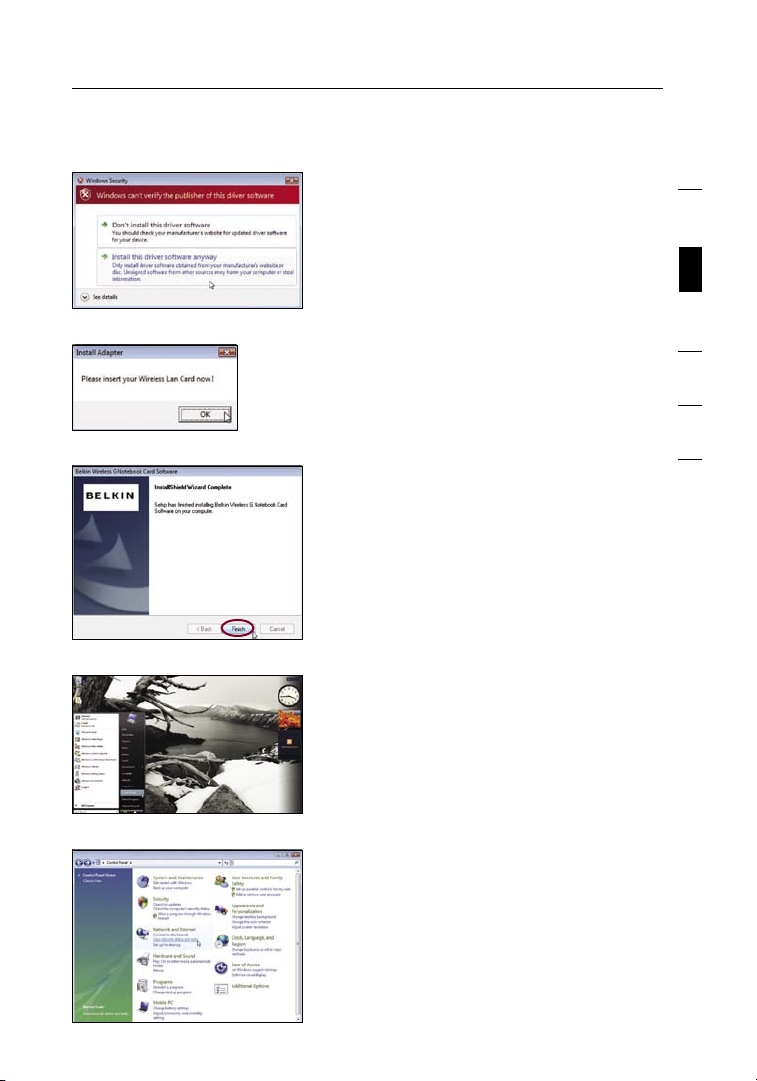
9
Installing and Setting up the Card
section
9
1
2
3
4
5
6
1A.5 You may see a window titled,
“Windows can’t verify the publisher
of this driver software”. This is
normal and does not indicate a
problem. Our software has been
fully tested and is compatible with
this operating system.
1A.6 When p rompt ed, pl ug i n
your Card .
1A.7 When t he i nstallati on
complet es, cl ick “Finish”. Your
install ation is n ow c omplete.
1A.8 To c on nect to the In ternet,
open the Network and
Sharing Cen te r by fir st
opening the Control Panel
fro m the “Sta rt” me nu.
1A.9 In t he Con trol Panel, cli ck
on “View netw ork st atus
and tasks”.
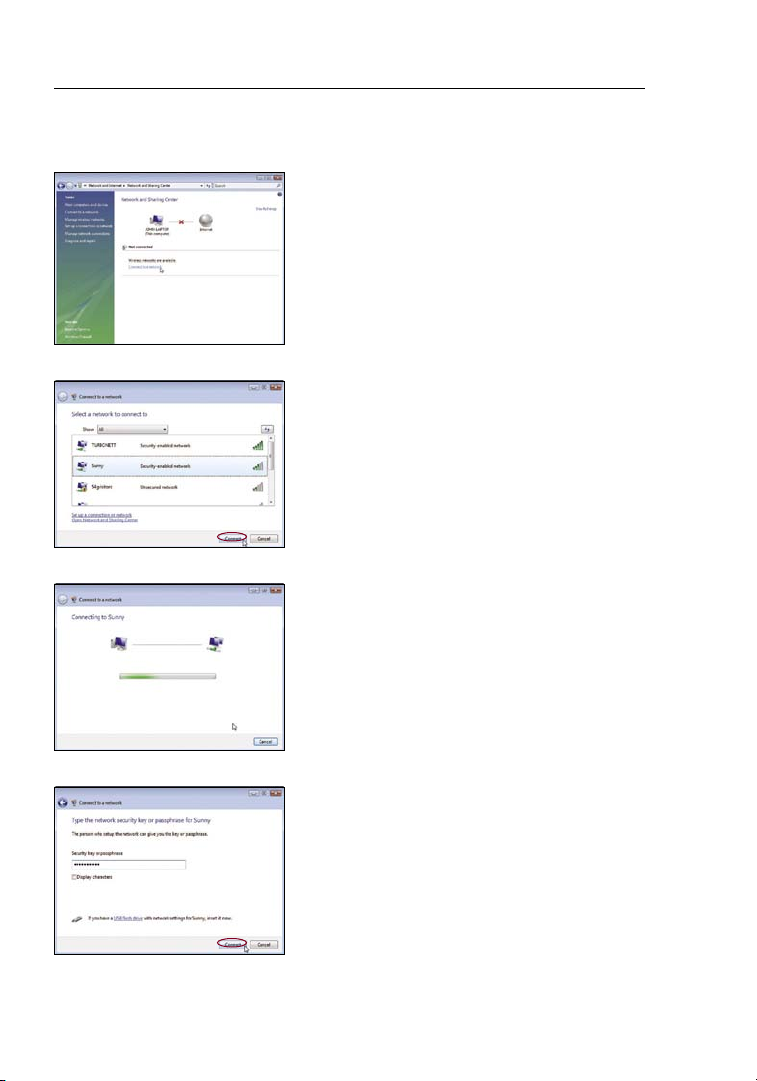
Installing and Setting up the Card
10
1A.10 In the Net work a nd S haring
Center, click on “Connect to
a network”.
1A.11 Se lect an available wireless
network and click “Co nnect”.
1A.12 Your C ard will attemp t to conne ct
to the s elected netwo rk.
1A.13 De pending on the security
setting s of your wireless networ k,
you may be p rompt ed to ente r
in a n et work security key or a
passphr ase. C lick “Connect ” af ter
you have done so.
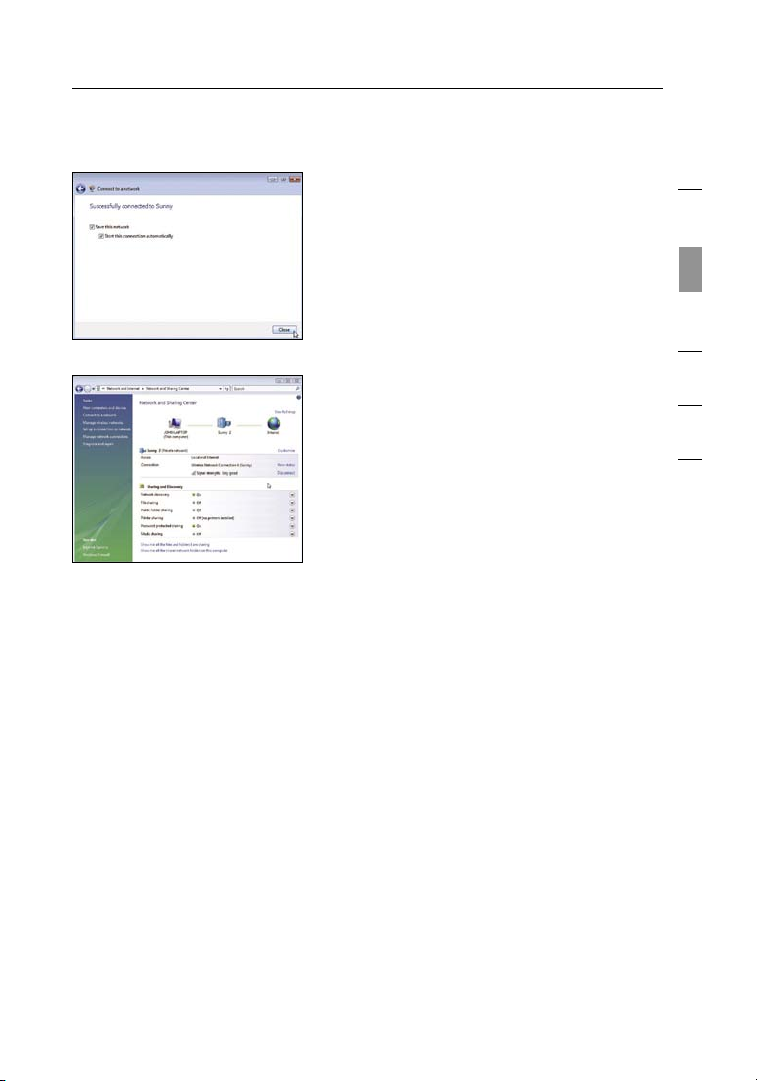
11
Installing and Setting up the Card
section
11
1
2
3
4
5
6
1A.15 Th e Ne twork and Sharing Cente r
should now show the netwo rk
connect ion th at y ou h ave ju st
made. The links on the left of the
window allo w you to confi gu re
your networ k conn ections.
1A.14 Af ter connectin g to the
network , yo u may choo se t o
save this network and con ne ct
automat ically once your Card is
in range.
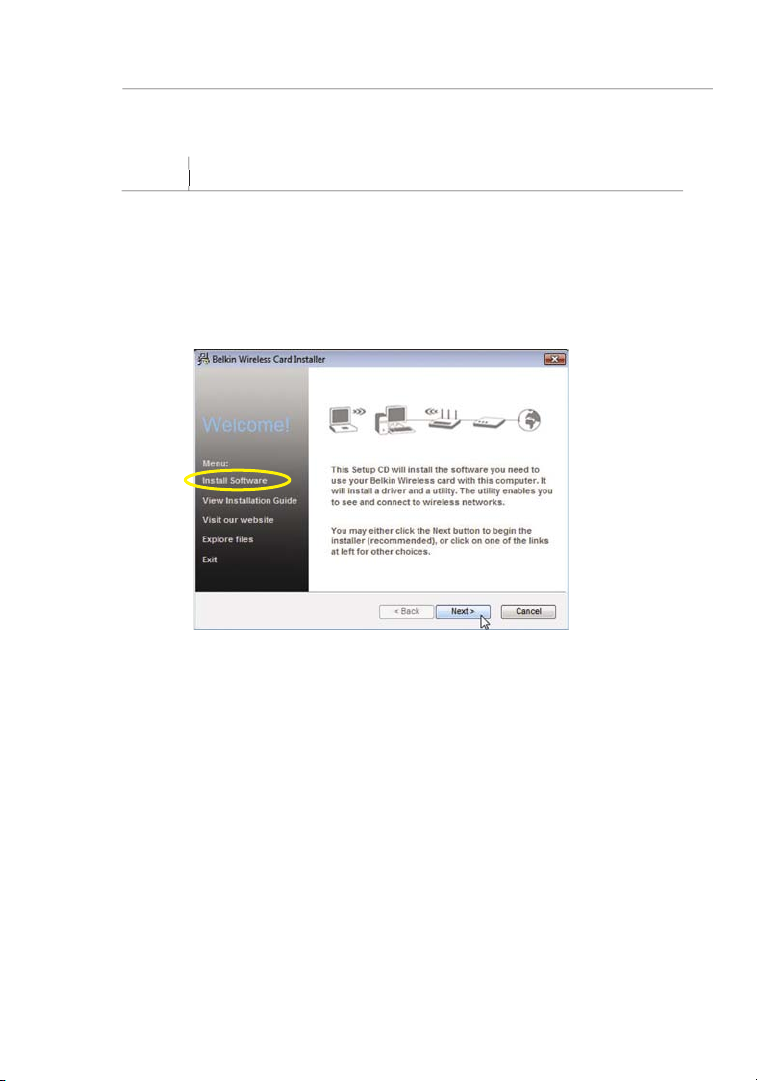
Fo r us er s of oth er W in dows operatin g sy st ems, refe r to the insta ll ation
instruc ions b elow.
Step 1B
