Belkin F5D7011B Users Manual
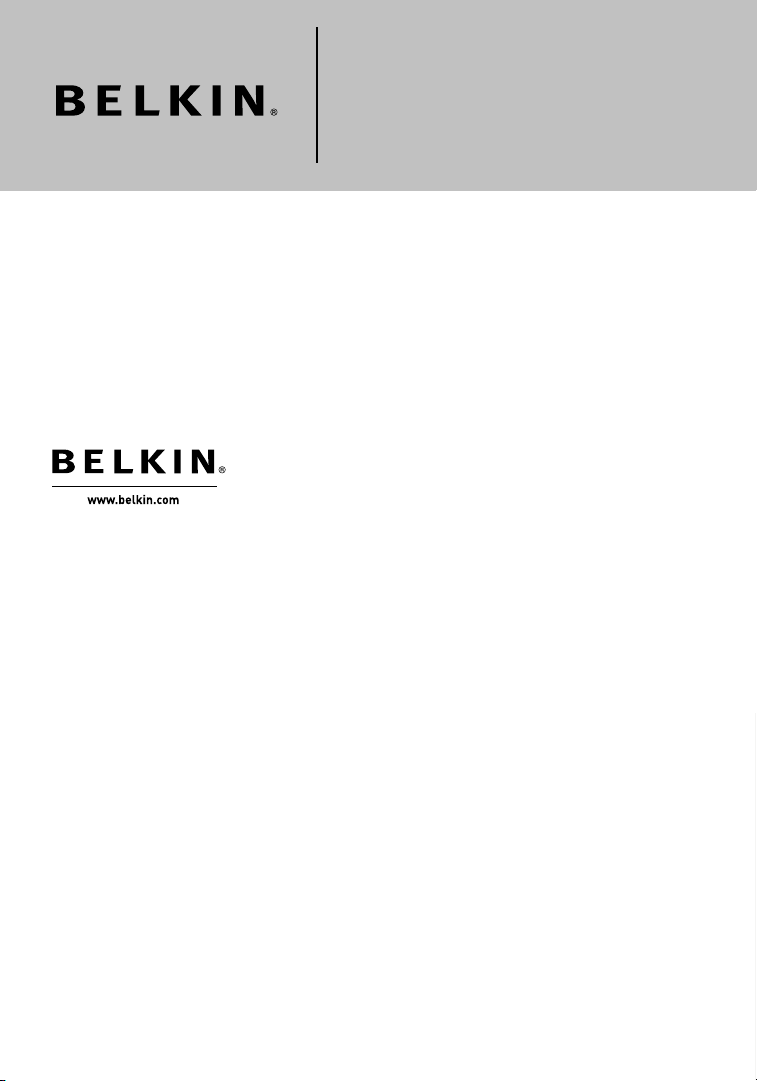
Belkin Ltd.
7 Bowen Crescent, West Gosford
NSW 2250, Australia
+61 (0) 2 4372 8600
+61 (0) 2 4372 8603 fax
Belkin B.V.
Boeing Avenue 333
1119 PH Schiphol-Rijk, The Netherlands
+31 (0) 20 654 7300
+31 (0) 20 654 7349 fax
Belkin Tech Support
US: 877-736-5771
310-898-1100 ext. 2263
Europe: 00 800 223 55 460
Australia: 1800 235 546
New Zealand: 0800 235 546
Singapore: 800 616 1790
Belkin Corporation
501 West Walnut Street
Los Angeles, CA 90220-5221, USA
310-898-1100
310-898-1111 fax
Belkin Ltd.
Express Business Park, Shipton Way
Rushden, NN10 6GL, United Kingdom
+44 (0) 1933 35 2000
+44 (0) 1933 31 2000 fax
© 2006 Belkin Corporation. All rights reserved. All trade names are registered trademarks of
respective manufacturers listed. 54g is a trademark of Broadcom Corporation in the United
States and/or other countries. The mark Wi-Fi is a registered mark of the Wi-Fi Alliance. The
“Wi-Fi CERTIFIED” logo is a certification mark of the Wi-Fi Alliance.
P74488-C
Wireless G Plus
Notebook Card
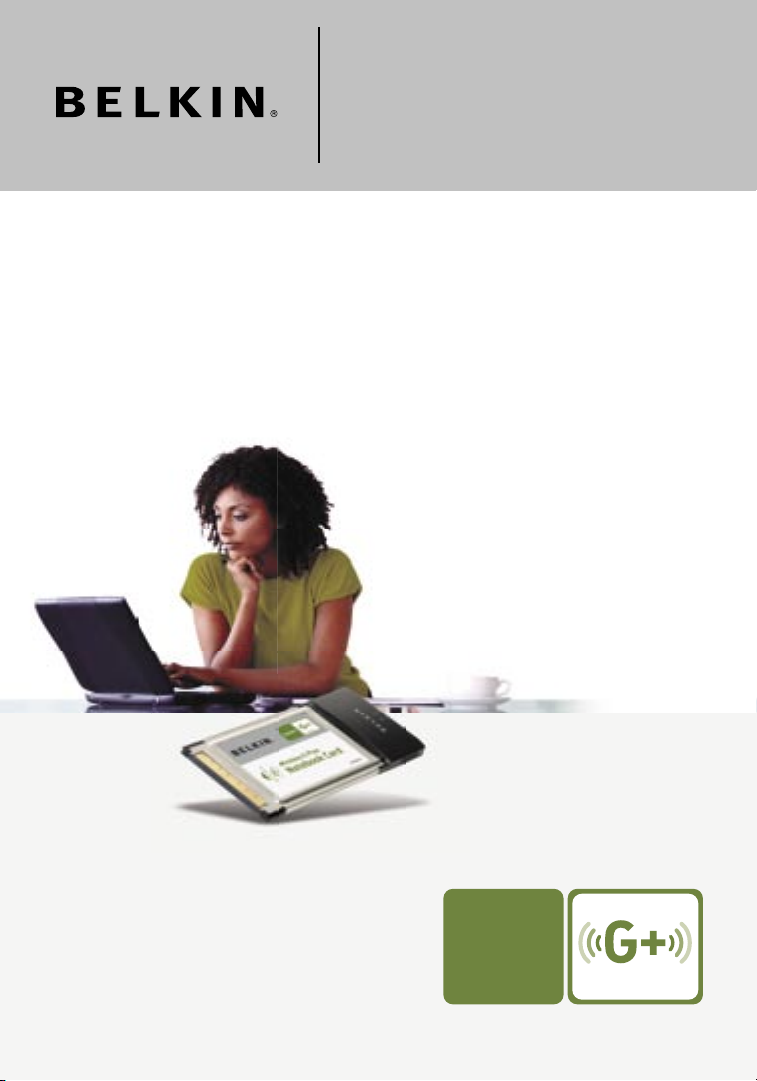
User Manual
F5D7011
Connect your notebook computer to a
wireless network
Wireless G Plus
Notebook Card
�
�
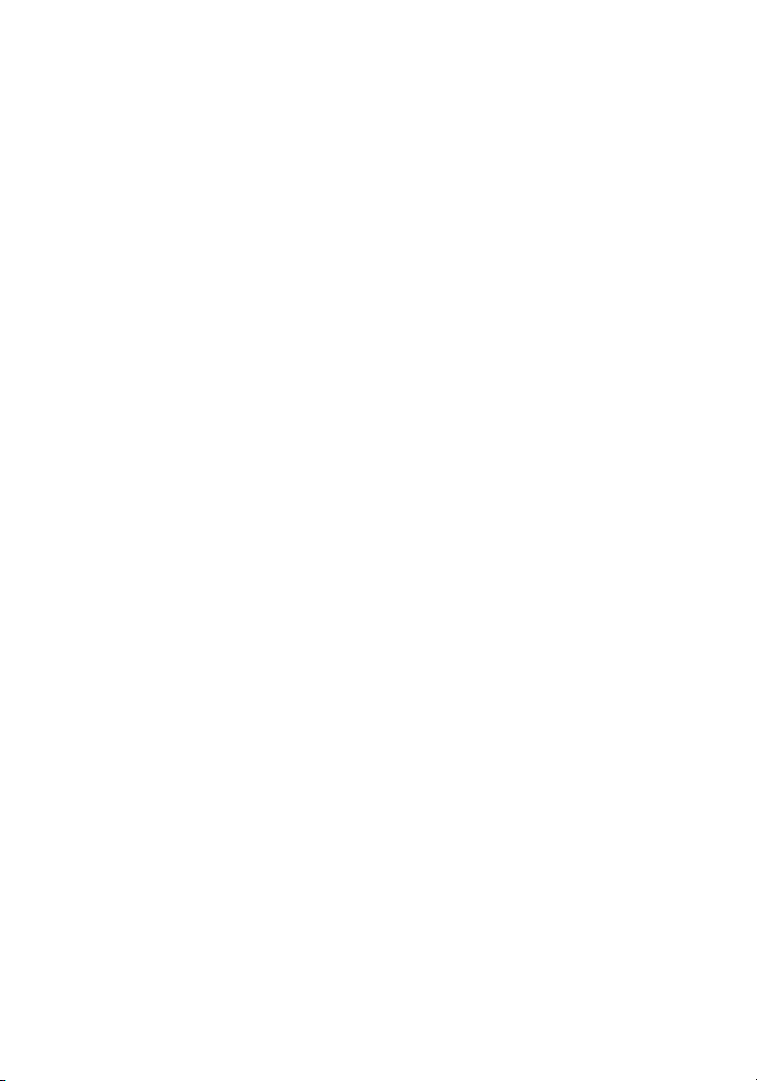
1 Introduction. . . . . . . . . . . . . . . . . . . . . . . . . . . . . . . . . . . . . . . . . . . . . . 1
Benefits of a Home Network . . . . . . . . . . . . . . . . . . . . . . . . . . . . . . 1
Advantages of a Wireless Network . . . . . . . . . . . . . . . . . . . . . . . . . 1
Placement of your Wireless Networking Hardware for
Optimal Performance. . . . . . . . . . . . . . . . . . . . . . . . . . . . . . . . . . . . 2
2 Overview . . . . . . . . . . . . . . . . . . . . . . . . . . . . . . . . . . . . . . . . . . . . . . . . 5
Product Features . . . . . . . . . . . . . . . . . . . . . . . . . . . . . . . . . . . . . . . 5
Applications and Advantages . . . . . . . . . . . . . . . . . . . . . . . . . . . . . 6
Product Specifications. . . . . . . . . . . . . . . . . . . . . . . . . . . . . . . . . . . 6
System Requirements . . . . . . . . . . . . . . . . . . . . . . . . . . . . . . . . . . 7
Package Contents . . . . . . . . . . . . . . . . . . . . . . . . . . . . . . . . . . . . . 7
3 Installing and Setting up the Card . . . . . . . . . . . . . . . . . . . . . . . . . . . 8
Step 1: Install the Software . . . . . . . . . . . . . . . . . . . . . . . . . . . . . . . 8
Step 2: Plug the Card into an Available CardBus Slot on your
Notebook Computer . . . . . . . . . . . . . . . . . . . . . . . . . . . . . . . . . . . . 9
Step 3: Use the Belkin Wireless Networking Utility . . . . . . . . . . . 10
4 Using the Belkin Wireless Networking Utility . . . . . . . . . . . . . . . . 11
Accessing the WNU from the Windows System Tray . . . . . . . . . 11
Network Status . . . . . . . . . . . . . . . . . . . . . . . . . . . . . . . . . . . . . . . 12
Available Networks . . . . . . . . . . . . . . . . . . . . . . . . . . . . . . . . . . . . 12
Network Status and Solution Tips . . . . . . . . . . . . . . . . . . . . . . . . 13
Setting Wireless Network Profiles. . . . . . . . . . . . . . . . . . . . . . . . . 14
Securing your Wi-Fi Network . . . . . . . . . . . . . . . . . . . . . . . . . . . . 14
Configuring your Wireless G Plus Notebook Card to
use Security . . . . . . . . . . . . . . . . . . . . . . . . . . . . . . . . . . . . . . . . . . 18
5 Troubleshooting . . . . . . . . . . . . . . . . . . . . . . . . . . . . . . . . . . . . . . . . . 24
6 Information . . . . . . . . . . . . . . . . . . . . . . . . . . . . . . . . . . . . . . . . . . . . . 32
Table of Contents
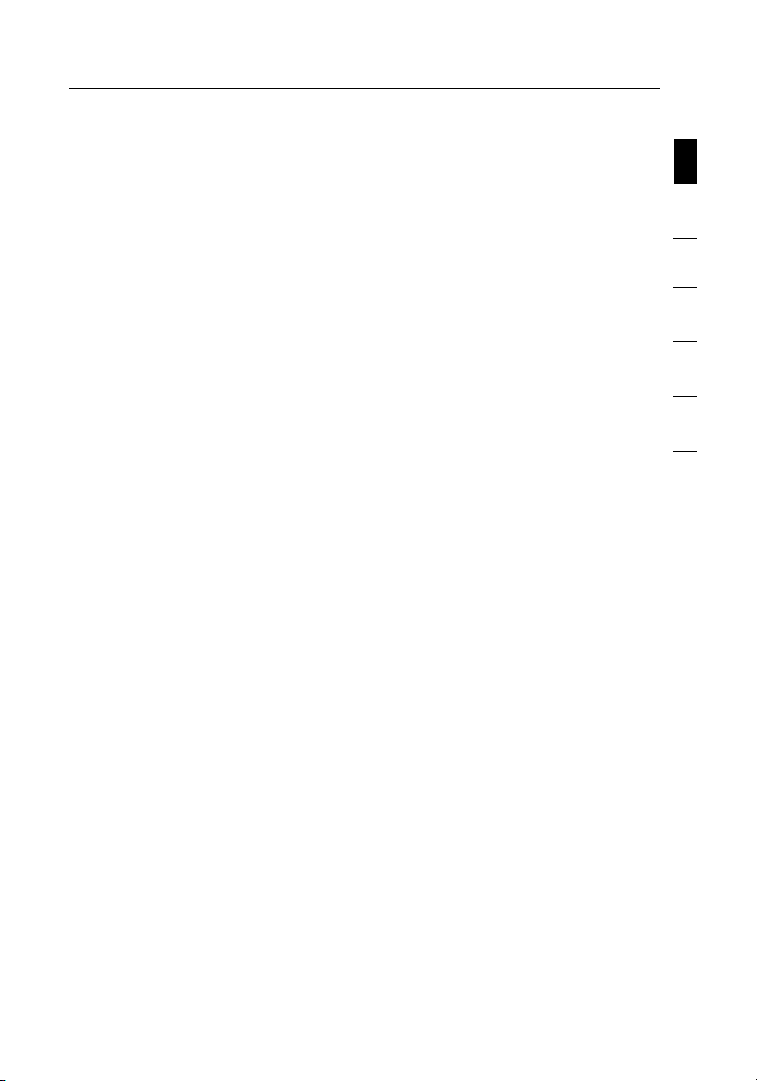
Introduction
sec tio n
1
2
3
4
5
6
Thank you fo r purchasing th e Belkin Wi re le ss G Plus Note book
Card (the Card). No w y ou can take ad vantage of th is great new
techno logy and ga in the fre edom to net work your h om e and office
comput ers wireless ly. This Ca rd al lows you to co nnect a noteb ook
comput er to your net work. Plea se be sure to re ad through this
User Manu al compl et ely, a nd pay specia l a ttent io n to the secti on
entitl ed “Placem ent of your Wi re le ss Netwo rking Hardwa re for
Optima l P erforma nce”.
Benefi ts of a Home Netw ork
Your B elkin Ho me Network wi ll allow yo u t o:
• Share one hig h-speed In terne t c onnec ti on with all th e c omput er s
in your ho me
• Share resources, su ch as files, a nd hard dr ives amo ng all the
connec ted comput ers in your ho me
• Share a single p ri nter wit h t he entire famil y
• Share docume nts, music , v ideo, an d d igital pic tures
• Store, re triev e, and copy file s f ro m o ne compu te r to anothe r
• Simul ta neous ly play games on line, ch ec k Internet ema il , and chat
Advant ages of a Wirele ss Ne twork
Here are some of the advantages of setting up a Belkin wireless network:
• M obili ty – y ou’ll no long er need a dedi cated “com puter
roo m”—no w y ou can work on a net worked lap top or desk top
comput er anywhere wit hin your wi rele ss range
• Easy inst allatio n – Belkin Eas y I nstalla tion Wiz ard mak es
setup sim ple
• Flexib ility – set up an d a ccess pr in ters, co mputers , a nd other
networ king devic es from anywhere in you r h ome
• Easy expa nsion – the wi de range of Be lk in netwo rking produc ts
lets you e xp and your ne twork to in cl ude devi ces such as prin ters
and gamin g c onsol es
• No cablin g req uire d – you can spa re the e xp ense and ha ssle of
ret ro fitting Et her net cablin g t hroughout th e h ome or office
• Widesp re ad industr y a cceptan ce – c hoose from a wid e r ange
of interope rable netw orking produ cts
1
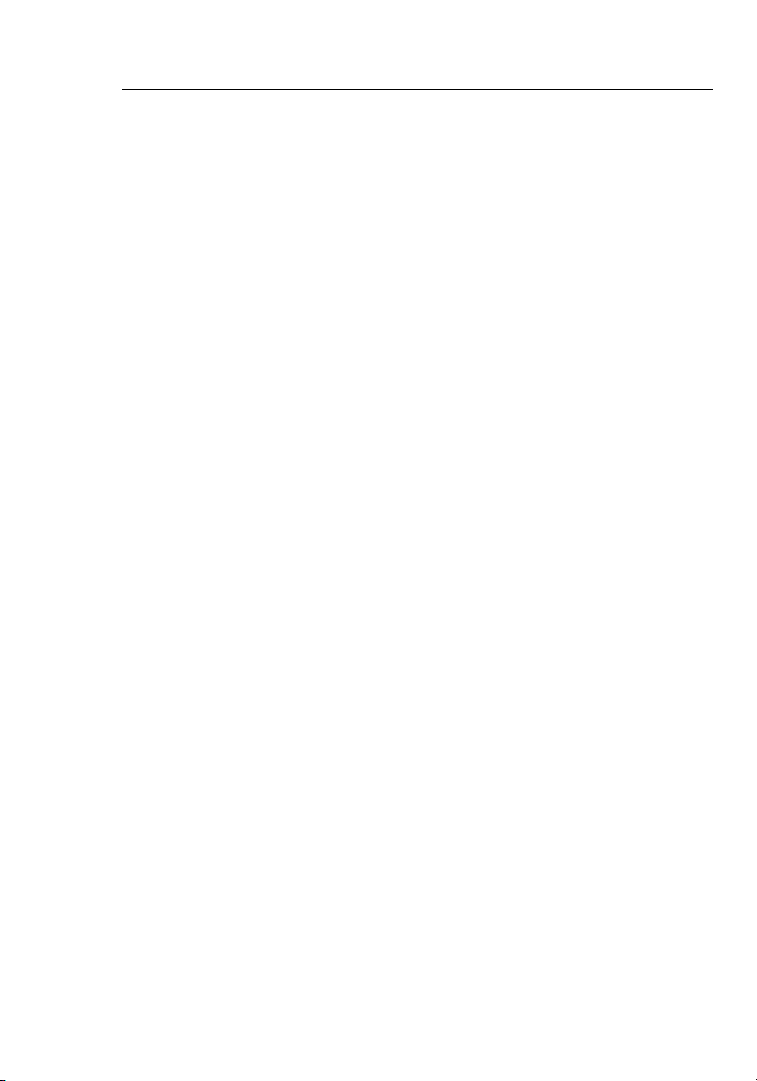
Introduction
32
Placement of your Wireless Networking Hardware for
Optimal Performance
Your w ireless conn ection wil l b e stronger th e c loser your co mputer
is to your wi rele ss ro uter. Typical ind oor oper at ing rang e f or your
wireless de vices is betw een 100 and 20 0 f eet. In the sa me way,
your wirele ss connect ion and per fo rmanc e w ill degrad e s omewhat
as the dis ta nce betw een your wirele ss ro ut er and conn ected devi ces
increase s. This may or ma y n ot be noticea ble to you. As yo u m ove
farthe r f ro m y our wireless rout er, c onnec ti on speed ma y d ecrease.
Factor s t hat can wea ken signal s s imply by ge tting in the way of
your netw ork’s ra dio wave s a re me tal applia nces or obs tr uctio ns ,
and walls .
If you hav e c oncer ns about yo ur network ’s perfo rmance t ha t might be
rel ated to ran ge or obstr uc tion fac tors, try mov ing the com puter to
a positio n b etwee n f ive and 10 fee t f rom t he wire less router in o rder
to see if dis tance is the p robl em. If difficul ties persi st even at clo se
range, pl ease con ta ct Belki n Techn ical Suppo rt.
Note: W hile some o f t he items list ed below ca n a ff ec t networ k
perfor mance, the y w ill not prohi bi t your wirele ss network from
functi oning; if y ou are c on cer ned that yo ur network is no t o peratin g
at its max im um effective ness, th is checkli st may help.
1. Placement of your Wireless Router
Place you r w ireless router, t he central co nnectio n p oint of you r
networ k, as close as po ssible to t he center of you r w ireless
networ k d evices.
To ach ieve the be st wire less net work cover age for you r “ wire less
client s,” (i.e. c om puter s e nabled by Wirel ess Notebo ok Cards,
Wireless De sktop Cards, an d W irel ess USB Ada pters):
• Ensure that yo ur wireless route r’s ante nnas are parall el to each
other, an d a re po sitione d v ertical ly (toward the c ei ling) . I f y our
wireless router it self is pos itioned ve rticall y, poi nt the antenn as
as much as po ssible in an u pw ard d irection.
• In multistory homes, place the wireless router on a floor that is as
close to the center of the home as possible. This may mean placing
the wireless router on an upper floor.
• Try not to plac e t he wireless route r n ear a cordles s
2.4GHz ph one.
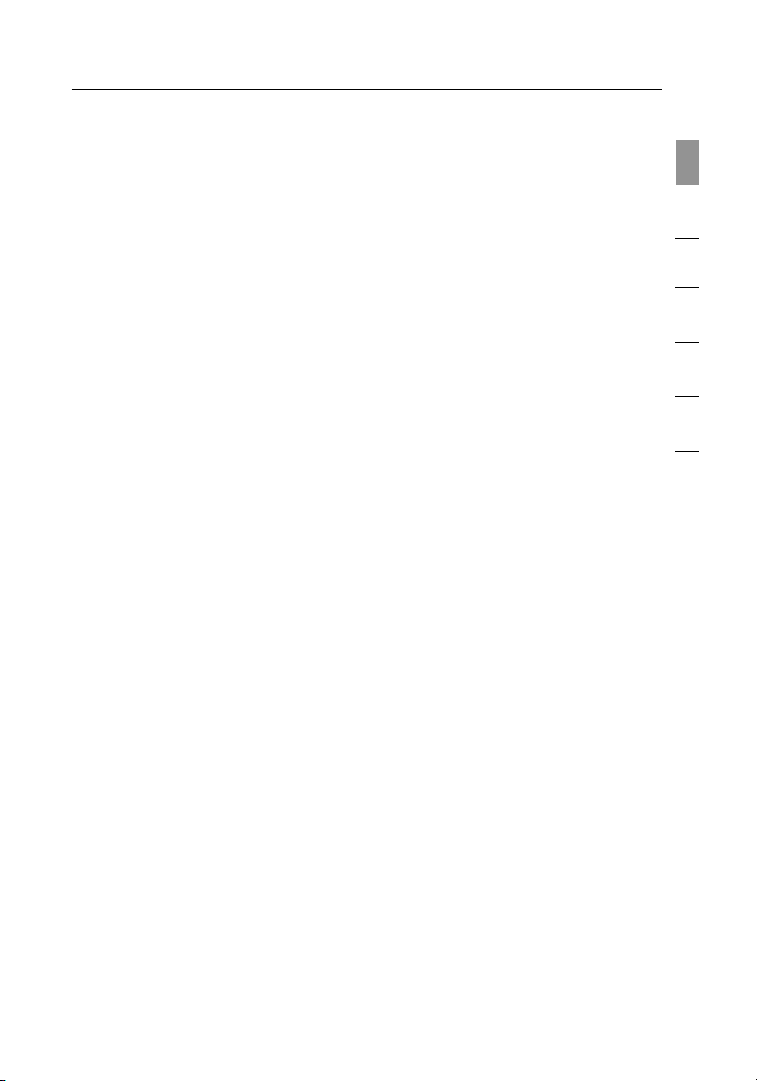
3
Introduction
3
sec tio n
1
2
3
4
5
6
2. Avoid Obstacles and Interference
Avo id placi ng your wireles s rou te r near devi ces that ma y e mit radio
“noise ”, such as mic rowa ve ovens . O ther objec ts that can in hibit
wireless co mmunica tion can incl ude:
• Refrig erators
• Washe rs and/or d ry ers
• Metal cab inets
• Large aquariu ms
• Metall ic-base d, UV-tinte d w indows
If your wi rele ss signal s ee ms weak in som e s pots, ma ke sure that
object s s uch as thes e a re no t b locking th e s ignal ’s path bet ween your
comput ers and wireles s rou ter.
3. Cordless Phone Placement
If the per fo rmanc e o f y our wireless ne twork is im pa ired after at te nding
to the abo ve issues, an d y ou have a cordle ss phone:
• Try movin g c ordless phon es away from the wi rele ss ro uter
and your w irel ess-ena bled compu ters.
• Unplug an d rem ove the bat te ry from any cordless ph one
that oper ates on the 2. 4GHz band ( ch eck manu facturer’s
inform ation). If th is fixes th e p ro blem, your ph one may
be interf ering.
• If your ph on e suppor ts channel se lection , c hange th e
channe l o n t he phone to th e f arthe st channel from yo ur
wireless ne twork as poss ible. Fo r e xample, ch ange the
phone to c ha nnel 1 and mov e y our wireless rout er to chann el
11. (Your chan ne l select ion will vary de pendi ng
on your region .) See your ph one’s us er manual f or
detail ed instruc tions.
• If necess ary, c on sider sw itching to a 9 00 MHz or 5GHz
cordless ph one.
4. Choose the “Quietest” Channel for your Wireless Network
In locati ons where homes or offi ces are close to ge ther, su ch as
apartm ent buildi ngs or office co mp lexes , t here ma y be wireless
networ ks nearby t ha t can confl ict with yo ur s. Use the Sit e S urvey
capabi lities of y ou r Wireless Ne tw orkin g U tility to loc ate any oth er
wireless ne tworks, an d m ove your wi rele ss ro uter and co mp uters to a
channe l a s f ar away from oth er network s a s p ossib le .
Experi ment with m ore tha n o ne of the avai lable ch an nels, in orde r t o
find the c le arest connec tion and av oid interf eren ce from neigh bo ring
cordless ph ones or other wi re less devic es.
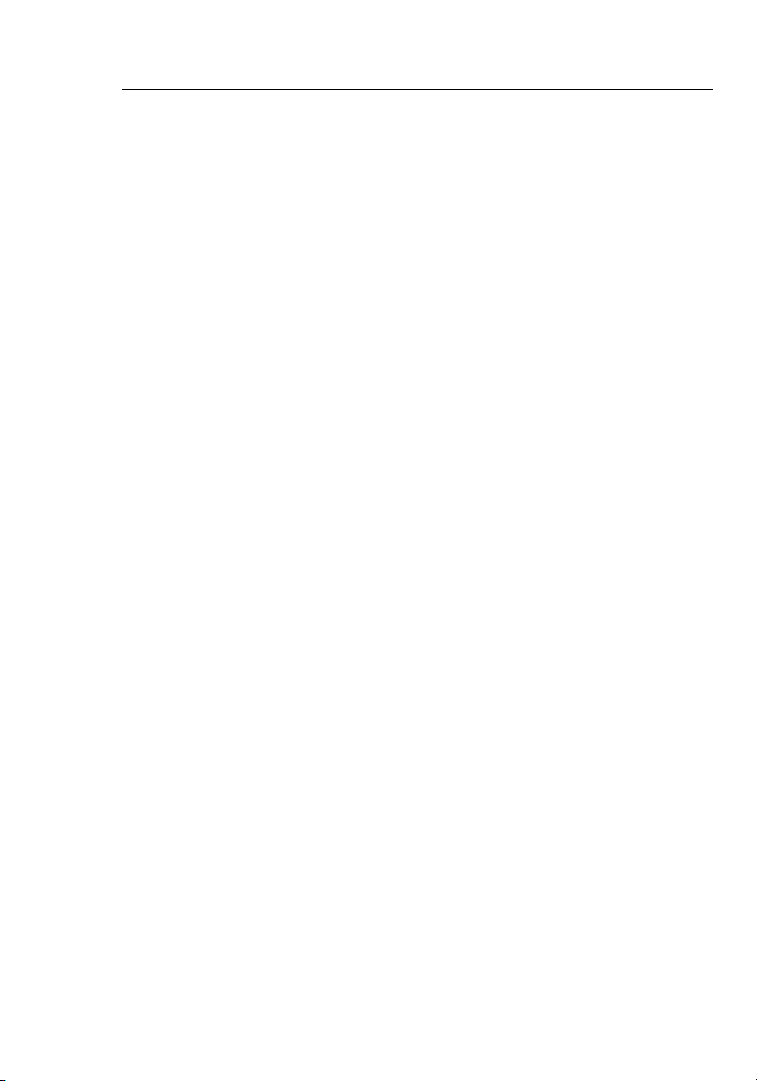
54
For more wireles s n etworki ng prod ucts from Bel kin, use the det ailed
Site Surv ey and wireless ch annel in formati on include d i n y our
User Manu al.
5. Secure Connections, VPNs, and AOL
Secure conn ections ty pically requ ire a us er name and pa ss word, and
are used where secu rity is impor tant. Se cu re co nnectio ns inclu de :
• Vir tual Pri vate Netwo rk (VPN) co nn ectio ns , often use d t o c onnec t
rem otely to an offi ce network
• The “Brin g You r O wn Access” prog ram from Americ a O nline
(AOL), wh ich lets yo u u se AOL through broad band provide d b y
anothe r D SL or cable se rvice
• Most onli ne banki ng website s
• Many comm ercial websi tes that require a user na me and
passwo rd to ac cess your a cc ount
Secure conn ections ca n b e i nterr up ted by a compu ter’s po wer
manage ment setti ng, whic h c auses it to “g o t o s leep.” The si mplest
soluti on to avoid th is is to simpl y recon nect by re-runn ing the VPN or
AOL softw are, or by re -loggin g i nto the sec ure w eb site.
A second alternative is to change your computer’s power management
settings so it does not go to sleep; however, this may not be appropriate
for portable computers. To change your power management setting in
Windows, see the “Power Options” item in the Control Panel.
If you con ti nue to have di ff iculty wit h S ecure Connec tions, VPN s, and
AOL, plea se re view steps 1– 4 above to be s ure you ha ve addressed
these iss ues.
These gui delines sh ould all ow you to cove r t he maximum po ssible
are a with your wi re less ro uter.
For more infor mation regarding ou r networ king product s, visit our
websit e a t w ww.belki n.com/n etworki ng or call Bel kin Technical
Suppor t a t:
US: 877-7 36-5771
310-89 8-1100 ext . 2 263
Europe: 00 800 22 3 5 5 460
Austra lia: 1800 2 35 546
New Zeala nd: 0800 23 5 5 46
Singap ore: 800 616 1790
Introduction
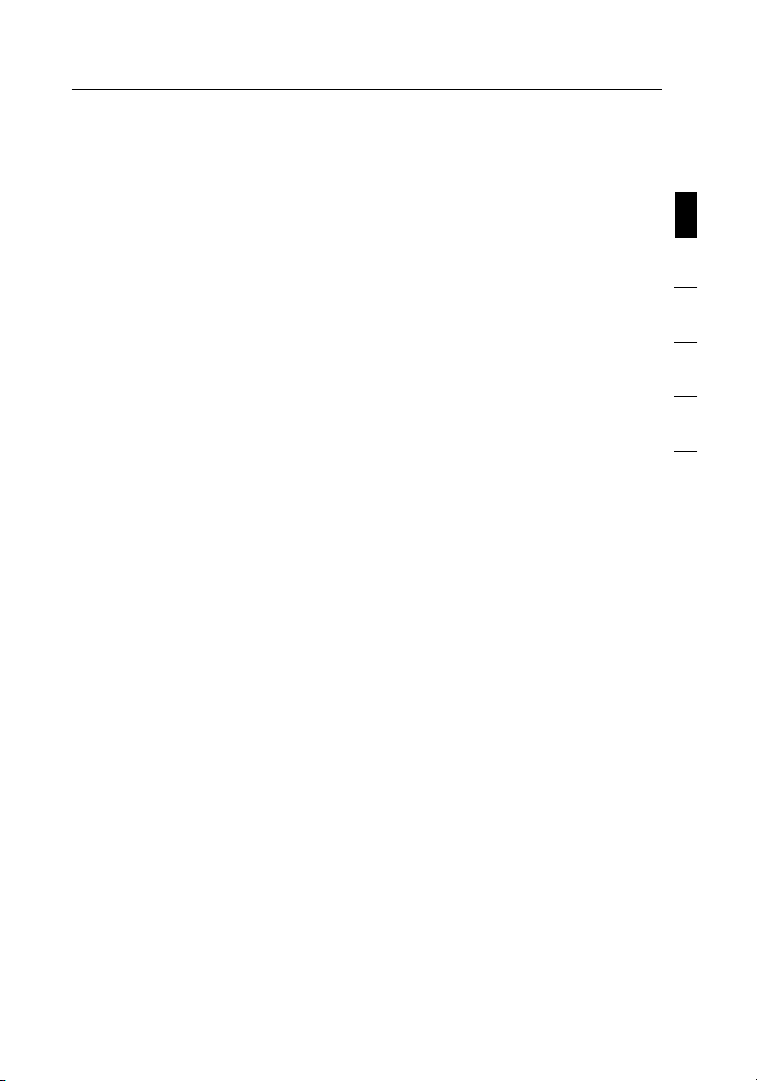
5
5
sec tio n
1
2
3
4
5
6
Product Features
The Card compl ies with th e I EEE 802.11 g s tandard in order to
commun icate with ot her 802. 11g-com pliant wirel es s device s a t
54Mbps or th e faster G Plu s. The Card is comp atible wit h a ll
802.11 g d evices a s w ell as other 8 02 .11b product s a t 11Mbps .
802.11 g p ro ducts run at s pe eds of up to 54 Mb ps (or 125M bps*
using G Pl us ) and opera te on the same 2. 4GHz frequen cy band
as 802.11 b W i-Fi® p ro ducts.
• 2.4GHz ISM (Industrial, Science, and Medical) band operation
• Integrated easy-to-use Wireless Configuration Utility
• CardBus interface, for operation in virtually any notebook computer
• WPA, WPA2, 64-bit WEP (Wired Equivalent Privacy),
or 128-bit encryption
• Wireless access to networked resources
• Support for both Infrastructure and Ad-Hoc (peer-to-peer)
networking modes
• Data rate of up to 125Mbps* in G Plus, 54Mbps (802.11g), or
11Mbps (802.11b)
• Easy installation and use
• External antenna
• LED power and network link indicators
*When operating in G Plus, this Wi-Fi device may achieve an actual
throughput of up to or greater than 34.1Mbps, which is the equivalent
throughput of a system following 802.11g protocol and operating at a
signaling rate of 125Mbps. Actual throughput will vary depending on
environmental, operational, and other factors.
Overview
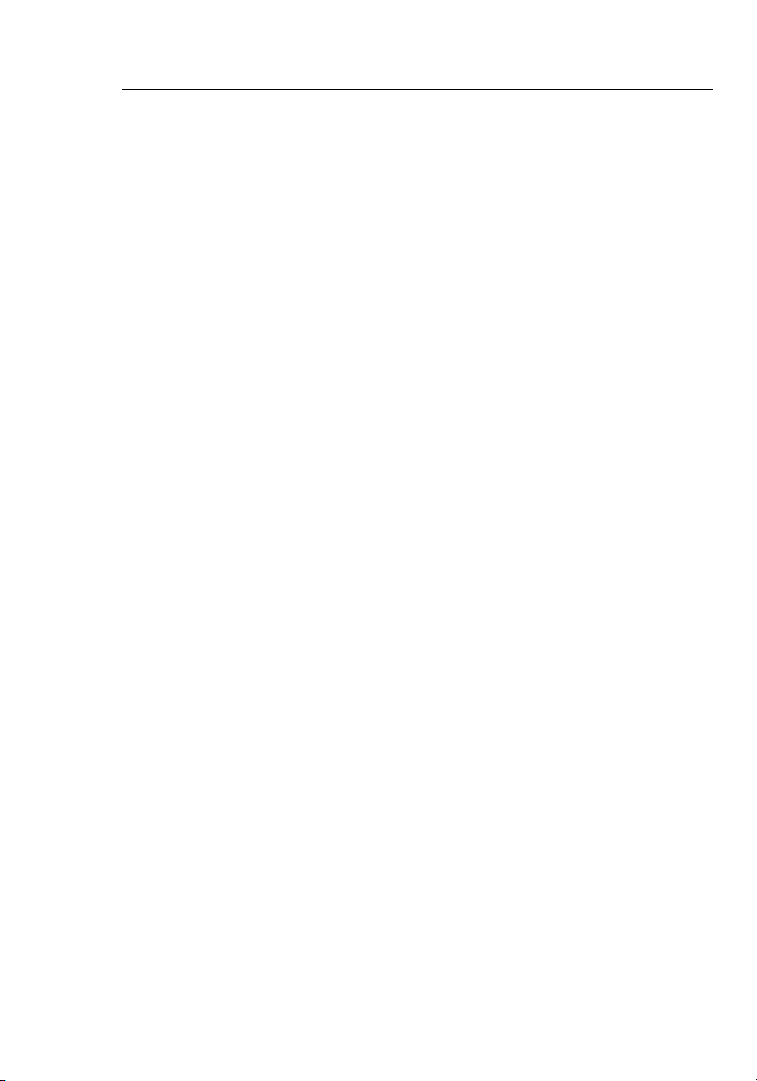
76
Applications and Advantages
• Wireless roam in g w ith a lapto p a ro und the hom e o r o ff ic e
Off ers the freed om of network ing withou t c ables
• Connec tion rates of up to 54Mbps o r 1 25Mbps* us ing G Plus
Pro vides im mediate hi gh-spee d w ireless conn ectivit y a t h ome,
work, and ho tspot lo cations wi thout comp ro mising the us e o f
existi ng 802.11b an d 802.11 g p ro du cts
• Compat ibility wi th 802.1 1b prod ucts
802.11 g w ireless LAN sol utions a re back ward-comp atible wit h
existi ng Wi-Fi (I EE E 802.11 b) prod ucts and wi th other produc ts
that disp lay the 54g™ m ark
• Difficul t- to-wi re en vi ro nments
Enable s n etworki ng in build ings with sol id or finis hed walls, or
open areas whe re wi ring is difficu lt to install
• Fre quent ly changin g e nvironmen ts
Adapts ea sily in offices or environment s t hat frequent ly re arrange
or change lo catio ns
• Temporary L AN s f or speci al proj ects or pea k t ime
Sets up te mp orary ne tworks suc h a s a t trade sho ws, exhibi tions,
and const ruction si tes, whi ch need netwo rks on a short -term
basis; al so compa ni es who need ad ditiona l w orkst at ions for a
peak acti vity per io d
• SOHO (Sma ll Office/Ho me Office) netw orking n ee ds
Provides the easy and quick, small network installation SOHO
users need
* When operating in G Plus, this Wi-Fi device may achieve an
actual throughput of up to or greater than 34.1Mbps, which is the
equivalent throughput of a system following 802.11g protocol and
operating at a signaling rate of 125Mbps. Actual throughput will
vary depending on environmental, operational, and other factors.
Product Specifications
Host Inte rface: 32-bit PC I
Power Con sumptio n: Tx/Rx pea k 5 60/26 0m A @ 3.3VDC (ma x.)
Operat ing Temperature: 32—185 de grees F (0—85 de gree s C )
Storag e Tempe rature: -40—19 4 d egrees F (-40—9 0 d egrees C)
Humidi ty: M ax. 95% (no n-conde nsing)
Typical Opera ting Ran ge : Up t o 400 ft. (231 m)
(wireles s p erforma nce may vary d ep endin g
on the net wo rking en viro nment)
Overview
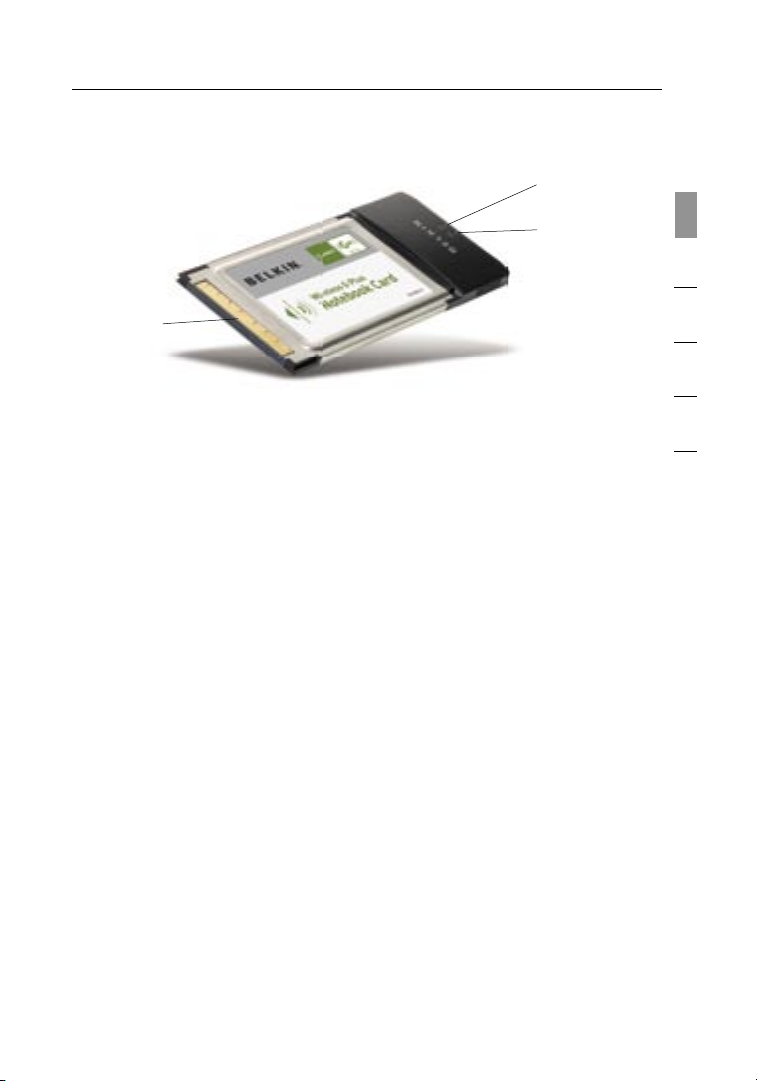
7
7
sec tio n
1
2
3
4
5
6
Overview
(a) Power LED
Lights up wh en the Card is powe re d o n
(b) Activity LED
Lights up wh en the Card is acti ve
(c) Card Connector
Part of th e C ard t ha t fits into yo ur compu te r’s Ca rdBu s s lot
System Requirements
• PC-com patible la ptop wit h o ne availab le CardBus slot
• Window s® 2 000 or XP
Package Contents
• Wireless G Plu s N otebook Ca rd
• Quick Ins tallati on Guide
• Instal lation Sof tware CD
• User Manu al
(a)
(b)
(c)
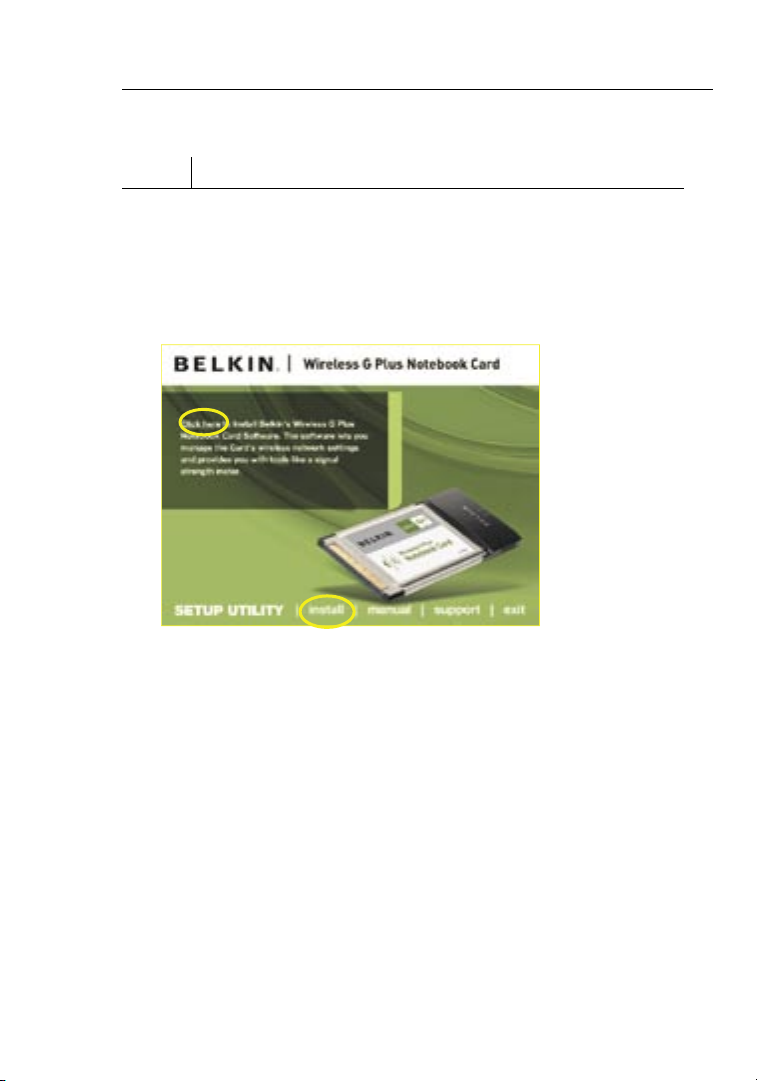
8
Step 1 Install the Software
Important note: Install the software before inserting the Card.
1.1 Insert the Installation Software CD into your CD-ROM drive.
1.2 The Wireless Networking Utility (WNU) setup screen will automatically
appear (may take 15–20 seconds to appear).
1.3 Click “install” from the menu.
Note: If the WN U s etup screen d oe s not appea r w ithin 20 se conds,
access yo ur CD-RO M: double- click on the “ My Compute r” icon and
then doub le-clic k o n the CD-RO M d rive int o w hich you have pl aced
the insta llation CD . Double -click on the fo lder nam ed “Files” , t hen
double -click on t he icon named “s etup.ex e”.
Installing and Setting up the Card
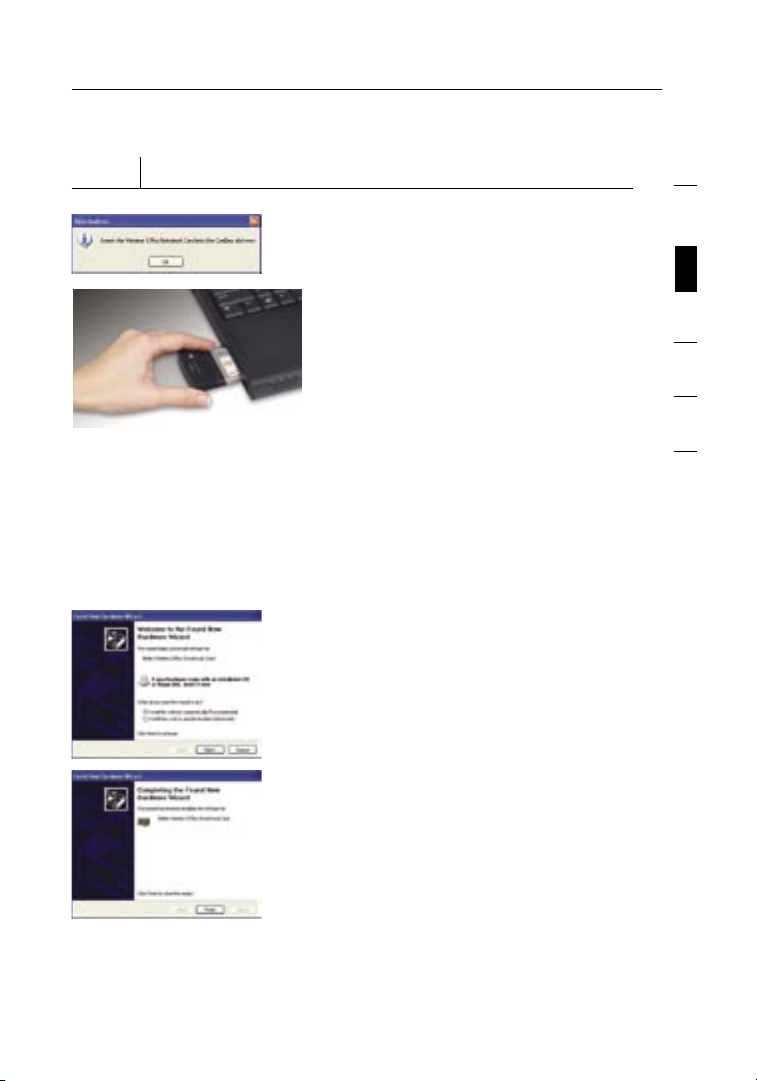
Installing and Setting up the Card
Step 2
Plug the Card into an Available CardBus Slot on your Notebook Computer
2.1 D uring th e i nstall proce ss , you
will be prompt ed to inser t y our
Card. Firml y i nsert the C ard, la bel
side UP, int o y our comp ut er’s
CardBus slo t u ntil it sto ps . Click
“OK”. The po wer ligh t o n t he top
of the Card will l ig ht when the
Card is insert ed properly.
N ot e: If your sys tem did not
pro mpt you to ins ert your Ca rd
after the in stall at ion is comp leted,
please do so now.
N ot e: If you are using th e
Window s X P o perat in g system ,
you will n ot be prom pted to reboo t
until aft er the driv ers are install ed.
2.2 The wiza rd wi ll prompt you to
instal l s oftware for the Ca rd .
Select th e “ Insta ll the softwa re
automa tically (R ecommen ded)”
option . C lick “Ne xt ”.
2.3 Hardware ins ta llati on is now
comple te. Click “ Fi nish” to cl ose
the wizard.
9
sec tio n
1
2
3
4
5
6
