Belkin F5D7011A Users Manual
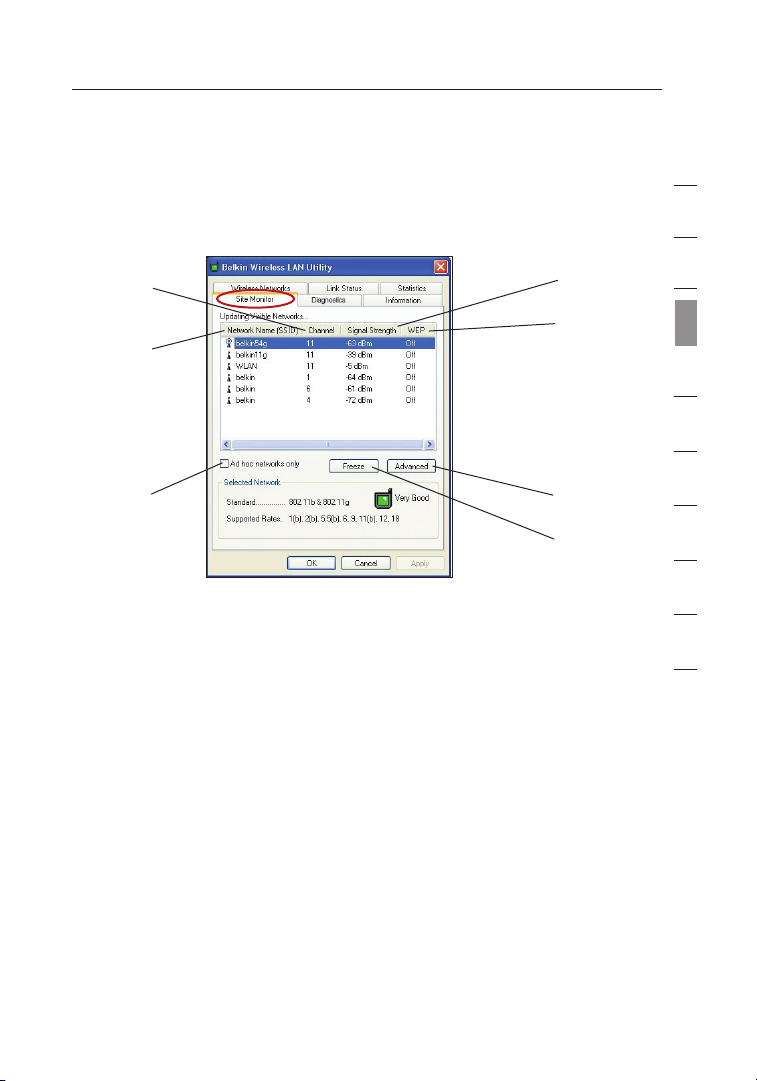
31
Using the Belkin Wireless LAN Utility
Finding Available Networks in your Area
Click on the “Site Monitor” tab.
Click ing on the “Sit e Monitor ” tab will display a list of all a vailable
wireless routers or acc ess points in your area.
(b)
(c)
(d)
(a)
(e)
(f)
(g)
(a) Network Name (SSID)
The netwo rk name of th e wi rel ess rou ter or access p oint.
(b) Channel
The current oper ating channel of the w irele ss rout er or acces s point.
(c) Signal Strength
The signa l stren gth of the related w irele ss rout er or acces s po int.
(d) WEP (Encryption)
Will display “Off” when encryption is disabled, “64-bit” when 64-bit
encryption is enabled, and “128-bit” when 128-bit encryption is enabled.
(e) Ad-Hoc Networks Only
Check thi s box to disp lay avail able Ad-H oc networ ks only. A n Ad-Hoc
netwo rk i s a compute r-to-c omputer n etwork.
(f) Advanced
Displ ays addit ional inf ormation about the s elected n etwork.
(g) Freeze
Takes a “snapshot” o f th e signal st rengt h at the time of th e site
surve y. Click a gain to unfreeze .
1
2
3
section
4
5
6
7
8
9
10
31

3332
Using the Belkin Wireless LAN Utility
Performing Diagnostic Tests on your Connection
Click on the “Diagnostics” tab.
This page a llows you t o pe rform sev eral diagnosti c tests tha t are
avail able for your B elkin Hig h-Spe ed M ode Wireless G Not ebook
Netwo rk C ard .
Control Registers
This test v erifies t he read a nd w rite capa bilit ies of the netw ork
controller regist ers by writ ing vario us values t o th e regis ters and
verif ying the re sult. The d evice dri ver uses th ese reg isters to perform
netwo rk f uncti ons such as sen ding and receive i nformat ion. If the t est
fails , th e network a dapter ma y not work properl y.
SPROM Format Version
This test v erifies t he conten t of t he SPROM by readin g a po rtion
of the SPRO M and compu ting the chec ksum. The t est fails i f th e
compu ted check sum is differe nt than the che cksum sto red in
the SPROM .
Memory Tests
This test s verifies that the ne twork con troll er internal m emory is
funct ioning properl y. The tes t writes pa tterned val ues to the memo ry
and rea ding back t he resu lts. The te st f ails if an erroneo us value is
rea d ba ck. The net work cont roller will not fu nction wi thout its
inter na l memory.
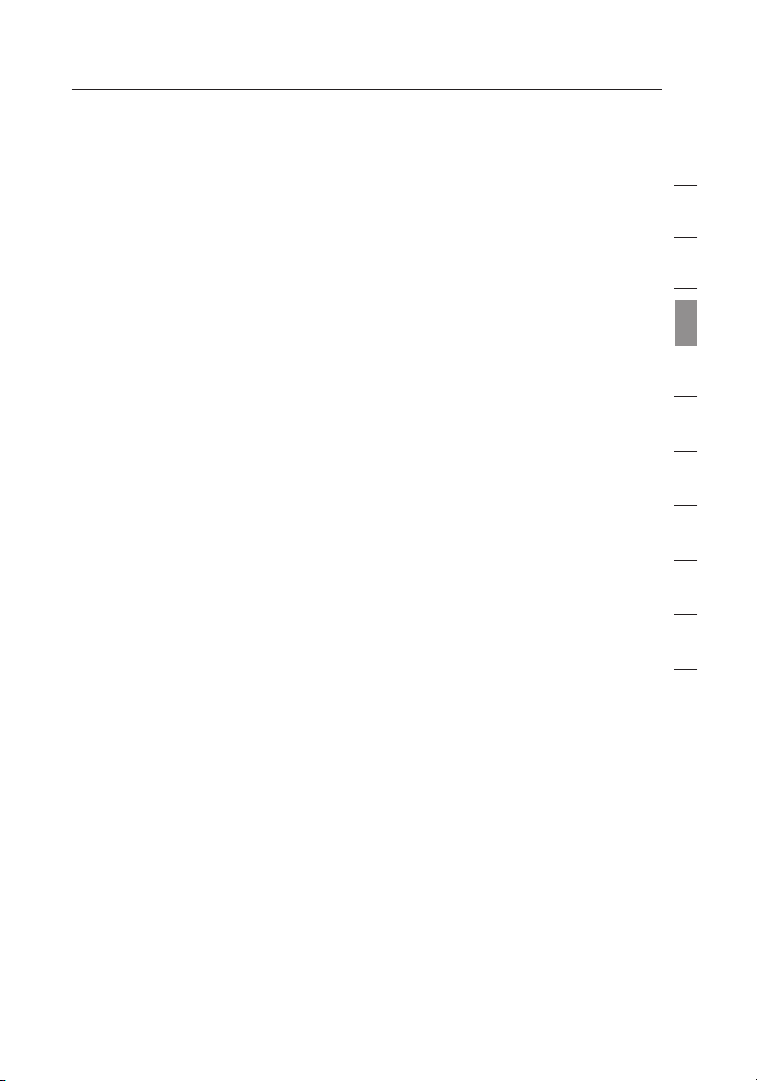
33
Using the Belkin Wireless LAN Utility
Interrupt Test
This test v erifies t hat the NDI S dr iver is abl e to rece ive inter rupts
fro m th e network c ontro ller.
Loopback Test
This test v erifies t hat the NDI S dr iver is abl e to s end packe ts and
rec eive pack ets fro m th e network c ontroller.
LED Test
This test v erifies t hat your 80 2.11 wireless ne tworkin g
hardware i s fu nctio ning correctly.
1
2
3
section
4
5
6
7
8
9
10
33
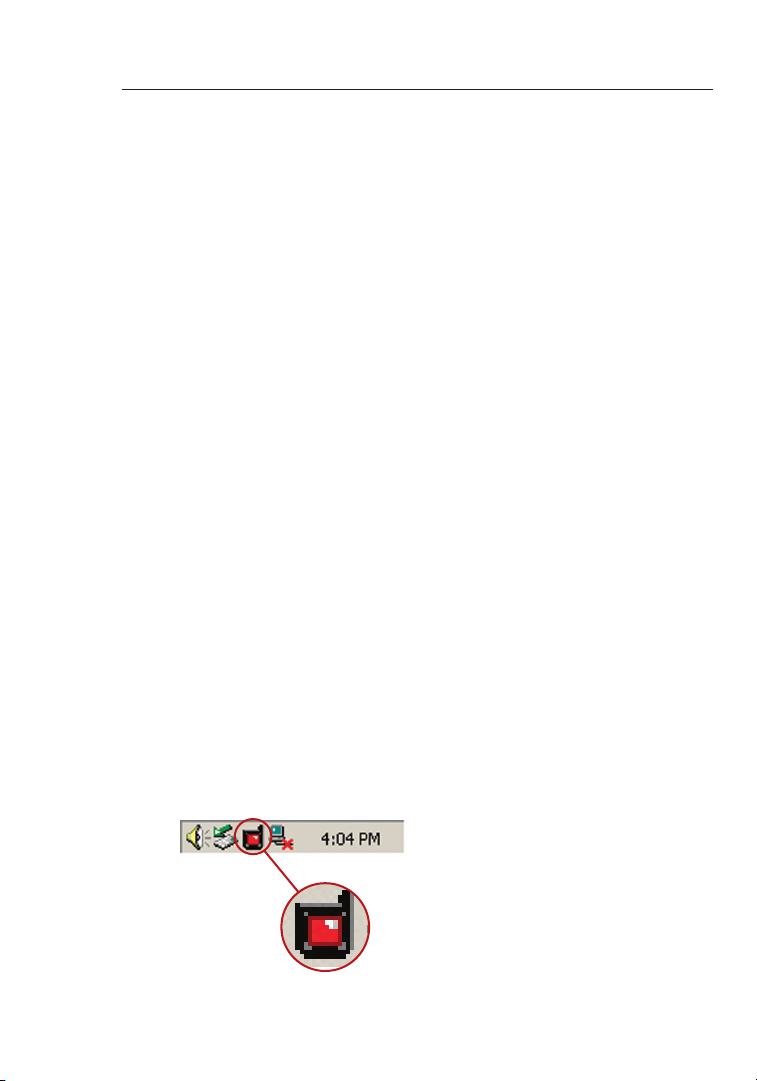
3534
Troubleshooting
I can’t connect to the Internet wirelessly
If you are unable to con nect to the Internet from a wirel ess
compu ter, p lease che ck the foll owing ite ms:
1. Look at the lights on your W irele ss Router. If you ’re usi ng a
Belki n Wi rel ess Route r, the l ights sho uld be as follo ws:
• The “Powe r” light sh ould be on.
• The “Conn ected” li ght shoul d be o n, and not bl inking.
• The “WA N” light sh ould be either on or blink ing.
If your Bel kin Wireless Rou ter’s li ghts have t he above
chara cterist ics, go to number
If this is NO T th e case, mak e sure:
• The Route r power cord is plugge d in
• All cabl es are co nnected b etween th e route r and
the modem
• All the mo dem’s LE Ds are fu nctioni ng correctly. If not, see
your mode m’s us er m anual .
• Reboot th e Router
• Reboot th e Modem
2. b elow.
If you cont inue to hav e is sues, ple ase contact Belkin
Technic al Support.
If you are not using a Bel kin Wireless Rou ter, c onsult th at rout er
manuf acturer’s user guide.
2. Open your w irele ss utility software by clic king on the icon in
the syste m tray at the bot tom right -hand cor ner of the screen.
If you’re using a Belkin wireless ca rd, the tra y icon shou ld look
like this ( the icon ma y be red or gre en):
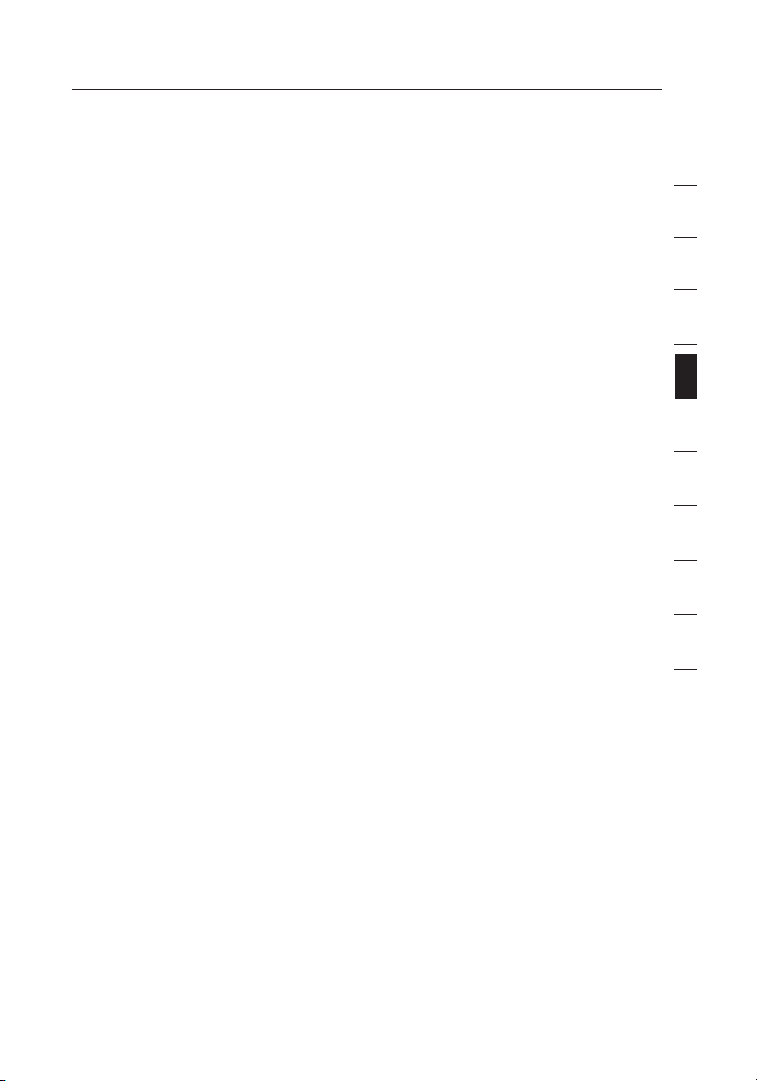
35
Troubleshooting
3. The exact w indow tha t opens wil l va ry depending on the mo del
of wire less card you have ; however, any of the u tilities shoul d
have a list of “Available Net works”. Availa ble netwo rks are
wireless net works you can c onnect to .
If you are using a Belki n 802.11g ( 125HSM) router, or Bel kin
802.1 1g ( 54g) ro uter, “Belk in54g” is t he d efaul t name.
If you are using a Belki n 802.11b router, the de fault nam e should
be “WLAN” .
If using a non-Belki n route r, ple ase consu lt your router
manuf acturers user ma nual for the de fault nam e.
The name of your wireless network appears in
“Available Networks”
If the correct net work name i s li sted in the “Avail able Netw orks”
list, ple ase follow the steps b elow to connect wirelessl y:
1. Click on the correct network name in the “Available Networks” list.
2. If the netw ork has sec urity (en cryptio n) enable d, you will
need to ent er the netw ork key. Click “Con nect”. Fo r mo re
infor mation regarding secu rity, see the page en titled: “ Securing
your Wi-F i Network” on pg. 16 of the user m anual .
3. Withi n a fe w seconds , the tray icon i n the lower
right -hand cor ne r of y our screen shoul d turn gree n, indica ting
a success ful connection to th e network .
If you are still unable to access t he Internet a fter conn ecting to
the wireless net work, please contact Belk in Technica l Support.
1
2
3
4
section
5
6
7
8
9
10
35
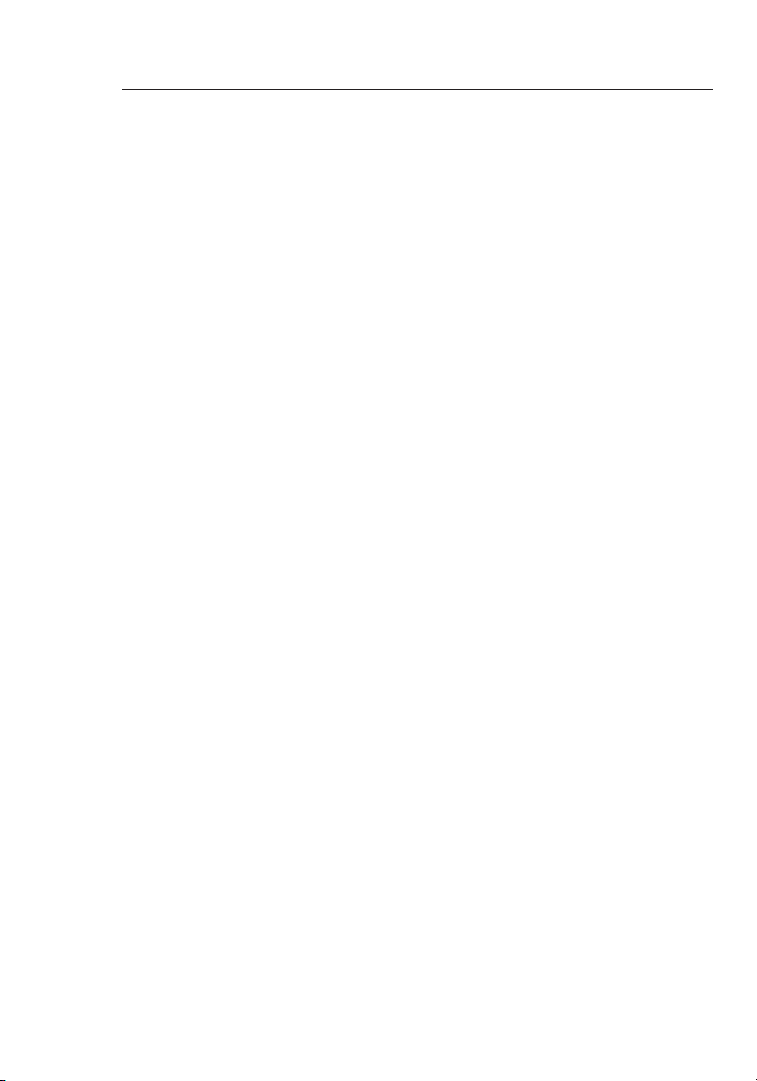
3736
Troubleshooting
The name of your wireless network DOES NOT appear in the list
of “Available Networks”
If the correct network name is not listed, check the SSID se ttings
to see if they ma tch. The SS ID is case-sensiti ve and the spel ling
on each com puter mus t be e xactl y th e same in order for the Ca rd
to connec t to the Wireless Ro uter or Acces s Point.
Note: To check the SSID settings or look for an av ailable
netwo rk, doubl e-click t he Signal I ndicato r icon to bring u p the
“Wireless Ne tworks” s creen . Click “Ad d” if you do not see th e
netwo rk y ou are tr ying to con nect to and typ e in t he SSID. Fo r
more in forma tion abou t setting up a SS ID p lease reference you r
rou ter manuf acture’s user m anual.
If issues p ersist ev en at close ran ge, please contact B elkin
Technic al Support.
Installation CD-ROM does not start Setup Utility
If the CD-R OM does not sta rt the Setu p Utility a utomati cally, it
could be th at the comp uter is runni ng other ap plications tha t are
inter fering wi th the CD drive .
If the Setu p Utility s creen d oes not appea r within 15 -20 secon ds,
open up you r CD-ROM dr ive by double -clic king on the “My
Compu ter” icon . Next, double-cli ck on the CD-RO M drive tha t the
Insta llation C D has been plac ed in to start th e install ation . Th en
doubl e-click o n the folder na med “File s”. Next, d ouble-click on
the icon na med “setu p.exe”.
Power LED does not come ON; Card is not working
If the LED indicator s are not ON, t he prob lem may be that t he
Card is n ot connec ted or inst alled properly.
Verify t hat the Card is plugge d firmly in to t he Card Bus slot of
your comp uter. Check t o se e that the drivers for the C ard hav e
been inst alled . Right click o n the “My Computer” icon o n your
deskt op. Choos e “Prop erties” a nd naviga te to the “Devi ce
Manag er” and see if yo ur C ard Bus Card is l isted wit hout any
errors. If an error is indicated con tact Belk in Technical Support.
