Belkin F5D7010 User Manual
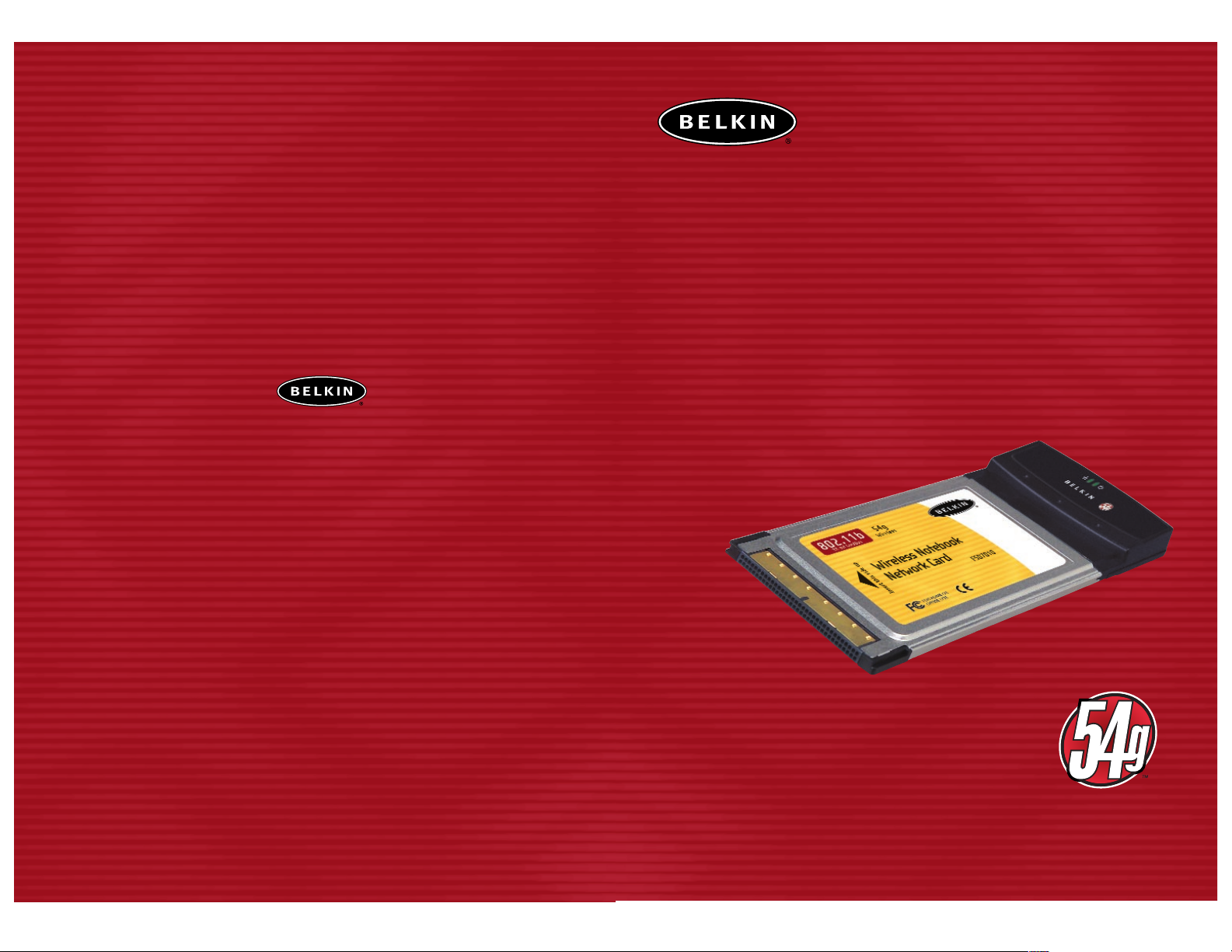
User Manual
F5D7010
Belkin Corporation
501 West Walnut Street
Compton • CA • 90220 • USA
Tel: 310.898.1100
Fax: 310.898.1111
Belkin Components, Ltd.
Express Business Park
Shipton Way • Rushden • NN10 6GL
United Kingdom
Tel: +44 (0) 1933 35 2000
Fax: +44 (0) 1933 31 2000
Belkin Components B.V.
Starparc Building • Boeing Avenue 333
1119 PH Schiphol-Rijk • The Netherlands
Tel: +31 (0) 20 654 7300
Fax: +31 (0) 20 654 7349
Belkin, Ltd.
7 Bowen Crescent • West Gosford
NSW 2250 • Australia
Tel: +61 (0) 2 4372 8600
Fax: +61 (0) 2 4372 8603
Belkin Tech Support
US: 310.898.1100 ext. 2263
800.223.5546 ext. 2263
Europe: 00 800 223 55 460
Australia: 1800 666 040
P74217
© 2003 Belkin Corporation. All rights reserved. All trade names are
registered trademarks of respective manufacturers listed.
belkin.com
54g Wireless Notebook
Network Card
Share your broadband Internet
connection and files

TABLE OF CONTENTS
1
INTRODUCTION
Introduction . . . . . . . . . . . . . . . . . . . . . . . . . . . . . . . . . . . . . . . . . . . . .1
Overview . . . . . . . . . . . . . . . . . . . . . . . . . . . . . . . . . . . . . . . . . . . . . . .2
Features . . . . . . . . . . . . . . . . . . . . . . . . . . . . . . . . . . . . . . . . . . . .2
Applications and Advantages . . . . . . . . . . . . . . . . . . . . . . . . . . . . . . .3
Product Specifications . . . . . . . . . . . . . . . . . . . . . . . . . . . . . . . . . . .4
System Requirements . . . . . . . . . . . . . . . . . . . . . . . . . . . . . . . . . . . .4
Package Contents . . . . . . . . . . . . . . . . . . . . . . . . . . . . . . . . . . . . . .4
Knowing your Card . . . . . . . . . . . . . . . . . . . . . . . . . . . . . . . . . . . . . . . . .5
Installing and Setting Up the Card . . . . . . . . . . . . . . . . . . . . . . . . . . . . . .6
Software and Driver Installation . . . . . . . . . . . . . . . . . . . . . . . . . . . . .6
Connecting to your Wireless Network . . . . . . . . . . . . . . . . . . . . . . . . .12
Uninstalling the Software and Drivers . . . . . . . . . . . . . . . . . . . . . . . .12
Using the Belkin Wireless LAN Configuration Utility . . . . . . . . . . . . . . . . . .13
The Wireless Networks Tab . . . . . . . . . . . . . . . . . . . . . . . . . . . . . . . .16
Encryption . . . . . . . . . . . . . . . . . . . . . . . . . . . . . . . . . . . . . . . . . .19
The Link Status Tab . . . . . . . . . . . . . . . . . . . . . . . . . . . . . . . . . . . .20
The Site Survey Tab . . . . . . . . . . . . . . . . . . . . . . . . . . . . . . . . . . . .23
Diagnostics . . . . . . . . . . . . . . . . . . . . . . . . . . . . . . . . . . . . . . . . . .25
Troubleshooting . . . . . . . . . . . . . . . . . . . . . . . . . . . . . . . . . . . . . . . . . .27
Information . . . . . . . . . . . . . . . . . . . . . . . . . . . . . . . . . . . . . . . . . . . .30
Thank you for purchasing the Belkin 54g Wireless Notebook Network Card (the
Card). Now you can take advantage of this great new technology and gain the
freedom you need around the home or office without using cables. The Wireless
Notebook Network Card works like a conventional network card, but without the
wires. The easy installation and setup will have you networking wirelessly in
minutes. Please be sure to read through this manual completely to be sure that
you are getting the most out of your Wireless Notebook Network Card.
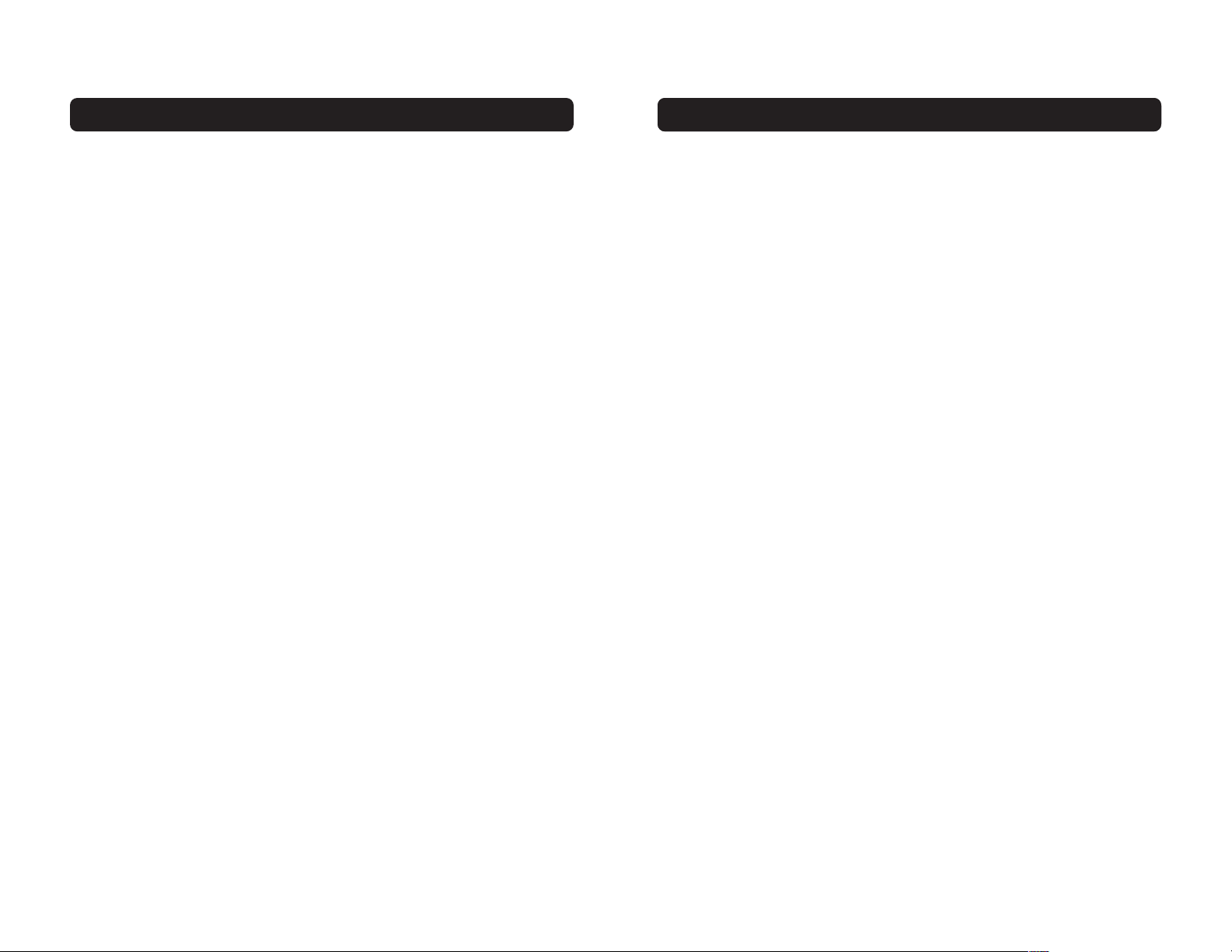
OVERVIEW
Applications and Advantages
• Wireless roaming with a laptop around the home or office
Offers the freedom of networking without cables.
• Connection rates of up to 54Mbps
Provides immediate, higher-speed wireless connectivity at home, work, and hot
spot locations without compromising the use of existing 802.11b products.
• Compatibility with 802.11b products
54g wireless LAN solutions are backward-compatible with existing Wi-Fi (IEEE
802.11b) products and with other products that display the 54g mark.
• Difficult-to-wire environments
Enables networking in buildings with solid or finished walls, or open areas
where wiring is difficult to install.
• Frequently changing environments
Adapts easily in offices or environments that frequently rearrange or
change locations.
• Temporary LANs for special projects or peak time
Sets up temporary networks such as at trade shows, exhibitions, and
constructions sites, which need networks on a short-term basis; also
companies who need additional workstations for a peak activity period.
• SOHO (Small Office/Home Office) networking needs
Provides the easy and quick, small network installation SOHO users need.
OVERVIEW
2
Features
The Card complies with the IEEE 802.11b standard in order to communicate with
other 802.11b-compliant wireless devices at 11Mbps as well as other 54g
products at 54Mbps that have the 54g™ badge on the package.
54g products run at speeds of up to 54Mbps and operate on the same 2.4GHz
frequency band as 802.11b Wi-Fi products.
• 2.4GHz ISM (Industrial, Science, and Medical) band operation
• Integrated easy-to-use Wireless Configuration Utility
• Wireless interface compliance with the IEEE 802.11b standard and 54g
products
• PCMCIA interface, for operation in virtually any notebook computer
• 64 or 128-bit Wireless (WEP) Encryption
• Wireless access to networked resources
• Support for both Infrastructure and Ad-Hoc (peer-to-peer) networking modes
• Data rate of up to 54Mbps
o Supports 11, 5.5, 2 or 1Mbps rates (802.11b)
o Supports 54, 48, 36, 24, 18, 12, 9, or 6Mbps rates (54g)
• Easy installation and use
• Internal antenna
• LED power and network link indicators
3
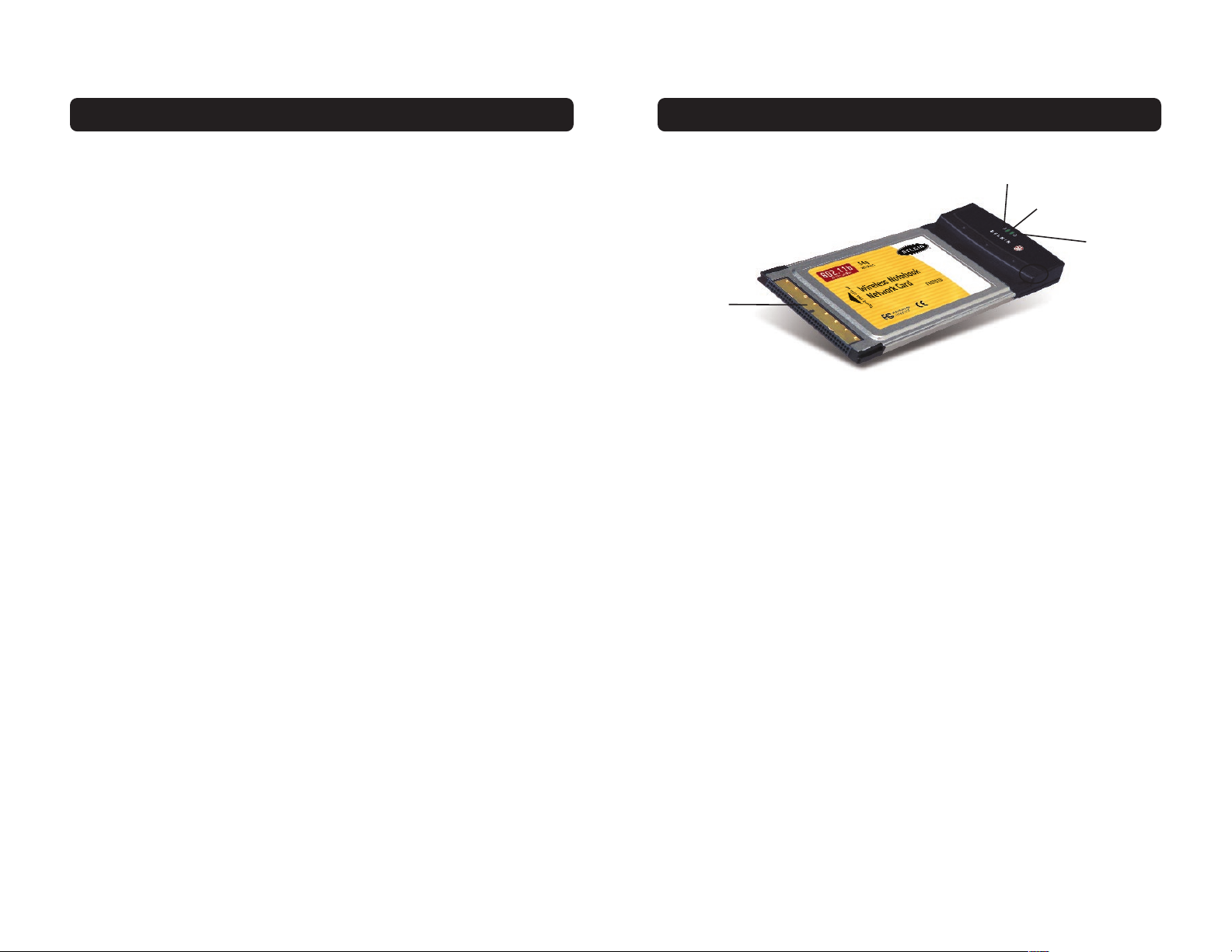
KNOWING YOUR CARD
(a) Power LED
When the Card receives power, this light will be on.
(b) Link LED
When the Card has a link to a wireless network, the light will be solid.
When not linked to a wireless network, the light will slowly flash.
(c) Card Connector
This is the side of the Card that fits into the PCMCIA slot of your laptop
(d) Antenna
OVERVIEW
Product Specifications
Host Interface: 32-bit CardBus
Power Consumption: Tx/Rx peak 550/350mA @ 3.3VDC (max.)
Certification: FCC Class B, CE Mark, C-Tick
Operating Temperature: (0–85 degrees C)
Storage Temperature: (-40–90 degrees C)
Humidity: Max. 95% (non-condensing)
Typical Operating Range: 802.11b: 590.6 ft. (180m) @ 11Mbps,
984.3 ft. (300m) @ 5.5 Mbps or lower
54g: 164 ft. (50m) @ 54Mbps,
492.1 ft. (150m) @ 18Mbps
System Requirements
• PC-compatible laptop with one available PCMCIA slot
• Windows® 98, 2000, Me, XP
Package Contents
• Belkin 54g Wireless Notebook Network Card
• Quick Installation Guide
• Installation Software CD
• User Manual
54
(c)
(a)
(d)
(b)
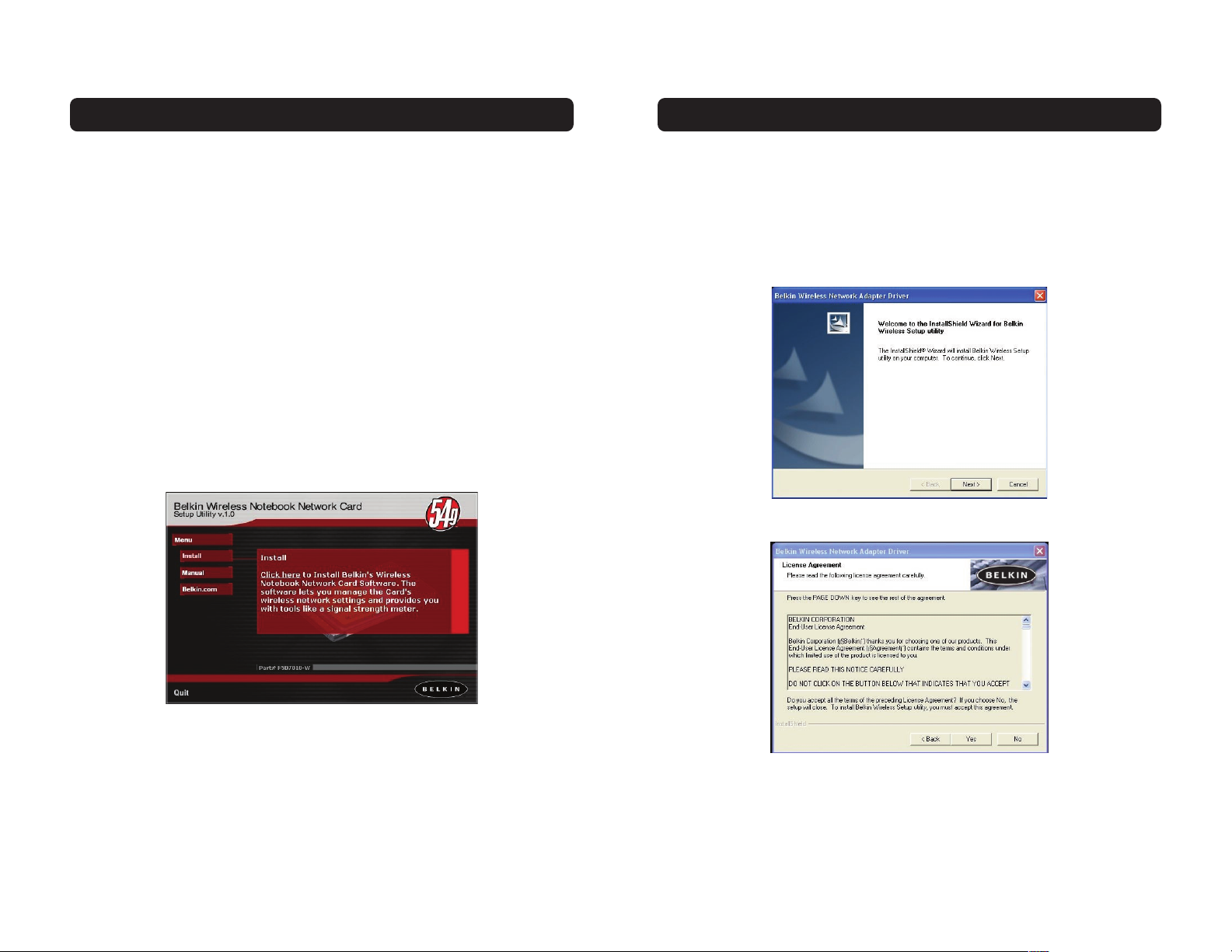
Installing your Card is done in three easy steps.
1. Install the software FIRST. If you plug your Card into your laptop before you
install the software, it will not work.
2. Plug the Card into your laptop.
3. Let Windows operating system finish installing the Card.
Note: Install the software first before you install the card into your notebook.
Software and Driver Installation
1. Insert the CD into your CD-ROM drive.
2. The Belkin Wireless Notebook Network Card Setup Utility screen will
automatically appear. If it does not appear within 15-20 seconds, then
select your CD-ROM drive and double-click on the folder named “Files”. Next
double-click on the icon named “F5D7010W_UTILITY.exe”.
3. In the menu window, drag your mouse over the “Install” button then select
“Click here” to start the software installation program.
INSTALLING AND SETTING UP THE CARD
4. The installer will start. If you are using Windows XP, it is recommended that
you use the Belkin Wireless Notebook Network Card Utility to manage the
Card’s wireless settings. If you want to use Windows XP to manage the Card,
check “Use the Windows XP Wireless Network Connection Utility”. Instructions
on how to use Windows XP’s Connection Utility are available from Microsoft.
Click “Next” to continue.
5. Accept the Belkin Software License Agreement by clicking the “YES” button.
INSTALLING AND SETTING UP THE CARD
6 7
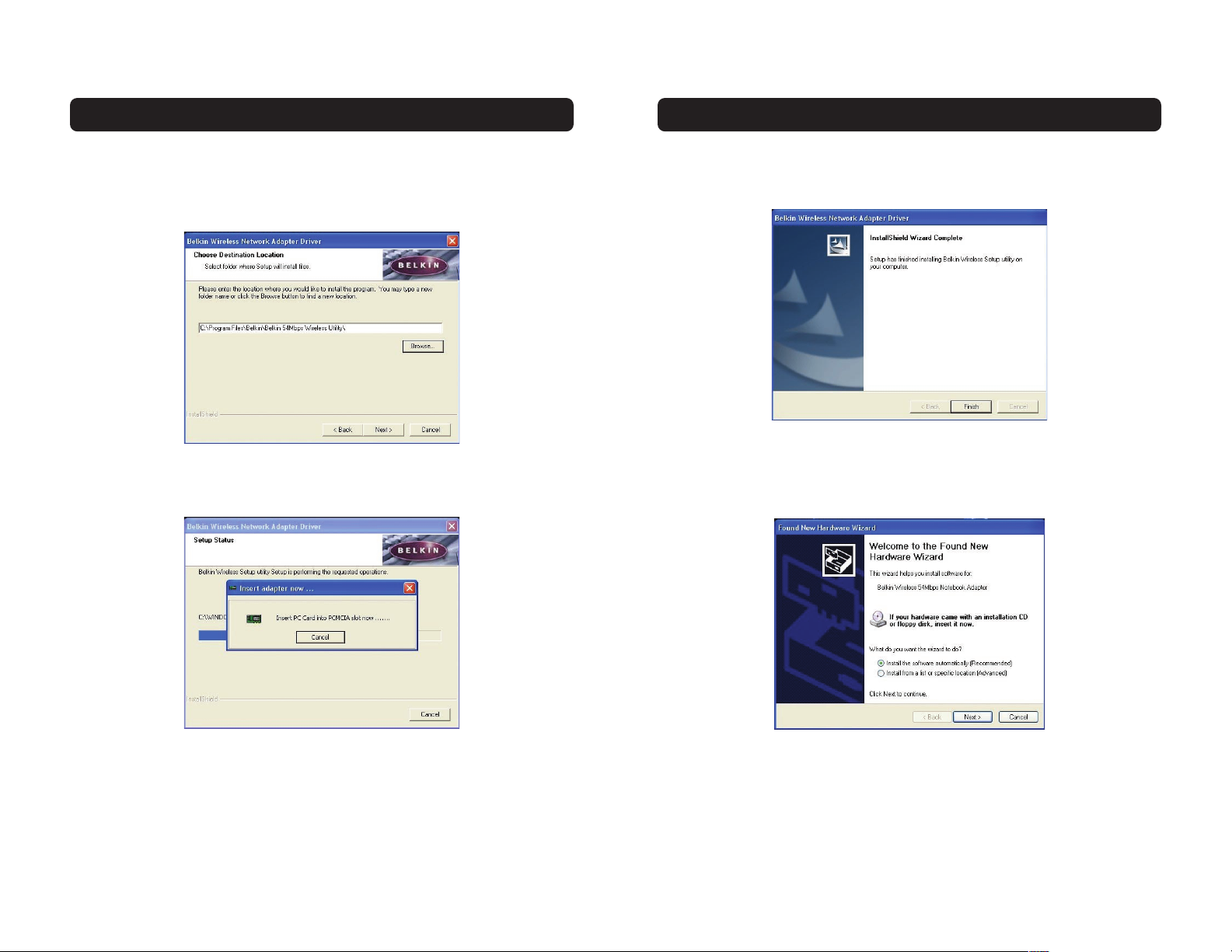
INSTALLING AND SETTING UP THE CARD
8. After the software installation is complete, click “Finish”. You are now ready to
install the Wireless LAN notebook adapter hardware.
9. After connecting your Card, Windows will detect that new hardware has been
installed. Depending on which version of Windows you are using, a window
similar to the one pictured below will appear. Select the option that will
automatically install the software.
INSTALLING AND SETTING UP THE CARD
6. Select a folder where you would like to install the program files. It is
recommended that you use the default folder “C:\Program Files\Belkin\Belkin
54Mbps Wireless Utility\”. Click “Next” to install the files.
7. During the install process, you will be prompted to insert your Card. Insert the
Card, label side UP, into your computer’s PCMCIA slot firmly until it stops. The
power light on the top will turn on when it is inserted properly.
8 9
