Beko DVD + TV Combo D5 Schematic

Service Manual
DVD-COMBO TV
D5
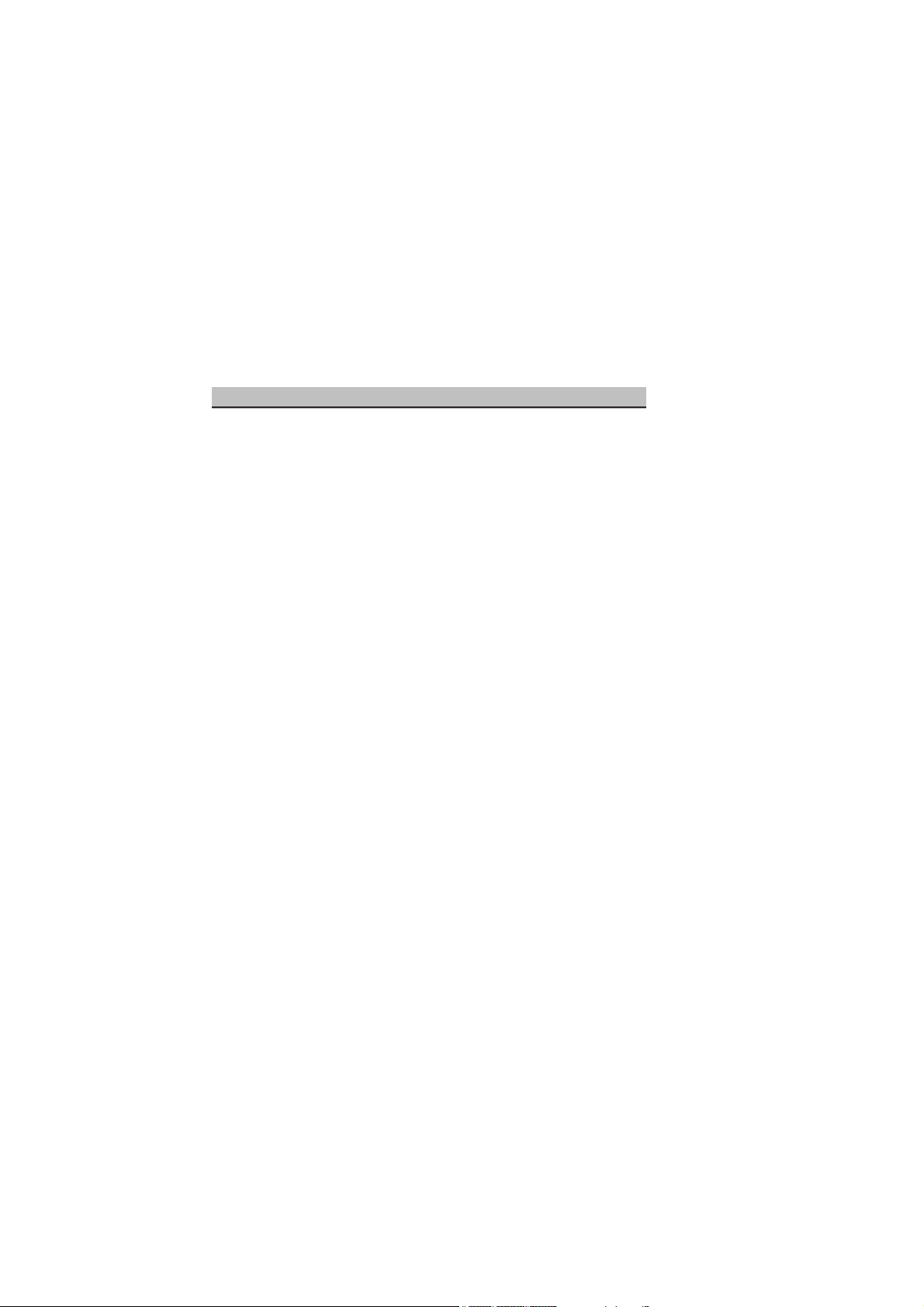
CONTENTS PAGE
Safety Instructions 3
Technical Specifications 4
Special Features 5
Remote Control 6
Preperations 7
Operating the TV 8
Block Diagram of D5 Chassis 13
IC Datasheets&Specs 14
Pin Voltages of IC’s 23
Oscillograph of Some IC 26
Electrical and Service Adjustments 29
Channel Frequency Tables 32
Part List 34
Circuit Diagrams Attached
- 2 -
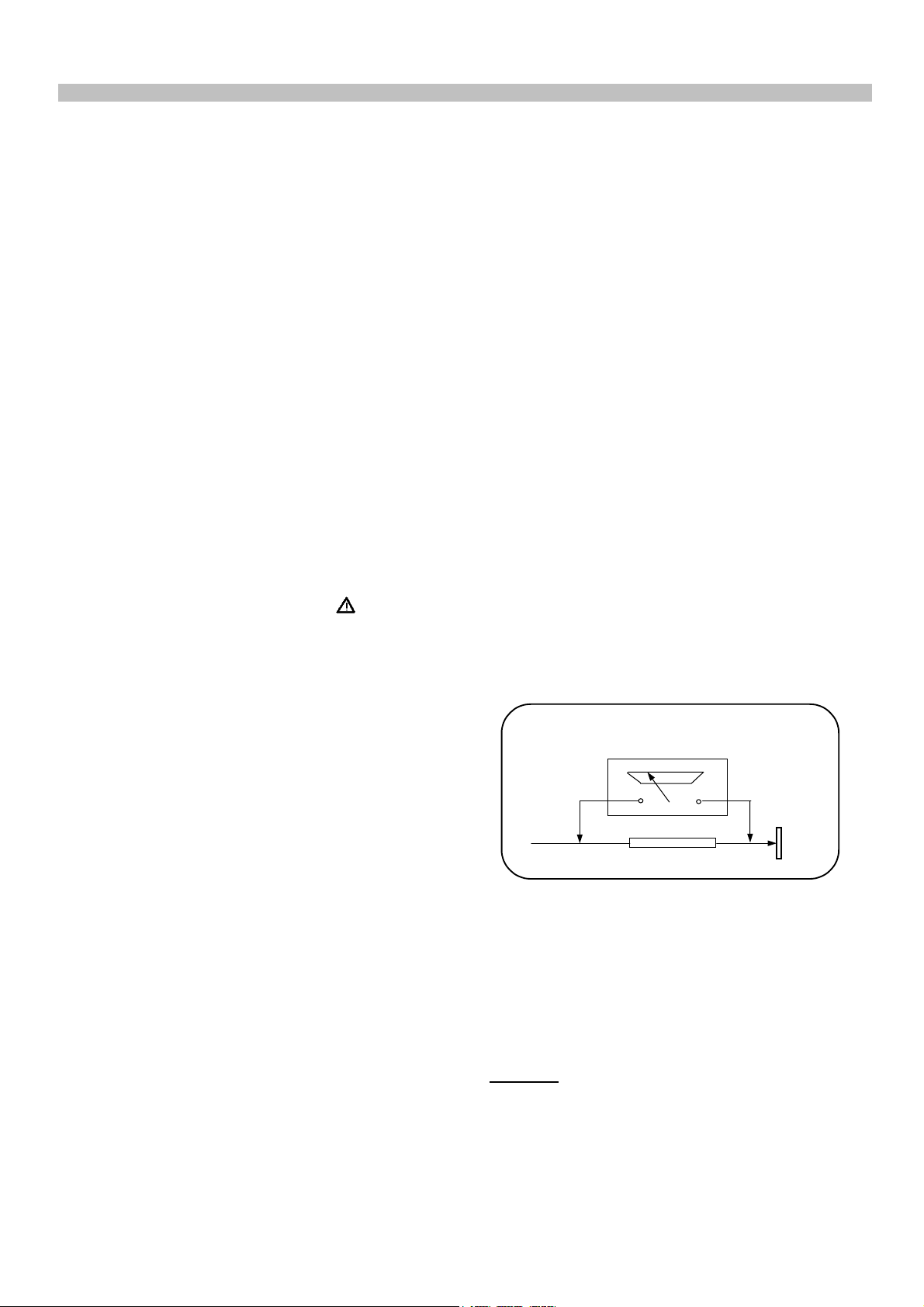
1. SAFETY INSTRUCTIONS ^
GENERAL GUIDELINES
1. It is advised to insert an isolation transformer
in the AC supply before servicing a hot
chassis.
2. Potentials as high as 33KV are present when
this receiver is in operation. Operation of the
receiver without the rear cover involves the
danger of a shock hazard from the receiver
power supply. Servicing should not be
attempted by any one who is not
competent with the precautions necessary
when working on the high voltage
equipment. Always discharge the anode of
the tube.
3. When servicing observe the original lead
dress in the high voltage circuits. If a short
circuit is found, replace all the parts which
have been overheated or damaged by the
short circuit.
4. Always use the manufacturer’s replacement
safety components. The critical safety
components marked with
on the
schematics diagrams should not be
replaced by other substitutes. Other
substitute may create the electrical shock,
fire or other hazards. Take attention to
and each exposed metallic cabinet part on
the receiver, such as screw heads, aerials,
connectors, control shafts etc. When the
exposed metallic part a return path to the
chassis the reading should be between
4Mohm and the 20Mohm. When the
exposed metal does not have a return path
to the chassis, the reading must be infinite.
LEAKAGE CURRENT HOT CHECK
1. Plug the AC cord directly in to the AC
outlet. Do not use an isolation transformer
for this check.
2. Connect a 2Kohm 10W resistor in series with
an exposed metallic part on the receiver
and an earth, such as a water pipe.
3. Use an AC voltmeter with high impedance
to measure the potential across the resistor.
4. Check each exposed metallic part and
check the voltage at the each point.
5. Reverse the AC plug at the outlet and
repeat each of the above measurements.
6. The potential at the any point should not
exceed 1.4 Vrms. In case a measurement is
outside the limits specified, there is the
possibility of a shock hazard, and the
receiver should be repaired and rechecked
before it is returned to the customer.
replace the spacers with the originals.
Furthermore where a short circuit has
occurred, replace those components that
indicate evidence of overheating.
5. After servicing, see that all the protective
devices such as insulation barriers, insulation
HOT CHECK CIRCUIT
TO INSTRUMENTS
EXPOSED
METALLIC PARTS
AC-Voltmeter
Water pipe
(earth)
papers, shields and isolation R-C
combinations are correctly installed.
2 K Ohm
6. When the receiver is not being used for a
long time of period of time, unplug the
power cord from the AC outlet.
7. After servicing make the following leakage
current checks to prevent the customer
from being exposed to shock hazard.
LEAKAGE CURRENT COLD CHECK
1. Unplug the AC cord and connect a jumper
between the two prongs of the plug.
2. Turn the receiver’s power switch on.
3. Measure the resistance value with an
ohmmeter, between the jumpered AC plug
Figure 1
X-RAY RADIATION WARNING
The primary source of X-ray radiation in this receiver
is the picture tube. The chassis is specially
constructed to limit X-ray radiation. For continued Xray radiation protection, replace the tube with the
same type of the original one.
CAUTION
AFTER REMOVAL OF THE ANODE CAP, DISCHARGE
THE ANODE OF THE PICTURE TUBE AND THE ANODE
CAP TO THE METAL CHASSIS, CRT SHIELD, OR THE
CARBON PAINTED ON THE CRT WITH A HIGH
VOLTAGE PROBE AND MULTIMETER (SELECT VDC)
AND THEN SHORT CIRCUIT DIRECTLY TO DISCHARGE
COMPLETELY.
- 3 -

2. TECHNICAL SPECIFICATIONS ^
Power source :230-240 VAC, 50Hz
Power consumption :55 W
Standby power consumption :2 W
Aerial impedance :75Ohm, coaxial type
Receiving system :PAL BG
PAL SECAM BG
PAL SECAM BG DK/DK’
PAL SECAM BG LL’
PAL I
Receiving channels :VHF BAND I , CH2-4
VHF BAND III , CH5-12
CABLE TV S1-41
UHF BAND CH21-69
Audio outputs :2 x 5W RMS at %10 THD (For 14”)
High Voltage : 28.5 ± 0.5 KV 25”, 28”4/3
29.0 ± 0.5 KV 28”16/9, 29”, 32” Super Flat
29.5 ± 0.5 KV 32” Pure Flat, 33”
Focus voltage : %25.6 ± %38 of EHT
Grid 2 voltage : 0-1400 V
Heater voltage : 6.2 ± 0.2 Vrms
Video/Audio Terminals : AV1/2 IN Video : 1 Vpp,75 Ohm
Audio : 0.5 Vrms, >10 Kohm
AV1 IN RGB
AV1/2 OUT Video : 1 Vpp, 75 Ohm
Audio : 0.5 Vrms, <1 Kohm
AV2 IN (RCA) Video : 1 Vpp, 75 Ohm
Audio : 0.5 Vrms, >10 Kohm
Operating temperature : 0-45 Degrees
Safety : IEC 65 /BS P2N
X-Ray radiation : ACC. IEC 65/BS P2N
1
: 20W should be added to find the max. power consumption of the models with subwoofer.
2
: TV set is produced to receive “one” of these colour and sound systems.
- 4 -
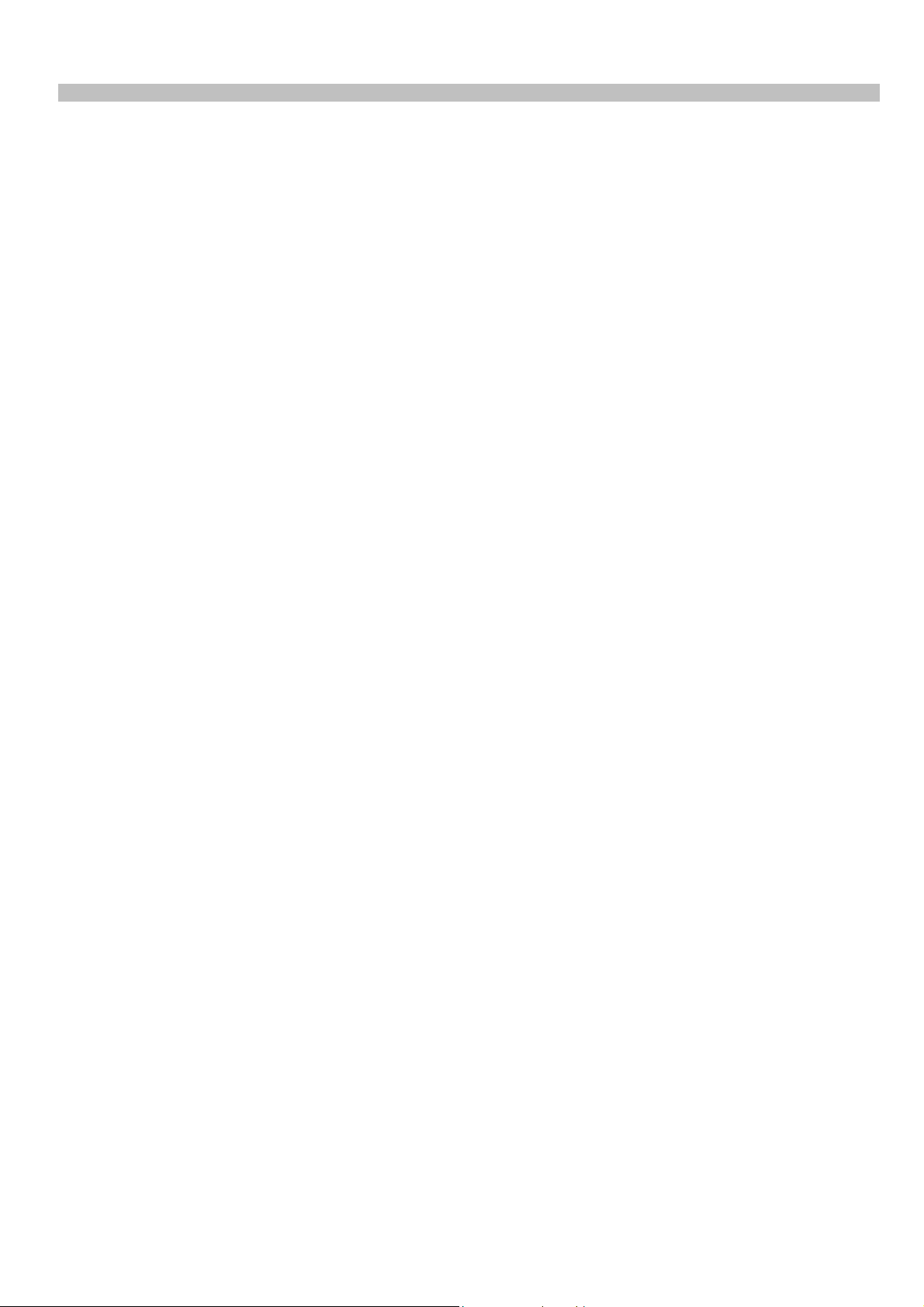
3. SPECIAL FEATURES ^
• Automatic tuning system with country selection.
• 100 Programme Memory
• Available for Cable Channels (A decoder maybe required)
• Manual Fine Tuning
• Child Lock
• Return to the last channel viewed (SWAP)
• Surround Sound Effect
• 16:9 picture format
• Sound adjustment using one button (Smart control).
• Automatic Volume Limiting
• Your TV set is equipped with an On-Screen Display system. This system enables the user to see the
function on-screen and to control them efficiently.
• Infrared Remote Control
• Your TV will automatically switch off if it’s been programmed from 5 to 120 minutes, and it will
automatically switch to Stand by five minutes after a channel ceases to transmit.
• Multi language menu system
• Headphone socket
• Scart Socket: Video cassette recorder, satellite receiver, video disc player,DVD, TV games or a home
computer can be connected to this AV socket with an appropriate connecting cable.
• Naming the channels
• Teletext reception
• S-Video connection (*)
• Audio/Video RCA sockets (*)
• 4:3 / 16:9 / Letterbox format
• Dolby Digital Sound
• DVD/DVD-R/DVD-RW/VCD/S-VCD/CD AUDIO/CD-R / CD-RW
• MP-3 Playback
• Zoom
• Coaxial audio out
• Optical audio out (*)
• AV Stereo
• Repeat
• Subtittle
• Go to
• (*) : These features are not available in all models.
- 5 -
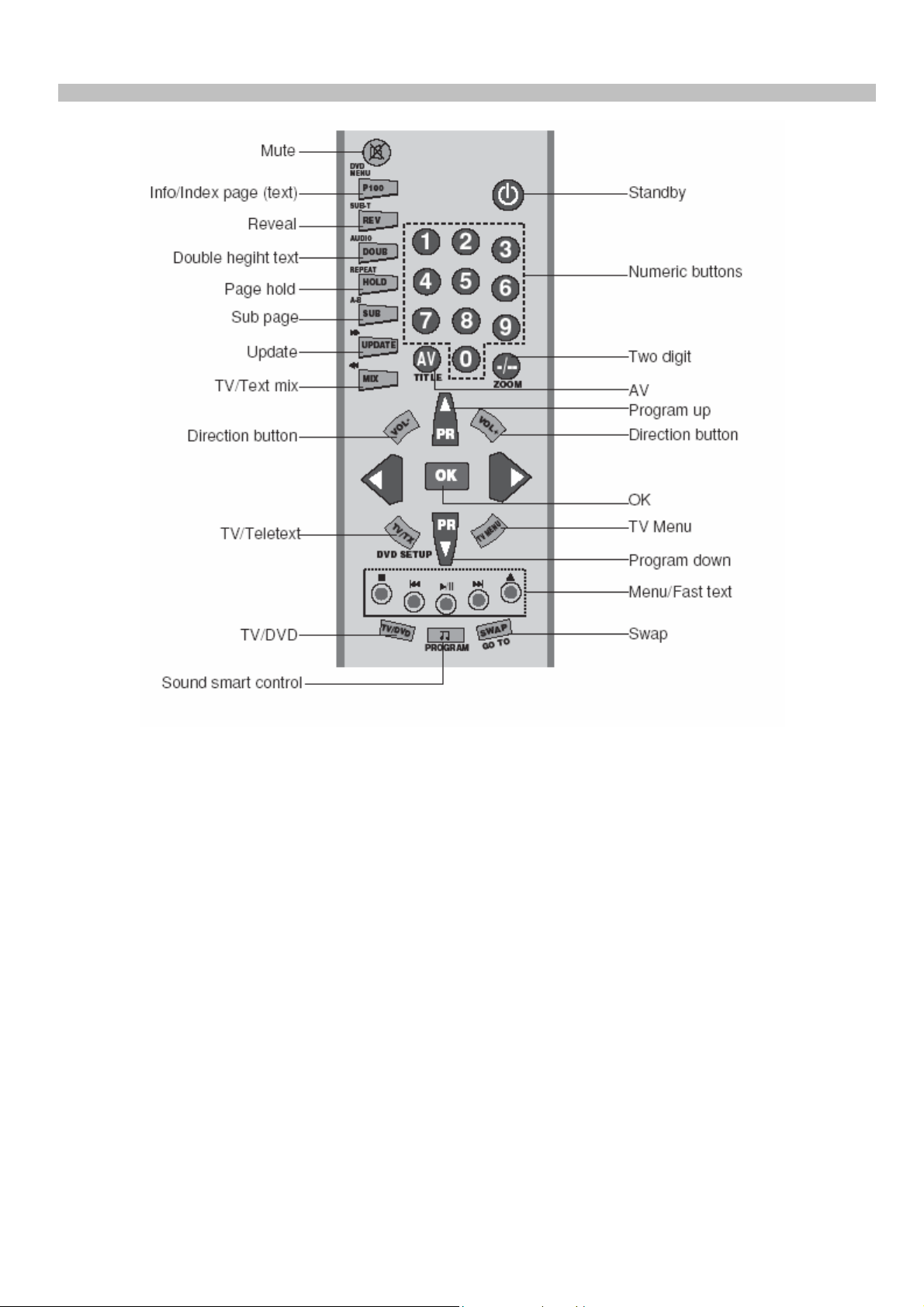
4. REMOTE CONTROL ^
- 6 -
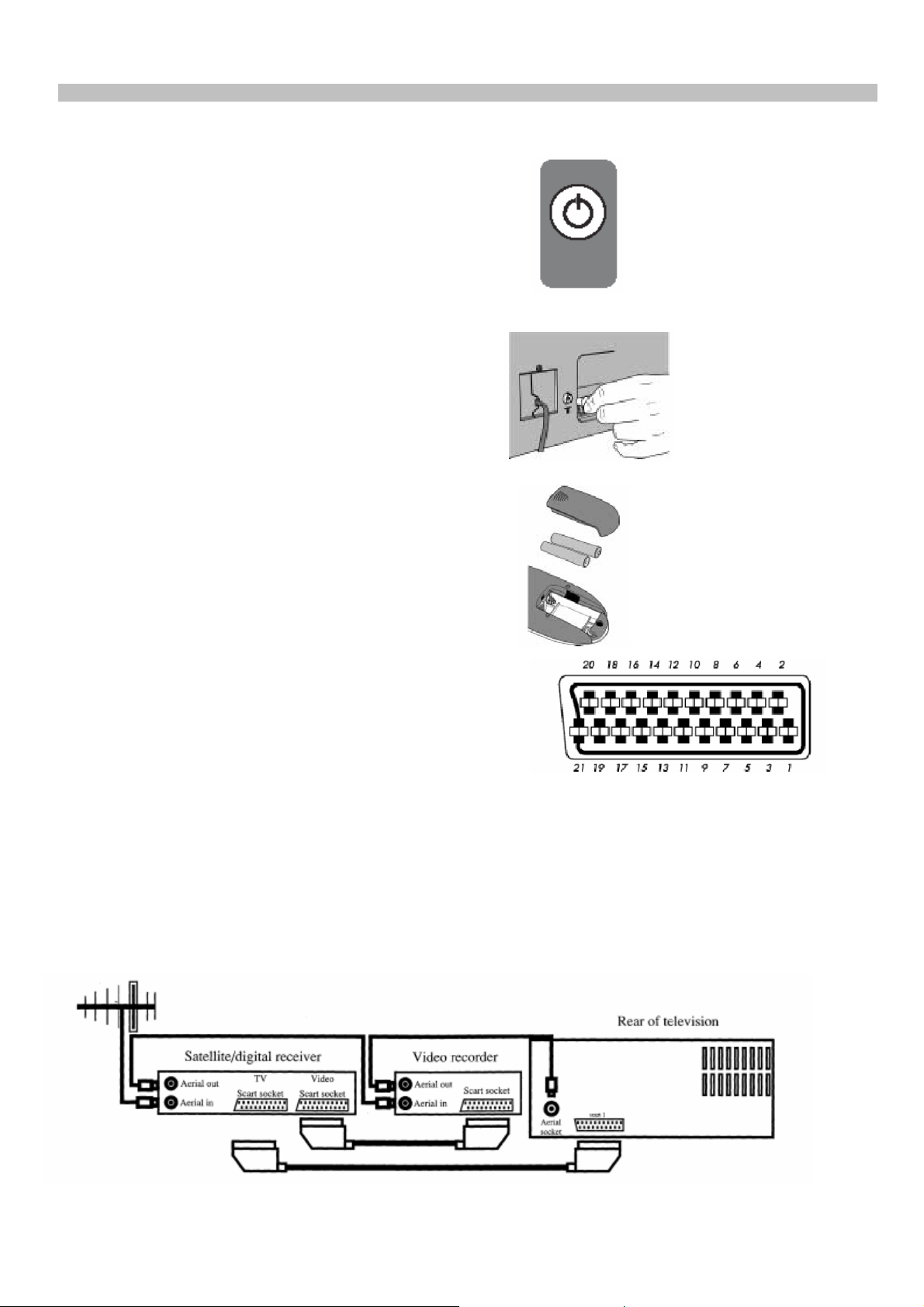
5. PREPARATIONS .
MAIN SUPPLY CONNECTIONS
Connect the TV mains plug into your domestic mains
socket outlet (230 V 50Hz AC).
Press the Program up, Program down button or
Numeric Buttons on the remote handset to switch
the TV on.
AERIAL CONNECTION
Using a 75Ω aerial lead connect your TV to the
aerial outlet in your home.
BATTERY FITTING
Insert the 2 AAA Batteries supplied into the
compartment on the rear of the remote control,
ensure you follow the polarity diagram inside
the compartment.
4
4
PIN CONNECTIONS FOR SCART SOCKET
1-
Audio output Right 11- RGB input, Green
2- Audio input Right 12-
3- Audio output Left(Mono)13- Red ground
4- Audio ground 14- Ground
5- Blue ground 15- RGB input, Red
6- Audio input Left(Mono) 16- Blanking Signal
7- RGB input, Blue 17- Video output ground
8- Switching voltage 18- Video input ground
9- Green ground 19- Video output
10- 20- Video input
21- Screening
CONNECTING TV WITH VIDEO AND SATELLITE/DIGITALRECEIVER
- 7 -
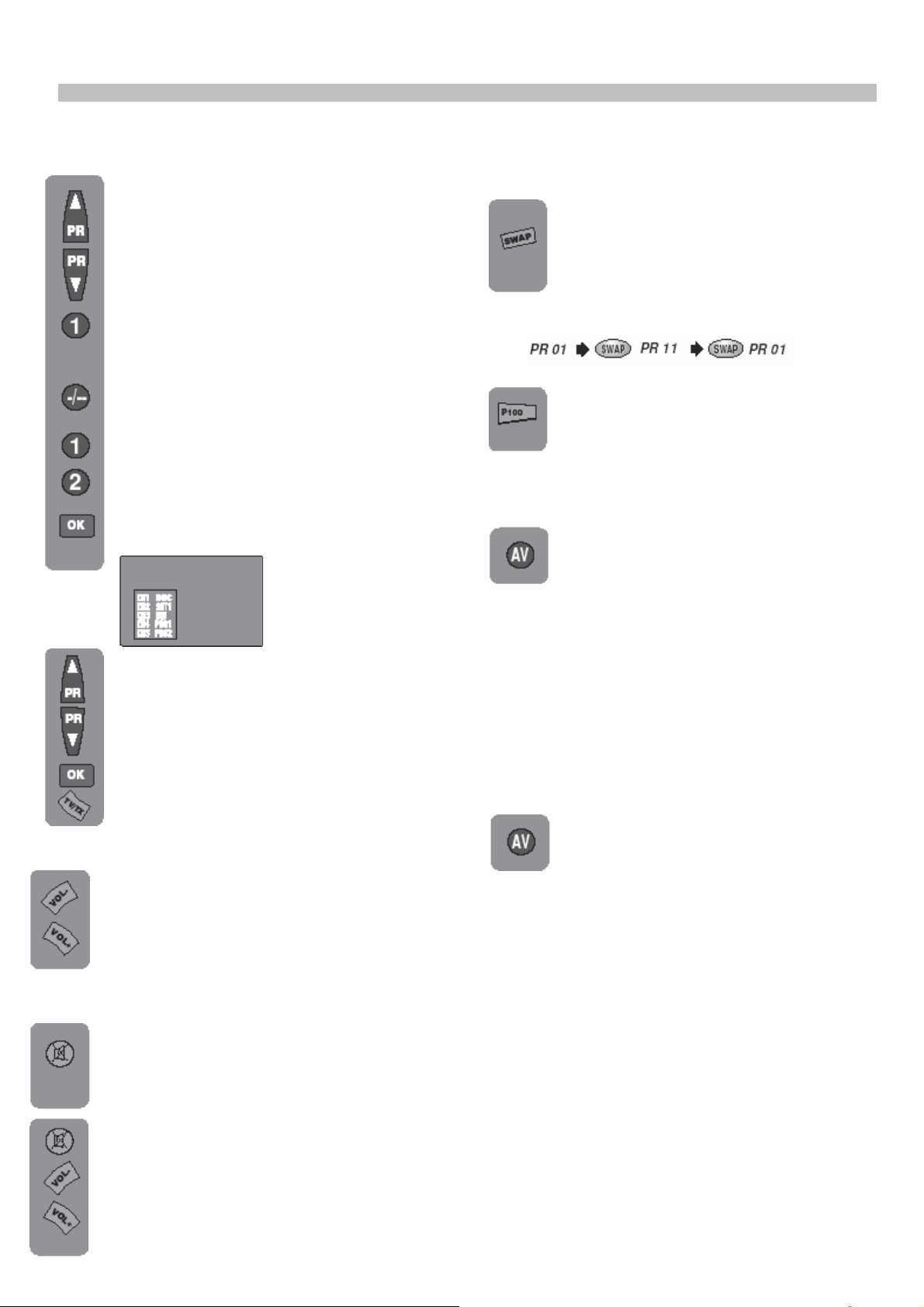
6. OPERATING YOUR TV .
TV controls
Programme selection
Press the + or - buttons on the TV or
remote control or press a Numeric
button to select a programme.
To select a programme whose
number is greater than 9 using the
numeric buttons, press the -/-- button
first and then press the two Numeric
buttons. For example, to select
programme 12, press the -/-- button
followed by 1 and then 2.
You can also select a program by
pressing in the OK button.
Press the OK button and a blue box
will appear on the screen with
programme numbers on it.
pressing the VOL- button will increase the
volume without restoring.
Swap
Allows you to swap between the
program you are watching and the
last selected program. i.e. If you were
watching Program 1 and change
to Program 11, press the Swap
button to go back to Program 1. Press it again
to return to Program 11.
Info
Press the P100 button and the
program number and program name
will be displayed for a few seconds.
AV
For use when you are connecting an external
source to your TV (Video recorder,
DVD player etc.) via the SCART
socket or RCA sockets. See
‘Connecting external equipment’.
Press the AV button to select your input as
Use the Program ▲ andProgram ▼
buttons to scroll through the
programme numbers. When you find
the program number you want press
the OK button again.
Press the TV/TX or TV MENU button
to close the blue box.
Volume
Press the Volume + or Volume – button
on the TV or the VOL+ or VOL- button
on the remote control. A sound level bar
will appear on the screen.
Mute
To mute the sound press the Mute
button on the remote control. A
loudspeaker symbol will appear on the
screen.
Press the Mute button again to restore
the sound. The symbol will disappear.
Pressing VOL+ buttons will decrease
the volume without restoring. But
follows:
1 Scart models:
1 AV1 when using SCART socket 1.
2 AV2 when using the RCA sockets of the TV.
(Optional)
3 AV2-S when using the S-video socket and
RCA audio sockets of the TV. (Optional)
Press the AV button again to return
to TV.
Tuning the television
There are two ways of tuning your television:
Manual, where you control the tuning process
or Autoprogram where the television does it all
automatically.
Please Note
If the TV is set to a channel with no signal the
TV will return to standby after 5 minutes. The
time remaining is displayed on the screen.
Manual tuning
Tuning the TV is accessed through the SETUP
menu.
- 8 -
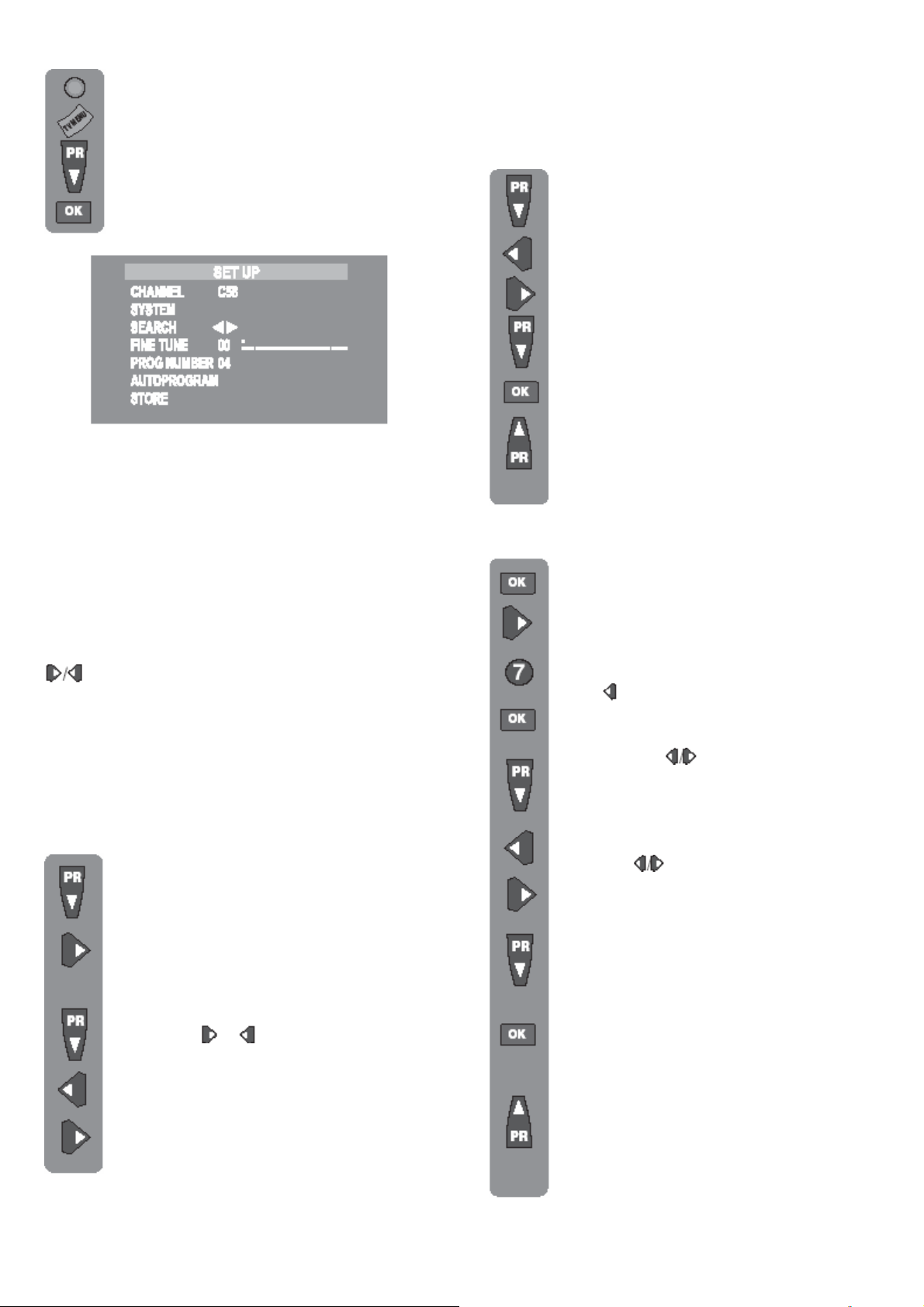
There are two ways to access the
SETUP menu:
Press the blue Setup button or Press
the TV Menu button and use the
Program ▼ button to select SETUP.
Press the OK button to enter the
SETUP menu.
Please note
The system will displayed automatically on
SYSTEM row i.e.BG, L, I, DK depending the
receiving broadcasting system of the country.
In some countries the broadcasting system can
be both in BG/DK or BG/LL´. Only the TV sets
produced with Pal Secam BG/DK or Pal
Secam BG/LL´ systems can receive both
BG/DK or BG/LL´ broadcasts. In this case the
user can select the required SYSTEM using
buttons.
Please note
If you do not press any buttons for 15 seconds
the TV will exit the menu system.
a) If you don’t know the channel number
(tuning with search function)
In the Setup menu select PROG
NUMBER and change to 01 using the
Program ▼ button to select it and the
button to change it.
Starting with Program 01, tune in the
first channel as follow.
Use the Program ▼ button to select
SEARCH.
Press the or button to start the
tuning search.
The search arrow will flash and the
tuning indicator will move upthe scale.
When the search finds a strong
channel signal it will stop searching.
The picture will appear.
Identify which channel you are watching (BBC
1, ITV 1 etc.) and decide which program
number you want it to be.
Use the Program ▼ button to select
PROGRAM NUMBER.
Use the / buttons to select the
program number.
Use the Program ▼ button to select
Store. Press the OK button and
STORED will appear on the STORE
line.
You have now stored the first channel.
Use the Program ▲ button to select
again SEARCH and continue the
tuning procedure until you have tuned
in all the programmes you want or the
television can receive.
b) If you know the channel number
(tuning with channel numbers)
Press the OK button to enter the
CHANNEL row.
Use the Program ▼/▲ buttons to
select “S” for cable channels and “C”
or terrestrial broadcast.
Use button to select the channel
number
Enter the channel number using the
Numeric or buttons.
Press the OK button to exit the
channel row.
Use the Program ▼ button to select
PROGRAM NUMBER.
Use the buttons to select the
program number.
Use the Program ▼ button to select
STORE. Press the OK button and
STORED will appear on the STORE
line.
You have now stored the first
channel.
Use the Program ▲ button to select
again SEARCH and continue the
tuning procedure until you have tuned
in all the programmes you want or the
television can receive.
- 9 -
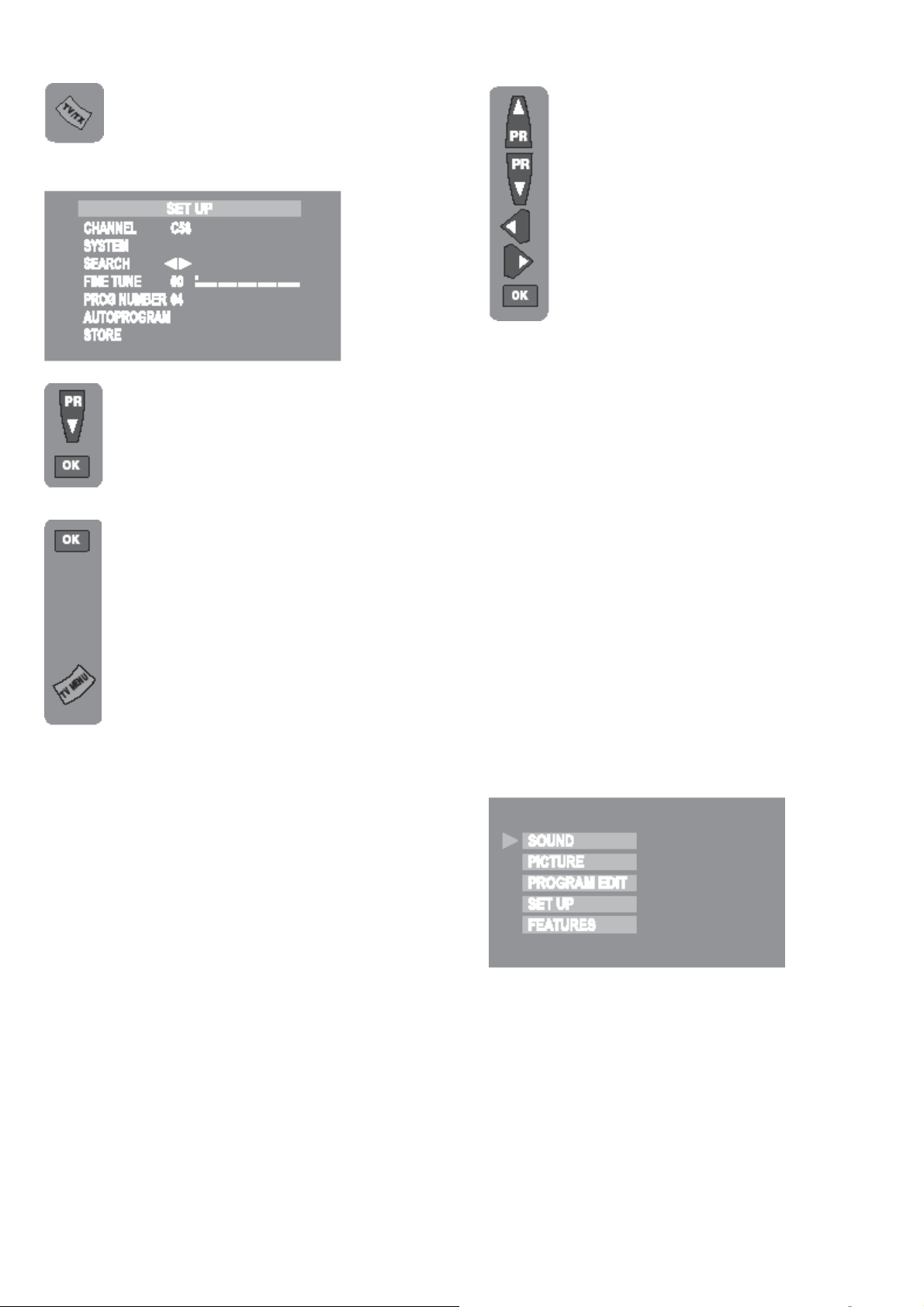
To exit the SETUP menu press the
TV/TX button.
Automatic tuning (Autoprogram)
Enter the SETUP menu as before.
Use the Program ▼ button to select
AUTOPROGRAM and press the OK
button. A list of countries will appear.
Select the desired country using
Program and Volume buttons.
When you are sure the aerial is
connected properly press the OK
button. Autoprogam will start.
AUTOPROGRAM WORKING will
flash.
To cancel Autoprogram whilst it is
working press the TV Menu button
repetitively.
As Autoprogram stores a channel it
will appear briefly on the screen
before the search continues.
When Autoprogram has finished it will flash
AUTOPROGRAM SORTING whilst it puts the
programmes in order and name them, then go
to the first programme stored.
Your TV is now tuned and ready to use.
Please note:
If auto sort fails to arrange the programmes in
the required sequence please refer to
programme organising.
Fine tuning
Although the search and Autoprogram will
automatically try and tune to the best
reception, in areas of poor reception a bit of
fine tuning may be required.
In the SETUP menu use the Program
▲/▼ buttons to select FINE TUNING.
Use the Volume up and Volume down
buttons to fine tune.
When you have finished use the
Program ▼ button to select STORE
and press the OK button.
TV Set Up
The TV set up is accessed through a menu
system.
Once you have stored your set up, this is the
set up the TV will default to when you switch it
on.
To enter the MAIN menu press the TV Menu
button.
Once in the MAIN menu use the Program ▲
and Program ▼ buttons to select items in the
menu and the OK to access sub menus or use
the coloured fastext and DVD buttons for quick
access.
Red button - SOUND
Green button - PICTURE
Blue button - SETUP
Pink button - FEATURES
Please note
If you do not press any buttons for 15
seconds the TV will exit the menu system.
- 10 -
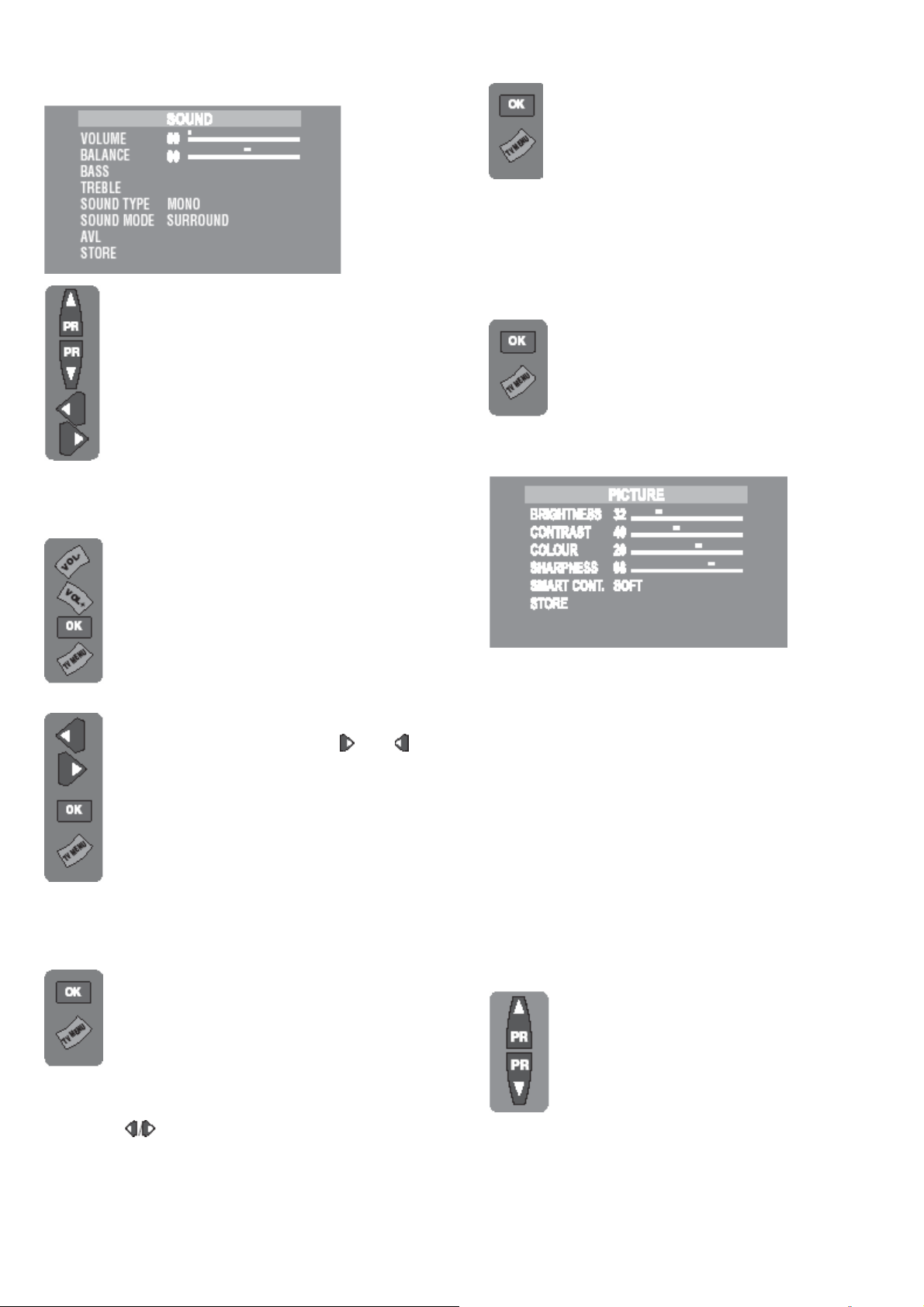
Sound menu (red button)
Select the required item in the menu
using the Program ▲/▼ buttons and
make the changes pressing / buttons.
Volume
Sets default volume using the VOL+ and VOLbuttons.
To save your settings, select STORE
and press the OK button. STORED
will be displayed. Press the TV Menu
button to go back to the previous
menu
OK
Balance
Sets the sound balance when theTV
is in stereo mode using the and
buttons.
To save your settings, select STORE
and press the OK button. STORED
will be displayed. Press the TV Menu
button to go back to the previous
menu.
Sound Type
This item shows STEREO when receiving
stereo transmission from DVD or AV and
MONO for mono transmissions.
To save your settings, select STORE
and press the OK button. STORED
will be displayed. Press the TV Menu
button to go back to the previous
menu.
Sound Mode
You can select NORMAL or SURROUND
using the buttons.
SURROUND sound is an ‘expanded stereo’. It
gives the impression that the two speakers in
the TV are further apart than they really are.
To save your settings, select STORE
and press the OK button. STORED will
be displayed. Press the TV Menu
button to go back to the previous menu
AVL
TV transmitters have different sound levels.
AVL (automatic volume limiting) maintains the
same sound level as you switch from program
to program. To supply this press Volume + or button and select ON for AVL.
To save your settings, select STORE
and press the OK button. STORED
will be displayed. Press the TV Menu
button to go back to the previous
menu.
Picture menu
(Green button)
The picture menu allows you to set up the
following:
BRIGHTNESS
CONTRAST
COLOUR
SHARPNESS
To change, for example, the colour,select it
using Program buttons.
Use the and buttons to change the setting.
To save your settings, select STORE and
press the OK button.STORED will be
displayed.
Smart cont.
This gives you a choice of picture type:
SOFT, NATURAL, RICH or USER.
Use the Program ▲ andProgram ▼
buttons to select the type of picture
you want. As you select each one the
TV picture will change to that type.
USER allows you to set your own picture type
as follows:
- 11 -
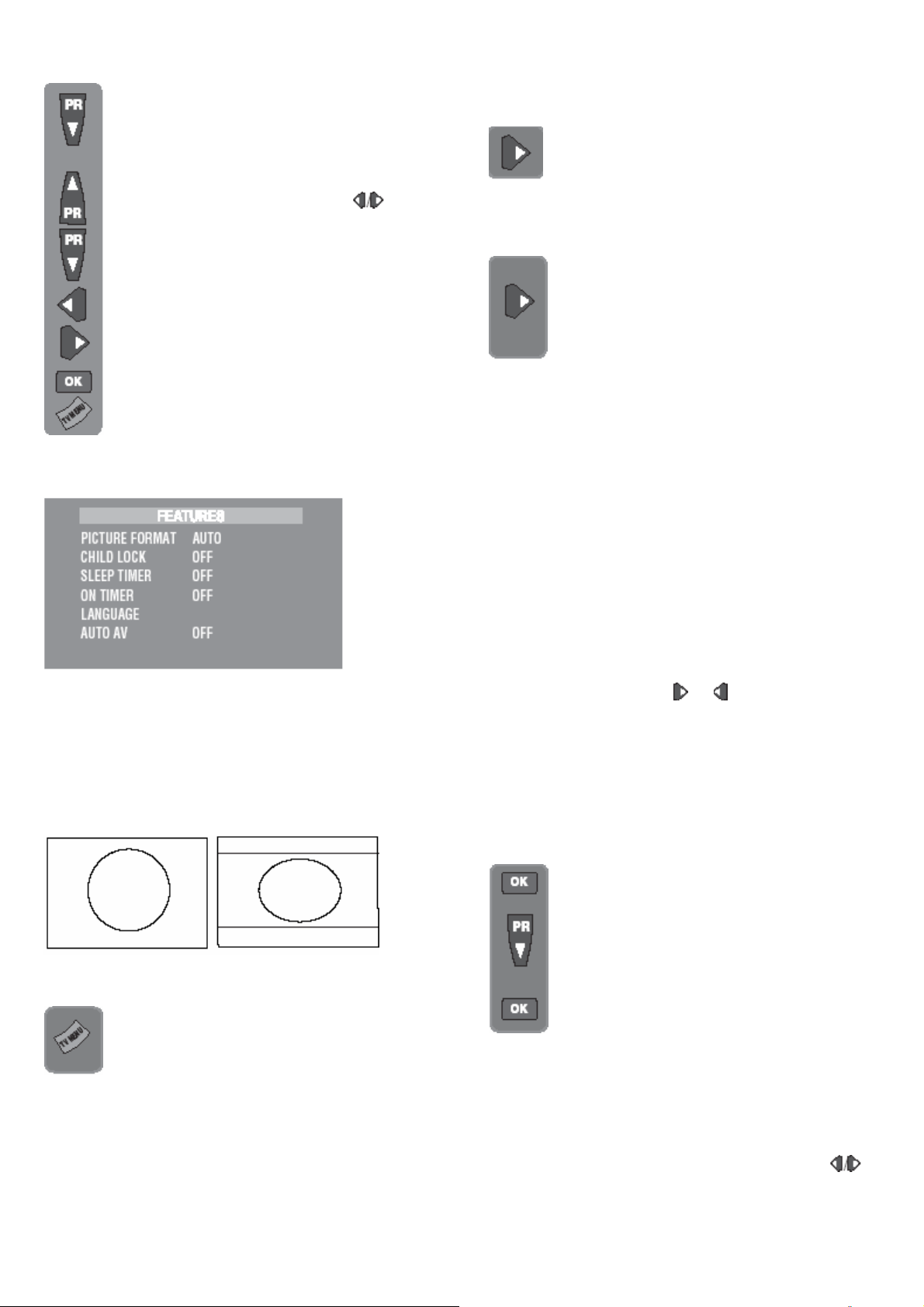
Use the Program ▼ button to select
USER. S e l e c t B R I G H T N E S
S , CONTRAST, COLOUR and,
SHARPNESS using the Program
▲/▼ buttons.
Change the settings with the
buttons.
To save your settings, select STORE
and press the OK button. STORED
will be displayed. Press the TV Menu
button to go back to the previous
menu.
Feature menu
(Pink button)
Available formats of 4:3 TV sets are 4:3 and
16:9.
4:3 Sets:
4:3, is the screen format of your tv sets. But
you can change the picture format to 16:9 to
able to watch the inputs in 16:9 format, i.e.
some broadcasts and DVD’s.
Once you have switched the TV off the picture
format will revert to the stored setting.
To exit the sub-menu press the TV
Menu button and return to the main
menu.
Child lock
Childlock switches off the programme you are
watching when you select it. All other
programmes are unaffected. If you go back to
the programme with childlock on you will see a
black screen with the OSD showing CHILD
LOCK. You can lock as many programs as you
want.
Press the button to switch the
Child lock on or off.
Sleep timer
Allows you to preset the period of time before
the TV will switch off automatically.
Press the button to increase the time
period in 5 minute steps from 5
minutes to a maximum of 2 hours and
to switch the sleep timer off.
The countdown will start immediately. To
cancel the sleep timeselect OFF in SLEEP
TIMER row by using Volume buttons.
On Timer
Your TV set has a feature which allows the TV
to be turned on with your selected program
after a pre-selected period ranging from 5
minutes to 12 hours.
Press the "VIOLET" colour button. Choose the
AUTO ON line with “PR▲” or “PR▼” button.
Using number buttons enter the number of the
program that you wish the TV turns on.
You can choose one of the AV's instead of the
program number by pressing the "AV" button.
You can return to the program number with
TV/TXT button. Using or button enter the
period after which your TV should turn on
automatically with 5 minutes steps. Your TV
will be turned on the selected program
automatically if it is in "stand-by" mode, or will
change over to the selected program at the
end of this period if it is "on" mode.
Language
There are many languages available
for the On Screen Displays (OSD).
Press the OK Press the Program ▼
button to page through all the
languages and OK to select.
Auto AV
This feature enables you to switch on
automaticaly to AV mode to get the picture of
an external device whan its connected to your
TV.
Select ON to activate this mode by using
buttons.
- 12 -
