Page 1

DVD COMBO
COLOUR TELEVISION
Operating Instructions
Page 2

List of contents
Special features ........................................................................2
Set-Up and Safety .....................................................................3
Getting started .........................................................................4
Aerial connection ..............................................................4
Battery fitting ...................................................................4
Control unit ...............................................................................5
Remote control..................................................................5-7
Front and side panel..................................................8
Using the TV .............................................................................9
TV controls........................................................................9
Tuning the television.........................................................10
Manual tuning...................................................................10-11
Automatic tuning...............................................................11
Fine tuning........................................................................11
Childlock............................................................................12
Program organising......................................................................12
TV setup ...................................................................................13
Picture menu.................................................................13
Features menu.................................................................13
Picture format...............................................................13
Sleep timer......................................................................14
On timer..........................................................................14
AVL..................................................................................14
Language........................................................................ 14
Normalization..................................................................14
Using Teletext ....................................................................15-16
DVD MODE .............................................................17-23
DVD Settings ...............................................................24-25
Using external devices .................................................................26-27
Information ....................................................................................28-30
1
Page 3
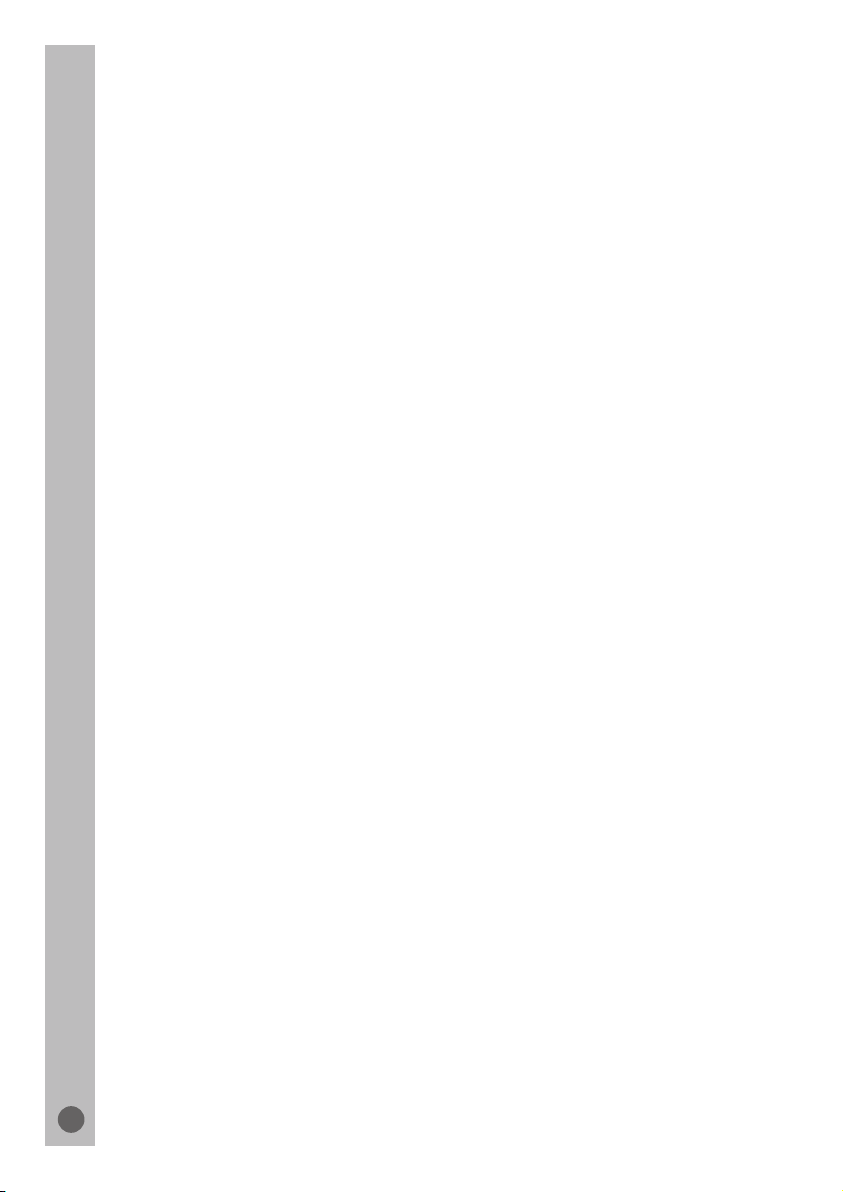
Television
Thank you for buying this television which is designed to give you many years of
satisfactory service.
You may already be familiar with using a television but do please take time to read
these instructions. They are designed to familiarise you with the unit’s many new
features and to ensure you get the very best out of your purchase.
Special features
• Automatic Programming
• 100 Programme Memory
• Available for Cable Channels (A decoder may be required)
• Manual Fine Tuning
• Skipping back to the last channel you have started to zapp via only one button
(SWAP).
• 16:9 picture format
• Scart Socket: Video cassette recorder, satellite receiver, video disc player,DVD, TV
games or a home computer can be connected to this AV socket with an appropriate
connecting cable.
• Normalization system to recall the setting in memory after the colour,contrast,
brightness setting have been changed.
• Automatic Volume Limiting.
• Infrared Remote Control.
• Your TV will automatically switch off if it’s been programmed from 15 to 120 minutes.
• Automatically switch to Stand by five minutes after a channel ceases to transmit.
• Multi language menu system.
• Naming the channels (Automatic with ATS).
• NTSC playback.
• S-VHS via Scart.
• ATS: Automatic Tuning System with country selection (*).
• Audio/Video RCA sockets (*).
• Headphone socket.
• Teletext reception.
• Zapping (*).
• On Timer (*).
• I.P.S.: Intelligent Programme Switch: You can set your TV to skip to a specific
channel at a specific time. It works also as an alarm function (*).
• Childlock (*).
• Zoom
• Freeze
• MP3 Playback
• Jpeg
• Dolby Dijital
• Coaxial output.
• Screen saver
• SPDIF output
• Last memory
• Password mode
• DVD Audio&Video back out. (*)
Please Note: Zapping, I.P.S., Childlock are optional if ATS exists.
(*) : These features are not available in all models.
2
Page 4
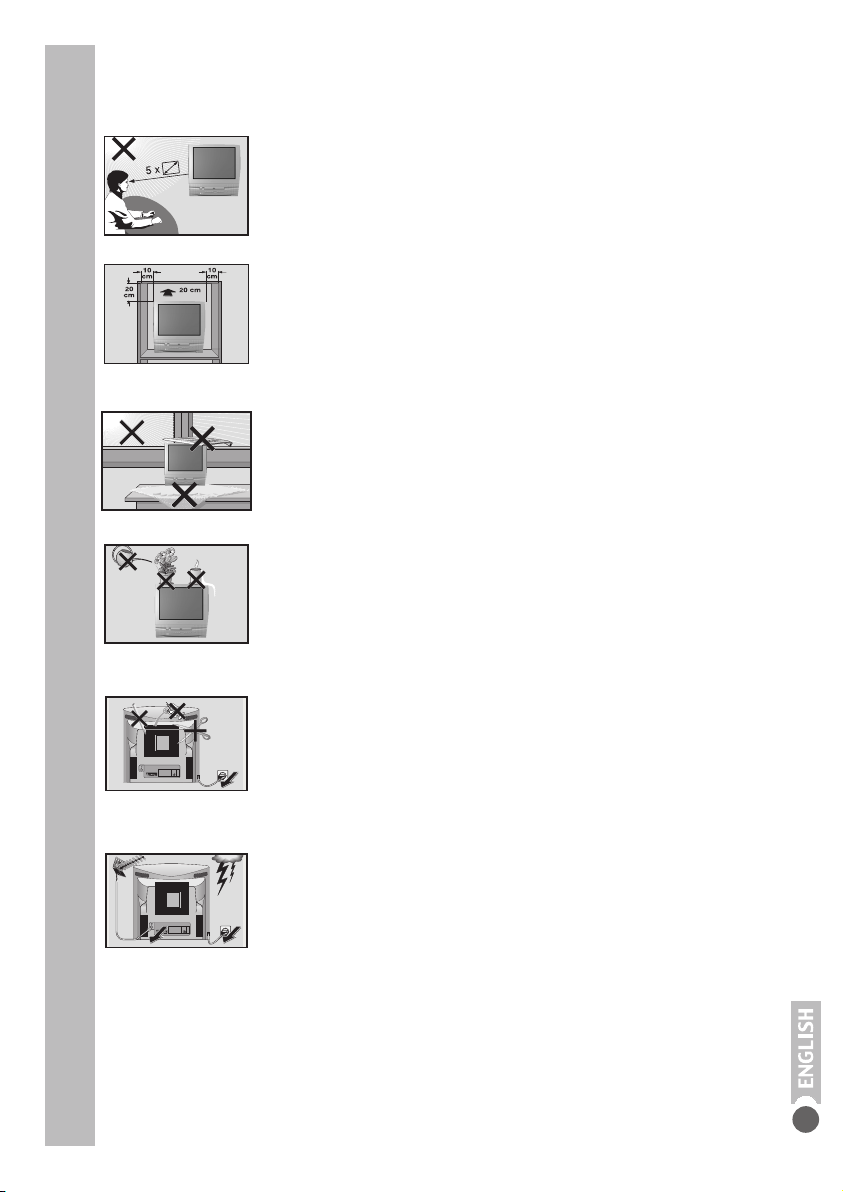
Set-Up and Safety
! SERVICE !! SERVICE !
Please note the following information when setting up your television set.
This television set is designed to receive and display video and audio
signals.
Any other use is expressly prohibited.
The ideal viewing distance is 5 times the screen diagonal.
External light falling on the screen impairs picture quality.
Ensure sufficient clearance between the TV and the wall cabinet.
The television set is designed for use in dry rooms. If you do use it in the
open, please ensure that it is protected from moisture, such as rain or
splashing water. Do not expose the television set to any moisture.
If the television is subject to sudden changes in temperature, for example
if it is brought in from the cold to a warm room, connect it to the mains
supply and let it stand for at least two hours before you insert a disc.
Do not place any vessels such as vases on the television, as they may spill
liquid, thus presenting a safety risk.
Place the television set on a solid, level surface. Do not place any objects
such as newspapers on the television set or cloth or similar items beneath
it.
Do not place the television set close to heating units or in direct sunlight,
as this will impair cooling.
Heat build-up can be dangerous and shortens the operating life of the
television set. For reasons of safety, have a specialist remove any dirt
deposits in the set from time to time.
Keep the television set away from magnetic fields (loudspeaker boxes, for
example).
Do not open the television set under any circumstances. No warranty claims
are accepted for damage resulting from improper handling.
Ensure that the mains cable is not damaged.
! SERVICE !
Thunderstorms are a danger to all electrical devices. Even if the television
set is switched off, it can be damaged by a lightning strike to the mains or
the antenna cable. Always disconnect the mains and antenna plugs during
a
storm.
Do not insert foreign objects in the disc compartment.
If the device is unable to scan discs perfectly, use a standard, commercially
available cleaning CD to clean the laser optics. Other cleaning methods
may damage the laser optics.
Always keep the disc compartment closed to prevent dust from collecting
on the laser optics.
Clean the screen with a soft, damp cloth. Only use plain water.
3
Page 5
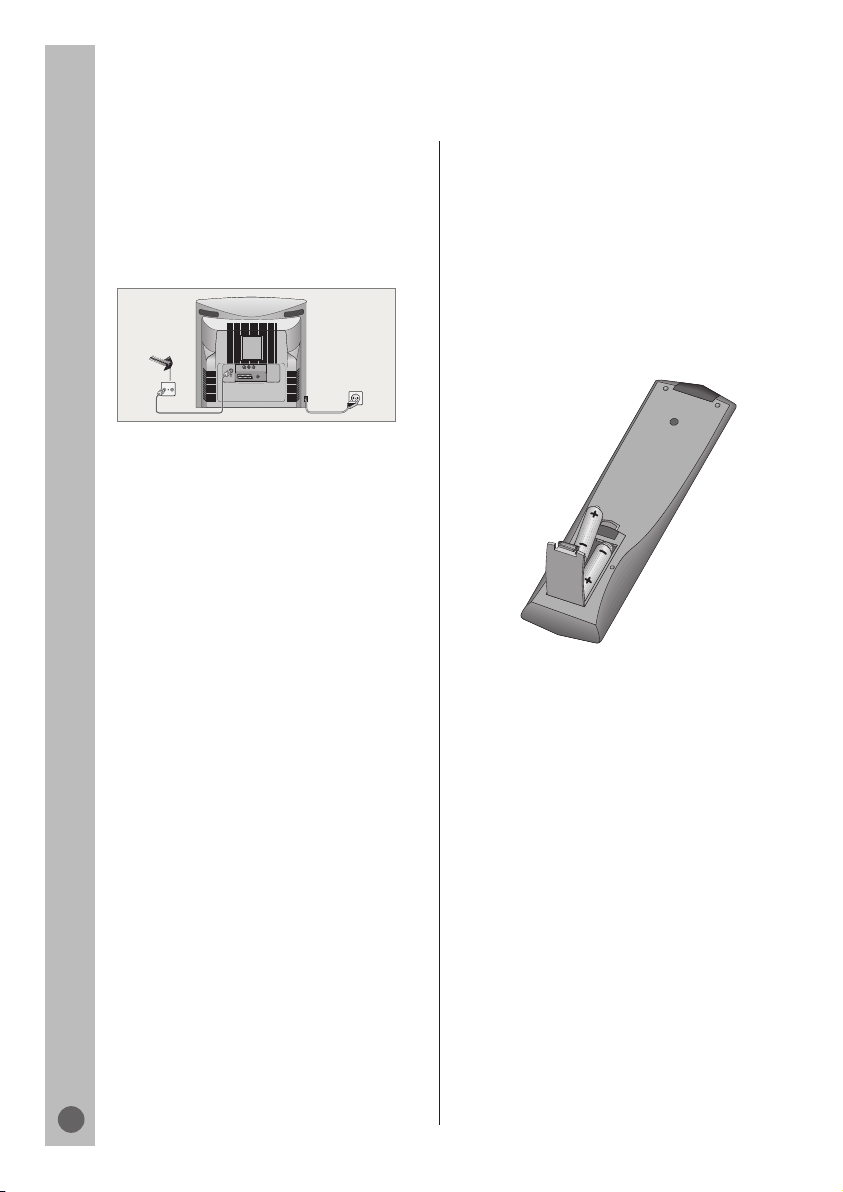
Connection and Preparation
VIDEOA/L A/R
COAXIAL
AV
TV R
Connecting the antenna and the mains
cable
1 Plug the antenna cable of the rooftop
antenna into the antenna socket on the
television.
2 Plug the mains cable into the wall socket.
1
2
Inserting batteries in the remote control
1 Open the battery compartment by
removing the lid.
2 Insert batteries (micro type, e.g. LR 03
or AAA, 2 x 1.5 V).
Observe the polarity (marked on the base
of the battery compartment).
3 Close the battery compartment.
Note:
If the television no longer reacts properly
to remote control commands, the batteries
may be flat. Be sure to remove used
batteries.
The manufacturer accepts no liability for
damage resulting from leaking batteries.
Environmental note
Batteries, including those which contain
no heavy metal, may not be disposed of
with household waste. Please dispose of
used batteries in an environmentally sound
manner. Find out about the legal
regulations which apply in your area.
4
Page 6

Overview
/
The remote control
TV operation
Sound on/off (mute).
Switches off the television set (stand-by).
0…9 Switches the television on from stand-by mode.
Selects channels directly.
AV Selects the AV channels and the most recently viewed
television channel.
-/-- Switches between single- and double-digit preset
channels.
P 100
REV Reveals answers in teletext mode.
DOUB Switches to double character size in teletext mode.
Selects page 100 in teletext mode.
DVD SETUP
HOLD
SUB Shows the time.
UPDATE Updates the page in teletext mode.
MIX
VOL – + Adjusts the volume.
PR Switch the television on from standby.
PR Select channels step-by-step.
OK Calls up the station list.
TV/TX Switches between teletext and TV modes.
TV MENU
Holds pages in teletext mode.
Selects sub-pages in teletext mode.
Selects the mix function in teletext mode (TV picture
and teletext).
Move the cursor up and down.
Activates various functions.
Move cursor to the left/right.
Hides the menu.
Opens the menu.
Switches to previous TV menu page.
5
Page 7
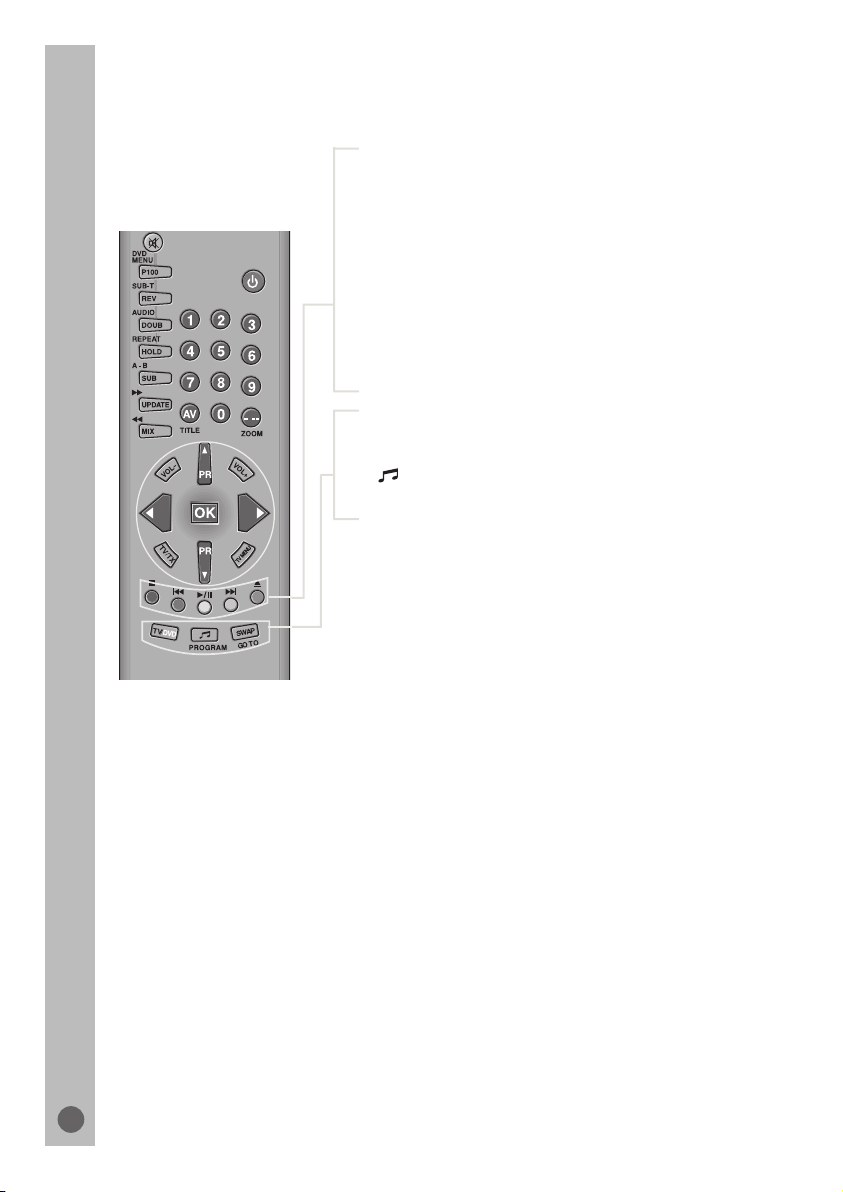
Overview
DVD SETUP
Red
•
Green
•
Yellow
•
Blue
•
Purple
•
/
TV/DVD
SWAP Switches between the two most recently viewed
Moves back a page in text mode
Moves to the next page in teletext mode
Sleep timer button
Selects a chapter in teletext mode.
Normalization button
Selects a topic in teletext mode.
Information button
Switches the device from TV mode to
DVD mode and back.
Selects AVL On/Off button
TV channels.
6
Page 8

Overview
DVD
MENU
P100
SUB-T
REV
AUDIO
12
DOUB
REPEAT
HOLD
A-B
SUB
UPDATE
MIX
VOL
T
V/T
X
DVD SETUP
TV
/
D
VD
45
78
AV
TITLE
–
PROGRAM
PR
OK
PR
3
6
9
0
/
---
ZOOM
VOL
+
U
N
E
M
TV
P
A
W
S
TO
GO
DVD mode
DVD
MENU
SUB-T For selecting and displaying subtitles* of the DVD
AUDIO Switches between the original and the dubbed
REPEAT Selects repeat functions.
A - B For marking sections for repeated playback.
0…9
Title
Zoom Zooms in on scenes during playback.
PR
OK Confirms functions.
DVD Opens the main menu on the DVD unit.
SETUP
During playback, opens the disc menu* on a
DVD.
during playback.
language* during DVD playback.
Switches to forward frame search at various speeds
during playback.
Switches to reverse frame search at various speeds
during playback.
Numerical keys for various inputs.
Calls up the DVD title menu* during playback.
Select various functions in the menus.
Interrupts all drive functions.
Selects the previous title or section during playback.
Starts playback.
Freeze-frame for DVDs and video CDs.
Pause for audio CDs and MP3 CDs.
Selects the next title or section during playback.
TV/DVD
PROGRAM
GO TO
(*) Depends on the DVD in use.
Opens and closes the disc compartment.
Switches the device from TV mode to
DVD mode and back.
For programming a playback list for the inserted
disc.
Opens the info menu of DVD unit.
7
Page 9

Overview
Front panel
External Connections: (Side)
L
R
Left audio (White)
Audio
Right audio (Red)
Video RCA (Yellow)
Video
L
Headphone socket
Switches the television into and out of standby mode.
L
TV/DVD Switches the device from TV mode to DVD mode and back.
PROG/VOL
–
+
MENU Opens the TV menu, switches to the previous page in the
VIDEO
R AUDIO L Audio signal input for camcorder.
Compartment for CD media.
Interrupts all drive functions.
Selects the previous title or section during playback.
Starts playback.
Freeze-frame for DVDs and video CDs.
Pause for audio CDs and MP3 CDs;
activates menu functions.
Selects the next title or section during playback.
Opens and closes the disc compartment.
Preset button for volume or channel selection.
Switches the television on from stand-by.
Channel selection down.
Reduce volume.
Channel selection up.
Increase volume.
TV menu.
Opens the main menu of the DVD unit.
Headphone jack (3.5 mm ø jack plug).
Video signal input for camcorder.
8
Page 10

Using the TV
TV controls
Program selection
Press the
buttons on the TV or remote
control or press a Numeric button
to select a programme.
To select a programme whose
number is greater than 9 using
the numeric buttons, press the
-/-- button first and then press the
two Numeric buttons. For
example, to select programme 12,
press the -/-- button followed by
1 and then 2.
Press the OK button and program
list will appear on the screen with
programme numbers on it.
SORTING
P 00 TRT1
P 01 ATV
P 02
P 03
P 04
P 05
P 06
P 07
P 08
P 09
SKIP
MOVE
DELETE
NAME
Use the
to scroll through the program list.
Press the TV MENU and TV TXT
button to close the program list.
»PR «/»PR « buttons
»PR « or »PR «
Press the Mute button again to
restore the sound. The symbol
will disappear.
Pressing
»VOL-« buttons will
decrease the volume without
restoring .
But pressing the »VOL+« button
will increase the volume with
restoring.
SWAP
Allows you to swap between the
program you are watching and the
last selected program. i.e. If you
were watching Program 1 and
change to Program 11, press the
SWAP button to go back to
Program 1. Press it again to return
to Program 11.
P
A
W
S
PR01 PR11 PR01
P
A
W
S
Info
By pressing the “PURPLE” button
the programme number and
programme name (if it is exist) will
appear on the screen. This will
disappear automatically after a few
seconds.
AV
For use when you are connecting an
external source to your TV (Video
recorder, DVD player etc.) via the SCART
sockets or RCA sockets.
See ‘Connecting external equipment’.
Volume
Mute
Press the VOL + or VOL - button
on the remote control. A sound
level bar will appear on the screen.
To mute the sound press the Mute
button on the remote control.
A loudspeaker symbol will appear
onthe screen.
9
Page 11

Press the AV button to select
your input as follows:
1 AV1 when using SCART socket 1.
2 AV1 S-VHS for S-Video equipment to
scart 1 (S-VHS / Scart adapter is needed).
3 AV2 when using the RCA sockets of
the TV. (Optional)
Press the AV button again to
return to TV.
Tuning the television
There are two ways of tuning your
television:
• Manual, where you control the tuning
process or Autoprogram where the
television does it all automatically.
• The TV sets equipped with ATS
(Automatic Tuning System) sorts the
channels regarding the broadcasting
system of your country (optionally).
Please Note
If the TV is set to a channel with no signal
the TV will return to standby after 5
minutes. The time remaining is displayed
on the screen.
Starting with Program P1, tune in
the first channel as follows:
Use the
»PR « button to select
SEARCH.
Press the » « or » « button to
start the tuning search.
The search arrow will appear.
When the search finds a strong
The picture will appear,
channel signal it
will stop.
Identify which channel you are
(BBC 1, ITV 1 etc.) and
program number you
Use the
»PR «
decide which
want it to be.
button to
PROGRAM NO.
Use the » «/» «
buttons
the program number.
Use the
»PR «
button to
STORE. Press the OK button
and STORED will appear on the
STORE line.
searching.
watching
select
to select
select
Manual Tuning
Tuning the TV is accessed through the
SETUP menu.
To access the SETUP menu:
Press the TV MENU button twice. SETUP
Menu will appear.
CHANNEL
SYSTEM
FINE TUNE
SEARCH
AUTOPROGRAM
CHILD LOCK
PROGRAM NO
STORE
a) If you don’t know the channel
number (Tuning with SEARCH
function).
Enter the SETUP Menu by pressing the
MENU button twice.
10
SETUP
C 26
BG
0
OFF
P6
0 9
C/S
NEXT MENU
In the SETUP Menu select
PROGRAM NO and change to P1
using
the »PR « button to select
it and the » « or » « button to
change it.
You have now stored the first
channel.
Use the »PR « button to select
again SEARCH and continue the
tuning procedure until you have
tuned in all the programmes you
want or the television can receive.
b) If you know the channel number.
(Tuning with channel numbers)
Enter the SETUP menu by pressing TV
MENU button twice.
Press the OK button to select “S”
for cable channels and “C” for
terrestrial broadcast.
» «/» « button to select the
Use
channel number or enter the
channel number using the
Numeric buttons.
Use the »PR « button to select
PROGRAM NO.
Page 12

Enter the desired program number
by using the Ten key program
buttons
Use the » «/» « buttons to select
the program number.
Use the »PR « button to select
STORE. Press the OK button and
STORED will appear on the
STORE line. The channel will be
stored with the program number
you desired.
You have now stored the first
channel.
Use the »PR « button to select
again CHANNEL and continue
the tuning procedure until you
have tuned in all the programmes
you want or the television can
receive.
To exit the SETUP menu press
the TV/TXT button.
Please note
The system will displayed automatically
on SYSTEM row i.e.BG, L, I, DK
depending the receiving broadcasting
system of the country. In some countries
the broadcasting system can be both in
BG/DK or BG/LL´.Only the TV sets
produced with Pal Secam BG/DK or Pal
Secam BG/LL´ systems can receive both
BG/DK or BG/LL´ broadcasts.
Please note
If you do not press any buttons for 15
seconds the TV will exit the menu system.
Automatic Tuning (Autoprogram)
Enter the SETUP menu as before.
CHANNEL
SYSTEM
FINE TUNE
SEARCH
AUTOPROGRAM
CHILD LOCK
PROGRAM NO
STORE
0 9
SETUP
SETUP
C/S
C 26
BG
0
OFF
P6
NEXT MENU
Please Note:
a) On the TV sets equipped with ATS a
COUNTRY SELECTION menu will
appear.
Select the desired country using Program
and Volume buttons.
Press the OK button to select the country
and press the OK button again the
Automatic Tuning System regarding
the broadcasting system in the desired
country.
b) On the TV sets without ATS pressing
the OK button starts AUTOPROGRAM.
When you are sure the aerial is
connected properly press the OK
button and to confirm it press
OK button again.
To cancel Autoprogram whilst it is
working press the Menu button.
As Autoprogram stores a channel
it will appear briefly on the screen.
Your TV is now tuned and ready to use.
Please note:
If auto sort fails to arrange the programmes
in the required sequence please refer to
programme organising.
See the Program
Organising.
Fine Tuning
Although the search and Autoprogram
will automatically try and tune to the
best reception, in areas of poor reception
a bit of fine tuning may be required.
In the SETUP menu use the
« button to select FINE TUNING.
Use the » «/» « buttons to fine
tune.
When you have finished use the
»PR « button to select
STORE and press the OK button.
»PR
Use the
»PR « button to select
AUTOPROGRAM and press the
OK button.
11
Page 13

Child lock (Optional)
Childlock switches off the programme you
are watching when you select it. All other
programmes are unaffected. If you go
back to the programme with childlock on
you will see a black screen with the OSD
showing ( ) . You can lock as many
programs as you want.
Press the Right button to switch
the Child lock on or off.
Program organising
Once you have tuned in all the channels
you want, you can change their
programme number, if required, and name
them.
To enter the SORTING menu
press the OK button.
SORTING
P 00 TRT1
P 01 ATV
P 02
P 03
P 04
P 05
P 06
P 07
P 08
P 09
SKIP
MOVE
DELETE
NAME
PROGRAM 01 will be selected and the
channel stored under PROGRAM 01 will
be showing on the screen.
The details of the program will be shown
across the top of the screen i.e. P1
CH31.
The buttons used to edit the programs
are shown at the bottom of the display:
Red button
Green button
Yellow button
Blue button
To name the programmes
Skip
Move
Delete
Name
Press the Blue button, the
selected line will turn blue.
Press the Blue button again to
store the name.
Repeat this process to name all
the programmes.
Please Note
Some TV channels may send their
names with teletext transmission. In this
case their names will be automatically
shown on the name line.
To move the programmes
You can move the programmes around
the programme list to the order you want
Select the programme you want
to move and press the Green
button. The programme will turn
to green.
Select the number you want to move
the
programme to and press the Green button
again and the programme will be moved
to that number.
All the following programmes are shifted
down by one place.
To delete a programme
To delete a programme, select it
and press the Yellow button,
the programme will be deleted.
All the following programmes are
shifted up by one position.
To skip the programme
Press the Red button, the selected line will
turn red. Skipped programmes will not
appear when you move through the
program list using the Program up or
Program down buttons.
They can still be selected using the numeric
buttons or OK of button.
Press the Red button again to unskip the
programme.
12
Use the
»PR « and »PR «
buttons to select the letters and
numbers and the » «/» « buttons
to move through the name.
Page 14

TV set up
The TV set up is accessed through a menu
system.
Once you have stored your set up, this
is the set up the TV will default to when
you switch it on.
Please note
If you do not press any buttons for 18-19
seconds the TV will exit the menu system.
• Features Menu
To reach the feature menu press three
times to TV MENU button.
FEATURES
PICTURE FORMAT
SLEEP TIMER
ON TIMER
AVL
LANGUAGE
a) Picture format
4:3
OFF
OFF
ON
EXIT
There are three menus;
• Picture Menu
• Setup Menu
• Features Menu
• Picture Menu
To reach the picture menu press one time
to TV MENU button.
PICTURE
BRIGHTNESS
CONTRAST
COLOUR
SHARPNESS
STORE
NEXT MENU
The picture menu allows you to set up
the following:
BRIGHTNESS
CONTRAST
COLOUR
SHARPNESS
To change, for example, the
colour, select it using
buttons.
Use the » « and » « buttons to
change the setting.
To save your settings, select
STORE and press the OK button.
STORED will be displayed.
»PR «
This allows you to select the picture of
your TV.
Avaible formats of TV sets are AUTO,
4:3 and 16:9.
You can change the picture format to
16:9 to able to watch the inputs in 16:9
format, i.e. some broadcasts and DVD’s.
Note:
If you play NTSC formatted tape from
the scart, the TINT will appear to
adjust the TINT level.
• Setup Menu
Setup Menu is explained on the page 10
13
Page 15

b) Sleep Timer
The sleep timer automatically switches
the set to stand-by after the preset time
has elapsed.
You can select the time from 15 to 120
minutes with 15 minutes steps.
There are two ways to set the sleep timer;
1- Select the SLEEP TIMER in the
FEATURES menu. Select the desired time
by using Left or Right buttons.
2- You can also use the YELLOW
button on your remote control to select
this function. You can increase the switch
off time interval by pressing this button
repeatedly.
Notes:
The last 60 seconds of the desired switch
off time by counting from
59 down.
When this time interval has elapsed the
set will switch to STAND-BY.
To view the remaining sleep time, press
YELLOW button. To cancel the sleep time
select OFF in SLEEP TIMER.
c) On Timer
You can select the on time between 30
minutes to 12 hours by pressing » «/» «
buttons and select the channel with
Numeric and AV buttons.
If TV is at Stand-by position, you can
switch it on at desired time and programme
by activating the ON TIMER feature.
d) AVL:
TV transmitters have different sound levels.
AVL (automatic volume limiting) maintains
the same sound level as you switch from
program to program.
From the features menu you can select
AVL button by pressing »PR « button.
To supply this press » «/» « button and
select ON for AVL.
FEATURES
SLEEP TIMER
SLEEP TIMER
ON TIMER
ON TIMER
AVL
AVL
LANGUAGE
LANGUAGE
OFF
OFF
OFF
OFF
ON
ON
EXIT
You can also usethe “ “ button on your
remote control to select this function.
Note :Only use in TV mode.
e) Language
There are many languages available for the
On
Screen Displays (OSD).
In the features menu select
Language by Program down
button.
Press the OK button to select
the language list.
Press the »PR «/ »PR «
or » «/» « buttons to
page through all the languages
and OK to select.
To cancel the on time select off in ON
TIMER.
14
Normalization
• Whilst watching TV you may change the
picture While restore the original picture
setting press the BLUE
remote control.
button on the
Page 16

Using Teletext
Teletext is an information system that
displays text on your TV screen. Using
the teletext control buttons you can view
pages of information that are listed in the
teletext index (Teletext reception is
optional).
Please Note
No on screen display is available in text
mode. The contrast, brightness and colour
cannot be changed but the volume control
is still available.
To enter Text mode
Please Note
Make sure the TV channel you are
watching transmits teletext.
Press the TV/TXT button. The
text page will appear, normally the
index page.
To exit Text mode
Press the TV/TXT button. The
TV will return to the channel you
were watching.
To select a page of text
Find the number of the page in
the index and enter it using the
Numeric buttons. The number of
the page will appear in the top
left hand corner of the screen.
The page counter will search for
your page. When it finds it, the
page will be displayed.
To move to the next page of text
press the
To move to the previous page
press the »PR « button.
»PR « button.
Page search whilst watching TV
In Text mode press the Update
button. The TV will return to TV
mode with the text page number
in
the top left hand corner of the
screen.
Enter the page number you want
using the Numeric buttons.
The top line of the text page will
appear whilst the text searches for
your page. When the page is found
the number will remain in the top
left hand corner of the screen.
Press the UPDATE button to
view your selected page of text.
Double height text
If you have difficulty reading the
text on the TV you can double the
height of the text.
Press the DOUBLE button. The
top half of the page will be
displayed in double height text.
Press the DOUBLE button again.
The bottom half of the page will
be displayed in double height text.
Press the DOUBLE button again
to return to the full page.
Page hold
If the page of text you have
selected contains sub pages,
these sub pages will automatically
be displayed in order with a delay
to allow you to read the page.
TV/text mix
To view a page of text whilst
watching a TV programme press
the MIX button. The text will be
superimposed over the TV
programme.
Press the MIX
return
to the text page.
button again to
To stop the move to the next sub
page press the HOLD button.
STOP will appear in the top left
hand corner.
To continue moving through the
sub pages press the HOLD button
again.
15
Page 17

To select a sub page
If the page of text you are viewing
contains sub pages, the number
of the sub page you are on and
the total number of sub pages is
displayed on the right of the screen
i.e. 1/7.
To select a sub page press the
SUB button. The number in the
top left hand corner will be
replaced by S followed by 4
asterisks.
Enter the number of the sub page,
using the Numeric buttons in the
format S0001 for sub page 1.
The teletext will search for the
sub page. This may take some
time. To return to the TV whilst
the teletext is searching press the
UPDATE button.
When the page number is found
it will appear in the top left hand
corner of the screen.
Press the UPDATE button again
to view the text page.
To reveal information
Press the REVEAL button to
reveal concealed information (quiz
answers etc.).
Clock
Press the SUB button, whilst
watching a TV program , to display
the time.
Fastext
At the bottom of the teletext screen is a row
of subject headings in red, green yellow and
blue.
The remote control has a row of coloured
buttons corresponding to the row of
coloured subjects on the screen.
Pressing one of the coloured buttons will
take you directly to the page corresponding
to the subject heading.
16
Press the REVEAL button again
to cancel the information again.
Page 18
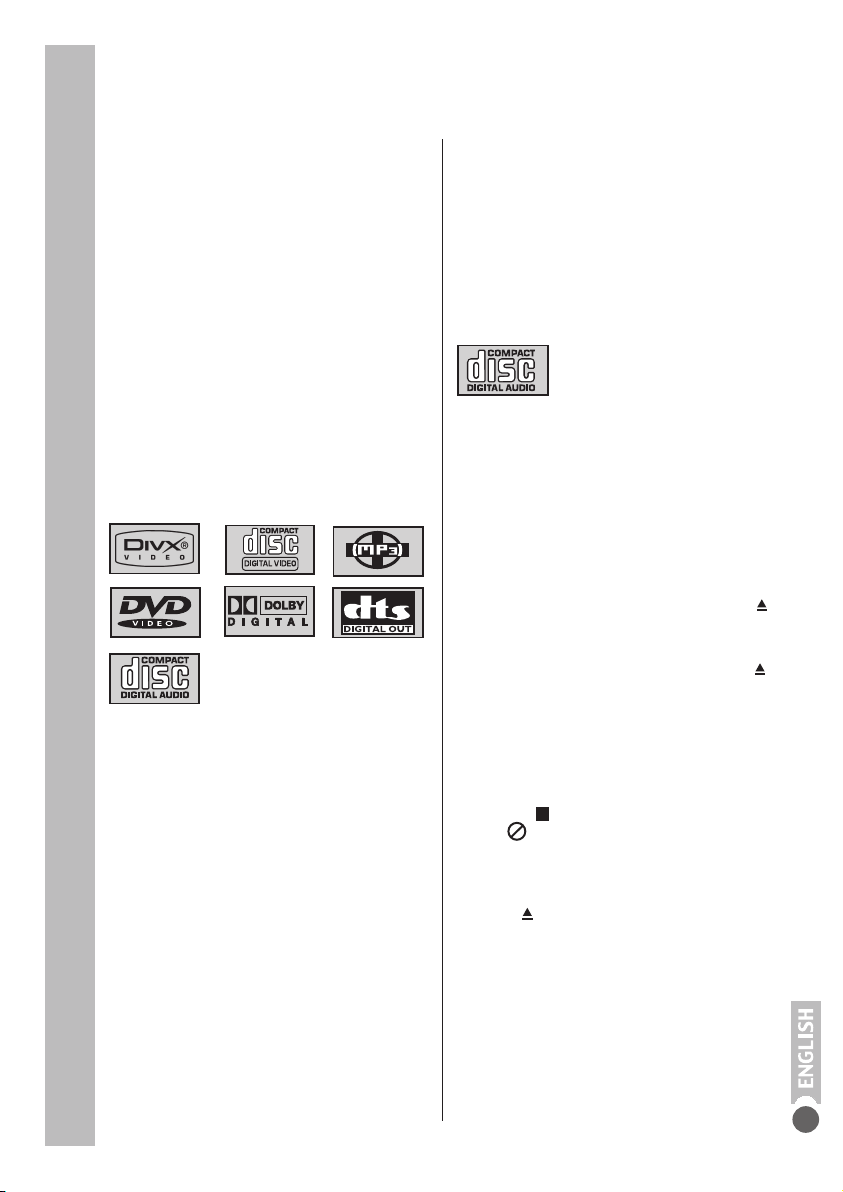
DVD Mode
Special DVD features
Your DVD player provides you with perfect
digital video playback of
studio quality.
It also provides superb cinema-quality audio
playback – in stereo or with digital multi-channel
sound – depending on the type of DVD and
audio system or stereo television.
Other features of DVD video include the choice
of audio channel and language, choice of
subtitle language, and various camera
recording angles. Your DVD player is suitable
for DVDs with regional code 2.
As well as DVDs, it can also play MP3 Discs,
JPEG coded (photo) Discs,
video Discs, S-video CDs, DivX Discs and
audio Discs.
Disc formats
Your DVD player can play back CD-R, CDRW, VCD1.x,VCD 2.0, Super-VCD,
DVD Video, DVD-R, DVD+R, DVD-RW,
DVD+RW disc. Also DVD double layer discs
are supported.
Due to the difference in quality of the recording
media and the quality of the recording itself, it
can occasionally happen that a home-made
DVD or CD cannot be read. This does not
indicate a malfunction of the DVD
player.
You have to finalize your own CD-R and CDRW recordings.
Note that the settings of your CD burning
program must meet the ISO 9660 standard in
order to create a CD-R or CD-RW.
When MP3 or JPEG CDs are played back,
individual tracks/pictures may be skipped or
incorrectly played back and displayed. This can
be due to the disc configuration, the encoder
software or the hardware
used for the recording.
Audio Discs (CDDA) correspond to the
specification and bear the corresponding
logo. Copy-protected Discs do not meet this
specification and do not bear the corresponding
logo. These CDs can cause playback errors.
Preparation
Switching on
Switch on the television and press »
1
to select DVD mode.
If an audio system or an AV receiver is
2
connected to the device, switch it on and select
the audio input for the device.
Inserting a disc
Open the disc compartment by pressing »
1
– The disc compartment opens.
Insert the disc you want to play in the disc
2
compartment with the label facing upwards.
Close the disc compartment with » «.
3
– The disc tray retracts again and the disc is
scanned.
Notes:
Playback of a DVD, VCD, SVCD or audio CD
(CDDA) starts automatically.
If an MP3, JPEG or DivX DISC is inserted, the
playback starts automatically form the first file.
Press »
If the »
screen, the selected function is not possible
with this disc.
Removing discs
1 Press »
out the disc.
« to see the file browser.
« symbol appears on the television
« to open the compartment and take
TV/DVD
«
«.
17
Page 19

DVD Mode
DVD features
You can recognise a DVD by the logo on the
label.
Depending on the content of the DVD, the
discs contain one or more titles.
Each title may contain one or more chapters.
Titles and chapters can be selected easily and
conveniently.
You can control the direct playback of a DVD
using the menu of the
DVD player on the television screen.
Special DVD features
DVDs have a title menu which provides an
overview of the available titles and the
passages they contain.
Some of the DVD player’s functions, such as
slow motion, freezeframe and auto-play, can
also be controlled by the DVD itself. It is
therefore possible that the freeze-frame
function, for example, cannot
be selected during certain scenes.
Many DVDs have audio tracks recorded in up
to eight languages. This enables you to select
the language you prefer.
Many DVDs are recorded by the manufacturer
with subtitles in several languages. You can
select subtitles from up to 32 different
languages.
Since films are released in different parts of
the world at different times, all DVD players
world-wide are given a regional code. The
regional code for your DVD player is 2.
DVDs may also be given a supplementary
regional code. If you insert a DVD with a code
different to that of the DVD player, a reference
to the regional code appears on the television
screen.
The DVD player will not be able to play back
the DVD.
S-VCD/VCD features
You can recognise S-VCD/VCDs (video Discs)
by the logo on the label.
Depending on the contents of the S-VCD/VCD
(films, music videos
etc.), the discs may carry one or more tracks.
Like audio Discs, S-VCDs/VCDs have a track
structure.
S-VCDs/VCDs can be created using the PBC
(playback control) system
for track navigation. This depends on the
processing and burning software used.
You can control the direct playback of the SVCD/VCD using the menu on the television
screen.
You cannot select some of the functions (slow
motion, camera angle, marking scenes) when
you are playing an S-VCD/VCD. This depends
on how the S-VCD/VCD was created.
Depending on how they were created, S-VCDs
can have various
subtitles and dubbed languages.
18
Page 20

DVD Mode
MP3 DISC features
MP3 stands for MPEG-1 Audio Layer 3
and arises from the Motion Picture Expert
Group (MPEG) Standard which was
developed for compressing film data.
The MP3 format enables audio files to be
saved on a computer with a sound quality
similar to that of a CD. This only requires
approx. 10% of the original data quantity.
The standard encoding bit rate
for MP3 files is 128 kbps. Generally, the
higher the bit rate of a an MP3 file, the
better the sound quality.
Most MP3 files on the Internet are
encoded at 128 or 160 kbps. 160 kbps is
considered Discs quality.
MP3 files can be downloaded from the
Internet and then burned onto a CD-ROM
disc. Your DVD player can read the ID3
tag from the file header, which contains
information on title and artist, and
display this in the info menu/status display.
MP3 Discs contain sound recordings.
They can be played in the normal manner
on an audio system. The digital signals
transmitted during MP3 playback are PCM
coded, regardless of the audio
output setting. The signals are output with
the same data rate as the music source
(possibilities are: 32 kbps – 320 kbps,
ideal: 128 kbps).
MP3 files can be organised into folders
and subfolders, similar to
files within a PC.
DivX CD Features
The Divx format enables video files to be
saved on a computer with a quality similar
to that of a DVD. DivX’s may contain
serevel subtitle files and you can select
one of those before starting playback from
a subtitle selection menu.
DivX files can be organised in to folders
and subfolders, similar to files within a
PC.
JPEG DISC features
JPEG stands for Joint Picture Experts
Group. This process was designed to
compress picture files.
JPEG files can be burned onto a Discs
along with other file types. Such CDs are
known as file Discs or mixed mode Discs.
For example, the Discs could contain MP3
files (audio) and JPEG files (for example
to display album covers).
The files on a JPEG Discs can be
organised in directories. This structure is
similar to that of an MP3 Discs.
JPEG Discs only contain data in from of
the compressed JPEG format. This is
mostly data from digital cameras or from
imaging programs. The data (images) can
be displayed individually or in sequence
in a slide show.
Audio Disc features
An audio Discs is identified by this logo.
Audio Discs contain only sound
recordings. They can be played in the
normal manner on an audio system.
The individual tracks are stored in a
sequence. There are no folders.
19
Page 21
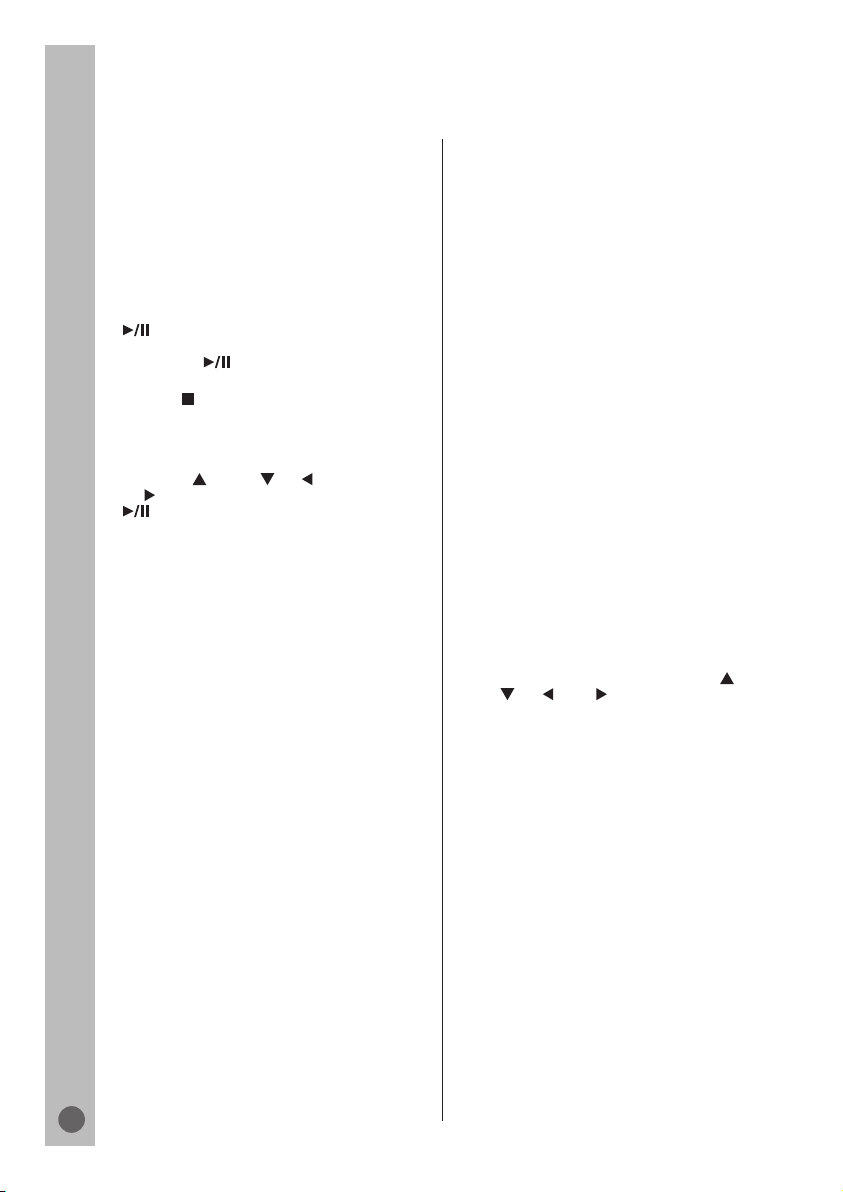
DVD Mode
Using a DVD, Video CD, DivX Disc or Audio
Disc
Depending on the disc being used, some
functions may not be available.
Playing back a title
1 After the disc compartment closes and the
disc is scanned, playback starts automatically.
2 To pause playback (freeze-frame), press
«.
»
3 Press »
4 Press » « to end playback.
Note:
Depending on the disc being used, you may
have to select chapters or titles on the disc
using »PR
or »
« and press »OK« to activate the or
» « to start playback.
« to resume playback.
«, »PR «, » «
Calling up information*
You can call up information on the title,
chapter, playing time, selected subtitle,
select ed Audio, selected angle and bitrade
on the screen. For DivX’s you will also be
able to see the Audio and video codec
information.
1 Press »GO TO« to display the info menu.
– You will see information on:
Title 01/02 The current title and
Chapter 03/18 The current chapter
Selecting titles and chapters using
the disc menu*
If a disc contains several titles and/or
chapters, you can select them.
If a disc contains several tracks/chapters,
this can be seen by »Title« and »Chapter«
in the info menu.
1 Call up the contents of the disc with
»DVD MENU« (Disc Menu)
or »TITLE« (Title Menu).
– If the disc has a title menu it will appear
on the screen.
2 Select tracks or chapters with »PR «
«, » « or » « and activate with
»PR
»OK«.
– Playback of the selected title or chapter
begins.
Selecting titles directly with the
numerical buttons.
Press the GOTO button twice, enter the
number of the title or chapter or time with
»1...0« and press »OK« button to confirm.
available titles
and available chapters
(*) Depends on the DVD in use.
20
Page 22

DVD Mode
Selecting chapters in steps (SKIP)
1 To select the next chapter, press »
playback.
2 Press » « to select the previous chapter.
– Playback of the selected chapter begins.
Pausing and resuming playback
The playback of a DVD can be interrupted at
any point and then resumed from the same
place.
1 Interrupt playback by pressing » « once
only.
2 Press » « to resume playback at the point
where it was interrupted.
Ending playback
You can stop playback at any point by pressing
» « twice.
« during
Additional functions
during DVD, Video
or DivX Disc playback
Slow motion
You can choose between different speeds (1/2,
1/4, 1/6, 1/8 forwards or reverse (expect for
DivX discs)).
1 Press »
2 Select the slow motion speed by pressing
»
« or » «.
3 Press »
Note: Show back functioni snot available for
DivX CD’s.
Enlarging the picture (zoom)
This function allows you to enlarge various
picture sections. The picture
enlargement options are selected in the
sequence:
1 During playback or pause, press »ZOOM«
repeatedly.
– Display: e.g. » 1«, part of the picture is
enlarged.
2 Move the picture section on the screen with
»PR
3 Switch back to “normal” picture size with
»ZOOM«.
« during playback.
« to resume playback.
1, 2, 3, 4.
« »PR «, » « or » «.
Notes:
The sound is muted during the “Frame search”,
“Slow motion” and “Freeze-frame” functions.
Depending on the disc, some functions cannot
be selected.
Frame search
Several different speeds are available.
1 Select the playback speed during
playback by pressing »
2 Press » « to resume playback.
« or » «.
21
Page 23

DVD Mode
Switching the dubbed
language or the audio
format
These settings switch away from the preset
dubbed language, if the DVD offers any
alternatives.
1 Press »AUDIO« during playback.
– Display: e.g. »1/3: AC 3 5.1CH German« is
displayed briefly, the dubbed language currently
selected is displayed.
In this example: the first of 3 possible dubbed
languages, sound format 5.1.
2 Keep pressing »AUDIO« to select the dubbed
language.
Note:
Switching the dubbed language can be
suppressed by the structure of the disc itself.
In this case the setting is usually made in the
disc menu.
Selecting and displaying
subtitles
If the disc provides subtitles, they can be
displayed on your TV screen.
When subtitles are available in several
languages, you can select your preferred
language.
For DivX CD, the »SUB-T« button displays or
removes the subtitli selected from the subtitle
selection menu. The subtitle selection menu
appears automatically before playback if the
DivX CD has more then one subtitles.
Hint for DivX subtitles
files
The subtitle files should have same name as
the Divx video file in order to be recognized as
a subtitle for the cories ponding video.
1 Press »SUB-T« during playback.
– Display: e.g. »02/20 German« is briefly
displayed, and the current subtitle is displayed.
2 Keep pressing »SUB-T« to select the subtitle
language.
Notes:
To switch off the subtitles, keep pressing
»SUB-T« until »Off« appears on the display.
Switching the subtitles can be suppressed by
the structure of the disc itself. In this case the
22
setting is usually made in the disc
menu.
Changing the camera angle
If supported by the DVD disc, the camera angle
may be changed during playback.
1 Press »GOTO« three times.
2 Press »OK« to switch the camera angle.
3 Press »GOTO« again to remove the menu.
Using an MP3 Disc
playback
1 After the disc compartment has closed and
the MP3 Disc has been scanned, the File
Browser (Contents menu) of the disc is
displayed and start playback.
2 Press »
3 Press »
4 End playback by pressing » «
« to pause playback.
« to resume playback.
Using a JPEG Disc
playback
1 After the disc compartment has closed and
the JPEG Disc has been scanned and start to
playback.
2 Press the »
Browser menü.
3 Press »PR « »PR « to select the track
you want to hear and then »OK« to start
playback.
4 Press » « to pause playback.
5 Press » « to resume playback.
6 End playback by pressing » «
Selecting specific tracks using the
numerical buttons
During playback, select the track with »1 ... 0«
or »PR L«, »PR M or »
»OK« to confirm.
– Playback begins with the selected track.
Selecting a track in steps (SKIP)
1 Select the next track by pressing »
playback.
2 Select the previous track by pressing »
– Playback begins with the selected track.
« button and a will appear File
«, » « and press
« during
«.
Page 24

DVD Mode
Additional JPEG DISC
playback functions
Adjusting the picture display
The pictures can be rotated or reversed.
1 During playback, press »GOTO« to rotate the
pictures by 90°.
2 Press » « to end playback.
Enlarging the picture (zoom)
This function enables you to enlarge sections
of the picture and move them on the screen.
1 During playback or pause, press »ZOOM«.
2 Switch back to “normal” picture size with
»ZOOM«.
Note: Rotation is not available when zoom
function is active.
Repeat functions
Repeating a selected scene (A-B Repeat)
You can mark the start and end of a scene, this
is then played back repeatedly.
1 During playback, mark the beginning of the
scene by pressing »A-B«.
2 To mark the end of the scene, press »A-B«
again.
– The scene is repeated over and over.
3 Press »A-B« again to quit the function.
Repeating a chapter, a title or a disc
DVD.
These functions repeat the chapter or the title
currently playing or the entire DVD.
1 Press »REPEAT« during playback.
– Display: »Chapter«, the chapter is repeated.
2 During playback, press »REPEAT« twice.
– Display: »Title« and the title is repeated.
3 During playback, press »REPEAT« three
times.
– Display: »All« and the entire disc is repeated.
4 Press »REPEAT« again to quit the function.
– Display: »OFF«
For Divx Discs this function can be used to
repeat the current file or all files in the CD.
1- Press »REPEAT« during playback.
– Display: »REPEAT SINGLE«
2- During playback press »REPEAT« twice.
– Display: »REPEAT ALL«
3- Press »REPEAT« again to quit the function.
– Display: »OFF«
Note: The repeat mode can also be selected
from the Angle/Repeat menu.
1- During playback press »GOTO« three times.
2- Press »
selection.
3- Press »OK« repeatedly to select the desired
repeat mode.
4- Press »GOTO« again to remove the menu.
Repeating a chapter, a title or a disc
JPEG, MP3, AUDIO,VCD
These functions repeat the chapter or the title
currently playing or the entire JPEG, MP3,
AUDIO and VCD.
1 Press »REPEAT« during playback.
– Display: »Single«, the chapter is repeated.
2 During playback, press »REPEAT« twice.
– Display: »All« and the title is repeated.
3 During playback, press »REPEAT« three
times.
– Display: »Off« and the repeat function is
deactivated.
« to move the cursor to repeat
Creating and playing a
playlist
This function enables you to create a playback
list for all types of discs.
Up to 12 titles, chapters or tracks can be stored.
1 Place a disc in the tray.
2 Open the »Program« menu by pressing
»PROGRAM«.
– Depending on the type of disc in use the
program menu appears, and item 1 is marked.
3 Enter the two-digit number of the title, chapter
or track with »1... 0«.
4 To start playback, select »Play Program«.
– Playback of the program starts.
5 Press »
« to end playback.
23
Page 25

DVD Settings
No settings are necessary for operating the DVD unit of the television set.
However, in the »DVD SETUP« menu you can change the language, select audio, video,
features and adjust many other settings.
Selecting the menu
1 Press »DVD SETUP« to call up the menu.
– The »DVD SETUP« menu appears.
2 Select the menu with » « or » « and press »OK« to confirm.
3 Select the item with »PR L« or »PR M« and press »OK« to confirm.
– The setting options are displayed.
4 Select the sub function or setting using »PR L« or »PR M« and press »OK« to confirm.
Note:
Press »OK« to go back one level.
5 Press »DVD SETUP« to quit the menu.
Menu options
DVD Setup Menu
Language Menu
Installation Picture Sound Child Lock
Player Language
Subtitle
Audio Language
Menu Language
Display Function
External Subtitle
24
English
Auto
Auto
Auto
Off
English
– Installation: – Select the language.
– Picture: – Select the Picture settings with this menu.
– Sound: – Select the Sound settings with this menu.
– Child Lock: – Select the Child Lock setting with this menu.
– Player Language: – Select the on-screen menu language.
– Subtitle: – Select the Subtitle language.
– Audio Language: – Select the Audio language.
–Menu Language: – Select the Menu language.
– Display Function: – Activate / Deactivate.
– External Subtitle: – Select subtitle region for DivX.
Page 26

DVD Settings
Picture
Installation
TV Format
TV Standart
JPEG View
JPEG Interval
Last Memory
Sound
Installation
Dijital Output
LPCM 48k DS
Picture Sound Child Lock
4:3 PS
PAL
Original
5 Seconds
On
Picture Sound Child Lock
Raw
Off
– TV Format:– Set the picture format
– TV Standart:– Select the TV standart
– JPEG View:– Select JPEG Viewing mode
– JPEG Interval:– Select the transition time
– Last Memory:– Avtivate / Deactivate
– Digital Output:– Set digital output
– LPCM 48k DS:– Set scanning rate
Child Lock
Installation
Code
Access Level
Factory Defaults
DivX Registration
Picture Sound Child Lock
----1 Kid Safe
Reset
Display
– Code:– Enter the password
– Access Level:– Select content control
– Factory Defaults:– Return to factory settings
– DivX registration:– Display the DivX registration
code of the player.
25
Page 27

Using external devices
PAY-TV
VIDEO A/L A/R
COAXIAL
AV
Decoder or satellite receiver
A decoder is needed if the television receives encoded programs from a privately operated station.
Connecting a decoder or satellite receiver
Decoder
1 Connect the »AV1 « socket on the television set and the corresponding socket on the decoder
using a EURO-AV cable.
Notes:
A satellite receiver can also be connected to this socket. If you want to use both a satellite receiver
and a decoder, the decoder must be connected to the satellite receiver.
Using a decoder
1 Switch on the television and the decoder.
2 Select the »AV1 « preset channel by pressing »AV« repeatedly until »AV1« appears on the
screen.
Headphones
Connecting the headphones
1 Insert the headphone jack (3.5 mm ø jack plug) in the headphone socket on the television.
L
AUDIO
R
VIDEO
26
Page 28

Using external devices
VIDEOA/L A/R
COAXIAL
AV
R
L
AUDIO
R
L
I
N
O
U
T
2 EXTERNAL / DEC. - AV 2
1 EXTERNAL / EURO - AV 1
VIDEOA/L A/R
COAXIAL
AV
WT–A
Video recorder or set-top
box
Connecting a video recorder or set-top box
L
AUDIO
R
VIDEO
Using a camcorder (VHS, Video 8)
1 Switch on the camcorder, insert a cassette
and start playback.
2 Select the »AV2« channel (for VHS, Video
8) by pressing »AV« repeatedly until »AV 2«
appears on the screen.
1 Connect the »AV 1« socket on the
television to the corresponding socket of
the video recorder or set-top box using a
Euro-AV (Scart) cable.
Using a video recorder or set-top box
1 Switch on the video recorder or set-top
box and select the desired function.
2 Select the »AV1« channel using »AV «.
– You will see the picture and hear the sound
of the camcorder on the television.
Connecting a multi-channel
amplifier or digital two
channel audio system
The digital multi-channel sound of a DVD
can best be decoded and played back with
a multi-channel audio/video amplifier
(Dolby* digital decoder or DTS).
– You can hear and see the video and
audio information from the video recorder
or the set-top box on the television set.
Notes:
You can connect an external RGB device
(DVD player) to the Euro-AV1 socket.
However, you will need to use a fully
assigned Euro-AV cable for this.
Camcorder
1 Plug a standard cinch cable into the
cinch socket »COAXIAL (digital audio
signal) on the television and into the
correspond-ing socket on the digital multi-
Connecting a camcorder
1 Connect the yellow socket (VIDEO –
picture signal) on the television and the
corresponding socket on the camcorder
(VHS, Video 8) using a cinch cable.
2 Connect the white and red sockets (L
AUDIO R – sound signal) on the television
and the corresponding sockets of the
camcorder with a cinch cable.
Note:
If a mono camera is connected, connect
the white socket (L) of the television and
the corresponding socket of the camera.
Select
»MONO« in the »SOUND« menu during
mono operation.
channel amplifier.
2 Plug a standard cinch cable into the
cinch sockets »VIDEO (picture signal), »
A/L « (left audio signal) and » A/R «
(right audio signal) on the television and
into the corresponding sockets on the
digital multi-channel amplifier.
Note:
Even if you are using a digital connection,
you should still make an analogue audio
connection as it is possible, depending on
the disc type, that no signal can be output
via the » COAXIAL« socket.
* Manufactured under licence from Dolby
Laboratories Licensing Corporation. “Dolby”, “Dolby
Pro Logic”, “Dolby Digital” and the double-D symbol
“ are” trademarks of the Dolby Laboratories
Licensing Corporation. Copyright 1992 Dolby
Laboratories, Inc. All rights reserved.
27
Page 29

Information
Technical data
Mains voltage: 230 V, 50 Hz
Power consumption: 2 W in standby, 65 W in operation
Sound output: 2x3 W music power
Reception range: C01 ... C99, special channels S01 ... S41,
Preset channels: 100
Ambient temperature: +5 °C to +40 °C
Playback norm: PAL, 50 Hz, 625 lines
Disc formats: DVD R, DVD RW, CD-R, CD-RW
Media formats: DVD video, audio CD, video CD
Service information for dealers
The product complies with the following EU directives:
73/23/EEC directive for electrical equipment to be used within defined voltage
ranges. 89/336/EEC directive on electromagnetic compatibility.
The television set complies with the following standards: EN 60065, EN
55013, EN 55020.
General instructions for laser devices
Your system is a CLASS 1 LASER PRODUCT. This means that the laser is
designed in such a way as to ensure that the maximum permissible emission
value cannot be exceeded under any circumstances.
Caution:
If operating devices or methods other than those specified here are employed, it
may lead to dangerous exposure to emissions.
This device emits laser radiation. Because of the danger of eye injuries, the unit
may only be opened or serviced by trained personnel.
If settings other than those specified here are employed or OTHER PROCEDURES
are carried out, this may lead to dangerous radiation exposure.
frequency band 1 ... 4
NTSC, 60 Hz, 525 lines
(VCD 1.0/1.1/2.0), S-Video CD,
CD-ROM (MP3, JPEG)
28
This product contains components which are covered by certain U.S. patents or
for other reasons are considered intellectual property of the Macrovision Corporation
and other proprietors. Use of this protected technology must be approved by the
Macrovision Company and is only permissible for private presentation at home
or for other limited applications, where no special permission has been granted
by Macrovision. Reproduction or disassembly of the device is prohibited.
Manufactured with permission from Dolby Laboratories. The ”Dolby” label and the
double-D logo are trademarks of Dolby Laboratories. Confidential unpublished
material. ©1992-1997 Dolby Laboratories, Inc. All rights reserved.
During playback of DTS-coded CDs and DVDs, a high noise level is produced at
the analogue stereo outputs. In order to avoid possible damage to he audio
system, the user should take appropriate preventive measures when the stereo
outputs of the DVD player are connected to an amplification system. For DTS
Digital Surround playback, an external 5.1-channel DTS Digital Surround decoder
must be connected to the digital output (S/PDIF) of the DVD player.
DTS and DTS Digital Out are trademarks of Digital Theater Systems, Inc. All rights
reserved.
Page 30

Information
TV operation
Fault
Screen lit (snow), but no
station
Poor picture contrast
Interference to picture
and/or sound
Ghosting, reflection
No colour
Inappropriate colour,
colour spots
Picture but no sound
Teletext missing or faulty
Remote control does not
work
The picture is unrecognisable
after switching on the
television
Possible cause
Antenna cable
No television station
programmed
Picture settings incorrectly
set
Problem at station
Interference from other
devices
Channel setting
Antenna
Colour intensity at
minimum
TV standard setting (if
setting option is available)
Problem at station
Strong magnetic field due,
for example, to loudspeakers
Volume set to minimum
Problem at station
Television station (has no
teletext) or antenna system
Station signal too weak
No optical connection
Remote control batteries
Operating condition
undefined
Parental lock has been
activated
Remedy
Is the antenna cable
connected?
Start the station search
Adjust the brightness,
contrast or colour setting
Test with another channel
Change the position of the
devices
Automatic or manual
channel setting/fine tuning
Have antenna cable or
system checked
Turn up the colour
Select the correct colour
standard
Test with another channel
Move the loudspeakers
away from the television
If colour spots remain,
switch off the television set
at the mains and switch on
again after 10 minutes
Turn up or switch on the
volume
Test with another channel
Test another channel for
fine tuning and ghosting
Check the antenna system
Point the remote control at
the television set
Check the batteries, change
if necessary
Switch off the television
with the main power button
for approximately
2 minutes
Deactivating the parental
lock
29
Page 31
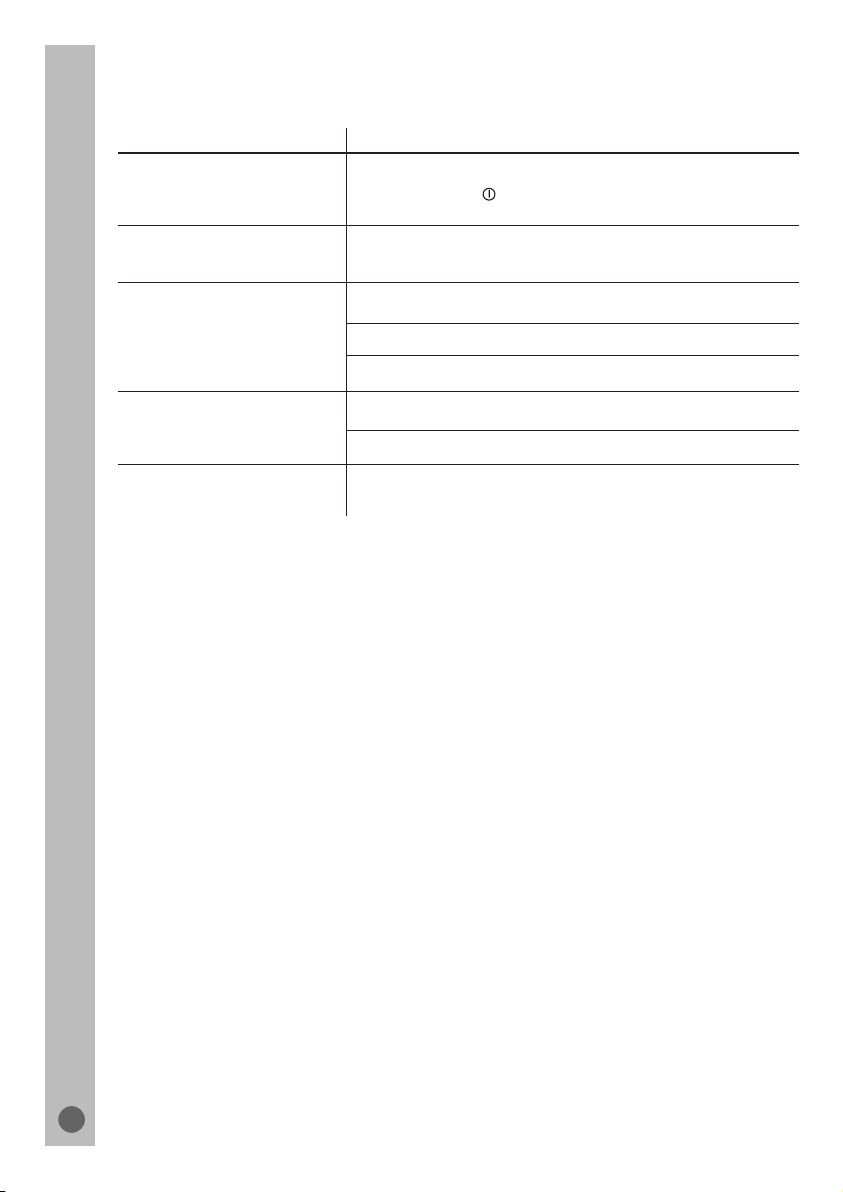
Information
Fault
The disc compartment will
not open, picture/sound
problems.
Distorted picture
DVD/CD cannot be played
No sound
No sound at the digital
output.
Cause/Remedy
Switch the DVD player off and back on again using the
power switch.»
Make sure that there are no fingerprints on the disc,
follow the cleaning instructions.
Check if the label on the disc is facing upwards.
Clean the disc.
Check if the disc is damaged by testing another disc.
Try another playback source.
Use an external decoder for DTS audio formats.
The scanning rate was set to 96 kHz. Set the scanning
rate to 48 kHz as described on page 31.
«
Cleaning discs
Wipe the dirty disc with a cloth from the centre outwards in a straight line.
Do not use any solvents such as benzene, thinners, conventional cleaner or anti-static
spray for vinyl records.
30
