Beckhoff CP7709, CP7701, CP7703, CP7702, CP7719 Installation And Operating Instructions Manual
...Page 1
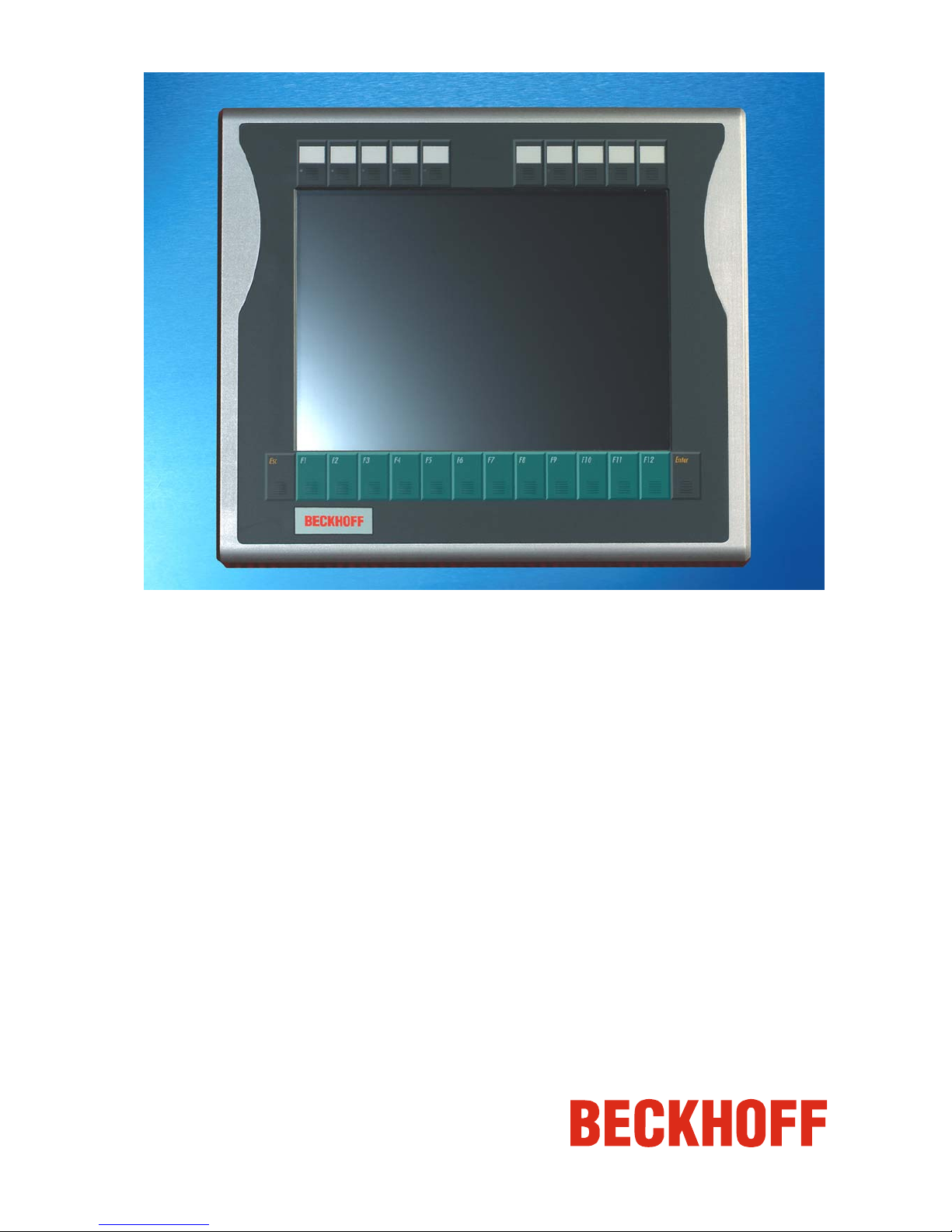
Installation and Operating instructions for
Panel PC CP77xx
Version: 2.1
Date: 2009-07-07
Page 2
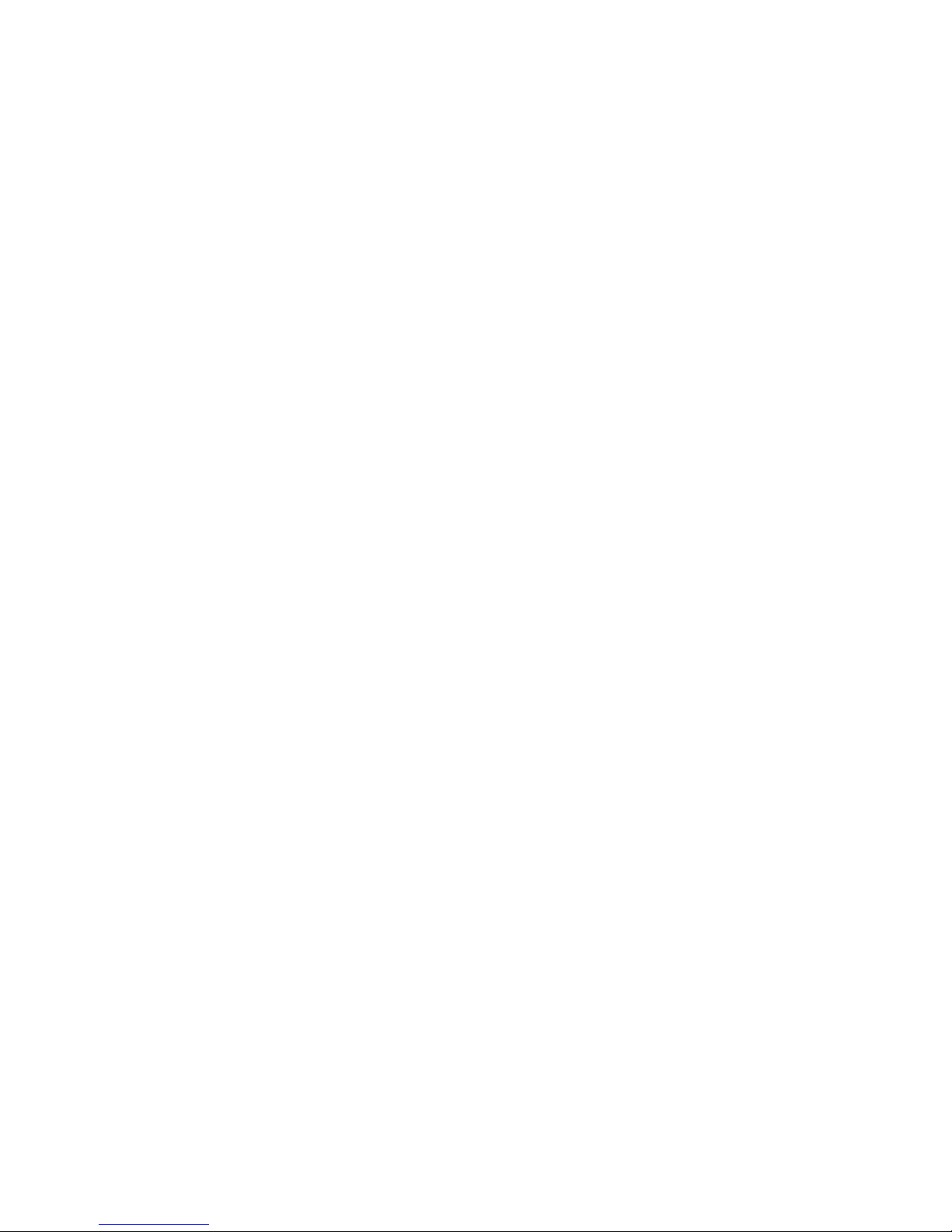
Page 3
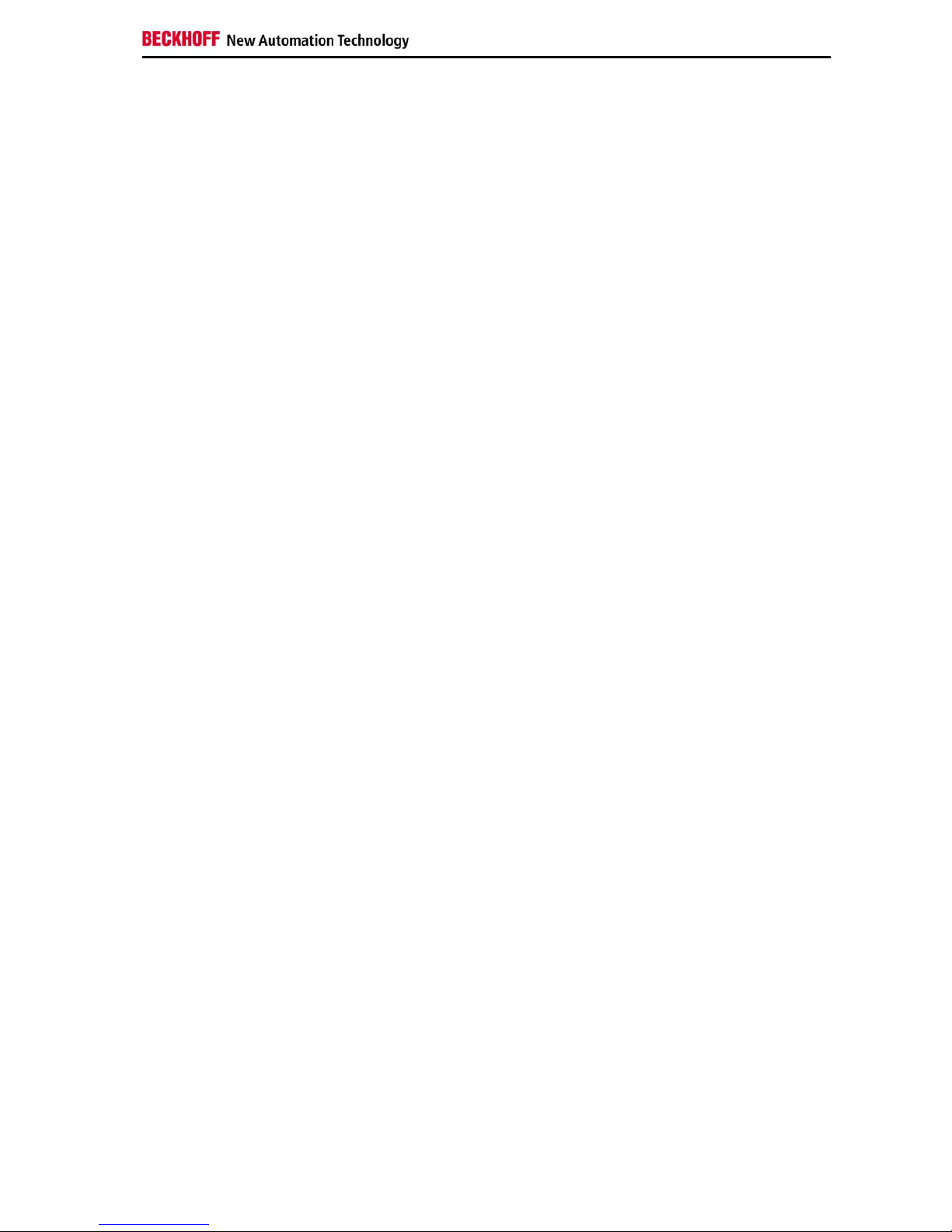
General Notes
Table of contents
1.
2.
3.
4.
5.
6.
General Notes 2
Notes on the documentation 2
Liability conditions 2
Description of safety symbols 2
Basic safety measures 3
Operator’s obligation to exercise diligence 4
Operator requirements 4
UL-Certificate of Compilance 4
Product Description 5
Appropriate Use 5
Connections 5
Pin assignment 5
Connector description 6
Serial interface 6
Power supply 6
Network interfaces 6
Protective Earthing 6
Connecting cables 6
RS 232-adapter cable 6
Ethernet patch cable and network connectors, optional 6
Installation Instructions 7
Transport and Unpacking 7
Transport 7
Unpacking 7
Assembly 8
Assembly dimensions 8
Connecting the Panel PC 9
Connecting cables 9
Protective Earthing 9
Operating Instructions 10
Switching the Panel PC on and off 10
Operation 10
Keyboard codes 10
Compact Flash memory card 12
Servicing and maintenance 13
Cleaning the Panel PC 13
Servicing 13
Replacement of the Battery 13
Replacing the fluorescent lamps in the display 13
Lamp sets 14
Emergency procedures 14
Shutting down 14
Disposal 14
Troubleshooting 15
Fault correction 15
Beckhoff Support & Service 16
Beckhoff branches and partner companies 16
Beckhoff Headquarters 16
Beckhoff Support 16
Beckhoff Service 16
Appendix 17
Technical data 17
Approvals 17
FCC: Federal Communications Commission Radio Frequency Interference
Statement 17
FCC: Canadian Notice 17
CP77xx 1
Page 4
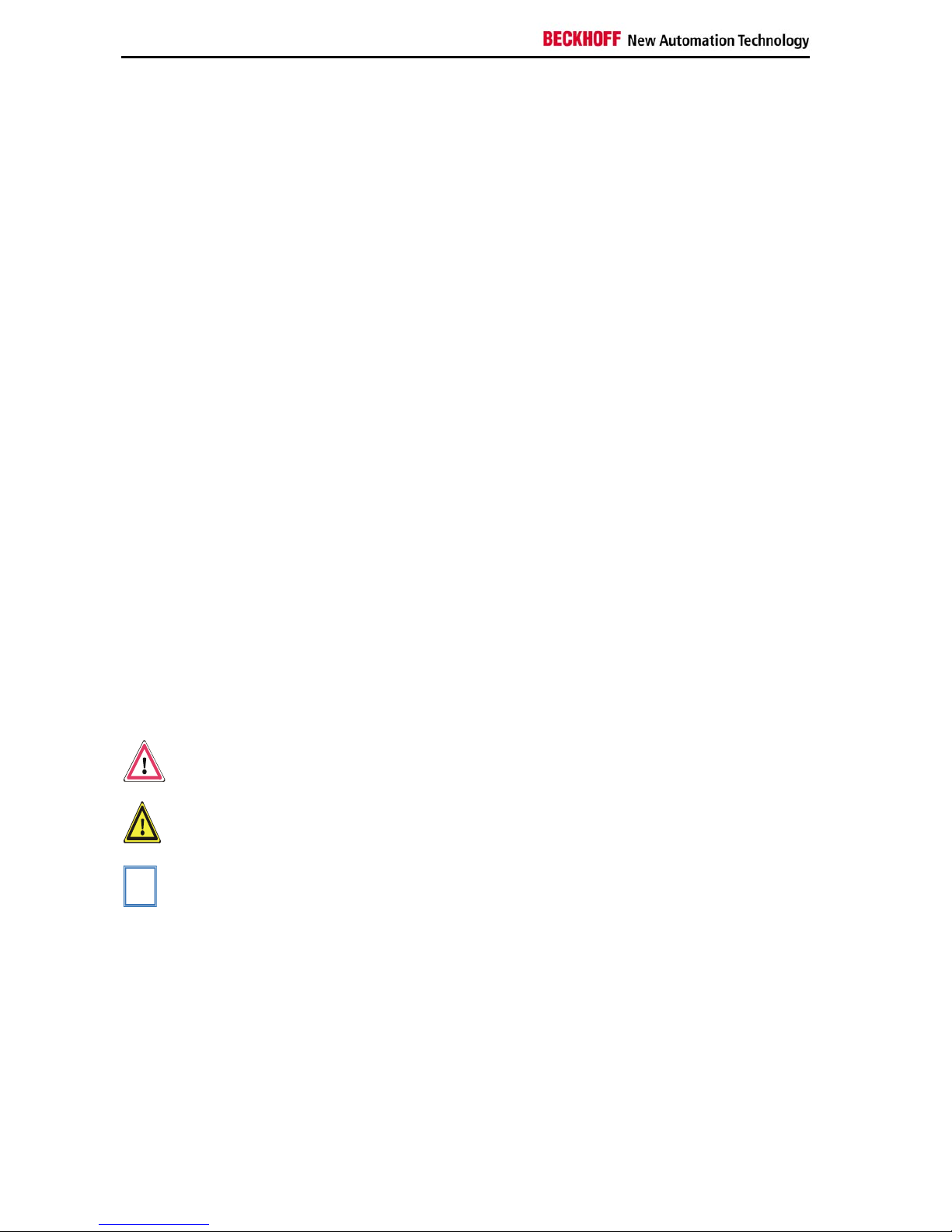
General Notes
General Notes
Notes on the documentation
This description is only intended for the use of trained specialists in control
and automation engineering who are familiar with the applicable national
standards. It is essential that the following notes and explanations are
followed when installing and commissioning these components.
Liability conditions
The responsible staff must ensure that the application or use of the
products described satisfy all the requirements for safety, including all the
relevant laws, regulations, guidelines and standards.
The documentation has been prepared with care. The products described
are, however, constantly under development. For this reason, the
documentation may not always be have been fully checked for consistency
with the performance data, standards or other characteristics described.
None of the statements in this manual represent a guarantee for as set out
in § 443 of the German Civil Code or a statement about the assumed use
according to the contract as set out in § 434 para. 1 clause 1 no. 1 of the
German Civil Code. In the event that it contains technical or editorial errors,
we retain the right to make alterations at any time and without warning. No
claims for the modification of products that have already been supplied
may be made on the basis of the data, diagrams and descriptions in this
documentation.
© This documentation is protected by copyright. Any reproduction or third
party use of this publication, whether in whole or in part, without the written
permission of Beckhoff Automation GmbH, is forbidden.
Description of safety symbols
The following safety symbols are used in this operating manual. They are
intended to alert the reader to the associated safety instructions.
Danger
This symbol is intended to highlight risks for the life or health of personnel.
Warning
This symbol is intended to highlight risks for equipment, materials or the
environment.
i
Note
This symbol indicates information that contributes to better understanding.
2 CP77xx
Page 5
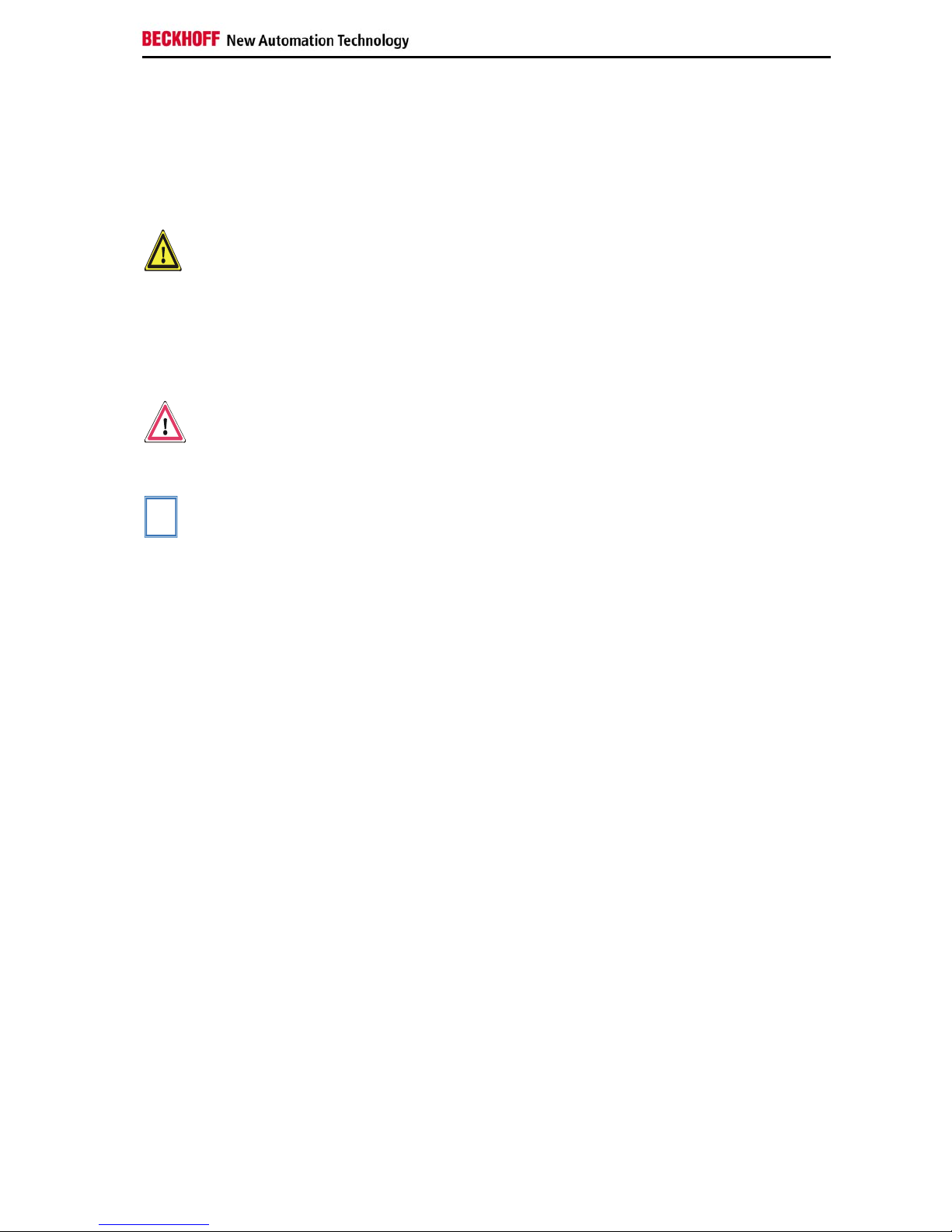
General Notes
Basic safety measures
Only switch the PC off after
closing the software
Before the Panel PC is switched off, software that is running must be
properly closed.
Otherwise it is possible that data on the hard disk is lost. Please read the
section Switching the Panel PC on and off.
Warning
Before opening the housing, and whenever the Panel PC is not being
used for control purposes (such as during functional checks after a
repair), all parts of the equipment must first be switched off, after
which the Panel PC is to be disconnected from the equipment.
Disconnect the device by unplugging the connectors on the rear side of the
Panel PC.
Items of equipment that have been switched off must be secured
against being switched on again.
Danger
Displays used for the Panel PC’s LC-display are operated with a voltage of
up to 1000 V, depending on type. For that reason:
The supply voltage must be disconnected before the housing of the
Panel PC is opened!
i
Note
Assembly work on the Panel PC during operation may damage the device:
• if metal objects such as screws or tools fall onto operating circuit
boards.
• if connecting cables internal to the Panel PC are removed or
inserted during operation.
CP77xx 3
Page 6
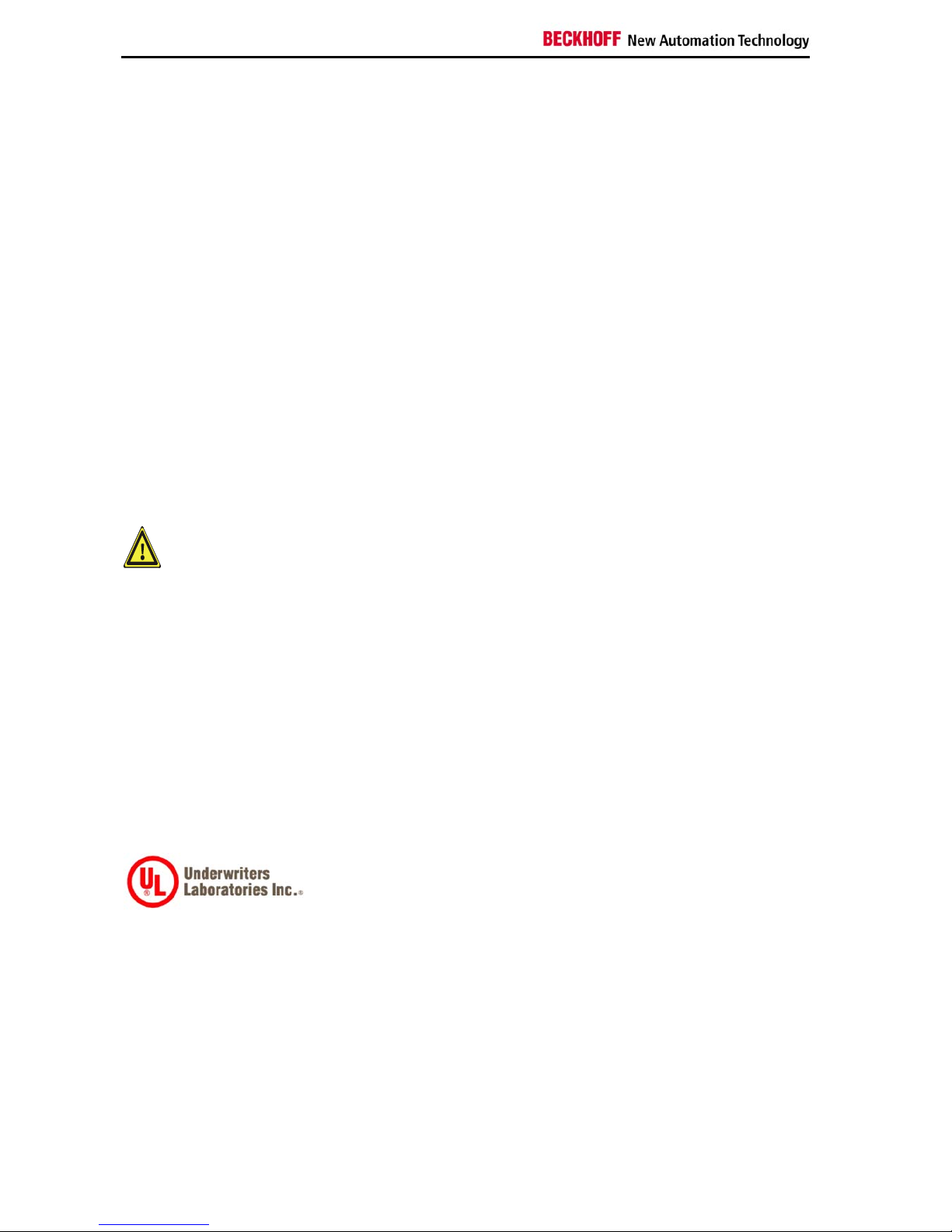
General Notes
Operator’s obligation to exercise diligence
The operator must ensure that
• the Industrial PC is only used for its intended purpose (see Product
Description section);
• the Industrial PC is only operated in a sound condition and in
working order;
• the instruction manual is in good condition and complete, and
always available for reference at the place of installation of the
Industrial PC;
• the Industrial PC is operated, maintained and repaired only by
suitably qualified and authorized personnel.
• the personnel is instructed regularly about relevant occupational
safety and environmental protection aspects, and is familiar with
the operating manual and in particular the safety notes contained
herein.
• none of the safety and warning notes attached to the Industrial PC
are removed, and all notes remain legible.
National regulations
depending on the machine
type
Depending on the type of machine and plant in which the Industrial PC is
used, national regulations governing the controllers of such machines will
apply, and must be observed by the operator. These regulations cover,
amongst other things, the intervals between inspections of the controller.
The operator must initiate such inspections in good time.
Warning
Only trained persons may open the Industrial PC housing!
The operator is responsible for ensuring that only trained electrical staff
opens the housing of the Industrial PC.
Procedure in the event of a
fault
In the event of faults at the Industrial PC, the list in the section Fault
correction can be used to determine the measures to be taken.
Operator requirements
Read the operating
instructions
Anyone who uses the Industrial PC must have read these operating
instructions.
Software knowledge
Every user must be familiar with all the functions of the software installed
on the Industrial PC to which he has access.
UL-Certificate of Compilance
We herewith confirm that the Panel PC CP77xx of Beckhoff Automation
GmbH meets the requirements of the Underwriters Laboratories Inc.
®
(UL)-
standard:
Certificate Number: 280607 – E220403
Report Reference: E220403, April 16th, 2007
Issue Date: 2007 June 28
Standards for Safety
The correspondance of the mentioned product with these requirements is
proved by the fact that this product meets with the following single
standards:
• UL 60950-1, 1st Edition, 2006-07-07 (Information Technology
Equipment – Safety - Part 1: General Requirements)
• CSA C22.2 No. 60950-1-03, 1st Edition, 2006-07 (Information
Technology Equipment - Safety - Part 1: General Requirements)
4 CP77xx
Page 7

Product Description
Product Description
Appropriate Use
The CP77xx Panel PC is designed for industrial application in machine and
plant engineering. In addition to the integrated PC, a TFT display, touch
screen/ pad (optional) and a PC keyboard (optional) are accommodated in
an aluminium housing. The Panel PC is installed via the 4 mounting holes
in the backplane or the pivot arm adapter (optional).
Do not use the Panel PC in
areas of explosive hazard
The Panel PC must not be used where there is a risk of explosion.
Connections
Panel PC CP77xx
connections
Pin assignment
X 100
Serial interface
SG 12POL M16-built-in-PCB-sold. IP67
BINDER (BINDER 09-0463-90-19 prod.
723 M16X0,75)
For connecting use the provided
RS 232-adapter cable.
X 102, X 103
Network
RJ-45 connector (Ethernet 10/ 100 Mbit)
Pin Signal Pin Signal
housing
screen
5
n.c.
1
TD +
6
RD -
2
TD -
7
n.c.
3
RD +
8
n.c.
4
n.c.
Pin Signal Pin Signal
1
+ 24V
3
GND
2
NC
4
NC
X 101
Power supply
SG 4POL M12-built-in-PCB-sold. IP67
BINDER (BINDER 09-3431-90-04 prod. 763
M12X1)
CP77xx 5
Page 8

Product Description
Connector description
Serial interface
Serial interface
COM1
The Panel PC is equipped with a COM1 (X 100) serial interface (Type
RS232) for the connection of serial peripheral devices. The protection class
of the circular plug-in connector accords to the IP67-standard.
Power supply
Power supply
The power supply for the Panel PC is established via the Cage clamp
socket (X 101). The protection class of the circular plug-in connector
accords to the IP67-standard.
Network interfaces
Network
The RJ-45 sockets (X 102, X 103) enable connection of the Panel PC to an
Ethernet network.
While using the FBS-RJ45-8-GS-connector (534494, Fa. Festo AG &
Co.KG) the protection class accords to the IP67-standard.
Protective Earthing
Protective Earthing
The low resistance protective earthing connection is
established via the ground bolt, which is located at the rear of
the housing.
Connecting cables
One RS 232-adapter cable and one 4-pole power supply connector are
provided with the Panel PC. Optional two network connectors RJ45 IP67
and prefabricated Ethernet cable sets are available.
RS 232-adapter cable
RS 232-adapter cable
The provided RS 232-adapter
cable with the marking C9900K234 allows connecting serial
peripheral devices with SUB-Dconnector to the Panel PC.
Pin assignment:
12-pol. Cable
connector
9-pol. Sub-D-
connector
Signal
A 1 DCD
B 6 DSR
C 2 RxD
D 7 RTS
E 3 TxD
F 8 CTS
G 4 DTR
H 9 RI
J 5 GND
K - n.c.
L - n.c.
M - n.c.
screen screen screen
Ethernet patch cable and network connectors, optional
Ethernet patch cable
The following Ethernet patch cable are available:
Patch Cable Cable CAT 5, Connector RJ45, second cable end RJ45 IP67
C9900-K605
Patch cable CAT 5, length 5 m
C9900-K606
Patch cable CAT 5, length 10 m
C9900-K607
Patch cable CAT 5, length 15 m
C9900-K608
Patch cable CAT 5, length 20 m
C9900-K609
Patch cable CAT 5, length 25 m
C9900-K610
Patch cable CAT 5, length 50 m
RJ45 network connectors
Two RJ45 IP65 network connectors for individual patch cable assembly
can be ordered using the order option C9900-K557.
6 CP77xx
Page 9

Installation Instructions
Installation Instructions
Please also refer to chapter General Notes.
Transport and Unpacking
The specified storage conditions must be observed (see chapter Technical
data).
Transport
Despite the robust design of the unit, the components are sensitive to
strong vibrations and impacts. During transport, your Industrial PC should
therefore be protected from excessive mechanical stress. Therefore,
please use the original packaging.
Warning
Danger of damage to the unit!
If the device is transported in cold weather or is exposed to extreme
variations in temperature, make sure that moisture (condensation) does not
form on or inside the device.
Prior to operation, the unit must be allowed to slowly adjust to room
temperature. Should condensation occur, a delay time of approximately 12
hours must be allowed before the unit is switched on.
Unpacking
Proceed as follows to unpack the unit:
1. Remove packaging.
2. Do not discard the original packaging. Keep it for future relocation.
3. Check the delivery for completeness by comparing it with your order.
4. Please keep the associated paperwork. It contains important
information for handling the unit.
5. Check the contents for visible shipping damage.
6. If you notice any shipping damage or inconsistencies between the
contents and your order, you should notify Beckhoff Service.
CP77xx 7
Page 10

Installation Instructions
Assembly
Assembly dimensions
Warning
The assembly of the unit must take place with the orientation diagrammed
here.
The figure shows the dimensions of the Panel PCs.
All dimensions are in mm.
Panel PC CP77xx
Dimensions a b t A B
CP7709 6,5“ display 267.9 173 38 241.9 149
CP7701 12“ display 353.8 326.3 27.5 327.6 303.7
CP7702 15“ display 426 395 28.5 399.8 367.4
CP7703 19“ display 504 455 45 474 430
M6 screw thread
Panel PC CP771x
Dimensions a b t A B
CP7719 6,5“ display 267.9 213 38 241.9 189
CP7711 12“ display 353.8 326.3 27.5 327.6 303.7
CP7712 15“ display 426 395 28.5 399.8 367.4
CP7713 19“ display 504 455 45 474 430
Panel PC CP772x
Dimensions a b t A B
CP7729 6,5“ display 336 213 38 310 189
CP7721 12“ display 406 308.3 27.5 374.8 280.7
CP7721-0002 12“ display 439.8 308.3 27.5 408.6 280.7
CP7722 15“ display 515 370.2 28.5 483.8 342.6
CP7723 19“ display 563 426 45 533 401
Panel PC CP773x
Dimensions a b t A B
CP7731 12“ display 406 370.2 27.5 379.8 342.6
CP7731-0002 12“ display 426 370.2 27.5 399.8 342.6
CP7732 15“ display 483 410.2 28.5 458.8 387.6
CP7733 19“ display 504 535 45 474 510
8 CP77xx
Page 11

Installation Instructions
Connecting the Panel PC
Danger
The Panel PC must never be connected or disconnected in an area that is
subject to explosion hazard! Risk of explosion!
Warning
The mains plug of the Panel PC must be disconnected!
Please read the documentation for the external devices prior to connecting
them.
During thunderstorms, plug connector must neither be inserted nor
removed.
When disconnecting a plug connector, always handle it at the plug. Do not
pull the cable!
Connecting cables
The connections are located at the rear of the Panel PC and are
documented in the Product Description section.
When connecting cables to the Panel PC, please adhere to the following
order:
• Disconnect the Panel PC from the power supply.
• Connect all cables at the Panel PC and at the devices to be
connected.
• Ensure that all screw connections between connectors and
sockets are tight!
• Reconnect all devices to the power supply.
Protective Earthing
Protective Earthing
The low resistance protective earthing connection is
established via the ground bolt, which is located at the rear of
the housing.
CP77xx 9
Page 12

Operating Instructions
Operating Instructions
Please also refer to chapter General Notes.
Switching the Panel PC on and off
Switch on
The Panel PC does not have its own mains power switch. As soon as the
power supply is switched on the Panel PC is activated.
Shutting down and
switching off
Control software, as typically applied in Industrial PCs, enables the
assignment of different rights to all users. A user who is not entitled to shut
down the software may not switch off the Panel PC as an attempt to shut it
down when the software is running could result in the loss of software data
on the Compact Flash memory card (CF card).
Warning
First shut down, then switch off the Panel PC!
If the Panel PC is shut down while the software is writing a file onto the CF
Card memory card, the file will be destroyed. Control software typically
writes something to the CF card every few seconds, so that the probability
of causing damage by switching off while the software is running is very
high.
Warning
When you have shut down the Panel PC, you have to switch off power
supply for at least 10 seconds before rebooting the system.
After resetting power supply the Panel PC will start booting automatically.
Operation
Operation
The Panel PC’s membrane keypad may only be actuated by fingertips.
i
Note
Attempts to actuate it with other objects can easily result in the destruction
of the device. Neither may the membrane keypad be operated with a touch
screen pen.
The touch screen may only be actuated by finger tips or with the touch
screen pen. The operator may wear gloves but there must be no hard
particles such as metal shavings, glass splinters embedded in the glove.
Keyboard codes
Type-dependent number of
keys
Depending on the precise type, the Control Panel can have fewer keys
than those described here.
Operation
The cursor is the blinking character that marks the point at which the next
character entered will be displayed. The cursor is also known as the
insertion point. The cursor keys each move the cursor one place in the
associated direction.
Hom e En d
The Home key moves the cursor to the beginning of the line, while the End
key moves it to the end of the line.
Pg Up Pg Dn
The Pg Up key scrolls one page back, the Pg Dn key scrolls one page
forward.
The Tab key takes the cursor to the next input field, while Shift and Tab
moves to the previous input field.
10 CP77xx
Page 13

Operating Instructions
L
R
The mouse cursor can be moved over the screen with the aid of the touch
screen or of the touch pad (optional). The keys correspond to the left and
right hand keys of a Microsoft mouse.
Del
The Del key deletes the character to the right of the cursor.
Ins
The Ins key causes characters to the right of the cursor to be overwritten.
The overwrite mode is cancelled by pressing the key again.
Pr i n t
Print-Screen prints a hard copy of a text screen on the printer.
Pau se
The Pause key stops the computer until another key is pressed (only under
MS-DOS).
En t e r
Your input is confirmed with the Enter key.
Backspace deletes the character to the left of the cursor.
Sh i f t
If the Shift key is pressed at the same time as another key, then instead of
the numbers you obtain the character printed above the number, and you
obtain upper case letters instead of lower case letters.
Ca p s
Lock
Pressing the Caps Lock key once activates and locks the Shift key.
Pressing the Shift key cancels this function.
Ct r l Al t
Rather like the effect of the Shift key, Ctrl and Alt also change the meaning
of another key that is pressed at the same time.
This key brings up the Start menu of the operating system in use (Windows
95, 98, ME, NT, 2000, XP).
Pressing this key opens the property sheet of the active (or marked) object.
Esc
The Esc key has the effect of closing dialog windows and of interrupting
some of the computer’s working operations.
Q W
...
1
!
2
@
All other keys bring the character printed on them onto the display at the
position of the cursor.
F1 F2 F3 F4
F5 F6 F7 F8
F9 F1 0 F1 1 F1 2
The meaning of the function keys, F1 to F10, is determined by the software
and is displayed at the bottom edge of the display.
Ei n s ch u b
St r e i f e n
Ei n s ch u b
St r e i f e n
Ei nschub
St r e i f e n
Ein sch ub
St r e i f e n
The function of the special keys above the display is also determined by
the software. The function is displayed at the top edge of the display.
The special keys each have an orange LED controlled by the software.
CP77xx 11
Page 14

Operating Instructions
Compact Flash memory card
Compact Flash card
A Compact Flash memory card (CF card) is located behind a cover at the
rear of the Panel PC. It is provided to save the operating system.
Only use memory cards with extended temperature ranges according to
industrial standards!
Removing the cover
To change the CF card, first of all unscrew the four screws (see above
photo) with a crosstip screwdriver. The aluminium cover can be removed
and enables access to the memory card and the battery (see below photo).
Removing the CF card
The CF card can be removed with due care along the guides.
Warning
Avoid any use of force! Otherwise the contact pins may be damaged!
Insertion of CF card
Installation is in reverse of the above order. Make sure that the
circumferential rubber seal fits correct while mounting the cover.
battery
CF card
12 CP77xx
Page 15

Operating Instructions
Servicing and maintenance
Please also refer to chapter General Notes.
Cleaning the Panel PC
First switch off the Panel
PC
Switch off the Panel PC and all devices connected to it, so that keys
cannot be unintentionally actuated.
The front of the Panel PC can be cleaned with a soft, damp cleaning cloth.
Do not use any aggressive cleaning materials, thinners, scouring material
or hard objects that could cause scratches.
Servicing
The Panel PC is maintenance-free.
Replacement of the Battery
i
Note
A lithium battery is installed in the Panel PC to buffer data. This battery can
be replaced and is located beside the CF card (see chapter Compact Flash
memory card).
Article description: Battery 3V/ 225mAh 2032 coin cell.
Replacing the fluorescent lamps in the display
Since fluorescent lamps represent a consumable item in a display, they
must be replaced after a few years, depending on the number of operating
hours.
The fluorescent lamps of the 12 inch and 15 inch displays can be replaced
by a technically competent person.
i
Note
Replacement of the fluorescent lamps may require partial
disassembly of the display!
Replacement for the
12 inch display
First release the screw (2)
with a small Philips
screwdriver, then tilt the
fluorescent tubes with their
brackets (1) carefully
outwards.
After the exchange of the
fluorescent lamps the
installation takes place in
reverse order.
1
2
Replacement for the
15 inch display
First release the two screws
(1) and (2) with a small Philips
screwdriver, then carefully pull
out the fluorescent lamps in
direction of the arrows.
After the exchange of the
fluorescent lamps the
installation takes place in
reverse order.
1
2
CP77xx 13
Page 16

Operating Instructions
Lamp sets
Order number
Background illumination unit for
C9900 - L364
12 inch TFT display LTD121C30S
C9900 - L366
15 inch TFT display LQ150X1LW71N
Emergency procedures
In case of fire, the Panel PC should be extinguished with powder or
nitrogen.
Shutting down
Disposal
Dismantle the Panel PC
Observe national
electronics scrap
regulations
The device must be fully dismantled in order to dispose of it. The housing
can be sent for metal recycling.
Electronic parts such as lamps and circuit boards must be disposed of in
accordance with national electronics scrap regulations.
14 CP77xx
Page 17

Troubleshooting
Troubleshooting
Please also refer to chapter General Notes.
i
Note
Pixel errors in the TFT display are production-caused and represent
no complaint-reason!
Fault correction
Fault Cause Measures
No Panel PC function No power supply to Panel PC
Cable not connected
Check power supply cable
1. Correctly connect cable
2. Call Beckhoff Service
Panel PC boots, software starts, but
control does not operate correctly
The cause of the error is in the
software or in parts of the
equipment outside the Panel PC
Call the manufacturer of the
machine or the software
The Panel PC has only partial
function, or only functions some of
the time, for instance the picture is
dark or absent
Faulty fluorescent bulb in the
display
Defective components in Panel PC
Replace fluorescent tube in
the display in accordance
with description
Call Beckhoff Service
CP77xx 15
Page 18

Troubleshooting
Beckhoff Support & Service
Beckhoff and their partners around the world offer comprehensive support
and service, guaranteeing fast and competent assistance with all questions
related to Beckhoff products and system solutions.
Beckhoff branches and partner companies
Please contact your Beckhoff branch office or partner company for local
support and service on Beckhoff products!
The contact addresses for your country can be found in the list of Beckhoff
branches and partner companies: www.beckhoff.com
You will also find further documentation
for Beckhoff components there.
Beckhoff Headquarters
Beckhoff Automation GmbH
Eiserstraße 5
33415 Verl
Germany
Phone: +49(0)5246/963-0
Fax: +49(0)5246/963-198
e-mail: info@beckhoff.com
Beckhoff Support
Beckhoff offers you comprehensive technical assistance, helping you not
only with the application of individual Beckhoff products, but also with wideranging services:
• worldwide support
• design, programming and commissioning of complex automation
systems
• training program for Beckhoff system components
Hotline:
+49(0)5246/963-157
Fax: +49(0)5246/963-9157
e-mail: support@beckhoff.com
Beckhoff Service
The Beckhoff service center supports you in all matters of after-sales
service:
• on-site service
• repair service
• spare parts service
• hotline service
Hotline:
+49(0)5246/963-460
Fax: +49(0)5246/963-479
e-mail: service@beckhoff.com
Quote the project number
If servicing is required, please quote the project number of your product.
16 CP77xx
Page 19

Appendix
CP77xx 17
Appendix
Technical data
Dimensions
Dimensions (W x H x D): see section Assembly dimensions
Operation in areas that are
subject to explosion hazard
The Panel PC must not be used where there is a risk of explosion.
The following conditions must be observed during operation:
Environmental conditions
Ambient temperature: 0 to 55°C
Atmospheric humidity: Maximum 95%, non-condensing
Shock resistance Sinusoidal vibration:
(EN 60068-2-6) 10 to 58 Hz: 0.035 mm
58 to 500 Hz: 0.5 G (~ 5 m/ s
2
)
Impact:
(EN 60068-2-27/ 29)
5 G (~ 50 m/ s²), duration: 30 ms
Protection class
Panel PC: IP65
Ethernet Connector: IP65
Power supply
Supply voltage: 24 V
DC
(20.4 – 28.8 VDC)
Power consumption: approx. 18 W with 6.5“ display
approx. 22 W with 12“ display
approx. 33 W with 15“ display
approx. 40 W with 19“ display
EMC compatibility
Resistance to interference: conforms to EN 61000-6-2
Emission of interference: conforms to EN 61000-6-4
Transport and storage
The same values for atmospheric humidity and shock resistance are to be
observed during transport and storage as in operation. Suitable packaging
of the Panel PC can improve the resistance to impact during transport. The
ambient temperature during storage and transport must be between -20°C
and +65°C.
i
Note
Pixel errors in the TFT display are production-caused and represent
no complaint-reason!
Approvals
FCC: Federal Communications Commission
Radio Frequency Interference Statement
FCC Approval for USA
This equipment has been tested and found to comply with the limits for a
Class A digital device, pursuant to Part 15 of the FCC Rules. These limits
are designed to provide reasonable protection against harmful interference
when the equipment is operated in a commercial environment. This
equipment generates, uses, and can radiate radio frequency energy and, if
not installed and used in accordance with the instruction manual, may
cause harmful interference to radio communications. Operation of this
equipment in a residential area is likely to cause harmful interference in
which case the user will be required to correct the interference at his own
expense.
FCC: Canadian Notice
FCC Approval for Canada
This equipment does not exceed the Class A limits for radiated emissions
as described in the Radio Interference Regulations of the Canadian
Department of Communications.
