Beckhoff CP6201, CP6212, CP6202, CP6213, CP6221 Installation And Operating Instructions Manual
...Page 1
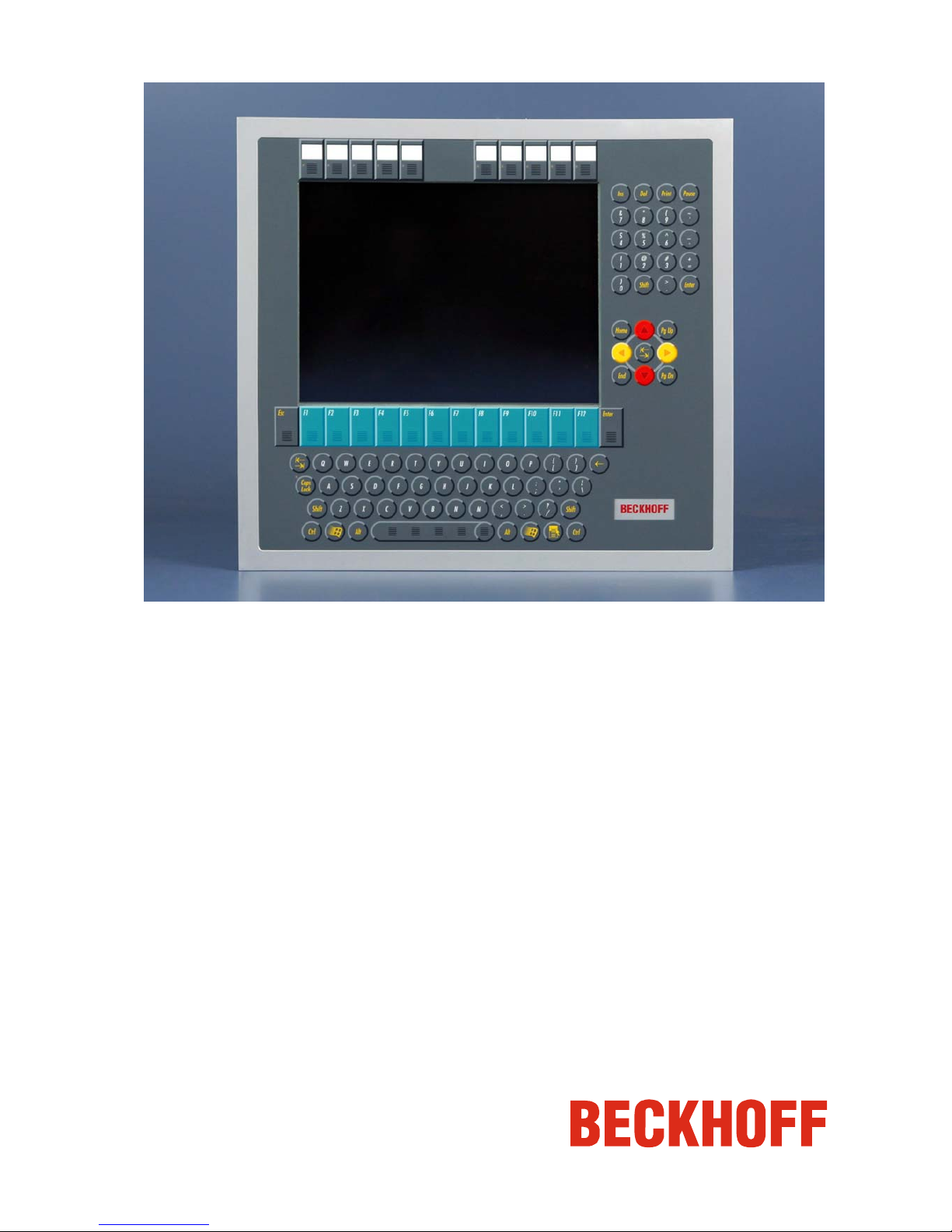
Installation and Operating instructions for
Built-in Panel PC CP62xx
Version: 1.7
Date: 2007-10-19
Page 2
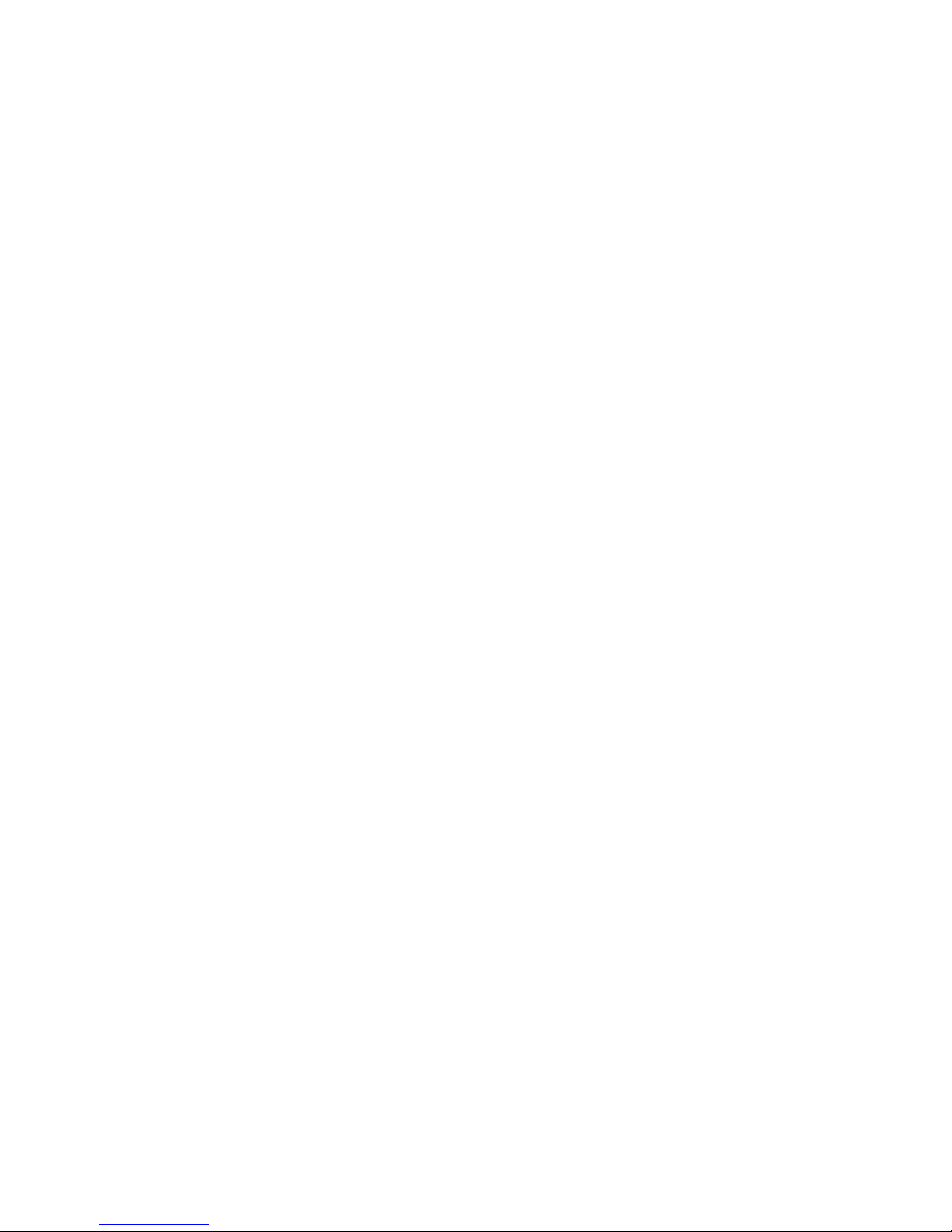
Page 3
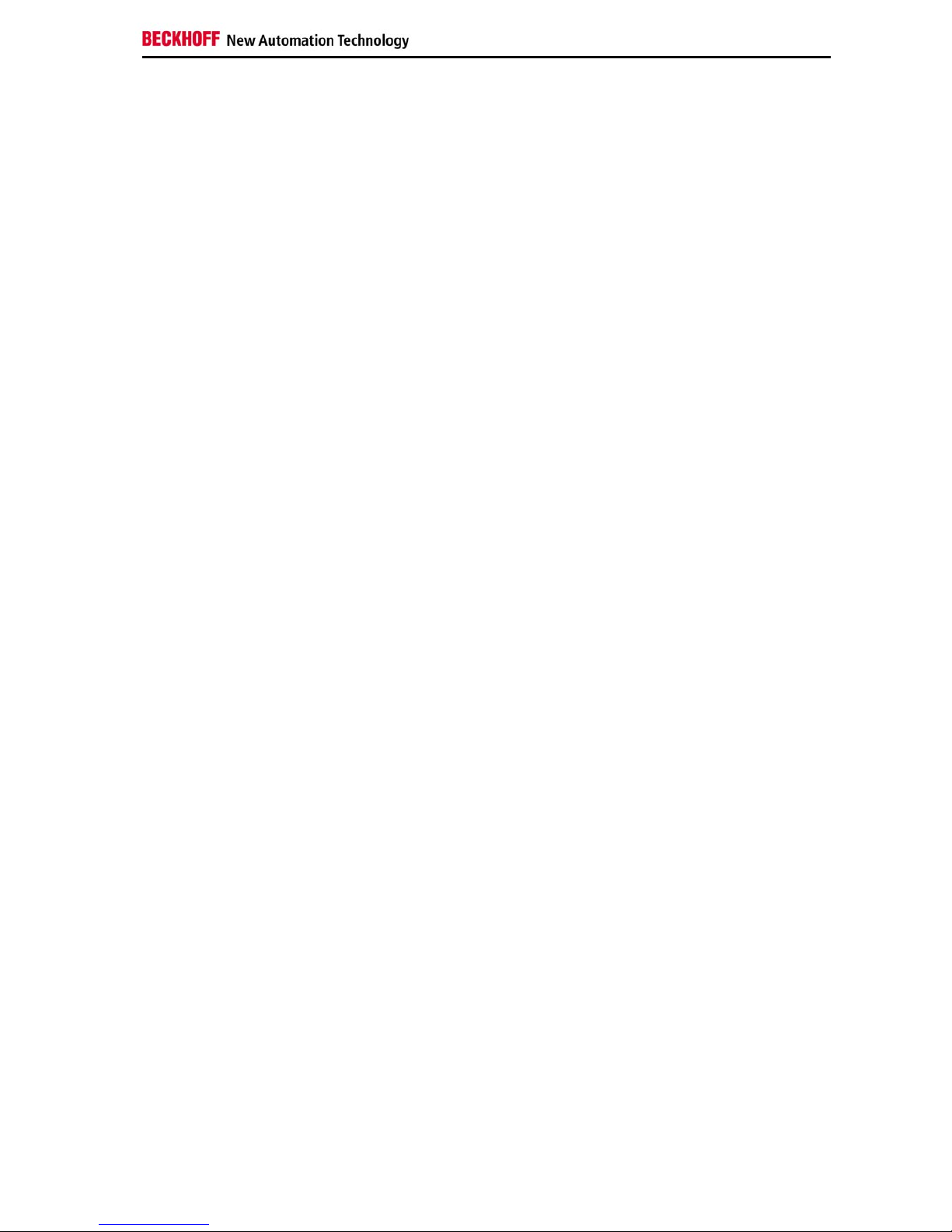
General Notes
Table of contents
1.
2.
3.
4.
General Notes 3
Notes on the documentation 3
Liability conditions 3
Description of safety symbols 3
Basic safety measures 4
Operator's obligation to exercise diligence 5
Operator requirements 5
Product Description 6
Appropriate Use 6
Interfaces 6
Fieldbus 6
Serial interface 6
DVI (Digital Visual Interface) 6
USB-Interfaces 6
Network connection 6
Power supply 6
Additional plug-in cards (optional) 6
Ground connection 6
Access to the drives 6
Installation Instructions 7
Transport and Unpacking 7
Transport 7
Unpacking 7
Installation of the PC in the control cabinet 8
Earthing measures 8
Assembly dimensions 9
Mounting of the Panel-PC 10
Power Supply Connection 11
Pin assignment of the connector 11
Fitting the cable 12
Material for assembling the connectors 12
Assembling the connectors 12
Connecting Power Supply 13
Cable Cross Sections 13
PC_ON, Power-Status, UPS output 13
Wiring diagram 14
Connecting devices 14
Connecting cables 14
Check voltage rating and connect 15
Operating Instructions 16
Switching the Industrial PC on and off 16
First switching on and driver installation 16
Operation 16
Keyboard codes 17
Servicing and maintenance 19
Cleaning the Industrial PC 19
Replacing the battery on the motherboard 19
Servicing 19
Replacing the fluorescent lamps in the display 19
Lamp sets 20
Emergency procedures 20
Shutting down 20
Disposal 20
CP62xx 1
Page 4
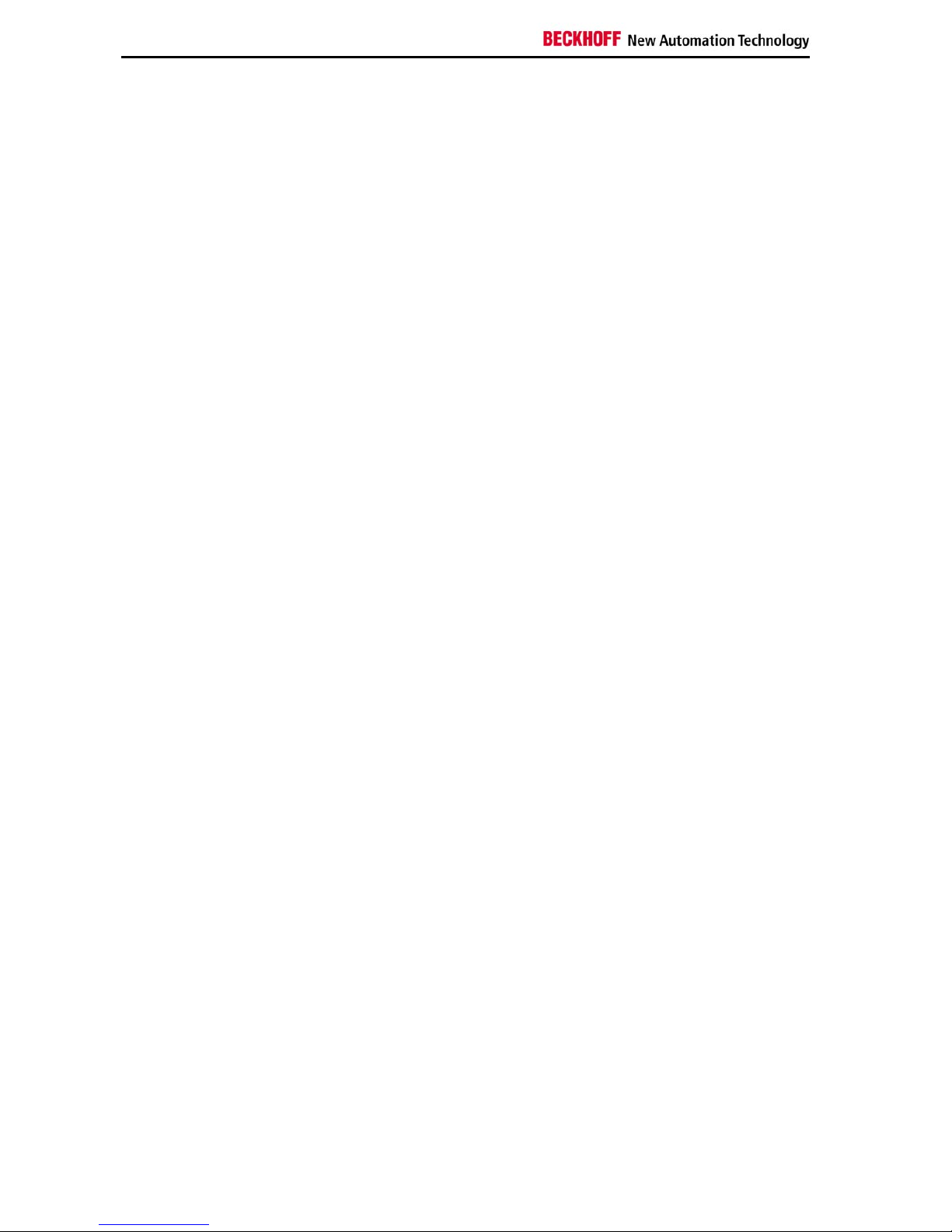
General Notes
5.
6.
7.
UPS Software Components (optional) 21
Installation on the PC 21
Help files 21
Troubleshooting 22
Fault correction 22
Service and Support 23
Beckhoff's branch offices and representatives 23
Beckhoff headquarters 23
Beckhoff Support 23
Beckhoff Service 23
Appendix 24
Technical data 24
Approvals 24
FCC: Federal Communications Commission Radio Frequency Interference
Statement 24
FCC: Canadian Notice 24
2 CP62xx
Page 5
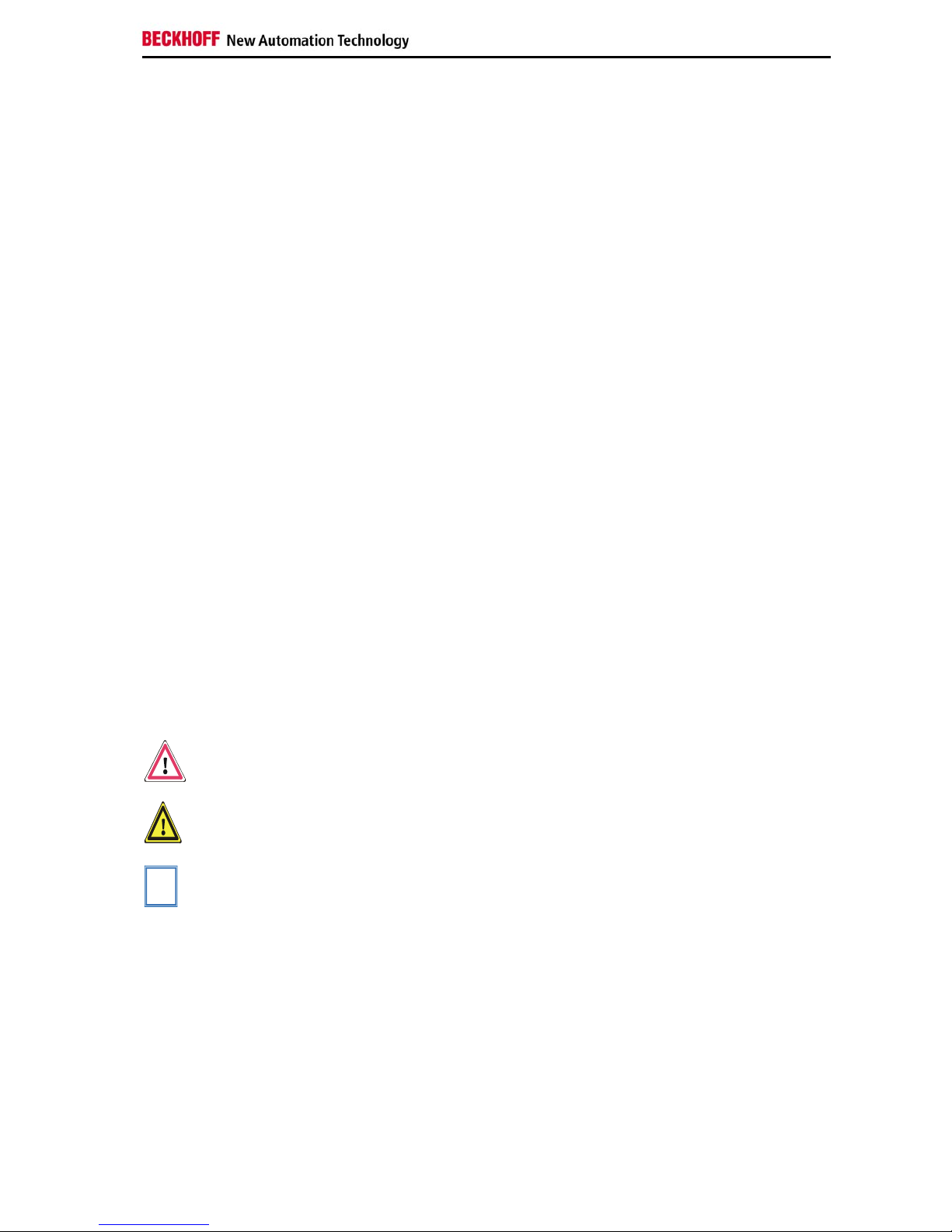
General Notes
General Notes
Notes on the documentation
This description is only intended for the use of trained specialists in control
and automation engineering who are familiar with the applicable national
standards. It is essential that the following notes and explanations are
followed when installing and commissioning these components.
Liability conditions
The responsible staff must ensure that the application or use of the
products described satisfy all the requirements for safety, including all the
relevant laws, regulations, guidelines and standards.
The documentation has been prepared with care. The products described
are, however, constantly under development. For this reason, the
documentation may not always be have been fully checked for consistency
with the performance data, standards or other characteristics described.
None of the statements in this manual represent a guarantee for as set out
in § 443 of the German Civil Code or a statement about the assumed use
according to the contract as set out in § 434 para. 1 clause 1 no. 1 of the
German Civil Code. In the event that it contains technical or editorial errors,
we retain the right to make alterations at any time and without warning. No
claims for the modification of products that have already been supplied
may be made on the basis of the data, diagrams and descriptions in this
documentation.
© This documentation is protected by copyright. Any reproduction or third
party use of this publication, whether in whole or in part, without the written
permission of Beckhoff Automation GmbH, is forbidden.
Description of safety symbols
The following safety symbols are used in this operating manual. They are
intended to alert the reader to the associated safety instructions.
Danger
This symbol is intended to highlight risks for the life or health of personnel.
Warning
This symbol is intended to highlight risks for equipment, materials or the
environment.
i
Note
This symbol indicates information that contributes to better understanding.
CP62xx 3
Page 6
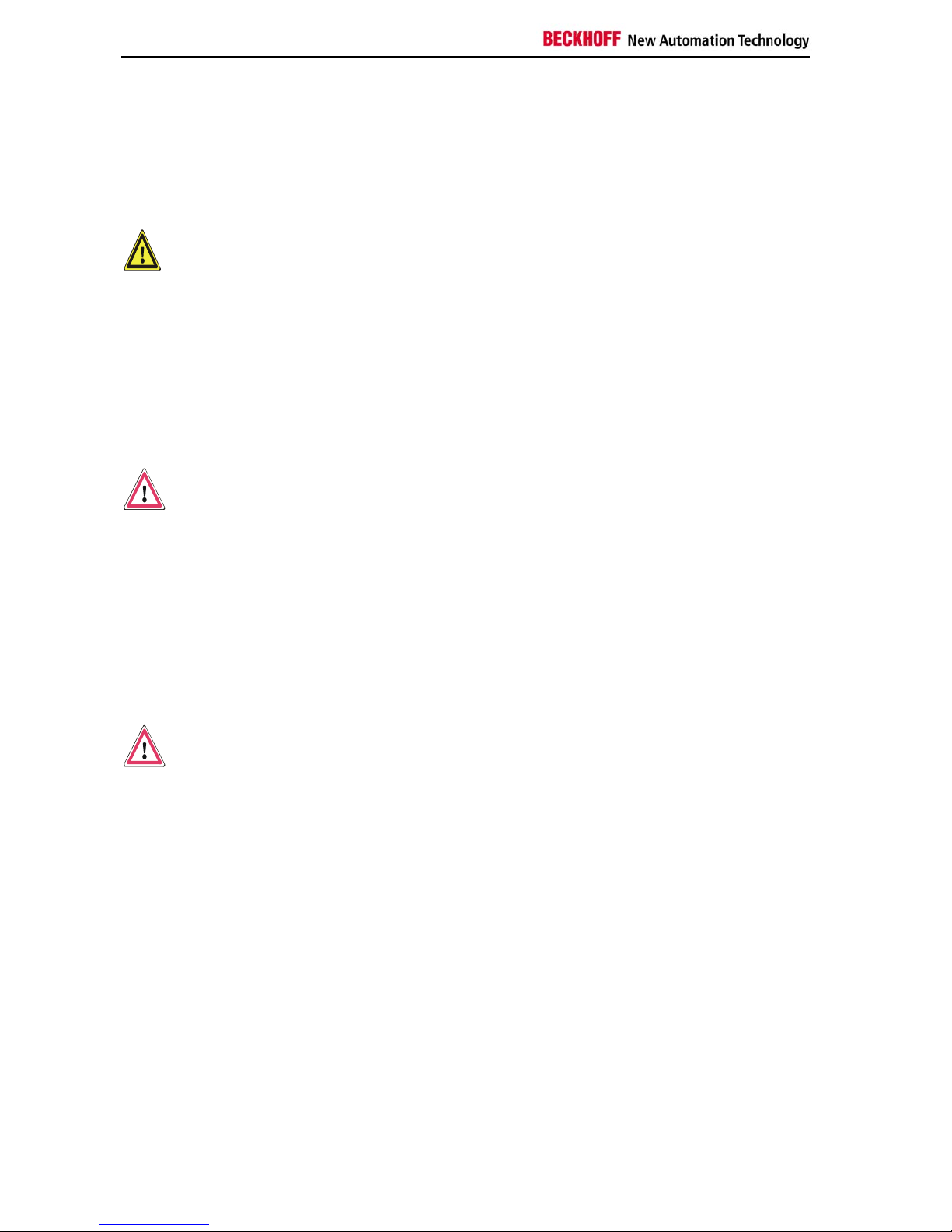
General Notes
Basic safety measures
Only switch the PC off after
closing the software
Before the Industrial PC is switched off, software that is running must
be properly closed.
Otherwise it is possible that data on the hard disk is lost. Please read the
section Switching the Industrial PC on and off.
Warning
Switch off all parts of the equipment, then uncouple the fieldbus!
Before opening the housing of the PC, and whenever the PC is being used
for purposes other than plant control, such as during functional tests
following repair, all parts of the equipment must first be switched off, after
which the Industrial PC can be uncoupled from the plant.
Pulling out the fieldbus connection plug uncouples the PC (optional).
Items of equipment that have been switched off must be secured against
being switched on again.
The Industrial PC’s power supply unit must be supplied with
24VDC.
Danger
Do not open the power supply unit while voltage is applied!
The supply voltage must be switched off before the power supply unit
housing is opened.
Do not exchange any parts when under power!
When components are being fitted or removed, the supply voltage must be
switched off.
Fitting work on the Industrial PC can result in damage:
• If metal objects such as screws or tools fall onto operating circuit
boards.
• If connecting cables internal to the PC are removed or inserted
during operation.
• If plug-in cards are removed or inserted when the PC is switched
on.
Danger
Displays used for the control panel’s LC-display are operated with a
voltage of up to 1000 V, depending on type. For that reason:
The supply voltage must be disconnected before the housing of the
Control Panel is opened.
4 CP62xx
Page 7
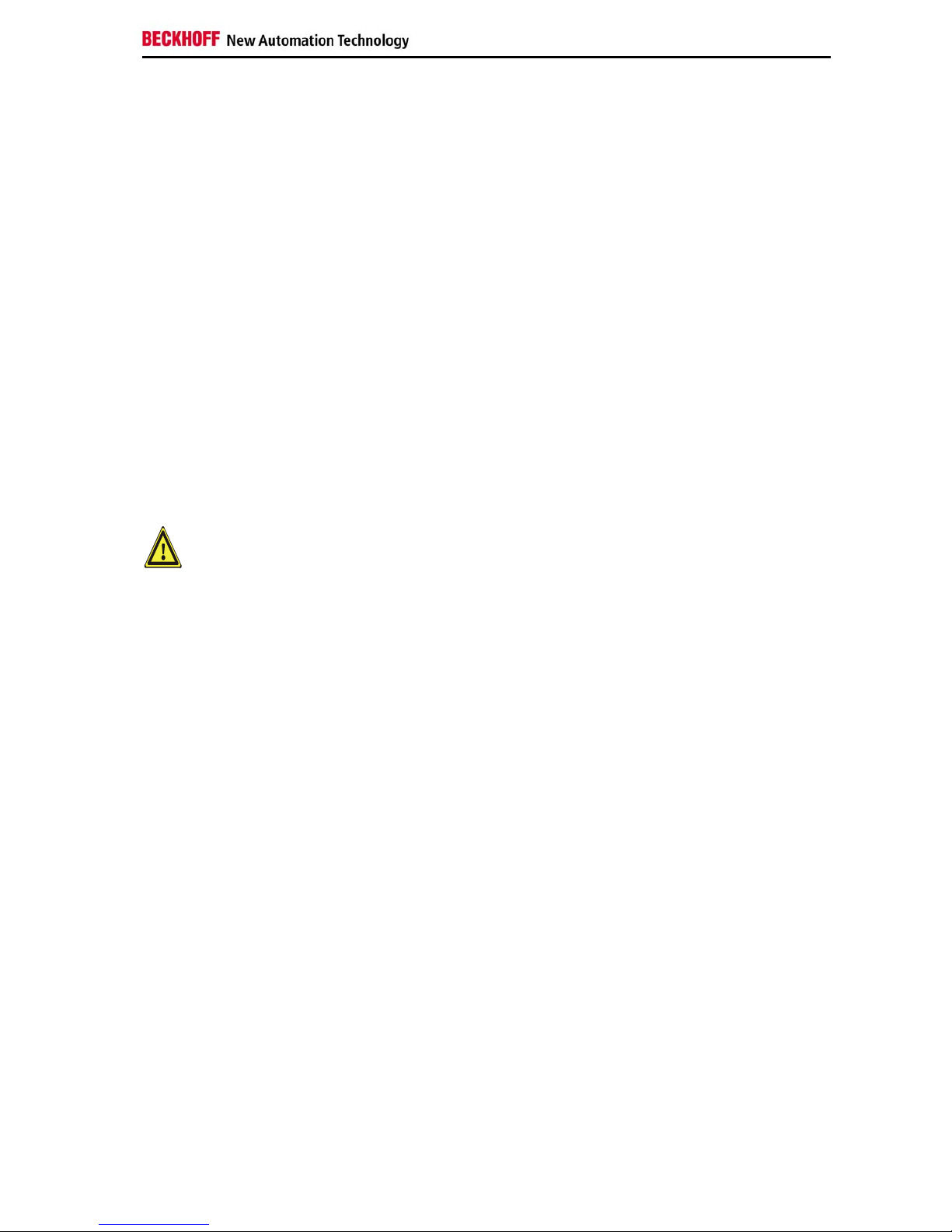
General Notes
Operator's obligation to exercise diligence
The operator must ensure that
• the Industrial PC is only used for its intended purpose (see Product
Description section);
• the Industrial PC is only operated in a sound condition and in
working order;
• the instruction manual is in good condition and complete, and
always available for reference at the place of installation of the
Industrial PC;
• the Industrial PC is operated, maintained and repaired only by
suitably qualified and authorized personnel.
• the personnel is instructed regularly about relevant occupational
safety and environmental protection aspects, and is familiar with
the operating manual and in particular the safety notes contained
herein.
• none of the safety and warning notes attached to the Industrial PC
are removed, and all notes remain legible.
National regulations
depending on the machine
type
Depending on the type of machine and plant in which the Industrial PC is
used, national regulations governing the controllers of such machines will
apply, and must be observed by the operator. These regulations cover,
amongst other things, the intervals between inspections of the controller.
The operator must initiate such inspections in good time.
Warning
Only trained persons may open the Industrial PC housing!
The operator is responsible for ensuring that only trained electrical staff
opens the housing of the Industrial PC.
Procedure in the event of a
fault
In the event of faults at the Industrial PC, the list in the section
Troubleshooting can be used to determine the measures to be taken.
Operator requirements
Read the operating
instructions
Anyone who uses the Industrial PC must have read these operating
instructions.
Software knowledge
Every user must be familiar with all the functions of the software installed
on the Industrial PC to which he has access.
CP62xx 5
Page 8
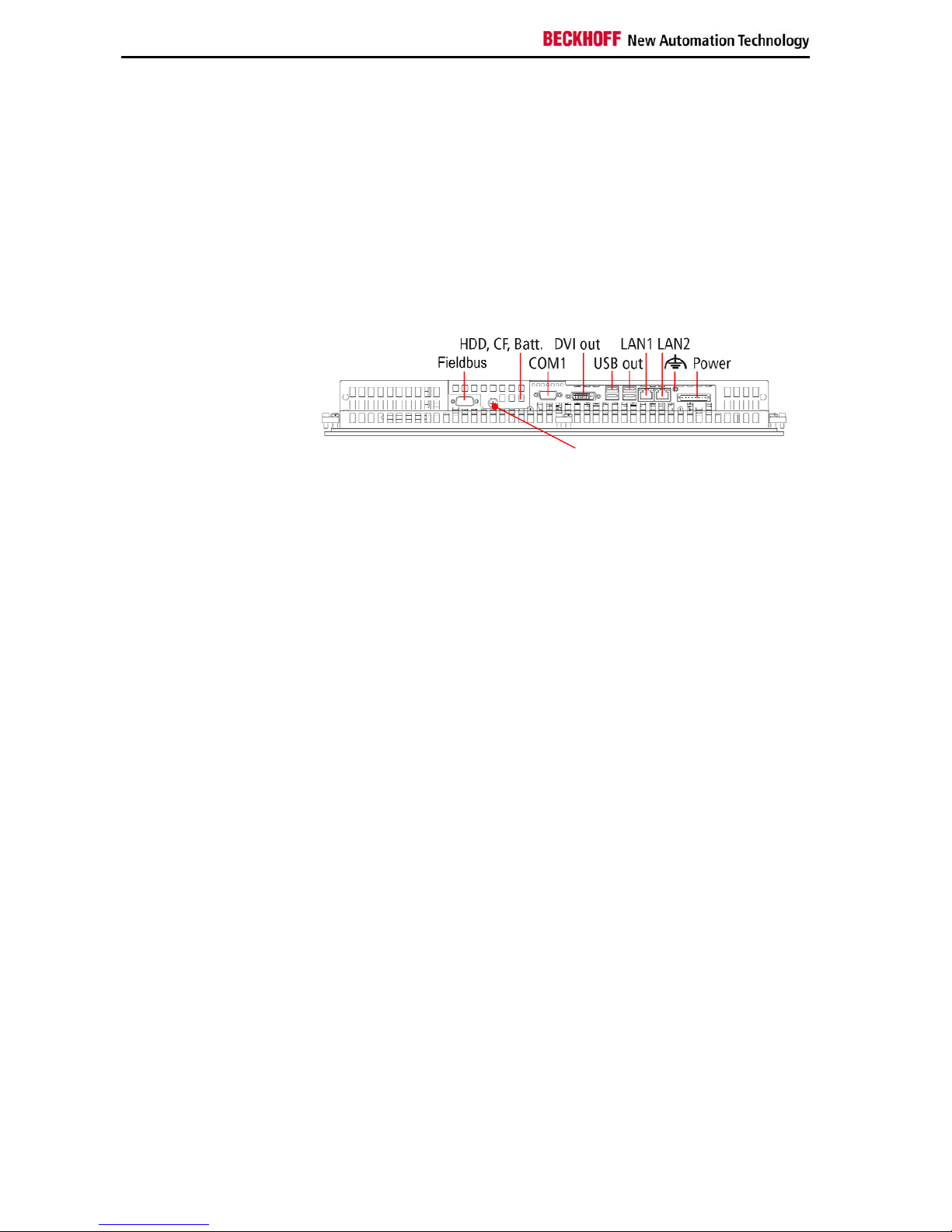
Product Description
Product Description
Appropriate Use
The CP62xx Build-in Panel PC is designed for industrial application in
machine and plant engineering. A steel plate housing with aluminum front
contains a TFT display, touch screen/ pad (optional) and a PC keyboard
(optional). The Industrial PC is installed in the front of control cabinets.
Do not use the Build-in
Panel PC in areas of
explosive hazard
The Build-in Panel PC must not be used where there is a risk of
explosion.
Interfaces
Interfaces to the Build-in
Panel PC
Fieldbus
Fieldbus
The Industrial PC has one fieldbus-interface, which is brought to a 9 pin
SUB-D plug connector.
Serial interface
RS 232
COM1
The Industrial PC has one serial interfaces, COM1, using the type RS232,
which are each brought to a 9 pin SUB-D plug connector.
DVI (Digital Visual Interface)
DVI out
The DVI connection is used for transferring the video signal. DVI-I standard
is supported.
USB-Interfaces
USB out
The four USB interfaces are used for connecting peripheral devices with
USB connection. USB2.0 standard is supported.
Network connection
LAN1
The RJ-45 connector allows the PC to be connected to a 10/100BASE-T
Local Area Network (LAN).
LAN2
The RJ-45 connector allows the PC to be connected to a 100/1000BASE-T
Local Area Network (LAN).
Power supply
Power
The power supply for the Industrial PC is established via the
socket.
Additional plug-in cards (optional)
Type plate
There is a type plate on the top of the Industrial PC which provides
information about the hardware configuration of the Industrial PC at the
time it was supplied.
Ground connection
Ground connection
The Control Panel is grounded via the stud bolt.
Access to the drives
Access to hard-disk, CFCard and battery
After solving the knurled screw, the cap can be removed and allows access
to hard disk, battery and CF-Card.
Knurled screw
6 CP62xx
Page 9

Installation Instructions
Installation Instructions
Transport and Unpacking
The specified storage conditions must be observed (see chapter Technical
data).
Transport
Despite the robust design of the unit, the components are sensitive to
strong vibrations and impacts. During transport, your Industrial PC should
therefore be protected from excessive mechanical stress. Therefore,
please use the original packaging.
Warning
Danger of damage to the unit!
If the device is transported in cold weather or is exposed to extreme
variations in temperature, make sure that moisture (condensation) does not
form on or inside the device.
Prior to operation, the unit must be allowed to slowly adjust to room
temperature. Should condensation occur, a delay time of approximately 12
hours must be allowed before the unit is switched on.
Unpacking
Proceed as follows to unpack the unit:
1. Remove packaging.
2. Do not discard the original packaging. Keep it for future relocation.
3. Check the delivery for completeness by comparing it with your order.
4. Please keep the associated paperwork. It contains important
information for handling the unit.
5. Check the contents for visible shipping damage.
6. If you notice any shipping damage or inconsistencies between the
contents and your order, you should notify Beckhoff Service.
CP62xx 7
Page 10

Installation Instructions
Installation of the PC in the control cabinet
The Built-in Panel PC CP62xx is designed for mounting in control cabinets
in machine and plant engineering applications.
The ambient conditions specified for operation must be observed (see the
section on Technical data).
Preparation of the control
cabinet
The control cabinet wall must be prepared with the required mounting
opening for the computer unit according to the PC's dimensions.
i
Note
When the unit is installed in an enclosure, adequate space for
ventilation and for opening the PC must be provided.
The clearance above and below the housing must be at least 50 mm
in order to ensure adequate ventilation of the PC.
Please note the following points during installation of the PC:
• Position the PC in such a way that reflections on the screen are
avoided as far as possible.
• Use the position of the screen as a guide for the correct installation
height; it should be optimally visible for the user at all times.
• The PC should not be exposed to direct sunlight.
• When the unit is in its mounting position, the ventilation openings must
not be obstructed.
Warning
Extreme environmental conditions should be avoided as far as
possible. Protect the rear of your PC from dust, humidity and heat.
The ventilation slots of the PC must not be covered.
Installation in a control
cabinet wall
Proceed as follows:
1. Insert the PC at the intended control cabinet wall position and protect it
from falling out, prior to final mounting.
2. Release the clamping levers with a No. 3 Allen key, turn the clamping
levers to the side through 90° and retighten the screws.
Earthing measures
Earthing measures
Earthing connections dissipate interference from external power supply
cables, signal cables or cables to peripheral equipment.
Establish a low-impedance connection from the earthing point on the PC
housing to the central earthing point on the control cabinet wall, in which
the computer is being installed.
8 CP62xx
Page 11

Installation Instructions
Assembly dimensions
Build-in Panel PC CP62xx
All dimensions are in mm, Similar picture.
Dimensions CP620x a b t A B C D
CP6201 12"-Display 330 275 58 316 261 24.6 32.5
CP6202 15"-Display 380 315 59 366 301 41.2 33
CP6203 19"-Display 455 390 67 441 376 77.2 33
Dimensions CP621x a b t A B C D
CP6211
12"-Display 372.2 342.2 58 358.2 328.2 67 32.5
CP6212
15"-Display 430.4 403 59 416.4 389 86.5 33
CP6213
19"-Display 508.4 463 67 494.4 449 116.2 33
Dimensions CP622x a b t A B C D
CP6221 12"-Display 414 336 58 400 322 51.5 32.5
CP6221-0002 12"-Display 444.2 336 58 430.2 322 51.5 32.5
CP6222 15"-Display 519.4 378.2 59 505.4 364.2 70.9 33
CP6223 19“-Display 567.4 434 67 553.4 420 93.5 33
Dimensions CP623x a b t A B C D
CP6231 12"-Display 410.4 378.2 58 396.4 364.2 115.7 32.5
CP6231-0002 12"-Display 430.4 378.2 58 416.4 364.2 115.7 32.5
CP6232 15"-Display 489.4 418.2 59 475.4 404.2 128.3 33
CP6233 19"-Display 508.4 543 67 494.4 529 195.8 33
CP62xx 9
Page 12

Installation Instructions
Mounting of the Panel-PC
Please refer to the tables for Panel-PC cutout dimensions.
Mounting of the Panel-PC
Clamping levers
Release clamping levers,
Insert the PC into the cutout.
Release the clamping levers with a
No. 2.5 Allen key.
Folding them out
Turn the clamping levers to the side
through 90°
and retighten them.
and retighten the screws.
10 CP62xx
Page 13

Installation Instructions
Power Supply Connection
Supplied mains power unit
The Industrial PC is fitted with a 24 V
DC
power supply unit .
Optional an uninterruptible power supply (UPS) can be realized using the
battery pack C9900-U330.
Danger
Danger of Explosion if using other battery packs!
Pin assignment of the connector
The power supply and the external circuit for switching the Industrial PC on
and off are connected via the 8-pole plug connector .
Pin assignment for
connecting the switch, the
power supply and the
battery pack (optional)
Pin Function
1
-
2
+
Battery Pack
(with USV)
3
UPS+ (Output)
4
5
-
6
+
24 V DC
Power Supply
7
PC_ON
8
Power-Status
1 2 3 4 5 6 7 8
CP62xx 11
Page 14

Installation Instructions
Fitting the cable
Wiring in accordance with
wiring diagram
Fit the cables for the power supply of the Industrial PC, the connection of
the battery pack as well as the connection of the power-switch in
accordance with the wiring diagram, using the included material for
assembling the connectors.
Material for assembling the connectors
Material for assembling the
connectors
Plug connector 8-pole, Strain
relief housing with lacing cord
Assembling the connectors
Conductive cross-section
The connector is specified for 16 A and can lift conductive cross-sections
until 1.5 mm
2
.
Fitting the connector to the
cable
So the connector is fitted to the cable:
1. Strip insulation from the cable ends (Length of stripped conductor
is 8 – 9 mm).
2. Screw together the cable ends in the 8-pole plug connector in
accordance with wiring diagram.
Applying the strain relief
Thread the lacing cord into that
lower part of the strain relief
housing.
Putting in the plug
connector
Put the plug connector into that
lower part of the strain relief
housing.
Tighten the lacing cord and pinch off
the plastic strap.
Fixing the upper part of the
strain relief housing
Fix the upper part of the strain relief
housing by snapping it onto the
lower part.
12 CP62xx
Page 15

Installation Instructions
Connecting Power Supply
The external wiring consists of the connection of the power supply, the
battery pack (optional) and the connection of customised components for
shutting down the PC.
Cable Cross Sections
Note cable cross sections,
avoid voltage drop!
For the connection of the power supply, wiring with a cable-cross-section
of 1.5 mm
2
must be used.
With bigger distances between voltage source and PC, you take the
voltage drop as a function of the cable-cross-section as well as voltage
fluctuations of your distribution voltage into account, so that is secured that
the voltage doesn't fall under 22 V at the power supply.
Insert Fuse The power supply must be protected with maximum 16 A.
PC_ON, Power-Status, UPS output
The circuit for shutting down the Industrial PC is realized using the input-
signal PC_ON and the output-signal Power-Status:
• The PC starts shutting down if 24 V exists at PC_ON, for example
using a switch.
• After shutting down, the output-voltage of 24 V at Power-Status is
switched to 0 V. This allows connecting an air gap switch for
disconnecting the system from power supply. The maximum
current loading of the Power-Status output is 0.5 A.
• After power failure, there are still 24 V DC between UPS output
and Battery - Pole, current loading maximum 1.4 A.
• After the PC is disconnected from power supply via UPS software,
the UPS output is switched to 0V too. Connected peripheral
devices are thus switched off, a total-discharge of the battery is not
possible.
CP62xx 13
Page 16

Installation Instructions
Wiring diagram
Wiring according to the wiring diagram (the circuit of PC_ON and PowerStatus is symbolical):
Wiring diagram external
switch and power supply
Connecting devices
Warning
The power supply plug must be withdrawn!
Please read the documentation for the external devices prior to connecting
them.
During thunderstorms, plug connector must neither be inserted nor
removed.
When disconnecting a plug connector, always handle it at the plug. Do not
pull the cable!
Connecting cables
The connections are located at the top of the Industrial PC and are
documented in the product description chapter.
When connecting the cables to the Industrial PC, proceed according to the
following sequence:
• Switch off all the devices that are to be connected.
• Disconnect all the devices that are to be connected from the power
supply.
• Connect all the cables between the Industrial PC and to the
devices that are to be connected.
• Connect all data transfer cables (if present) to the appropriate
plug-in receptacles of the data/telecommunication networks.
14 CP62xx
Page 17

• Reconnect all devices to the power supply.
Check voltage rating and connect
Fitted with the 24 V
DC
power supply unit:
1. Check that the external power supply is providing the correct
voltage.
2. Insert the power supply cable that you have assembled (see the
section Fitting the cable) into the Industrial PC's power supply
socket. Then connect it to your external 24 V power supply.
Warning
If a 24 V UPS is installed, the same type of rechargeable battery must
be used.
CP62xx 15
Page 18

Operating Instructions
Operating Instructions
Please also refer to chapter General Notes.
Switching the Industrial PC on and off
Switch on
The Industrial PC does not have its own mains switch. The Industrial PC
will start when the equipment is switched on, or when it is connected to the
power supply.
Shutting down and
switching off
When the plant is switched off, or when it is disconnected from its power
supply, the Industrial PC will be switched off.
Control software such as is typically used on Industrial PCs permits various
users to be given different rights. A user who may not close software may
also not switch the Industrial PC off, since data can be lost from the hard
disk by switching off while software is running.
Warning
First shut down, then switch off the PC!
If the Industrial PC is switched off as the software is writing a file to the
hard disk, the file will be destroyed. Control software typically writes
something to the hard disk every few seconds, so that the probability of
causing damage by switching off while the software is running is very high.
Warning
When you have shut down the Industrial PC, you have to switch off power
supply for at least 10 seconds before rebooting the system.
After resetting power supply the PC will start booting automatically.
First switching on and driver installation
When you switch on the Industrial PC for the first time, the pre-installed
operating system (optional) will be started. In this case, all the required
drivers for any additional, optional hardware components ordered with the
PC will already have been installed.
If the PC was ordered without operating system, you have to install the
operating system and the driver software for any auxiliary hardware
yourself. Please follow the instructions in the documentation for the
operating system and the additional devices.
Operation
Operation
The Panel PC’s membrane keypad may only be actuated by fingertips.
i
Note
Attempts to actuate it with other objects can easily result in the destruction
of the device. Neither may the membrane keypad be operated with a touch
screen pen.
The touch screen may only be actuated by finger tips or with the touch
screen pen. The operator may wear gloves but there must be no hard
particles such as metal shavings, glass splinters embedded in the glove.
16 CP62xx
Page 19

Operating Instructions
Keyboard codes
Type-dependent number of
keys
Depending on the precise type, the Control Panel can have fewer keys
than those described here.
Operation
The cursor is the blinking character that marks the point at which the next
character entered will be displayed. The cursor is also known as the
insertion point. The cursor keys each move the cursor one place in the
associated direction.
Hom e En d
The Home key moves the cursor to the beginning of the line, while the End
key moves it to the end of the line.
Pg Up Pg Dn
The Pg Up key scrolls one page back, the Pg Dn key scrolls one page
forward.
The Tab key takes the cursor to the next input field, while Shift and Tab
moves to the previous input field.
L
R
The mouse cursor can be moved over the screen with the aid of the touch
screen or of the touch pad (optional). The keys correspond to the left and
right hand keys of a Microsoft mouse.
Del
The Del key deletes the character to the right of the cursor.
Ins
The Ins key causes characters to the right of the cursor to be overwritten.
The overwrite mode is cancelled by pressing the key again.
Pr i n t
Print-Screen prints a hard copy of a text screen on the printer.
Pau se
The Pause key stops the computer until another key is pressed (only under
MS-DOS).
En t e r
Your input is confirmed with the Enter key.
Backspace deletes the character to the left of the cursor.
Sh i f t
If the Shift key is pressed at the same time as another key, then instead of
the numbers you obtain the character printed above the number, and you
obtain upper case letters instead of lower case letters.
Ca p s
Lock
Pressing the Caps Lock key once activates and locks the Shift key.
Pressing the Shift key cancels this function.
Ct r l Al t
Rather like the effect of the Shift key, Ctrl and Alt also change the meaning
of another key that is pressed at the same time.
This key brings up the Start menu of the operating system in use (Windows
95, 98, ME, NT, 2000, XP).
Pressing this key opens the property sheet of the active (or marked) object.
Esc
The Esc key has the effect of closing dialog windows and of interrupting
some of the computer’s working operations.
Q W
...
1
!2@
All other keys bring the character printed on them onto the display at the
position of the cursor.
F1 F2 F3 F4
The meaning of the function keys, F1 to F10, is determined by the software
and is displayed at the bottom edge of the display.
CP62xx 17
Page 20

Operating Instructions
F5 F6 F7 F8
F9 F1 0 F1 1 F12
Ei n s c h u b
St r e i f e n
Ei n s c h u b
St r e i f e n
Ei nschub
St r e i f e n
Ein sch ub
St r e i f e n
The function of the special keys above the display is also determined by
the software. The function is displayed at the top edge of the display.
The special keys each have an orange LED controlled by the software.
18 CP62xx
Page 21

Operating Instructions
Servicing and maintenance
Please also refer to chapter General Notes.
Cleaning the Industrial PC
Danger
Switch off the Industrial PC and all connected devices, and disconnect the
Industrial PC from the power supply.
The Industrial PC can be cleaned with a soft, damp cloth. Do not use any
aggressive cleaning materials, thinners, scouring material or hard objects
that could cause scratches.
The front of the Panel can be cleaned with a soft, damp cleaning cloth. Do
not use any aggressive cleaning materials, thinners, scouring material or
hard objects that could cause scratches.
Replacing the battery on the motherboard
A used battery on the motherboard has to be replaced according to the
rules of the board manufacturer. See also chapter Access to the drives.
Danger
Danger of Explosion if battery is incorrectly replaced. Replace only with
same or equivalent type recommended by the manufacturer. Dispose of
used batteries according to the manufacturer's instructions.
Servicing
The Build in Panel PC requires no maintenance.
Replacing the fluorescent lamps in the display
Since fluorescent lamps represent a consumable item in a display, they
must be replaced after a few years, depending on the number of operating
hours.
The fluorescent lamps of the 12 inch and 15 inch displays can be replaced
by a technically competent person.
i
Note
Replacement of the fluorescent lamps may require partial
disassembly of the display!
Replacement for the
12 inch display
First release the screw (2)
with a small Philips
screwdriver, then tilt the
fluorescent tubes with their
brackets (1) carefully
outwards.
After the exchange of the
fluorescent lamps the
installation takes place in
reverse order.
1
2
CP62xx 19
Page 22

Operating Instructions
Replacement for the
15 inch display
First release the two screws
(1) and (2) with a small Philips
screwdriver, then carefully pull
out the fluorescent lamps in
direction of the arrows.
After the exchange of the
fluorescent lamps the
installation takes place in
reverse order.
1
2
Lamp sets
Order number
Background illumination unit for
C9900 - L364
12 inch TFT display LTD121C30S
C9900 - L366
15 inch TFT display LQ150X1LW71N
Emergency procedures
In case of fire, the Industrial PC should be extinguished with powder or
nitrogen.
Shutting down
Disposal
Dismantle the Industrial PC
Observe national
electronics scrap
regulations
The device must be fully dismantled in order to dispose of it. The housing
can be sent for metal recycling.
Electronic parts such as lamps and circuit boards must be disposed of in
accordance with national electronics scrap regulations.
20 CP62xx
Page 23

UPS Software Components (optional)
UPS Software Components (optional)
Installing the UPS driver
software
For operating the power supply unit as a UPS, the UPS driver software and
the associated UPS driver must be installed on the Industrial PC.
On delivery of the Beckhoff Industrial PC with operating system the
software is already installed. Should the software not be installed on your
PC, the drivers can be installed from the driver CD provided.
Installation on the PC
Installation
To install the UPS driver software, execute file
Beckhoff_UPS_vx.xx.xx.exe from the subdirectory of UPS\… from the
CD provided on the Industrial PC (Driver-archive for the Industrial-PC,
C9900-S700-xxxx).
The program is self-extracting and will guide the user through the
installation routine.
Help files
Beckhoff Information
System
The driver software comes with a detailed help function.
The help files can be called up either directly from the configuration register
by clicking the Help button, or under via Start > Programs > Beckhoff >
UPS software components.
CP62xx 21
Page 24

Troubleshooting
Troubleshooting
Please also refer to chapter General Notes.
i
Note
Pixel errors in the TFT display are production-caused and represent
no complaint-reason!
Fault correction
Fault Cause Procedure
Nothing happens after the Industrial
PC has been switched on
No power supply to the Industrial
PC.
Other cause.
Check power supply cable.
Call Beckhoff Service.
The Industrial PC does not boot
fully
Floppy disk or CD in the drive.
Setup settings are incorrect.
Other cause.
Remove floppy disk or CD
and press any key.
Check the setup settings.
Call Beckhoff Service.
Computer boots, software starts,
but control does not operate
correctly
Cause of the fault is either in the
software or in parts of the plant
outside the Industrial PC.
Call the manufacturer of the
machine or the software.
Floppy disk or CD access error Faulty disk or CD.
Faulty disk drive.
Check disk or CD in another
drive.
Call Beckhoff Service.
The Industrial PC functions only
partially or only part of the time, e.g.
no or dark picture, but disk drive
responds when switching on
Defective components in the
Industrial PC.
Call Beckhoff Service.
22 CP62xx
Page 25

Troubleshooting
Service and Support
Beckhoff and their partners around the world offer comprehensive service
and support, making available fast and competent assistance with all
questions related to Beckhoff products and system solutions.
Beckhoff's branch offices and representatives
Please contact your Beckhoff branch office or representative for local
support and service on Beckhoff products!
The addresses of Beckhoff's branch offices and representatives round the
world can be found on her internet pages:
http://www.beckhoff.com
You will also find further documentation
for Beckhoff components there.
Beckhoff headquarters
Beckhoff Automation GmbH
Eiserstraße 5
D-33415 Verl
Germany
Phone: +49(0)5246/963-0
Fax: +49(0)5246/963-198
e-mail: info@beckhoff.com
Beckhoff Support
Support offers you comprehensive technical assistance, helping you no
only with the application of individual Beckhoff products, but also with
other, wide-ranging services:
• world-wide support
• design, programming and commissioning of complex automation
systems
• and extensive training program for Beckhoff system components
Hotline:
+49(0)5246/963-157
Fax: +49(0)5246/963-9157
e-mail: support@beckhoff.com
Beckhoff Service
The Beckhoff Service Center supports you in all matters of after-sales
service:
• on-site service
• repair service
• spare parts service
• hotline service
Hotline:
+49(0)5246/963-460
Fax: +49(0)5246/963-479
e-mail: service@beckhoff.com
Quote the project number
If servicing is required, please quote the project number of your Industrial
PC.
CP62xx 23
Page 26

Appendix
24 CP62xx
Appendix
Technical data
Dimensions
Dimensions (W x H x D): see section Assembly dimensions.
Operation in areas that are
subject to explosion hazard
The Industrial PC must not be used where there is a risk of explosion.
The following conditions must be observed during operation:
Environmental conditions
Ambient temperature: 0 to 55°C
Atmospheric humidity: Maximum 95%, non-condensing
Shock resistance Sinusoidal vibration:
(EN 60068-2-6)
10 to 58 Hz: 0.035 mm
58 to 500 Hz: 0.5 G (~ 5 m/ s2)
Impact:
(EN 60068-2-27/ 29)
5 G (~ 50 m/ s²), duration: 30 ms
Protection class
Front side: IP65
Rear side: IP20
Power supply
24 V
DC
power pack
Supply voltage: 24 V
DC
(22 - 30 VDC)
Power consumption: approx. 59 W with 12“ display
approx. 70 W with 15“ display
approx. 77 W with 19“ display
If operated with UPS: additional 30 W (while charging)
additional 44 W (UPS-output max.)
EMC compatibility
Resistance to interference: conforms to EN 61000-6-2
Emission of interference: conforms to EN 61000-6-4
Transport and storage
The same values for atmospheric humidity and shock resistance are to be
observed during transport and storage as in operation. Suitable packaging
of the Industrial PC can improve the resistance to impact during transport.
The ambient temperature during storage and transport must be between
-20°C and +65°C.
i
Note
Pixel errors in the TFT display are production-caused and represent
no complaint-reason!
Approvals
FCC: Federal Communications Commission
Radio Frequency Interference Statement
FCC Approval for USA
This equipment has been tested and found to comply with the limits for a
Class A digital device, pursuant to Part 15 of the FCC Rules. These limits
are designed to provide reasonable protection against harmful interference
when the equipment is operated in a commercial environment. This
equipment generates, uses, and can radiate radio frequency energy and, if
not installed and used in accordance with the instruction manual, may
cause harmful interference to radio communications. Operation of this
equipment in a residential area is likely to cause harmful interference in
which case the user will be required to correct the interference at his own
expense.
FCC: Canadian Notice
FCC Approval for Canada
This equipment does not exceed the Class A limits for radiated emissions
as described in the Radio Interference Regulations of the Canadian
Department of Communications.
