Becker BT-BKRMT Installation Manual
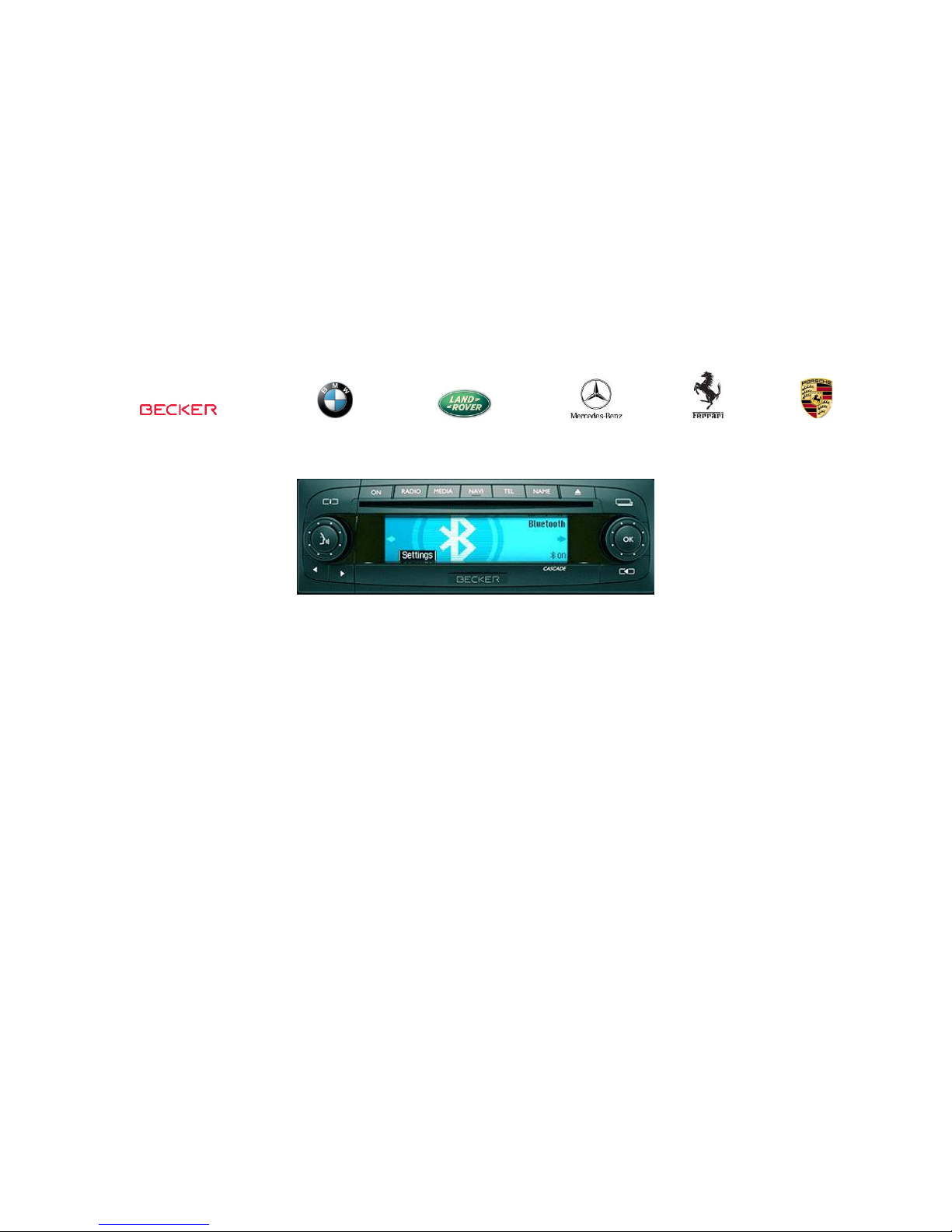
Courtesy of:DiscountCarStereo.com
Picture for illustration purposes only
BT
BTBT
BT----BKRMT
BKRMTBKRMT
BKRMT BLUETOOTH HARNESS
BLUETOOTH HARNESSBLUETOOTH HARNESS
BLUETOOTH HARNESS
Installation Guide for
Installation Guide for Installation Guide for
Installation Guide for Becker Radios
Becker RadiosBecker Radios
Becker Radios
Created January 16, 2010
Revised: June 29, 2017
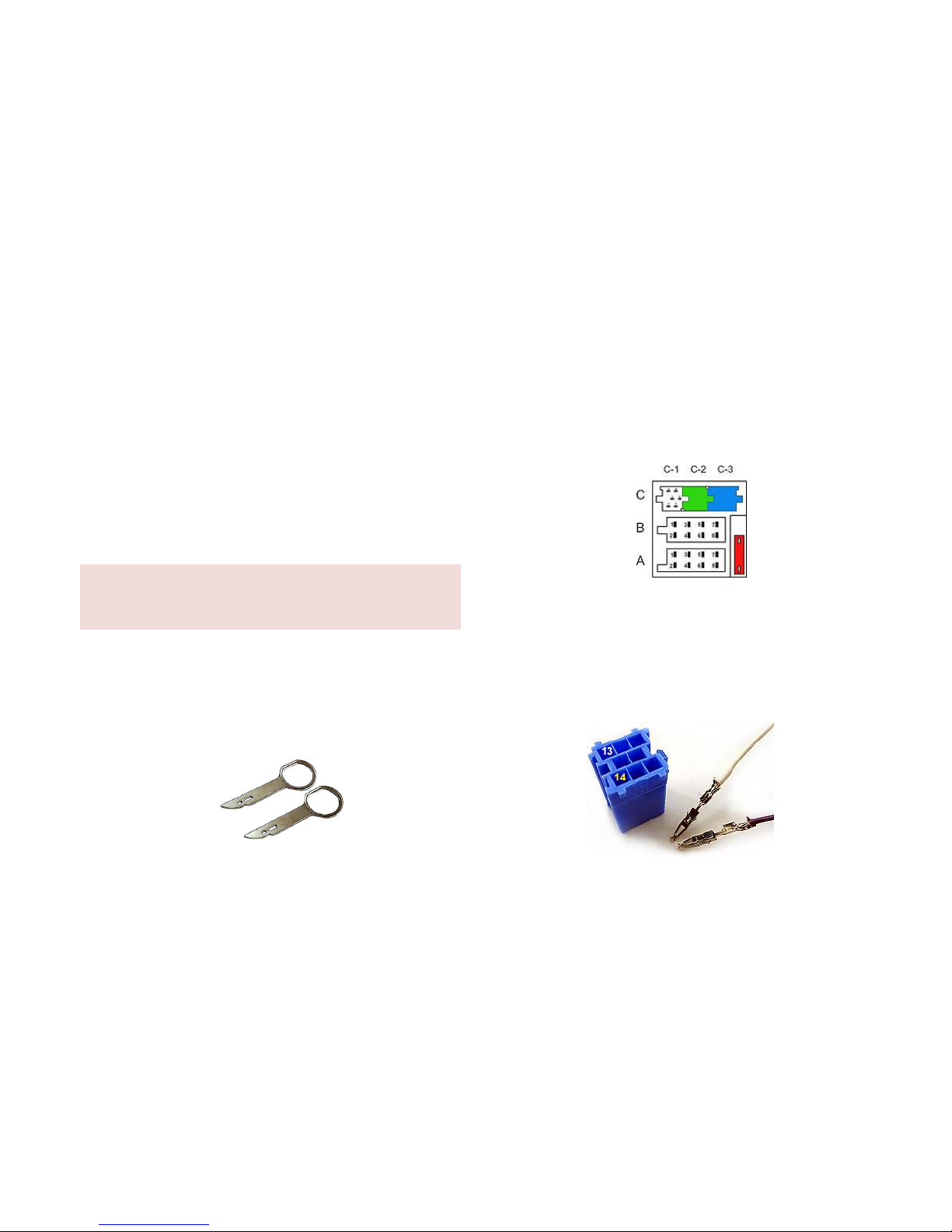
Introduction:
Introduction:Introduction:
Introduction:
Motorola Bluetooth kits include a Universal installation harness, and
because of that it will not fit Becker radios which means you are
required to cut and splice the radio harness. The BT-BKRMT
installation harness is designed exclusively for the installation of
Motorola IHF1700, IHF1000 and T605 Bluetooth Car Kits to any
Becker Radio with a “PHONE” menu option. With the BT-BKRMT
harness, installation time is reduced to minutes and guarantees peace
of mind knowing that every connection is safe and secure.
Installation:
Installation:Installation:
Installation:
Warning!
Warning!Warning!
Warning! Although not critical, we recommend disconnecting the car
battery. Keep in mind that most Becker radios are coded and will not
operate without the code. Radio code must be available for radio to operate
upon reconnection.
1. Remove radio from the dashboard to gain access to the
connectors.
2. Special removal tools (available separately) are required to
remove the Becker radio. (See Fig
FigFig
Fig.... 1111)
Fig.
Fig. Fig.
Fig. 1111
Radio removal Tools
3. To remove radio, slide both tools into the slots to the second
detent position. Withdraw the radio by pulling outwards.
4. With radio removed , proceed to step 5
Note: Vehicles with CD Changer, iPod adapter etc. please
proceed to step 8
Fig.
Fig.Fig.
Fig. 2222
Becker Radio Connectors
5. Insert the pin on green or white wire into slot # 13 on the
blue plug (included in kit) (See Fig. 3
Fig. 3Fig. 3
Fig. 3)
6. Insert the pin on purple wire into slot #14 on the blue plug
(included in kit) (See Fig.
Fig. Fig.
Fig. 3333).
Fig. 3
Fig. 3Fig. 3
Fig. 3
ISO plug
