Becker BKRCD-HF Installation Manual
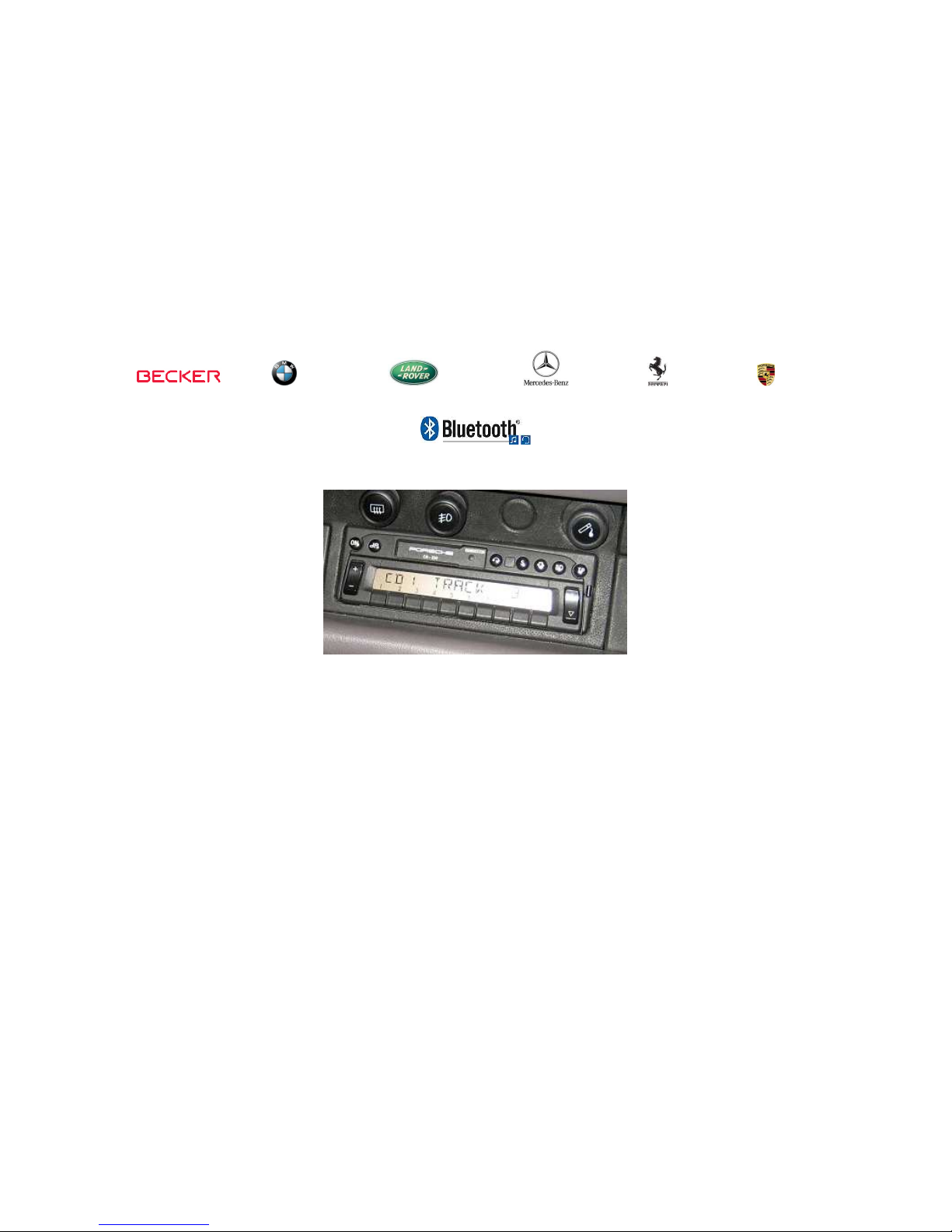
Courtesy of:DiscountCarStereo.com
Radio is for illustration purposes only
BKRCD-HF
Hands-Free, Audio Streaming
Installation Guide for Becker Radios with CD Changer
Created June 30, 2016
Revised: July 24, 2016
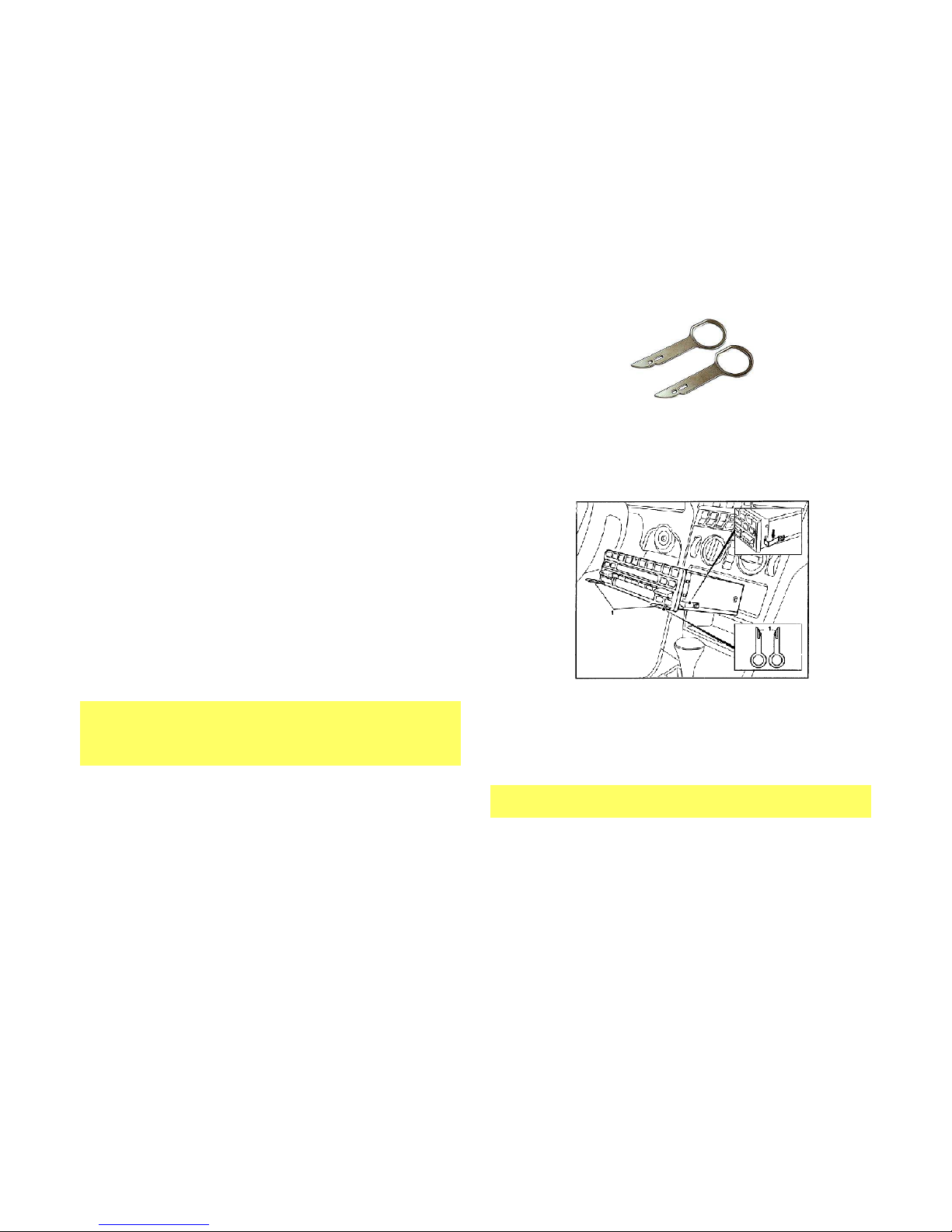
Introduction:
Introduction:Introduction:
Introduction:
Safety comes first when you’re on the road, so having an intuitive
and easy to use Bluetooth kit is essential to reducing driver
distraction. The BKRCD-HF kit is compatible with virtually all
Bluetooth phones, and sounds great whether using it for mobile
conversations, streaming music or listening to the CD Changer via
the “CD” input. In addition, a USB Charging port is included to keep
your devices fully charged. One button with built-in mic
conveniently installed on the dash is used to launch Voice
Recognition application (Siri, Google Now, Assistant etc.), initiate
phone calls, launch applications and listen to the CD Changer.
Thanks to the BKRCD-HF Kit you can keep the radio and
keep the radio and keep the radio and
keep the radio and CD
CD CD
CD
Changer
ChangerChanger
Changer while enjoying Bluetooth features only available on newer
cars. Note
NoteNote
Note: A working CD Changer must be installed in your vehicle
otherwise this part will not work as described....
Installation:
Installation:Installation:
Installation:
Warning!
Warning!Warning!
Warning! Although not critical, we recommend disconnecting the car
battery. Keep in mind that most Becker radios are coded and will not
operate without the code. Radio code must be available for radio to operate
upon reconnection.
Remove radio from the dashboard to gain access to the
connectors. Special removal tools (See Fig. 1
Fig. 1Fig. 1
Fig. 1) are required to
remove the Becker radio (except PCM1)
Fig. 1
Fig. 1Fig. 1
Fig. 1
Radio removal Tools
1. To remove radio, slide tools into slots to detent position.
Withdraw the radio by pulling outwards. See Fig. 2
Fig. 2Fig. 2
Fig. 2
Fig. 2
Fig. 2Fig. 2
Fig. 2
2. With radio removed disconnect and separate the blue, green
and yellow plugs (C1
C1C1
C1, CCCC----2 and C
2 and C2 and C
2 and C----3333) from Radio connector
(See Fig.
Fig. Fig.
Fig. 3333)
Note
NoteNote
Note!!!!
A yellow iso plug is present only if vehicle has an amplifier, otherwise
C1 slot will be empty

Fig.
Fig. Fig.
Fig. 3333
Radio Connectors
3. Connect the yellow (if present), blue and green iso plugs
from radio to the Red 20-way connector on adapter harness
(See Fig.
Fig. Fig.
Fig. 4444) to C slot on Radio.
Fig.
Fig. Fig.
Fig. 4444
Adapter harness
4. Disconnect 8-way “A”
“A”“A”
“A” plug from Radio (See Fig.
Fig. Fig.
Fig. 3333)
5. Connect the 8-way “A
AAA”””
” plug (from step 4) to matting 8-way
connector on power supply harness (See Fig.
Fig. Fig.
Fig. 5555)
Fig. 5
Fig. 5Fig. 5
Fig. 5
Power harness
6. Connect the 8-way plug from power supply harness to 8-way
“AAAA”””” connector on Radio (vacated in step 4)
7. Connect the gold plated 3.5mm plug from adapter harness
(See Fig. 4
Fig. 4Fig. 4
Fig. 4) to the black “CD” input jack on Bluetooth
Module (See Fig.
Fig. Fig.
Fig. 6666)
Fig.
Fig. Fig.
Fig. 6666
Module
7. Connect the nickel plated 3.5mm plug from adapter harness
(See Fig. 4
Fig. 4Fig. 4
Fig. 4) to the green 3.5mm jack on Bluetooth Module
(See Fig.
Fig. Fig.
Fig. 7777)
Fig. 7
Fig. 7Fig. 7
Fig. 7
Audio output jack
