Beam i580 User Guide
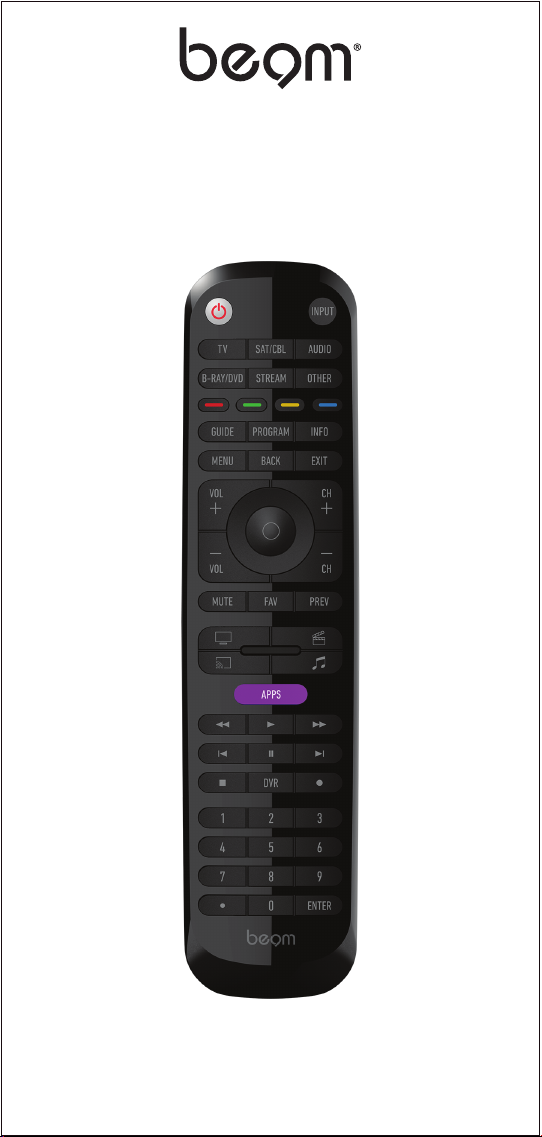
UNIVERSAL
REMOTE
USER GUIDE
SMART REMOTE
i580
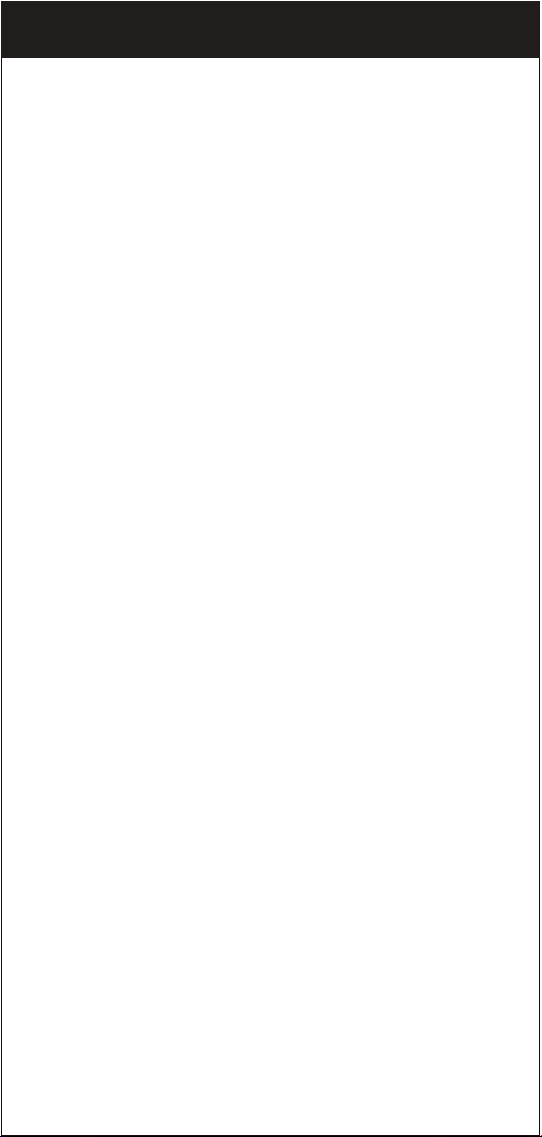
• GETTING STARTED (BATTERIES)
• GETTING STARTED (BUTTONS)
• PROGRAMMING YOUR BEAM REMOTE
• OPTION 1. PROGRAMMING USING THE BEAM APP
• OPTION 2. PROGRAMMING USING THE CODE LIST
• OPTION 3. PROGRAMMING MANUALLY
• ACTIVITIES
• CUSTOM BUTTONS
• FAVORITE CHANNELS
• VOLUME LOCK
• CHANNEL LOCK
• RESET TO FACTORY DEFAULT SETTINGS
• TROUBLESHOOTING
• FCC INFORMATION
• LIMITED WARRANTY
TABLE OF CONTENTS
02
03
05
06
07
09
14
16
19
20
21
22
23
24
25
01
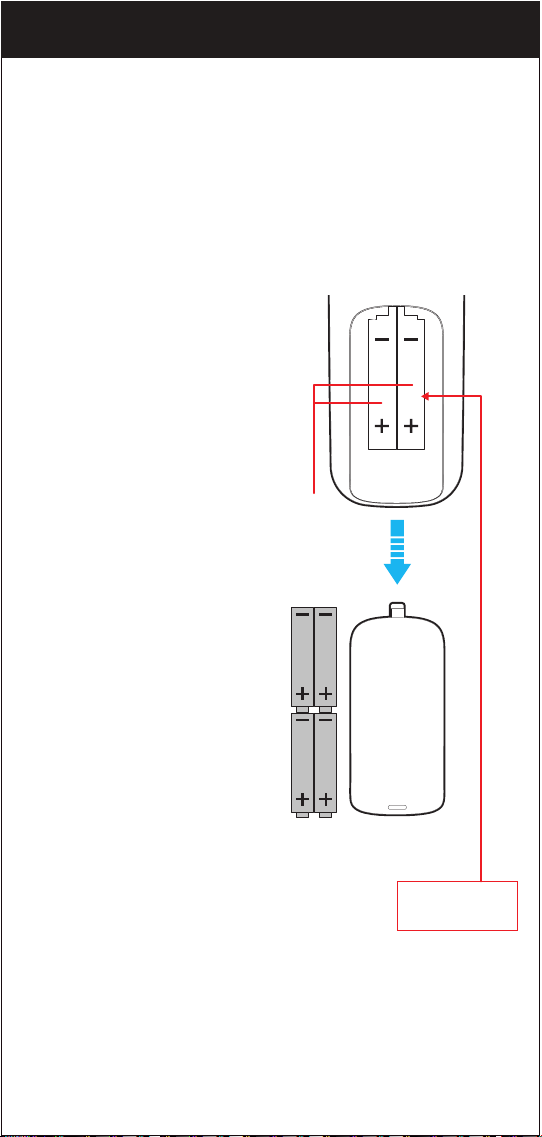
GETTING STARTED (BATTERIES)
Thank you for choosing the Beam Universal Remote Control. This remote
control can operate a wide range of electronic devices, works across
most brands and models, and comes pre-programmed to operate
many Samsung TVs (see the Programming Your Remote sections if
your device is not compatible). Your remote can control up to 6 devices
and is remarkably easy to set up. To get started, please install four AAA
alkaline batteries (not included) as shown below.
Installing the Batteries
1. Remove the battery cover.
2. Insert the batteries as shown.
3. Snap the battery cover back
into place.
Battery Precautions
• Do not mix old and new batteries.
• Do not mix alkaline, standard
(carbon-zinc) or rechargeable
(nickel-cadmium) batteries.
• Always remove old, weak or worn-
out batteries promptly and recycle
or dispose of them in accordance
with local and national regulations.
Battery Saver
To conserve battery power, the
remote will automatically turn off
if any button is pressed for more
than 60 seconds (except during
programming). This feature is helpful
in the event that the remote is stuck
in a location where the buttons
remain depressed, such as between
sofa cushions.
Battery Cover
Your remote control’s model number
can be found in the battery compartment
Four AAA
alkaline
batteries
(not included)
Model: i580 (PCL-3)
FCC ID: 2AMLDI580
Made in China
02
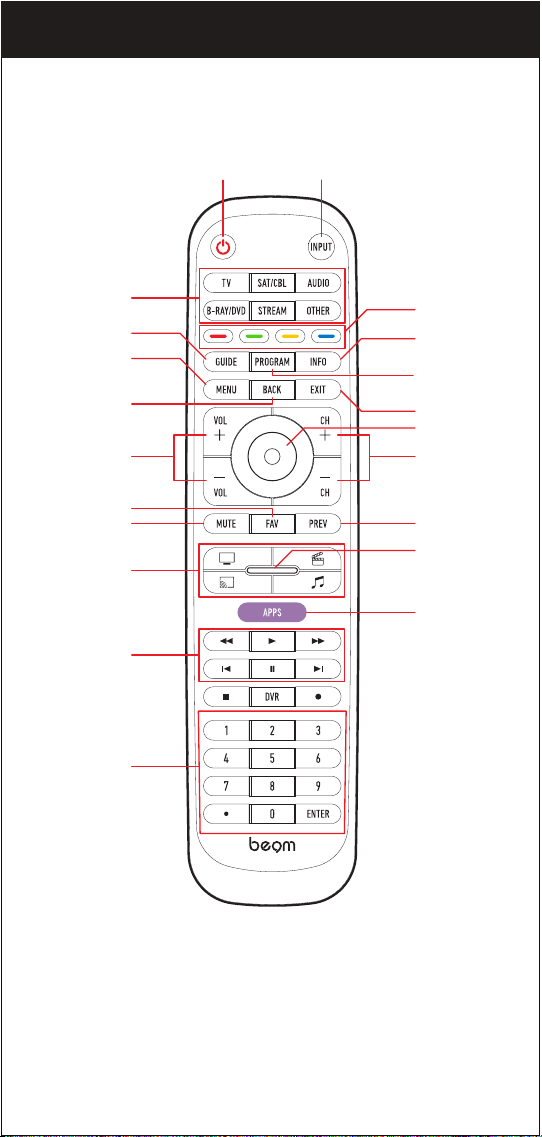
NOTE: Some of the buttons on the remote may not support all of the
functions of the original device remote.
GETTING STARTED (BUTTONS)
POWER INPUT
DEVICE
CATEGORIES
GUIDE
PROGRAM
APPS
CHANNEL
OK
BACK
EXIT
VOLUME
ACTIVITIES
MUTE
MENU
INFO
PREVIOUS
CHANNEL
VIDEO
PLAYBACK
CONTROLS
NUMBER
KEYPAD
FAVORITE
CHANNELS
CUSTOM
BUTTONS
STATUS
INDICATOR
03
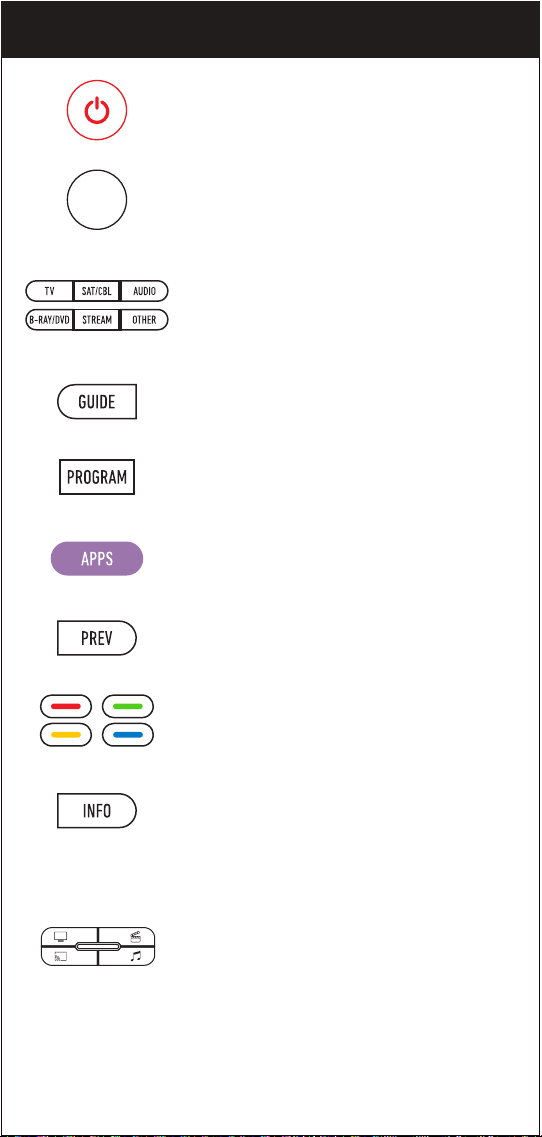
GETTING STARTED (BUTTONS)
POWER
Turns your device On/Off and also serves as an
indicator when the remote is being programmed
INPUT
Switches between the sources connected to
your TV
DEVICE CATEGORIES
Use these buttons to select the device you want
to control
GUIDE
Use to access the guide of satellite and cable
set-top boxes
PROGRAM
Use to put your remote in programming mode
APPS
Use to access your smart TV’s apps (if
supported)
PREVIOUS
Return to the previous menu or screen
CUSTOM BUTTONS
Copy your favorite buttons from other remotes
to these blank buttons
INFO
Use to access on-screen content description and
information
ACTIVITIES
You can control 2 or more devices at the same
time using the different Activity modes
STATUS INDICATOR (CENTER)
press to see what Device Category or Activity
mode the remote is in
INPUT
04
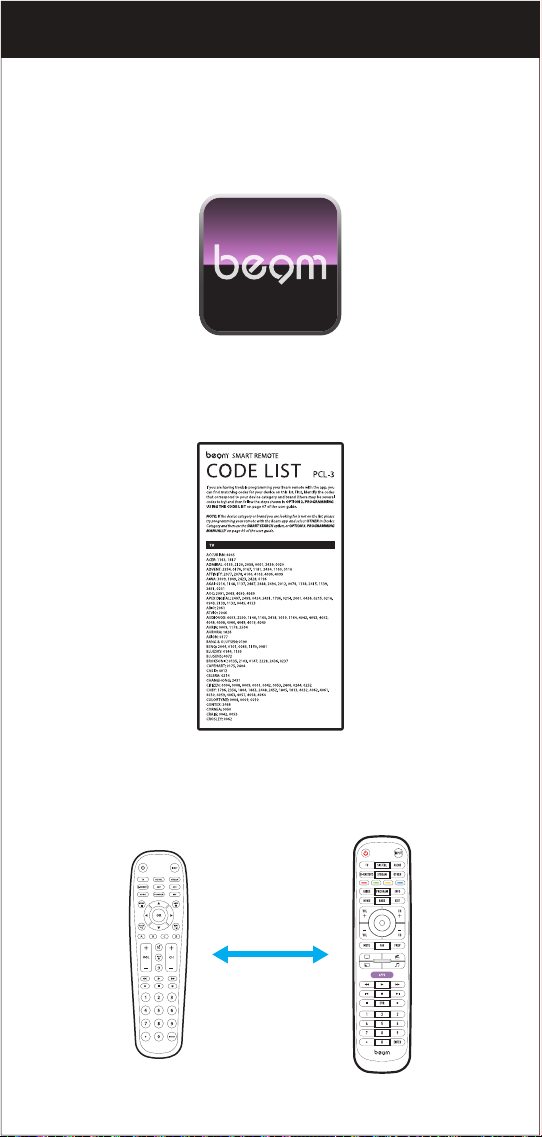
There are 3 ways to program your Beam remote:
1. Programming by using the Beam app
2. Programming by using the included code list
3. Programming manually by copying buttons from your original remote
PROGRAMMING YOUR BEAM REMOTE
05
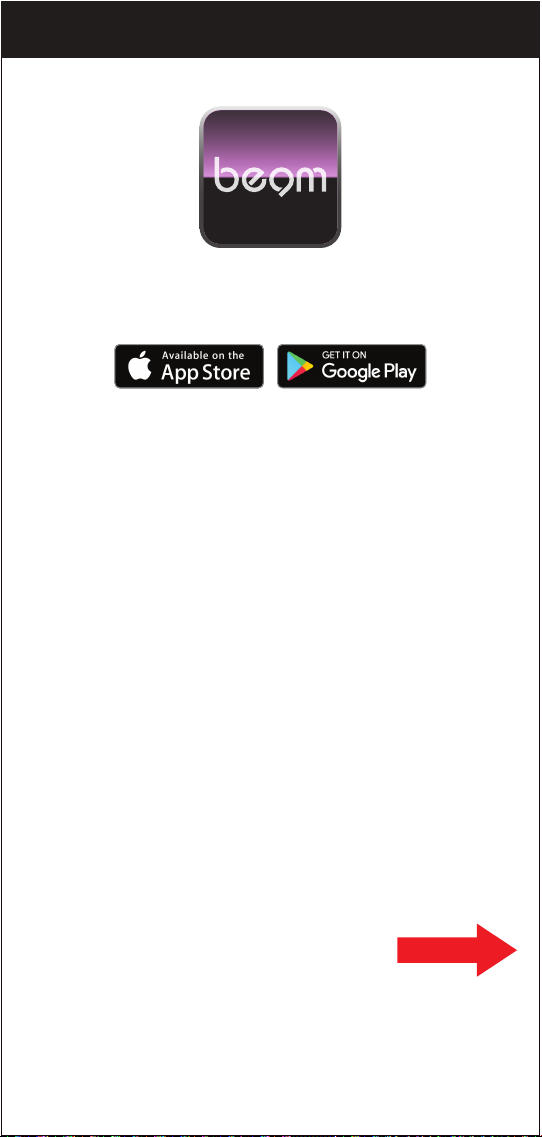
The Beam Smart Remote app helps you stay updated with new codes
that are added to our cloud database so that your remote doesn’t become
obsolete. The app also makes programming your Beam remote quick
and simple. Download the app for free by following the steps below.
Downloading and using the app
1. Search for “Beam Smart Remote” on either the Apple or Google app
stores and then download it.
2. Make sure the Bluetooth on your smartphone is turned on, then open
the app.
3. Follow the app prompts, to connect with, and program your remote.
OPTION 1. PROGRAMMING USING THE BEAM APP
If you are having trouble programming your Beam remote
with the app, please try using the included printed code
list and programming option shown on the next page.
Beam Smart Remote App
06
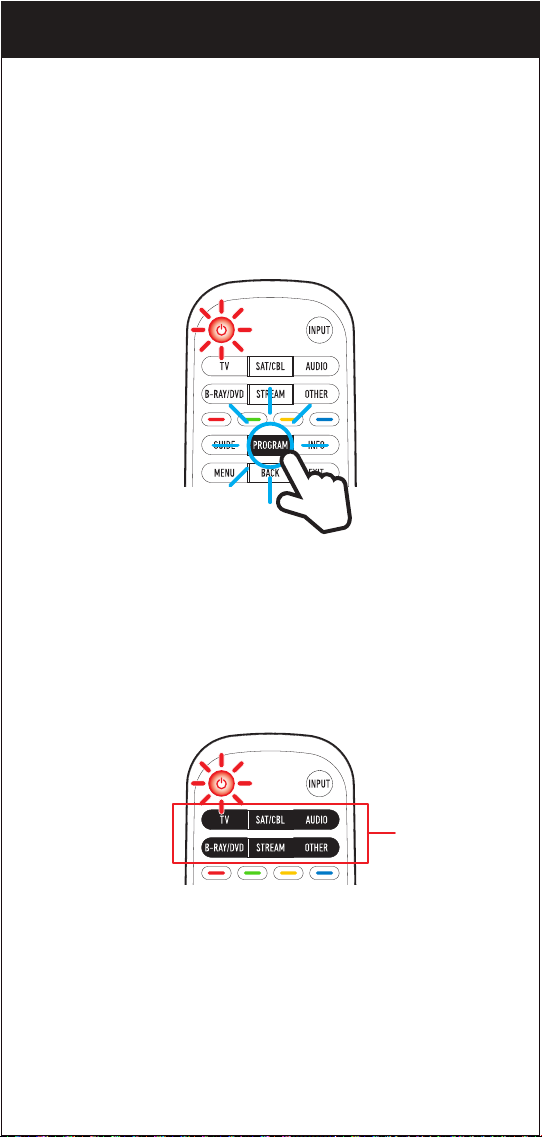
Before beginning, please make sure that the device you want to control
is powered on and follow these three simple steps.
NOTE: The Beam remote comes pre-programmed to operate many
Samsung TVs.
1. Press and hold the PROGRAM button until the POWER button
lights up red.
The POWER button’s red indicator light remains on.
NOTE: Press PROGRAM to exit at any time.
2. Select the device you want to program from the DEVICE CATEGORIES:
The POWER button’s red indicator light blinks once.
OPTION 2. PROGRAMMING USING THE CODE LIST
DEVICE
CATEGORIES
Red indicator light
07
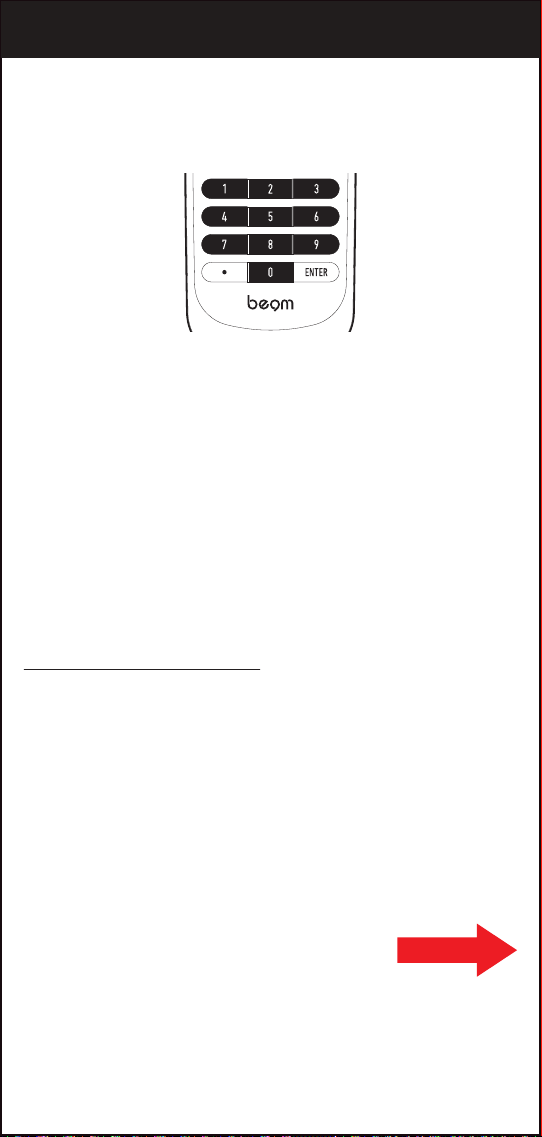
3. Enter the 4-digit code from the included list for the category and
brand of your device.
The POWER button’s red indicator light shuts off, and you will hear a
long beep if a valid code was entered.
If the POWER button’s red indicator light flashes and remains on, and
you hear 3 beeps after entering four digits, that means an invalid code
was entered. In that case, check the list again and re-enter the code.
NOTE: Test the remote with the device to make sure all the buttons work
as expected. If some of the buttons/ features don’t work, try a different code
in the list. Repeat this process for each device you wish to control.
Code list and other helpful information available at:
www.southerntelecom.com/beam
OPTION 2. PROGRAMMING USING THE CODE LIST
If you are having trouble programming your Beam remote
with the app or included code list, please try the manual
programming option shown on the next page.
08
