Page 1
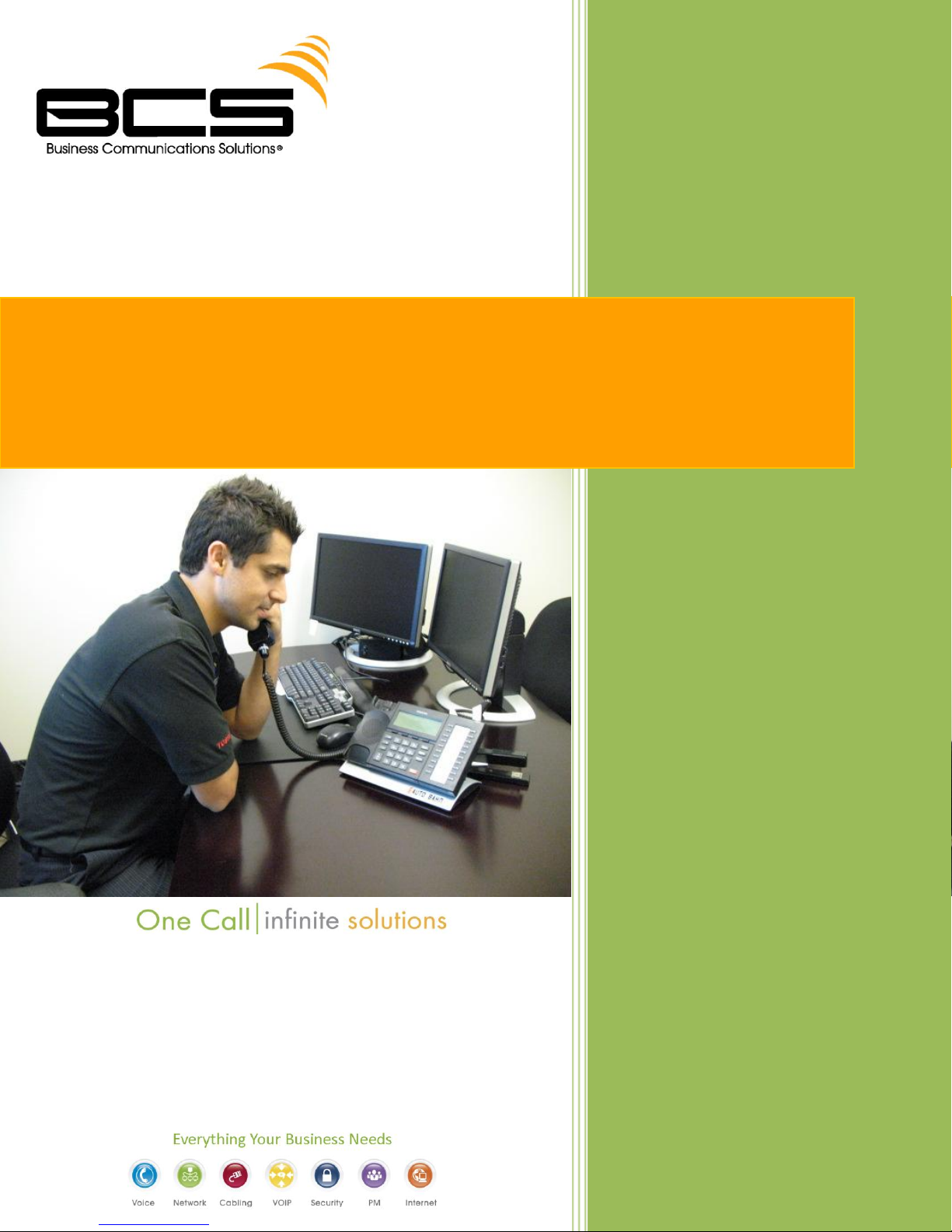
Business Communications Solutions
9910 Irvine Center Drive
Irvine, CA 92618
www.bcsconsultants.com
[ m ] 949.333.1000
[ f ] 949.333.1001
STRATA CIX SYSTEM: PHONE &
VOICEMAIL USER GUIDE
Page 2
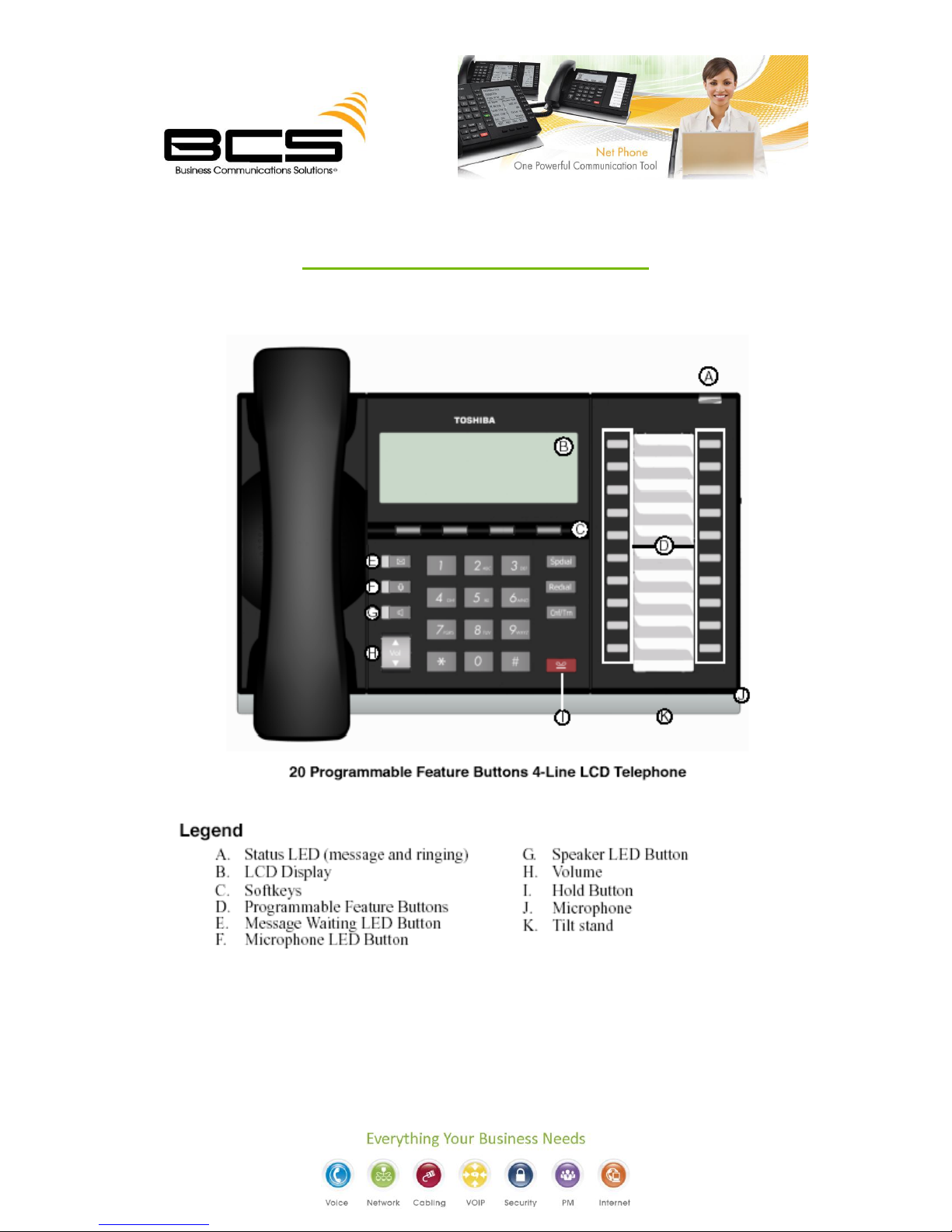
GETTING TO KNOW YOUR PHONE
** Some features may already be pre-programmed **
Page 3
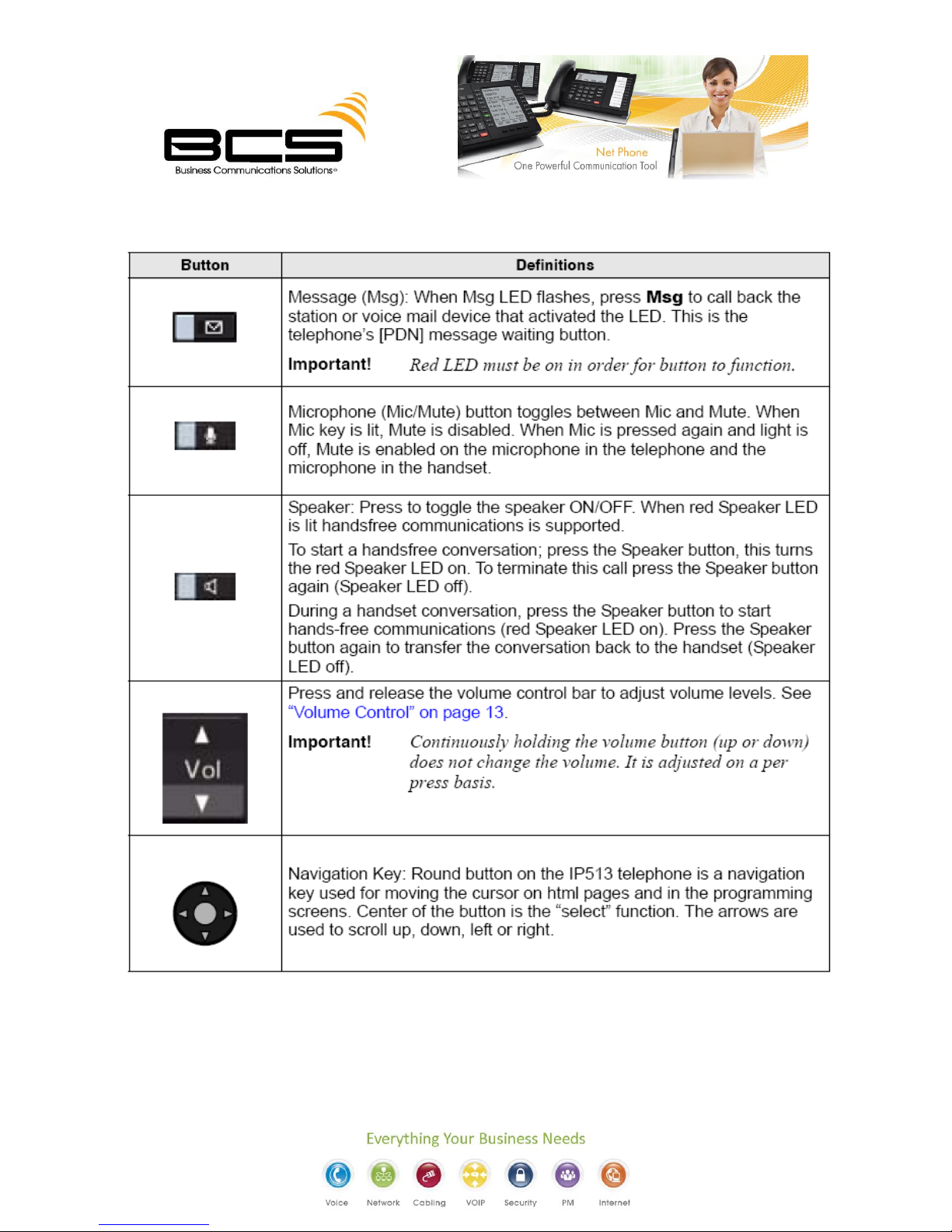
Page 4
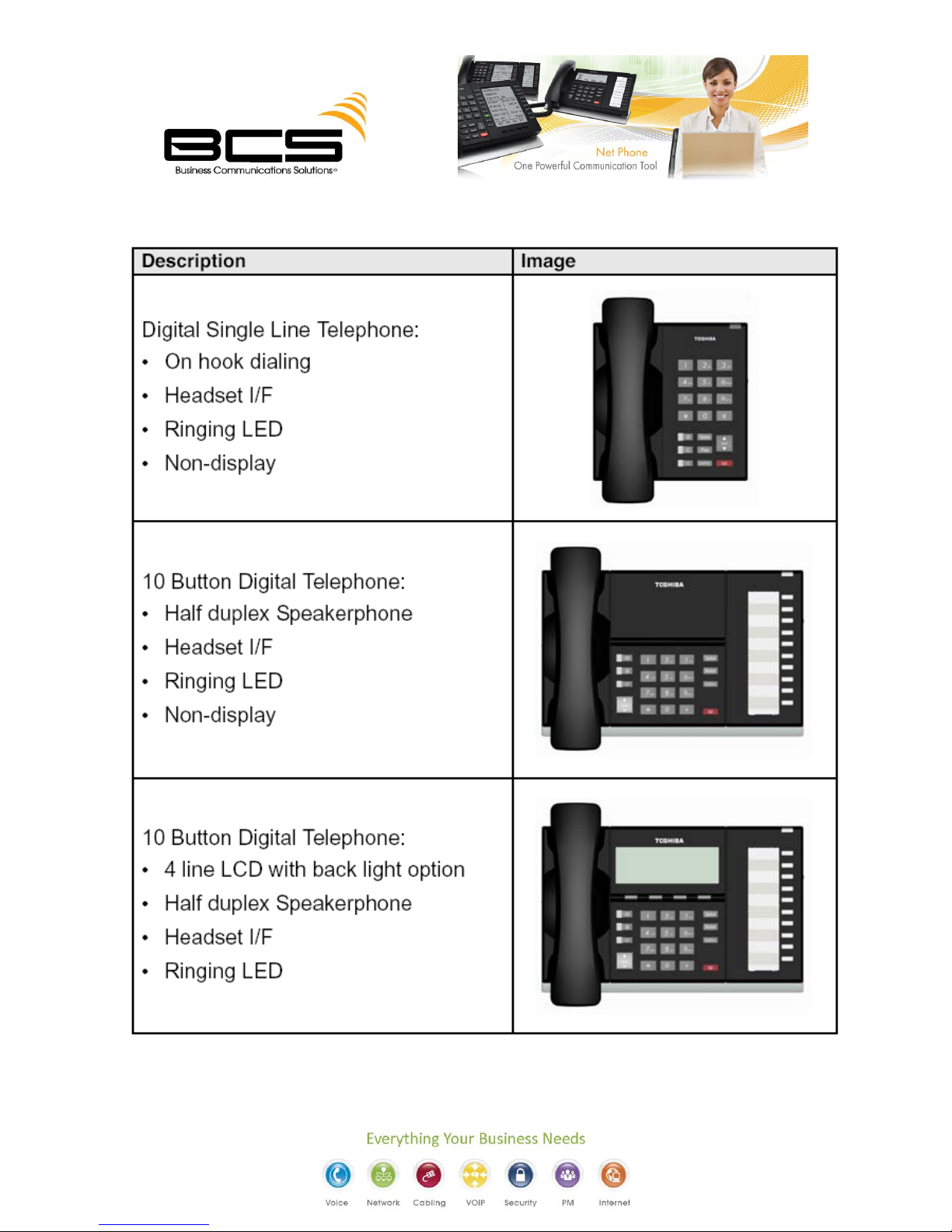
Page 5

PHONE USER GUIDE
PLACE A CALL
From the Handset: Lift the handset, then dial the number (you can switch to speakerphone by
pressing Spkr and hanging up handset). *
From the Speaker: Press Spkr., then dial the # (you can switch to handset by lifting handset). *
* For Outside Line: Dial “9” then “1 + Area Code” & Phone #.
DIAL OUT OF THE DIRECTORY
1. Press DIR soft key.
2. Choose directory you wish to access and use dial pad to enter name:
Page 6

My = Personal Speed Dial, EXTR=System Speed dial Names, INTR= Internal Extensions, Dial =
Cancels directory.
Press FIND to start directory search.
Press NEXT to move forward.
Press BACK to move backwards.
Press CALL to connect to the directory entry selected.
Press CNCL to quit the directory search.
ANSWERING A CALL
Lift the handset or press Spkr.
HOLD A CALL
Hold: To place a call on hold, Press the Hold button. To return to the held call, press the held line’s
button.
Exclusive Hold: To place a call on Exclusive hold, press hold twice.
PARK A CALL
1. While on a call, press Call Park.
2. Specify the Park Orbit using one of the following:
Enter a valid extension.
Press # and the system automatically selects your extension as the orbit.
Press * and the system automatically selects a General Park Orbit between 7000-7019. The
chosen orbit appears on the LCD.
3. Hang up. If the parked call is not retrieved, the call rings back to your phone.
4. To Pick up a parked call:
From any phone: press Call Park and the extension number or orbit # it is parked at.
If somebody has parked the call on your extension, simply press the Call Park button to pick
up the call.
TRANSFER A CALL
1. Blind Transfer (transfer directly) - Press Cnf/Trn and dial the extension number you would like
to transfer it to. When you hear the phone ringing you can hang up.
2. Supervised Transfer (Announce a call before transferring) – While on a call, press Cnf/Trn and
dial the extension number, wait for the other party to answer the phone. If they would like to
Page 7

take the call you can hang up and it will get transferred. If they don’t and you’d like to reconnect
to the original caller, press your extension button which should be flashing.
3. Transferring a Call Directly to Voice Mail (If you have a programmed VM Transfer Key)
After you have answered the incoming call:
Press the Transfer to Voice Mail Key (The call will be placed on hold automatically)
Enter the destination Mail Box Number
Press the # Key to transfer the call
4. Transferring a Call Directly to Voice Mail (If you do NOT have a VM Transfer programmed key)
Dial #, 4, 0, 7 ( The call will be placed on hold automatically)
Enter the destination Mail Box Number
Press the # Key to transfer the call
CONFERENCE CALL
1. While on a call, Press Cnf/Trn.
2. Call another station or outside line.
3. When the called party answers, press the Cnf/Trn button. (If you receive a busy tone or if the
station does not answer, press the flashing line button to return to the original call).
4. Repeat Steps 1-3 to add more lines. You can conference up to 8 parties.
To Transfer Conference Control: When the person who initiates the conference (master) hangs up,
control transfers to the 1st internal station added to the conference. If no internal stations are in
the conference, the call disconnects.
1. Perform Steps 1 & 2 above to add the line to which you wish to transfer conference
control.
2. Announce the call and hangup to transfer the call. This station is now the conference
“master” with the ability to add/delete parties.
To Hold a Conference Call: If you are the “master” conference controller, press Hold once (or twice
for Executive Hold) to place the conference call on hold. The conference continues and you can
join at any time without giving up “master” abilities. Music-on-hold is suppressed in this mode.
To Hold 2 Outside Lines:
1. While talking on an outside call, press Cnf/Trn.
2. Access an outside line.
Page 8

3. After the party answers, press Cnf/Trn twice and hang up. If you receive a busy tone or
if station doesn’t answer, press the flashing line button to return to original call.
CALL FORWARDING (internal & external)
Enter the button sequence below:
All Calls: Press Ext. + #6011 + Destination Number + #
Busy: Press Ext. + #6021 + Destination Number + #
No Answer: Press Ext. + #6031 + Destination # + Timer (seconds, 2-digits) + #.
Busy No Answer: Press Ext. + #6041 + Destination # + Timer (seconds, 2-digits) + #.
Cancel: Press Ext. + #6051.
VOLUME CONTROL
1. To adjust handset volume during a call: press down Vol or Vol .
2. To adjust speaker volume for internal/external calls and background music: Press Spkr and use
Vol or Vol to adjust volume level. Press Spkr to exit.
3. To adjust Ring Tone, Handsfree Answerback and Speaker Off-hook Call Announce: With an idle
phone and handset on-hook, press Vol or Vol .
SPEED DIAL
To Store a Station Speed Dial Number:
1. Dial #9876.
2. Press Spdial.
3. Enter a Speed Dial Code (100-199).
4. Enter the number to be stored (32 digits max).
5. Press Spdial button to store the entry.
6. Repeat steps 2-5 to add more speed dial numbers.
7. To end programming session, lift and replace the handset.
To Clear a number from a Station Speed Dial code:
Repeat the previous procedure skipping Step 4
To Make a call using Speed DIal:
1. Lift the handset. Press Spdial, then dial the Speed Dial Number.
2. Access an outside line (if necessary).
Page 9

* Note: You may need to left the handset and access an outside line before pressing Spdial
(depending on your telephone setup)
PAGING
To make a Page Announcement to telephones or external speakers
1. Lift the handset, press your extension button and enter #30
2. Make your announcement, then hang up.
VOICEMAIL USER GUIDE
To check Voicemail from outside: Call direct line. Hit * after greeting starts and follow prompts
Page 10

New Message Light
If you have checked all your new messages, but the New Message Light on your phone is still
flashing:
1. Dial #, 4, 0, 9
2. Press the Soft Key under the display labeled as RLS
This should turn the New Message Light Off
Page 11

BCS INFORMATION
CONTACT INFORMATION (Mon-Fri 8am-5pm)
Main: (949) 333-1000 info@bcsconsultants.com
Main Fax: (949) 333-1001 info@bcsconsultants.com
Customer Service: (949) 333-1010 support@bcsconsultants.com
IT Support: (949) 333-1040 ITsupport@bcsconsultants.com
Sales: (949) 333-1020 sales@bcsconsultants.com
Website www.bcsconsultants.com
OTHER SERVICES
CARRIER SERVICES: Data Center, Internet Access, Voice Services, & Wireless Services
HOSTED SOLUTIONS
IT NETWORK SERVICES: Anti-Spam, Backup Disaster Recovery, Computer Services, Managed
Services, Server & Network Design, & Wireless Security
STRUCTURED CABLING: Voice & Data Cabling
TELECOM: Unified Communications, Voice & Video Conferencing, VOIP, Wireless
Communications
VIDEO CONFERENCING & VIDEO SURVEILLANCE
Maximize your communication system’s performance, while protecting your investments, giving you
peace of mind and service priority with BCS’s Customer For Life (CFL) Cisco Maintenance Program. Call
or email our Sales Team for pricing.
Page 12

NAME:
EXTENSION:
DIRECT #:
PASSWORD:
NOTES:
MY INFORMATION
