Page 1
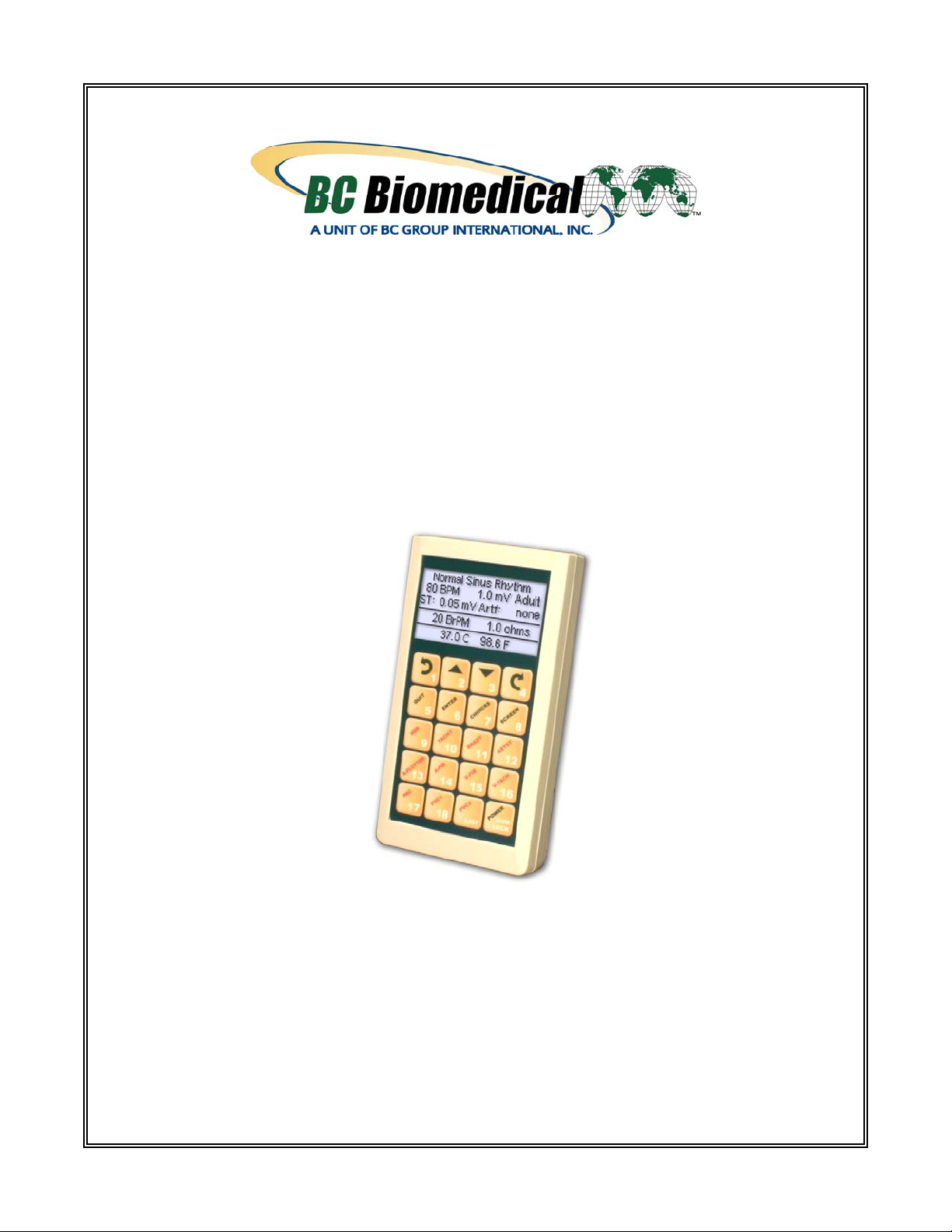
PROGRAMMABLE
PATIENT SIMULATOR
REMOTE CONTROL
WITH TRENDING
PSR-2200
USER MANUAL
Page 2
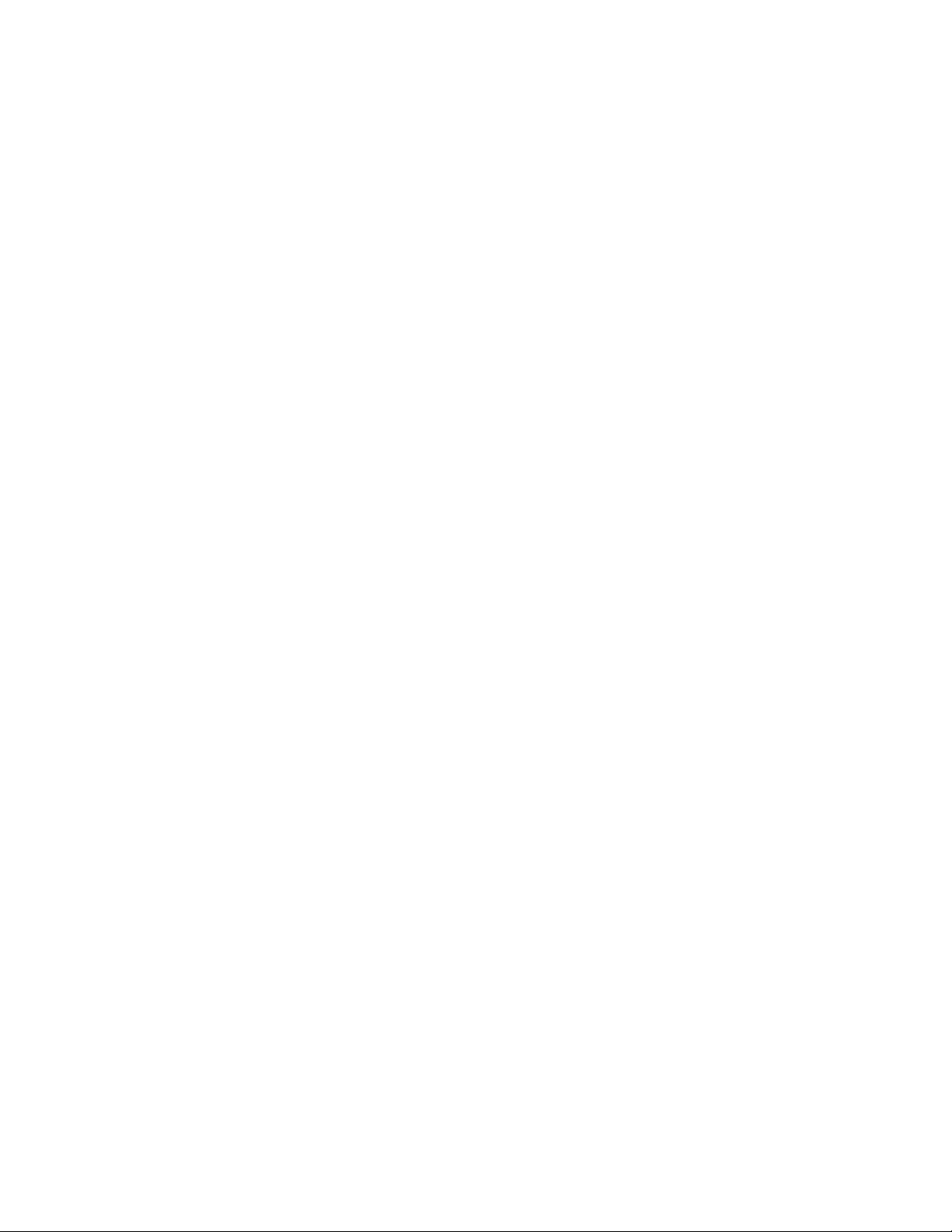
Page 3
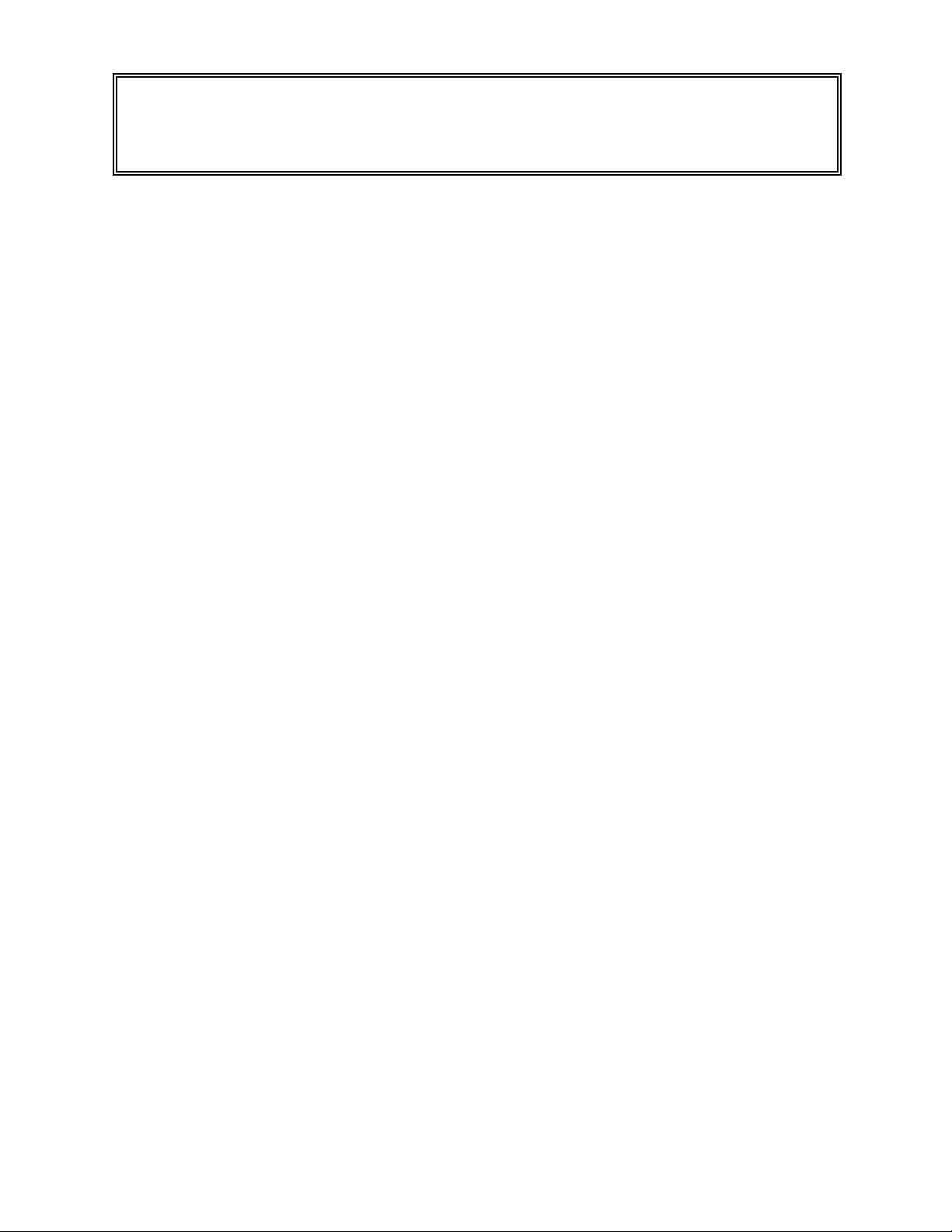
BC BIOMEDICAL
PSR-2200
TABLE OF CONTENTS
DESCRIPTION............................................................................................................. 3
OVERVIEW.................................................................................................................. 4
KEYS............................................................................................................................ 5
SCREENS.................................................................................................................... 7
MESSAGES ................................................................................................................. 9
SETUP ......................................................................................................................... 12
OPERATIONS.............................................................................................................. 13
CONFIGURATION USING A PC..................................................................... 13
CONTROLLING A PATIENT SIMULATOR ..................................................... 20
POWER........................................................................................................... 22
MANUAL REVISIONS.................................................................................................. 23
WARRANTY................................................................................................................. 23
SPECIFICATIONS ....................................................................................................... 24
APPENDIX A – STANDARD CONFIGURATION OUTPUTS ....................................... 25
APPENDIX B – PRE-PROGRAMMED OUTPUTS....................................................... 26
NOTES......................................................................................................................... 38
1
Page 4
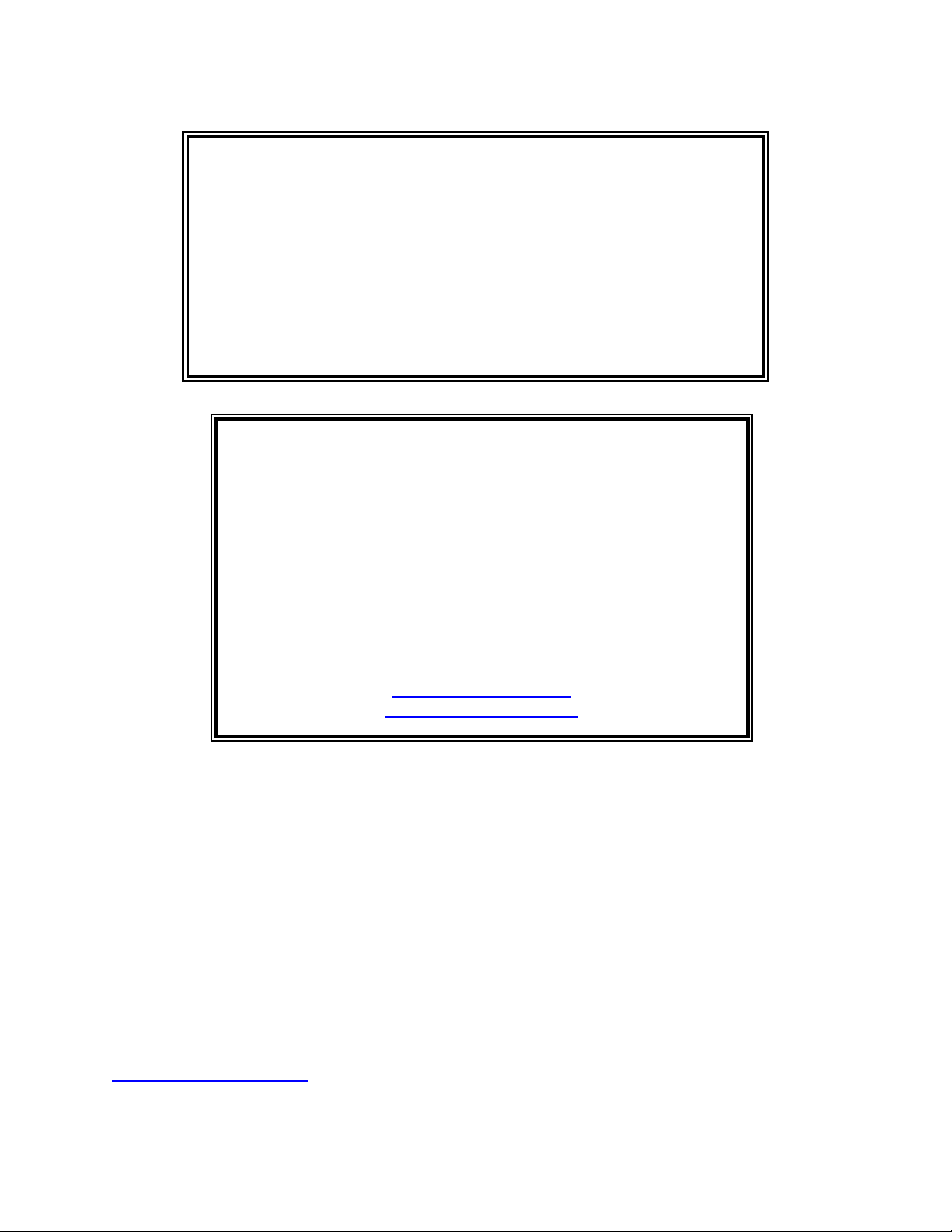
NOTICE
BC GROUP INTERNATIONAL, INC. RESERVES THE RIGHT TO MAKE
CHANGES TO ITS PRODUCTS OR SPECIFICATIONS AT ANY TIME,
WITHOUT NOTICE, IN ORDER TO IMPROVE THE DESIGN OR
PERFORMANCE AND TO SUPPLY THE BEST POSSIBLE PRODUCT. THE
INFORMATION IN THIS MANUAL HAS BEEN CAREFULLY CHECKED
AND IS BELIEVED TO BE ACCURATE. HOWEVER, NO RESPONSIBILITY
IS ASSUMED FOR INACCURACIES.
CONTACT INFORMATION
BC BIOMEDICAL
BC GROUP INTERNATIONAL, INC.
PO BOX 25125
9415 GENTRY AVE
ST. LOUIS, MO 63125
USA
1-800-242-8428
314-638-3800
www.bcgroupintl.com
sales@bcgroupintl.com
Manual PSR-2200 Copyright © 2006
www.bcgroupintl.com
Made in the USA
7/06 Rev 06
2
Page 5
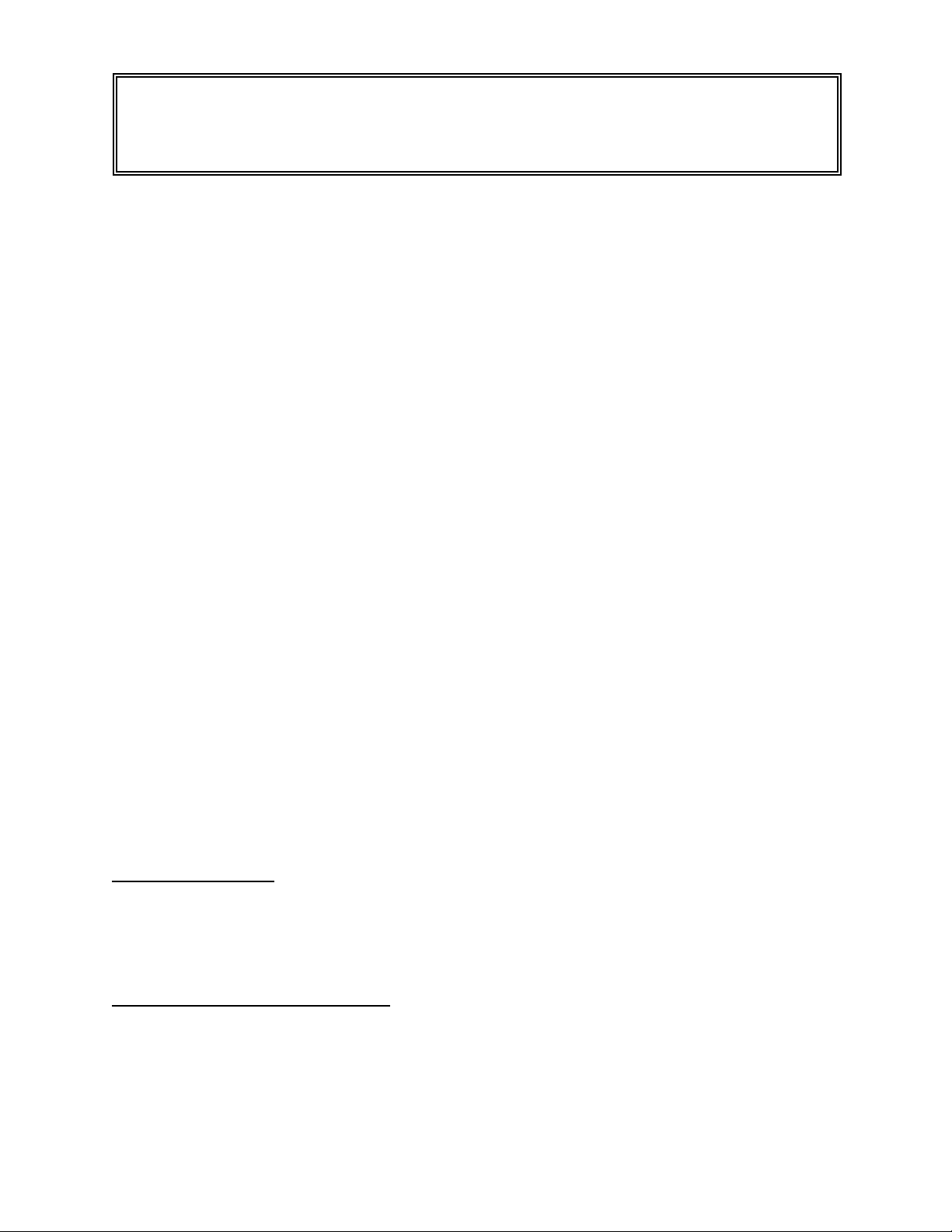
BC GROUP
PSR-2200
PATIENT SIMULATOR REMOTE CONTROL
The Model PSR-2200 is a Microprocessor based remote control for use with the model PS2200 patient simulator series. The remote allows the user to configure the patient simulator
and provides pre-programmed configurations as well as programmable key functions and
key sequences.
The following are highlights of some of the main features:
• 10 FIXED FUNCTION KEYS
• 18 PROGRAMMABLE FUNCTION KEYS
• PROGRAMMABLE KEY NAMES UP TO 20 CHARACTERS
• 10 STEP KEY SEQUENCE PROGRAMMABILITY
• UP TO 30 HOURS WORTH OF TRENDING CAPABILITY
• PC INTERFACE FOR SIMPLE CONFIGURATION
• LARGE GRAPHICS DISPLAY WITH CURSOR SELECTION OF
OPTIONS AND SETUP OF PARAMETERS
• DISPLAY BACKLIGHT WITH ADJUSTABLE TIMER
• BATTERY LIFE DISPLAY (0 TO 100%)
• SOFTWARE ADJUSTABLE CONTRAST
• PROGRAMMABLE AUTO SHUTDOWN TO CONSERVE
BATTERY LIFE
• FLASH UPGRADEABLE FOR EASY FIRMWARE UPDATES IN THE
FIELD
• CUSTOM PROGRAMMABLE FOR LARGE-VOLUME
REQUIREMENTS
ACCESSORIES:
BC20 - 41342 COMMUNICATION CABLE (Mini Din F to DB9 F)
(For PC to Remote Programming)
OPTIONAL ACCESSORIES:
BC20 - 41338 COMMUNICATION CABLE (Mini DIN F to DB9 M)
(For remote to MPS-450 or Marq III)
BC20 - 41339 COMMUNICATION CABLE ADAPTER (USB to DB9 M)
(For use with BC20-41337)
3
Page 6
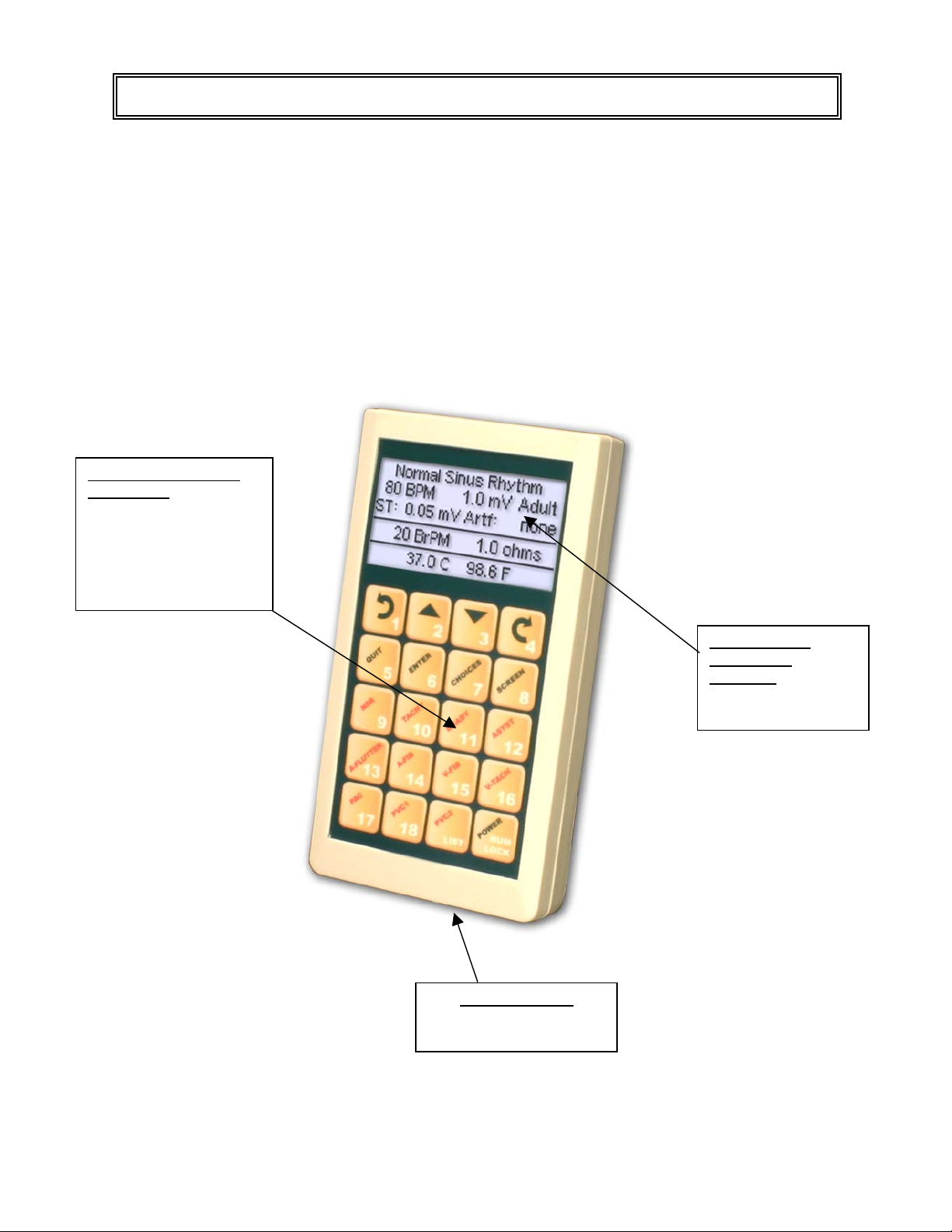
OVERVIEW
This section looks at the layout of the PSR-2200 gives descriptions of the elements that are
present.
20 Dual Purpose Light
Touch Keys
10 keys for control and
configuration.
10 Fixed function keys
18 Programmable keys
25’ Coiled Cable
For connection to a PC or
Patient Simulator
LCD Graphical
Display with
Backlight:
Shows configuration
and output setup.
4
Page 7
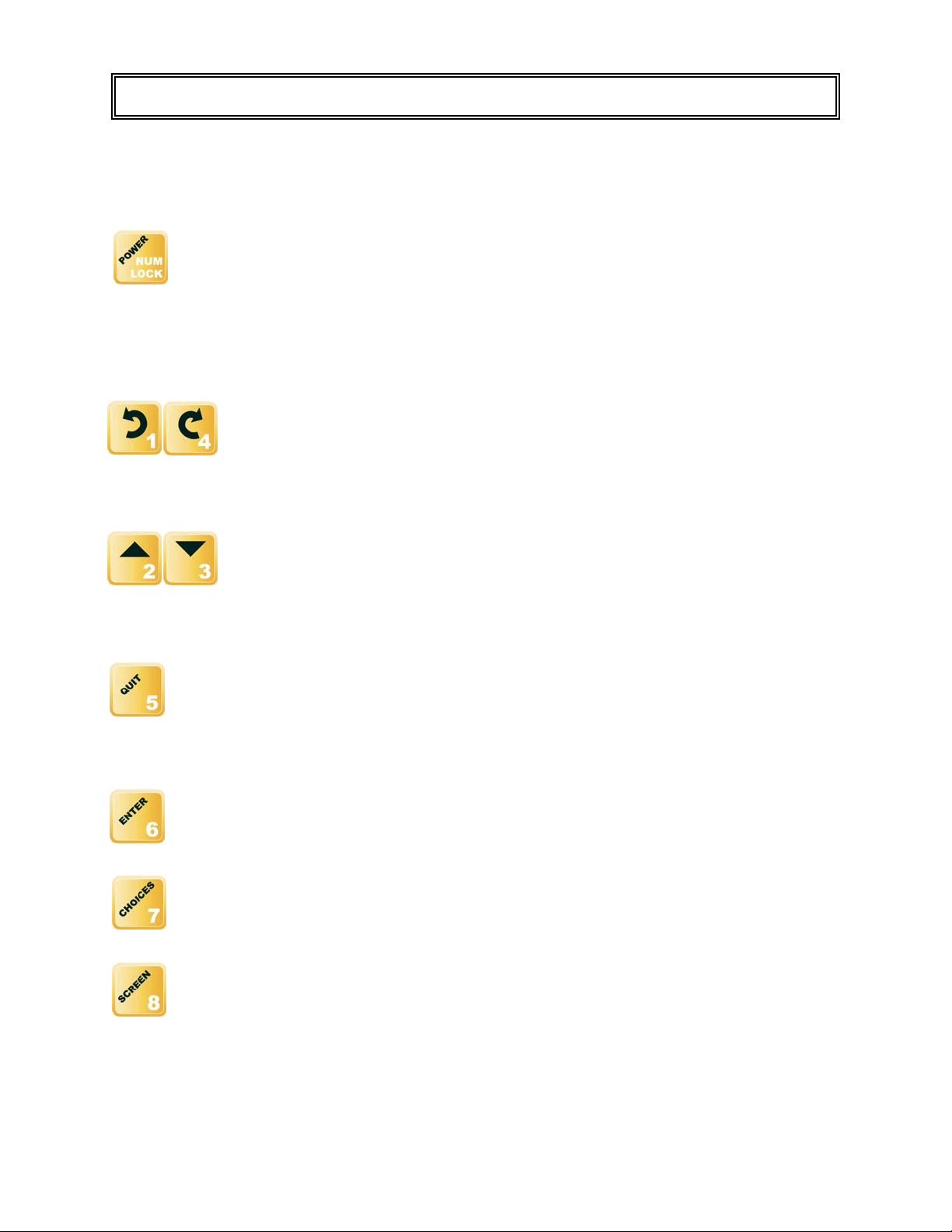
KEYS
20 soft touch keys are provided for system operation:
– Pressing and holding this key for 3 seconds will turn the unit off. Pressing and
releasing this key will toggle NUM LOCK MODE. Num Lock mode is identified by a ‘NUM’
icon in the upper right corner of the screen.
– These keys will change the selected item on the screen. The selected
item will be highlighted.
– In the SELECT MODE, if a parameter has been highlighted, these keys
with scroll through the available settings.
– This key allows the user to exit the Choices Menu or cancel a selection that has
not been entered.
– This key selects a changed option.
– This key is used to show a list of available choices for the selected setting.
– This key toggles the display mode. The available display modes are ECG
Output, Blood Pressure Output and Operating Mode.
5
Page 8
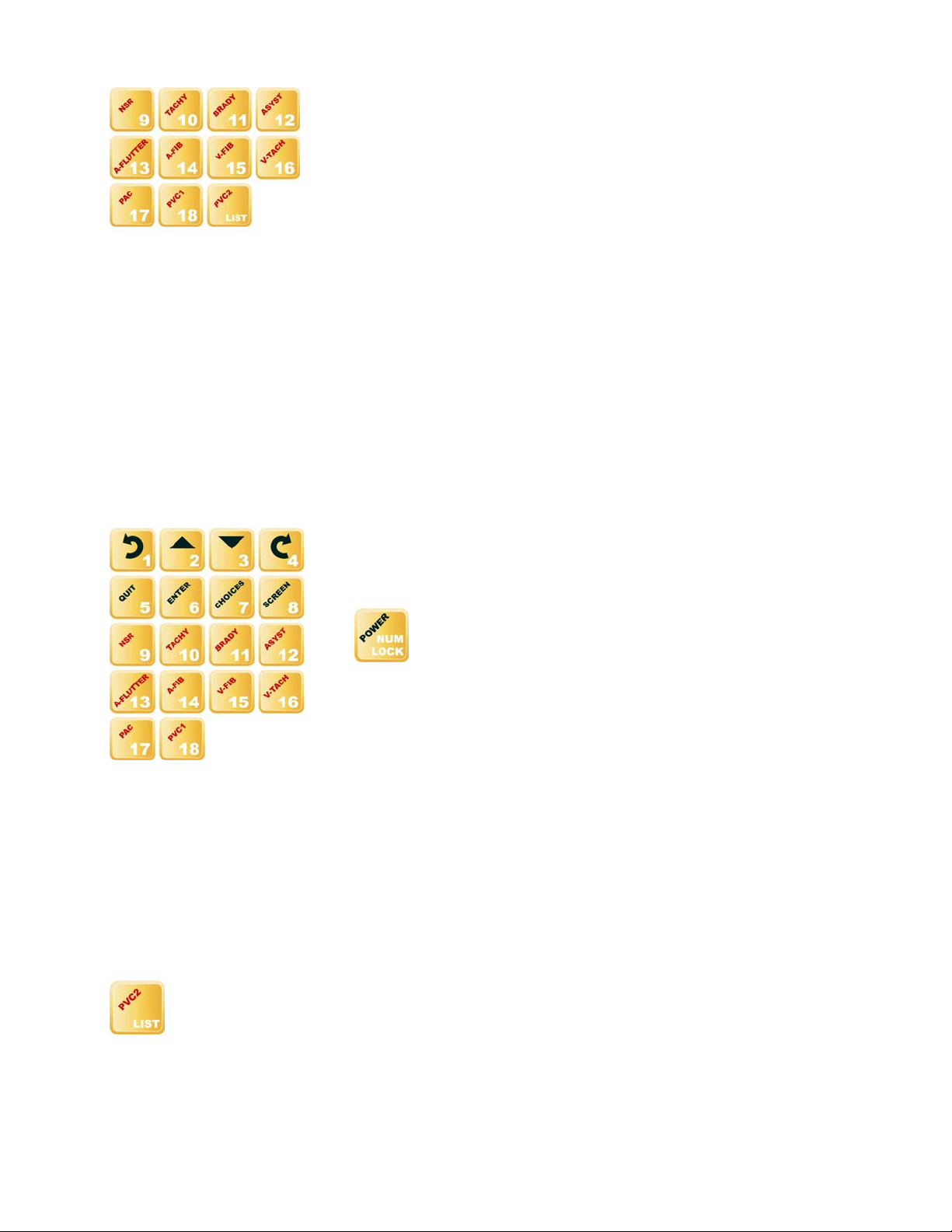
– These are 10 fixed function keys that configure the Patient
Simulator for a pre-defined output configuration.
NOTE: The default outputs can be adjusted using the PSR-
2200 keys described above (See the CONTROLLING A
PATIENT SIMULATOR Section on page 20 for more details).
(See APPENDIX A – STANDARD CONFIGURATION
OUTPUTS for a description of the default outputs of these
keys.)
– These are user-defined keys that are accessed via the
NUM LOCK MODE. Num Lock is toggled by pressing the
key.
NOTE: The PSR-2200 has been pre-configured with a
default set of NUM LOCK programmed outputs. Each of
these is a programmed sequence (See the TRENDING
CAPABILITIES Section on page 16 for more details).
(See APPENDIX B – PRE-PROGRAMMED OUTPUTS for a
listing of these pre-programmed keys.)
– This key displays the user-defined keys by Keyname. Keynames are
programmable via the computer interface.
6
Page 9
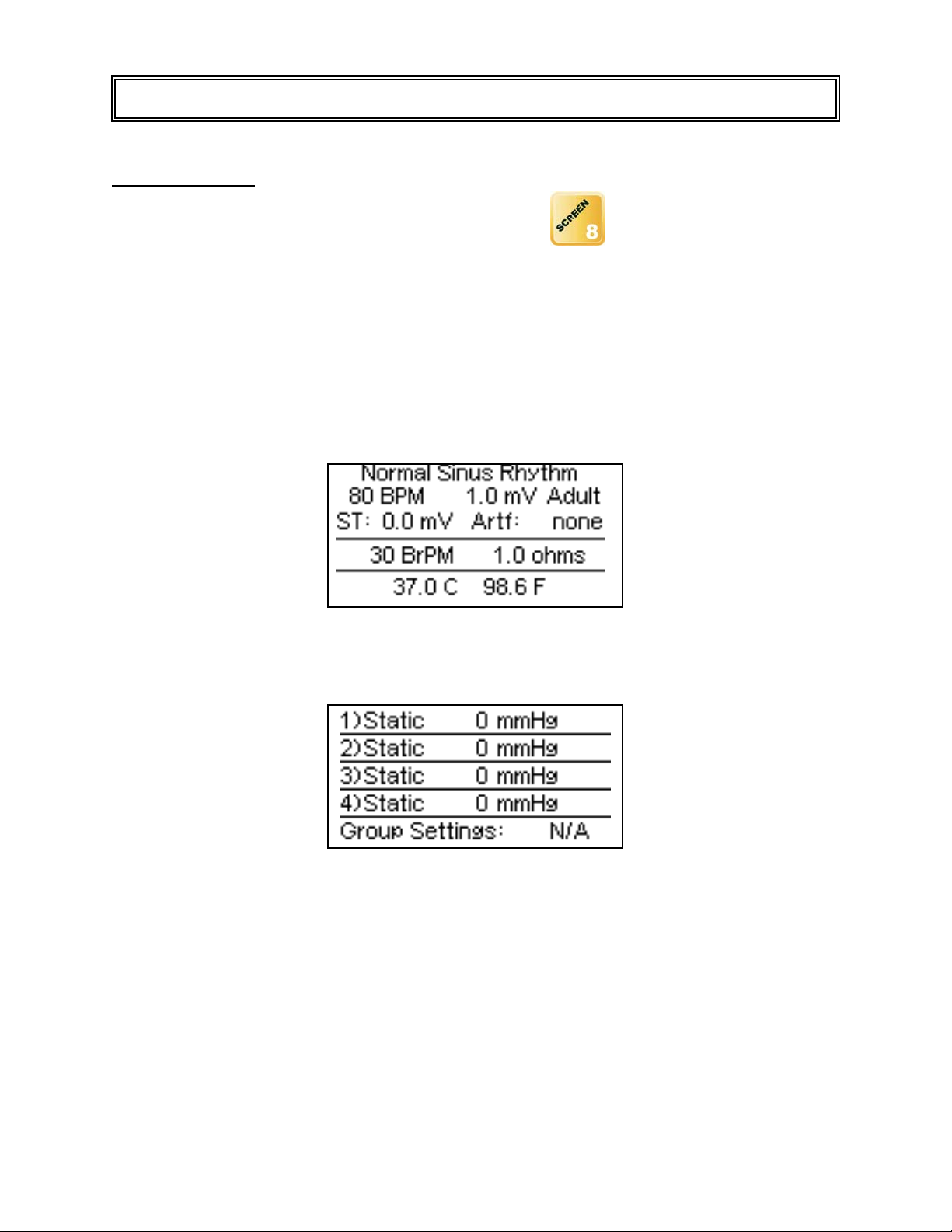
SCREENS
MAIN SCREENS
– There are three main screens: ECG, Blood Pressure and Operating
Mode. The available screens can be toggled using .
ECG SCREEN – The ECG screen shows the current operating mode of the Patient
Simulator as well as the parameters that are available for that mode. Operating modes
available to the remote control are ECG, Arrhythmias, Pacemaker, Performance,
Fetal/Maternal and Cardiac Output.
BLOOD PRESSURE SCREEN – The Blood Pressure screen shows the output settings for
the Patient Simulator Invasive Blood Pressure Output.
NOTE: Not all patient simulators have four blood pressure channels. Changes made to
blood pressure channels that are not present on the patient simulator will not affect the
performance or operation of the patient simulator.
NOTE: Blood Pressure is not active for all operating modes.
7
Page 10
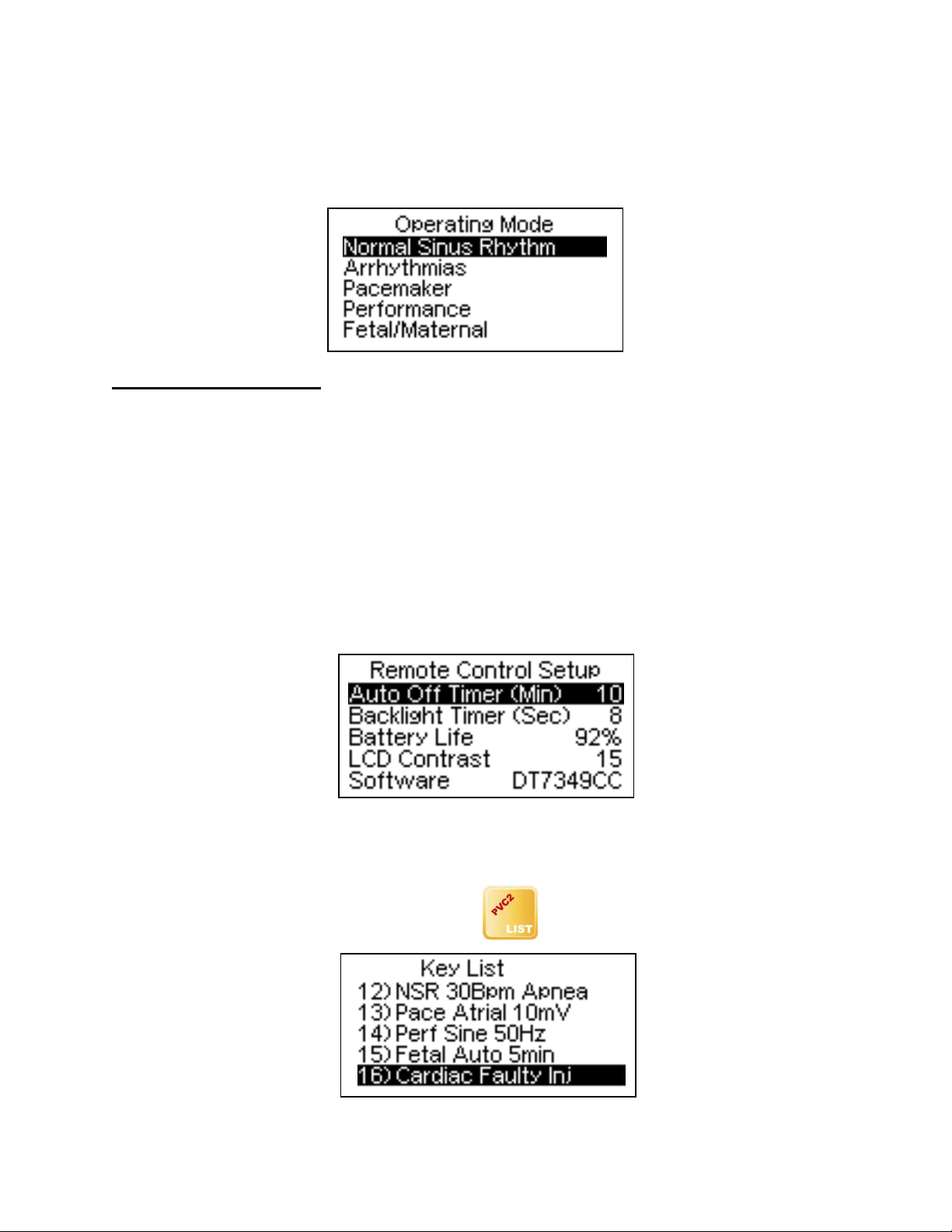
OPERATING MODE SCREEN – This screen shows a list of the available Operating
Modes. This allows for quickly changing between output modes. The last list item allows
for access to the Remote Control Setup screen.
ADDITIONAL SCREENS – There are two additional screens: Remote Control Setup and
Key List.
REMOTE CONTROL SETUP SCREEN – This screen shows the setup for the remote
control. It can be accessed as the last item on the Operating Mode Screen. The user can
select an Auto-Off period, change the LCD Contrast, as well as view the Battery Life and
Firmware Version. (See Setup for more information.)
KEY LIST SCREEN – This screen shows the key names for the 18 programmable keys.
This gives the user the ability to identify a programmed key by name instead of memorizing
key numbers. It can be accessed using the key.
8
Page 11
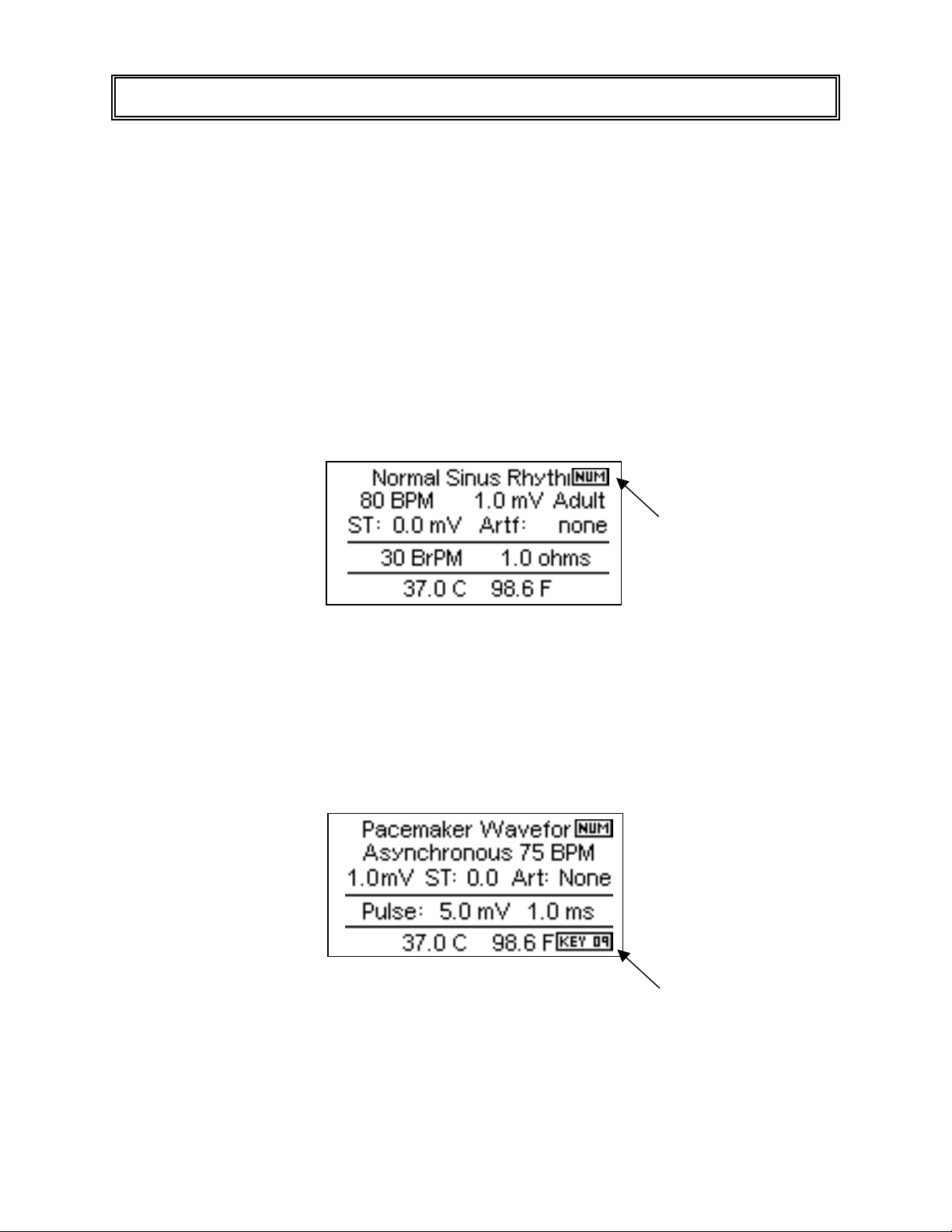
MESSAGES
Several status messages are available to indicate the present state of the system. The
following is a brief description of the available messages:
NUM LOCK – This is a small graphic overlay located in the upper right corner of the screen
that indicates that the remote is in NUM LOCK MODE and any further key entry will
activate the user programmed key configuration.
KEY NUMBER– This is a small graphic overlay located in the lower right corner of the
screen that indicates which user programmed key function has been loaded.
9
Page 12
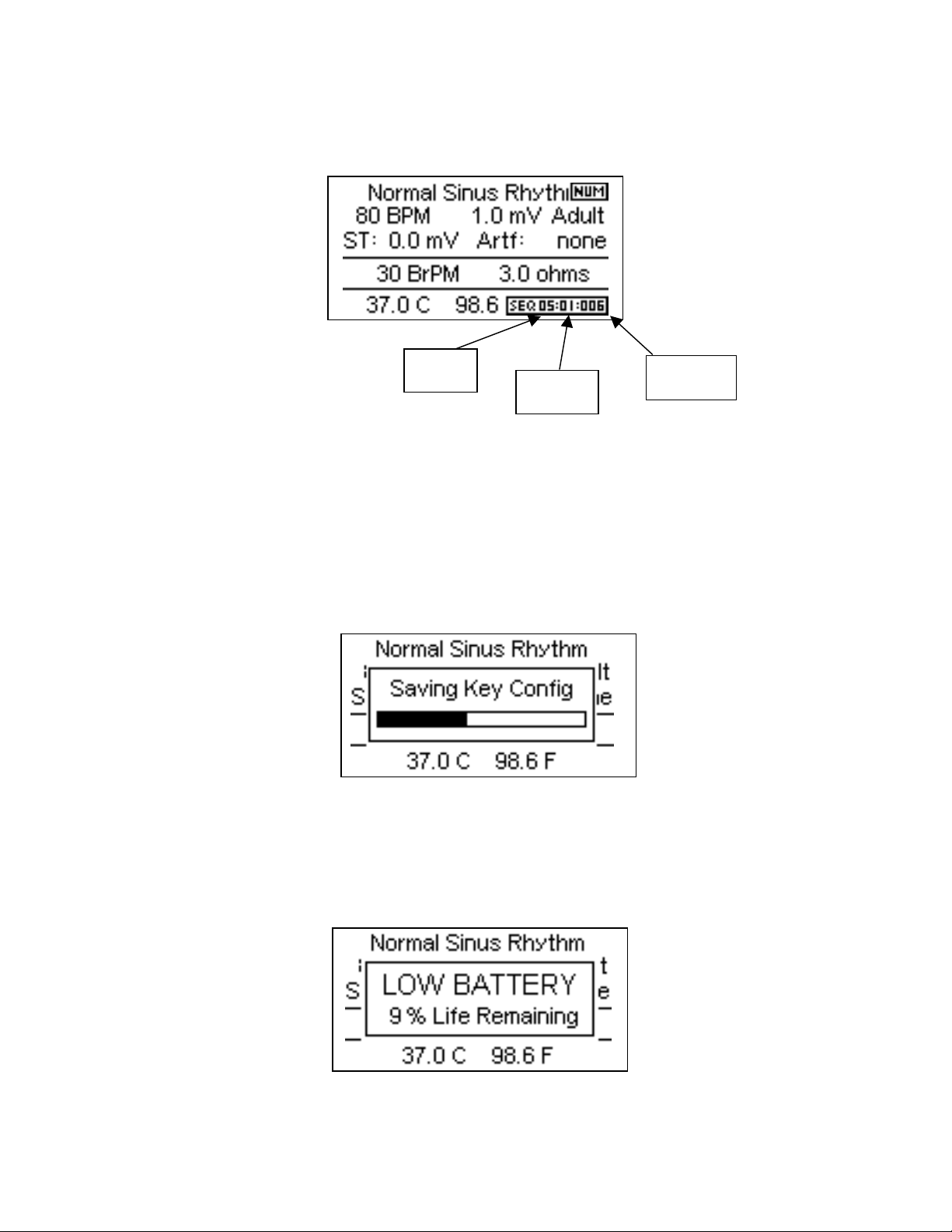
SEQUENCE NUMBER– This is a small graphic overlay located in the lower right corner of
the screen that indicates which user programmed key sequence is running.
Key
Number
Sequence
Step
Time until
next step
SAVE PROGRESS– This indicator is shown when a key configuration has been
successfully sent from the PC. During this process, the key configuration data is being
stored to non-volatile memory in the remote control.
LOW BATTERY – This message indicates that the batteries are low and should be
replaced.
10
Page 13
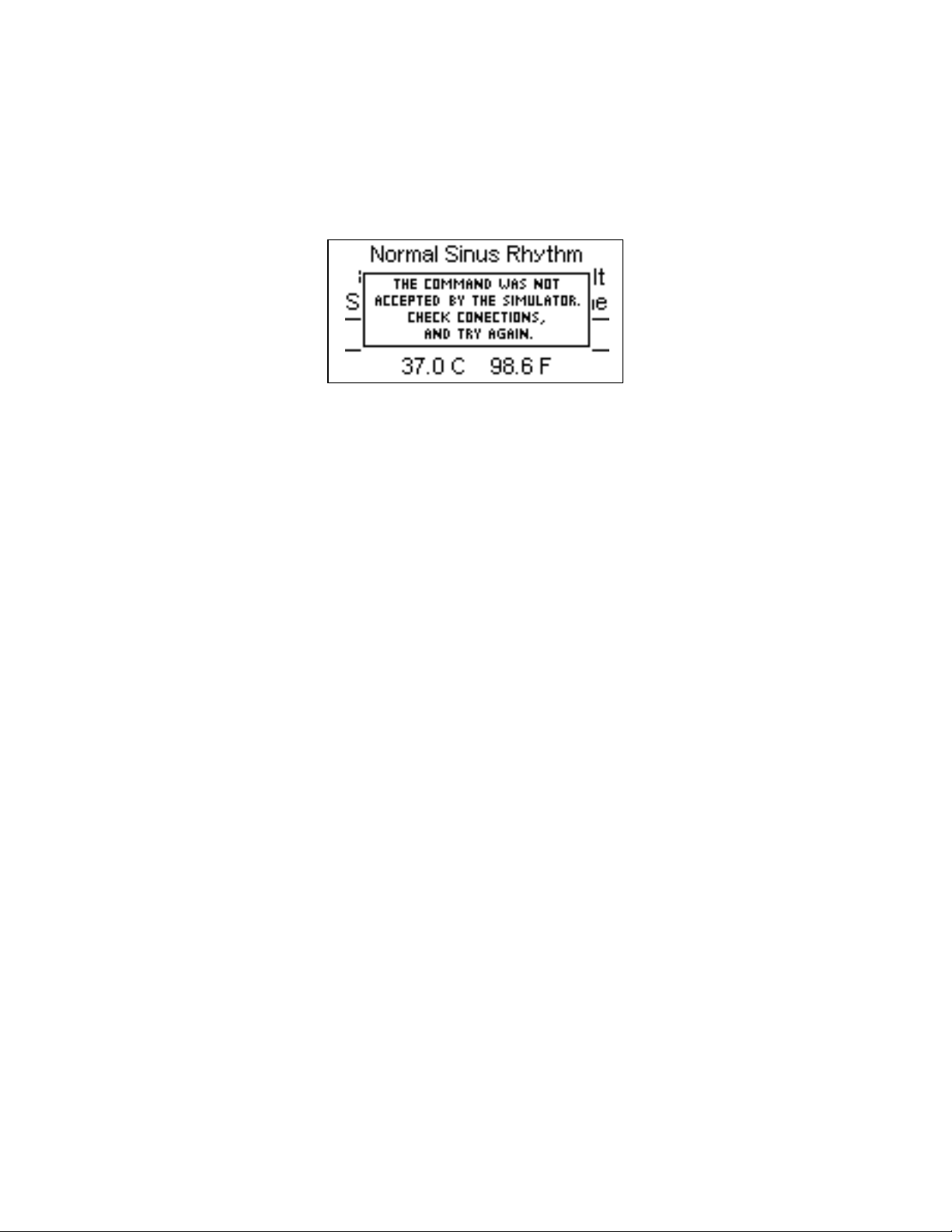
COMMUNICATION ERROR – This message indicates that the simulator did not
acknowledge a command that was sent to it. If the cables are connected properly, cycle
power on the PSR-2200 and the Patient Simulator and try the command again.
11
Page 14

SETUP
The SETUP MODE allows the user to adjust the configuration of the remote. The Setup
screen can be entered using the key and then selecting the Remote Control
Setup item from the Operating Mode list. The parameters can be changed by using
keys to highlight the desired line and to toggle the available
options. The Setup screen can be exited using either the or keys.
The following is a breakdown of the parameters available in the configuration of the unit
and their available options:
System Setup Configuration
Parameter Description Range
Determines the period of inactivity before the unit is
turned OFF. A timer is started when the unit is
turned ON and is reset each time a key is pressed.
When the timer reaches the value set in this
Auto Off Timer (Min)
Backlight Timer
Battery Life
parameter, the power is automatically turned OFF.
(NOTE: Setting this parameter to 0 disables the
Auto Off timer. When running from line power, the
unit does not automatically shut off. Auto Off timer
is inactive during a test.)
Off – Always off
1-20 sec – The elapsed time after which the
backlight will automatically turn off.
Always ON – The backlight will be on
Displays current life of the battery.
At 10%, a warning screen will appear.
At 0%, the unit will power down automatically.
0-30 Minutes
Off, 1-20 sec,
Always On
0-100%
(Read Only)
LCD Contrast
Software
Sets the contrast of the display screen.
Displays current software program.
12
0-20
(Read Only)
Page 15

OPERATIONS
CONFIGURATION USING A PC
The remote control can be easily programmed through a serial port on any Windows-based
computer. For laptops and computers that do not have a serial port, a USB to serial port
adapter can be used. This utility program can also be used to “clone” a specific remote
control setup to multiple remotes, once the initial remote control is configured and the key
configuration file has been stored to the PC.
INSTALLING THE CONFIGURATION UTILITY:
configuration utility, simply put the CD into your computer’s drive and follow the on-screen
instructions. If the CD does not auto-run, browse to the files contained on the CD and run
the SETUP.EXE program.
RUNNING THE CONFIGURATION UTILITY: At the end of the installation process, you
will be prompted to run the configuration utility. You can start the program at this time, or
close the installation program and run the Configuration Utility from an icon that was added
to your desktop.
NOTE: If the USB to Serial port converter is used, the drivers must be installed before
To install the windows based
running the utility.
13
Page 16

MAIN CONFIGURATION SCREEN (AT A GLANCE):
Use these
buttons to select
a key to
configure
Use this section
to select a key as
single function or
sequence, and to
name the key.
This section is utilized to program a key sequence. To
end a sequence, set the last step’s time delay to 0.
Use this section of
the screen to view
or change the
configuration of the
Patient Simulator
for the selected
Key.
History of key
configuration
files.
Model Identification
of remote.
Status message
Task Progress Indicator
Com Port being used
Today’s Date
Current Time
14
Page 17

Key Selection:
Use the buttons 1-18 to select a programmable remote
key. The selected key will be depressed, as key 1 is
shown. When a key is selected, the right half of the
screen changes to show the configuration of that key.
LIST: This key is used to view/edit the Keynames.
Key Information:
This box allows the user to select whether a key will
perform a single function or run a sequence of functions
and to view/edit the Keyname.
15
Page 18

Key Sequence:
When a key is set to run a sequence, this window is used to program
each step of the sequence, the delay between each step and the action
to be taken at the end of the sequence. Each step can be programmed
to a specific Operating Mode. The delay between steps is
programmable from 1 to 600 seconds. If any step delay is set to 0
seconds, the sequence will end at that step. At the end of the sequence,
the remote can be set to halt at the current setting or to jump to a
specific programmable key. Nested sequences can be performed by
programming multiple key sequences and having the end of one
sequence jump to another.
Trending Capabilities:
Through the use of Key Sequences, the PSR-2200 is capable of running an endless loop of
trended patient physiological data. The 18 separate programmable keys, each of which
can be programmed with unique waveform outputs for up to 600 seconds each, can be
“daisy-chained” to create a trending pattern with up to 180 unique steps and with a total
trend duration of up to 108,000 seconds (30 hours) worth of waveform data.
The PSR-2200 comes with a pre-programmed set of sequence data already assigned to
specific keys as listed in Appendix B PRE-PROGRAMMED OUTPUTS.
16
Page 19

Control Buttons:
Read Remote: This button is used to read the current settings in the remote.
Download To Remote: This button is used to update the remote with the key
configurations shown on the screen.
Cancel Changes: This button cancels any changes that have been made to the selected
key configuration. Once a new key is selected, the changes cannot be canceled.
Edit Key Name List: This button is used to show the Keyname list window, which shows a
list of all of the Keynames.
Load Key Config File: This button is used to open a key configuration file that has been
saved on the computer. As files are opened, they are added to the Current Key Config File
history for quick future reference. If changes have been made to an open file, you will be
prompted to save them before loading a new file.
Save Key Config File: This button is used to save the current key settings to a file on the
computer.
Current Key Config File: This is a listing of the previous config files that have been
opened. Selecting a file from the list will cause it to open. If changes have been made to
an open file, you will be prompted to save them before loading a new file.
17
Page 20

Keyname List:
The Keyname List is a quick way to view and
change all of the Keynames. By selecting a
Keyname, the right hand section of the
screen will be updated with that key’s
configuration.
Save: This button is used to accept any changes made to the Keynames and the close the
Keyname screen.
Cancel: This button is used to close the Keyname screen without saving any Keyname
changes that were made.
NOTE: Keynames are restricted to 20 characters.
18
Page 21

Output Configuration:
This section shows the Patient Simulator
configuration for the selected key. The buttons at the
bottom select the Output Mode. The dropdown lists
select the setting for each parameter available in the
selected output mode.
File Menu:
Edit Menu:
This menu allows you to load a key configuration file, save a
key configuration file, clear the loaded file list history or exit
the program.
The edit menu provides another way to access the Keyname
list.
19
Page 22

CONTROLLING A PATIENT SIMULATOR
To control a patient simulator, the remote control is first plugged into the AUX connector of
the simulator.
PRE-DEFINED FUNCTIONS:
USER PROGRAMMABLE FUNCTIONS: User programmable functions are accessed
A fixed function can be loaded by pressing the desired key.
To make adjustments to the output selections,
and can be used to select and
modify output settings. When the desired output is
selected, the key is used to send the configuration
to the Patient Simulator. Any changes made on the remote
will be immediately made on the Patient Simulator.
through the NUM LOCK MODE. This mode is set by
pressing the key.
NOTE: The NUM LOCK MODE is identified by the ‘NUM’
icon in the upper right corner of the screen.
To select a pre-programmed output, simply press the number of the output while in NUM
LOCK MODE.
20
Page 23

The key can be used to show the list of Keynames that correspond to the user-
programmable keys. With the List Mode, the user no longer has to remember which key
number corresponds to which Output Mode. The key number can be named and the name
is viewed through the Key List Mode. The keys are used to select the
desired Output Mode and the key is used to activate that output.
When a user-defined key is loaded, a small icon will appear in the lower right corner to
identify which key number is loaded.
Further modifications can be made to the simulator output by exiting the NUM LOCK
MODE and using the and keys to select and modify output
parameters. When the desired output is selected, the key is used to send the
configuration to the Patient Simulator. Any changes made on the remote will be
immediately made on the Patient Simulator.
PATIENT SIMULATOR MODE: The PATIENT SIMULATOR OUTPUT MODE (ECG,
Arrhythmia, Pacemaker, Performance, Fetal/Maternal, or Cardiac) can be selected easily
by pressing the key to select the Operating Mode Menu with the current operating
mode selected. The and keys are used to select the
desired Operating Mode and the or keys are used to activate the new
Output Mode.
POWER:
To turn the remote control off, hold the key for 3 seconds.
21
Page 24

SPECIAL CONFIGURATIONS AVAILABLE:
The PSR-2200 is a unique and extremely versatile instrument, capable of many different
configurations. This capability allows for custom configurations for our large-volume
customers who desire a dedicated and functionally unique remote control for their patient
simulator fleet. If you have special requirements on a large-scale (typically 50 units or
more), please feel free to contact us regarding your needs.
POWER
The PSR-2200 is designed for use with a standard 9V Alkaline battery. Additionally, the
PSR-2200 can also get power from the PS-2200. With the use of a battery eliminator on
the PS-2200, the PSR-2200 can operate indefinitely.
22
Page 25

MANUAL REVISIONS
A
A
Revision #
Program # Revisions Made
Rev 01 DT7349CA Preliminary Manual
Rev 02 DT7349CA Pre-Programmed Outputs Added
Rev 03 DT7349CA Appendices Added
Rev 04 DT7349CA Power Information Added
Rev 05 DT7349CC Added Backlight
Rev 06 DT7349CC Accessories Updated
LIMITED WARRANTY
WARRANTY
FROM DEFECTS IN MATERIALS AND WORKMANSHIP UNDER THE SERVICE FOR WHICH THEY
RE INTENDED. THIS WARRANTY IS EFFECTIVE FOR TWELVE MONTHS FROM THE DATE OF
SHIPMENT.
EXCLUSIONS: THIS WARRANTY IS IN LIEU OF ANY OTHER WARRANTY EXPRESSED OR
IMPLIED, INCLUDING, BUT NOT LIMITED TO ANY IMPLIED WARRANTY OF MERCHANTABILITY
OR FITNESS FOR A PARTICULAR PURPOSE.
BC GROUP INTERNATIONAL, INC. IS NOT LIABLE FOR ANY INCIDENTAL OR CONSEQUENTIAL
DAMAGES.
NO PERSON OTHER THAN AN OFFICER IS AUTHORIZED TO GIVE ANY OTHER WARRANTY OR
SSUME ANY LIABILITY.
REMEDIES: THE PURCHASER'S SOLE AND EXCLUSIVE REMEDY SHALL BE: (1) THE REPAIR OR
REPLACEMENT OF DEFECTIVE PARTS OR PRODUCTS, WITHOUT CHARGE. (2) AT THE OPTION
OF BC GROUP INTERNATIONAL, INC., THE REFUND OF THE PURCHASE PRICE.
P:\MANUALS\BCGroup\…\PSR-2200\PSR-2200_UM_Rev06.doc
: BC GROUP INTERNATIONAL, INC. WARRANTS ITS NEW PRODUCTS TO BE FREE
23
Page 26

SPECIFICATIONS
DISPLAY LCD Graphical 128 X 64 Pixels,
ENCLOSURE
WEIGHT
FACE PLATE Lexan, Back printed
OPERATING RANGE 15 to 40 C
STORAGE RANGE -20 to 65 C
POWER
Physical
Backlit
5.98 x 3.27 x 1.28 Inches
(152 x 83 x 32.5 mm)
ABS Plastic
< 1 Lbs
(< 0.45 Kg)
Electrical
Battery, 9 VDC (1 required)
(NEDA 1604)
Alkaline
24
Page 27

APPENDIX A – STANDARD CONFIGURATION OUTPUTS
There are eleven keys on the remote labeled to provide standard outputs. The following
tables detail the outputs for each of the keys:
Key Waveform
NSR
Tachy
Brady
Asyst
A-Flutter
A-Fib
V-Fib
V-Tach
PAC
PVC1
PVC2
Standard Outputs
Normal Sinus Rhythm
@ 80 BPM
Normal Sinus Rhythm
@ 160 BPM
Normal Sinus Rhythm
@ 30 BPM
Ventricular Arrhthmias
Asystole
Supraventricular Arrhythmias
Atrial Flutter
Supraventricular Arrhythmias
Atrial Finrillation – Coarse
Supraventricular Arrhythmias
Ventricular Fibrillation - Coarse
Ventricular Arrhythmias
Ventricular Tachycardia
Premature Arrythmias
Atrial PAC-Auto
Premature Arrythmias
PVC 1 – Auto
Premature Arrythmias
PVC 2 – Auto
Common Configuration
for Standard Outputs
Parameter Setting
ECG Amplitude 1.0 mV
Patient Mode Adult
ST Segment 0 mV
ECG Artifact None
Respiration 30 BrPM
Respiration Resistance 1 Ω
Temperature
BP Channel Settings 0 mmHg
25
37 Deg C/
98.6 Deg F
Page 28

APPENDIX B – PRE-PROGRAMMED OUTPUTS
The PSR-2200 comes with a pre-programmed set of sequence data already assigned to
specific keys as listed below:
Performance Waveforms
Common Configuration
for Performance Outputs
Parameter Setting
ECG Amplitude 1.0 mV
Temperature 30.0 Deg C / 86.0 Deg F
BP Channel Settings Not Active
KEY 1 – Square/Triangular Waves Sequence
Step Waveform Duration
1 Square Wave @ 0.125 Hz 10 seconds
2 Square Wave @ 2.000 Hz 10 seconds
3 Triangle Wave @ 2.000 Hz 10 seconds
4 Triangle Wave @ 2.500 Hz 10 seconds
5 Not Used 6 Not Used
7 Not Used
8 Not Used
9 Not Used
10 Not Used
End of Sequence Action Repeat Sequence from Step 1
-
-
-
-
-
26
Page 29

KEY 2 – Sine Waves Sequence
Step Waveform Duration
1 Sine Wave @ 0.1 Hz 10 seconds
2 Sine Wave @ 0.5 Hz 10 seconds
3 Sine Wave @ 5.0 Hz 10 seconds
4 Sine Wave @ 10 Hz 10 seconds
5 Sine Wave @ 40 Hz
6 Sine Wave @ 50 Hz
7 Sine Wave @ 60 Hz
8 Sine Wave @ 100 Hz
9 Not Used
10 Not Used
10 seconds
10 seconds
10 seconds
10 seconds
-
-
End of Sequence Action Repeat Sequence from Step 1
KEY 3 – Pulse Wave Sequence
Step Waveform Duration
1 Pulse Wave @ 30 BPM 10 seconds
2 Pulse Wave @ 60 BPM
3 Pulse Wave @ 120 BPM
4 Not Used
10 seconds
10 seconds
-
5 Not Used 6 Not Used
7 Not Used
8 Not Used
9 Not Used
10 Not Used
-
-
-
-
-
End of Sequence Action Repeat Sequence from Step 1
KEY 4 – R-Wave Sequence
Step Waveform Duration
1 R-Wave @ 30 BPM 10 seconds
2 R-Wave @ 60 BPM
3 R-Wave @ 80 BPM
4 R-Wave @ 120 BPM
5 R-Wave @ 200 BPM
6 R-Wave @ 250 BPM
7 Not Used
8 Not Used
9 Not Used
10 Not Used
End of Sequence Action Repeat Sequence from Step 1
10 seconds
10 seconds
10 seconds
10 seconds
10 seconds
-
-
-
-
27
Page 30

Blood Pressure
Common Configuration
for Blood Pressure Outputs
Parameter Setting
ECG Waveform
ECG Amplitude 1.0 mV
Patient Mode Adult
ST Segment 0 mV
ECG Artifact None
Respiration 30 BrPM
Respiration Resistance 1 Ω
Temperature 37.0 Deg C / 98.6 Deg F
KEY 5 – Blood Pressure Sequence
Step BP Channels Waveform Duration
1 All Static 0 mmHg 10 seconds
2 All
3 All
4 All
5 All
6 All
7 All
8 All
9 All
10 All
End of Sequence Action Repeat Sequence from Step 1
Static 20 mmHg 10 seconds
Static 40 mmHg 10 seconds
Static 60 mmHg
Static 100 mmHg
Static 150 mmHg
Static 200 mmHg
Static 250 mmHg
Static 300 mmHg
Static 400 mmHg
Normal Sinus Rhythm
@ 80 BPM
10 seconds
10 seconds
10 seconds
10 seconds
10 seconds
10 seconds
10 seconds
28
Page 31

Respiration
Common Configuration
for Respiration Outputs
Parameter Setting
ECG Waveform
ECG Amplitude 1.0 mV
Patient Mode Adult
ST Segment 0 mV
ECG Artifact None
Respiration Resistance 1 Ω
Temperature 37.0 Deg C / 98.6 Deg F
BP Channel Settings 0 mmHg
KEY 6 – Respiration Sequence
Step Respiration Rate Duration
1 0 BrPM Apnea 10 seconds
2 15 BrPM
3 20 BrPM
4 30 BrPM
5 40 BrPM
6 60 BrPM
7 80 BrPM
8 100 BrPM
9 120 BrPM
10 Not Used
End of Sequence Action Repeat Sequence from Step 1
KEY 7 – Apnea Sequence
Step Respiration Rate Duration
1 30 BrPM 30 seconds
2 12 Second Apnea
3 30 BrPM
4 22 Second Apnea
5 30 BrPM
6 32 Second Apnea
7 30 BrPM
8 Apnea
9 Not Used
10 Not Used
End of Sequence Action Repeat Sequence from Step 1
Normal Sinus Rhythm
@ 80 BPM
30 sec step time
30 sec step time
60 sec step time
10 seconds
10 seconds
10 seconds
10 seconds
10 seconds
10 seconds
10 seconds
10 seconds
-
30 seconds
30 seconds
10 seconds
15 seconds
-
-
29
Page 32

ECG Artifact
Common Configuration
for Artifact Outputs
Parameter Setting
ECG Waveform
ECG Amplitude 1.0 mV
Patient Mode Adult
ST Segment 0 mV
Respiration 30 BrPM
Respiration Resistance 1 Ω
Temperature 37.0 Deg C / 98.6 Deg F
BP Channel Settings 0 mmHg
KEY 8 – ECG Artifact Sequence
Step Artifact Duration
1 None 15 seconds
2 50 Hz Noise
3 60 Hz Noise
4 Muscle 15 seconds
5 Baseline Wander 15 seconds
6 Respiration 15 seconds
7 Not Used
8 Not Used
9 Not Used
10 Not Used
End of Sequence Action Repeat Sequence from Step 1
Normal Sinus Rhythm
@ 80 BPM
15 seconds
15 seconds
-
-
-
-
30
Page 33

Temperature
Common Configuration
for Temperature Outputs
Parameter Setting
ECG Waveform
ECG Amplitude 1.0 mV
Patient Mode Adult
ST Segment 0 mV
ECG Artifact None
Respiration 30 BrPM
Respiration Resistance 1 Ω
BP Channel Settings 0 mmHg
KEY 9 – Temperature Sequence
Step Temperature Duration
1 0 Deg C / 32.0 Deg F 15 seconds
2 24 Deg C / 75.2 Deg F
3 30 Deg C / 86.0 Deg F
4 35 Deg C / 95.0 Deg F
5 37 Deg C / 98.6 Deg F
6 40 Deg C / 104.0 Deg F
7 42 Deg C / 107.6 Deg F
8 Not Used
9 Not Used
10 Not Used
End of Sequence Action Repeat Sequence from Step 1
Normal Sinus Rhythm
@ 80 BPM
15 seconds
15 seconds
15 seconds
15 seconds
15 seconds
15 Seconds
-
-
-
31
Page 34

Arrhythmias
Common Configuration
for Arrhythmia Outputs
Parameter Setting
ECG Amplitude 1.0 mV
Patient Mode Adult
ST Segment 0 mV
ECG Artifact None
Respiration 30 BrPM
Respiration Resistance 1 Ω
Temperature 37.0 Deg C / 98.6 Deg F
BP Channel Settings 0 mmHg
KEY 10 – Premature Sequence
Step Premature Arrhythmia Waveform Duration
1 Atrial PAC – Auto 60 seconds
2 Nodal PNC – Auto 60 seconds
3 PVC 1 – Auto 60 seconds
4 PVC 1 Early – Auto 60 seconds
5 PVC 1 R on R – Auto 60 seconds
6 PVC 2 – Auto 60 seconds
7 PVC 2 Early – Auto 60 seconds
8 PVC R on T – Auto 60 seconds
9 Multifocal PVC – Auto 60 seconds
10 Not Used
-
End of Sequence Action Repeat Sequence from Step 1
KEY 11 – Supraventricular Sequence
Step Supervent Arrhythmia Waveform Duration
1 Atrial Fibrillation – Course 60 seconds
2 Atrial Fibrillation – Fine 60 seconds
3 Atrial Flutter 60 seconds
4 Atrial Tachycardia 60 seconds
5 Paroxysmal Atrial Tachycardia 60 seconds
6 Supraventricular Tachycardia 60 seconds
7 Sinus Arrhythmia 60 seconds
8 Missed Beat – Auto 60 seconds
9
Missed Beat – Manual
10 Nodal Rhythm 60 seconds
End of Sequence Action Repeat Sequence from Step 1
60 seconds
32
Page 35

KEY 12 – Ventricular Sequence
Step Ventricular Arrhythmia Waveform Duration
1 Pair of PVCs – Auto 60 seconds
2 Run of 5 PVCs – Auto 60 seconds
3 Run of 11 PVCs – Auto 60 seconds
4 6 PVCs per Minute 60 seconds
5 12 PVCs per Minute 60 seconds
6 24 PVCs per Minute 60 seconds
7 Frequent Multifocal PVCs 60 seconds
8 Bigeminy 60 seconds
9 Trigeminy 60 seconds
10 Ventricular Tachycardia 60 seconds
End of Sequence Action Repeat Sequence from Step 1
KEY 13 – Conduction Sequence
Step Conduction Arrhythmia Waveform Duration
1 1st Degree Heart Block 60 seconds
2 2nd Degree Heart Block 60 seconds
3 3rd Degree Heart Block 60 seconds
4 Right Bundle Branch Block 60 seconds
5 Left Bundle Branch Block 60 seconds
6 Not Used
7 Not Used
8 Not Used
9 Not Used
10 Not Used
-
-
-
-
-
End of Sequence Action Repeat Sequence from Step 1
KEY 14 – Pacemaker Sequence
Step Pacemaker Waveform Duration
1 Atrial @ 80 BPM 60 seconds
2 Asynchronous @ 75 BPM 60 seconds
3 Non-Capture 60 seconds
4 Non- Function 60 seconds
5 Demand – Occasional 60 seconds
6 Demand – Frequent 60 seconds
7 AV Sequential 60 seconds
8 Not Used
9 Not Used
10 Not Used
-
-
-
End of Sequence Action Repeat Sequence from Step 1
33
Page 36

Fetal / Maternal
Common Configuration
for Fetal / Maternal Outputs
Parameter Setting
Maternal ECG 80 BPM
Fetal ECG 120 BPM
Trigger Mode 2 Minutes
KEY 15 – Fetal / Maternal Sequence
Step IUP Simulation Duration
1 Uniform Deceleration 360 seconds
2 Early Deceleration 360 seconds
3 Late Deceleration 360 seconds
4 Uniform Acceleration 360 seconds
5 Not Used
6 Not Used
7 Not Used
8 Not Used
9 Not Used
10 Not Used
-
-
-
-
-
-
End of Sequence Action Repeat Sequence from Step 1
Sick Patient
Common Configuration
for Sick Patient Outputs
Parameter Setting
ECG Amplitude 1.0 mV
Patient Mode Adult
Respiration Resistance 1 Ω
34
Page 37

KEY 16 – Sick Patient 1 Sequence
Step IUP Simulation Duration
Heart Rate
ST Elevation
1
2
3
4
5
6
7
8
Artifact
Respiration
Temperature
BP Channel 1
Heart Rate
ST Elevation
Artifact
Respiration
Temperature
BP Channel 1
Heart Rate
ST Elevation
Artifact
Respiration
Temperature
BP Channel 1
Heart Rate
ST Elevation
Artifact
Respiration
Temperature
BP Channel 1
Heart Rate
ST Elevation
Artifact
Respiration
Temperature
BP Channel 1
Heart Rate
ST Elevation
Artifact
Respiration
Temperature
BP Channel 1
Heart Rate
ST Elevation
Artifact
Respiration
Temperature
BP Channel 1
Heart Rate
ST Elevation
Artifact
Respiration
Temperature
BP Channel 1
120/80 w/5 mm artifact
120/80 w/10 mm artifact
120/80 w/10 mm artifact
120/80 w/16 mm artifact
120/80 w/10 mm artifact
9 Not Used
10 Not Used
End of Sequence Action Repeat Sequence from Step 1
90 BPM
0.1 mV
None
40 BrPM
35 Deg C/95 Deg F
120/80
100 BPM
0.0 mV
Respiration
40 BrPM
40 Deg C/104 Deg F
120 BPM
0.5 mV
Baseline Wander
60 BrPM
40 Deg C/104 Deg F
140 BPM
0.4 mV
Muscle
60 BrPM
42 Deg C/104 Deg F
180 BPM
0.8 mV
Baseline Wander
80 BrPM
40 Deg C/104 Deg F
140 BPM
0.4 mV
None
60 BrPM
40 Deg C/104 Deg F
100 BPM
0.1 mV
Baseline Wander
40 BrPM
35 Deg C/95 Deg F
120/80
90 BPM
0.1 mV
None
40 BrPM
35 Deg C/95 Deg F
120/80
60 seconds
15 seconds
30 seconds
10 seconds
15 seconds
15 seconds
15 seconds
15 seconds
-
-
35
Page 38

NSR Rate
Common Configuration
for NSR Rate Outputs
Parameter Setting
ECG Amplitude 1.0 mV
Patient Mode Adult
ST Segment 0 mV
ECG Artifact None
Respiration 30 BrPM
Respiration Resistance 1 Ω
Temperature 37.0 Deg C / 98.6 Deg F
BP Channel Settings 120/80
KEY 17 – NSR Rate Ramp Sequence
Step ECG Respiration Duration
1 20 BPM 15 BrPM 15 seconds
2 40 BPM 20 BrPM 15 seconds
3 45 BPM 40 BrPM 15 seconds
4 60 BPM 60 BrPM 15 seconds
5 80 BPM 80 BrPM 15 seconds
6 90 BPM 80 BrPM 15 seconds
7 100 BPM 100 BrPM 15 Seconds
8 120 BPM 120 BrPM 15 Seconds
9 140 BPM 120 BrPM 15 Seconds
10 180 BPM 120 BrPM 15 Seconds
End of Sequence Action Repeat Sequence from Step 1
36
Page 39

Ventricular Fibrillation
Common Configuration
for V-Fib Outputs
Parameter Setting
ECG Amplitude 1.0 mV
Patient Mode Adult
ST Segment 0 mV
ECG Artifact None
Respiration 30 BrPM
Respiration Resistance 1 Ω
Temperature 37.0 Deg C / 98.6 Deg F
BP Channel Settings 0 mmHg
KEY 18 – V-Fib Sequence
Step Waveform Duration
1 NSR @ 80 BPM 30 seconds
2 Run of 5 PVCs 30 seconds
3 NSR @ 80 BPM 30 seconds
4 Run of 11 PVCs 30 seconds
5 Ventricular Tachycardia 15 seconds
6 Ventricular Fibrillation – Course 10 seconds
7 Ventricular Fibrillation – Fine 10 seconds
8 Asystole 10 seconds
9 Not Used
10 Not Used
-
-
End of Sequence Action Repeat Sequence from Step 1
37
Page 40

NOTES
38
Page 41

39 40
Page 42

Page 43

41
