
LTE Industrial Router
SmartFlex SR305
USER MANUAL
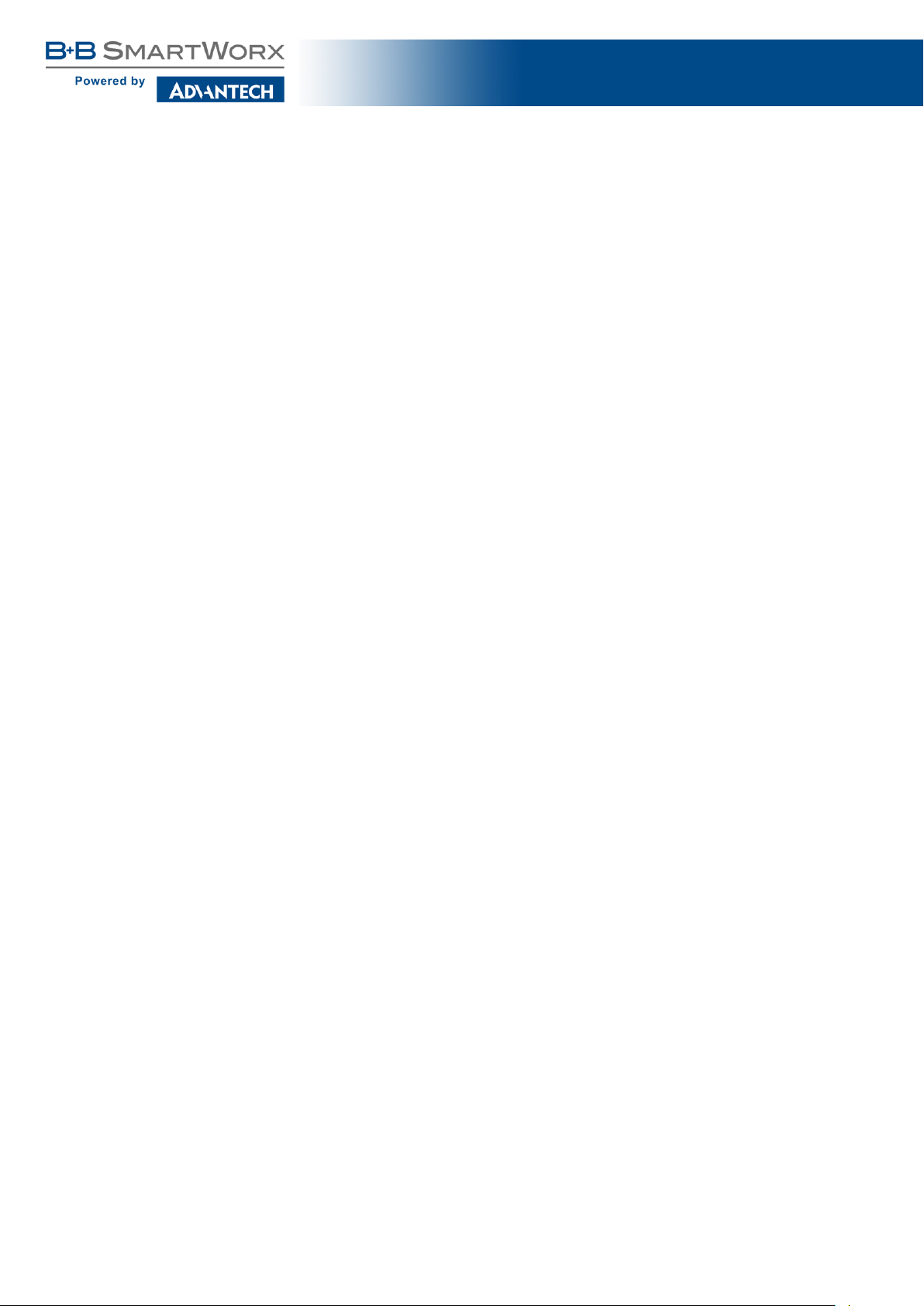
Advantech B+B SmartWorx – Americas
Advantech B+B SmartWorx
707 Dayton Road
Ottawa, IL 61350 USA
Phone +1 (815) 433-5100
Fax +1 (815) 433-5105
Website
www.advantech-bb.com
Advantech B+B SmartWorx – Europe
SmartFlex SR305
Advantech B+B SmartWorx s.r.o.
Sokolska 71
562 04, Usti nad Orlici,
Czech Republic
Phone +420 465 524 421
Website
www.advantech-bb.com
c
2017 Advantech B+B SmartWorx s.r.o. No part of this publication may be reproduced or transmitted in any
form or by any means, electronic or mechanical, including photography, recording, or any information storage and
retrieval system without written consent. Information in this manual is subject to change without notice, and does
not represent a commitment on the part of Advantech B+B SmartWorx.
Advantech B+B SmartWorx s.r.o. shall not be liable for incidental or consequential damages resulting from
the furnishing, performance, or use of this manual.
All brand names used in this manual are the registered trademarks of their respective owners. The use of
trademarks or other designations in this publication is for reference purposes only and does not constitute an
endorsement by the trademark holder.
1
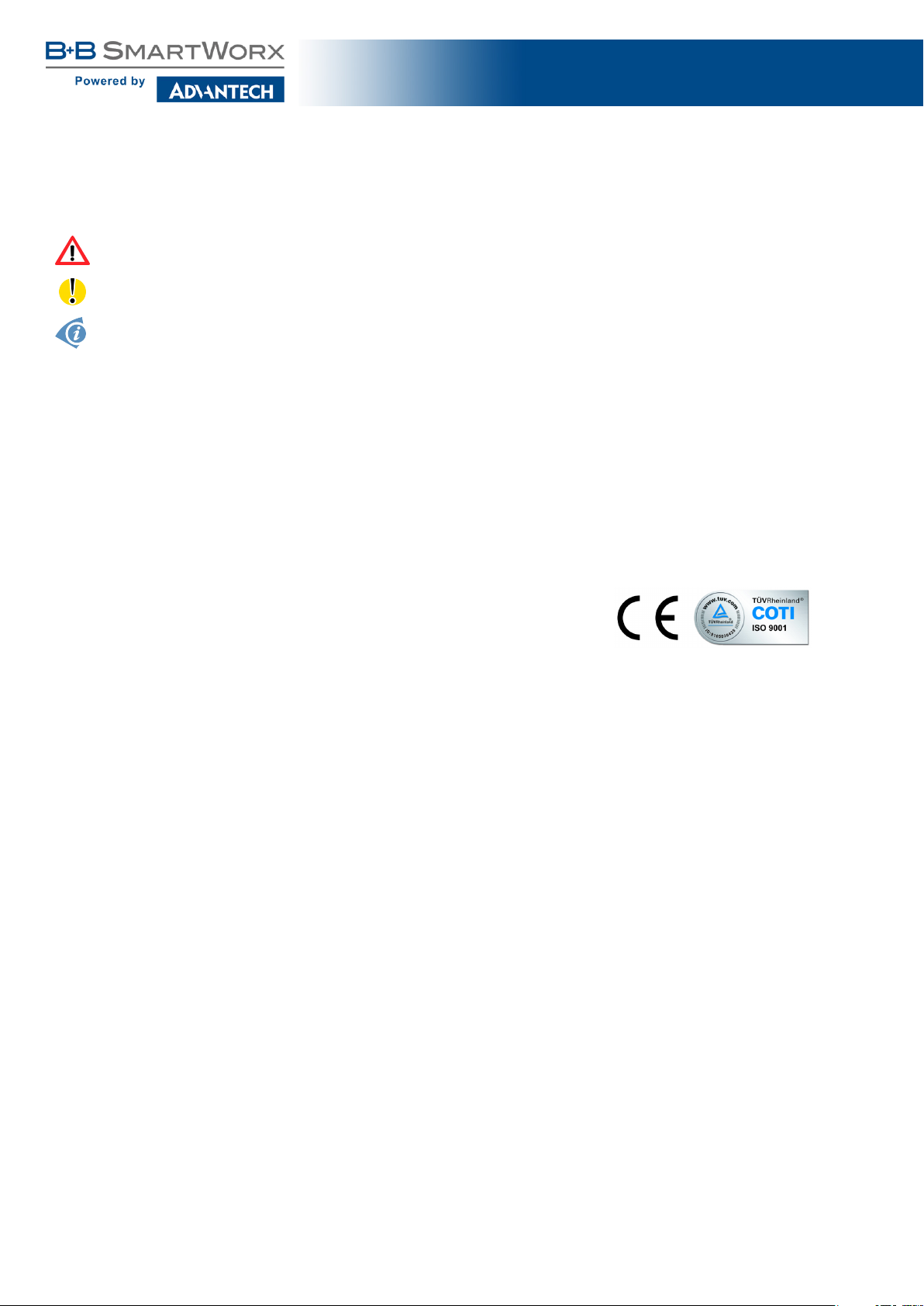
SmartFlex SR305
Used symbols
Danger – Information regarding user safety or potential damage to the router.
Attention – Problems that can arise in specific situations.
Information, notice – Useful tips or information of special interest.
GPL licence
Source codes under GPL licence are available free of charge by sending an email to:
cellularsales@advantech-bb.com.
Advantech B+B SmartWorx s.r.o., Sokolska 71, 562 04 Usti nad Orlici, Czech Republic
Manual Rev. 1 released in the Czech Republic, January 25, 2017
i
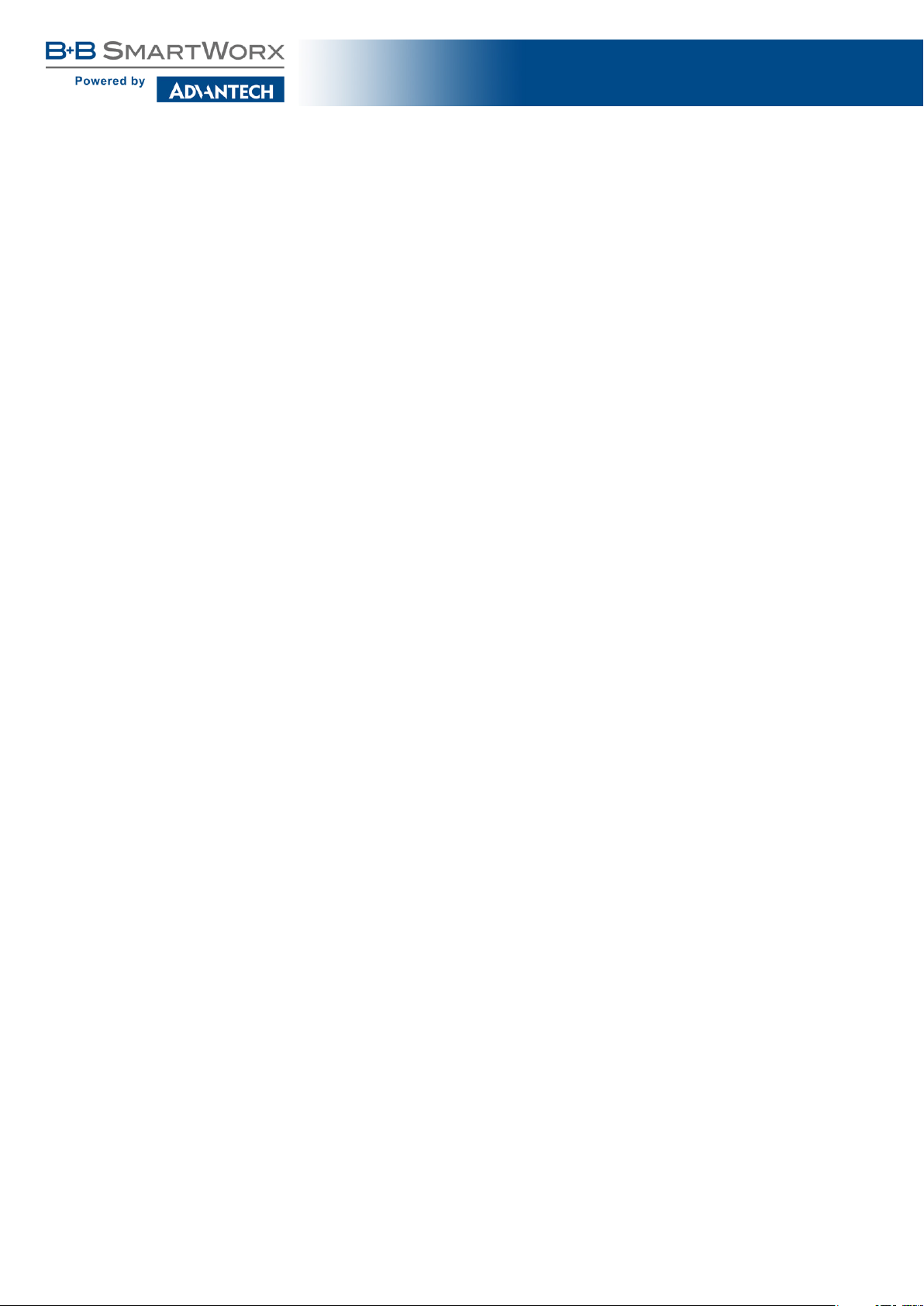
SmartFlex SR305
Contents
1 Safety Instructions 2
2 Directives & Statements 3
2.1 Product Disposal Instructions . . . . . . . . . . . . . . . . . . . . . . . . . . . . 3
2.2 FCC Compliance Statement . . . . . . . . . . . . . . . . . . . . . . . . . . . . . 3
3 Router Description 5
3.1 Usage of the Router . . . . . . . . . . . . . . . . . . . . . . . . . . . . . . . . . 6
4 Contents of Package 9
4.1 Recommended Accessories . . . . . . . . . . . . . . . . . . . . . . . . . . . . . 10
5 Router Design 11
5.1 Router versions . . . . . . . . . . . . . . . . . . . . . . . . . . . . . . . . . . . . 11
5.2 Delivery identification . . . . . . . . . . . . . . . . . . . . . . . . . . . . . . . . 13
5.3 Order codes . . . . . . . . . . . . . . . . . . . . . . . . . . . . . . . . . . . . . . 14
5.4 Basic dimensions of the router box . . . . . . . . . . . . . . . . . . . . . . . . . 16
5.5 Mounting recommendations . . . . . . . . . . . . . . . . . . . . . . . . . . . . . 16
5.6 Removal of the DIN rail . . . . . . . . . . . . . . . . . . . . . . . . . . . . . . . 17
5.7 Description of the rear panel . . . . . . . . . . . . . . . . . . . . . . . . . . . . . 18
5.8 Description of the front panel . . . . . . . . . . . . . . . . . . . . . . . . . . . . 18
5.8.1 Status indication . . . . . . . . . . . . . . . . . . . . . . . . . . . . . . . 19
5.8.2 Power connector PWR . . . . . . . . . . . . . . . . . . . . . . . . . . . . 20
5.8.3 Antenna connector ANT, DIV, GPS and WiFi . . . . . . . . . . . . . . . 21
5.8.4 SIM card reader . . . . . . . . . . . . . . . . . . . . . . . . . . . . . . . 22
5.8.5 MicroSD card reader . . . . . . . . . . . . . . . . . . . . . . . . . . . . . 22
5.8.6 Ethernet Ports (ETH0 and ETH1) . . . . . . . . . . . . . . . . . . . . . . 23
5.8.7 Power over Ethernet (PoE) . . . . . . . . . . . . . . . . . . . . . . . . . 24
5.8.8 USB Port . . . . . . . . . . . . . . . . . . . . . . . . . . . . . . . . . . . 26
5.8.9 I/O Port . . . . . . . . . . . . . . . . . . . . . . . . . . . . . . . . . . . . 26
5.8.10 Reset . . . . . . . . . . . . . . . . . . . . . . . . . . . . . . . . . . . . . 29
5.9 Interfaces Description . . . . . . . . . . . . . . . . . . . . . . . . . . . . . . . . 30
5.9.1 RS232-RS485/422 interface . . . . . . . . . . . . . . . . . . . . . . . . 31
5.9.2 SWITCH interface . . . . . . . . . . . . . . . . . . . . . . . . . . . . . . 33
5.9.3 RS232-RS485-ETH interface . . . . . . . . . . . . . . . . . . . . . . . . 34
6 First Use 37
6.1 Connecting the router before first use . . . . . . . . . . . . . . . . . . . . . . . 37
6.2 Start . . . . . . . . . . . . . . . . . . . . . . . . . . . . . . . . . . . . . . . . . . 38
ii
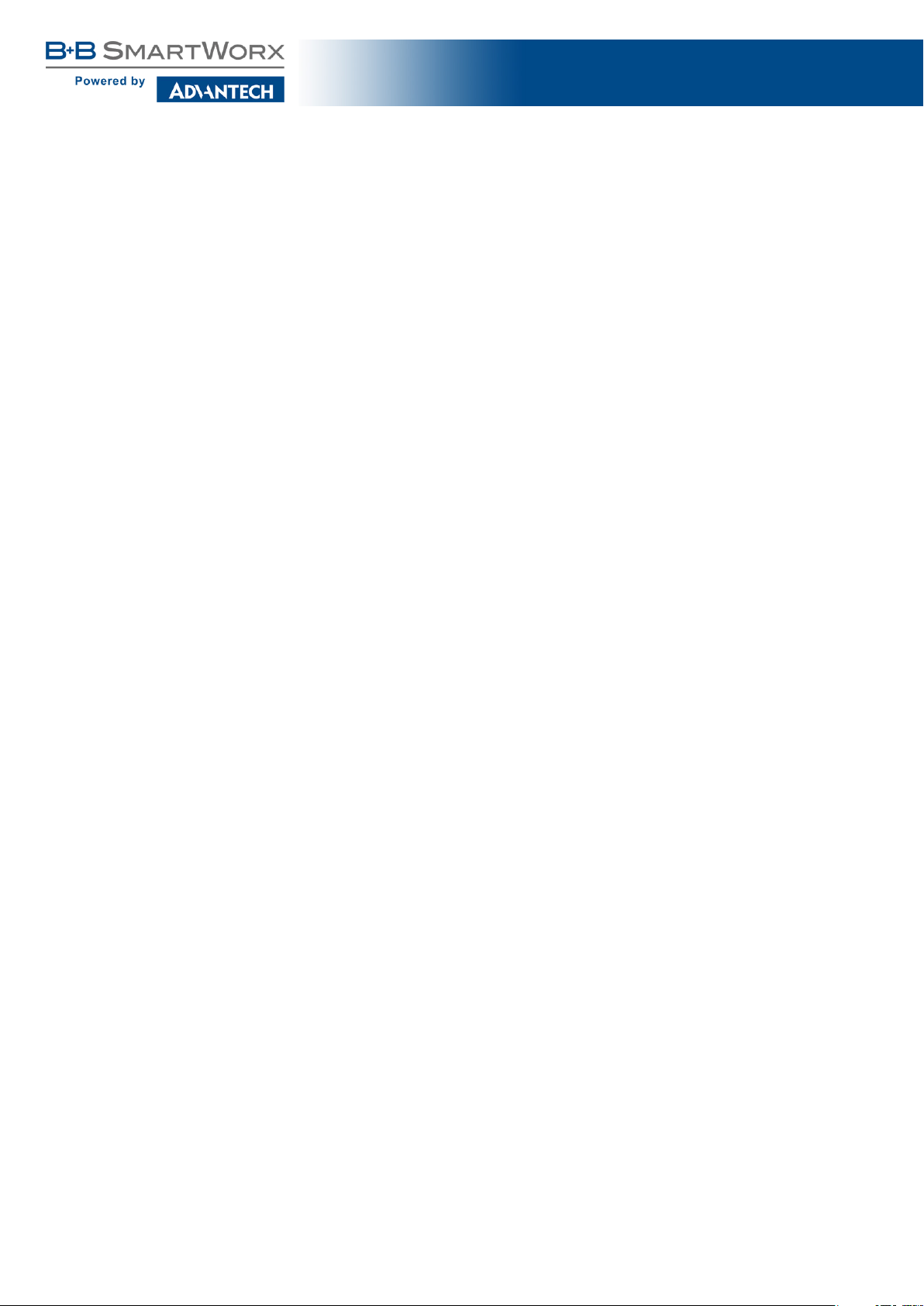
SmartFlex SR305
6.3 Configuration . . . . . . . . . . . . . . . . . . . . . . . . . . . . . . . . . . . . . 38
6.3.1 Configuration by web browser . . . . . . . . . . . . . . . . . . . . . . . . 38
7 Technical Parameters 40
7.1 Basic parameters . . . . . . . . . . . . . . . . . . . . . . . . . . . . . . . . . . . 40
7.2 Standards and regulations . . . . . . . . . . . . . . . . . . . . . . . . . . . . . . 41
7.3 Type tests and environmental conditions . . . . . . . . . . . . . . . . . . . . . . 41
7.4 Technical parameters of cellular module . . . . . . . . . . . . . . . . . . . . . . 42
7.5 Technical parameters of GNSS . . . . . . . . . . . . . . . . . . . . . . . . . . . 43
7.6 Technical parameters of WiFi . . . . . . . . . . . . . . . . . . . . . . . . . . . . 43
7.7 Technical parameters of I/O port . . . . . . . . . . . . . . . . . . . . . . . . . . 44
7.8 Technical Parameters of Power over Ethernet (PoE) . . . . . . . . . . . . . . . 44
7.9 Other Technical Parameters . . . . . . . . . . . . . . . . . . . . . . . . . . . . . 45
8 Recommended Literature 46
9 Troubleshooting 47
9.1 FAQ . . . . . . . . . . . . . . . . . . . . . . . . . . . . . . . . . . . . . . . . . . 47
10 Customers Support 49
10.1 Customer Support for NAM . . . . . . . . . . . . . . . . . . . . . . . . . . . . . 49
10.2 Customer Support for Europe . . . . . . . . . . . . . . . . . . . . . . . . . . . . 49
10.3 Customer Support for Asia . . . . . . . . . . . . . . . . . . . . . . . . . . . . . 49
iii
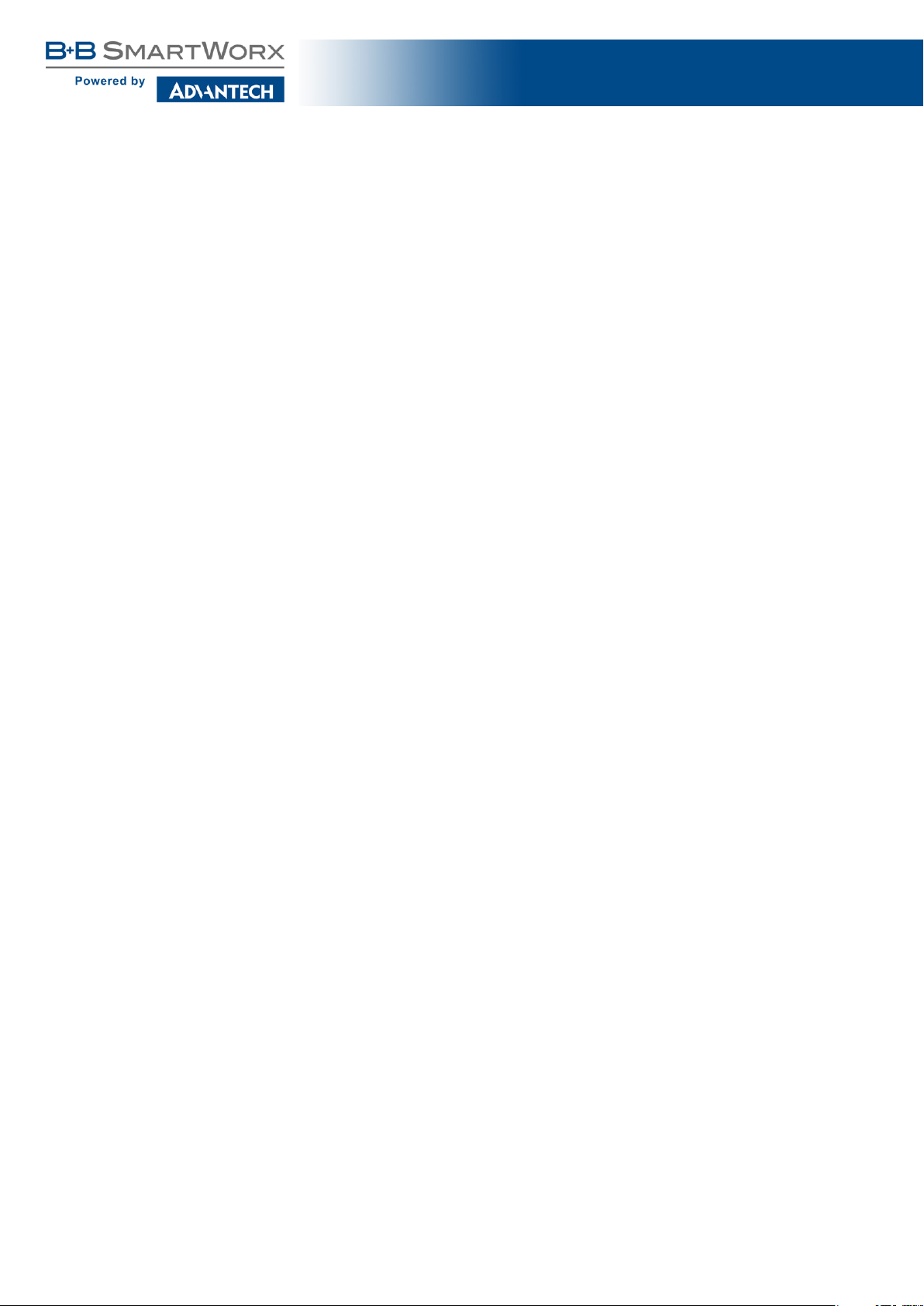
SmartFlex SR305
List of Figures
1 Access to the Internet from LAN . . . . . . . . . . . . . . . . . . . . . . . . . . 6
2 Backed up access to the Internet . . . . . . . . . . . . . . . . . . . . . . . . . . 7
3 Using a VPN tunnel . . . . . . . . . . . . . . . . . . . . . . . . . . . . . . . . . 7
4 Serial Gateway . . . . . . . . . . . . . . . . . . . . . . . . . . . . . . . . . . . . 8
5 Basic version (plastic) . . . . . . . . . . . . . . . . . . . . . . . . . . . . . . . . 11
6 Basic version with WiFi (plastic) . . . . . . . . . . . . . . . . . . . . . . . . . . . 11
7 Basic version (metal) . . . . . . . . . . . . . . . . . . . . . . . . . . . . . . . . . 11
8 Basic version with WiFi (metal) . . . . . . . . . . . . . . . . . . . . . . . . . . . 11
9 Version SWITCH (plastic) . . . . . . . . . . . . . . . . . . . . . . . . . . . . . . 12
10 Version SWITCH with WiFi (plastic) . . . . . . . . . . . . . . . . . . . . . . . . . 12
11 Version RS232-RS485 (plastic) . . . . . . . . . . . . . . . . . . . . . . . . . . . 12
12 Ver. RS232-RS485 with WiFi (plastic) . . . . . . . . . . . . . . . . . . . . . . . 12
13 Version RS232-RS485-ETH (plastic) . . . . . . . . . . . . . . . . . . . . . . . . 12
14 Version SWITCH (metal) . . . . . . . . . . . . . . . . . . . . . . . . . . . . . . . 12
15 Version SWITCH with WiFi (metal) . . . . . . . . . . . . . . . . . . . . . . . . . 12
16 Version RS232-RS485 (metal) . . . . . . . . . . . . . . . . . . . . . . . . . . . 12
17 Ver. RS232-RS485 with WiFi (metal) . . . . . . . . . . . . . . . . . . . . . . . . . . 12
18 Version RS232-RS485-ETH (metal) . . . . . . . . . . . . . . . . . . . . . . . . 12
19 RS232-RS485-ETH & WiFi (plastic) . . . . . . . . . . . . . . . . . . . . . . . . 13
20 RS232-RS485-ETH & WiFi (metal) . . . . . . . . . . . . . . . . . . . . . . . . . 13
21 Label examples . . . . . . . . . . . . . . . . . . . . . . . . . . . . . . . . . . . . 13
22 Basic dimensions of the router box . . . . . . . . . . . . . . . . . . . . . . . . . 16
23 Default position of DIN holder . . . . . . . . . . . . . . . . . . . . . . . . . . . . 17
24 Removal of the DIN rail . . . . . . . . . . . . . . . . . . . . . . . . . . . . . . . 17
25 SmartFlex front panel . . . . . . . . . . . . . . . . . . . . . . . . . . . . . . . . 18
26 Power connector . . . . . . . . . . . . . . . . . . . . . . . . . . . . . . . . . . . 20
27 Connection of power supply . . . . . . . . . . . . . . . . . . . . . . . . . . . . . 20
28 Connecting the antenna . . . . . . . . . . . . . . . . . . . . . . . . . . . . . . . 21
29 SIM cards . . . . . . . . . . . . . . . . . . . . . . . . . . . . . . . . . . . . . . . 22
30 MicroSD card . . . . . . . . . . . . . . . . . . . . . . . . . . . . . . . . . . . . . 23
31 Ethernet connector . . . . . . . . . . . . . . . . . . . . . . . . . . . . . . . . . . 23
32 Connection of Ethernet cable . . . . . . . . . . . . . . . . . . . . . . . . . . . . 24
33 PoE PD usage . . . . . . . . . . . . . . . . . . . . . . . . . . . . . . . . . . . . 24
34 PoE PSE usage . . . . . . . . . . . . . . . . . . . . . . . . . . . . . . . . . . . 25
35 USB connector . . . . . . . . . . . . . . . . . . . . . . . . . . . . . . . . . . . . 26
36 I/O connector . . . . . . . . . . . . . . . . . . . . . . . . . . . . . . . . . . . . . 26
37 Binary inputs connection . . . . . . . . . . . . . . . . . . . . . . . . . . . . . . . 27
38 Binary output connection . . . . . . . . . . . . . . . . . . . . . . . . . . . . . . 28
39 Router reset . . . . . . . . . . . . . . . . . . . . . . . . . . . . . . . . . . . . . . 29
40 Version with RS232-RS485/422 interface . . . . . . . . . . . . . . . . . . . . . 31
iv
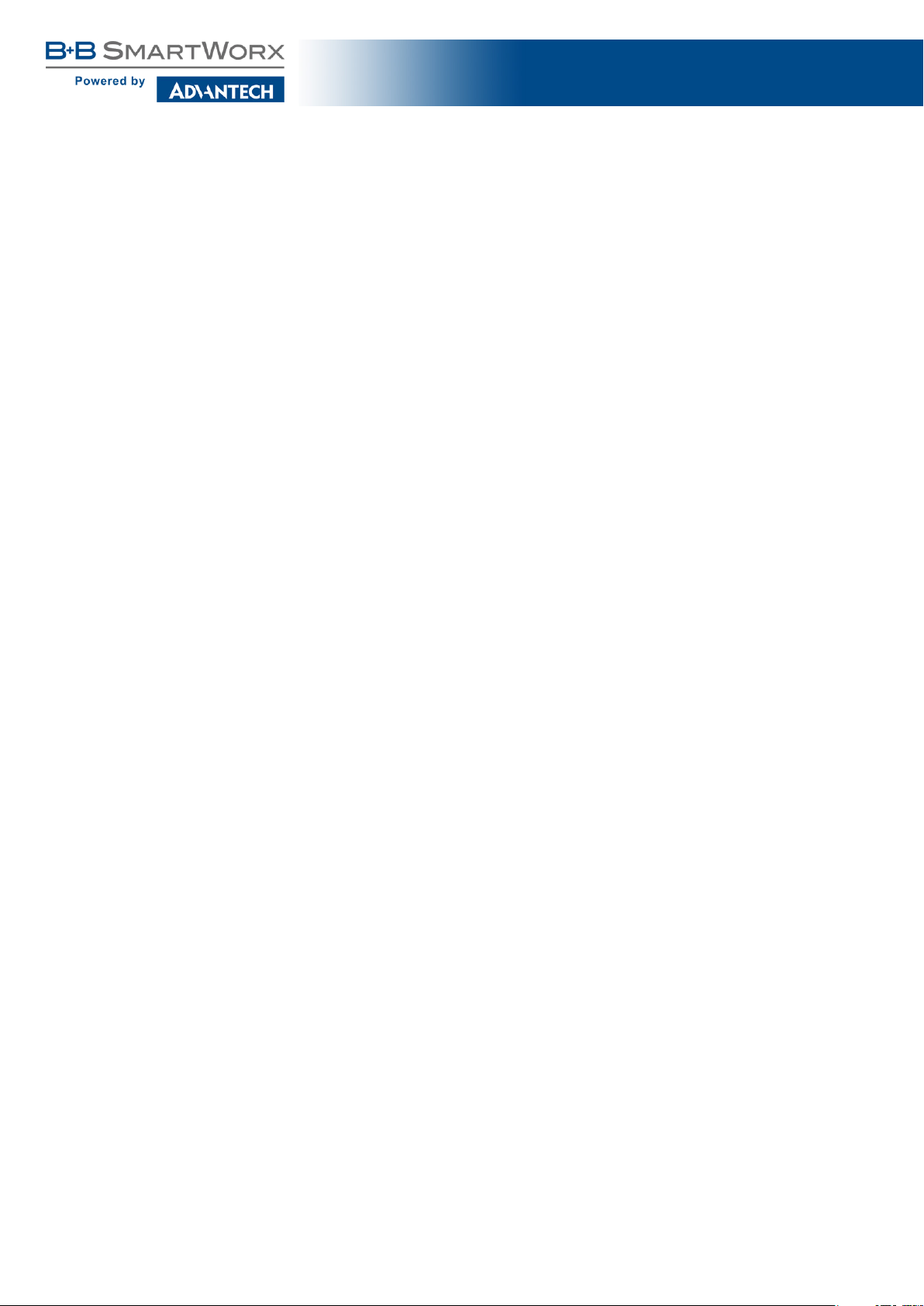
SmartFlex SR305
41 RS232 connector . . . . . . . . . . . . . . . . . . . . . . . . . . . . . . . . . . . 31
42 RS485/422 connector . . . . . . . . . . . . . . . . . . . . . . . . . . . . . . . . 32
43 Connection of jumpers . . . . . . . . . . . . . . . . . . . . . . . . . . . . . . . . 32
44 Version with SWITCH board . . . . . . . . . . . . . . . . . . . . . . . . . . . . . 33
45 Version with RS232-RS485-ETH interface . . . . . . . . . . . . . . . . . . . . . 34
46 Ethernet connector . . . . . . . . . . . . . . . . . . . . . . . . . . . . . . . . . . 35
47 RS485 connector . . . . . . . . . . . . . . . . . . . . . . . . . . . . . . . . . . . 35
48 RS232 connector . . . . . . . . . . . . . . . . . . . . . . . . . . . . . . . . . . . 35
49 Router connection . . . . . . . . . . . . . . . . . . . . . . . . . . . . . . . . . . 37
50 Entering the IP address of the router . . . . . . . . . . . . . . . . . . . . . . . . 38
51 Entering login information . . . . . . . . . . . . . . . . . . . . . . . . . . . . . . 38
52 Router web interface . . . . . . . . . . . . . . . . . . . . . . . . . . . . . . . . . 39
v
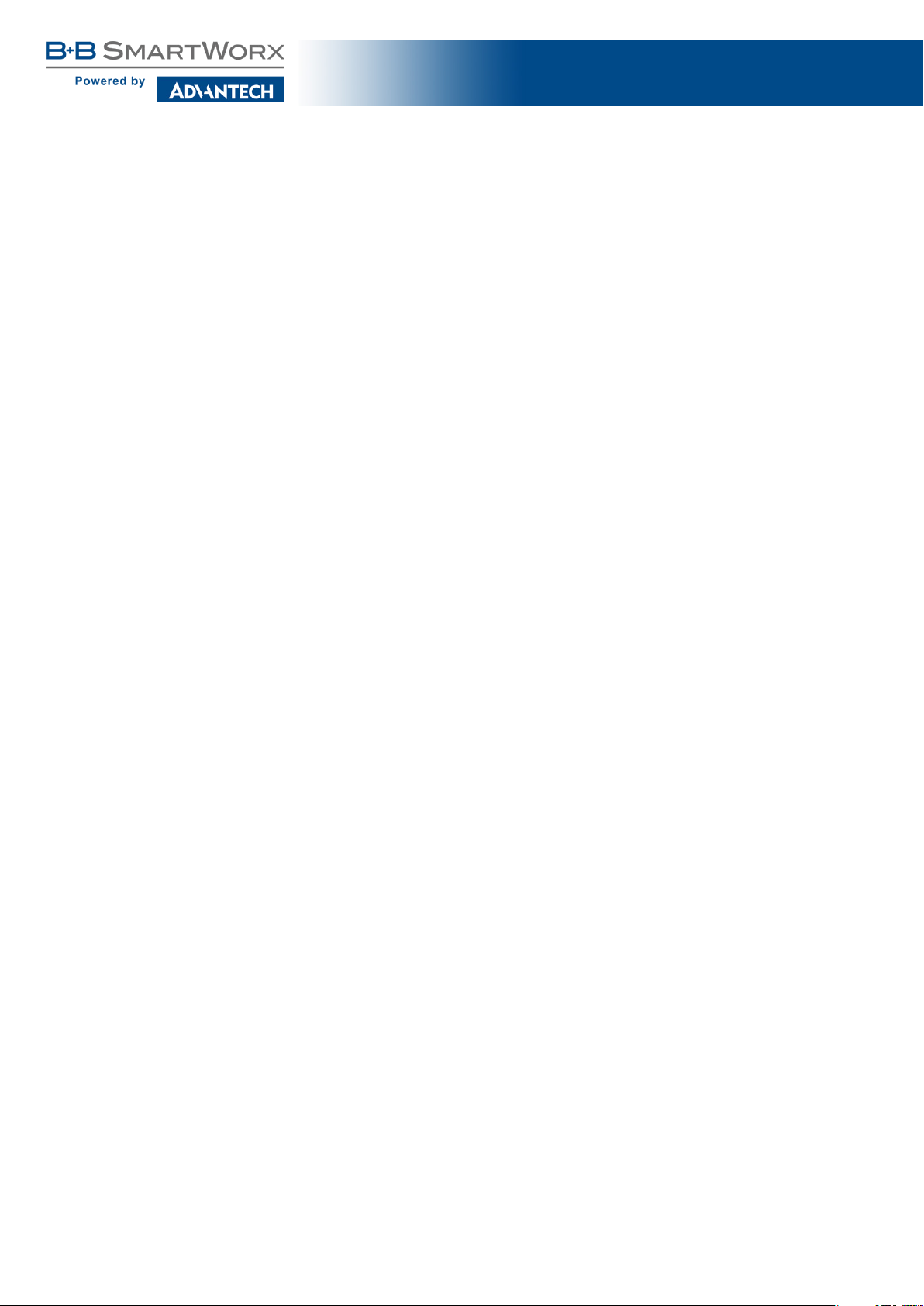
SmartFlex SR305
List of Tables
1 Router versions . . . . . . . . . . . . . . . . . . . . . . . . . . . . . . . . . . . . 11
2 Delivery identification . . . . . . . . . . . . . . . . . . . . . . . . . . . . . . . . 13
3 Order codes overview . . . . . . . . . . . . . . . . . . . . . . . . . . . . . . . . 14
4 Power over Ethernet . . . . . . . . . . . . . . . . . . . . . . . . . . . . . . . . . 14
5 Type of router box . . . . . . . . . . . . . . . . . . . . . . . . . . . . . . . . . . 15
6 Examples of order code . . . . . . . . . . . . . . . . . . . . . . . . . . . . . . . 15
7 Front panel description . . . . . . . . . . . . . . . . . . . . . . . . . . . . . . . . 18
8 Status indication . . . . . . . . . . . . . . . . . . . . . . . . . . . . . . . . . . . 19
9 Connection of power connector . . . . . . . . . . . . . . . . . . . . . . . . . . . 20
10 Technical specifications of microSD card . . . . . . . . . . . . . . . . . . . . . . 22
11 Connection of Ethernet connector . . . . . . . . . . . . . . . . . . . . . . . . . . 23
12 Insulation strength of Ethernet ports . . . . . . . . . . . . . . . . . . . . . . . . 24
13 Connection of USB connector . . . . . . . . . . . . . . . . . . . . . . . . . . . . 26
14 Connection of I/O port . . . . . . . . . . . . . . . . . . . . . . . . . . . . . . . . 26
15 Characteristics of inputs . . . . . . . . . . . . . . . . . . . . . . . . . . . . . . . 27
16 Description of router reset and restart . . . . . . . . . . . . . . . . . . . . . . . 29
17 Connection of RS232 connector . . . . . . . . . . . . . . . . . . . . . . . . . . 31
18 Connection of RS485 connector . . . . . . . . . . . . . . . . . . . . . . . . . . 31
19 Connection of RS422 connector . . . . . . . . . . . . . . . . . . . . . . . . . . 32
20 Technical specification of RS232 and RS485 . . . . . . . . . . . . . . . . . . . 33
21 State indication of the SWITCH interface . . . . . . . . . . . . . . . . . . . . . . 33
22 SWITCH interface parameters . . . . . . . . . . . . . . . . . . . . . . . . . . . . 34
23 Connections of the Ethernet Connector . . . . . . . . . . . . . . . . . . . . . . 34
24 Connections of Terminal Block Connector RS485 . . . . . . . . . . . . . . . . . 35
25 Connections of Terminal Block Connector RS232 . . . . . . . . . . . . . . . . . 35
26 State indication of the RS232-RS485-ETH interface . . . . . . . . . . . . . . . 36
27 Technical specification of RS232, RS485 and Ethernet . . . . . . . . . . . . . . 36
28 Basic parameters . . . . . . . . . . . . . . . . . . . . . . . . . . . . . . . . . . . 40
29 Standards and regulations . . . . . . . . . . . . . . . . . . . . . . . . . . . . . . 41
30 Type tests and environmental conditions . . . . . . . . . . . . . . . . . . . . . . 41
31 Technical parameters of LTE module . . . . . . . . . . . . . . . . . . . . . . . . 42
32 Technical parameters of GNSS . . . . . . . . . . . . . . . . . . . . . . . . . . . 43
33 Technical parameters of WiFi . . . . . . . . . . . . . . . . . . . . . . . . . . . . 43
34 Characteristics of inputs . . . . . . . . . . . . . . . . . . . . . . . . . . . . . . . 44
35 PoE PD: parameters for opposite PSE . . . . . . . . . . . . . . . . . . . . . . . 44
36 PoE PSE parameters . . . . . . . . . . . . . . . . . . . . . . . . . . . . . . . . 44
37 Other technical parameters . . . . . . . . . . . . . . . . . . . . . . . . . . . . . 45
1
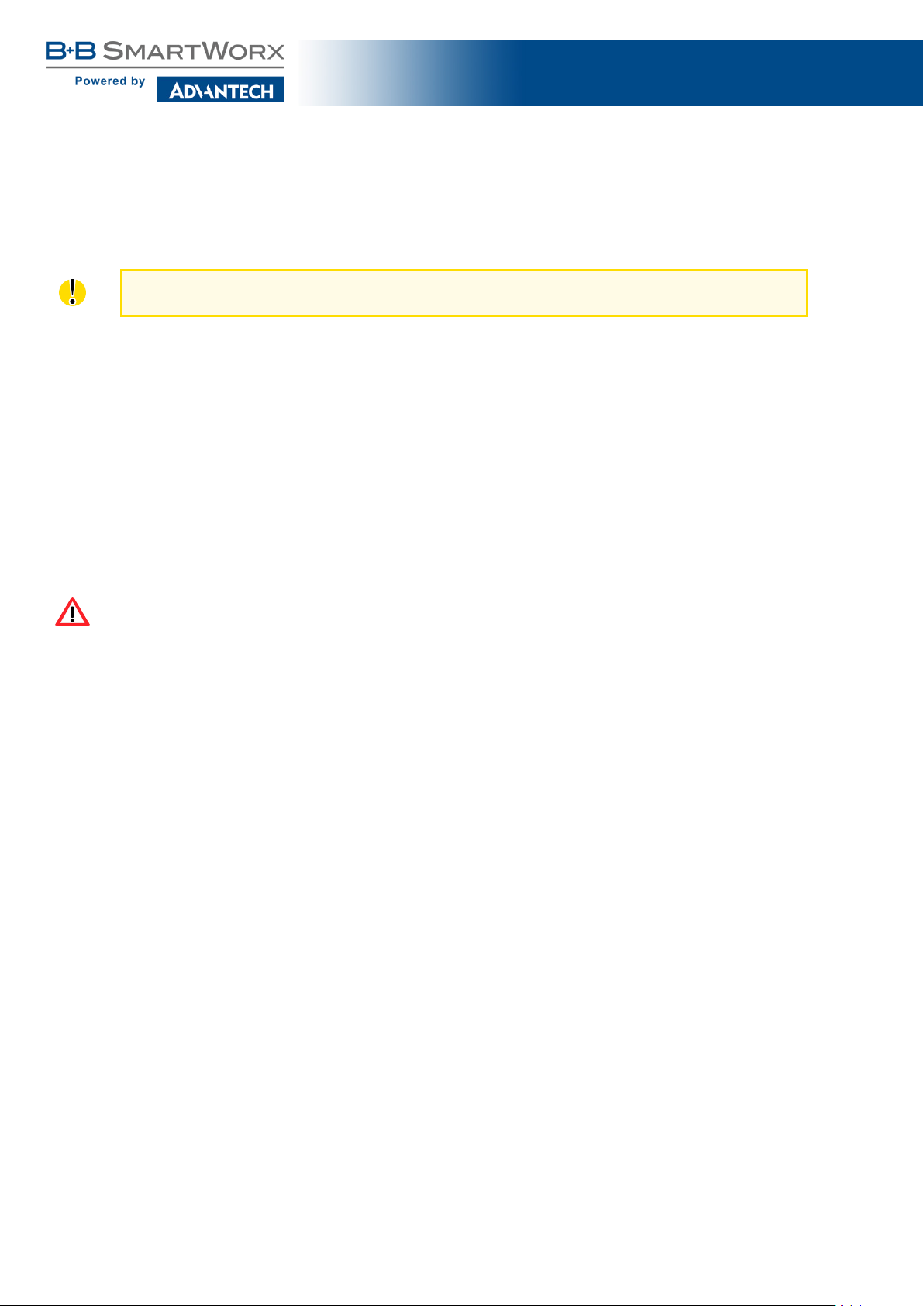
SmartFlex SR305
1. Safety Instructions
Please, observe the following instructions:
• The router must be used in compliance with all applicable international and national laws
and in compliance with any special restrictions regulating the utilization of the router in
prescribed applications and environments.
• To prevent possible injury and damage to appliances and to ensure compliance with
all relevant provisions, use only the original accessor ies. Unauthorized modifications or
the use of unapproved accessories may result in damage to the router and / or a breach
of applicable regulations. Unauthorized modifications or use of unapproved accessories
may void the warranty.
• The router can not be opened.
• Turn off the router and disconnect it from power supply before handling the SIM card.
• Caution! The SIM card could be swallowed by small children.
• Power supply must not exceed 60 V DC max.
• Do not expose the router to extreme ambient conditions. Protect the router against dust,
moisture and high temperature.
• The router should not be used in locations where flammable and explosive materials
are present, including gas stations, chemical plants, or locations in which explosives are
used. We remind users of the duty to observe the restrictions concerning the utilization
of radio devices at such places.
• Switch off the router when travelling by plane. Utilization of the router on a plane may
endanger the operation of the plane or interfere with the mobile telephone network, and
may be unlawful. Failure to observe these instructions may result in the suspension or
cancellation of telephone services for the respective client a nd / or may result in legal
sanctions.
• When using the router in close proximity to personal medical devices, such as cardiac
pacemakers or hearing aids, you must proceed with heightened caution.
• The router may cause interference when used in close proximity to TV sets, radio receivers or personal computers.
• It is recommended that you create an appropriate copy or backup of all important settings
that are stored in the memory of the device.
2
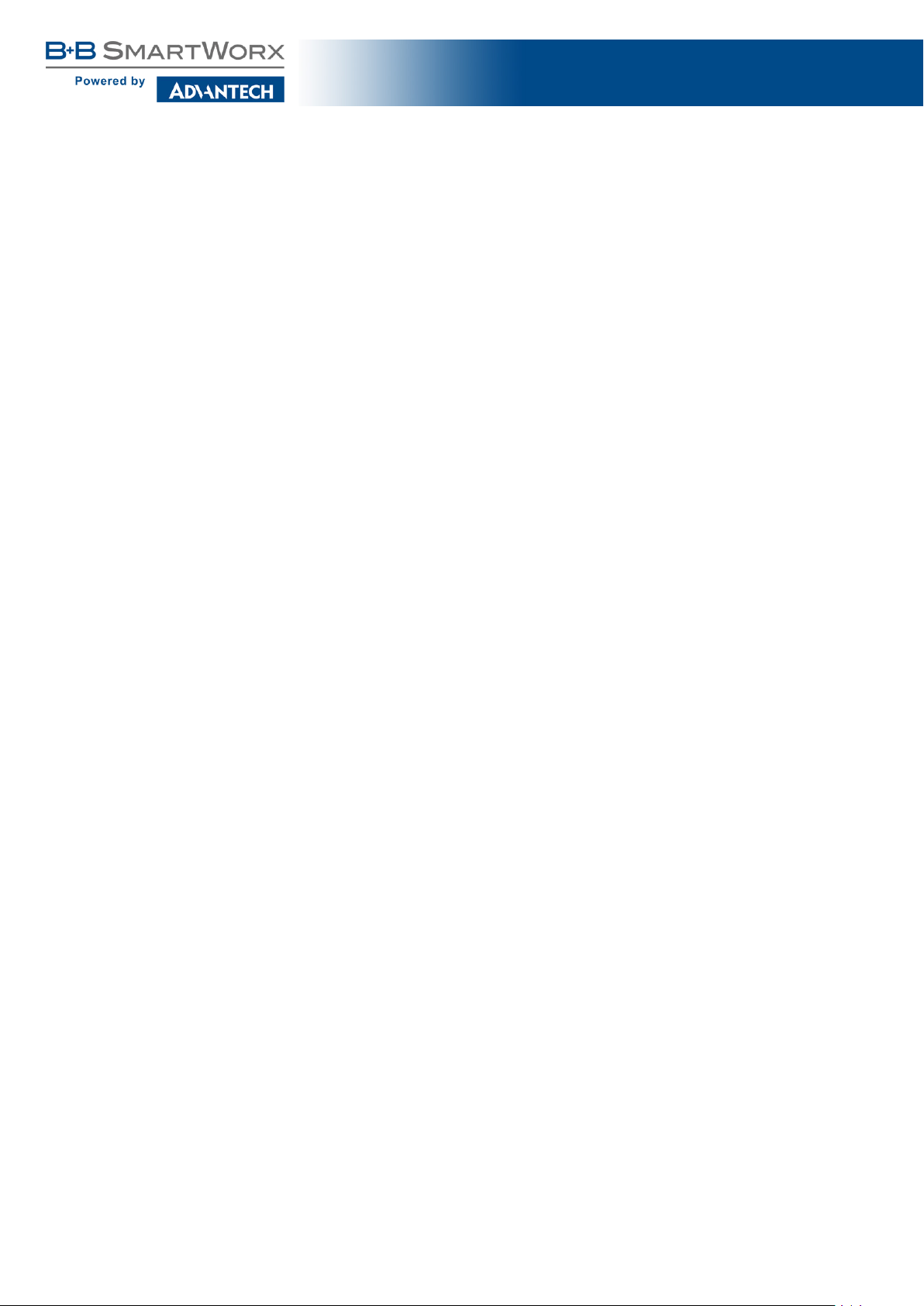
SmartFlex SR305
2. Directives and Statements
2.1 Product Disposal Instructions
The WEEE (Waste Electrical and Electronic Equipment: 2002/96/EC) directive was introduced to ensure that electrical/electronic products are recycled using the best available recovery techniques in order to minimize impact on the environment. This product contains high
quality materials and components which can be recycled. At the end of it’s life this product
MUST NOT be mixed with other commercial waste for disposal. Check the terms and conditions of your supplier for disposal information.
2.2 FCC Compliance Statement
This device complies with part 15 of the FCC Rules. Operation is subject to the following
two conditions: (1) This device may not cause harmful interference, and (2) this device must
accept any interference received, including interference that may cause undesired operation.
Warning: Changes or modifications to this unit not expressly approved by the party responsible for compliance could void the user’s authority to operate the equipment.
This device complies with Industry Canada license-exempt RSS standard(s). Operation
is subject to the following 2 conditions: (1) this device may not cause interference, and (2)
this device must accept any interference, including interference that may cause undesired
operation of the device.
This equipment has been tested and found to comply with the limits for a Class B digital
device, pursuant to Part 15 of the FCC Rules. These limits are designed to provide reasonable
protection against harmful interference in a residential installation. This equipment generates,
uses, and can radiate radio frequency energy and, if not installed and used in accordance with
the instructions, may cause harmful interference to radio communications. However, there is
no guarantee that interference will not occur in a particular installation. If this equipment does
cause harmful interference to radio or television reception, which can be determined by turning
the equipment off and on, the user is encouraged to try to correct the interference by one or
more of the following measures:
• Reorient or relocate the receiving antenna.
• Increase the separation between the equipment and receiver.
• Connect the equipment into an outlet on a circuit different from that to which the receiver
is connected.
• Consult the dealer or an experienced radio/TV technician for help.
3
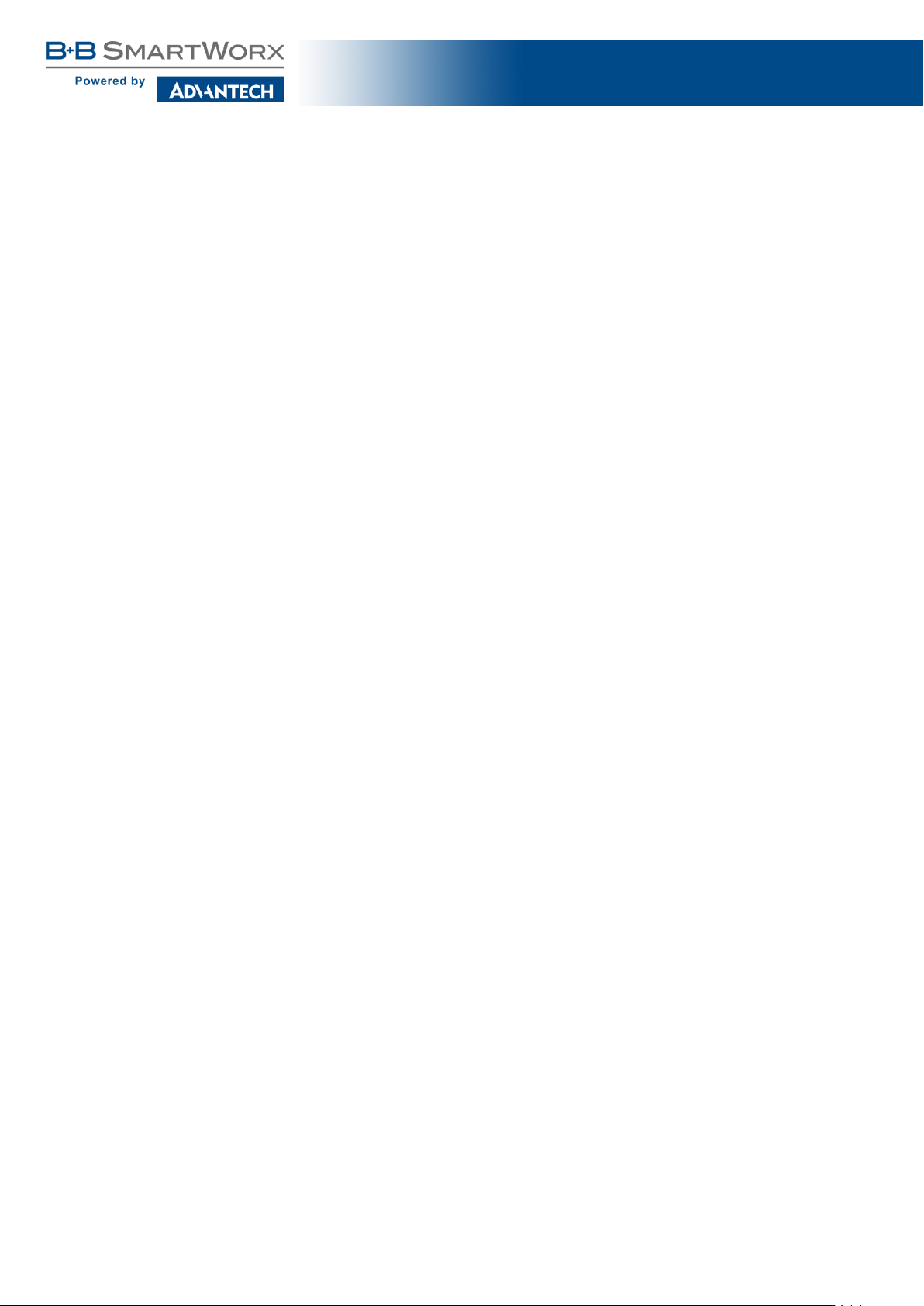
SmartFlex SR305
Important: Changes or modifications to this product not authorized by Advantech B+B
SmartWorx could void the electromagnetic compatibility (EMC) and wireless compliance and
negate your authority to operate the product. This product has demonstrated EMC compliance
under conditions that included the use of compliant peripheral devices and shielded cables
between system components. It is important that you use compliant peripheral devices and
shielded cables between system components to reduce the possibility of causing interference
to radios, televisions, and other electronic devices.
4
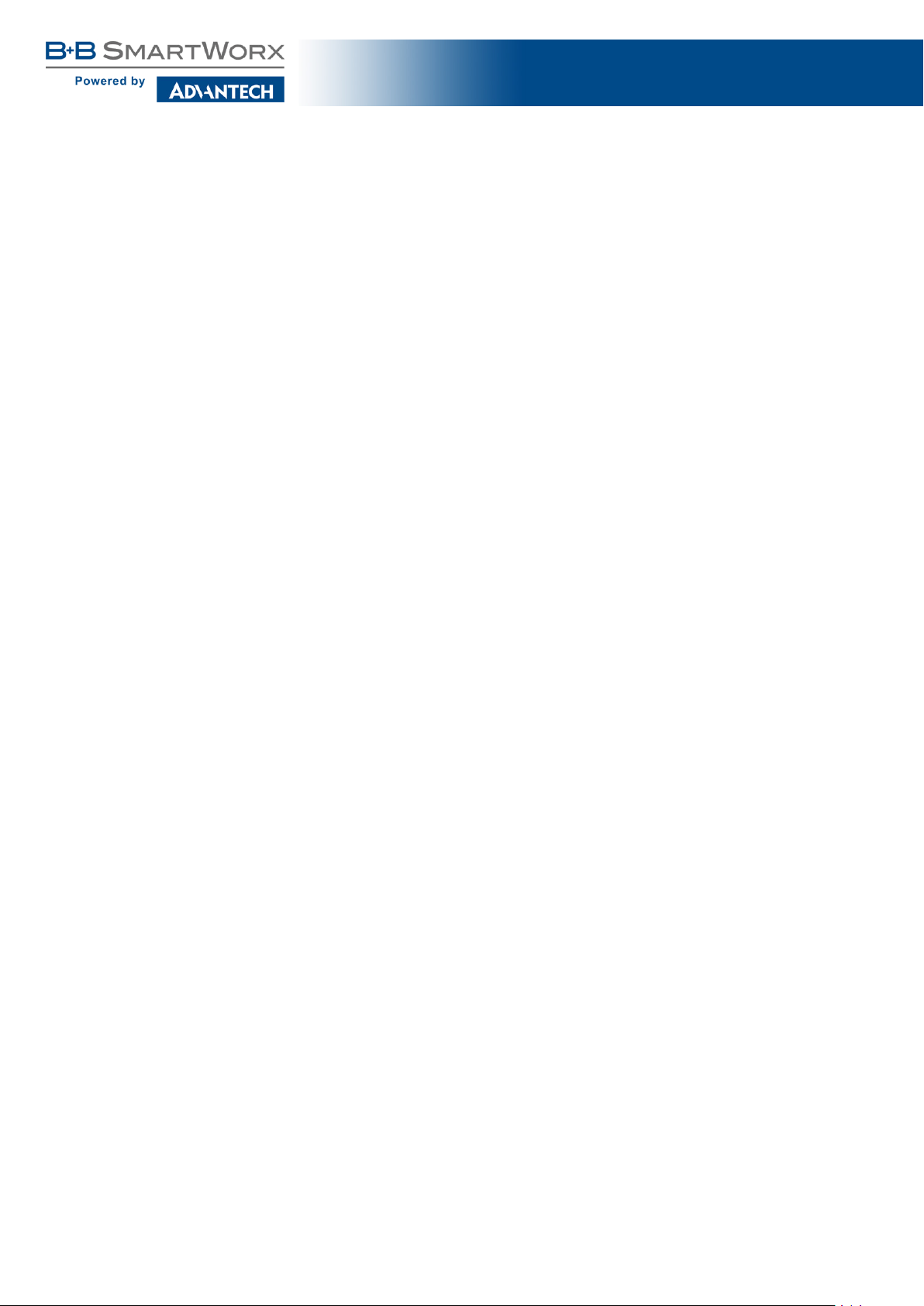
SmartFlex SR305
3. Router Description
SmartFlex SR305 is an industrial cellular router intended for the North American market
(NAM). This router is an ideal device for wireless communication in mobile networks that make
use of LTE, HSPA+, UMTS, EDGE or GPRS technology. Due to the high speed of data transfer
(up to 100 Mbit/s download and up to 50 Mbit/s upload) this router is an ideal solution for
specialized M2M devices and IoT as well as for wireless connection of traffic and security
camera systems, individual computers, LAN networks, automatic teller machines (ATMs) and
other self-service terminals.
The standard configuration includes two Ethernet 10/100 ports, one USB 2.0 Host port,
two binary inputs and one output (I/O connector). The device also has two readers for 3 V and
1.8 V SIM cards, which are located on the rear panel of the router. The router also includes
a microSD card port that supports up to 64 GB card storage (32 GB in the case of SDHC
cards). The router can be equipped with a WiFi module, but this must be part of the initial
configuration – it cannot be added to the router at later date.
The router can be equipped with PoE PD (Power over Ethernet – Powered Device), which
allows the router to be powered via Ethernet. It can also be equipped with PoE PSE (Power
over Ethernet – Power Source Equipment), which enables the router to power other devices via
Ethernet. The SmartFlex can also be configured with a wide variety of port options. Options
include SWITCH – three switched Ethernet ports; RS232-RS485/422 – combination of serial
interfaces; RS232-RS485-ETH – combination of serial interfaces and an Ethernet port with
higher insulation. The router can be supplied in either plastic or metal casing, depending on
customer requirements.
The router can be configured using a password-protected Web interface. The Web interface provides detailed statistics about the router’s activities, signal strength, detailed system
logs etc. The router supports the creation of VPN tunnels using IPSec, OpenVPN and L2TP
to ensure safe communication. DHCP, NAT, NAT-T, DynDNS, NTP, VRRP, control by SMS,
primary connection backups and many other functions are also supported.
The router performs diagnostic functions including automatic monitoring of the PPP connection, automatic restart in case of connection losses, and a hardware watchdog that monitors the router status. It is possible to insert Linux scripts in order to perform various actions. It
is also possible to create up to four different configurations for the same router. These configurations can be switched between at any via the Web interface, SMS or binary input status. The
router can automatically upgrade its configuration and firmware from a central server, allowing
for the mass reconfiguration of numerous routers at the same time.
The router also supports additional software such as R-SeeNet for permanent traffic monitoring of routers.
5
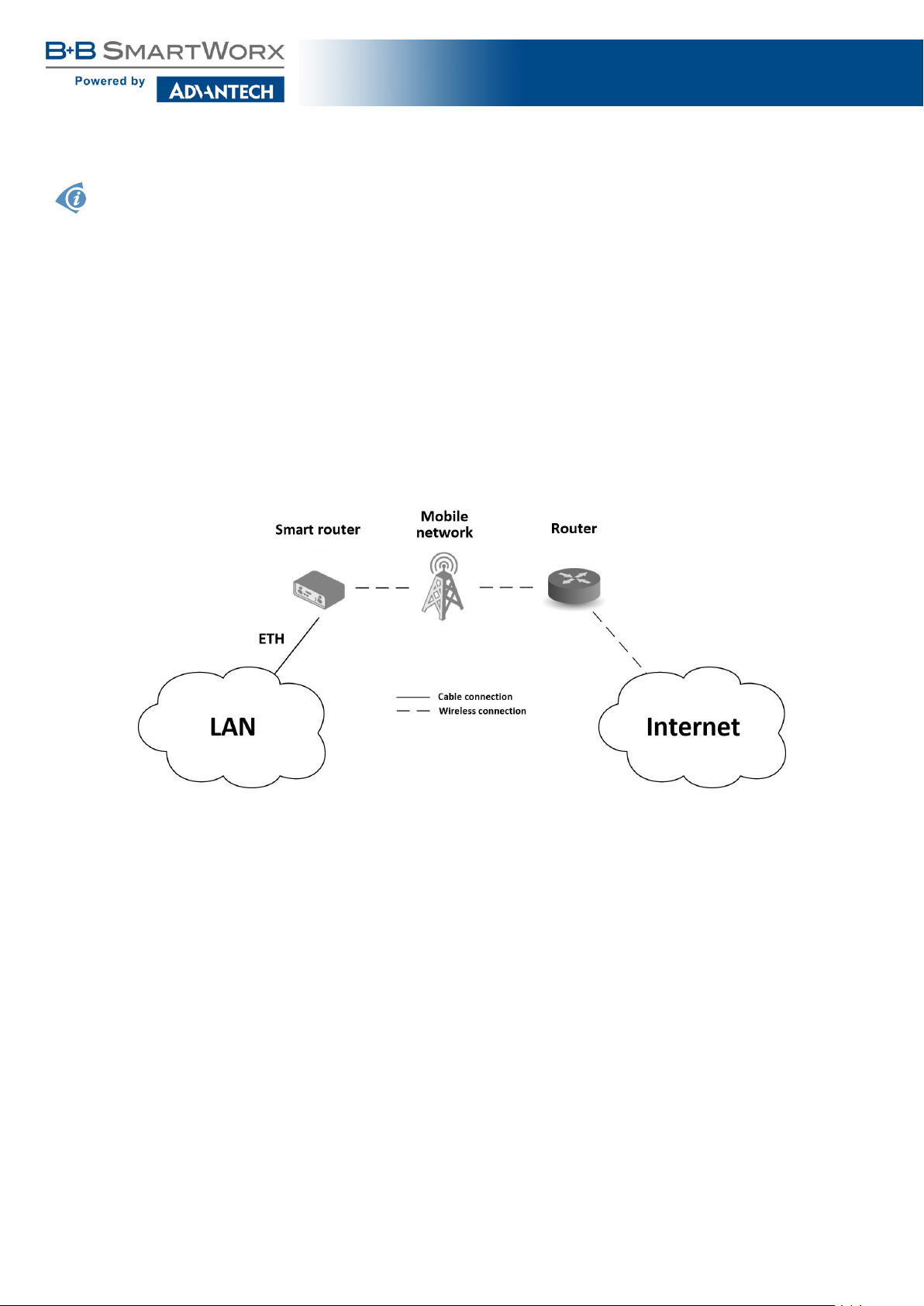
Examples of possible applications
SmartFlex SR305
• mobile office
• fleet management
• security systems
• telematic
• telemetric
• remote monitoring
• vending and dispatcher machines
3.1 Usage of the Router
The router is primarily intended for these four basic situations:
I. Access to the Internet from LAN
Figure 1: Access to the Internet from LAN
6

II. Backed up access to the Internet (from LAN)
SmartFlex SR305
Figure 2: Backed up access to the Internet
III. Secure networks interconnection or using VPN
Figure 3: Using a VPN tunnel
7
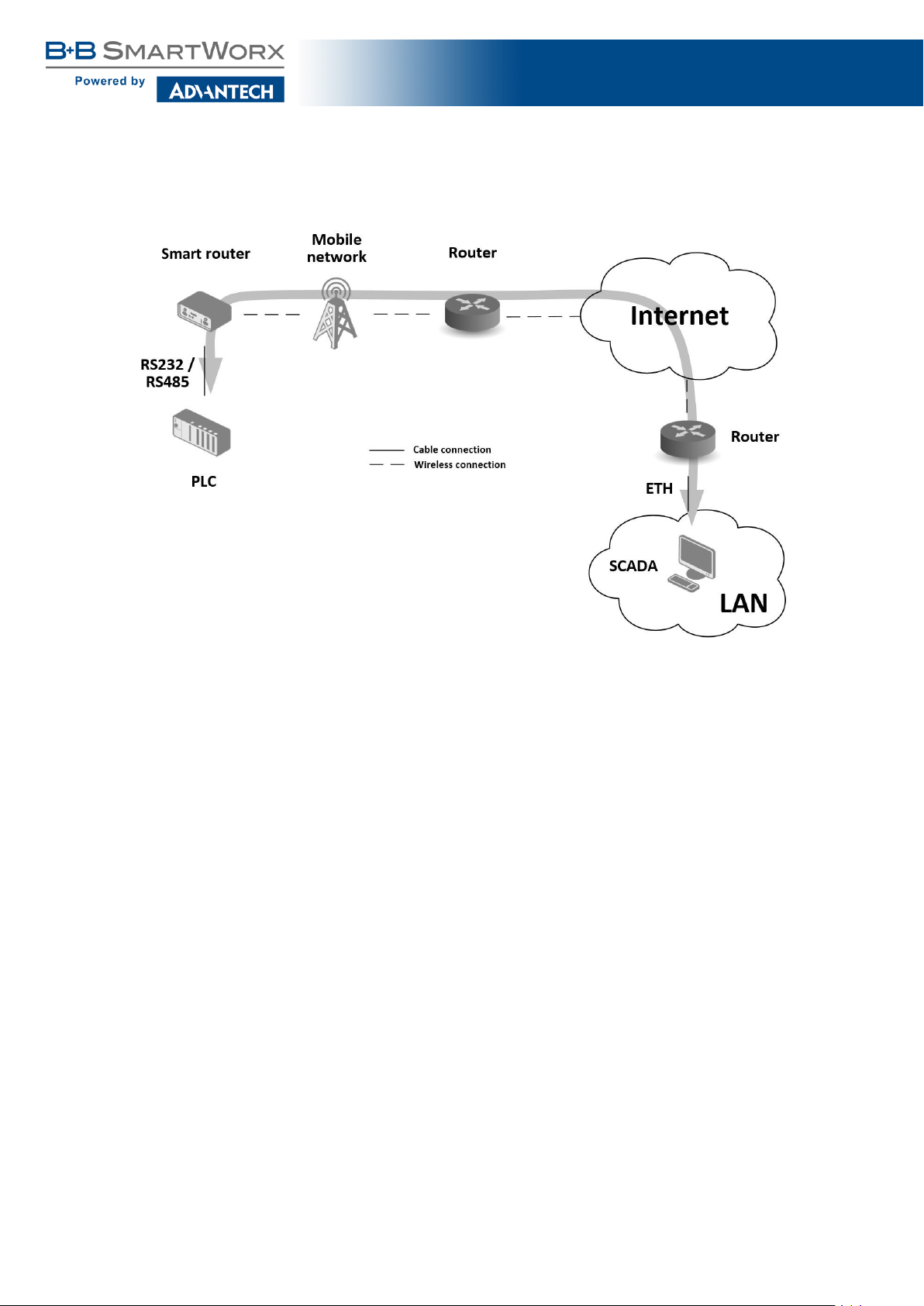
IV. Serial Gateway
SmartFlex SR305
Figure 4: Serial Gateway
8
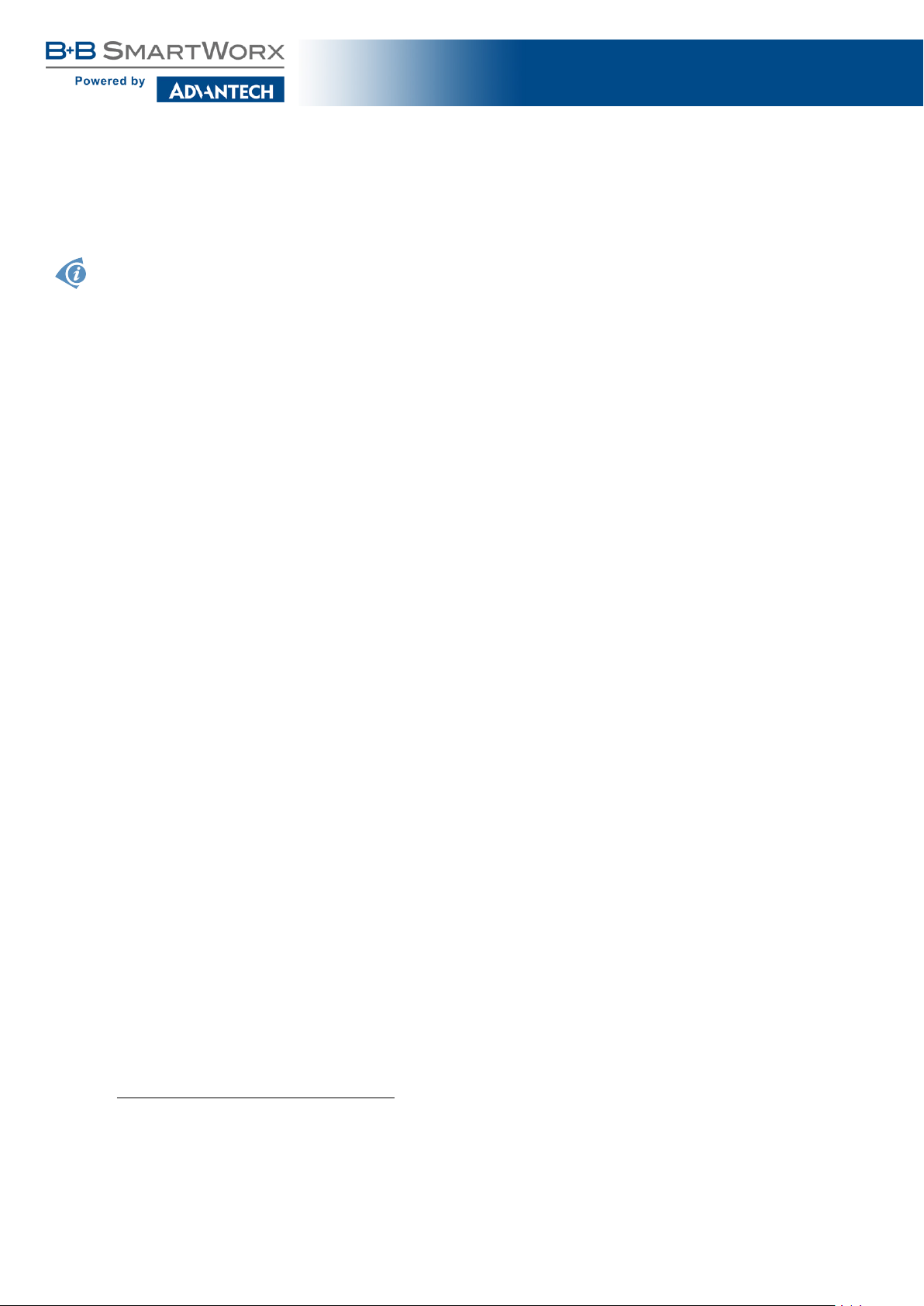
4. Contents of Package
The basic delivered router set includes:
• router,
• twin cable with power connector (BB-KN-v3-MO2-3),
• extra 6-pin I/O connector (+ 8 pins1),
• 4-pin and 5-pin terminal block for RS485 and RS232
(only for version with interface RS232-RS485/422),
• 3-pin and 4-pin terminal block for RS485 and RS232
(only for version with interface RS232-RS485-ETH),
• DIN rail clip,
SmartFlex SR305
• Start guide for SmartFlex routers.
1
These pins are designed for cables with diameters from 0.2 to 0.8 mm
9
2
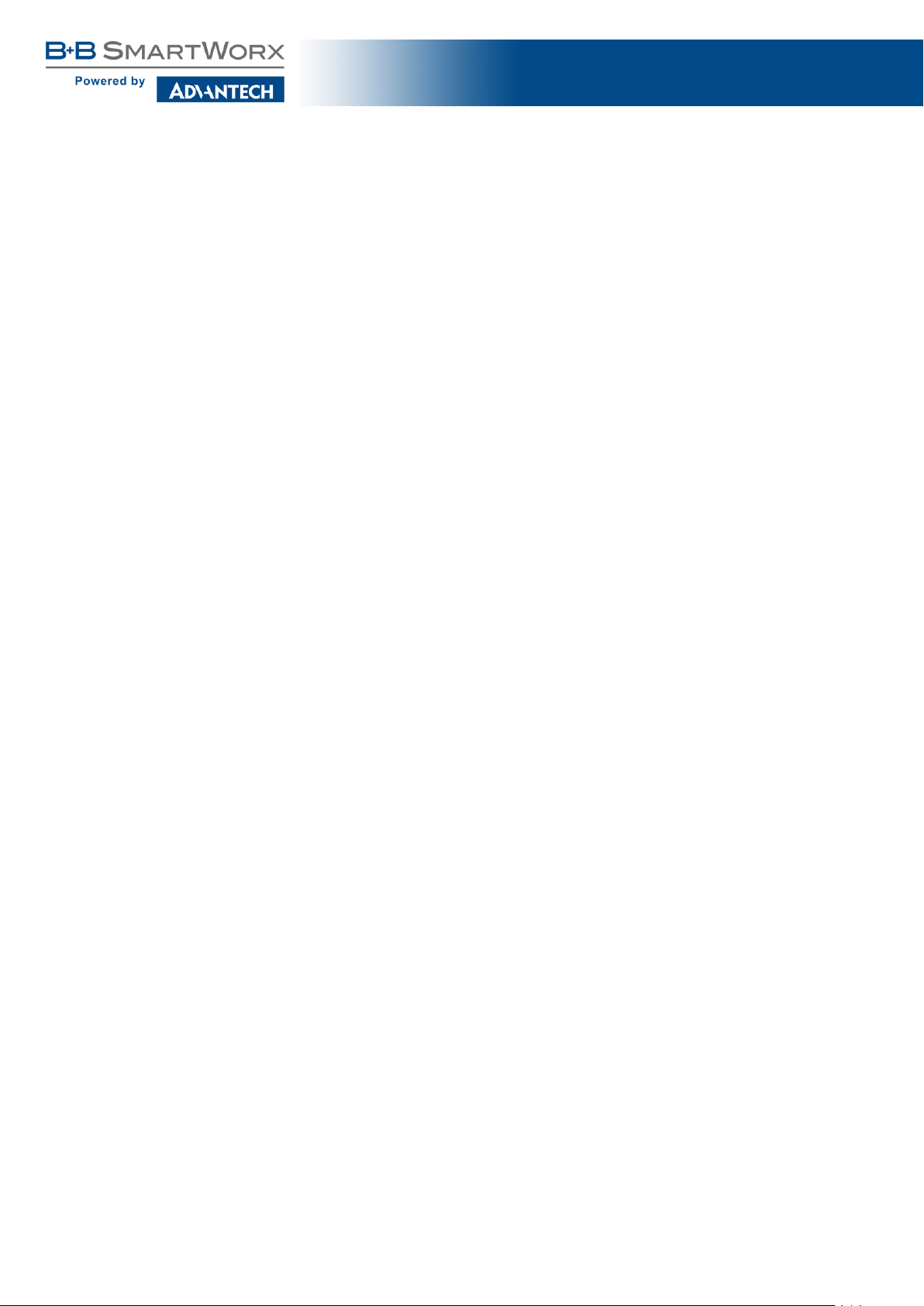
SmartFlex SR305
4.1 Recommended Accessories
The following list contains recommended accessor ies. These accessories are not in-
cluded in the basic package!
• LTE antennas:
– Terminal antenna Taoglas TG.30.8113, order code: BB-TG.30.8113
• WiFi antenna:
– Sectron, order code: BB-AW-A2458G-FSRPK
• Power supplies:
– Regular power supply with universal set of power cords, order code:
BB-RPS-v3-MO2-M
– Power supply for use with PoE PSE versions with US power cord, order codes:
BB-RPS-v3-PSE and BB-PWRCORD-US
10

SmartFlex SR305
5. Router Design
5.1 Router versions
The SmartFlex SR305 router is supplied in the following versions (see table below). All versions are available in plastic or metal casing according to customer requirements. All versions
are available with PoE PD (Power over Ethernet – powered device) allowing the router to be
powered using both ETH0 and ETH1 interfaces, or with PoE PSE (power source equipment)
allowing the router to power other devices.
Router versions
Basic version 2 x 2 x 1 x 1 x 1 x 2 x
Basic version with WiFi 2 x 2 x 1 x 1 x 1 x 2 x 1 x
Version with SWITCH board 2 x 2 x 1 x 1 x 1 x 5 x
Version with SWITCH board & WiFi 2 x 2 x 1 x 1 x 1 x 5 x 1 x
Version with RS232-RS485/422 board 2 x 2 x 1 x 1 x 1 x 2 x 1 x 1 x
Version with RS232-RS485/422 & WiFi 2 x 2 x 1 x 1 x 1 x 2 x 1 x 1 x 1 x
Version with RS232-RS485-ETH board 2 x 2 x 1 x 1 x 1 x 3 x 1 x 1 x
Version with RS232-RS485-ETH & WiFi 2 x 2 x 1 x 1 x 1 x 3 x 1 x 1 x 1 x
SIM
BIN
BOUT
USB
SD
ETH
232
WiFi
Table 1: Router versions
Figure 5: Basic version (plastic)
Figure 7: Basic version (metal)
485
SM IP
Figure 6: Basic version with WiFi (plastic)
Figure 8: Basic version with WiFi (metal)
11

SmartFlex SR305
Figure 9: Version SWITCH (plastic)
Figure 10: Version SWITCH with WiFi (plastic)
Figure 11: Version RS232-RS485 (plastic)
Figure 14: Version SWITCH (metal)
Figure 15: Version SWITCH with WiFi (metal)
Figure 16: Version RS232-RS485 (metal)
Figure 12: Ver. RS232-RS485 with WiFi (plastic)
Figure 13: Version RS232-RS485-ETH (plastic)
Figure 17: Ver. RS232-RS485 with WiFi (metal)
Figure 18: Version RS232-RS485-ETH (metal)
12

SmartFlex SR305
Figure 19: RS232-RS485-ETH & WiFi (plastic) Figure 20: RS232-RS485-ETH & WiFi (metal)
5.2 Delivery identification
Trade name Type name Other
SmartFlex SR305 SmartFlex Router in a plastic or metal box
Table 2: Delivery identification
Figure 21: Label examples
13

5.3 Order codes
The table below shows an overview of order codes.
Product Name Order code Features – interfaces
SR305 SR3050x0y0
SR305 SR3051x0y0
SR305 SR3050x1y0
SR305 SR3051x1y0
SR305 SR3050x3y0
SR305 SR3051x3y0
SR305 SR3050x4y0
SR305 SR3051x4y0
∗
LTE module for NAM, 2x ETH, 1x USB, 2x BI, 1x BO,
1x microSD reader, 2x SIM reader
∗
LTE module for NAM, 2x ETH, 1x USB, 2x BI, 1x BO,
1x microSD reader, 2x SIM reader, WiFi
∗
LTE module for NAM, 5x ETH, 1x USB, 2x BI, 1x BO,
1x microSD reader, 2x SIM reader
∗
LTE module for NAM, 5x ETH, 1x USB, 2x BI, 1x BO,
1x microSD reader, 2x SIM reader, WiFi
∗
LTE module for NAM, 2x ETH, 1x USB, 2x BI, 1x BO,
1x microSD reader, 2x SIM reader, RS232, RS485
∗
LTE module for NAM, 2x ETH, 1x USB, 2x BI, 1x BO,
1x microSD reader, 2x SIM reader, WiFi, RS232, RS485
∗
LTE module for NAM, 3x ETH, 1x USB, 2x BI, 1x BO,
1x microSD reader, 2x SIM reader, RS232, RS485
∗
LTE module for NAM, 3x ETH, 1x USB, 2x BI, 1x BO,
1x microSD reader, 2x SIM reader, WiFi, RS232, RS485
Table 3: Order codes overview
SmartFlex SR305
∗
Replace the letters "x" and "y" with the values from the following tables:
Letter "x" – Power over Ethernet (PoE)
Power over Ethernet (PoE) Number "x" in code
Version without PoE 0
PoE PSE – Power Source Equipment – powers other devices 8
PoE PD – Powered Device – can be powered via Ethernet 9
Table 4: Power over Ethernet
14

SmartFlex SR305
Letter "y" – type of the router box
Type of box Number "y" in code
Plastic 1
Metal 2
Table 5: Type of router box
Examples of complete order codes:
Order code Features – interfaces Box Power supply
SR30500010 LTE module for NAM, 2x ETH, 1x USB, 2x BI,
1x BO, 1x microSD reader, 2x SIM reader
SR30510120 LTE module for NAM, 5x ETH, 1x USB, 2x BI,
1x BO, 1x microSD reader, 2x SIM reader, WiFi
Table 6: Examples of order code
plastic None
metal None
15

5.4 Basic dimensions of the router box
Figure 22: Basic dimensions of the router box
5.5 Mounting recommendations
SmartFlex SR305
• It is possible to place the router on a flat surface,
• DIN rail EN 60715 with the included plastic or metal clip.
For most applications with a built-in router within a switchboard it is possible to recognize
two kinds of environments:
• A non-public, industry environment of low voltage with high interference,
• A public environment of low voltage and without high interference.
For both of these environments it is possible to mount router to a switchboard, after which
there is no need to have examination immunity or issues in connection with EMC according to
EN 61439-1:2011.
Attention: If the negative pole of the router is grounded, there is no protection against
reversed polarity!
In compliance with the EN 61439-1:2011 specification it is necessary to observe the
following assembly instructions for a router attached to a switchboard:
• For whip antennas it is recommended to observe a minimum distance of 6 cm from
cables and metal surfaces on every side in order to avoid interference. When using
an external antenna seperate from the switchboard it is necessary to fit a lightening
conductor.
• When mounting a router on sheet-steel we recommend using a "cable" antenna.
• For all cables we recommend to bind the bunch, and for this we recommend:
16

SmartFlex SR305
– The length of the bunch (combination of power supply and data cables) should be a
maximum 1.5 m. If the length of data cables exceeds 1.5 m or if the cable is leading
towards the switchboard, we recommend installing surge protectors.
– Data cables must not have a reticular tension of ∼ 230 V/50 Hz or ∼ 120 V/60 Hz.
• Sufficient space must be left between individual connectors for the handling of cables,
• To ensure correct functioning of the router we recommend the use of an earth-bonding
distribution frame for the grounding of the power supply of the router, data cables and
antenna within the switchboard.
5.6 Removal of the DIN rail
The DIN holder is suitable for a DIN rail according to EN 60715 standard only. The default
position of of plastic or metal holder, which is used for mounting the router on a DIN rail, is
shown in the following figure:
Figure 23: Default position of DIN holder
In order to remove the DIN rail it is necessary to lightly push the router upward so that the
top part of the DIN holder hitched to the DIN rail comes out of this rail, then fold the top of the
router away from the DIN rail.
Figure 24: Removal of the DIN rail
17

SmartFlex SR305
5.7 Description of the rear panel
The rear panel contains two holders for SIM cards (SIM1 and SIM2), a holder for microSD
card (SD) and an RST button used to restore the default configuration and reboot the router.
5.8 Description of the front panel
On the front panel is the following:
Caption Connector Description
PWR 2-pin Connector for the power supply
ETH0 RJ45 Connector for connection into the computer network, PoE (only
for PoE PSE or PoE PD versions)
ETH1 RJ45 Connector for connection into the computer network, PoE (only
for PoE PSE or PoE PD versions)
ANT SMA Connector for main antenna
DIV SMA Connector for diversity antenna
GPS SMA Connector for GPS antenna
WiFi R-SMA Connector for WiFi antenna (only for versions with WiFi
module!)
USB USB-A 2.0
Host
I/O 6-pin Connector for connection of the binary inputs and output
Connector for connection of USB devices to the router. Supports devices with PL-2303 and FTDI USB/RS232 converters.
Table 7: Front panel description
Figure 25: SmartFlex front panel
18

SmartFlex SR305
5.8.1 Status indication
There are nine LED indicators on the front panel to provide router status information. Each
ETH port has two additional LEDs that provide information about the port status.
Caption Color State Description
PWR Green Blinking
On
Fast blinking
USR Yellow — Function of this LED diode can be selected by user
POE Yellow
Green
SIM Green
Yellow
WAN Yellow LED goes out
DAT Red Blinking Communication in progress on radio channel
IN0 Green On Binary input no. 0 is active
IN1 Green On Binary input no. 1 is active
OUT Yellow On Binary output is active
ETH0
ETH1
ETH0
ETH1
Green On
Yellow On
On
Blinking
On
Blinking
Off
On (Green color)
On (Yellow color)
1x per one sec.
LED goes out
1x per two sec.
LED goes out
1x per five sec.
Off
Blinking
Off
Router is ready
Starting of the router
Updating firmware
PSE: insufficient power supply via PWR connector
PSE: overload (device takes much power)/short circuit*
PoE PD versions: The voltage present in ETH port
PSE: correct power supply via PWR connector
PSE: The device is powered via one of the ETH ports
PD: The voltage not present in ETH port
PSE: disabled (not enabled on any of ETH ports)
The first SIM card is active
The second SIM card is active
Signal strength is from –50 dBm to –69 dBm
Signal strength is from –70 dBm to –89 dBm or difference between neighbouring cells is exactly 3 dBm
Signal strength is from –90 dBm to –113 dBm or difference between neighbouring cells is smaller than 3 dBm
Selected 100 Mbit/s
Selected 10 Mbit/s
The network cable is connected
Data transmission
The network cable is not connected
Table 8: Status indication
* Additionally it can indicate a device without PoE support connected on the other side of the
cable. In this case the indication is caused by low impedance (lower than 500 Ω) of the device
without PoE support. This can be solved by disabling the PoE PSE feature on the relevant
ETH port in the router’s Web interface, see Configuration manual [2].
The status indication of the WAN LED is updated every 10 seconds.
19

SmartFlex SR305
5.8.2 Power connector PWR
Panel socket 2-pin.
Pin number Signal mark Description
1 GND(-) Negative pole of DC supply voltage
2 VCC(+) Positive pole of DC supply voltage (+10 to +60 V DC)
Table 9: Connection of power connector
Figure 26: Power connector
The power supply for the router must be between +10 V to +60 V DC supply. Protection
against reversed polarity without signaling is built into the router. Note: The protection against
reversed polarity is lost if the negative pole is grounded!
The router can be put into low power mode using a special command lpm. It can then be
awakened, for example, by an activity on binary input or using an internal timer.
Circuit example:
Figure 27: Connection of power supply
Note for PoE: See Chapter 5.8.7 for information on how PoE versions of the router
impact the power supply usage. The power supply for a PoE PSE router has to meet
other specific requirements.
20

SmartFlex SR305
5.8.3 Antenna connector ANT, DIV, GPS and WiFi
The main, diversity and GPS antennas are connected to the router using the SMA connector on the front panel. There is also an R-SMA antenna connector available, through which an
additional antenna can be connected, if the router is equipped with a WiFi module.
The ANT connector is used to connect the main antenna to the router. To connect the
diversity antenna, the second antenna connector DIV is used. The third connector (GPS) is
intended for a GPS antenna (the router supports active GPS antennas). An R-SMA connector
named WiFi is designed for the connection of a WiFi antenna (available only for versions with
a WiFi module).
The router can not operate without a main antenna connected through the port marked
as ANT !
An SMA connector is used for the connection of the antenna. The antenna is connected by
screwing this antenna to the SMA connector on the front panel of the router (see figure below).
Figure 28: Connecting the antenna
A diversity antenna improves the radio capability of the router at low signal strength.
21

SmartFlex SR305
5.8.4 SIM card reader
Two SIM card readers for 3 V and 1.8 V SIM cards are located on the rear panel of the
router. In order for the router to function, it is necessary to insert an activated SIM card with
an unblocked PIN code. The SIM cards may have different adjusted APNs (Access Point
Names).
Changing the SIM card:
• Always disconnect the router from power supply before handling the SIM card!
• Using a plastic opening tool, or your fingernail, press the SIM card slightly into its
slot until you hear a click.
• After hearing this click, release the card and it will pop out of its slot.
• Remove the SIM card and push any other SIM card into the slot until it clicks into
place.
Figure 29: SIM cards
5.8.5 MicroSD card reader
The microSD card reader is located on the rear panel of the router (the third slot). This card
reader allows the router to operate with microSD memory cards. The technical specifications
are stated in the table below.
Technical specifications of microSD card
Supported technologies SDHC, SDXC
Supported capacity SDHC
SDXC
Supported microSD card filesystems vfat, ext2, ext3, ext4
Table 10: Technical specifications of microSD card
22
up to 32 GB
from 32 GB to 64 GB

SmartFlex SR305
Changing the microSD card:
• Using the flat end of a spudger, or your fingernail, press the microSD card slightly
into its slot until you hear a click.
• After hearing this click, release the card and it will pop out of its slot.
• Remove the microSD card and push any other microSD card into the slot until it
clicks into place.
Figure 30: MicroSD card
5.8.6 Ethernet Por ts (ETH0 and ETH1)
Panel socket RJ45.
Pin Signal mark Description Data flow direction
1 TXD+ Transmit Data – positive pole Input/Output
2 TXD- Transmit Data – negative pole Input/Output
3 RXD+ Receive Data – positive pole Input/Output
4 DC+ PoE power + (if it’s equipped by PoE)
5 DC+ PoE power + (if it’s equipped by PoE)
6 RXD- Receive Data – negative pole Input/Output
7 DC- PoE power - (if it’s equipped by PoE)
8 DC- PoE power - (if it’s equipped by PoE)
Table 11: Connection of Ethernet connector
Figure 31: Ethernet connector
23

SmartFlex SR305
The crossover UTP cable (Ethernet cable) plugs into the RJ45 connector labeled as ETH0
or ETH1 (see figure below).
Figure 32: Connection of Ethernet cable
The insulation strength of Ethernet ports from each other and from the rest of the router
(grounding) is dependent on the router version:
Router Version Insul. Strength from Router Insul. Strength between Ports
Without PoE 1.5 kV 1.5 kV
PoE PD 1.5 kV none
PoE PSE none none
Table 12: Insulation strength of Ethernet ports
5.8.7 Power over Ethernet (PoE)
On the router models with PoE, the PoE+ standard IEEE 802.3at-2009 and PoE standard
IEEE 802.3af-2003 are supported in both Ethernet ports (ETH0, ETH1). The PoE PD version
allows the router to be powered over the Ethernet by another PoE PSE device. The PoE PSE
version also allows the router to power other devices over the Ethernet.
PoE PD
Figure 33: PoE PD usage
24

SmartFlex SR305
The PoE PD parameters can be found in Chapter 7.8. The POE LED on the front panel
of the router lights up green when voltage is present in an Ethernet port so the user knows
the router can be PoE powered. You can still power the router with this connector even if the
router is powered with PoE (in PoE PD version), but the input voltage must be higher than
15 V DC. If the input voltage is lower than 15 V DC and the PoE voltage is present (PoE LED
green on), the router will still be powered from the Ethernet connector via PoE.
Note: You can not power the router via the SWITCH version ETH2 connectors. The PoE
PD is available on the ETH0 and ETH1 ports only.
PoE PSE
Figure 34: PoE PSE usage
The power supply used with the PoE PSE router has to provide voltage from 44 to
57 V DC and the output power has to be at least 65 W for full PoE+ use (Class 4) in
both Ethernet ports (ETH0 and ETH1).
The PoE PSE parameters can be found in Chapter 7.8. The PoE state is indicated by the
POE LED on the front panel of the router, see Chap. 5.8.1. When sufficient voltage (44 to
57 V) and power is available is indicated by the green light. A yellow POE LED indicates
insufficient power or voltage through the PWR connector. When a device is being powered
from the router, the POE LED is will show blinking green. Yellow blinking is shown for an
overload (the powered device is using too much power) or a short circuit (incorrect wiring of
the cable or of the device without PoE support).
You can enable or disable the PoE PSE feature separately on the ETH0 and ETH1 ports
via the Web interface of the router. This can be found in the LAN configuration pages (Primary
for ETH0, Secondary for ETH1). When PoE PSE is enabled, you can find the current, voltage,
power and power class information on the General page of the router’s Web interface. See
the Configuration manual [2]. Via SSH or in scripts you can use the Shell command pse.
25

SmartFlex SR305
5.8.8 USB Port
Panel socket USB-A.
Pin Signal mark Description Data flow direction
1 +5 V Positive pole of 5 V DC supply voltage, 0.5 A
2 USB data - USB data signal – negative pole Input/Output
3 USB data + USB data signal – positive pole Input/Output
4 GND Negative pole of DC supply voltage
Table 13: Connection of USB connector
5.8.9 I/O Port
Panel socket 6-pin.
Figure 35: USB connector
Pin Signal mark Description
1 IN0 Binary input 0
2 IN0 Binary input 0
3 IN1 Binary input 1
4 IN1 Binary input 1
5 OUT Binary output
6 OUT Binary output
Table 14: Connection of I/O port
Figure 36: I/O connector
The I/O user Interface is designed for the processing of binary input and control (setting)
of binary output. Binary output is open in the default configuration. The isolation strength is
1.5 kV. The pins are isolated from each other with the same strength.
The input circuits are bipolar and allow connection as needed with common plus or minus
(according to the connection of an external voltage).
26

Binary inputs
• Characteristics of inputs:
SmartFlex SR305
logical 0 / 1
log. 1 max 3 V 0.4 mA Off
log. 0 min 5 V 0.7 mA On
log. 0 type 12 V 2 mA On
log. 0 max 60 V 7 mA On
∗
The binary input status in the Shell is returned via io get bin0 or io get bin1.
• Binary inputs connection example:
∗
Voltage Current Web interface status
Table 15: Characteristics of inputs
Figure 37: Binary inputs connection
27

SmartFlex SR305
Binary output
• Binary output parameters:
– 60 V AC / 300 mA
– 60 V DC / 300 mA
• The current of the binary output is limited by a resettable fuse (300 mA).
• Binary output connection example:
Figure 38: Binary output connection
28

SmartFlex SR305
5.8.10 Reset
When the PWR LED starts flashing on the front panel, it is possible to restore the default configuration of the router by pressing the RST button on the rear panel. After pressing
this button the default configuration will be restored and the router will reboot (af ter which the
green LED will be on).
In order to press the RST button it is necessary to use a narrow screwdriver or any other small
tool.
Figure 39: Router reset
Before resetting the router, it is recommended to back up the router configuration settings (see Configuration manual) because resetting the router will return all configuration
settings to their default states.
It is important to distinguish between the router reset and reboot.
Action Router behavior Invoking events
Reboot Turns off and then turns on the router Disconnect and reconnect the
power,
press the Reboot button in the web
configuration
Reset Restores the default configuration and
reboots the router
Table 16: Description of router reset and restart
Press the RST button
29

SmartFlex SR305
5.9 Interfaces Description
Besides the basic version of the SmartFlex router there are other versions available with
one of the following interfaces:
• RS232-RS485/422 interface
• SWITCH interface
• RS232-RS485-ETH interface
30

SmartFlex SR305
5.9.1 RS232-RS485/422 interface
These interfaces are physically connected through the 5-pin and 4-pin terminal block connectors. The insulation strength is up to 2.5 kV. Attention, connectors are not isolated from
each other! No state indication is displayed for this interface. These router versions comply
with the standards and temperature ranges stated in Chap. 7.1.
Figure 40: Version with RS232-RS485/422 interface
Connection of RS232 connector:
Pin Signal Description Direction
1 CTS Clear To Send Output
2 RTS Request To Send Input
3 GND Signal ground
4 RXD Receive Data Input
5 TXD Transmit Data Output
Table 17: Connection of RS232 connector
∗
Both connectors (RS232 and RS485/422) have a common ground connection.
Figure 41: RS232 connector
Connection of RS485 connector:
Pin Signal Description Direction
1 TxRx- RS485 B (-) Input/Output
2 TxRx+ RS485 A (+) Input/Output
3 TxRx- RS485 B (-) Input/Output
4 TxRx+ RS485 A (+) Input/Output
∗
—
Table 18: Connection of RS485 connector
31

Connection of RS422 connector:
Pin Signal Description Direction
1 RxD- RS422 (-) Output
2 RxD+ RS422 (+) Output
3 TxD- RS422 (-) Input
4 TxD+ RS422 (+) Input
Table 19: Connection of RS422 connector
Figure 42: RS485/422 connector
SmartFlex SR305
The selection of either RS485 or RS422 can be performed by using jumpers on the
board. The points where jumpers have to be mounted are shown on the port (see figure
below). Three jumpers are required for the RS485 interface or one jumper for the RS422
interface. The default configuration is RS485 with termination off.
Figure 43: Connection of jumpers
32

SmartFlex SR305
Technical specification of RS232 and RS485 bus (EN 1434):
RS232 and RS485 interface
Max. operating RS232 bus current 15 mA
Max. number of devices on RS485 bus (each 1,5 mA) 256
Max. data rate 230400 bit/s on RS232
38400 bit/s on RS485
Max. total cable length (300 Bd, 200 nF/km) RS232 20 m, RS485 1200 m
Table 20: Technical specification of RS232 and RS485
5.9.2 SWITCH interface
The three LAN ports of the SWITCH interface for SmartFlex routers (RJ45 connectors for
connecting Ethernet devices) act as a typical switch device. This means that the router reads
Ethernet frames (data packets on an Ethernet link) from any port on the SWITCH interface and
transmits them on other ports of the SWITCH interface. Each port can transmit frames independently on the other ports. State indication is displayed separately on each connector. These
router versions comply with the standards and temperature ranges stated in Chap. 7.1 except
for having a lower maximum operating temperature, which is +70◦C.
Figure 44: Version with SWITCH board
State indication of the interface:
Description of indication
Green LED On
Off
Yellow LED On
Blinking
Off
Table 21: State indication of the SWITCH interface
Selected 100 Mbit/s
Selected 10 Mbit/s
The network cable is connected
Data transmission
The network cable is not connected
33

SmartFlex SR305
Technical specification of Ethernet IEEE 802.3:
Ethernet interface, IEEE 802.3 standard
Maximum data rate 100 Mbit/s
Max. total cable length (300 Bd, 200 nF/km) 100 m
Table 22: SWITCH interface parameters
5.9.3 RS232-RS485-ETH interface
This interface board includes a panel RJ45 connector for Ethernet connection (ETH2 in
the figure), and four-pin and three-pin terminal block connectors for RS232 and RS485 connection. The insulation strength is up to 2.5 kV between the ETH2 and RS485 interfaces and
from the rest of the router, too. The RS232 interface is not insulated from the rest of the router.
State indication is displayed by LEDs above each connector, as shown in the table below.
These router versions comply with the standards and temperature ranges stated in Chap. 7.1.
Figure 45: Version with RS232-RS485-ETH interface
Connection of ETH connector:
Pin Signal Description Direction
1 TXD+ Transmit Data – positive pole Input/Output
2 TXD- Transmit Data – negative pole Input/Output
3 RXD+ Receive Data – positive pole Input/Output
4 — — —
5 — — —
6 RXD- Receive Data – negative pole Input/Output
7 — — —
8 — — —
Table 23: Connections of the Ethernet Connector
34

Figure 46: Ethernet connector
Connection of RS485 connector:
Pin Signal Description Direction
1 GND Signal ground
2 TxRx- RS485 B(-) Input/Output
3 TxRx+ RS485 A(+) Input/Output
Table 24: Connections of Terminal Block Connector RS485
∗
Signal ground is isolated from the router’s ground.
SmartFlex SR305
∗
—
Figure 47: RS485 connector
Connection of RS232 connector:
Pin Signal Description Direction
1 AUX +5 V/500 mA —
2 GND Signal ground
3 RXD Receive Data Input
4 TXD Transmit Data Output
Table 25: Connections of Terminal Block Connector RS232
∗
Common with router’s signal ground.
Figure 48: RS232 connector
∗
—
35

SmartFlex SR305
State indication of the interface:
Description of indication
ETH2 – green LED On
Off
ETH2 – Yellow LED On
Blinking
Off
RS485, RS232 – green LED Indicates Receive data
RS485, RS232 – yellow LED Indicates Transmit data
Table 26: State indication of the RS232-RS485-ETH interface
Technical specification of RS232 and RS485 bus (EN 1434) and Ethernet IEEE 802.3:
ETH2, RS485 and RS232 interface
Max. operating RS232 bus current 15 mA
Max. number of devices on RS485 bus (each 1,5 mA) 256
Max. data rate 230400 bit/s on RS232
Max. total cable length (300 Bd, 200 nF/km) RS232 20 m
Selected 100 Mbit/s
Selected 10 Mbit/s
The network cable is connected
Data transmission
The network cable is not connected
38400 bit/s on RS485
100 Mbit/s on ETH2
RS485 1200 m
ETH2 100 m
Table 27: Technical specification of RS232, RS485 and Ethernet
36

SmartFlex SR305
6. First Use
6.1 Connecting the router before first use
Before putting the router into operation it is necessary to connect all of the components
that are required to run your applications. Don’t forget to insert a SIM card.
The router can not operate without a connected antenna, SIM card and power supply. If
the antenna is not connected, the router may be damaged.
Figure 49: Router connection
37

SmartFlex SR305
6.2 Start
The router will start when a power supply is connected to the router. By default, the router
will automatically start to log on to the default APN. The DHCP server will start to assign
addresses for devices connected through the Ethernet port ETH0. These router behaviors
can be changed via the web interface. This is described in detail in the Configuration manual
for SmartFlex routers.
6.3 Configuration
Attention! If no SIM card is inserted in the router, it is not possible for the router to
operate. Any inserted SIM card must have active data transmission.
6.3.1 Configuration by web browser
For status monitoring, configuration and administration of the router a web interface is
available which can be accessed by entering the IP address of the router into the web browser.
The default IP address of the router is 192.168.1.1. Attention, it is necessary to use HTTPS
protocol for secure communication over a network!
Figure 50: Entering the IP address of the router
By default, configuration can only be performed with the default username "root" and default password "root".
Figure 51: Entering login information
38

SmartFlex SR305
After successfully entering login information, the user will have access to the router web
interface via their browser.
Figure 52: Router web interface
A detailed description of the router settings in the Web interface can be found in the
Configuration manual for SmartFlex routers.
39

SmartFlex SR305
7. Technical Parameters
7.1 Basic parameters
SmartFlex Router
Temperature range Operating
Storage
Cold start -35◦C
-40◦C
Humidity Operating
Storage
Altitude Operating 2000 m / 70 kPa
Degree of protection IP30
Supply voltage 10 to 60 V DC
Consumption Idle
Average
Peak
Sleep mode
Dimensions 55 x 97 x 125 mm (DIN 35 mm, EN 60715)
Weight Plastic box
Metal box
Antenna connectors SMA – 50 Ohm
User interface 2x ETH
USB
I/O
-40◦C to +75◦C
-40◦C to +85◦C
Data transfers via mobile network are available
immediately
Data transfers via mobile network are available approximately five minutes after the start
of the router. Everything else is functional immediately.
0 to 95 % relative humidity non condensing
0 to 95 % relative humidity non condensing
2.5 W
4 W
11 W
10 mW
approximately 170 g (depends on interface)
approximately 375 g (depends on interface)
Ethernet (10/100 Mbit/s)
USB 2.0
6-pin panel socket
Table 28: Basic parameters
40

SmartFlex SR305
7.2 Standards and regulations
The router complies with the following standards and regulations.
Standards and regulations
Radio ETSI EN 301 511 v9.0.2, ETSI EN 300 440-2 v1.4.1
ETSI EN 300 328 v1.8.1, ETSI EN 301 489-17 v2.2.1
Industrial FCC 15.107 Class B, FCC 15.109 Class B
PTCRB
ETSI EN 301 489-1 v1.9.2,
IEC 61000-6-2:2005, IEC 61000-6-3:2006
Safety EN 60950-1:2006 + A11:2009 + A1:2010 + A12:2011 + A2:2013,
EN 62311:2008
Carrier approvals AT&T, Verizon
Table 29: Standards and regulations
7.3 Type tests and environmental conditions
Phenomena Test Description Test levels
ESD EN 61000-4-2 Enclosure contact
Enclosure air
RF field AM
modulated
Fast transient EN 61000-4-4 Signal ports
Surge EN 61000-4-5 Ethernet ports
RF conducted EN 61000-4-6 All ports 10 V/m (crit. A)
Radiated emission EN 55022 Enclosure Class B
Conducted
emission
Power frequency
magnetic field
Dry heat EN 60068-2-2 +75◦C *, 40 % rel. humidity
Cold EN 60068-2-1 -40◦C *
Dump heat EN 60068-2-78 95 % rel. humidity (+40◦C)
IEC 61000-4-3 Enclosure 20 V/m (crit. A)
Power ports
Ethernet ports
Power ports
I/O ports
EN 55022 DC power ports
Ethernet ports
EN 61000-4-8 Enclosure 160 A/m (crit. A)
Table 30: Type tests and environmental conditions
± 6 kV (crit. A)
± 8 kV (crit. A)
(80 – 2700 MHz)
± 2 kV (crit. A)
± 2 kV (crit. A)
± 2 kV (crit. A)
± 2 kV (crit. B), shielded cab.
± 0,5 kV (crit. B)
± 1 kV, L to L (crit. A)
± 2 kV, L to GND (crit. A)
(0,15 – 80 MHz)
Class B
Class B
* The temperatures given are for the basic version of the router. These can vary for other versions.
41

7.4 Technical parameters of cellular module
Technical parameters of LTE module
LTE features Bit rate 100 Mbit/s (DL) / 50 Mbit/s (UL)
3GPP rel. 8 standard; UE CAT. 3
Output power: Class 3 (+23 dBm ±2 dB)
Supported bandwidths: 5 MHz, 10 MHz, 20 MHz
Supported frequencies: 700 (Bd13) / 700 (Bd17) / 850 (Bd5) / AWS
(Bd4) / 1900 MHz (Bd2)
HSPA+ features Bit rate 42 Mbit/s (DL) / 5,76 Mbit/s (UL)
3GPP rel. 7 standard; UE CAT. 14, 24
Data compression 3GPP TS25.212
Supported frequencies: 850 (BdV) / AWS (BdIV) / 1900 MHz (BdII)
UMTS features PS bit rate 384 kbit/s (DL) / 384 kbit/s (UL)
Output power: Class 3 (+24 dBm +1/-3 dB)
Supported frequencies: 850 (BdV) / AWS (BdIV) / 1900 MHz (BdII)
GPRS/EDGE
features
GPRS/EDGE
power classes
Bit rate 237 kbit/s (DL) / 59,2 kbit/s (UL)
GPRS multislot class 12, CS 1 to 4
EDGE multislot class 12, CS 1 to 4, MCS 1 to 9
Supported frequencies: 850 / 900 / 1800 / 1900 MHz
EGSM 850 / 900: Class 4 (+33 dBm ±2 dB)
GSM 1800 / 1900: Class 1 (+30 dBm ±2 dB)
GSM 850 / 900: Class E2 (+27 dBm ±3 dB)
GSM 1800 / 1900: Class E2 (+26 dBm +3/-4 dB)
Table 31: Technical parameters of LTE module
SmartFlex SR305
42

SmartFlex SR305
7.5 Technical parameters of GNSS
GPS specifications
Antenna 50 Ohms – active
Protocols NMEA 0183 v3.0
Frequency GPS 1575.42 MHz Typical
Frequency GLONASS 1597.551 MHz Min.; 1605.886 MHz Max.
Tracking Sensitivity
(Open sky)
Acquisition Sensitivity
(Open sky)
Cold Start Sensitivity -145 dBm
Acquisition time (TTFF) Warm start: 29 s Max.
∗
∗∗
Table 32: Technical parameters of GNSS
Active antenna or LNA: -159 dBm
Passive antenna: -156 dBm
Active antenna or LNA: -149 dBm
Passive antenna: -145 dBm
Cold start: 32 s Max.
∗
Tracking sensitivity is the lowest GNSS signal level for which the device can still detect an
in-view satellite 98 % of the time when in sequential tracking mode.
∗∗
Acquisition sensitivity is the lowest GNSS signal level for which the device can still detect
an in-view satellite 50 % of the time.
7.6 Technical parameters of WiFi
WiFi
Antenna connector R-SMA – 50 Ohms
Supported WiFi band 2.4 GHz, 5 Ghz
Standards 802.11a, 802.11b, 802.11g, 802.11n
2.4 GHz supported channels 1, 2, 3, 4, 5, 6, 7, 8, 9, 10, 11
5 GHz supported channels 36, 40, 44, 48, 52, 56, 60, 64, 149, 153, 157, 161, 165
Type of device Access point, station
Max. clients in AP mode 10
WiFi TX Output Power 17,3 dBm
WiFi RX Sensitivity -96,3 dBm
Table 33: Technical parameters of WiFi
43

7.7 Technical parameters of I/O port
• Characteristics of inputs:
SmartFlex SR305
logical 0 / 1
log. 1 max 3 V 0.4 mA Off
log. 0 min 5 V 0.7 mA On
log. 0 type 12 V 2 mA On
log. 0 max 60 V 7 mA On
∗
The binary input status in the Shell is returned via io get bin0 or io get bin1.
• Binary output parameters:
– 60 V AC / 300 mA
– 60 V DC / 300 mA
∗
Voltage Current Web interface status
Table 34: Characteristics of inputs
7.8 Technical Parameters of Power over Ethernet (PoE)
Standards IEEE 802.3at-2009 (PoE+) and IEEE 802.3af-2003 (PoE) are supported. Cabling needed is Category 5, up to 12.5 Ω. It is possible to use a passive PoE injector.
PoE PD: parameters for opposite PSE
Input voltage range 42.5 – 57 V
Power available 25.50 W
Maximum current 600 mA
Table 35: PoE PD: parameters for opposite PSE
PoE PSE parameters
Power supply needed 44 – 57 V, 65 W
Power available 2x 25.50 W (ETH0, ETH1)
Table 36: PoE PSE parameters
44

7.9 Other Technical Parameters
Other technical parameters
CPU power 2 DMIPS per MHz
Flash memory 256 MB
RAM 512 MB
M-RAM 128 kB
Table 37: Other technical parameters
SmartFlex SR305
45

SmartFlex SR305
8. Recommended Literature
[1] Advantech B+B SmartWorx: Start Guide for SmartFlex,
[2] Advantech B+B SmartWorx: Configuration Manual for SmartFlex Routers.
46

SmartFlex SR305
9. Troubleshooting
If you cannot connect to the router from your PC, your network card may be configured
in such a way that it is not possible to connect to the router. Take one or more of the
following steps in order to solve the problem:
• Set the communication rate to 10 MB/s in the properties of your network card.
• Connect the router to the PC via Switch.
• Connect the router to the PC, start the router first and then star t the PC after the
router’s initialization.
9.1 FAQ
- I have NAT enabled. My equipment is not connecting to the network.
• The device’s gateway has to be configured the same as the router’s.
- The router resets itself and the Ethernet connection fails.
• The router will not function without an antenna. Keep the antenna as far as possible
from the power supply.
- I can’t access the Web server over NAT.
• The remote HTTP access of the router has to be disabled, the default server address has to be your web server and the gateway of the web server has to be the
IP of the router.
- Mobile WAN connection fails. (DAT LED off)
• Check the signal power. If the signal power is weak, you will have to use a better
antenna. If the neighboring cells have a similar signal strength, you will need to use
a directional antenna. For proper operation, the signal levels have to be within the
range of -50 dBm to -90 dBm.
• It is necessary to set the router to ping, which will check the connection and, in the
case of a failed ping, restart the connection.
- Mobile WAN connection cannot be established. (DAT LED off)
• Check the GPRS settings – APN, name, password and IP address.
• Try to enter the SIM card PIN – verify that the SIM card has the PIN code entered.
• In a private APN, switch the DNS server send off.
• Switch the system log on and observe to see where the error occurs.
47

- Ethernet connection fails or isn’t establishing.
• It is possible to turn auto negotiation off and set a rate and duplex manually on the
Ethernet interface of the router.
- DynDNS doesn’t function.
• With private APN this is not functional.
• If the same IP address is recorded in your canonic name as a dynamically assigned
address, it means that the operator is using NAT or a firewall.
• Verify NAT using ping to the static server address.
• Verify a Firewall by accessing remotely to the router’s Web interface.
• The operator may not provide the address of DNS server and without DNS server’s
address it is impossible to connect to the dyndns.org server. The following messages will be shown in the system log:
– DynDNS daemon started
– Error resolving hostname: no such file or directory
– Connect to DynDNS server failed
SmartFlex SR305
- L2TP or IPSec isn’t establishing.
• Check the system log for error messages.
- I switched the router to offline mode by SMS message, but the router is in online
mode after restart.
• SMS messages do not change the router configuration. They remain in effect only
until the router is restarted.
- RS232 doesn’t function.
• Verify that the router supports RS232 communications. Also verify the RS232 communication settings. To do so, open the router’s configuration menu via the web
browser, select the appropriate expansion port and verify the settings in the configuration menu.
48

SmartFlex SR305
10. Customers Support
10.1 Customer Support for NAM
Phone: +1-800-346-3119 (Monday – Friday, 7 a.m. to 5:30 p.m. CST)
Fax: +1-815-433-5109
E-mail: support@advantech-bb.com
Web: www.advantech-bb.com
10.2 Customer Support for Europe
Phone: +353 91 792444
Fax: +353 91 792445
E-mail: techSupport@advantech-bb.com
Web: www.advantech-bb.com
10.3 Customer Support for Asia
Phone: +886-2-2792-7818 #1299 (Monday – Friday, 9 a.m. to 5:30 p.m. UTC+8)
Fax: +886-2-2794-7327
E-mail: icg.support@advantech.com.tw
Web: www.advantech.com
Upkeep-advices:
• The SIM-card must be handled carefully as with a credit card. Don’t bend, don’t scratch
on this and do not expose to static electricity.
• During cleaning of the router do not use aggressive chemicals, solvents and abrasive
cleaners!
Advantech B+B SmartWorx Company hereby declares that the router narrated in this user’s
guide fits all basic demands of directive 1999/5/EC (R&TTE).
Router fits values of coefficient SAR defined by association ICNIRP and values of "About
protection of health before non-ionized radiation".
Declaration of Conformity was issued and it is possible to find it on the company
website (www.bb-smartcellular.eu/download)1or at producer.
1
Please, use the following login information: Username – smartrouters, Password – smartrouters.
49
