Page 1
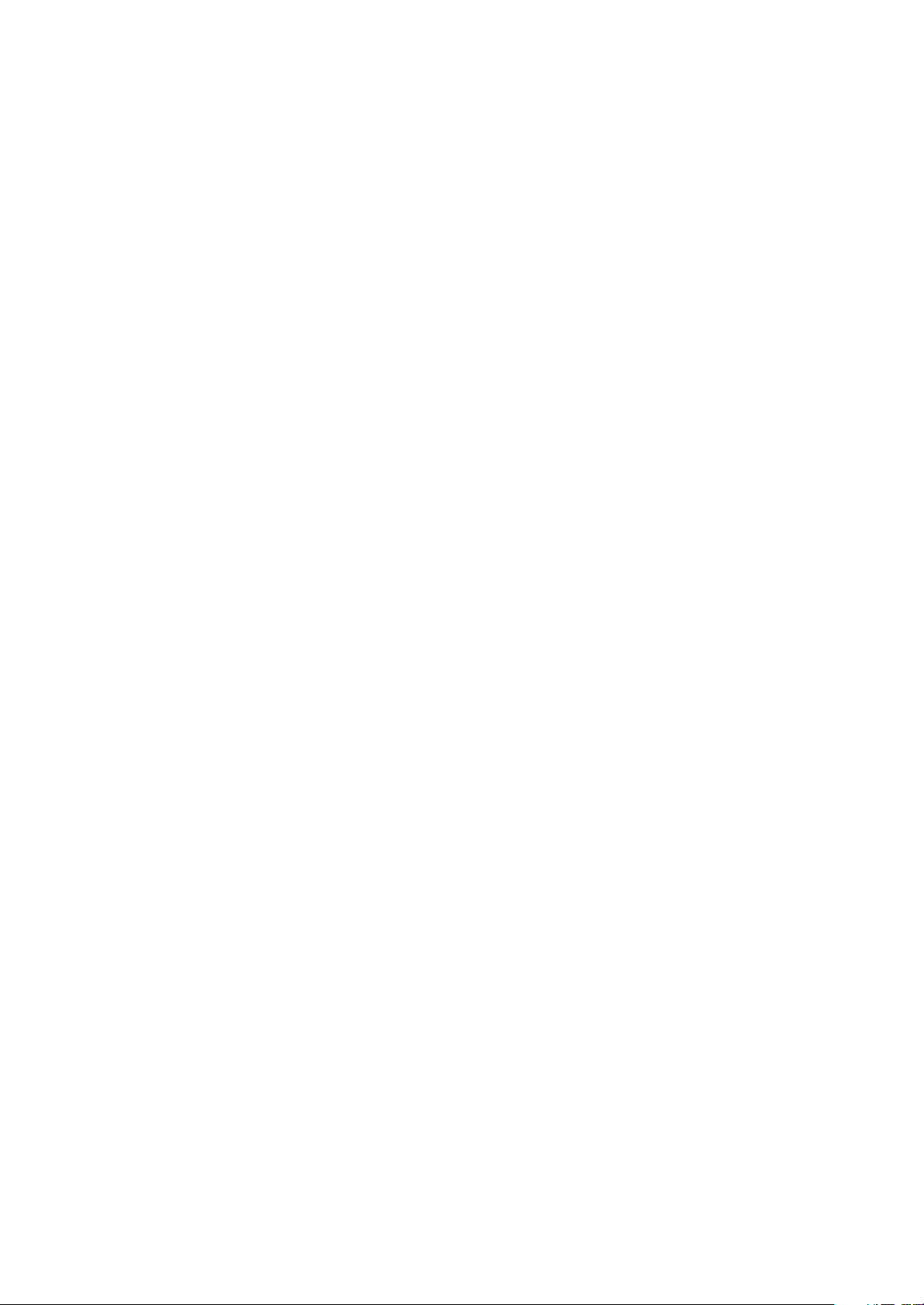
X17(RU)
service manual
Page 2
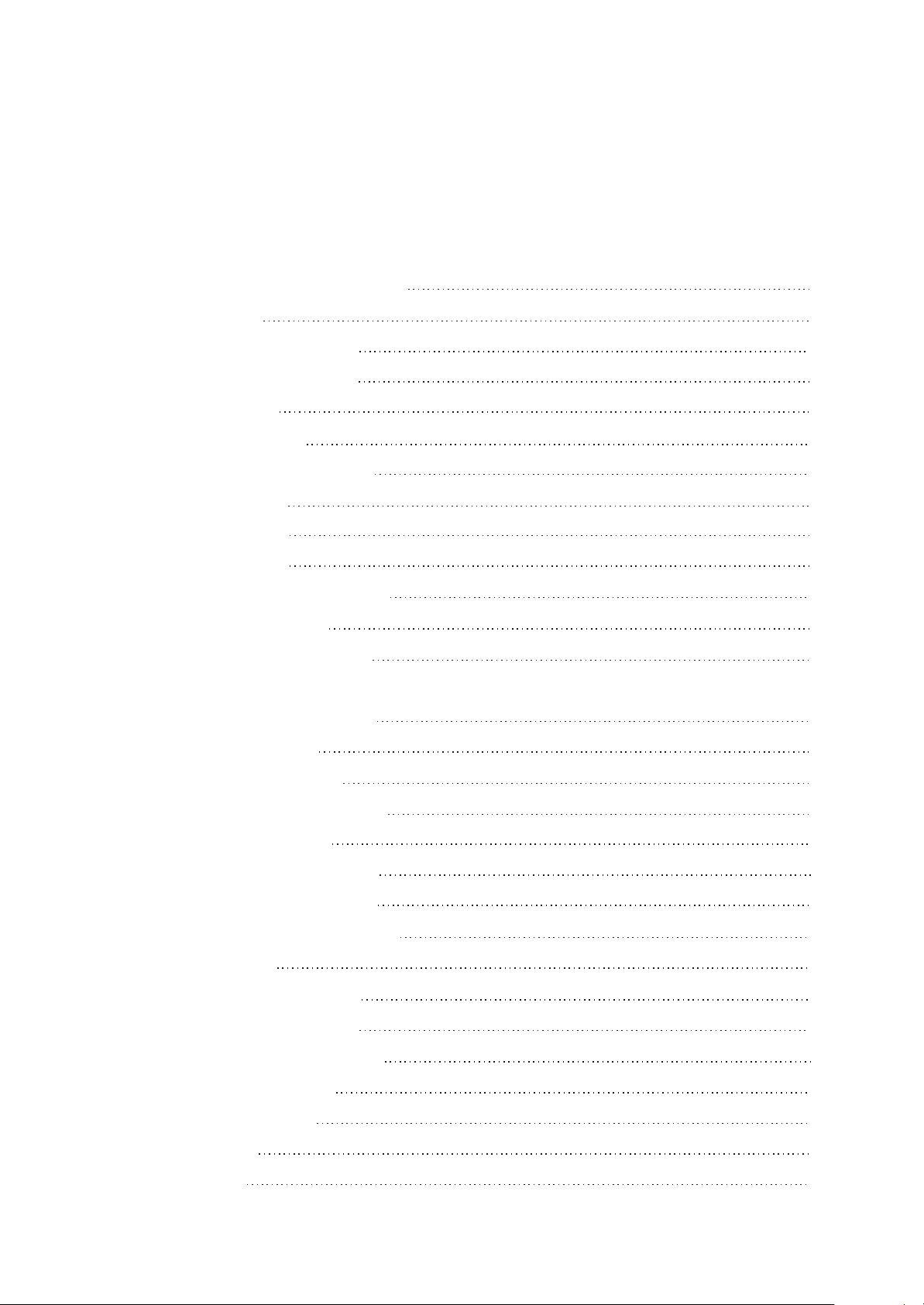
Catalog
Chapter One About Maintenance
1.1 Safety precautions
1.1.1 Precautions for antistatic
1.1.2 About placement position
1.2 Maintenance method
1.2.1 Visualized method
1.2.2 Electric resistance method
1.2.3 Voltage method
1.2.4 Current method
1.2.5 Cutting method
1.2.6 Element substitution method
1.2.7 Comparison method
1.3 Required device for maintenance
Chapter Two Functions and Operation Instructions
1
1
1
1
1
1
2
2
2
2
2
2
3
4
2.1 USAGE INTRODUCTION
2.1.1 Functions and features
2.1.2 Buttons and jacks illustration
2.1.3 Main menu illustration
2.1.4 Playing interface illustration
2.1.5 Tuning interface illustration
2.1.6 Recording interface illustration
2.2 BASIC OPERATION
2.2.1 Install usb drive program
2.2.2 Install usb drive program
2.2.3 Use mobile storage function
2.2.4 Disconnect usb safely
2.2.5 Browse/cancel file
2.2.6 Play music
2.2.7 Play music
4
4
4
5
6
6
6
6
6
7
7
7
7
7
7
Page 3
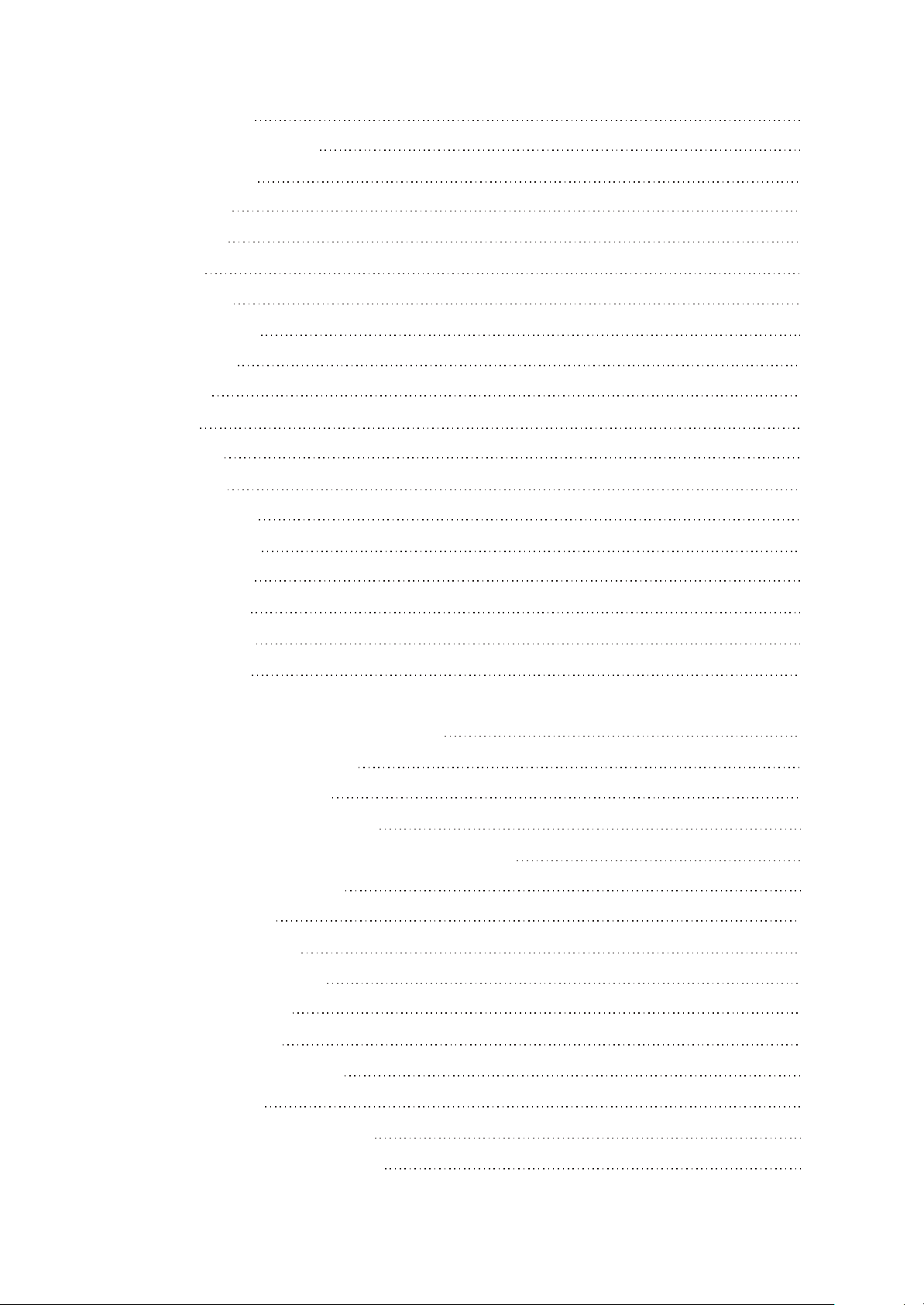
2.2.8 Play music
8
2.2.9 A-B repeat function
2.2.10 Recording
2.2.11 Tuning
2.2.12 Tuning
2.3 SETTINGS
2.3.1 Settings
2.3.2 PLAY MODE
2.3.3 Eq select
2.3.4 Sleep
2.3.5 3D
2.3.6 Playlist
2.3.7 Playlist
2.3.8 Fm channel
2.3.9 Screen save
2.3.10 Advanced
8
8
8
8
9
9
9
9
10
10
10
10
10
10
10
2.3.11 Advanced
2.3.12 Advanced
2.4 SPECIFICATION
Chapter Three Servicing and Principle
Section One Principle of the Player
3.1.1 Principle of the player
3.1.2 Block diagram of the player
3.1.3 Function introduction to IC used by the player
Section Two Unit Circuit Principle
3.2.1 FLASH circuit
3.2.2 FM tuning circuit
3.2.3 OLED module circuit
3.2.4 USB jack circuit
3.2.5 Buttons circuit
11
11
11
13
13
13
13
14
15
15
16
17
18
19
3.2.6 Headphone jack circuit
3.2.7 Reset circuit
3.2.8 Power on/off control circuit
3.2.9 Low voltage detecting circuit
20
20
21
21
Page 4
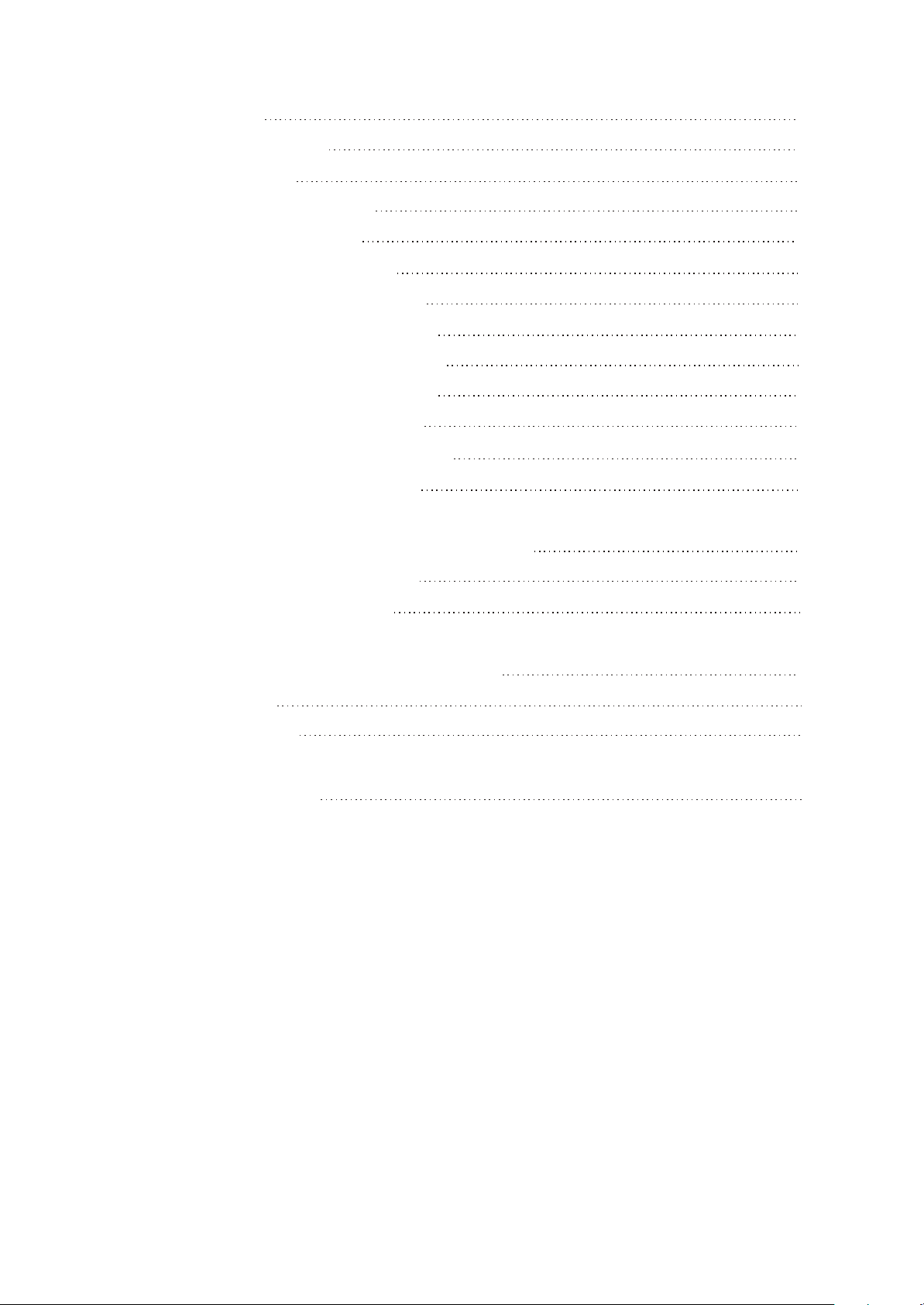
3.2.10 MIC circuit
22
Section Three Servicing Cases
3.3.1 Servicing cases
3.3.2 Troubleshooting flow chart
Section Four Servicing Parameters
Section Five Function Introduction to IC
3.5.1 Function introduction to PNX0101
3.5.2 Function introduction to G60L263T
3.5.3 Function introduction to TC58512FT
3.5.4 Function introduction to SI1912DL
3.5.5 Function introduction to Lm2703
3.5.6 Function introduction to TEA5767HN
3.5.7 Function introduction to PQ1X28
Chapter Four Assembly and Disassembly Process
4.1 Disassembly process of the player
23
23
28
33
40
40
45
45
46
46
47
48
50
50
4.2 Assembly process of the player
Chapter Cinque PCB board & Circuit diagram
Section One PCB board
Section Two circuit diagram
Chapter six BOM List
53
56
56
58
60
Page 5
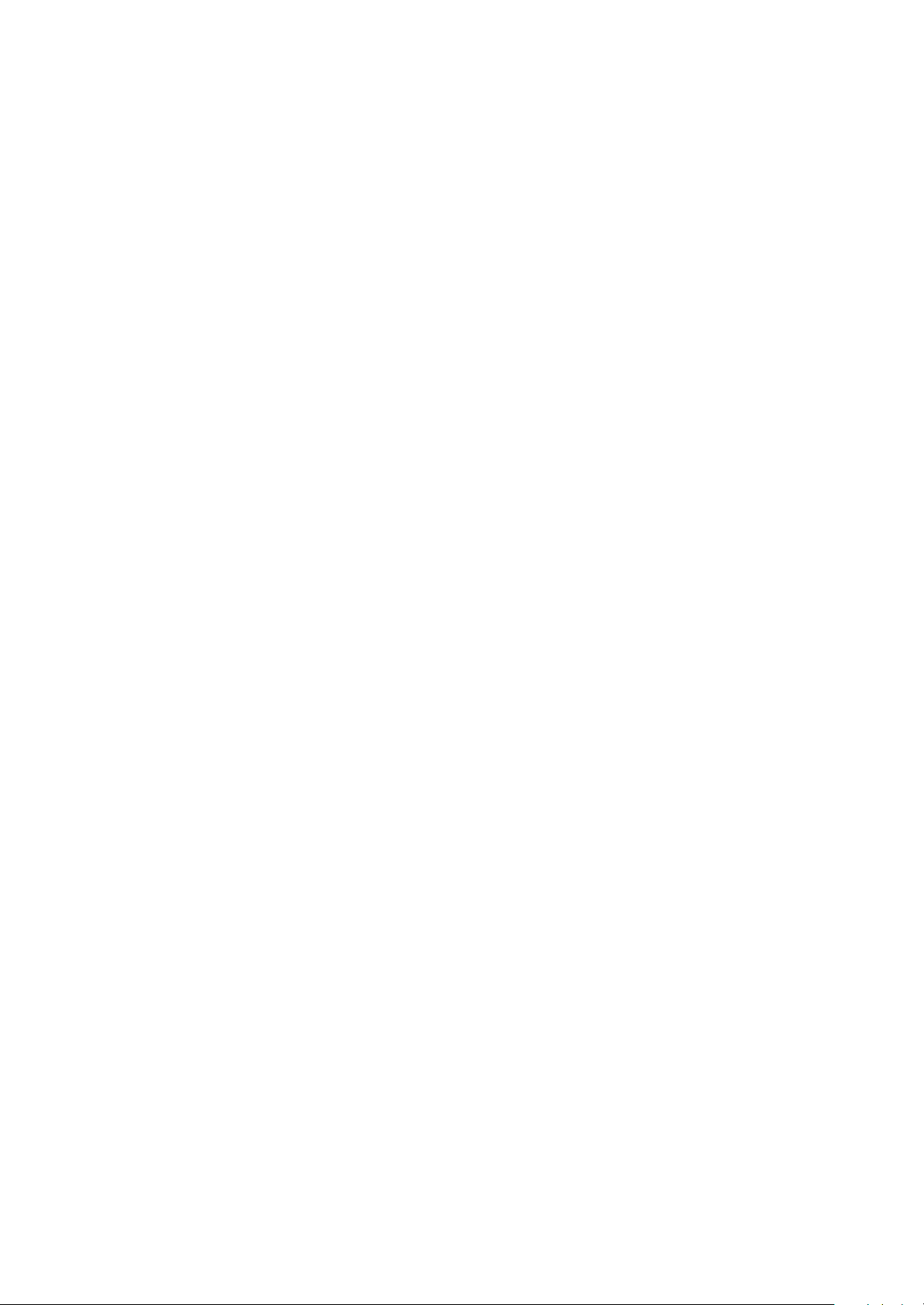
Chapter One About Maintenance
1.1 Safety precautions
1.1.1 Precautions for antistatic
Movement and friction will both bring static electricity which causes serious damages to integrated
IC. Though static charge is little, when a limited quantity of electric charge is added to large-
scaleintegrated IC, as the capacitance is very small in the meantime, now the integrated IC is very much
easy to be struck through by static electricity or the performance will decrease. Thus static electricity
prevention is of extraordinary importance. The following are several measures to prevent static
electricity:
1. Use a piece of electric conduction metal with the length of about 2 metres to insert into the earth,
and Fetch the lead wire from the top of the surplus metal and connect to the required static electricity
device. The length and depth of the metal embedded under the earth should be determined according to
the wettability of the local soil. For humid places, it may be shorter, and longer and deeper for dry places.
If possible, it can be distributed and layed in terms of “#” shape.
2. On operating table-board, the antistatic table cushion should be covered and grounded.
3. All devices and equipments should be placed on the antistatic table cushion and grounded.
4. Maintenance personnel should wear antistatic wrist ring which should be grounded.
5. Places around the operating position should also be covered with electric conduction cushion or
Painted with antistatic paint.
1.1.2 About placement position
1. Audio power amplifier cannot be installed in places with high temperature and humidity.
2. Positions for placement should be stable and secure.
1.2 Maintenance method
1.2.1 Visualized method
Directly view whether abnormalities of collision, lack of element, joint welding, shedding welding,
rosin joint, copper foil turning up, lead wire disconnection and elements burning up among pins of
- 1 -
Page 6
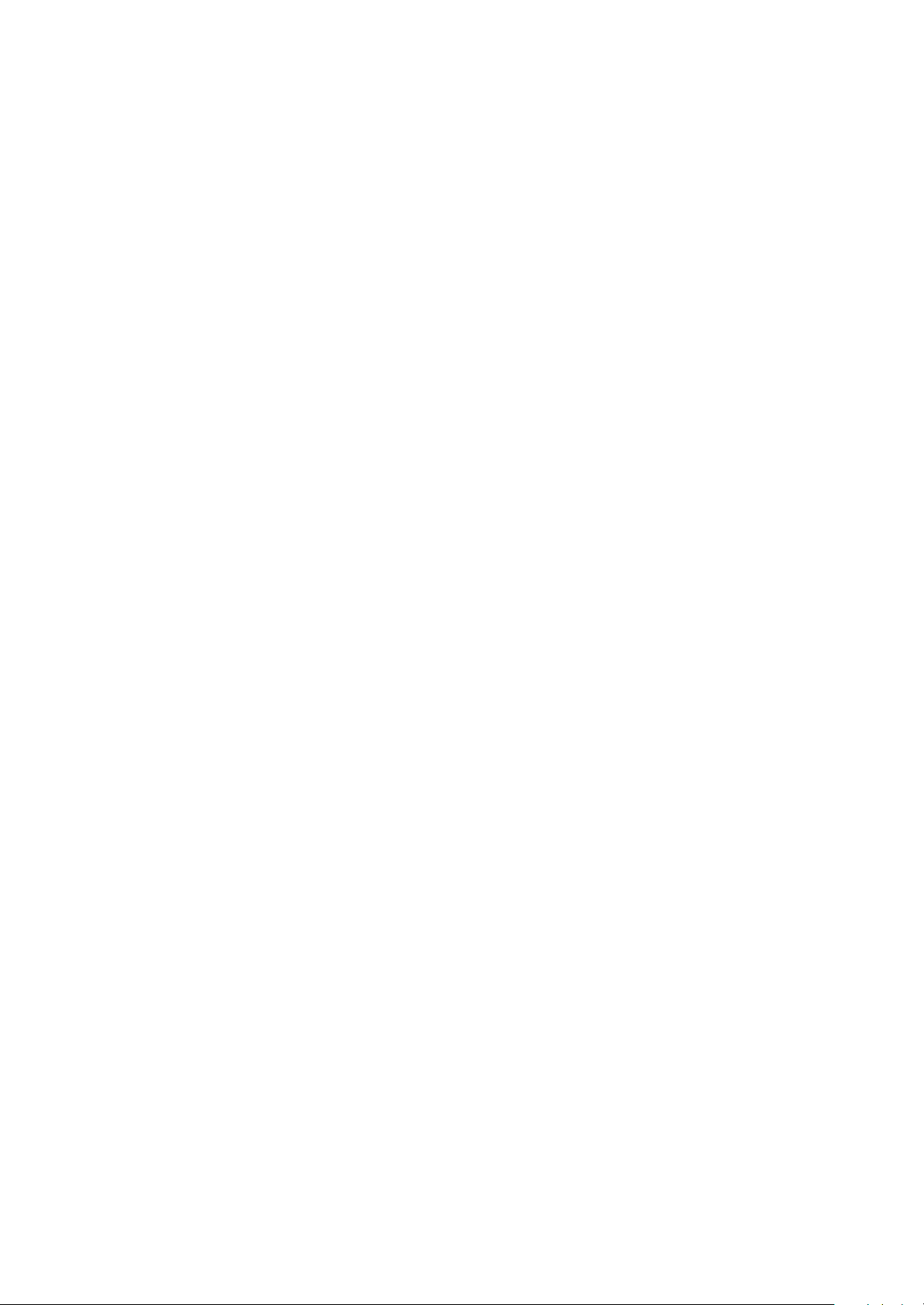
Elements appear. Check power supply of the machine and then use hands to touch the casing of part of
elements and check whether they are hot to judge the trouble spot. You should pay more attention when
using this method to check in high voltage parts.
1.2.2 Electric resistance method
Set the multimeter in resistance position and test whether the numerical value of resistance of each
point in the circuit has difference from the normal value to judge the trouble spot. But in the circuit the
tested numerical value of resistance is not accurate, and the tested numerical value of integrated IC's
pins can only be used for reference, so the elements should be broken down for test.
1.2.3 Voltage method
Voltage method is relatively convenient, quick and accurate. Set the multimeter in voltage position
and test power supply voltage of the player and voltage of a certain point to judge the trouble spot
according to the tested voltage variation.
1.2.4 Current method
Set the multimeter in current position and test current of the player of a certain point to judge the
trouble spot. But when testing in current method, the multimeter should be series connected in the
circuit, which makes this method too trivial and troublesome, so it is less frequently used in reality.
1.2.5 Cutting method
Cutting method should be combined with electric resistance method and voltage method to use.
This method is mainly used in phenomena of short circuit and current leakage of the circuit. When
cutting the input terminal voltage of a certain level, if voltage of the player rises again, it means that the
trouble lies in this level.
1.2.6 Element substitution method
When some elements cannot be judged good or bad, substitution method may de adopted directly.
1.2.7 Comparison method
A same good PC board is usually used to test the correct voltage and waveform. Compared these
data with those tested through fault PC board, the cause of troubles may be found.
Through the above maintenance method, theoretical knowledge and maintenance experience, all
difficulties and troubles will be readily solved.
- 2 -
Page 7

1.3 Required device for maintenance
Audio Generator
Digital oscillograph ( 100MHE)
SMD rework station
Multimeter
Soldering iron
Pointed-month pincers
Cutting nippers
Forceps
Electric screw driver
Terminals connecting cord
Headphone
Microphone
- 3 -
Page 8
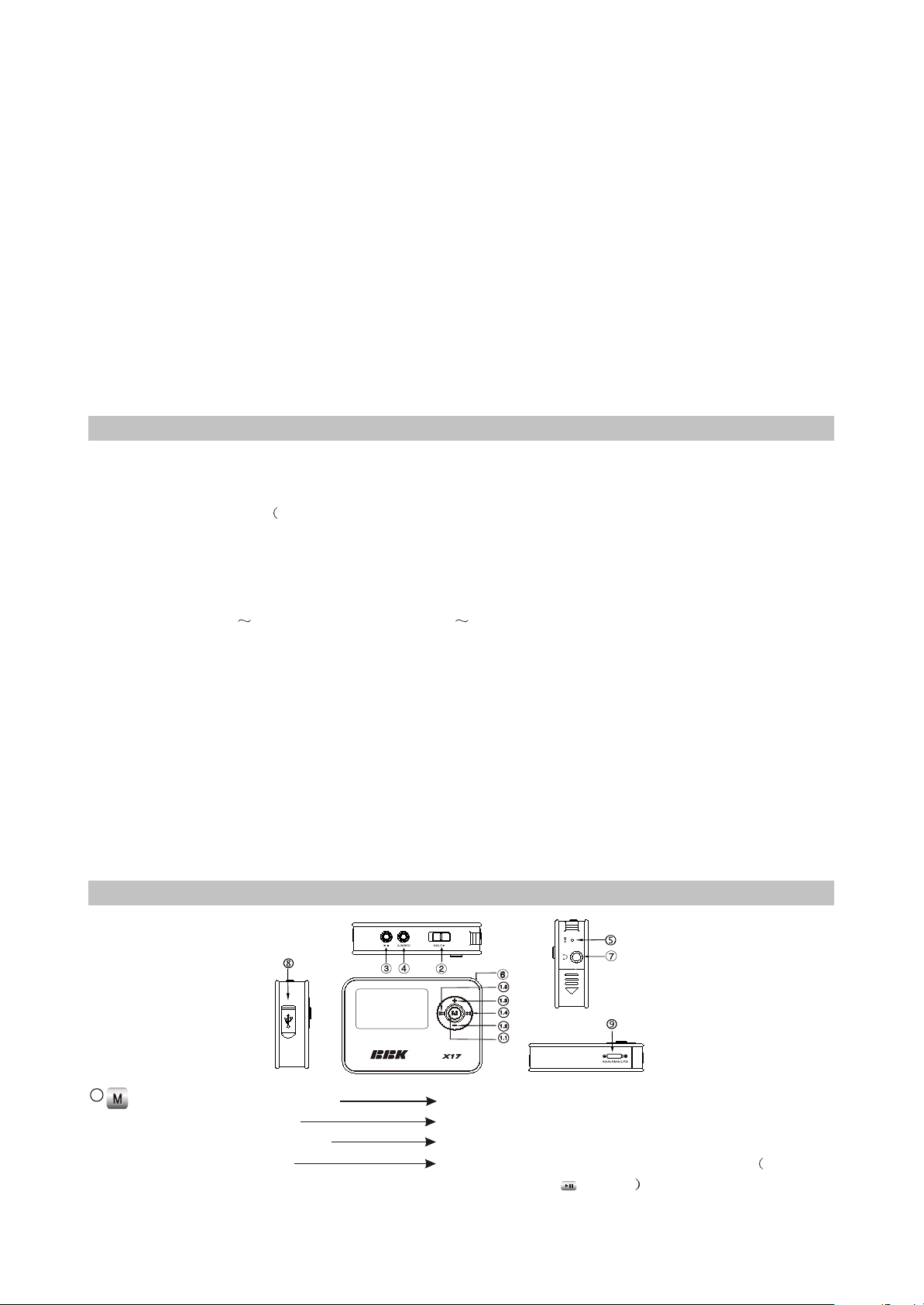
Chapter Two
Functions and Operation Instructions
2.1 USAGE INTRODUCTION
2.1.1 Functions and features
#Philips PNX0101audio decode chip
Adopt famous Plilips PNX0101 audio decode chip, special for Hi-Fi MP3 player, forcefully making
up audio signal loss when compressing MP3 to revert audio signal better.
#Sennheiser headphone MX400)
uild high-quality musical effect.
#Support 3D LifeVibes surround stereo sound effect, 9 EQ modes
You may taste heart quaking bass and vivid surround stereo sound effect.
#Play MP3/WMA/WAV files
Support 16kbps 320kbps MP3 file and 8kbps 192kbps WMA file.
#Mobile storage function
Capable of downloading files from Windows resource manager.
#FM tuning function
Auto scanning and auto/manual memory function may listen to FM radio station programs more
easily.And you may record FM program into WAV files directly.
#Voice recording function
May be used to record in class, meeting and interview.
#USB 2.0 transmission (full speed)
USB2.0 full speed data transmission.
#Support firmware upgrading
Function Support upgrading function. You may add new function to the built-in program of this
player conveniently.
2.1.2 Buttons and jacks illustration
TM
1.11.1
#Press for long in any case
#Press in tuning mode
#Press in recording mode
#Press in menu mode
Enter main menu
switch in PRESET and SCAN mode
Exit recording
enter the selected item or confirm the setup the
same as that of button
- 4 -
Page 9
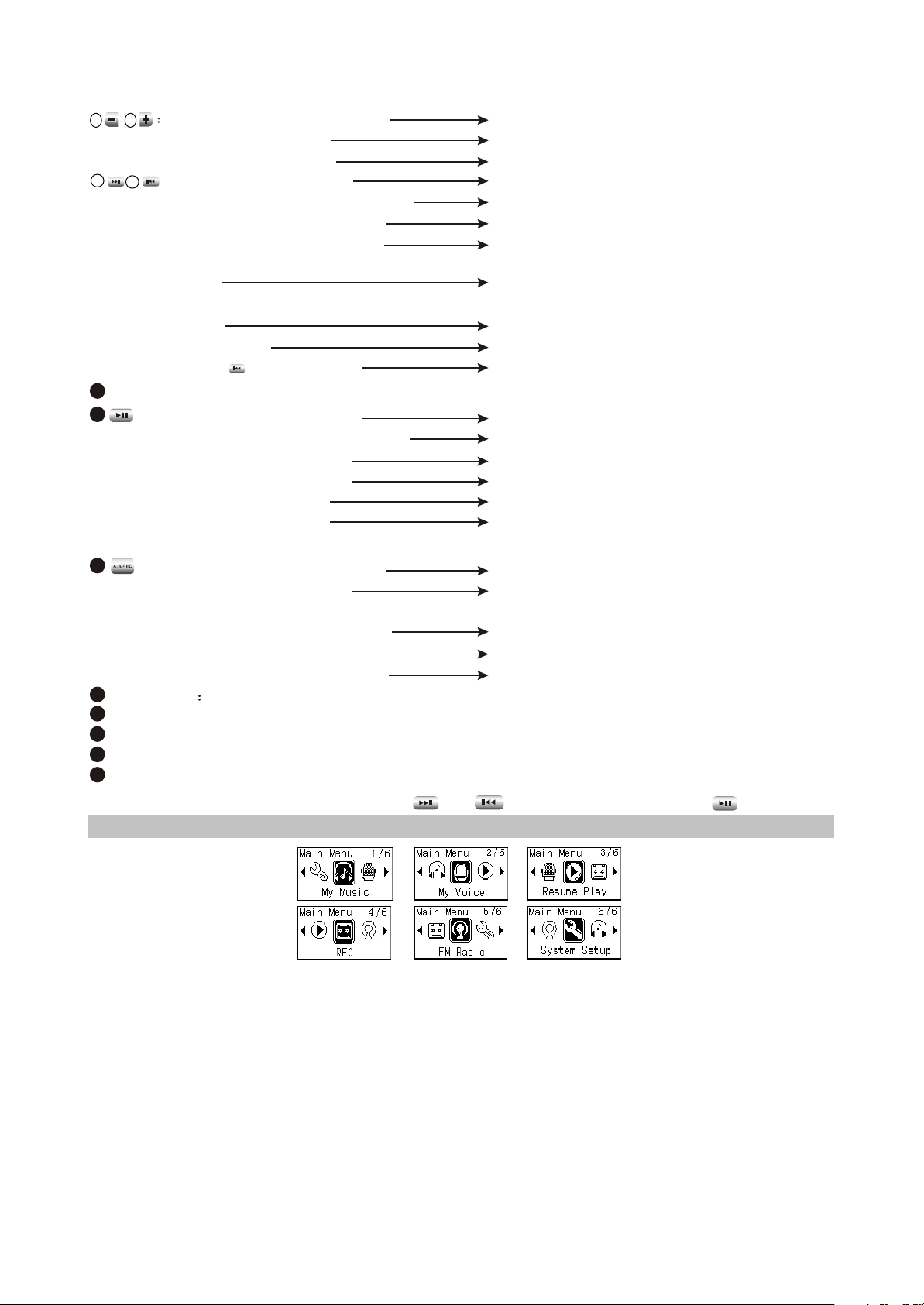
1.21.2 1.31.3
1.41.4
#Press in Play and tune mode
#Press in Menu mode
#Press in menu mode
1.51.5
#Press in playback mode
#Press for long in playback mode
#Press in tuning Preset mode
#Press in tuning SCAN mode
#Press for long in tuning Preset
mode
adjust volume
move cursor or set item
cancel and exit, or return to the previous menu
the next/previous track
fast forward/backward
select channel
manual scanning
full auto scanning
#Press for long in tuning SCAN
mode
#Menu mode
#Press in menu mode
2
HOLD button: Push towards arrow to lock buttons; and push toward the opposite direction to unlock.
3
#Press in power-off mode
#Press for long in power-on mode
#Press in playback mode
#Press in recording mode
#Press in tuning mode
#Press in menu mode
Automanual scanning
Move cursor or set item
cancel and exit, or return to the previous menu
power on
power off
pause playing
pause recording
pause (mute)
enter the selected item or confirm the setup
(the same as that of M button)
4
#Press for long in menu mode
#Press in playback mode
nter recording mode
A-B repeat
#Press for long when playing
music file(non recording file)
#Press in browsing file mode
#Press for long in tuning mode
5
6
7
8
9
MIC microphone
Hanging rope hole
Headphone jack
USB jack
Battery direction
Switch esound effect
Delete file
Start FM recording
Caution: In my sound effect setup mode, and are left and right cursor, and is exit button.
2.1.3 Main menu illustration
#My music
Memorize music file.
#My Voice
Memorize microphone recording file, such as meeting, classroom and interview recording,
etc.
#Resume Play
Select "Resume Play" and the player begins to play from the position that music stopped
playing last time.
#REC
Select "REC"to enter recording mode.
#FM Radio
- 5 -
Page 10
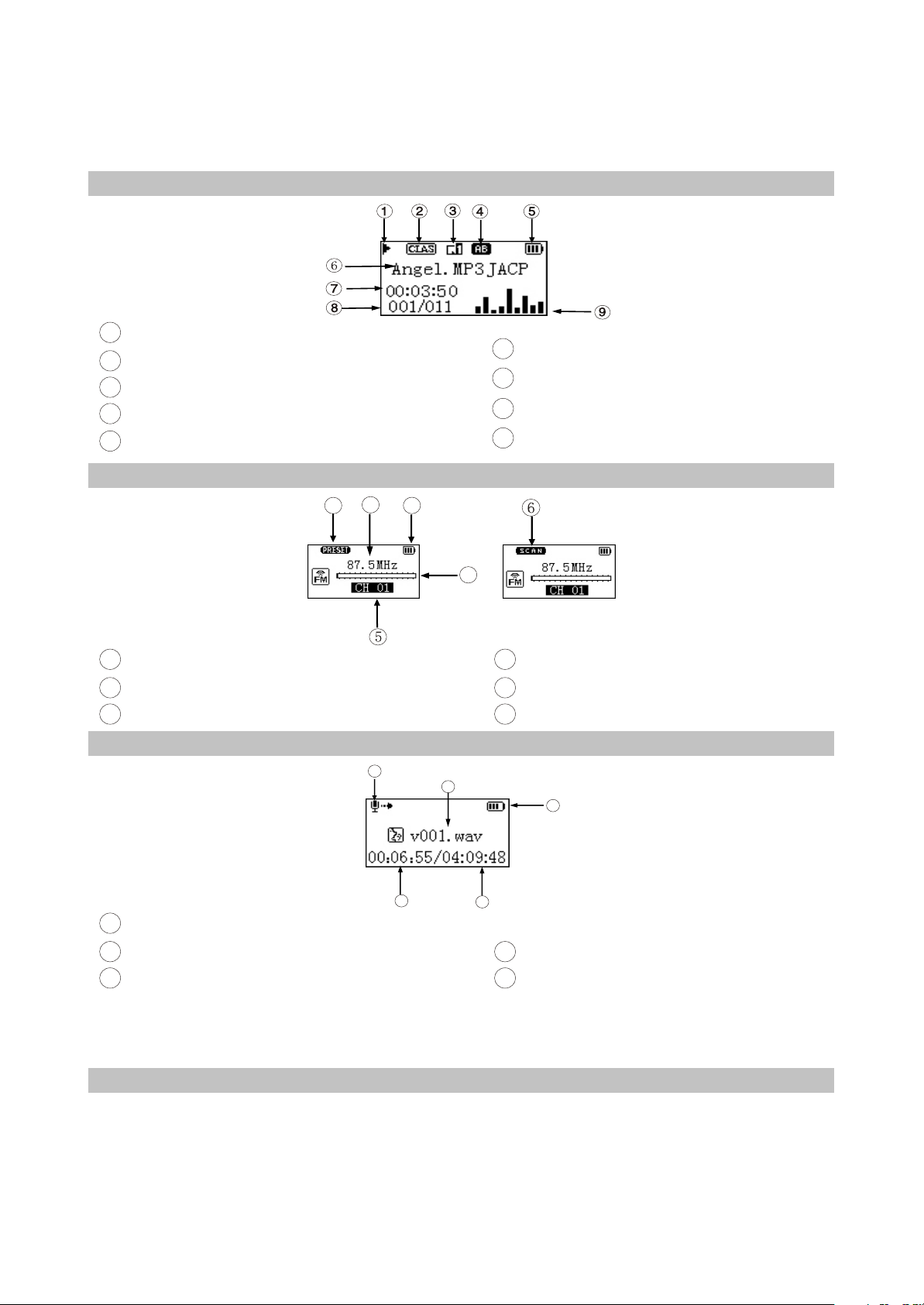
Select " FM Radio"to enter radio mode.
#System Setup
Select " System Setup" to set system items.
2.1.4 Playing interface illustration
1
Play State
2
Sound effect mode
3
Playback mode
4
Repeat state
Battery capacity
5
2.1.5 Tuning interface illustration
1
6
Song name and Singer
7
Time that has been played
8
Number of tracks
9
Spectrum display
2
3
4
1
PRESET mode (normal receiving)
2
Frequency of the current radio station
3
Battery capacity
.
4
Frequency bar
5
PRESET channel display
6
SCAN mode (scanning)
2.1.6 Recording interface illustration
5
3
1
Name of recorded file
2
Battery capacity
3
Time that has been recorded
.
As for the name of recorded file "V001.WAV": 001 is serial number of the current recorded track
and arranged according to sequence; WAV is file format after recording
1
2
4
4
The left recordable time
5
Recording state
.
.
2.2 BASIC OPERATION
2.2.1 Install usb drive program
If your computer is Windows 98, you must install drive program if you want to use the mobile
storage function of MP3 player in computer.
1. Place USB drive disc into CD-ROM driver of computer.
2. Connect MP3 player to computer, and the computer will automatically indicate that new firmware
device has been found, and run the installation guide, shown as the following figure.
- 6 -
Page 11

You only need to find the drive information file
on disc according to prompt information to
finish the installation of drive program.
3. After installation finishes, restart the computer
and you may use the mobile storage function
normally.Shown as the following figure:
2.2.5 Browse/cancel file
#Browse file
In any case, press button for long to
enter "Main Menu". Music fileand recording file
are separately saved in the first two items of
main menu, "My Music" and "My Voice". Press
/
Button to select upward or downward and
then press button to enter files browsing .
2.2.2 Install usb drive program
2.2.3 Use mobile storage function
This player can be used as mobile storage
in Windows ME/2000/XP operating system. In
Windows 98SE and Mac operating system, drive
program must be installed firstly and then used
as mobile storage.Connect MP3 PLAYER and
computer with USB transmission line. After the
bottom right corner of desktop appears “ ”
symbol, the mobile storage function of MP3
PLAYER may be used normally.
NOTE
#To avoid abnormality of the player appears, you
are suggested to power off firstly before
connecting MP3 PLAYER with computer, and
then use USB transmission line to connect
MP3 PLAYER, then connect computer.
#In Windows 98 system, there is no “ ”symbol.
2.2.4 Disconnect usb safely
After operation finishes, click " " symbol
on bottom right corner of Windows desktop with
right button of mouse,and disconnect USB safely
according to the computer prompt.
PRESS
FOR LONG
PRESS
PRESS
#Cancel file
When browsing files, press button and
the cancel dialogue box will pop up.
Press button to select "YES" and
/
then press button to cancel the file. Select
"NO" or press button to exit.
PRESS
PRESS
2.2.6 Play music
#Play music
press button to select song In "My
Music". Press button or select playback in
main menu to begin playing music, meanwhile
the playback interface displays.
#PAUSE PLAYING MUSIC
When playing, press button to switch to
pause state. Press button again to continue
playing.
#NEXT and PREV
When playing, pressing button may skip
to the next track to play. If playback time of the
current track is less than 5 seconds, pressing
button may skip to the previous track to play,
otherwise the current track will be played again if
playback time is more than 5 seconds.
2.2.7 Play music
#FF and FB
When playing, pressing button for long
may realize fast forward.
/
PRESS
- 7 -
PRESS
FOR LONG
Page 12
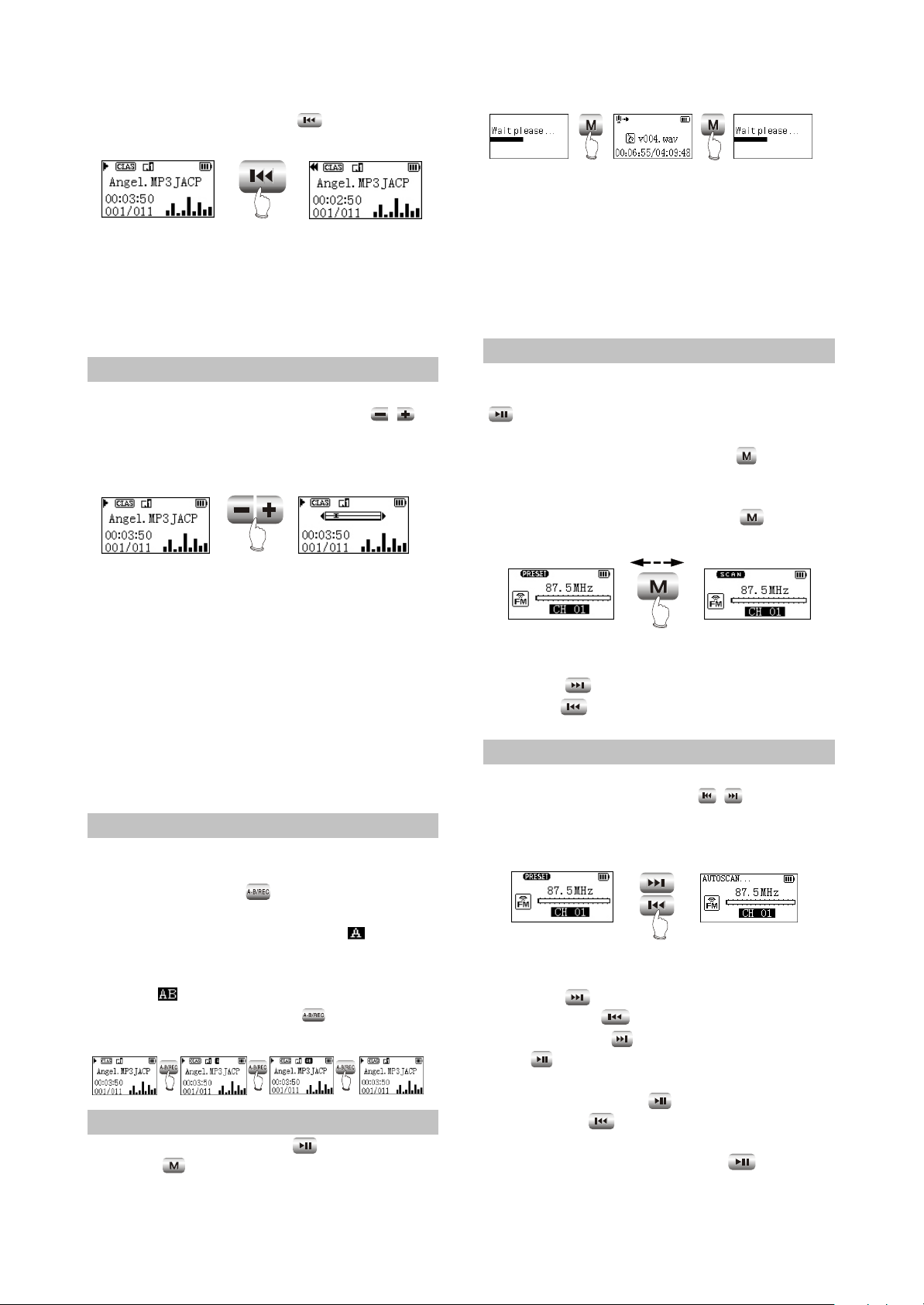
When playing, pressing button for long
may realize fast backward.
PRESS
FOR LONG
Caution:
Fast forward and fast backward operation
are only for the current track. After fast
backward/forward to the beginning/ending of
track, it switches into normal playback
automatically.
2.2.8 Play music
#Adjust volume
When playing or tuning, pressing
button or for long may adjust volume. The
display of adjusting volume in music playback
interface is shown as follows:
/
PRESS
PRESS
FOR LONG
Caution:
#To avoid sudden power-off when recording, you
cannot record when in low battery and when
disc is fully written. If you are recording, it
indicates “DISC FULL” and exits recording.
#When recording with microphone, if you press
buttons and the sound of pressing may
probably be recorded.
2.2.11 Tuning
#Enter tuning mode
Select "FM Radio" in main menu and press
button to listen to radio.
#EXIT TUNING MODE
When listening to radio, press button for
long to return to main menu.
#PRESET/SCAN MODE SWITCH
When listening to radio, press button to
switch between PRESET and SCAN mode.
Caution:
#Music playback will be paused when browsing
file.
#In some operating system (such as complex
font Windows), the operation of copying
lyrics/song file and changing song's name may
probably lead to incorrect display. When
playing WMA songs of VBR , pressing buttons
may probably has slow response or has no
lyrics display. When playing some non
standard songs or songs with special format,
noise may probably occur.
2.2.9 A-B repeat function
When playing, if you want to listen to a
certain segment repeatedly, please use A-B
repeat function.Press button for the first time
to select the beginning point that you desire
to repeat play and screen displays " ";press it
for the second time to select the ending point
that you desire to repeat play and screen
displays " ", and system begins to repeat play
between A-B segment. Press button for the
third time to cancel repeat and continue to play.
PRESS PRESS PRESS
2.2.10 Recording
When recording, press button to pause
and press button for long to exit recording
and then make files.
PRESS
1. PRESET mode
#Adjust channel
Press button to enter the next channel,
and press button to enter the previous
channel.
2.2.12 Tuning
#Full auto scanning
In PRESET mode, press button for
/
long to begin full auto scanning. All scanned
radio stations will be saved in PRESET channel
automatically.
PRESS
FOR LONG
2. Scan mode
#Manual/automanual scanning
Press button to increase 0.1MHz each
time; and press button to decrease 0.1MHz
each time. Press button to save radio station.
Press button for long to increase frequency
continuously and stop until radio station has
been searched. Press button to save radio
station.Press button for long to decrease
frequency continuously and stop until radio
station has been searched. Press button to
save radio station.
- 8 -
Page 13
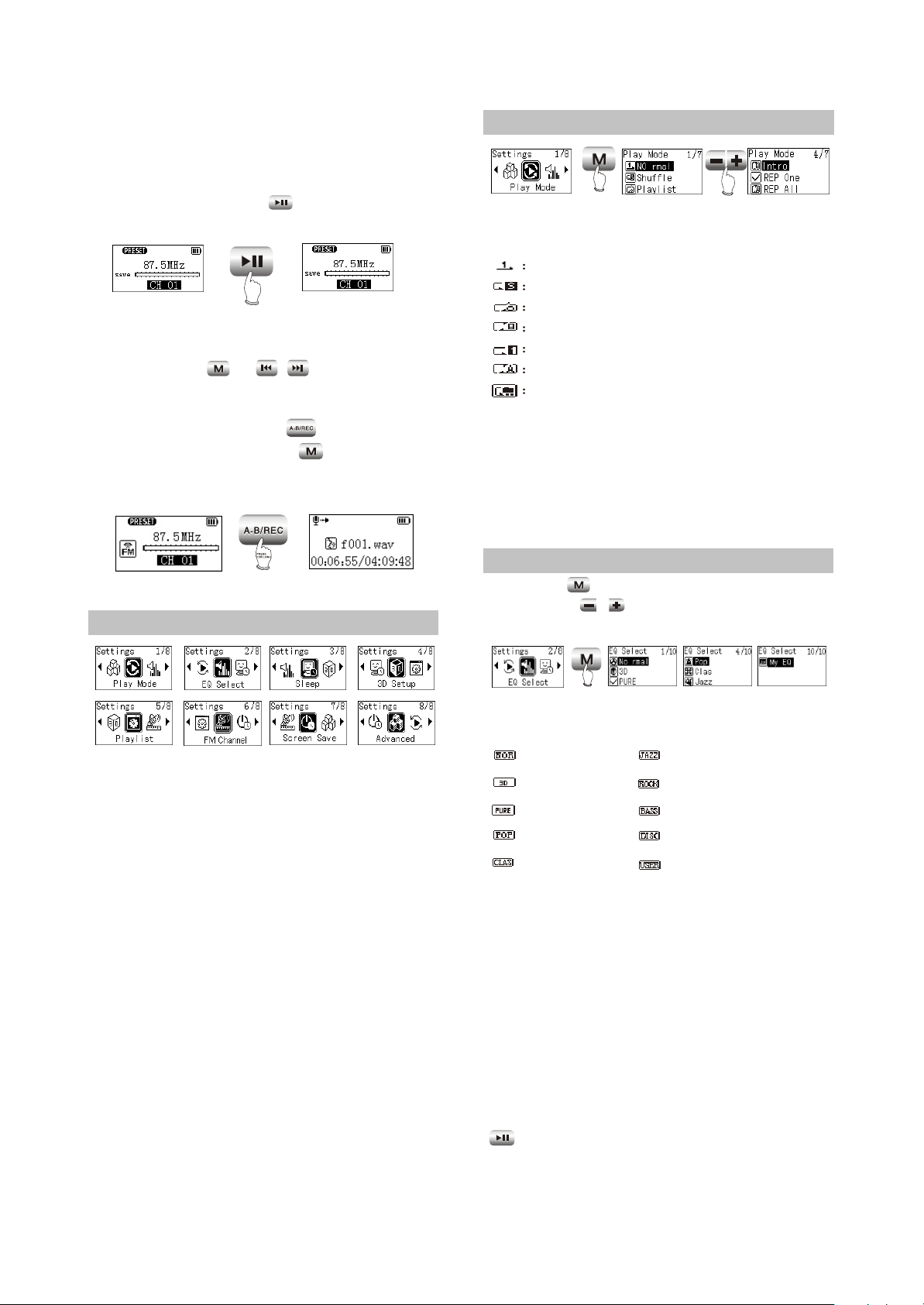
#Save radio station
Select channel in Preset mode firstly, and
then switch to SCAN mode to adjust frequency
(manually or automanually). After scanning
desired frequency, press button to save into
the current PRESET channel.
PRESS
CAUTION:
In the course of full auto/automanual
scanning, press or button to stop
/
scanning.
#FM RECORDING
In tuning mode, press button for long
to enter FM recording. Press button to stop
recording and make recording file .FM recording
makes WAV format file.
2.3 SETTINGS
2.3.1 Settings
2.3.2 PLAY MODE
PRESS
The playback symbol displays on playback
interface is shown as follows:
play according to track sequence.
random play any one track.
play the track edited in program list.
browse play each track for 10 seconds.
repeat play single track.
repeat play all tracks.
repeat play all tracks in this Folder.
Caution:
#Play mode is defaulted to "Normal" each time
when power on.
#Files in "My Voice" only support sequence
playback.
#When playing files in "My Voice", there is no
"Play mode" item.
PRESS
2.3.3 Eq select
Press button to enter "EQ SELECT",
and then use to move cursor, shown as
follows:
/
#Play Mode
Normal
Shuffle
Playlist
Intro
REP One
REP ALL
REP DIR
#EQ Select
Normal
3D
PURE
POP
Clas
Jazz
Rock
Dbass
Disco
My EQ
#Sleep
Disable - 120Min
#3D Setup
BassBoost
ConcertSound
#Playlist
Browse
Edit
Delete
#FM Channel
Auto
Mono
#Screen Save
Disable - 5Min
#Advanced
My EQ
REC Set
Format
Load Default
System Info
Language
PRESS
The corresponding icons of each EQ mode
in playback mode are shown as follows:
NORMAL
3D
PURE
POP
CLAS
JAZZ
ROCK
DBASS
DISCO
My EQ
Select "3D", and correspond with 3D that
you have preset in "MAIN MENU->SYSTEM
SETUP->3D SETUP. If you have not set it, it is
default value.Select "MY EQ", and correspond
with the sound effect that you have preset in
"MAIN MENU->SYSTEM SETUP->ADVANCED".
If you have not set it, it defaults "MY EQ" to
NORMAL" sound effect.When the cursor moves
to a certain sound effect mode, the sound effect
mode played by MP3 player will switch to that in
the cursor for the moment to facilitate you to
select your desired sound effect mode. Press
Button to confirm this sound effect mode.
CAUTION:When playing files in "REC",
there is no "EQ Select " item.
- 9 -
Page 14
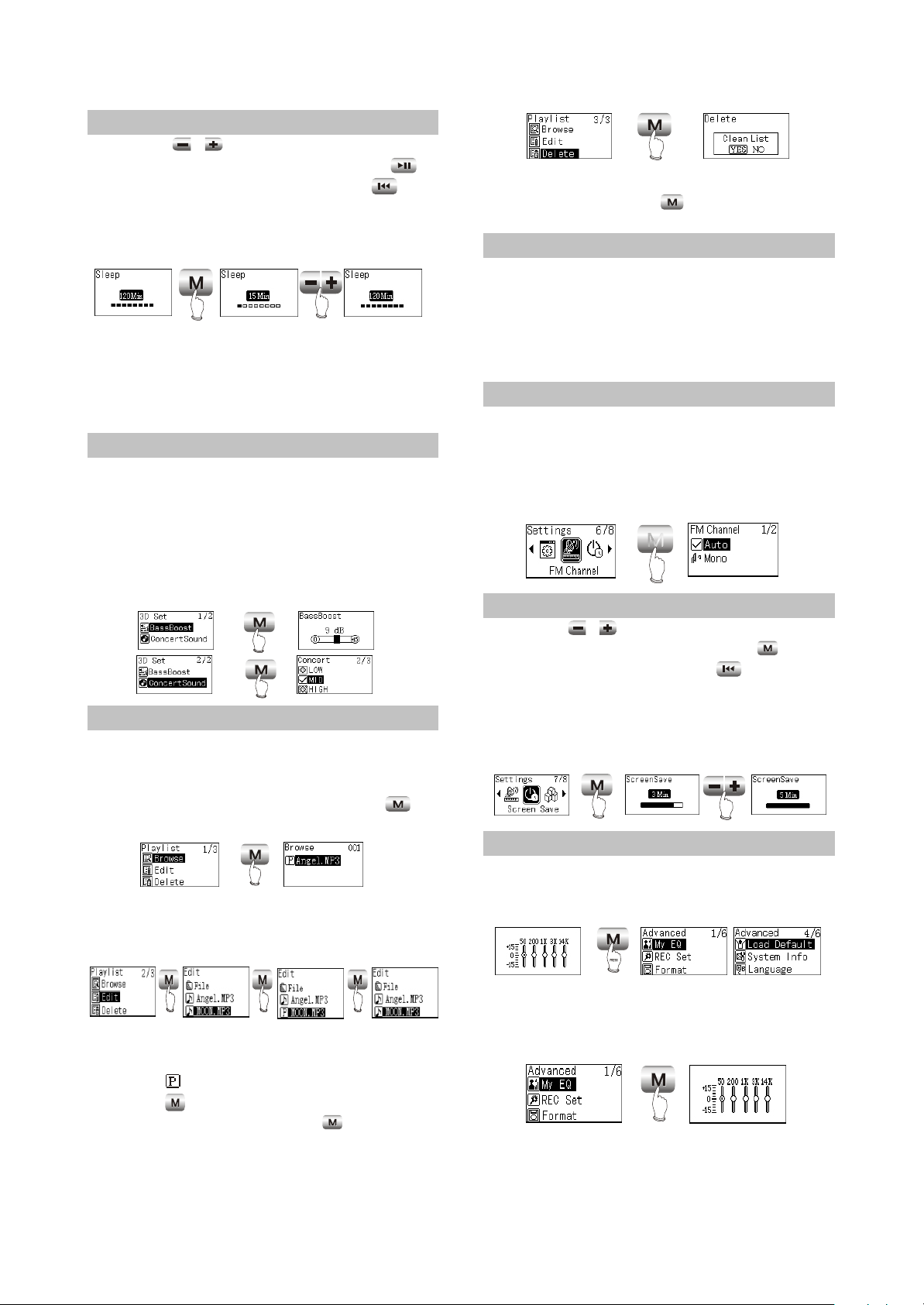
2.3.4 Sleep
Press button to adjust the timing
power-off time. After setup finishes, press
button to save and then exit, and press
button not to save and then exit. If timing power
off time is 15 minutes, after 15 minutes, MP3
PLAYER will power off automatically.
Caution:
#It is defaulted to be invalid each time when
power on.
#Timing power-on time is a rough time, and may
have difference.
/
PRESS
PRESS
2.3.5 3D
In this menu, "3D “ may be adjusted.
BassBoost can strengthen bass effect; and
concert can build classical sound field effect. At
the same time of confirming clearness,
strengthen hearing feeling. Through adjustment,
you may feel live and vivid sound field effect no
matter where you are.
PRESS
PRESS
2.3.6 Playlist
#Browse
Select "Browse" , and you may check how
many songs have been program-med into
playlist.When browsing playlist. Pressing
button may begin playing.
PRESS
Note: Playback will be paused when in
"Browse" or "Edit" list.
#Edit
PRESS
Select "Delete". After dialogue box pops up,
select "YES", and press button to confirm
and the playlist is cleared.
2.3.7 Playlist
NOTE
#If the operation of adding or cancelling music
files is detected, MP3 PLAYER will clear the
playlist automatically.
#You cannot enter "Edit list" and "Clear list"
when in program playback.
2.3.8 Fm channel
You can select the FM channel in settings.
When select Auto, it changes the channel
automatically when in tunning mode. When
select Mono, it tunes at Mono channel all the
time.
M
PRESS
2.3.9 Screen save
Press button to adjust the screen
saver time. After setup finishes, press button
to save and then exit, and press button not
to save and then exit. If the screen saver setup
time is 3 minutes and no operation occurs within
3 minutes, Mp3 PLAYER will enter screen saver
state automatically.
/
PRESS
PRESS
2.3.10 Advanced
Advanced items include some other system
internal setup, such as user sound effect setup,
default setup and system information.
PRESS PRESS PRESS
As in the above illustration, enter "Edit" and
browse files. The icon before songs in the
playlist is " ". Select a song not in the playlist
and press button to add it intothe list. Select
a song in the playlist ,and press button to
cancel it from the playlist,You can add 15 songs
into the playlist at most.
#Delete
#My EQ
In "My EQ" interface, you may see the
decibel (dB) of each frequency.
PRESS
If you want to adjust the decibel of mediant
(1kHz), operate according to the below
illustration.
- 10 -
Page 15
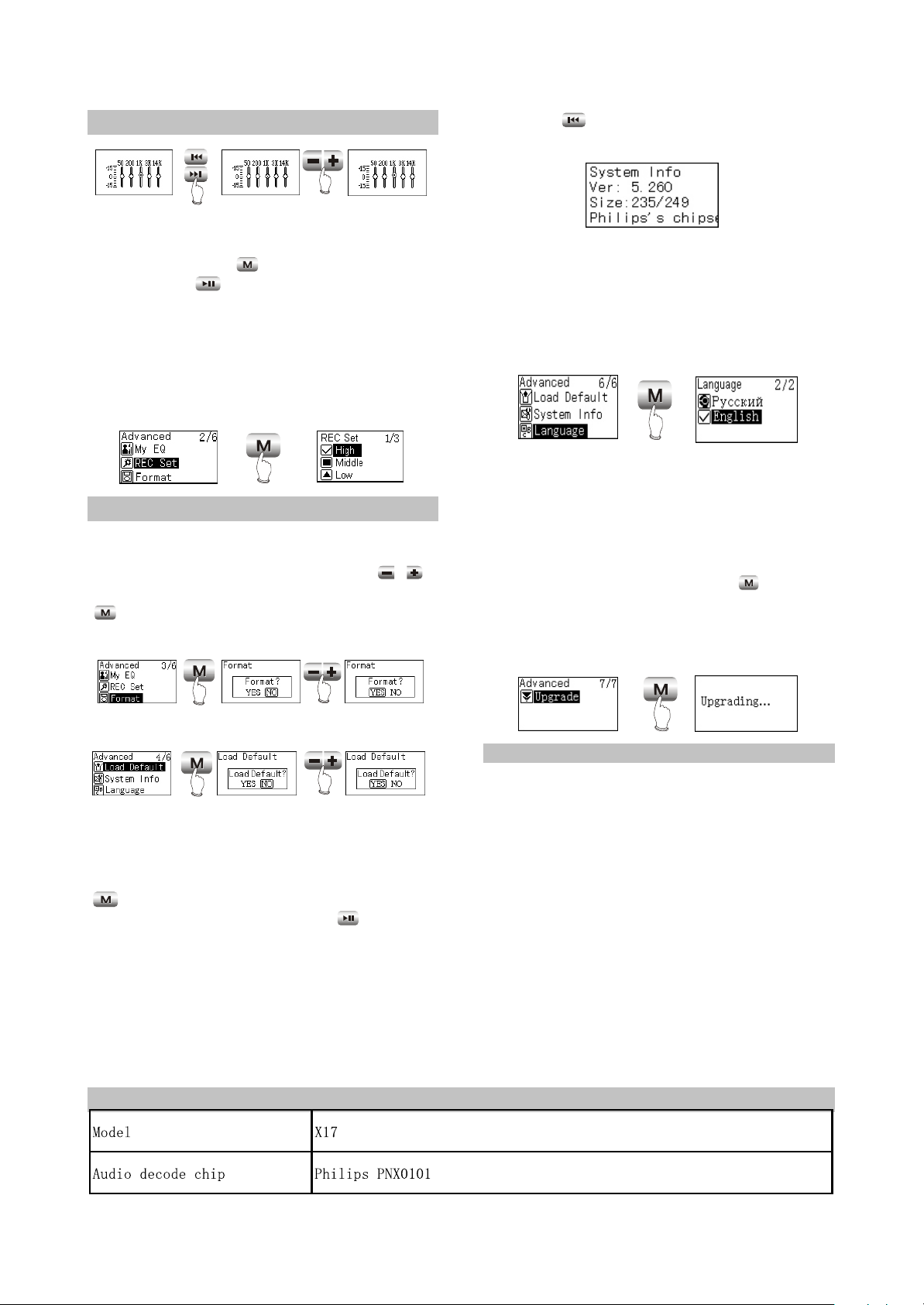
2.3.11 Advanced
press button to return to the previous
menu.
PRESS
PRESS
When adjusting width, take 3dB as a step
and the max adjustable range is 15dB. After
setup finishes, press button to confirm and
exit, and press button to exit with the original
setup not being changed.
#REC Set
Here to set the recording quality ,The
recording quality is higher, the sound quality is
better and the used space is more. Three kinds
of recording quality adopt IMA-ADPCM format
PRESS
2.3.12 Advanced
#Format
Enter this menu, and you may format hard
disk. When dialogue box pops up, press
button to move cursor to “YES”, and then press
button to confirm to finish formatting
operation.
/
Caution:
Because firmware will use some space, the
displayed content capacity may probably be
different from the actual capacity.
#Language
Russian and English are supported.
PRESS
#Upgrade
Download the latest firmware upgrading file
from BBK website firstly, such as "BBK_X17RU.
ebn" and "X17RU_Resource.bin", copy the two
files into MP3 PLAYER at the same time, and
then power on again. Find "Upgrade" item in
"ADVANCED" of "SETTINGS", and pressing
button may start upgrading.
After upgrading finishes, MP3 PLAYER will
power on again.
PRESS
PRESS
#Load Default
PRESS
PRESS
If you want to restore MP3 PLAYER to
factory setup state (data and song files cannot
be cancelled), you may select “Load Default”.
After dialogue box pops up, select “YES” , press
button to confirm and then exit to restore to
default state. Select “NO” or press button to
cancel.
CAUTION:Restore to "Default" state is
effective only when power on again.
#System Info
You may find information of firmware
version, total disc capacity and left disc capacity.
In system information menu.
2.4 SPECIFICATION
PRESS
NOTE:
#Only MP3 player detects that there is upgrading
file in system when this player power on,
"Upgrade" menu will appear in "ADVANCED"
item.
#Make sure MP3 PLAYER has enough quantity
of electric charge before upgrading.
#To ensure successful firmware upgrading, do
not power off during the course of upgrading.
#Upgrading will last about 10 seconds or more,
please try your best not to operate any buttons
during this course.
#After firmware upgrading finishes, some
function or interface may probably be different
from user manual, so please take real object
as standard.
- 11 -
Page 16
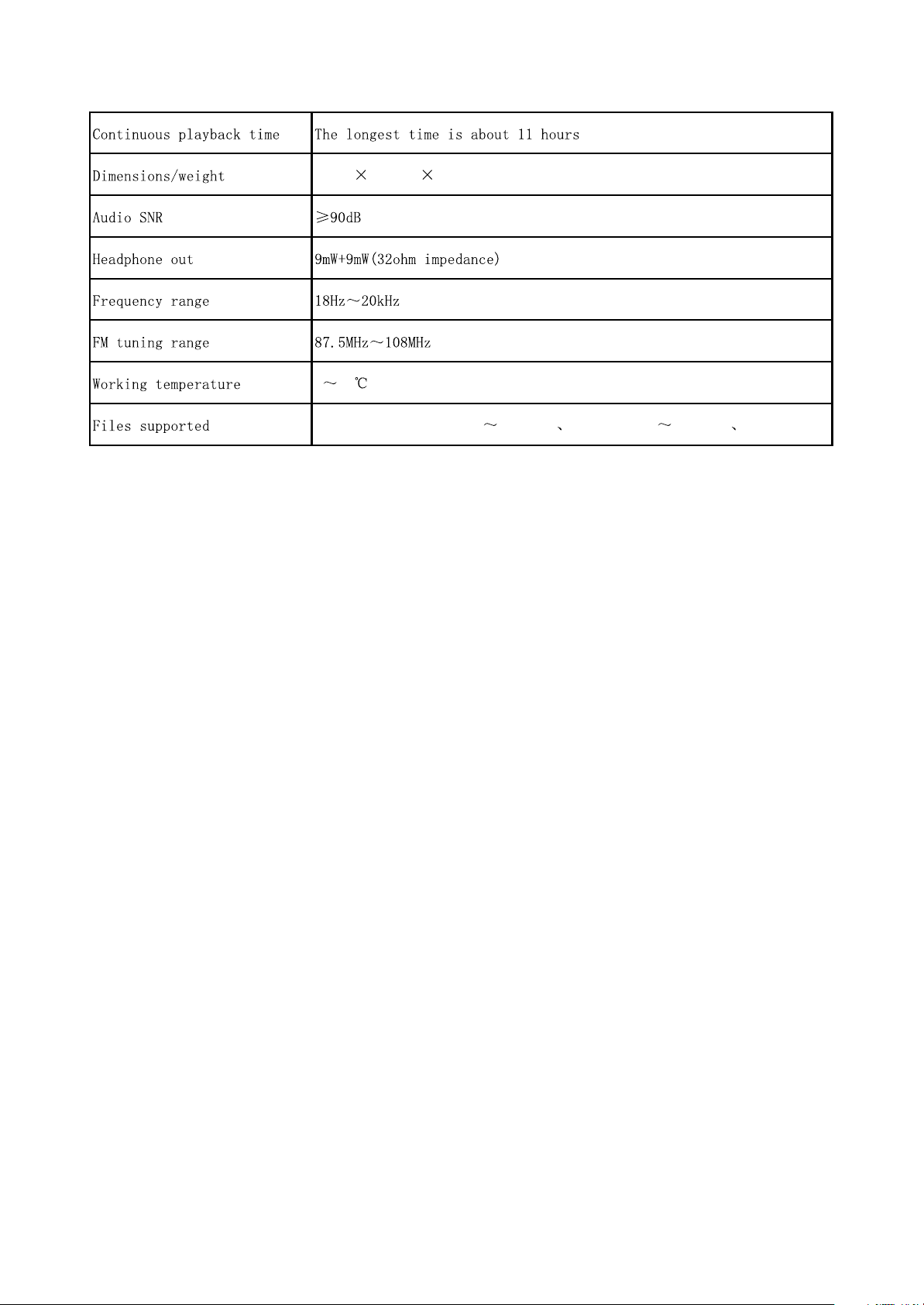
53mm 38.5mm 13.8mm about 25.5g(without battery),37.5g(with battery)
0 40
MPEG 1/2 Layer 3(16kbps 320kbps) WMA (8kbps 192kbps) WAV
- 12 -
Page 17
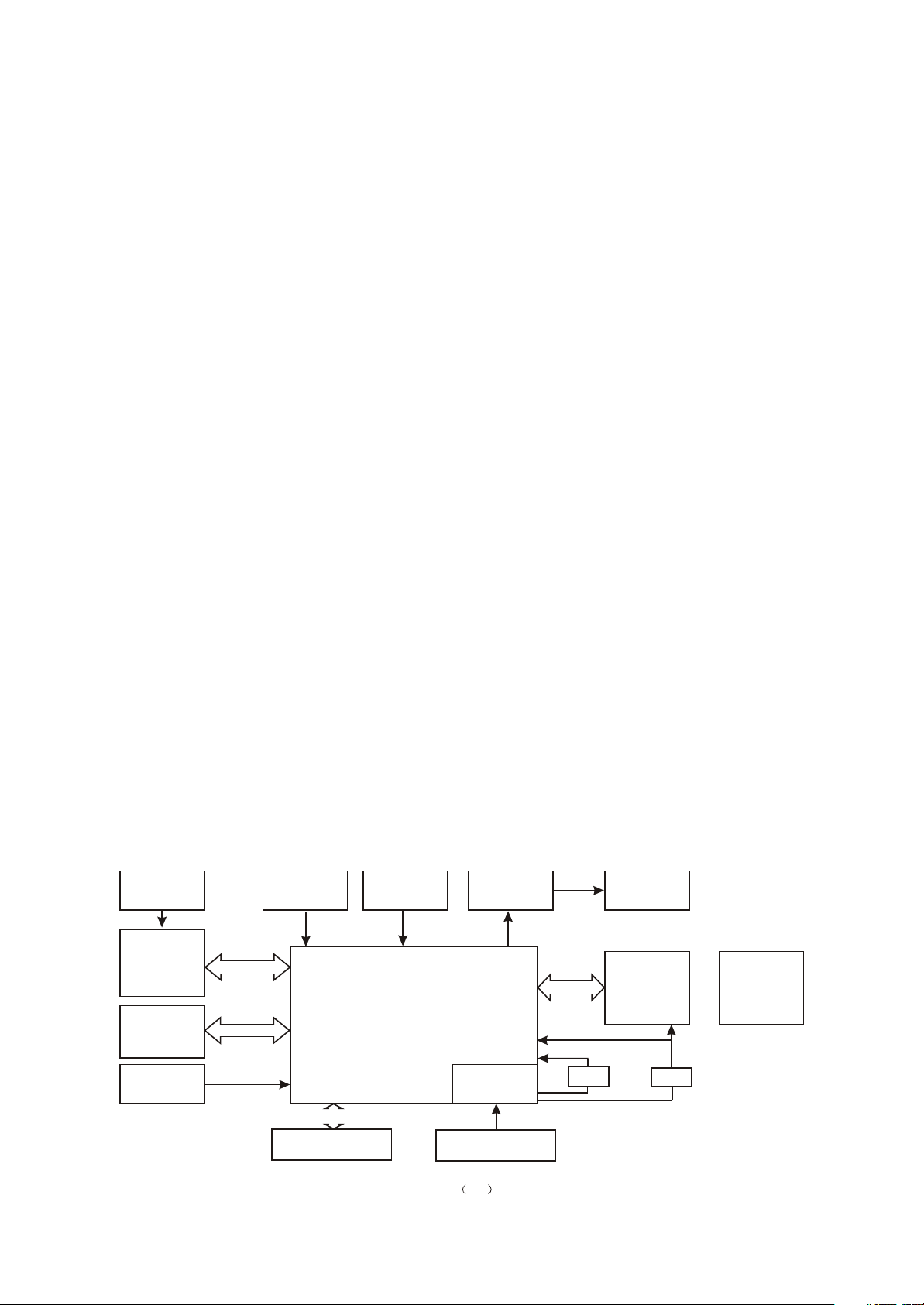
Chapter Three Servicing and Principle
Section One Principle of the Player
3.1.1 Principle of the player
1. Mp3 main decode chip, which adopts professional MP3 decode chip PNX0101 of Philips
company, with integrated ARM and DSP core inside. Sound quality is good and power consumption is
low.
2. USB jack circuit: USB jack, data exchange.
3. Flash circuit: data storage of the player.
4. OLED circuit: display of working state of the player.
5. Output circuit: audio output.
6. MIC circuit: external audio input, record function finishes.
7. FM tuning circuit: professional FM tuning chip TEA5767HN of Philips company is adopted to
realize FM tuning.
3.1.2 Block diagram of the player
Block diagram of the player is shown in the figure 3.1.2.1:
12V DC-DC
BI-COLOR
OLED
FLASH
MEMORY
12MHz CRYSTAL
BUTTON ARRAY
MICROPHONE
PNX0101
DC BLOCK
ANTI-POP
INTERNAL
DC-DC
HEADPHONE
FM MODULE
3.3V FOR VDDIO
1.8V FOR VDDO
LPF
32.768KHz
CRYSTAL
LPF
USB INTERFACE
Figure 3.1.2.1 X17 RU block diagram
1.5V/1 AAA BATTERY
- 13 -
Page 18
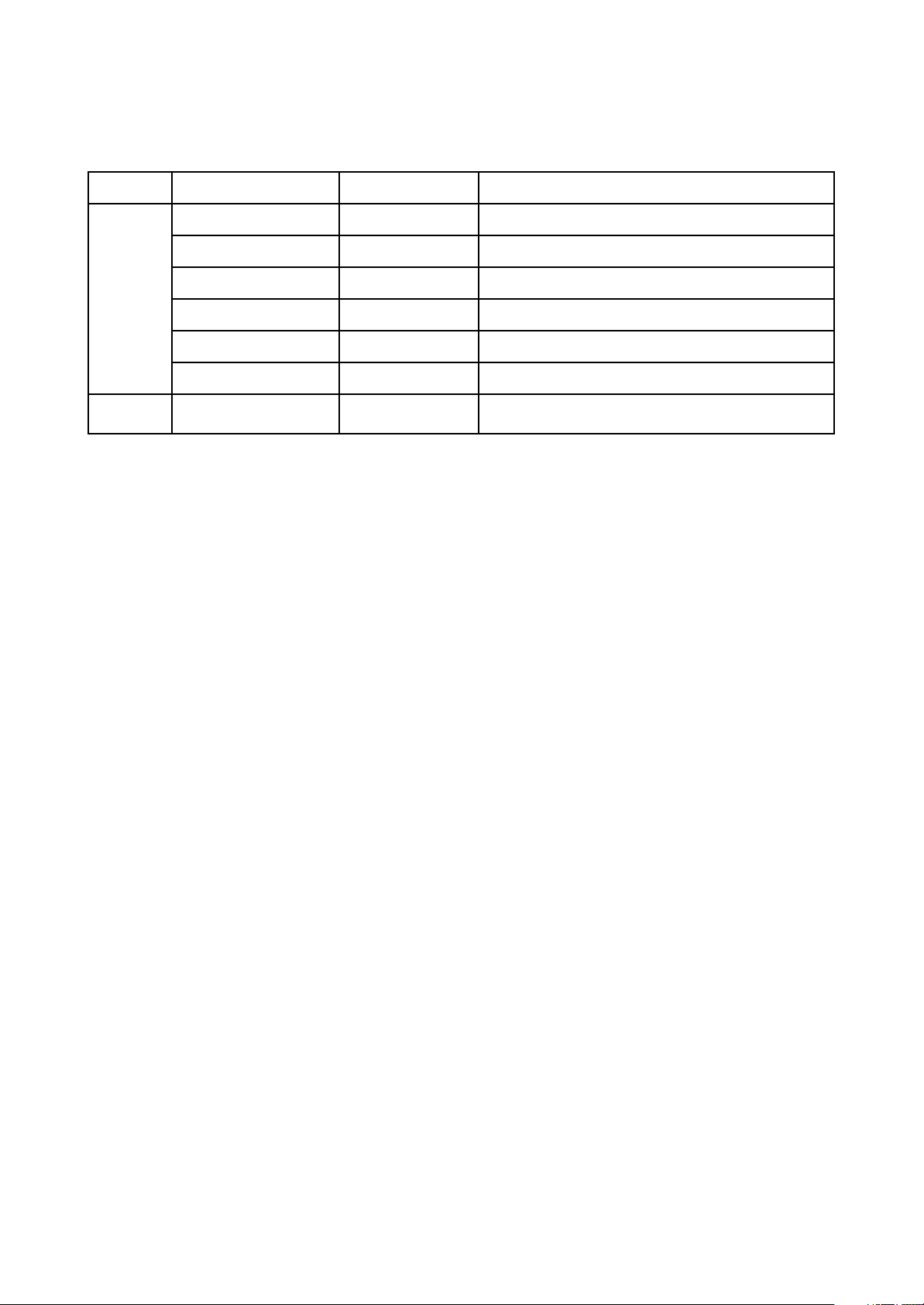
3.1.3 Function introduction to IC used by the player
PCB board Location IC model Function
U1 TC58512FT Flash Memory
U4 LM2703 Supply 12.2V voltage
U6 Philips PNX0101 MP3 decode
U7 PQ1X28 Supply 2.8V voltage
U9 G690L263T System reset
U10 SI912DL Headphone mute
Tuning
board
U1 TEA5767HN Tuning module
Main board
Function introduction to IC used by X17 (RU) is shown in the following table:
- 14 -
Page 19
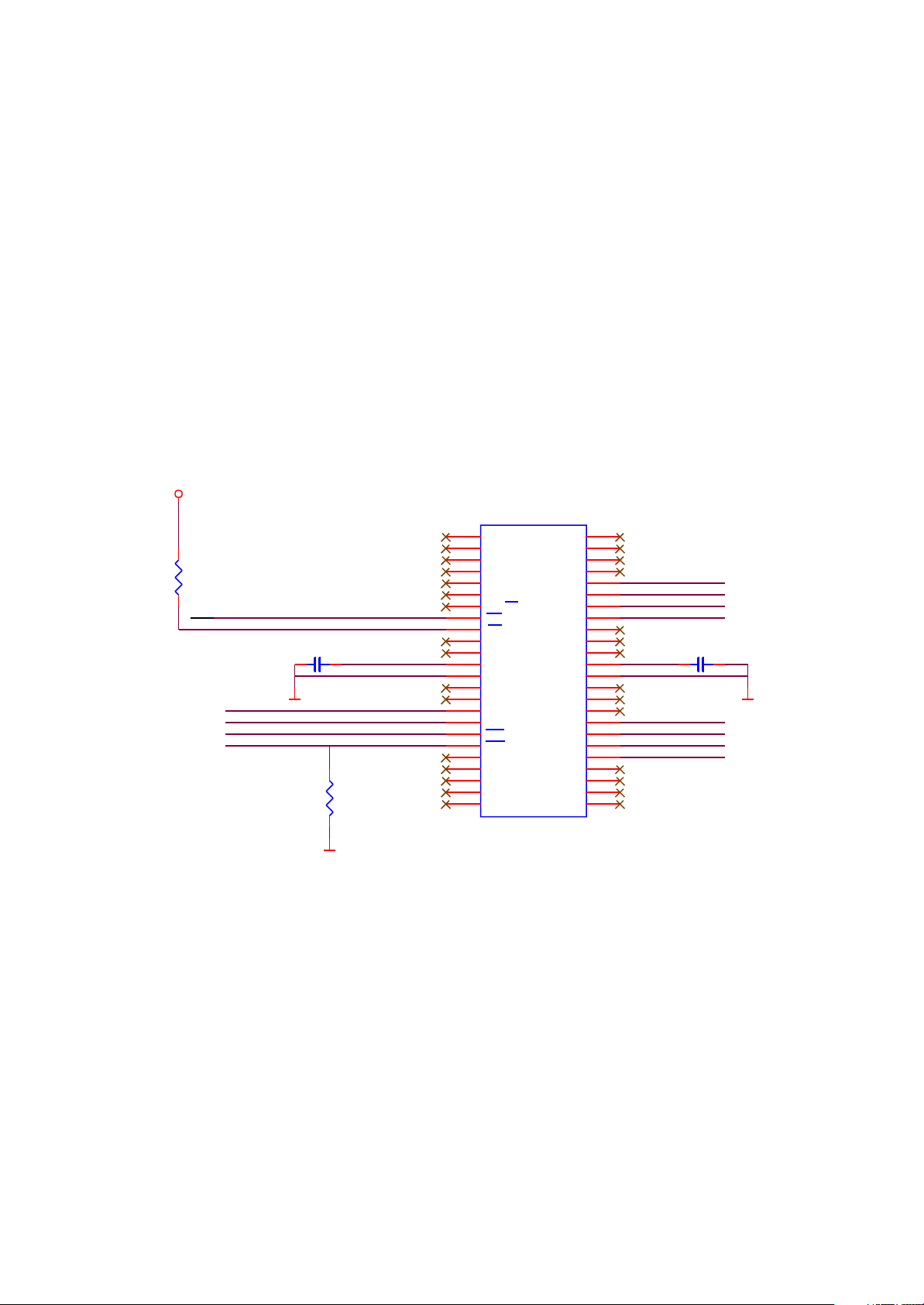
Section Two Unit Circuit Principle
3.2.1 FLASH circuit
1. FLASH circuit schematic diagram is shown in the figure 3.2.1.1:
FLASH3V3
TC58512FT
U1
1
R1
100K
/RE
/CE
CLE
ALE
/WE
/WP
NC
2
NC
3
NC
4
NC
5
NC
6
GND
7
RY/BY
8
RE
9
CE
10
C2
104
D_GND D_GND
R2
100K
FLASH3V3
11
12
13
14
15
16
17
18
19
20
21
22
23
24
NC
NC
Vcc
Vss
NC
NC
CLE
ALE
WE
WP
NC
NC
NC
NC
NC
NC
NC
NC
NC
I/O8
I/O7
I/O6
I/O5
NC
NC
NC
Vcc
Vss
NC
NC
NC
I/O4
I/O3
I/O2
I/O1
NC
NC
NC
NC
48
47
46
45
44
43
42
41
40
39
38
37
36
35
34
33
32
31
30
29
28
27
26
25
MPMC_AD7
MPMC_AD6
MPMC_AD5
MPMC_AD4
FLASH3V3
MPMC_AD3
MPMC_AD2
MPMC_AD1
MPMC_AD0
C1
104
D_GND
Figure 3.2.1.1 Flash circuit schematic diagram
2. Working principle: Flash Memory is the storage unit of the player, all Mp3 and waveform files
should be stored in FLASH. Flash module is composed of FLASH chip TC58512FT and peripheral circuit
to finish internal files’s working of read, write and delete. 1.5V battery voltage, through PNX0101 internal
boosted circuit, provides 3.3V voltage for working of FLASH. R1 is pull up resistor of /CE, R2 is the pull
down resistor of /WP, Vcc is power supply pin of FLASH, /CE is chip selection signal, high level is
effective, VCC33 provides 3.3V voltage and FLASH begins to work. /RE, /WE are read effective and
write effective signal end respectively to control read and write function of FLASH. I/O1 - I/O8 are 8 data
lines to complete the exchange of FLASH and external data to realize functions of write, delete and edit
of Mp3.
- 15 -
Page 20
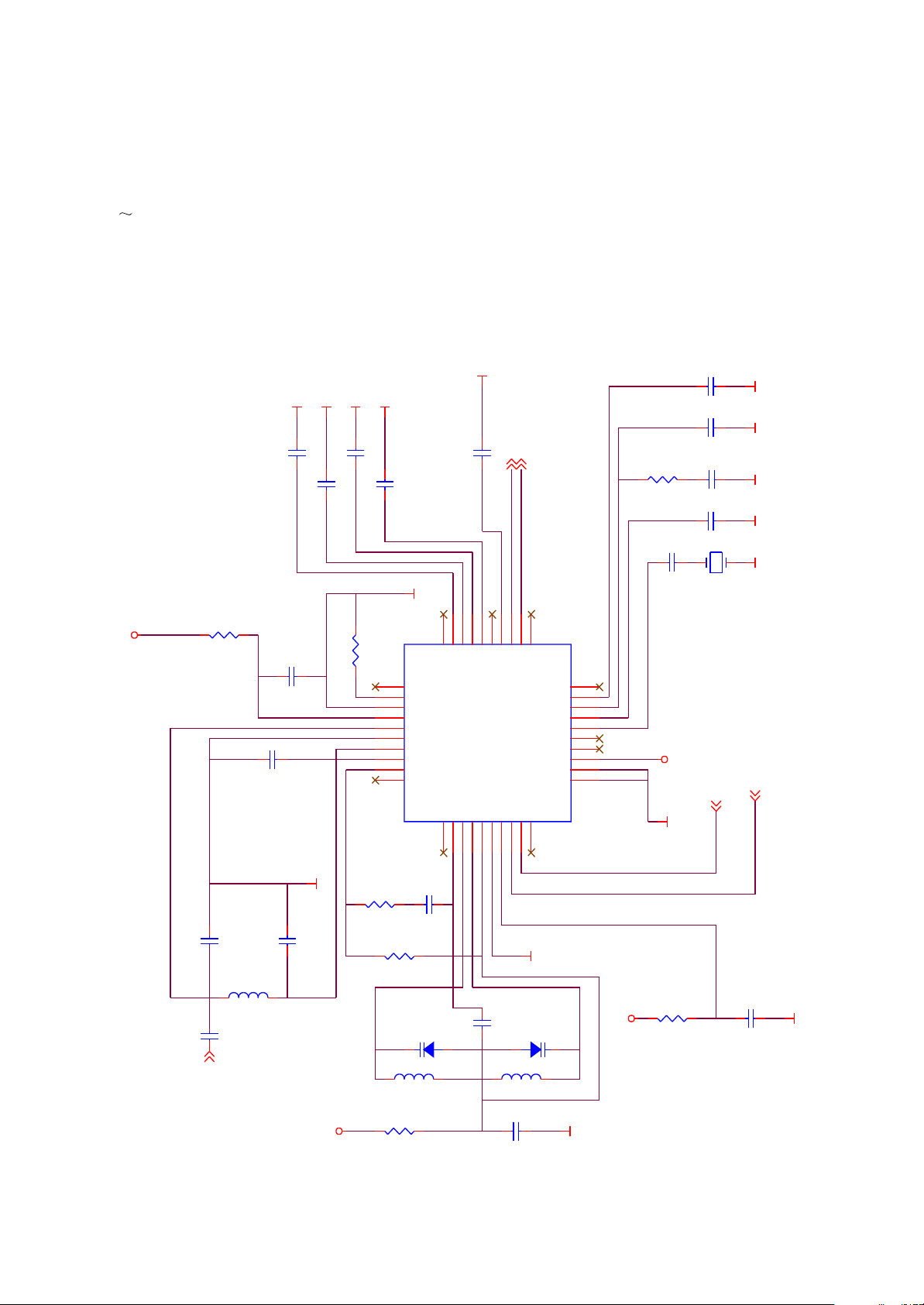
When Mp3 is powered on, 3.3V voltage supplies power for Flash through Vcc, /CE inputs 3.3V high
level signal and Flash begins to work effectively. When Mp3 laying music, /RE is high level, Flash
performs read operation. When writing files in through data line o recording through microphone, /WE is
high level, Flash performs write in operation. Working of read out and write in are performed through
I/O1 I/O8 8 data/address lines.
3.2.2 FM tuning circuit
1. FM tuning circuit diagram is shown in the figure 3.2.2.1;
SGND
SGND
SGND
C6 473
C7 473
R1
10R
FM_3V3
C5
475/X5R/0603
C3
472
SGND
SGND
FM_OUTL
C8 473
C9 333
SGND
U1
R2 18K1%
31
32
33
34
35
36
37
38
39
40
29
30
N.C
N.C
IFGAI
AGND
AVCC
RFI1
RFGND
RFI2
TCAGC
LOOPSW
N.C
N.C
CPOP2VCOT13VCOT24VCOVCC5DGND6DVCC7DATA8CLOCK9N.C
1
DIFL128DIFL2
FM_OUTR
C12 333
FM_OUTL
FM_OUTR
21
22
23
24
26
27
N.C
LAVO
MPXO25VREF
RAVO
TCIFC
TMUTE
NECTAR-I
TEA5767HN
N.C
20
PHLF
19
PDLF
18
XTAL2
17
XTAL1
16
SWP2
15
SWP1
14
BUSEN
13
BUSM
12
W/R
11
10
R6
33K
C14
102
C18
C17
223
C16
223
SGND SGND SGND
C15
22PF
102
D-GND D-GND
XT1
CRYSTAL
32.768KHz
FM_3V3
D-GND
IIC_SDA 2
IIC_SCL 2
C10
R3
SGND
C4
C2 27PF
101
FM_ANT
C1
FM_ANT3
47PF
L1
120nH/2%
FM_3V3
10K
R5
33nH2%
393
100K
D-GND
C19
103
C11
L3
33nH2%
C13
BB202
D2
FM_3V3
SGND
dandu
R7
22R
BB202
D1
L2
R4
22R
104/X5R/0402
104/X5R/0402
D-GND
Figure 3.2.2.1 FM tuning circuit diagram
- 16 -
Page 21
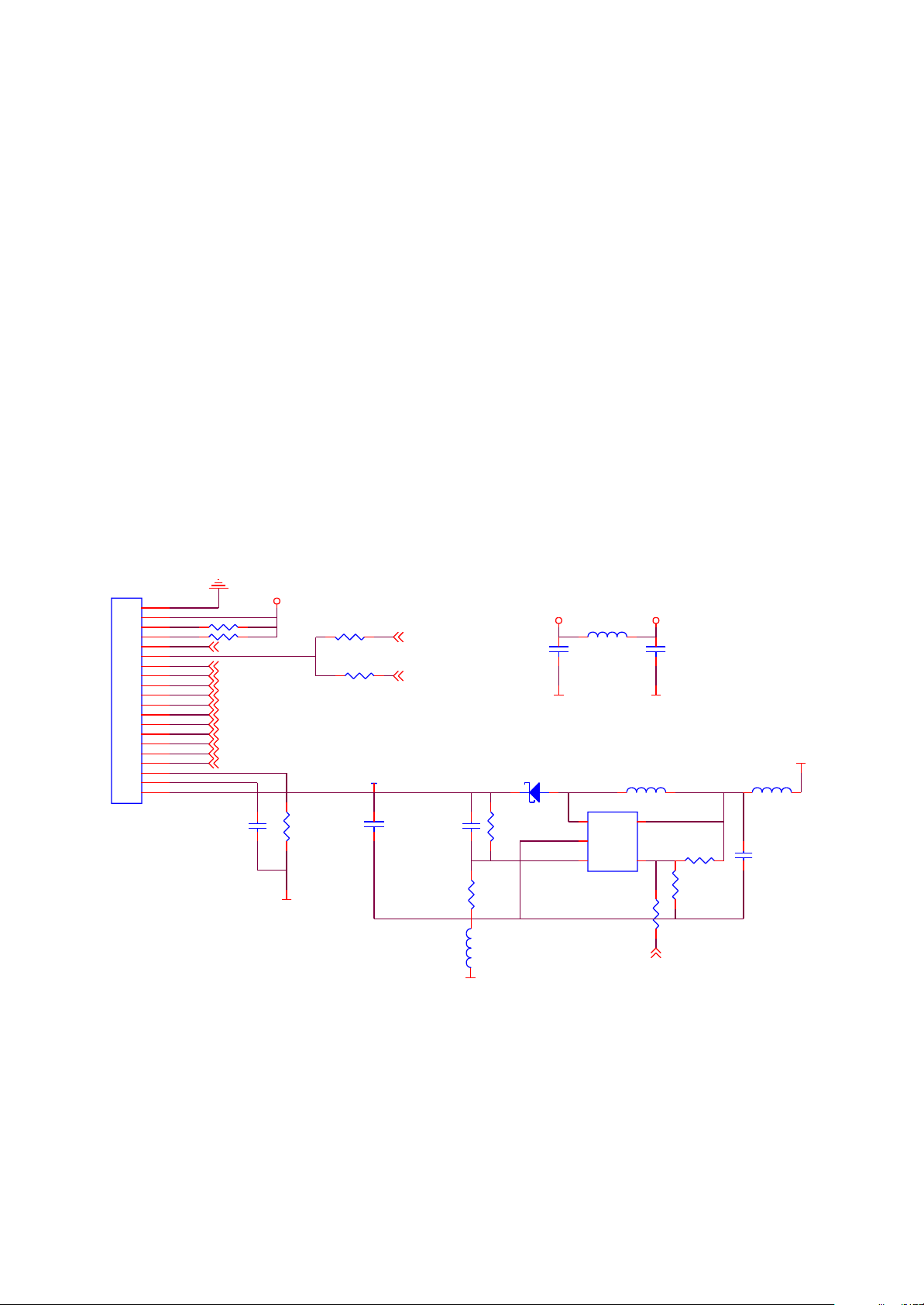
2. Working principle: tuning circuit is composed of micro digital tuning IC TEA5767HN of Philips
company and peripheral circuit. Power supply voltage is supplied by PQ1X28 to provide pure voltage
with value 2.8V for IC. CN1 is socket between Fm module and main board. C1, C2, C3, C4, L1 are
antenna input matching circuit of FM module; diode D1, D2 and winding inductor are middle frequency
and selection frequency tuning circuit in FM module. Control means of FM adopts IIC bus control means,
9, 10 of TEA5767 are data line and control line.
When MP3 player switches to FM tuning state, pin 13 BUSEN of TEA5767HN receives high level
signal, bus control mode is gated, IC begins to work. As antenna, headphone receives FM signals from
nature, through antenna input matching circuit, input TEA5767HN, PNX0101 via RFI1 and RFI2 to
control TEA5767HN to perform intermediate frequency and selected frequency control through IIC_SCL
and IIC_SDA to transform FM signals to sound simulating signals and then is outputted by FM_OUTR
and FM_OUTL to ADC circuit of PNX0101 and then output through headphone after DAC processing.
3.2.3 OLED module circuit
1. OLED module circuit is shown in the figure 3.2.3.1:
CN3
CON20
GND
C55
LCD_3V3
R47
2M
D_GND
R17 0R*
R240R
VOLED1
C62
106/25V/1206
LCD_RESET 1
/RESET 1
C65
22P
R53
27K1%
D_GND
D4
MBR0520/SOD123
R49
240K1%
L23
0R
L22
601
C73
104
D_GND
1
SW
2
GND
3
FB
U4
TPS61040/LM2703
LCD_3V3VCC33
D_GND
L25
CDRH3D16-4R7
5
VIN
4
EN
R54
0R*
EN
1
C74
104
R68
1M*
1M
R55
VCC33
L14 601
C54
475/X5R/6.3V
1
2
BS2
BS1
IREF
VCOMH
VOLED
R43 4.7K
R44 4.7K
LCD_CS 1
LCD_D/C 1
LCD_WR 1
LCD_RD 1
LCD_DB0 1
LCD_DB1 1
LCD_DB2 1
LCD_DB3 1
LCD_DB4 1
LCD_DB5 1
LCD_DB6 1
LCD_DB7 1
103/25V
3
4
5
6
7
8
9
10
11
12
13
14
15
16
17
18
19
20
Figure 3.2.3.1 OLED circuit schematic diagram
2. Working principle: 12V high voltage is required to lighten OLED and matching circuit must be
matched to finish. The circuit includes two parts: boosted circuit and OLED jack circuit, in which boosted
circuit is constituted by boosted DC-DC LM2703 and peripheral circuit, VIN is power input, EN is
Lm2703 enable end, high level is effective, SW is high voltage output pin, FB is feedback pin, voltage
- 17 -
Page 22

Value VOLED outputted by high voltage is achieved through selecting two voltage partial resistor on two
ends of FB, and the following relation is met:
Seen from the above, VOLED is about 12.2V. L25, C62 in circuit are energy storage inductor and
output capacitor of boosted circuit.
3.3V voltage inputs LM2703 through Vin, EN receives the high level through current limit by R55 to
make LM2703 effective, 3.3V voltage is outputted by SW pin through LM2703 voltage rise, output to pin
20 of OLED through voltage stabilizing pipe D4 to provide lighting voltage for OLED. During the course
of working, FB feedback to LM2703 through detecting energy storage capacitor C65, output voltage may
be controlled through adjusting resistor R49 and R53.
OLED jack circuit is connected with OLED of PNX0101 directly, through data exchange of
LED_DB0 LED_DB7 and PNX0101, character display is controlled by internal program of PNX0101.
Pin 6 of OLED is reset signal and controlled by one MPMC jack of PNX0101. When power on, high
level outputs and OLED resets.
3.2.4 USB jack circuit
1. USB jack circuit is shown in the figure 3.2.4.1:
USB1
Shield
Shield
GND
D+
D-
VB+
3DU05S-32T-10
RCLAMP0504F/SC-706L
6
5
4
3
2
1
D2
3
C6 0R
5
R77
180K
R5 18R
13
24
T1
R7 18R
C69
104
SDCW2012-2-900T*
USB_DET 1USB-VBUS1
D_GND
Q1
SS8550LT
R3
1K
GND
4
162
L1 601 DCR<350m
C8
6pF*
USB-VBUS
C9
6pF*
D_GND
R59 100K
USB_DP 1
USB_DM1
D_GND
D_GND
Figure 3.2.4.1 USB jack circuit schematic diagram
- 18 -
Page 23

2. Working principle: USB jack network is composed of VB+ (USB 5V power), D+ (positive data line),
D- (negative data line) and GND (ground line), in which PNP triode Q1 is used for inverse insert
protection to prevent damaging Mp3 internal circuit because of inverse insert; D2 is TVS diode array and
used for static-proof.
D with USB control module of PNX0101 directly. When Mp3 is connected with computer, VB+ high
level of computer USB jack inputs to USB_DET of PNX0101, USB jack is effective, USB jack connects
with PNX0101 through D+ (USB_DP) and D- (USB_DM), then connected with Flash by PNX to realize
information exchange of Flash internal data and computer internal data.
3.2.5 Buttons circuit
1. Buttons circuit is shown in the figure 3.2.5.1:
VCC33
A-B/REC
VCC33
R18
10R
S2
A-B/REC
1
104
R64
47K
D_GND
DFU
Q5
SS8550LT
1
R23
1KC71
PREVIOUS
1
VCC33
R19
10K
MENU
D_GND
PREVIOUS
C66
104
VOL-
1
VOL-
1
36
GND
R65 47K
D_GND
ME NU
2
5
C59
104
R20
47K
C60
104
D_GND
VOL+
1
4
NEXT
VCC33
R21
47K
VOL+ 1
C14
D_GND
VCC33
104
D_GND
R63 47K
C70
104
NEXT 1
VCC33
S3
Figure 3.2.5.1 Buttons circuit schematic diagram
2. Working principle: buttons of X17 (RU) include one 4-direction button, one HOLD switch and two
single buttons (one is OPEN/CLOSE and PLAY button, which will be introduced in power on/off circuit).
Button detect is to use partial voltage mode to utilize ADC circuit of PNX0101 to check preset button
voltage value to decide which button functions. When the relevant button is pressed, voltage value of
preset point corresponding to this button will have change, voltage inputs ADC circuit of PNX0101, then
the internal program makes the relevant response to realize function of each button. To lock button,
directly utilize one I/O port of PNX0101 to check high/low level; when high level is detected, it is locked
and other buttons have no function.
- 19 -
Page 24

3.2.6 Headphone jack circuit
1. Headphone jack circuit is shown in the figure 3.2.6.1:
U10
OUT_R
OUT_L
4
5
162
GND
601 DCR<350m
601 DCR<350m
601 DCR<350m
D1
RCLAM P 05 04F/SC-706L
GND
L15
L16
1
3
4
2SJ-A382-001(HP-DC)
CN1
5
FM_ANT2
R12
0
3
L17
Figure 3.2.6.1 Headphone jack circuit schematic diagram
2. Working principle: left and right channels audio signals outputted from PNX0101 , through 220uF
capacitor coupling output, are sent to headphone jack circuit. Headphone jack circuit is composed of the
dual MOS tube SI1912DL and headphone socket CN1 that control sound output. Pin 2 and 5 of
SI1912DL are connected to mute circuit. When MUTE button is pressed, control dual MOS tube is
1
S1
2
G1
3
D2
Si1912D LSOT -363/NT4401
6
D1
5
G2
4
S2
PHONE_MUTE 1
R501KR51
1K
HP_VOUTL 1
HP_VOUTR 1
disconnected to cut the output of left and right channels of headphone. D1 in circuit is TVS diode array,
used to protect ESD to prevent external static from damaging internal circuit through headphone jack.
Ground wire of headphone is also used as antenna input of FM tuning.
3.2.7 Reset circuit
1. Reset circuit is to provide power0on reset level for PNX0101. Reset circuit is shown in the figure
3.2.7.1:
U9
VCC33
G690L263T71/R3111N252CT1
2
VCC
RESET
SFI0402-050E100NP
Figure 3.2.7.1 Reset circuit schematic diagram
GND
3
1
P_GND
C11
/RESET 2
D_GND
2. Working principle: reset circuit is composed of reset IC G690L263 (U2) and peripheral circuit. At
the moment of power of the player, level of pin 2 of G690L263 changes from 0V to 3.3V pin 1 outputs a
low level reset pulse signal with pulse width 140 millisecond and inputs to pin T14 of PNX0101 to reset
the player. After reset finishes, high level is maintained, C11 in circuit is voltage dependent resistor and
used for anti-static.
- 20 -
Page 25

3.2.8 Power on/off control circuit
1. Power on/off control circuit of X17 (RU) is shown in the figure 3.2.8.1:
START1
SFI0402-050E100NP
C72
START
VCC33
BAT+
1
3
D3
MMBD4148CC
SO
2
R11
1K
PLAY/PAUSE
L24
10UH
S1
START/PLA Y/PAUSE
D_GND
T2
3
Figure 3.2.8.1 Power on control circuit schematic diagram
2. Working principle: power on/off is completed through operating ON/OFF button S1. When
pressing S1 to power on, S1 is connected, high voltage of STAET point is pulled down to ground, START
sends out low level signal, L17 of PNX0101 is connected to START signal DC-DC to begin to work and
provide 3.3V and 1.8V voltage, D17 pin of PNX0101 is connected to START signal at the same time and
system power on.
Power off of X17 (RU) is realized through software. During the course of working, press S1 for a
long time, PNC0101 detects START signal through D17, low level sends out this power-off signal to
make the player stop working; if low level is short time, it is PLAY or PAUSE.
3.2.9 Low voltage detecting circuit
X17 (RU) has no special low voltage detecting circuit. Battery voltage detecting is controlled
through PNX0101 internal software, M17 pin of PNX0101 is connected to anode of battery, internal
program sets the lowest voltage of power off, when M17 pin of PNX0101 detects that battery anode
voltage is lower than this value, power off signal sends out to realize system power off.
- 21 -
Page 26

3.2.10 MIC circuit
1. MIC circuit is shown in the figure 3.2.10.1:
DAC_VDDA33
Q4
MMST3904
R62
100K
R45
470K
MICROPHONE
C58
MIC1
106
GND
R67
2.2K
C61
104
ADC_MIC
ADC_MIC 1
Figure 3.2.10.1 MIC circuit schematic diagram
2. Working principle: MIC circuit is composed of microphone and microphone power bias circuit.
MIC1 switches the external voice signals recorded to electric signals, through C61 coupling, and outputs
ADC circuit of PNX0101 to switch analog electric signals to digital signals to form WAV file through
software encoding to save in FLASH. R62, R45, Q4 and C56 in circuit is triode voltage stabilizing
system, which provides stable power bias for microphone, R67 is bias resistor of microphone.
- 22 -
Page 27

Section Three Servicing Cases
3.3.1 Servicing cases
Example 1 Symptom: player not switched on
Description: after pressing ON button, screen has no display and headphone has no output.
Analysis and troubleshooting: firstly conform whether the trouble is player not switched on or power
supply not connected; connect with computer and check whether display of screen is normal; connect to
adapter, if display of charge can be displayed, it means that power and rear stage circuit work normally;
power on/off circuit is shown in the figure 3.3.1.1, power on/off circuit, through a light touch switch S1,
shuts and then forms loop to generate a Start signal to enter chip detect and then power on; firstly test
S2 switch, press CLOSE and check whether it is on and find that S2 is false welding when testing; after
welding again, trouble is removed.
START
SFI0402-050E100NP
Figure 3.3.1.1 ON/OFF circuit schematic diagram
C72
START
VCC33
BAT+
1
3
D3
MMBD4148CC
2
R11
1K
PLAY/PAUSE
L24
10UH
S1
START/PLA Y/PAUSE
D_GND
SOT23
- 23 -
Page 28

Example 2 Symptom: only one side has sound output when tuning
Description: only one side of headphone has output when tuning
Analysis and troubleshooting: firstly judge whether tuning component have trouble or common [part
has trouble, whether only one side has output when listening and the result is that both sides are normal;
through a flat cable holder, the tuning components reach main board; for radio stations can be searched
when tuning, it means that power supply, data and clock are basically normal; directly use oscillograph
to test left and right channel output of FM and find that FM-OUTL has no waveform output, then check
output part of tuning board and waveform is normal, flat cable holder pin is shown in the figure 3.3.1.2,
use hand to press flat cable holder and it is OK, but it has trouble after loosing, so we judge that flat
cable holder contact is not good, after changing it, trouble is removed.
CN1
IIC_SDA
IIC_SCL
IIC-SDA
IIC-SCL
D_GND
CON2X4
FM_3V3
6 5
8 7
12
34
FM_ANT
FM-OUTL
FM-OUTR
FM_OUTL
FM_OUTR
Figure 3.3.1.2 Flat cable holder pin circuit diagram
Example 3 Symptom: noise appear when playing
Description: headphone output noise when playing
Analysis and troubleshooting: if there is noise when playing, it is BGA that has trouble, for playback
and other functions are all normal, only there is noise, so it is necessary to analyse whether decode [art
or rear stage causes this trouble, when playing 1KHZ standard signal, there should be sine wave signals
and not any noise, schematic diagram of DAV part of PNX0101 is shown in the figure 3.3.1.3, test
waveform in C32, C33 and find that there is noise, so we judge that it is BGA that has trouble; after
changing it, trouble is removed.
M3
DAC-VOUTR
M2
DAC-VOUTL
P3
HP-OUTR
N3
HP-OUTL
N2
HP-OUTCA
N1
HP-OUTCB
DAC
HP_VOUTR
HP_VOUTL
C31 220UF/4V
C32 220UF/4V
C40 104
C34 104
C27 332
C28 332
R29 10R
R30 10R
Figure 3.3.1.3 DAV part circuit diagram
Example 4 Symptom: no screen display
Description: when playing, screen has no display and playback is normal.
Analysis and troubleshooting: power on and playing music and sound is normal, so it is
preliminarily judged that power supply 3.3V and 1.8V are both basically normal. Screen display control
circuit is shown in the figure 3.3.1.4, firstly test voltage on two ends of L25 and it is about 4.3V, which is
- 24 -
Page 29

Basically normal; then test voltage on two ends of D8 and find that anode has no 13V voltage, take down
display screen and there is still no; check input end voltage and enable voltage and they are basically
normal, then check FB end voltage of feedback pin and it is obviously low, check and find that capacitor
C68 has trouble, after changing it, trouble is removed.
GND
CN3
1
2
BS2
BS1
IREF
VCOMH
VOLED
R43 4.7K
R44 4.7K
3
4
5
6
7
8
9
10
11
12
13
14
15
16
17
18
19
20
LCD_CS 1
LCD_D/C 1
LCD_WR 1
LCD_RD 1
LCD_DB0 1
LCD_DB1 1
LCD_DB2 1
LCD_DB3 1
LCD_DB4 1
LCD_DB5 1
LCD_DB6 1
LCD_DB7 1
LCD_3V3
R17 0R*
R240R
VOLED1
LCD_RESET 1
/RESET 1
D4
MBR0520/SOD123
L25
CDRH3D16-4R7
VCC33
L14 601
CON20
C55
103/25V
R47
2M
D_GND
C62
106/25V/1206
C65
22P
R53
27K¡À1%
D_GND
L23
0R
R49
240K¡À1%
1
SW
2
GND
3
FB
U4
TPS61040/LM2703
VIN
EN
R54
0R*
5
EN
1M
R55
R68
1M*
1
C54
475/X5R/6.3V
4
Figure 3.3.1.4 Screen display control circuit diagram
Example 5 Symptom: screen has mosaic
Description: display screen has mosaic and display has disorder
Analysis and troubleshooting: this troubleshooting is the same with that of no screen display, with
the difference is that power supply is normal; firstly confirm whether the screen itself has trouble or
circuit has trouble, change display screen and trouble still exists, then use oscillograph to test the 8-digit
number of OLED screen and find that flat cable holder of display screen has false welding, after welding
again, trouble is removed.
Example 6 Symptom: noise when recording
Description: there is noise when playing record files
Analysis and troubleshooting: schematic diagram of record circuit is shown in the figure, it is mainly
composed of microphone and microphone power bias circuit, MIC circuit schematic diagram is shown in
the figure 3.3.1.5. MIC switches the external voice signals recorded into electric signals, through being
coupled by C61, output to ADC circuit of PNX0101 and form WMA files through software coding to save
in Flash.
- 25 -
Page 30

When repairing this kind of machine, firstly play files and check whether there is noise and there is
no; check recording circuit and power supply is normal; when recording, use oscillograph to test C61
and there is noise interference, after changing MIC, trouble is removed.
DAC_VDDA33
Figure 3.3.1.5 MIC circuit schematic diagram
Q4
MMST3904
R62
100K
R45
470K
MICROPHONE
C58
MIC1
106
GND
R67
2.2K
C61
104
ADC_MIC
ADC_MIC 1
Example 7 Symptom: only one side has sound output
Description: only one side of headphone has output when playing.
Analysis and troubleshooting: because only one side has normal sound output, it means that other
circuits are normal, secondary output DAC circuit is shown in the figure 3.3.1.6, firstly check whether
headphone terminal has false welding, test waveform on two ends of headphone terminal and find that
left channel has no waveform, then test capacitor C32 and there is still no wave, then test C28 and
reference level is obviously low comparing with right channel, test resistor to ground and it is only
dozens of ohm, take down BGA and test and find that resistance to ground is infinite, after changing
BGA, trouble is removed.
M3
DAC-VOUTR
M2
DAC-VOUTL
P3
HP-OUTR
N3
HP-OUTL
N2
HP-OUTCA
N1
HP-OUTCB
DAC
HP_VOUTR
HP_VOUTL
C31 220UF/4V
C32 220UF/4V
C40 104
C34 104
Figure 3.3.1.6 DAC circuit diagram
C27 332
C28 332
R29 10R
R30 10R
Example 8 Symptom: power not on
Description: no OSD, no output
Analysis and troubleshooting: firstly analyse whether it is caused by battery or by power circuit. If
power not on, firstly connect with computer and check whether screen has display. Power on, connect
and there is no display, so take machine apart and check it. Firstly check power battery voltage and it
- 26 -
Page 31

Cannot be lower than 1.3V, then check VCC 3.3V and 1.8V outputted through BGA and find that 3.3V is
low, which is normal and 1.8V is normal; after pressing ON button and the player is working normally,
VCC 1.8V should be pulled down to about 1.4V, VCC3.3V should be lower to 3.1 3.2V when working
normally; then test crystal oscillator, oscillation is normal, frequency is 24MHZ and reset is also normal,
so we analyse that it is chip that is not working; working conditions are normal, so we analyse that it os
drive program that has problem; upgrade DFU again and trouble is removed.
Example 9 Symptom: computer cannot be connected
Description: after connecting with computer, no response and no screen display.
Analysis and troubleshooting: firstly check whether charge and power on is available and the result
is normal. Use diode level of multilevel to test the resistance value to ground of D+, D- data signals in
USB terminal position and it should be close to several hundred ohm, then test between D+ and D- and
short-circuit cannot be allowed; when testing, we find that resistance value of D+ is normal and that of
D- is infinite, check and find that USB terminal has false welding; after welding again, trouble is removed.
Example 10 Symptom: no sound when playing
Description: headphone has no output when playing
Analysis and troubleshooting: firstly adjust volume to maximum and play1KHZ standard signals,
2.8V power switch circuit is shown in the figure 3.3.1.7, check whether two ends of output end C31, C32
have waveform and there is no, then test resistance to ground of reference level end C27, C28 and it is
normal, then test audio power supply IC U7 and pin 1 of input end is 3.3V, which is normal, when testing
Pin 5 of output end and voltage is 0.6V, which should be 2.8V when in normal conditions, so it is on low
side obviously, after changing IC, trouble is removed.
VCC33
-5
C46
106/X5RC42
C36
106/X5R
LD2982/LP2985/S1167/PQ1X281M2ZP/TPS793285SOT23
P_GND
Figure 3.3.1.7 2.8V power switch circuit schematic diagram
1
VI
2
GND
EN3BYPASS
U7
VOUT
5
4
104
D_GND D_GND
- 27 -
Page 32

3.3.2 Troubleshooting flow chart
1.Troubleshooting process for “No screen display”.
No screen display
Check
whether D8 anode
12V voltage is
normal
Y
Check
whether 12V
voltage is on display
screen socket
Y
Change
display screen
components and check
whether they are
ok
Y
Display screen has trouble
N
Check DC-DC boosted
circuit and surrounding
elements
N
Flat cable holder of display
screen is false welding
N
Flat cable holder of display
screen has trouble
Figure 3.3.2.1 Trouble shooting flow chart for “No screen display”
- 28 -
Page 33

2.Troubleshooting process for USB not connected”.
USB not connected
Check
whether L1 5V
grounding is
normal
Y
Check
whether 3.3V, 1.8V
are normal
Y
Check
whether 12M
crystal oscillator’s
oscillation is
normal
Y
Check
resistance to
ground of D+, D- (red
means grounding,
use diode level to
test )
Y
Change BGA
N
Q8 has trouble or USB
socket has false welding
N
Check each DC-DC switch
circuit and peripheral elements
N
Change crystal oscillator
or capacitors on two sides
N
Check T1 or change BGA
Figure 3.3.2.2 Troubleshooting plow chart for “USB not connected”
- 29 -
Page 34

3.Troubleshooting process for “Buttons have no function”.
Buttons have no function
Confirm
whether all buttons
have no
function
Y
Confirm
whether lock button has
action
Y
HOLD and 3.3V
are short-circuited
Y
Change HOLD button
N
Change a certain button
N
Change BGA
N
Change BGA
Figure 3.3.2.3 Troubleshooting flow chart for “Buttons have no function”
- 30 -
Page 35

4 Troubleshooting process for “No tuning function”
No tuning function
Whether
it ca switch to tuning
mode
Y
Whether
it can switch to auto
search
Y
Whether
there is click sound
Y
Check antenna high
frequency input loop
N
Check power supply
oscillation, data I C circuit
N
Check SCL, SDA signal
N
Check
whether BGA has tuning
signal
BGA has trouble
2
Y
Figure 3.3.2.4 Troubleshooting flow chart for “No tuning function”
- 31 -
Page 36

5.Troubleshooting process for "Power not on"
Power not on
whether 3.3V,
1.8V output is
N
software upgrading
again is normal
Program lost
Check
normal
Y
Whether
Y
N
whether BGA working
condition, power supply, clock
Connect
to computer and check
whether there is
screen
display
Y
Whether
battery voltage is lower
than 1.3V
Y
Change battery
Check
and reset circuit
are normal
Y
Change BGA
N
Change BGA
N
Check L18, L28, R24 and
surrounding voltage
N
Check each branch circuit
Figure 3.3.2.5 Troubleshooting flow chart for “Power not on”
- 32 -
Page 37

Section Four Servicing Parameters
This section collects signal waveform diagram of audio, video and each unit circuit with the purpose
to help servicing personnel to judge where trouble lies in accurately and quickly to improve servicing
skills. For the difference of oscillograph's type, model and tuner, a certain difference may exist, so the
servicing personnel are expected to pay more attention to check in daily operation.
1. 12M crystal oscillator oscillation waveform diagram
2. L25 boosted energy storage waveform diagram
- 33 -
Page 38

3. LCD_3V3 waveform diagram
4. Software power supply 3V3 waveform diagram
5. LCD_RESET waveform diagram
- 34 -
Page 39

6. LCD_CS waveform diagram
7. LCD_WR waveform diagram
8. LCD_D/C waveform diagram
- 35 -
Page 40

9. LCD_DB0 waveform diagram
10. LCD_RD waveform diagram
11. LCD_DB2 waveform diagram
- 36 -
Page 41

12. LCD_DB1 waveform diagram
13. LCD_DB4 waveform diagram
14. LCD_DB3 waveform diagram
- 37 -
Page 42

15. LCD_DB6 waveform diagram
16. LCD_DB5 waveform diagram
17. IREF waveform diagram
- 38 -
Page 43

18. LCD_DB7 waveform diagram
19. VOLED waveform diagram
20. VCOMH waveform diagram
- 39 -
Page 44

Section Five Function Introduction to IC
3.5.1 Function introduction to PNX0101
The PNX0101 (ARM -based Solid State Audio IC) is an IC based on an embedded RISC processor. The
device is designed for hand-held Solid State Audio applications like portable MP3 players. The high level of
integration, low power consumption and high processor performances make the PNX0101 very suitable for
portable hand -held devices.
The PNX0101 is based on the powerful ARM7TDMI CPU core, which is a full 32-bit RISC processor with
8 k byte dedicated cache.
2. Pin function of PNX0101 is shown as the following table:
PIN Main Description
T10 XTALH_IN 12M clock in
V9 XTALH_OUT 12M clock out
U9 XTALH_VDDA18 Crystal oscillator analog power supply
T9 XTALH_VSSA Crystal oscillator analog ground
V7 XTALH_IN Digital ground
T8 XTALH_OUT unused
U8 XTALH_VDDA18 Crystal oscillator analog power supply
V9 XTALH_GNDA Crystal oscillator analog ground
T12 SPDIF_IN unused
U11 SPDIF_VDDA18 Grounding
T11 SPDIF_GNDA Grounding
U5 ADC10B_GPA4 unused
T6 ADC10B_GPA3 unused
U6 ADC10B_GPA2 unused
T7 ADC10B_GPA1 unused
- 40 -
Page 45

U7 ADC10B_GPA0
Analog general pin (battery+)
V10 ADC10B_VDDA33 10bitADC power supply
U10 ADC10B_GNDA 10bitADC grounding
M3 DAC_VOUTR AC grounding
M2 DAC_VOUTL AC grounding
L1 DAC_VDDA33 DAC analog power supply
L2 DAC_VREFP
M1 DAC_VREFN Grounding
P3 HP_OUTR Headphone output (right)
N3 HP_OUTL Headphone output (left)
N2 HP_OUTCA Connect to N1
N1 HP_OUTCB Connect to N2
R1 HP_VDDA33A Headphone analog power supply
R2 HP_VDDA33B Headphone analog power supply
P2 HP_GNDAA Headphone analog ground
P1 HP_GNDAB Headphone analog ground
T3 ADC_VCOM AC grounding
U2 ADC_VREFP Positive reference voltage
V1 ADC_VREFN Grounding
V3 ADC_VDDA18 Analog 1.8V power supply
U3 ADC_VDDA33 Analog 3.3V power supply
V2 ADC_GNDA Grounding
U1 ADC_VREF AC grounding
T1 ADC_VINR
T4 ADC_VINL
R3 ADC_MIC
Analog input (right) - tuning right
Analog input (left) - tuning left
Analog input—MIC input
T2 ADC_MIC_LNA
G2 LCD_RW_WR LCD read/write gating
F2 LCD_E_RD
E3,E2,D3,D1,
LCD_DB_7~0
LCD data line
D2,C3,C1,C2
B3 LCD_CSB Chip selection
- 41 -
Page 46

F3 LCD_RS Data/direction gating
J3 MCI_DAT_3 Card read gating
J1 MCI_DAT_2
J2 MCI_DAT_1 unused
H3 MCI_DAT_0 Power off level
G3 MCI_CLK Card read chip selection clock
H2 MCI_CMD unused
T15 USB_CONNECT_N USB2.0 soft output
U17 USB_DP USB data line
T17 USB_DM USB data line
U14 USB_VBUS USB power supply
P16 USB_RREF unused
R17 USB_GNDA Analog ground
R16 USB_VSSA_REF Analog ground
T16 USB_VSSA_TERM Analog ground
U15 USB_VDDA18_PLL unused
U16 USB_VDDA18_BG unused
U18 USB_VDDA33 unused
V18 USB_VDDA33_DRV unused
H17 DAI_BCK unused
G17 DAI_WS unused
G16 DAI_DATA unused
F16 DAO_CLK unused
G18 DAO_BCK unused
F18 FAO_WS unused
F17 DAO_DATA unused
T13 JTAG_TRST_N J1
V4 JTAG_TCK J2
U12 JTAG_TMS 3.3V
T5 JTAG_TDI J3
U13 JTAG_TDO J4
U4 JTAG_SEL_ARM J5
- 42 -
Page 47

H16 IIC_SCL Serial clock IIC control
J17 IIC_SDA Serial data IIC control
B8,C8,B7,C7
B6,C6,C5,C4
MPMC_D_15~ 0
MPMC data input/output (use 7~0 as address line)
B5,A5,B4,A4
A3,B2,A2,A1
C13,B13,A3,C14
B14,A14,C15,B15
C16,B16,C17,B17
MPMC_A_20~ 0 MPMC address line
C18,B18,A18,D18
D17,D16,E18,E17
E16
B11 MPMC_STCS_2 unused
A8 MPMC_STCS_1 unused
C9 MPMC_STCS_0 unused
B9 MPMC_DYCS unused
A10 MPMC_CLKOUT unused
B10 MPMC_CKE unused
C11 MPMC_WE unused
A9 MPMC_RAS unused
C10 MPMC_CAS unused
A11 MPMC_DQM_1 unused
C12 MPMC_DQM_0 unused
A17 MPMC_NOE Read gating
B12 MPMC_BLOUT_1 unused
A12 MPMC_BLOUT_0 Write gating
B1 MPMC_RPOUT unused
L3 UART_TXD unused
K3 UART_RXD unused
K2 UART_NCTS unused
K1 UART_NRTS unused
J16 GPIO_3 DFO
K18 GPIO_2 G2
- 43 -
Page 48

K17 GPIO_1 G2
K16 GPIO_0 P_GND
T14 RSTIN_N System reset
V15 FLASH_VDD_HV
H1 VDDI1 Merm core power supply
V11 VDDI2 Core power supply
V16 VDDI3 Flash core power supply
G1 VSSI1 Merm core grounding
V12 VSSI2 Core grounding
V17 VSSI3 Flash core
E1 VDDE1 3.3V power supply
V5 VDDE2 3.3V power supply
V14 VDDE3 3.3V power supply
J18 VDDE4 3.3V power supply
A16 VDDE5
A7 VDDE6
1.8V~3.3V power supply
1.8V~3.3V power supply
F1 VSSE1 Grounding
V6 VSSE2 Grounding
V13 VSSE3 Grounding
H18 VSSE4 Grounding
A15 VSSE5 Grounding
A6 VSSE6 Grounding
L17 DCDC_PLAY Power on signal
L18 DCDC_STOP P_GND
N17 DCDC_LX2 DC-DC input
P17 DCDC_LX1 DC-D input
T18 DCDC_VUSB USB voltage input
M17 DCDC_VBAT Battery power supply
R18 DCDC_VOUT33A DC/DC 3.3V output
M16 DCDC_VOUT33B DC/DC 3.3V input
N18 DCDC_VOUT18 DC/DC 1.8V output
P18 DCDC_VSS1 DC/DC grounding
- 44 -
Page 49

N16 DCDC_VSS2 DC/DC grounding
L16 DCDC_GND Core grounding
M18 DCDC_CLEAN Reference circuit grounding
3.5.2 Function introduction to G60L263T
1. The G690 are microprocessor supervisory circuits used to monitor the power supplies in and digital
systems. They provide excellent circuit reliability and low cost by eliminating external components and
adjustments when used with +5V, +3.3V, +3.0V- powered circuits.
These circuits perform a single function: they assert a reset signal whenever the VCC supply voltage
declines below a preset threshold, keeping it asserted for at least 140ms after VCC has risen above the reset
threshold. Reset thresholds suitable for operation with a variety of supply voltages are available.
2. Pin function is shown as the following figure:
Pin Contiguous signal name Function description
1 /RESET Output reset low level
2 VCC IC power supply
3 GND Grounding
3.5.3 Function introduction to TC58512FT
1. Offered in 512M×8bit, the K9K4G08U0M is 4G bit with spare 128M bit capacity. Its NAND cell
provides the most cost-effective solution for the solid state mass storage market. A program operation
can be performed in typical 200µs on the 2112-byte page and an erase operation can be performed in
typical 2ms on a 128K -byte block. Data in the data page can be read out at 30ns cycle time per byte. The
I/O pins serve as the ports for address and data input/output as well as command input. The on -chip
write controller automates all program and erase functions including pulse repetition, where required,
and internal verification and margining of date Even the write-intensive systems can take advantage of
the K9K4G08U0M′s extended reliability of 100K program/erase cycles by providing ECC(Error
Correcting Code) with real time mapping-out algorithm. The K9K4G08U0M is an optimum solution for
large nonvolatile storage applications such as solid state file storage and other portable applications
requiring non-volatility. An ultra high density solution having two 4Gb stacked with two chip selects is
also available in standard TSOPI package.
- 45 -
Page 50

2. Pin function is shown as the following figure:
Pin Name Function
29~32,41~44 I/O0~I/O7 Data input/output line
16 CLE Order lock latched gating
17 ALE Address lock latched gating
9 /CE Chip selection
8 /RE Read gating
18 /WE Write gating
19 /WP Write protection
7 RY/BY Busy/free judge
12、37
13、36
1~7,10,11,20~28,33~35,38~40,45~48 NC Unused
VCC Power supply
VSS Grounding
3.5.4 Function introduction to SI1912DL
SI1912DL integrates 2 MOS pipes inside, which is used to control the on/off of 2-channel circuit and
used as control IC of secondary output of 在 X17 (RU) and the pin function is shown in the table:
Pin Name Function
1 S1 S electrode of MOS tube
2 D1 D electrode of MOS tube 1
3 G2 G electrode of MOS tube 2
4 S2 S electrode of MOS tube 2
5 G2 G electrode of MOS tube 2
6 D1 D electrode of MOS tube 1
3.5.5 Function introduction to LM2703
1. The LM2703 is a micro -power step-up DC/DC in a small 5-lead SOT-23 package. A current limited,
fixed off-time control scheme conserves operating current resulting in high efficiency over a wide range of
load conditions. The 21V switch allows for output voltages as high as 20V. The low 400ns off -time permits the
use of tiny, low profile inductors and capacitors to minimize footprint and cost in space-conscious portable
applications. The LM2703 is ideal for LCD panels requiring low current and high efficiency as well as white
- 46 -
Page 51

LED applications for cellular phone back-lighting. The LM2703 can drive up to 4 white LEDs from a single
Li-Ion battery.
2. Pin function is shown as the following figure:
Pin Name Data direction
1 SW Voltage output end
2 GND Grounding
3 FB Output feedback
4 EN Enable end
5 VIN Voltage input
3.5.6 Function introduction to TEA5767HN
1. The TEA5767HN is a single-chip electronically tuned FM stereo radio for low -voltage application with
fully integrated IF selectivity and demodulation. The radio is completely adjustment -free and only requires a
minimum of small and low cost external components. The radio can be tuned to the European, US and
Japanese FM bands.
2. Pin function is shown as the following figure:
Pin Name Data direction
1 NC unused
2 CPOP
3 VCOT1 Tuning output voltage oscillator 1
4 VCOT2 Tuning output voltage oscillator 2
5 VCOVCC Tuning output voltage oscillator power supply
6 DGND Digital ground
7 DVCC Digital power supply
8 DATA Data pin (IIC serial data control)
9 CLOCK Clock pin (IIC serial clock control)
10 NC unused
11 W/R Read/write control
12 BUSM Bus mode input
13 BUSEN Bus mode gating
14 SWP1 Software program port 1
- 47 -
Page 52

15 SWP2 Software program port 2
16 XTAL1 Crystal input 1
17 XTAL2 Crystal input 2
18 PDLE
19 PHLE
20 NC unused
21 NC unused
22 LAVO Left channel audio voltage output
23 RAVO Right channel audio voltage output
24 TMUTE Software mute time constant
25 MPXO FM tuner MPX signal output
26 VREF Reference voltage
27 TCIFC IF adjust time constant
28 DIFL1 Decoupling IF clamper 1
29 DIFL2 Decoupling IF clamper 2
30 NC unused
31 NC unused
32 IFGAI IF gain control
33 AGND Analog ground
34 AVCC Analog power supply
35 RFI1 F input 1
36 RFGND RF ground
37 RFI2 RF input 2
38 TCAGC RF auto gain control time constant
39 LOOPSW Lock latched loop filter output gating
40 NC unused
3.5.7 Function introduction to PQ1X28
PQ1X281 may output fixed voltage 2.8V, EN pin is the enable end. The feature of 2.8V voltage
outputted by this IC is that ripple is very small and voltage is very pure, which are used to supply power
for audio system, FM and microphone. pin function is shown in the following table:
- 48 -
Page 53

Pin Contiguous signal name Function description
1 VIN DC power input
2 GND Grounding
3 EN Enable end
4 BYPASS Form filtering circuit with external resistor
5 VOUT Voltage output
- 49 -
Page 54

Chapter Four
Assembly and Disassembly Process
In order to get to know the structure of X17 (RU) more easily and directly, now we use pictures to present
each key point of disassembly and assembly process before all users to prevent users from operating blindly
and to damage elements, so we hope you can operate according to the instructions strictly.
Note: all operations must be with strict anti -static measures. Operators must wear anti-static gloves or
wrist ring; electric screwdriver must be grounde d effectively and articles, such as nippers must be removed
static before using!
4.1 Disassembly process of the player
1. Use nails to take down front casing mirror from the gap of glass and front casing (arrow position in the
following figure).
2. Take down the 4-direction button from the front casing.
- 50 -
Page 55

3. Use electric screwdriver or “+”-shaped screwdriver to take down 4 screws (A, B, C, D) from the front
casing.
4. Take down bottom casing mirror (method is the same with that of taking down front casing mirror)
5. Use electric screwdriver or “+”-shaped screwdriver to take down 4 screws (A, B, C, D) from the bottom
casing.
- 51 -
Page 56

6. Use nippers or screwdriver to take down two welding points of A and B and then remove the front
casing.
7. Use electric screwdriver or “+”-shaped screwdriver to take down 2 screws of main board (A, B).
8. Exert strength from the end of USB jack (arrow direction) to take down the main board.
- 52 -
Page 57

4.2 Assembly process of the player
1. Install the LOCK button into the middle casing.
2. Install the main board and pay attention to install one end of headphone jack firstly and aim the button
(A) of main board at the button cap hole of front casing.
3. Use electric screwdriver or “+”-shaped screwdriver to tightly fix 2 screws (A, B) of main board.
- 53 -
Page 58

4. Install front casing and use brand iron to weld A and B point.
5. Use electric screwdriver or “+”-shaped screwdriver to tightly fix 4 screws (A, B, C, D) of front casing.
6. Install LOCK button.
- 54 -
Page 59

7. Install front casing mirror.
8. Install bottom casing and use electric screwdriver or manual screwdriver to tightly fix 4 screws (A, B, C, D) of bottom casing.
9. Install bottom casing mirror.
- 55 -
Page 60

Chapter Cinque
PCB board & Circuit diagram
Section One PCB board
X21 Surface layer of PCB Board
- 56 -
Page 61

X21 Bottom layer of PCB Board
- 57 -
Page 62

FM_OUTL
FM_OUTR
L20 601/1005
L19 601/1005
- 58 -
VCC33
P_GND
P_GND
HP_VOUTR2
HP_VOUTL2
C33 105/0603
C35 105/0603
R35 R3、 2 IC!靠近
USB_DP2
USB_DM2
USB_DET2
IIC_SCL2
IIC_SDA2
U9
G690L263T71/R3111N252CT1
2
VCC
D_GND
C31 220UF/4V
C32 220UF/4V
R35
1M
VCC33
Q2
MMST3906
R36
R37
1M*
1.5K±1%
3
GND
1
RESET
SFI0402-050E100NP
D_GND
A_GND
X1
C22
22PF
12MHz
C40 104
C34 104
R32
1M
R33 10K
R60 601/1005
R61 601/1005
P_GND
C11
D_GND
D_GND
10K
FM_3V3
R56
C23
22PF
BAT+
R29 10R
R30 10R
ADC_MIC2
LCD_WR2
LCD_RD2
LCD_DB72
LCD_DB62
LCD_DB52
LCD_DB42
LCD_DB32
LCD_DB22
LCD_DB12
LCD_DB02
LCD_CS2
LCD_D/C2
VCC33
R39
100K
R58
10K
/RESET 2
VCC33
D_GND
R27 1 00K*
C27 332
A1
EN2
/RESET2
R13 0R
68uF
C28 332
J1
J2
J3
J4
J5
/WP
R/B0
/CE
VCC18
+
D_GND
+
D_GND
C10
220uF
C4
T10
T12
T15
U17
T17
U14
P16
H17
G17
G16
F16
G18
F18
F17
T13
U12
U13
H16
T14
V9
V7
T8
U5
T6
U6
T7
U7
M3
M2
P3
N3
N2
N1
T1
T4
R3
G2
F2
E3
E2
D3
D1
D2
C3
C1
C2
B3
F3
J3
J1
J2
H3
G3
H2
V4
T5
U4
J17
VCC18
C5
104
VCC33
C3
104
U6
PNX0101
XTALH-IN
XTALH-OUT
XTALL-IN
XTALL-OUT
SPDIF-IN
ADC10B-GPA4
ADC10B-GPA3
ADC10B-GPA2
ADC10B-GPA1
ADC10B-GPA0
DAC-VOUTR
DAC-VOUTL
HP-OUTR
HP-OUTL
HP-OUTCA
HP-OUTCB
ADC-VNR
ADC-VINL
ADC-MIC
LCD-RW-WR
LCD-E-RD
LCD-DB7
LCD-DB6
LCD-DB5
LCD-DB4
LCD-DB3
LCD-DB2
LCD-DB1
LCD-DB0
LCD-CSB
LCD-RS
MCI-DAT3
MCI-DAT2
MCI-DAT1
MCI-DAT0
MCI-CLK
MCI-CMD
USB-CONNECT
USB-DP
USB-DM
USB-VUSB
USB-RREF
DAI-BCK
DAI-WS
DAI-DATA
DAO-CLK
DAO-BCK
DAO-WS
DAO-DATA
JTAG-TRST
JTAG-TCK
JTAG-TMS
JTAG-TDI
JTAG-TDO
JTAG-SEL-ARM
IIC-SCL
IIC-SDA
RSTIN
R18
M16
DCDC-VOUT33A
DCDC_VSS1
DCDC_VSS2
L16
P18
N16
R22
0R
N18
V11
VDDI1H1VDDI2
DCDC-VOUTT18
DCDC-VOUT33B
OSCIALLATORS
SPDIF
10-BIT ADC
DAC
ADC
LCD INTERFACE
MEMORY CARD
INTERFACE
USB INTERFACE
DA INTERFACE
JTAG
IIC MASTER
INTERFACE
RESET
DCDC_GND
DCDC_CLEAN
VSSI1G1VSSI2
V12
M18
D_GND
VDDI
V15
V16
VDDI3
FLASH-VDD-HV
VSSI3
V17
VDD_I/O
VDDE1E1VDDE2V5VDDE3
VSSE1F1VSSE2V6VSSE3
V13
V14
J18
VDDE4
R109 1
VSSE4
A15
H18
VDD_MPMC
A16
VSSE5
A6
VDDE5
VSSE6
V18
U15
U18
U16
A7
VDDE6
USB-VDDDA33
USB-VDD18-BG
USB-VDDA18-PLL
USB-VDDA33-DRV
AUDIO PLAYER
SYMPHONY
R109 1
R109 1
XTAL_VSSAT9STAL_GNDAV8SPDIF_GNDA
ADC10B_GNDA
T11
U10
ADC_VDDA33
ADC_VREFP
ADC_VDDA18
V3
U2
ADC-VREFP
ADC-VDDA33U3ADC-VDDA18
USB_VSSA_REF
HP_GNDAAP2HP_GNDAB
P1
T16
R16
DAC_VDDA33
HP_VDDA33
L1
R2
HP-VDDA33AR1HP-VDDA33B
DAC-VDDDA33
MPMC
R109 1
UART
GPIO
DC/DC
USB_GNDA
USB_VSSA_TERM
DAC_VREFN
M1
R17
XTAL_VDDA18
DAC_VREFP
V10
U8
U9
U11
L2
DAC-VREFP
SPDIF-VDDA33
XTALL-VDDA18
XTALH-VDDA18
MPMC-D15
MPMC-D14
MPMC-D13
MPMC-D12
MPMC-D11
MPMC-D10
MPMC-A20
MPMC-A19
MPMC-A18
MPMC-A17
MPMC-A16
MPMC-A15
MPMC-A14
MPMC-A13
MPMC-A12
MPMC-A11
MPMC-A10
MPMC-STCS2
MPMC-STCS1
MPMC-STCS0
MPMC-DYCS
MPMC-CLKOUT
MPMC-CKE
MPMC-WE
MPMC-RAS
MPMC-CAS
MPMC-DQM1
MPMC-DQM0
MPMC_NOE
MPMC-BLOUT1
MPMC-BLOUT0
MPMC-RPOUT
UART-TXD
UART-RXD
UART-CTS
UART-RTS
DCDC-PLAY
DCDC-STOP
DCDC-VBAT
DCDC-LX2
DCDC-LX1
DCDC-VUSB
ADC_GNDAV2ADC_VREF
ADC_VREFN
ADC_VCOMT3ADC_MIC_LNA
T2
V1
U1
C49
106
ADC10B_VDDA33
ADC-10B-VDDA33
MPMC-D9
MPMC-D8
MPMC-D7
MPMC-D6
MPMC-D5
MPMC-D4
MPMC-D3
MPMC-D2
MPMC-D1
MPMC-D0
MPMC-A9
MPMC-A8
MPMC-A7
MPMC-A6
MPMC-A5
MPMC-A4
MPMC-A3
MPMC-A2
MPMC-A1
MPMC-A0
GPIO3
GPIO2
GPIO1
GPIO0
C50
C51
104
106
B8
C8
B7
C7
B6
C6
C5
C4
B5
A5
B4
A4
A3
B2
A2
A1
C13
B13
A13
C14
B14
A14
C15
B15
C16
B16
C17
B17
C18
B18
A18
D18
D17
D16
E18
E17
E16
B11
A8
C9
B9
A10
B10
C11
A9
C10
A11
C12
A17
B12
A12
B1
L3
K3
K2
K1
J16
K18
K17
K16
L17
L18
M17
N17
P17
T18
USB-VBUS
START1
SFI0402-050E100NP
MPMC_AD7
MPMC_AD6
MPMC_AD5
MPMC_AD4
MPMC_AD3
MPMC_AD2
MPMC_AD1
MPMC_AD0
R2 4. 7K
R4 4. 7K
R6 4. 7K
R8 4. 7K
R9 4. 7K
R10 100K
R28 100K
/RE
/WE
G2
G1
L18 CDRH3D16-33R
L26 CDRH3D16-33R
2
C52
104
C72
ALE
CLE
SFI0402-050E100NP
R14 0R
C53
102
VCC33
START
HOLD_SW 2
A-B/REC 2
A2
PHONE_MUTE 2
LCD_RESET 2
NEXT 2
VOL- 2
VOL+ 2
MENU 2
PREVIOUS 2
START 1
DFU 2
C12
R40 100K
SFI0402-050E100NP
C7
3
D_GND
P_GND
START 1
P_GND
BAT+
1
D3
MMBD4148CC SOT23
2
R11
1K
PLAY/PAUSE
L24
10UH
S1
START/PLAY/PAUSE
VDDBAT
+
C1
106
C2
220uF
R34 0R
Q3
SI2305BDS*
VCC18
VCC33
VCC18
C24
106
D_GND D_GND
VCC33
LD2982/LP2985/S1167/PQ1X281M2ZP/TPS793285 SOT23-5
1
106/X5R
C63
104
正反面各一个
P_GND
SFI0402-050E100NP*
2
BAT+
BAT+
C64
BAT-
P_GND
L2 601
L3 601
L4 601
C19
C18
106
106
D_GND D_GND D_GND D_GND
L5 601*
L11 601
L6 601
L12 601
C25
C29
106
106
D_GND D_GND
D_GND
5
VI
VOUT
GND
4
EN3BYPASS
U7
D_GND
C46
C42
106/X5R
104
D_GND
DAC_V33
VCC33
C26
104
C20
104
D_GND
R31 10R
L7 601
L8 18R
L9 601C36
L10 10R
L13 10 UH
C37
104
FLASH3V3
VDDI
ADC_VDDA18
XTAL_VDDA18
C21
104
VDD_MPMC
VDD_I/O
C38
104
删除
L16 C38
、
C30
104
C43
106
分别靠近IC各电源供应!
CON18AP FLASH
/CE
CLE
ALE
D_GND D_GND
/RE
/WP
/WE
D_GND
C48
104
D_GND
ADC10B_VDDA33
ADC_VREFP
ADC_VDDA33
C41
104
DAC_VREFP
HP_VDDA33
DAC_VDDA33
C44
C45
104
104
CN4
1718
MPMC_AD7
1516
MPMC_AD6
1314
MPMC_AD5
1112
MPMC_AD4
910
MPMC_AD3
78
MPMC_AD2
56
MPMC_AD1
34
MPMC_AD0
12
Section Two circuit diagram
Page 63

2SJ-A382-001(HP-DC)
CN1
FM_ANT2
U10
OUT_L
OUT_R
1
3
4
5
4
5
D1
RCLAMP0504F/SC-70 6L
162
3
R12
GND
0
601 DCR<350mΩ
L17
GND
L15 601 DCR<350mΩ
L16 601 DCR<350mΩ
1
S1
2
G1
3
D2
Si1912DL SOT-363/NT4401
6
D1
5
G2
4
S2
PHONE_MUTE 1
R50
1K
HP_VOUTL 1
HP_VOUTR 1
R51
1K
SW1
SK??
VCC33
Ä ?.3mm
谝
1 3
D_GND
HOLD
2
R16
47K
C17
104
HOLD_SW 1
DAC_VDDA33
L21 10UH/ 2012
C56
106
D_GND
FM_3V3
C57
104
USB1
3DU05S-32T-10
Shield
Shield
GND
VB+
6
5
4
3
D+
2
D-
1
- 59 -
D2
R17 0R*
R240R
C62
106/25V/1206
CN3
CON20
RCLAMP0504F/SC-70 6L
GND
LCD_CS 1
LCD_D/C 1
LCD_WR 1
LCD_RD 1
LCD_DB0 1
LCD_DB1 1
LCD_DB2 1
LCD_DB3 1
LCD_DB4 1
LCD_DB5 1
LCD_DB6 1
LCD_DB7 1
C55
103/25V
LCD_3V3
D_GND
R47
2M
1
2
BS2
R43 4.7K
3
BS1
R44 4.7K
4
5
6
7
8
9
10
11
12
13
14
15
16
17
IREF
18
VCOMH
19
VOLED
20
VOLED1
C6 0R
4
5
162
3
D_GND
LCD_RESET 1
/RESET 1
C65
22P
Q1
GND
MBR0520/SOD123
R49
240K±1%
R53
27K±1%
L23
0R
D_GND
L1 601 DCR<350mΩ
SS8550LT
R3
1K
R109 1
D4
R109 1
R109 1
VCC33
L22
601
C73
104
D_GND D_GND
1
SW
2
GND
3
FB
U4
TPS61040/LM2703
USB-VBUS
R109 1
LCD_3V3
L25
CDRH3D16-4R7
5
VIN
4
EN
R54
0R*
EN
1
C8
6pF*
R59 100K
C74
104
1M
R55
R68
1M*
D_GND
C9
6pF*
R77
180K
C54
475/X5R/6.3V
R5 18R
13
24
R7 18R
C69
104
D_GND
VCC33
L14 601
T1
SDCW2012-2-900T*
USB_DET 1USB-VBUS1
A-B/REC
USB_DP 1
USB_DM 1
DAC_VDDA33
1
C71
104 R63 47K
R64
47K
D_GND
DFU
R62
100K
R45
470K
MICROPHONE
VCC33
R18
10R
S2
A-B/REC
Q5
SS8550LT
1
Q4
MMST3904
C58
MIC1
CN2
FM_3V3
ADC_MIC
R19
D_GND
MENU
C66
104
IIC-SDA
IIC-SCL
ADC_MIC 1
1
PREVIOUS
VOL-
1
D_GND
36
VOL-
D_GND
IIC_SDA
IIC_SCL
R67
2.2K
106
C61
104
GND
VCC33
10K
R23
1K
PREVIOUS
1
CON2X4
6 5
8 7
´?35FM
瞬遄 怯 机 板对应的
VCC33
R20
47K
VCC33
C60
104
D_GND
VOL+
MENU
1
2
S3
D_GND
5
4
NEXT
GND
R65 47K
C59
104
VCC33
R21
47K
C14
104
FM_ANT
12
34
D_GND
FM-OUTL
FM-OUTR
VOL+ 1
C70
104
NEXT 1
FM_OUTL
FM_OUTR
VCC33
D_GND
Page 64

Chapter six BOM List
MATERIAL
CODE
MAIN BOARD 5448802
0090324 SMD RESISTOR 1/16W 0O±5% 0402 R12,R14,L23,R22,R17,C6,R34
0090001 SMD RESISTOR 1/16W 0O±5% 0603 R13
0090326 SMD RESISTOR 1/16W 10O±5% 0402 L10,R18,R29,R30,R31
0090644 SMD RESISTOR 1/16W 18O±5% 0402 R5,R7,L8
0090362 SMD RESISTOR 1/16W 1K±5% 0402 R3,R11,R23,R50,R51
0090369 SMD RESISTOR 1/16W 2.2K±5% 0402 R67
0090639 PRECISION SMD RESISTOR 1/16W 1.5K±1% 0402 R37
0090377 SMD RESISTOR 1/16W 4.7K±5% 0402 R2,R4,R6,R8,R9,R43,R44
0090385 SMD RESISTOR 1/16W 10K±5% 0402 R33,R56,R58,R19
0090400 SMD RESISTOR 1/16W 47K±5% 0402 R16,R20,R21,R63,R64,R65
0090485 PRECISION SMD RESISTOR 1/16W 27K±1% 0402 R53
0090408 SMD RESISTOR 1/16W 100K±5% 0402 R28,R39,R40,R59,R62,R10
0090687 PRECISION SMD RESISTOR 1/16W 240K±1% 0402 R49
MATERIAL NAME SPECIFICATIONS LOCATION
0090645 PRECISION SMD RESISTOR 1/16W 180K±1% 0402 R77
0090425 SMD RESISTOR 1/16W 470K±5% 0402 R45
0090433 SMD RESISTOR 1/16W 1MO±5% 0402 R32,R35,R55
0090436 SMD RESISTOR 1/16W 2MO±5% 0402 R47
1030033
1030029
0310416 SMD CAPACITOR 50V 22P±5% NPO 0402 C22,C23,C65
0310704 SMD CAPACITOR 25V 102±10% X7R 0402 C53
0310453 SMD CAPACITOR 25V 103±10% X7R 0402 C55
0310705 SMD CAPACITOR 25V 332±10% X7R 0402 C27,C28
0310480 SMD CAPACITOR 10V 104±10% X5R 0402
0310790 SMD CAPACITOR 10V 104±20% X5R 0402
0310216 SMD CAPACITOR 10V 105 +80%-20% 0603 C33,C35
SMD PRESS SENSITIVITY
RESISTOR
SMD PRESS SENSITIVITY
RESISTOR
SDV1005H180C100GPT 0402 C7,C11,C12,C64,C72 ①
SFI0402-050E100NP C7,C11,C12,C64,C72 ①
C3,C5,C14,C17,C20,C21,C26,C30,C34,C37,C3
8,C40,C41,C42,C44,C45,C48,C50,C52,C57,C5
9,C60,C61,C63,C66,C69,C70,C73,C74
②
C3,C5,C14,C17,C20,C21,C26,C30,C34,C37,C3
8,C40,C41,C42,C44,C45,C48,C50,C52,C57,C5
9,C60,C61,C63,C66,C69,C70,C73,C74
②
0310717 SMD CAPACITOR 6.3V 475±20% X5R 0603 C54
0310389 SMD CAPACITOR 10V 106 +80%-20% Y5V 0805
- 60 -
C1,C18,C19,C24,C25,C29,C36,C43,C46,C49,C
51,C56,C58
Page 65

MATERIAL
CODE
MATERIAL NAME SPECIFICATIONS LOCATION
0310752 SMD CAPACITOR 25V 106±10% X5R 1206 C62
0310675 SMD TANTALUMCAPACITOR 6.3V 68uF±20% 3528(B) C4 ③
0310838 SMD TANTALUMCAPACITOR 6.3V 68UF±20% 3528 T≤2.1 C4 ③
0310736 SMD TANTALUMCAPACITOR 4V 220uF±20% 3528(B) C31,C32,C2,C10
0700057 SMD DUAL DIODE MMBD4148CC SOT-23 D3
0680077 SMD SCHOTTKY DIODE MBR0520 SOD123 D4
1090080 ESD ELEMENT RCLAMP0504F SC70-6L D1 ④
1090084 ESD ELEMENT PLR0504F-P SC70-6L D1 ④
0390142 SMD MAGNETIC BEADS FCM1608-601T02 L1,L13,L14,L15,L16,L17,L24
0390388 SMD MAGNETIC BEADS 600O/100MHZ±25% 1005
L2,L3,L4,L6,L7,L9,L11,L12,L19,L20,L22,R60,R
61
0390387 SMD CORES INDUCTOR 4.7uH±30% CDRH3D16/HP L25
0390426 SMD CORES INDUCTOR 33uH±20% CDRH3D16/HP L18,L26
0390044 SMD INDUCTOR 10UH±10% 2012 L21
0780293 SMD TRIODE MMST3906 SOD-323 Q2
0780298 SMD TRIODE MMST3904 SOD-323 Q4
0780300 SMD TRIODE SS8550LT SOD-323 Q1,Q5
0882403 IC PNX0101ET/N302 TFBGA U6
0882481 IC G690L263T71 SOT23-3 U9
0882480 IC PQ1X281M2ZP SOT23-5 U7 ⑤
0882629 IC TPS793285DBVR SOT23-5 U7 ⑤
0882565 IC LM2703 SOT-23-5 U4 ⑥
0882438 IC TPS61041 SOT-23 U4 ⑥
0882999 IC FAN5331 SOT23-5 U4 ⑥
0790068 SMD FIELD EFFECT TRANSISTOR SI1912 SOT363 U10 ⑦
0790070 SMD FIELD EFFECT TRANSISTOR NTJD4401N SOT363 U10 ⑦
1140070 MICROPHONE 44dB±3dB 4×1.5 WITH NEEDLE MIC1
0960284
SMD CMETAL OXIDE FILM
RESISTORSTAL OSCILLATOR
12MHz±30ppm 5032/4 20P X1
1980050 EARPHONE SOCKET 2SJ-A382-001 CN1
1970081 DUAL FLAT NEEDLE
1970091 DUAL FLAT NEEDLE
2×4 4.5mm 1.27mm STRAIGHT
INSERT,MOLD HIGH:1mm
2×9 11.4mm 1.27mm STRINGHT
INSERT MOLD HIGH 2.0
CN2
CN4
1860085 USB SOCKET 2UB-M002-001 USB1
1310057 SMD STIR SWITCH SSSS811101 SW1
1340099 SMD LIGHT TOUCH SWITCH SKRELGE010 S1,S2
- 61 -
Page 66

MATERIAL
CODE
MATERIAL NAME SPECIFICATIONS LOCATION
1632837 PCB 4X17S-2 CN3
1340119 SMD LIGHT TOUCH SWITCH SKRHABE010 S3
1632820 PCB 2X17KP-1
FM MODULE 5447448
0310416 SMD CAPACITOR 50V 22P±5% NPO 0402 C15
0310418 SMD CAPACITOR 50V 27P±5% NPO 0402 C2
0310424 SMD CAPACITOR 50V 47P±5% NPO 0402 C4
0310432 SMD CAPACITOR 50V 101±5% NPO 0402 C1
0310706 SMD CAPACITOR 25V 472±10% X7R 0402 C3
0310717 SMD CAPACITOR 6.3V 475±20% X5R 0603 C5
0310712 SMD CAPACITOR 10V 473±10% X5R 0402 C6,C7,C8
0310710 SMD CAPACITOR 16V 333±10% X5R 0402 C12,C9
0310711 SMD CAPACITOR 10V 393±10% X5R 0402 C10
0310453 SMD CAPACITOR 25V 103±10% X7R 0402 C11
0310704 SMD CAPACITOR 25V 102±10% X7R 0402 C14,C18
0310455 SMD CAPACITOR 16V 223±10% X7R 0402 C16,C17
0310480 SMD CAPACITOR 10V 104±10% X5R 0402 C13,C19 ⑧
0310790 SMD CAPACITOR 10V 104±20% X5R 0402 C13,C19 ⑧
0090326 SMD RESISTOR 1/16W 10O±5% 0402 R1
0090390 SMD RESISTOR 1/16W 18K±5% 0402 R2
0090385 SMD RESISTOR 1/16W 10K±5% 0402 R3
0090447 SMD RESISTOR 1/16W 22O±5% 0402 R7,R4
0090408 SMD RESISTOR 1/16W 100K±5% 0402 R5
0090396 SMD RESISTOR 1/16W 33K±5% 0402 R6
0700115 SMD TRANSFIGURATION DIODE BB202 D1,D2
0390112 SMD COIL THREAD INDUCTOR 33nH±5% 1608 L2,L3
0390326 SMD COIL THREAD INDUCTOR 120nH±5% 1608 L1
0882388 IC TEA5767HN HVQFN U1
0960279
1860088 FLAT FEMALE
SMD CMETAL OXIDE FILM
RESISTORSTAL OSCILLATOR
32.768KHz±20ppm SSPT6 12.5P XT1
4p 1.27mm DUAL RANK,SMD,MOLD
HIGH 2.1mm
CN1
1632821 PCB FX17KP-1
FLASH MODULE 5448791
0310480 SMD CAPACITOR 10V 104±10% X5R 0402 C1,C2 ⑨
0310790 SMD CAPACITOR 10V 104±20% X5R 0402 C1,C2 ⑨
- 62 -
Page 67

MATERIAL
CODE
MATERIAL NAME SPECIFICATIONS LOCATION
0090408 SMD RESISTOR 1/16W 100K±5% 0402 R1,R2
0882875 IC K9K8G08U0M-PCB0 TSOP U1 ⑩
0883145 IC K9K8G08U0A-PCB0 TSOP U1 ⑩
1632730 PCB GX17KP-0
0882882 IC K9F4G08U0M-PCB0 TSOP U1 ⑾
0882675 IC K9K4G08U0M-PCBO TSOP U1 ⑾
0882619 IC K9K4G08U0M-YCBO TSOP U1 ⑾
0883070 IC K9F4G08U0A-YCBO TSOP U1 ⑾
0883101 IC K9K4G08U0A-YCBO TSOP U1 ⑾
- 63 -
