BBK Tv1006 Schematic
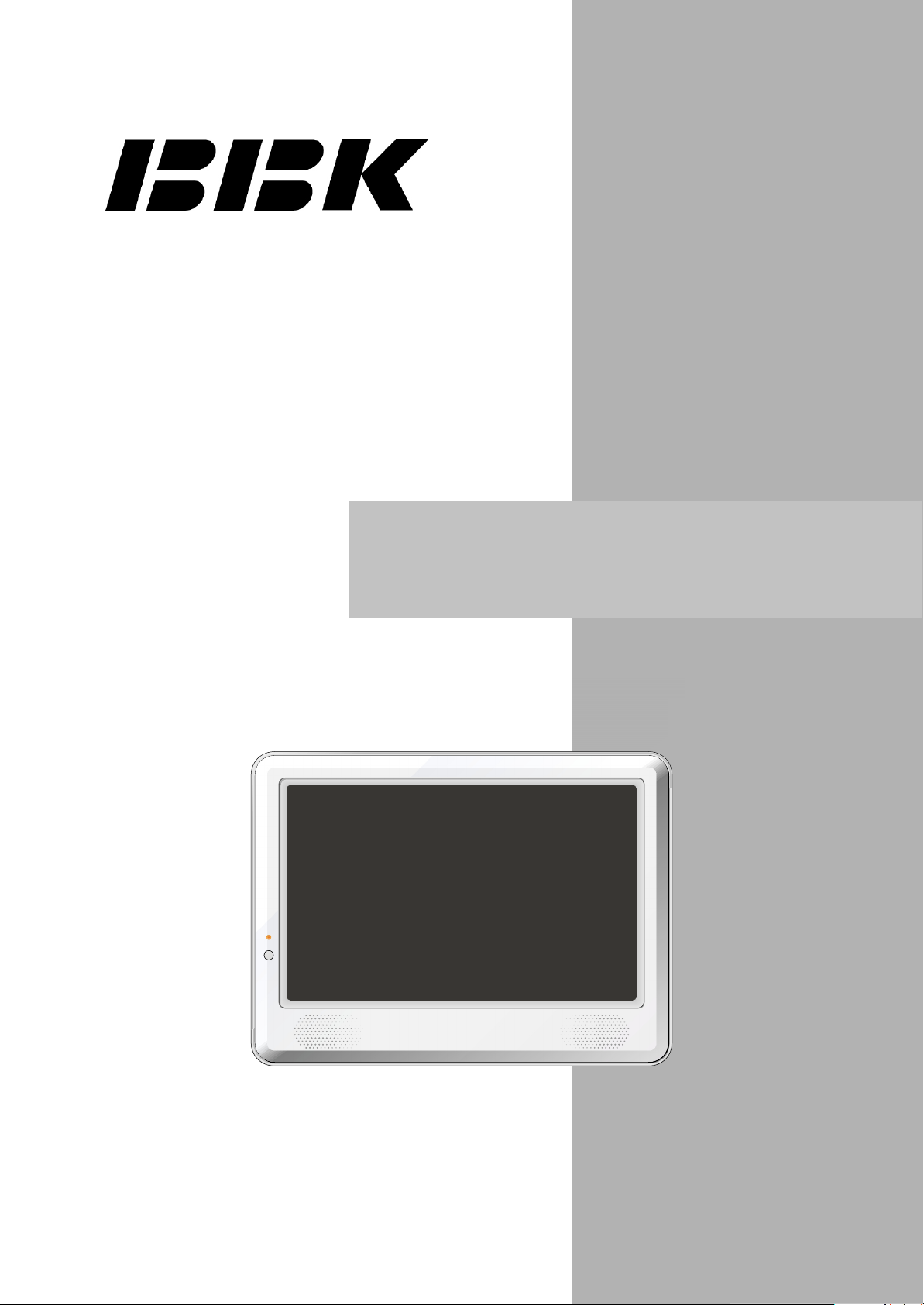
Tv1006
service manual
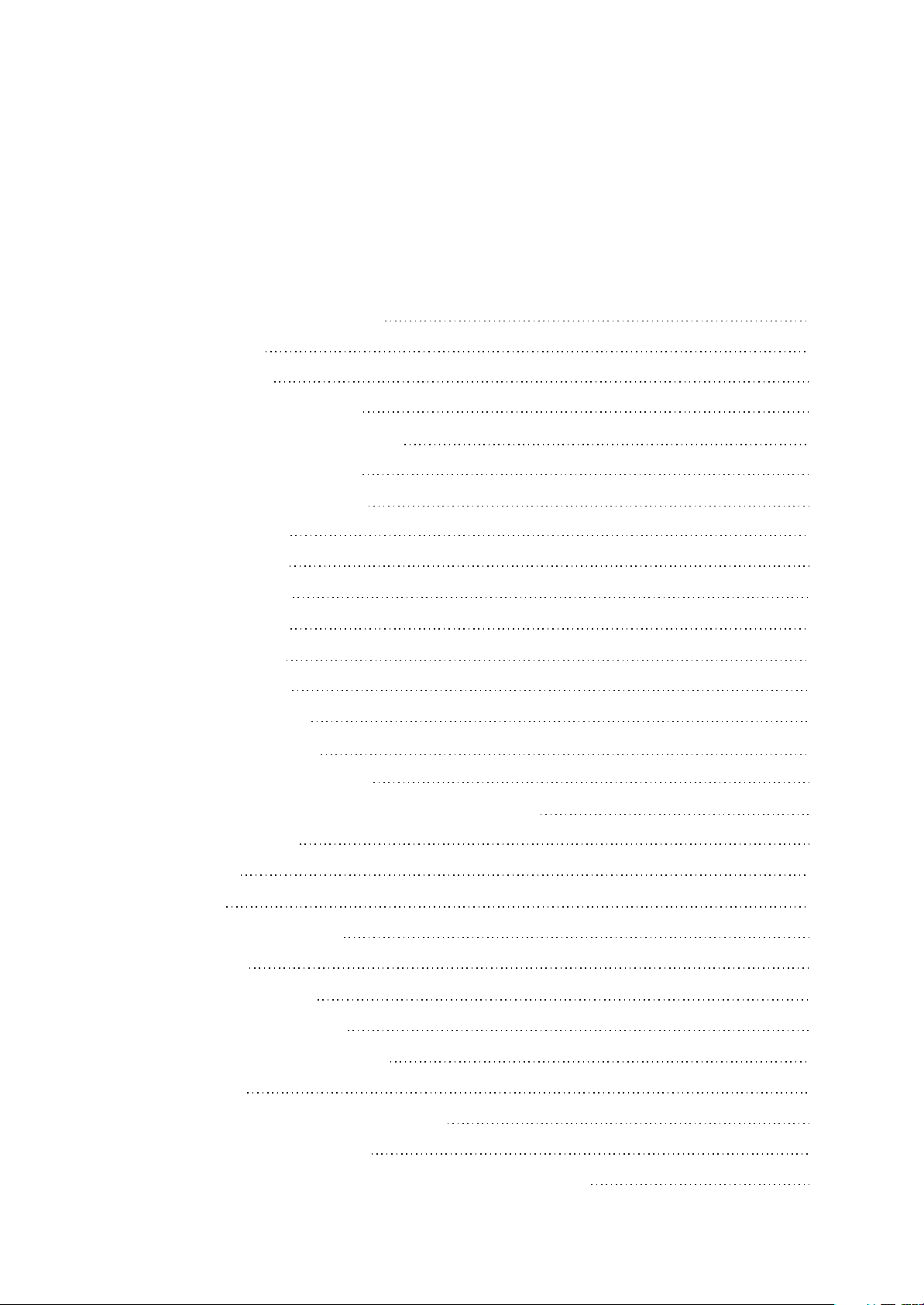
Catalog
Chapter One About Maintenance
1.1 Safety precautions
1.1.1 Power supply
1.1.2 Precautions for antistatic
1.1.3 Precautions for display screen
1.1.4 Precautions for laser head
1.1.5 About placement position
1.2 Maintenance method
1.2.1 Electric resistance method
1.2.2 Voltage method
1.2.3 Current method
1.2.4 Element substitution method
1.2.5 Cutting method
1.2.6 Visualized method
1.2.7 Comparison method
1
1
1
1
1
2
2
2
2
2
2
2
2
3
3
1.3 Required device for maintenance
Chapter Two Functions and Operation Instructions
Section One TV SEGMENT
2.1.1 Features
2.1.2 Set list
2.1.3 Controls and functions
2.1.4 TV mode
Section Two DVD SEGMENT
2.2.1 DVD functlon settings
2.2.2 DVB FUNCTION SETTINGS
2.2.3 OTHERS
Chapter Three Principle and Servicing
Section One Flow chart of the player
3.1.1 scheme composing of the player and features of function
3
4
4
4
4
5
7
8
8
10
12
14
14
14
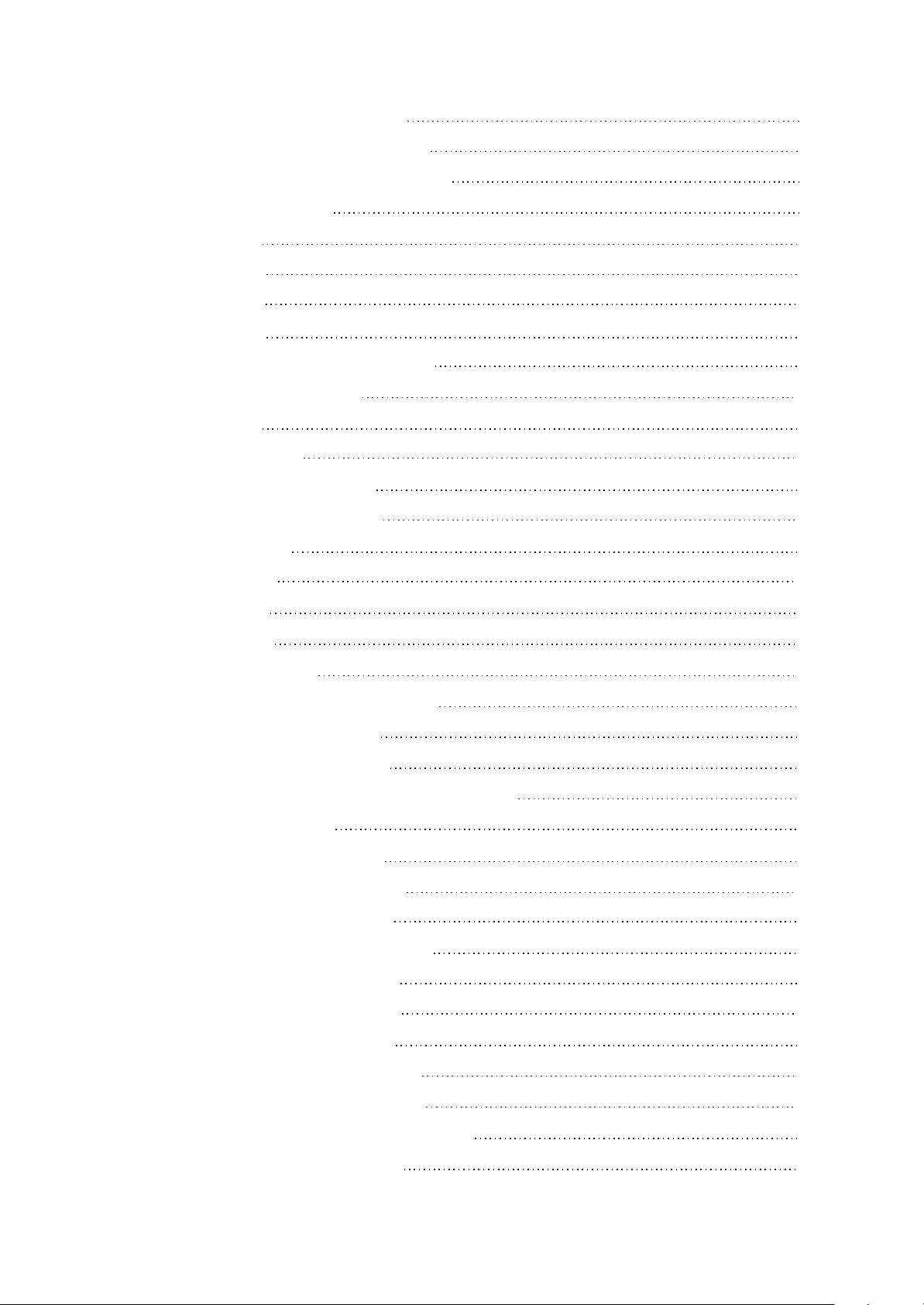
3.1.2 Player composing and diagram
14
3.1.3 Account for player key IC function:
Section Two Principle of TV part unit circuit
3.2.1 System control circuit
3.2.2 Audio circuit
3.2.3 Video circuit
3.2.4 Input circuit
3.2.5 Power circuit
Section Two Unit circuit principle of DVD part
3.2.6 Introduction to laser head
3.2.7 Servo circuit
3.2.8 Disc in/out circuit
3.2.9 CD/DVD conversion circuit
3.2.10 Laser power control circuit
3.2.11 Decode circuit
3.2.12 Reset circuit
16
17
17
20
23
24
28
35
35
37
39
40
41
42
43
3.2.13 Video circuit
3.2.14 Audio circuit
3.2.15 USB/CARD circuit
Seciton Two Unit Circuit Principle of DVB Part
Section Three Troubleshooting Cases
3.3.1 TV troubleshooting flow chart
3.3.2 Troubleshooting flow chart of DVD parts circuit
Section Four waveform diagram
3.4.1 waveform diagram of TV part
3.4.2 Waveform diagram of DVD part
Section Five Function Introduction to IC
3.5.1 function introduction to MT1389HD
3.5.2 function introduction to FLASH
3.5.3 function introduction to SDRAM
3.5.4 function introduction to D5954
43
44
45
46
49
49
58
62
62
72
76
76
87
88
89
3.5.5 function introduction to 4558/4580
3.5.6 function introduction to 24C16 SOP
3.5.7 function introduction to BA6849FM HSOP
3.5.8 function introduction to MST717
90
90
91
93
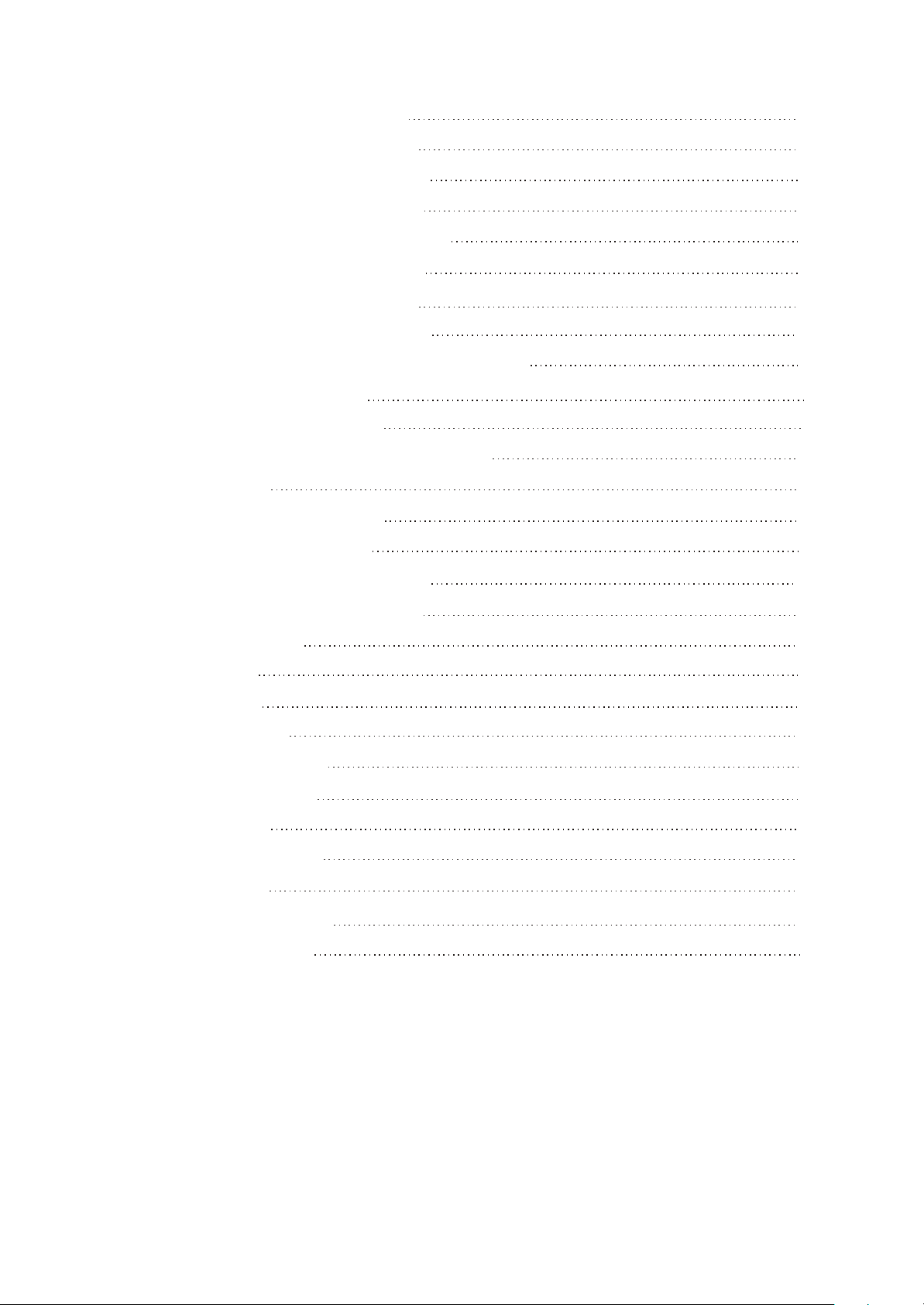
3.5.9 function introduction to CD4052
90
3.5.10 function introduction to BA7644
3.5.11 function introduction to APA2068
3.5.12 function introduction to AIC1899
3.5.13 function introduction to Pm25LV020
3.5.14 function introduction to TDA9886
3.5.15 function introduction to MT8606
3.5.16 function introduction to DIB3000P
Chapter Four Disassembly and Assembly Process
4.1 Player disassembly process
4.2 Flow chart of player assembly
Chapter Cinque PCB board & Circuit diagram
Section One PCB board
5.1.1 Surface layer of Main Board
5.1.2 Bottom layer of Main Board
5.1.3 Surface layer of drive BOARD PCB
100
101
103
103
104
106
112
119
119
122
124
124
124
125
126
5.1.4 Bottom layer of drive BOARD PCB
Section TWO circuit diagram
5.2.1 Main Board
5.2.2 Drive Board
5.2.3 Keystoke Board
5.2.4 Remote cotrol Board
Chapter Six BOM List
6.1 AUDIO BOARD
6.2 CAR POWER LINKER
6.3 DRIVE BOARD
6.4 HEADREST BRACKET
6.5 KEY-PRESS BOARD
127
128
128
135
137
138
139
139
144
145
147
148
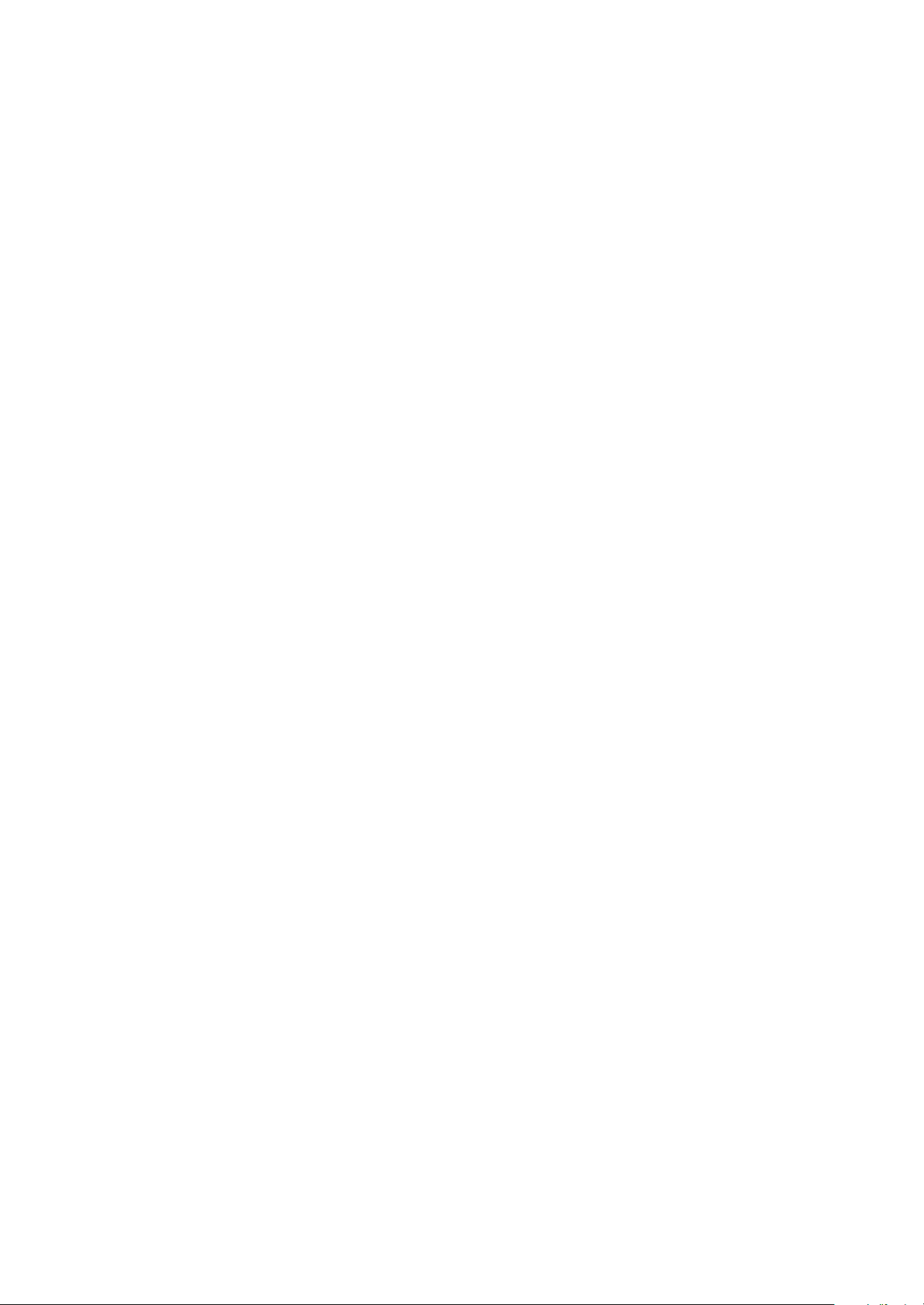
Chapter One About Maintenance
1.1 Safety precautions
1.1.1 Power supply
When maintenance personnel are repairing DVD TV, he should pay special attention to the power
with 220V 800V AC and 330V DC which will cause hurt and damage to persons!
1.1.2 Precautions for antistatic
Movement and friction will both bring static electricity which causes serious damages to integrated
IC. Though static charge is little, when a limited quantity of electric charge is added to large
scaleintegrated IC, as the capacitance is very small in the meantime, now the integrated IC is very much
easy to be struck through by static electricity or the performance will decrease. Thus static electricity
prevention is of extraordinary importance. The following are several measures to prevent static
electricity:
1. Use a piece of electric conduction metal with the length of about 2 metres to insert into the earth,
and Fetch the lead wire from the top of the surplus metal and connect to the required static electricity
device. The length and depth of the metal embedded under the earth should be determined according to
the wettability of the local soil. For humid places, it may be shorter, and longer and deeper for dry places.
If possible, it can be distributed and layed in terms of “#” shape.
2. On operating table-board, the antistatic table cushion should be covered and grounded.
3. All devices and equipments should be placed on the antistatic table cushion and grounded.
4. Maintenance personnel should wear antistatic wrist ring which should be grounded.
5. Places around the operating position should also be covered with electric conduction cushion or
Painted with antistatic paint.
1.1.3 Precautions for display screen
1. Display screen is breakable article, so please protect carefully when carrying and prevent fingers
or hard objects striking the screen to damage structure of the screen.
2. When cleaning screen, do not use organic chemicals. You should use cloth and use small
amount of special cleaning liquid in places difficult to clean.
- 1 -
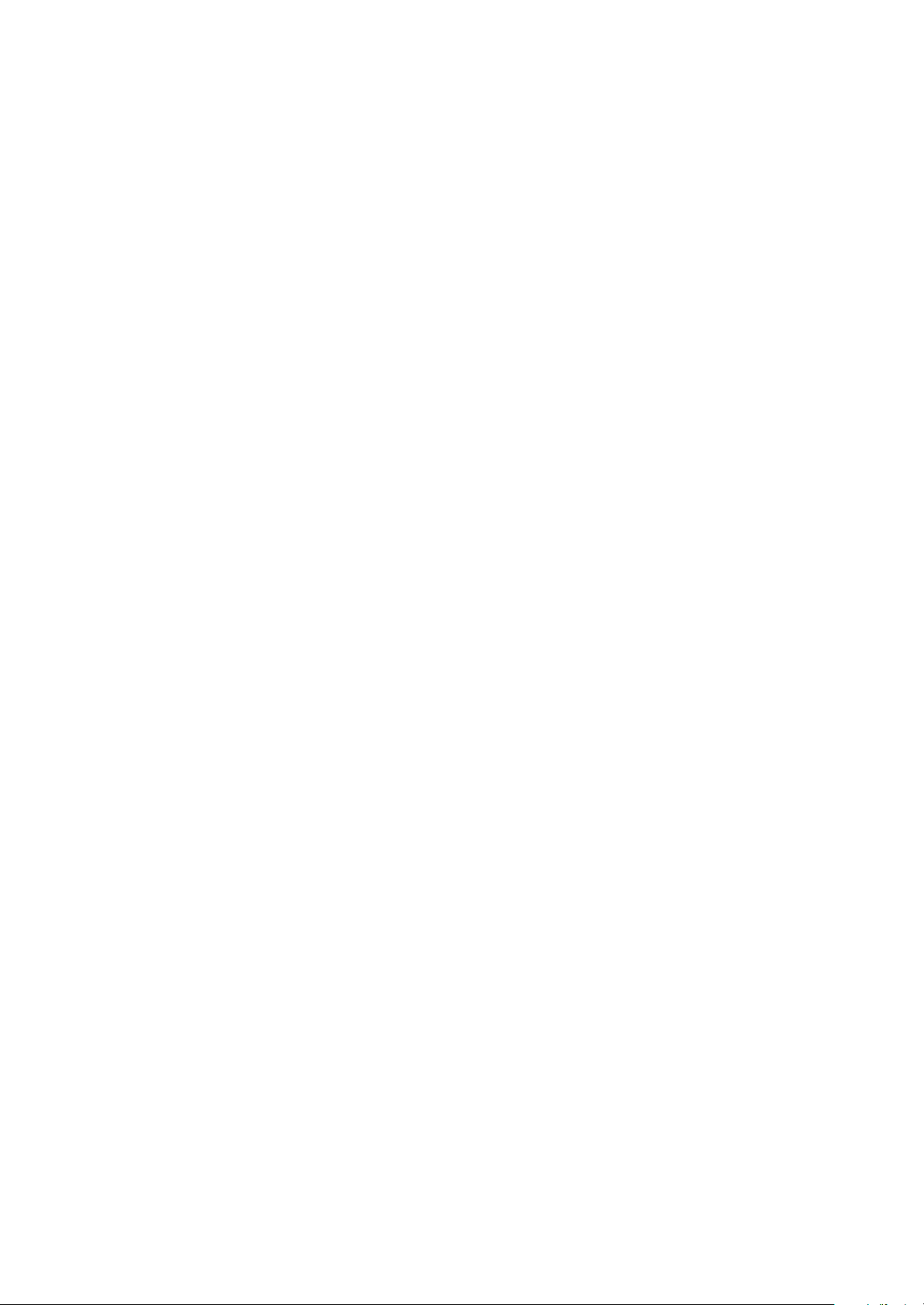
1.1.4 Precautions for laser head
1. Do not stare at laser head directly, for laser emission will occur when laser head is working,
which will Hurt your eyes!
2. Do not use wiping water or alcohol to clean laser head, and you may use cotton swab.
1.1.5 About placement position
1. Never place TV in positions with high temperature and humidity.
2. Avoid placing near high magnetic fields, such as loudspeaker or magnet.
3. Positions for placement should be stable and secure.
1.2 Maintenance method
1.2.1 Electric resistance method
Set the multimeter in resistance position and test whether the numerical value of resistance of each
point in the circuit has difference from the normal value to judge the trouble spot. But in the circuit the
tested numerical value of resistance is not accurate, and the tested numerical value of integrated IC's
pins can only be used for reference, so the elements should be broken down for test.
1.2.2 Voltage method
Voltage method is relatively convenient, quick and accurate. Set the multimeter in voltage position
and test power supply voltage of the player and voltage of a certain point to judge the trouble spot
according to the tested voltage variation.
1.2.3 Current method
Set the multimeter in current position and test current of the player of a certain point to judge the
trouble spot. But when testing in current method, the multimeter should be series connected in the
circuit, which makes this method too trivial and troublesome, so it is less frequently used in reality.
1.2.4 Element substitution method
When some elements cannot be judged good or bad, substitution method may de adopted directly.
1.2.5 Cutting method
Cutting method should be combined with electric resistance method and voltage method to use.
This method is mainly used in phenomena of short circuit and current leakage of the circuit. When
cutting the input terminal voltage of a certain level, if voltage of the player rises again, it means that the
trouble lies in this level.
- 2 -
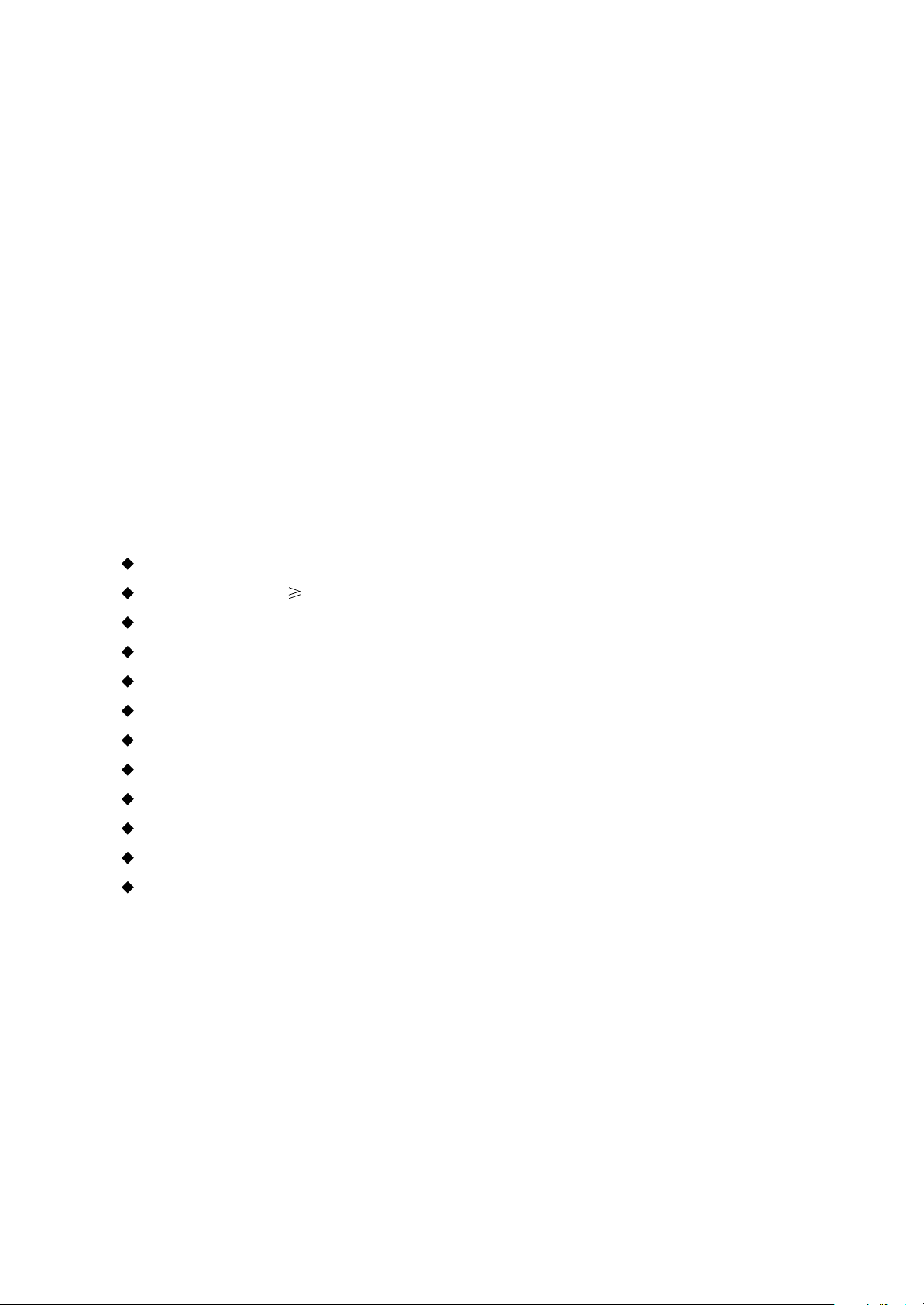
1.2.6 Visualized method
Directly view whether abnormalities of collision, lack of element, joint welding, shedding welding,
rosin joint, copper foil turning up, lead wire disconnection and elements burning up among pins of
Elements appear. Check power supply of the machine and then use hands to touch the casing of part of
elements and check whether they are hot to judge the trouble spot. You should pay more attention when
using this method to check in high voltage parts.
1.2.7 Comparison method
A same good PC board is usually used to test the correct voltage and waveform. Compared these
data with those tested through fault PC board, the cause of troubles may be found.
Through the above maintenance method, theoretical knowledge and maintenance experience, all
difficulties and troubles will be readily solved.
1.3 Required device for maintenance
Audio Generator
Digital oscillograph ( 100MHE)
SMD rework station
Multimeter
Soldering iron
Pointed-month pincers
Cutting nippers
Forceps
Electric screw driver
Terminals connecting cord
Headphone
Microphone
- 3 -
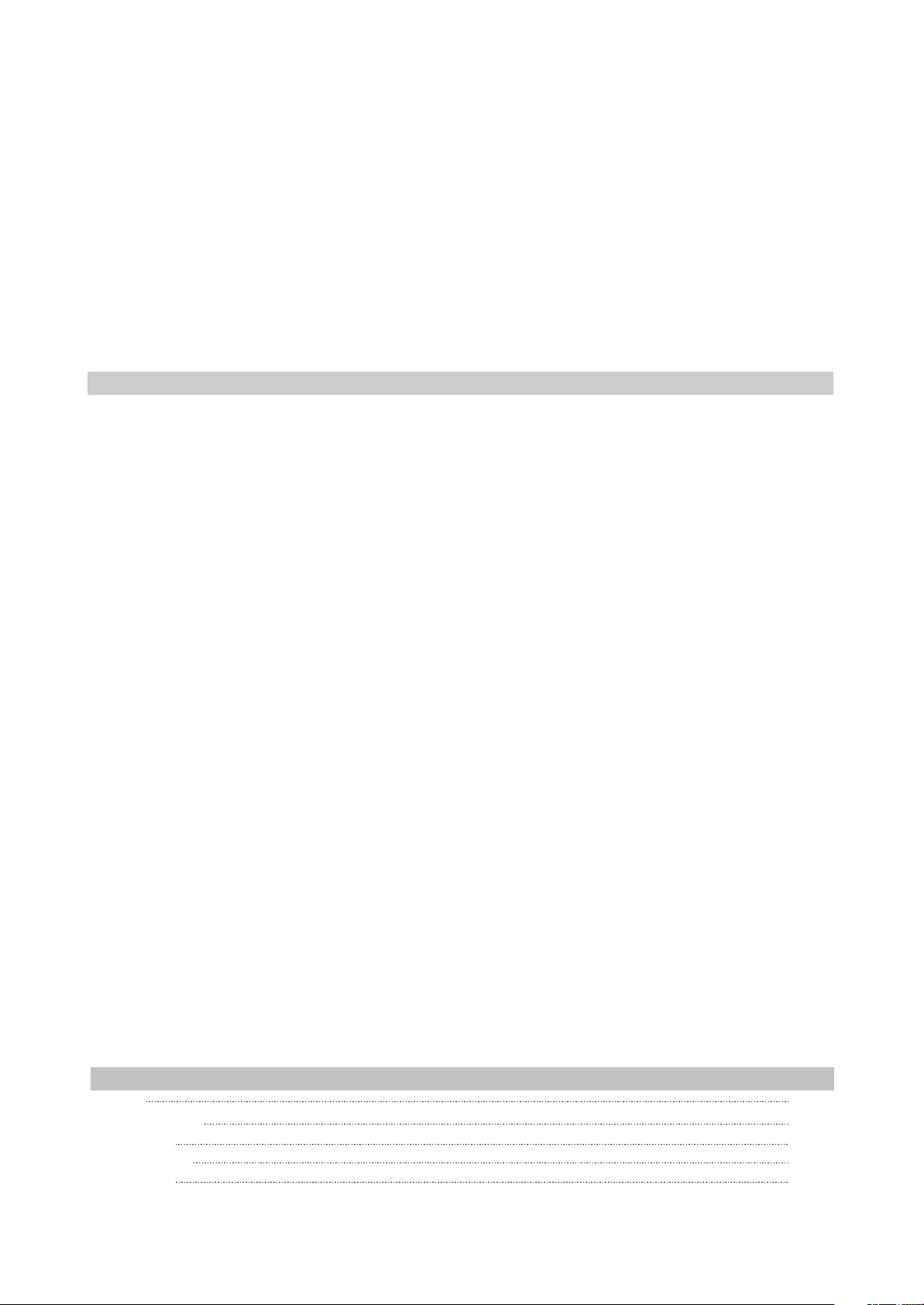
Chapter Two
Functions and Operation Instructions
2.1 Section One TV SEGMENT
2.1.1 Features
Miscellaneous
#High- quality color TFT LCD with size 10
#Maximum mode 800X480
#Built-in DVD player with Slot-in mechanism
#Built - in stereo audio system
#USB port to playback compatible files stored on flash memory of external devices
#Card Reader
#Composite and audio input/output
#2 headphone outputs
#Kickstand
#Headrest bracket for car
TV Channels Receiving and External Signal Playback
#Automatic and fine tuning functions with 100 channals memory
#Adjustable brightness, contrast, saturation, hue and 4 preset image settings
#Tone and sound balance adjustment
Disc playback mode
#Digital video playback:DVD-Video, Super VCD, VCD compatibility
#MPEG-4 standard support
#Digital audio playback: CD-DA, HDCD and Mp3 compatibility
#Digital graphic albums playback: Kodak Picture CD and JPEG
#Compatible disc types: CD-R/CD-RW, DVD-R,/DVD-RW, DVD+R/DVD+RW
#Russia, Cls and Baltic States adaptation interface and filenames CD-Text support simplifies device
operation
#”Q-Play” function provides direct playback and allows to skip commercial that is not possible to rewind
#Automatic screensaver function
#Parental control function to protect children from watching inappropriate discs
#Super wide range of operating power supplies(~100-240v) automatic short circuit protection
2.1.2 Set list
LCD TV
Remote Control
AAA Battery
Power adapter
Power cord
1pcs
1pcs
2pcs
1pcs
1pcs
- 4 -
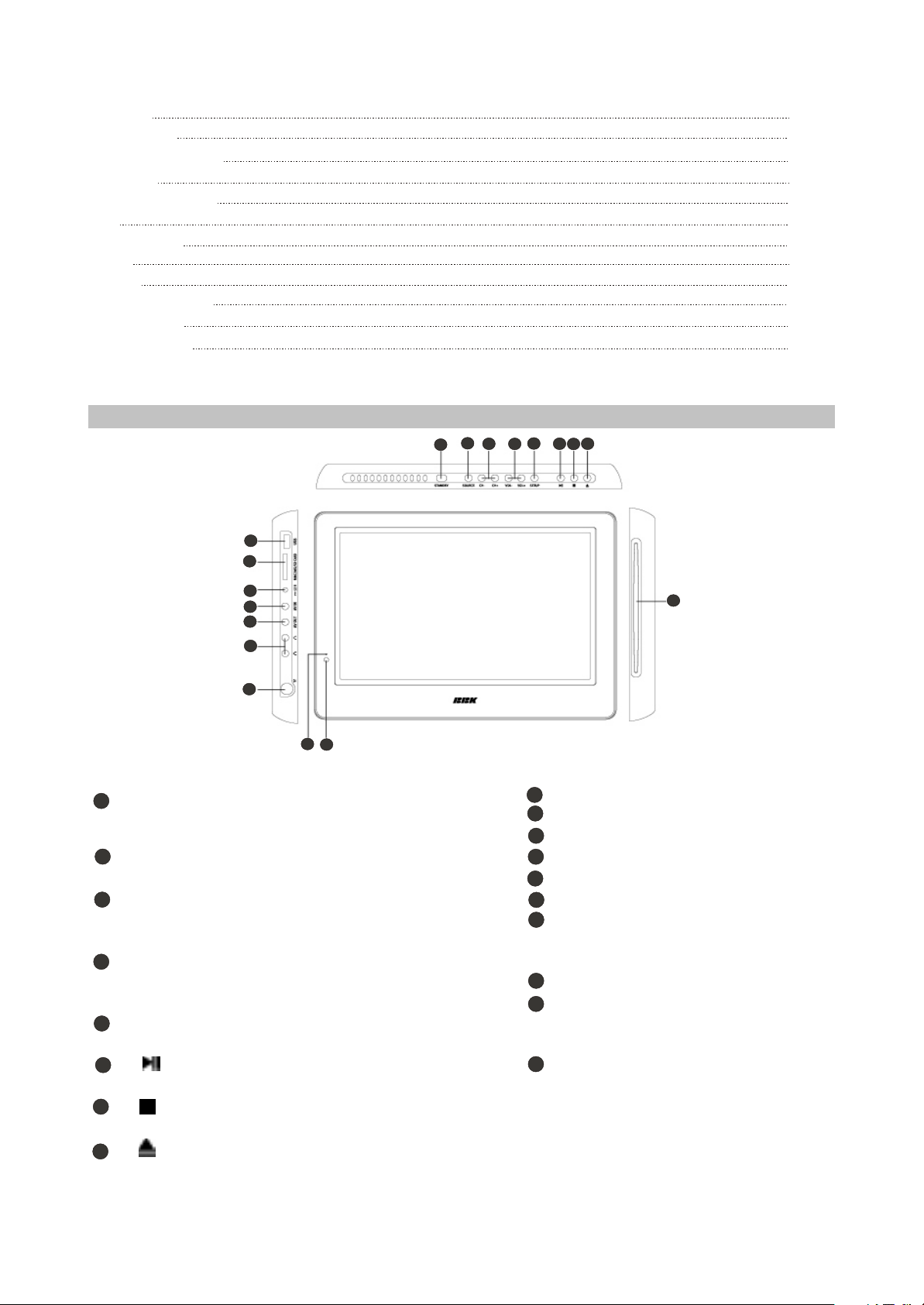
AV cord
Car adapter
Wall mount holder
Antenna
Headrest bracket
Bag
Headphones
M4X5
M4X25
Expadable pipes
User Manual
Warranty card
2.1.3 CONTROLS AND FUNCTIONS
(1) Overview panels control and switching interface
2
3
1
9
10
4
1pcs
1pcs
1pcs
1pcs
1pcs
1pcs
1pcs
8pcs
4pcs
4pcs
1pcs
1pcs
5
86
7
11
12
13
14
15
16
17
Upper panel
STANDBY button
1
To switch in standby mode and power-on
mode.
2
SOURCE button
Select input source.
3
CH-/+buttons
To switch TV channels/to move in the
menu.
4
VOL-/+ buttons
Increase or decrease Volume/
characteristics.
5
SETUP button
TV function setup.
6
button
Press to playback/pause.
7
button
Press to stop the playback.
Button
8
Press to open or close the disc tray.
18
Left panel
9
USB port
10
MMC/MS/SD CARD READER
11
DC input terminal
12
AV I N
13
AV O UT
14
Headphones ouputs
15
RF input terminal
Front panel
16
Standby LED
Sensor or infrared beams
17
Right panel
18
Slot-in mechanism
- 5 -
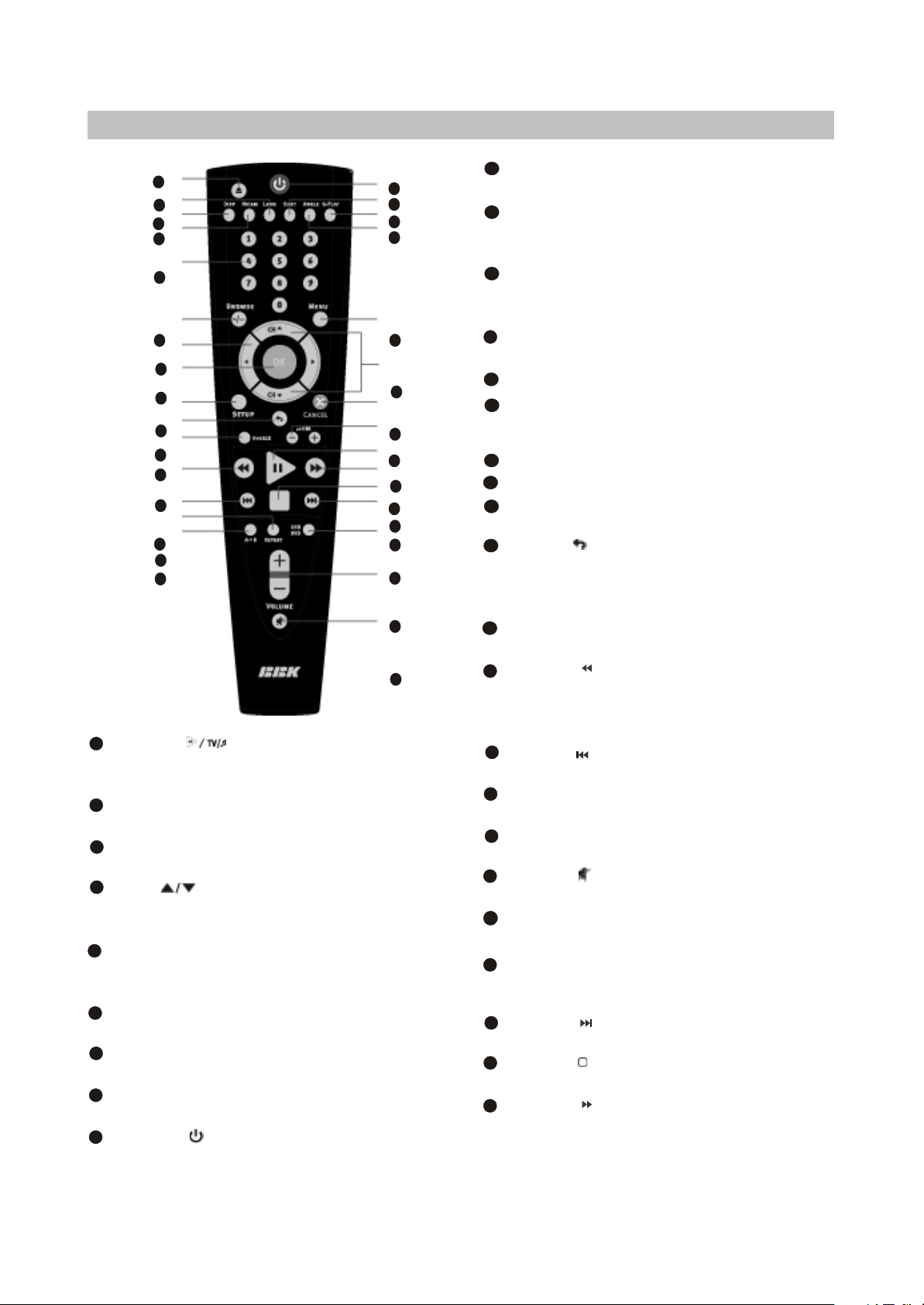
(2) Remote control general view
1
2
3
4
5
6
7
8
9
10
11
12
13
14
15
22
Button
Press to playback/pause/Switch between
TV and radio modes,valid in DVB mode.
23
ZOOM+/-button
Press to zoom in/out.
24
FAV button
In DVB mode, open favourite channel list.
25
CH buttons
Press to switch between channels /to
choose menu item.
26
MENU/EPG button
DVD disk menu/PBC function/To display
the program guide valid in DVB mode.
27
ANGLE button
Press to change the camera angle.
28
Q-PLAY button
Press to turn the Q-PLAY mode on.
29
SUBT button
Press to change the subtitles language.
30
Button
Press to switch the device on/into
standby mode.
1
EJECT button
30
29
28
27
Press to open/close the disc tray.
2
LANG button
In DVD and DVB mode. Press to change
language.
3
DISP button
Press to display the disc and the current
source information.
4
26
RADIO button
Press to switch to picture mode.
5
25
24
23
22
21
20
19
18
Numeric buttons
-/-- button
6
Press to switch one or two-digit program
number.
7
CURSOR buttons
8
OK button
SETUP button
9
Press to enter setup mode.
10
Button /GOTO
Press to return to the previous channel in
TV and DVB mode/To play from a certain
time point in DVD mode.
17
11
SOURCE button
Press to change the mode.
12
16
Button /INFO
Press to start rewind/rewind scanning/To
display the information about channel and
program in DVB mode.
13
Button
Press to skip backward.
14
REPEAT button
Press to repeat.
15
A-B button
Press to repeat the selected section.
16
Button
Press to turn on/off the sound.
17
VOLUME+/-button
Press to adjust the volume.
USB/DVD/CARD button
18
Press to switch between USB/DVD/CARD
modes.
19
Button
Press to skip forward.
20
Button
Press to stop the playback.
21
Button AUDIO
Press to forward/forward scanning/In DVB
mode, to change sound track between left,
right and stereo.
- 6 -
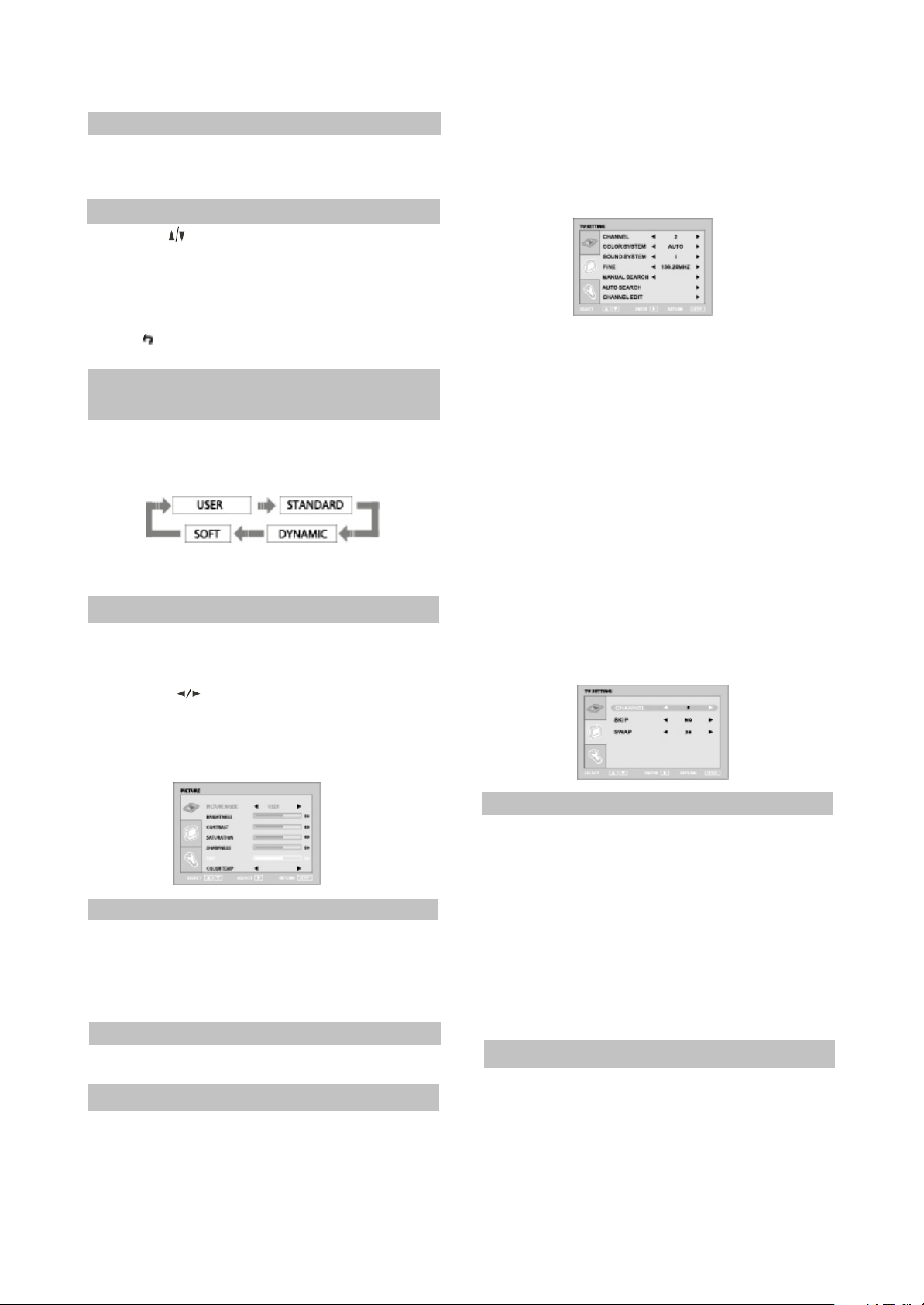
2.1.4
This LCD TV can store up to 100 channels
and enables to scan channels automatically,
manualy and by fine tuning.
TV MODE
(1) Adjusted channels selection
#Press CH buttons on the remote control or
+CH- buttons on the upper panel to switch to
another TV channel.
#Use numeric buttons and -/-- button to enter the
number of the channel.
#Press button to return to the previous
channel.
(2) Default picture settings
selection
#You may select one of the default picture
settings:
USER, STANDARD, DYNAMIC and SOFT.
#You may adjust necessary parameters in the
device menu.
(3) TV settings
#Press SETUP button to display the menu.
#Use cursor buttons on the remote control or
+CH-buttons on the upper panel to select the
item. Use buttons to adjust selected
parameter. Use OK button for confirmation.
Press SETUP button again to return to the
main menu or to exit TV SETUP.
#CHANNEL item enables to select the number of
adjustable channel.
#COLOR SYSTEM item can be changed
between: AUTO, PAL and SECAM. We
recommend to set this item to AUTO.
#SOUND SYSTEM item can be changed
between B/G, D/K, L and I.
#FINE item enables to adjust the channel
frequency accurately.
#MANUAL SEARCH item enables to change
channel settings.
#AUTO SEARCH item enables to adjust channel
setting automatically.
#CHANNEL EDIT submenu enables to select,
skip and swap the channel.
#CHANNEL parameter enables to select
current channel.
#SKIP function enables to make current
channel inaccessible while using+CH- button to
browse channels.
#SWAP function enables to select the
channel number to swap with current channel.
(4) Picture settings
#Select PICTURE item to adjust picture
parameters.
#You may adjust BRIGHTNESS, CONTRAST,
SATURATION, SHARPNESS, TINT for USER
mode.
NOTE
#You can’t adjust TINT while watching TV
channels.
(5)TV setting
Select TV SETUP item to adjust channels.
You may select CHANNEL, COLOR SYSTEM,
SOUND SYSTEM, FINE, MANUAL SEARCH,
AUTO SEARCH and CHANNEL EDIT.
(6) system
You may select LANGUAGE, TRANSPAR,
ENCY, SLEEP, RATIO and RESET.
#LANGUAGE item enables to select the OSD
language.
#TRANSPARENCY item enables to adjust
transparency of OSD.
#SLEEP item enables to set the sleep timer.
#RATIO item can be changed between 16:9 and
4:3.
#RESET item enables to reset all values to
default.
(7) Video settings
#Press SETUP button to display the menu.
#In external video signal playback mode the
menu is the same.
NOTE
#In external video signal playback mode TV
SETUP item is inaccessible.
- 7 -
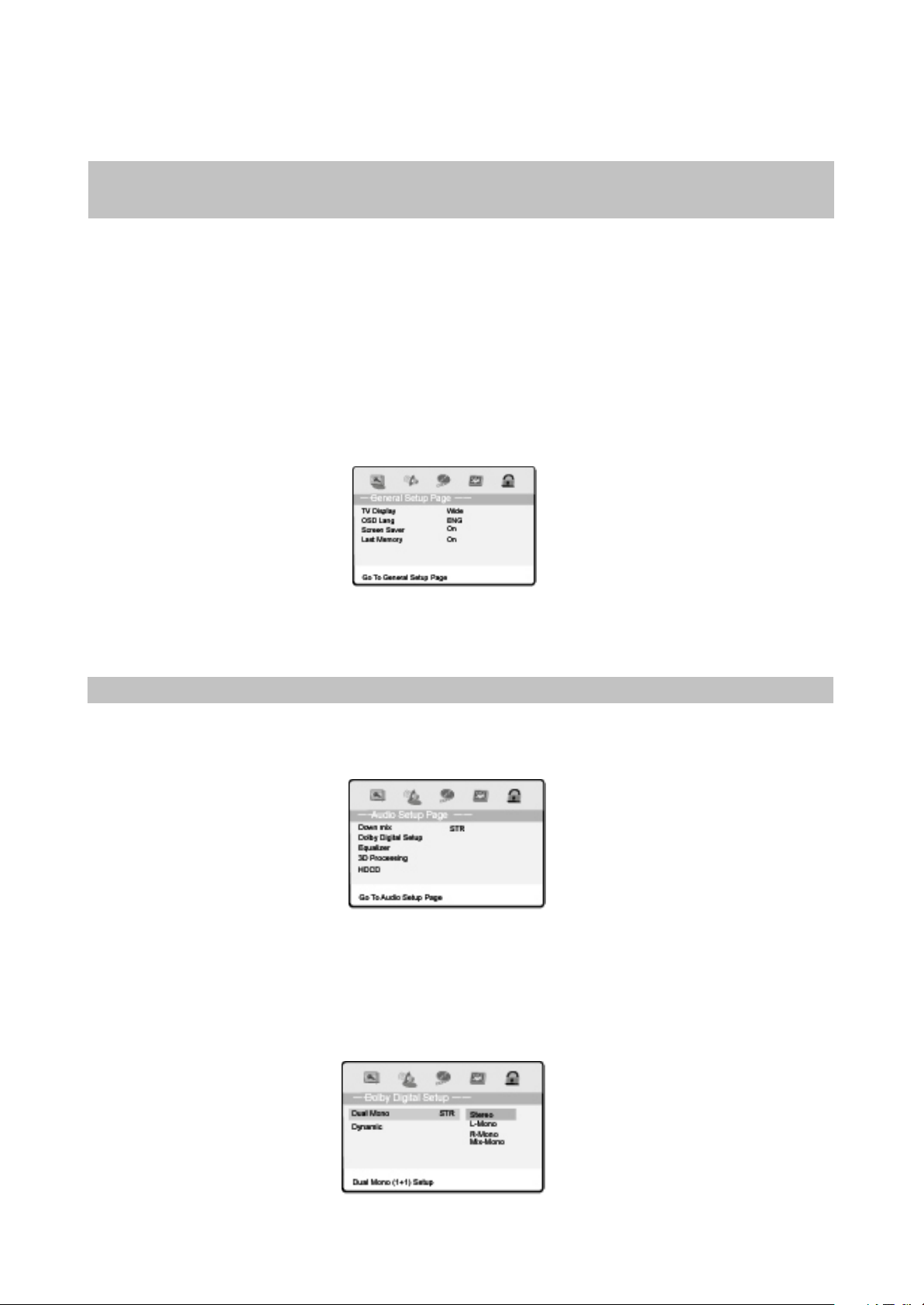
2.2 Section Two DVD SEGMENT
2.2.1 DVD FUNCTION SETTINGS
(1) General setup
1.TV Display: This item is used to set the ouput picture ratio of this unit.
#Optional settings: Normal/PS, Normal/LB, Wide, Wide Spueeze: Default: Wide.
2.OSD language: This item is used to set the OSD language.
#Optional settings: English, Russian; Default: English
3.Screen Saver: Open or close the screen saver.
#Optional settings: On, off; Default:On
4.Last Memory: This player can save the currently played time point automatially when you leave the
current DVD disc playback(switch from DVD signal source to other signal source, enter standby state
in DVD mode).
#Optional settings: On, Off; Default: On.
NOTE:
When switching to DVD playback state again, this player can automatically search the time point
saved last time to continue playing. If you want to play from the beginning, please press [STOP] button
twice and then press [PLAY] button.
(2) Audio setup
1.Down mix mode: this item is used to set this unit’s DOWN MiX mode to change multi channel audio
into 2-channel audio output.
#Optional settings: LT/RT, Stereo; Default: Stereo
2. Dolby Digital Setup:
Dual Mono:
#Optional settings: Stereo, L-Mono, R-Mono, Mix-Mono;
Default: Stereo.
Dynamic:
#Set Dolby digital sound dynamic level, Default:Off
- 8 -
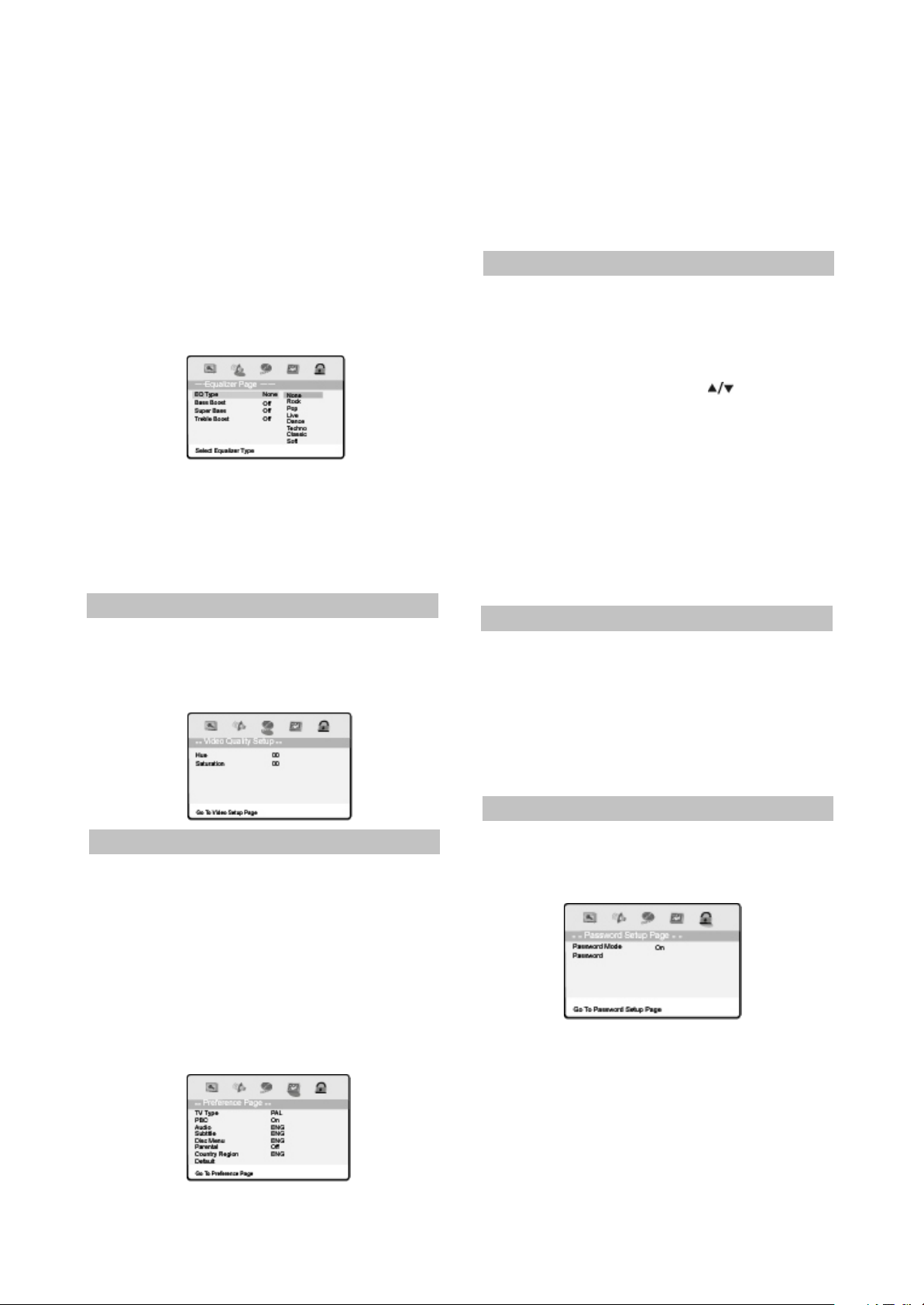
3.Equalizer:
#EQ Type: Set equalizer type, optional settings:
None, Rock, Pop, Live, Dance, Techno,
Classic, Soft; Default: None.
#Bass Boost: Enhance low frequency sound
level, optional settings: On, Off; default: Off.
#Super Bass: Enhance very low frequency
sound level, optional settings: On, Off; default:
Off.
#Treble Boost: Enhance high frequency sound
level, optional settings: On, Off; default: Off.
4.3D Processing: Set reverberation mode.
#Optional settings: Off, Concert, Living Room,
Hall, Bathroom, Cave, Arena, Church; Default:
Off.
5.HDCD: Set filter mode.
#Optional settings: Off, 1x,2x; Default:1x.
(3) Video setup
1.Hue:This item is used to set the hue of video
outputs.
2.Saturation: This item is used to set the
saturation of video outputs.
(4) Preference setup
1.TV Type: To set the output video system of this
player.
#Optional settings: PAL, Auto, NTSC; Default:
PAL.
2.PBC: To set the PBC status.
#When playing SVCD,VCD2.0 discs, if PBC is
set On, this unit enters PBC playback mode; if
PBC is set Off, the unit will play the disc
according to track sequence.
Optional settings: On, Off; Default: On
3.Audio: This item is used to set the preference
audio language when playing.
4.Subtitle: This item is used to set the preference
subtitle language when playing.
5. Disc menu: This item is used to set the
preference disc menu language when playing.
#Default of disc menu language: English
NOTE:
#Audio, subtitle and disc menu language are
only effective in DVD mode.
#If the disc is not recorded with the language you
appointed, the unit will apply the language that
the disc appointed to play.
#Select other languages: press[ ]button to
move cursor to “OTHER” item, press [OK]
button and then number buttons to input the
language code you desired. After input
finishes, press [OK] button again.
6.Parental: this item is used to set the parental
control ratings to prevent children from
watching restricted contents.(In the event the
disc supports this function)
#Optional settings: KID SAFE, G, PG, PG 13,
PGR, R,NC17, ADULT, Off; Default: Off
NOTE:
#When changing the parental control ratings, a
password is needed. Please refer to the
following password item for details.
7.Country Region: Set the country region
according to your country.
8.Default: This item is used to restore all settings
to the default value except”Parental control”
and “Password” in the setup menu.
(5) Password setup
Password: This item is used to set a six digit
password to enable you to change the parental
control ratings.
Password Mode:
To set whether parental control function needs
a password, optional setting: On, Off; Default:
On.
Password:
To change the password of the parental
control function, default:000000.
- 9 -
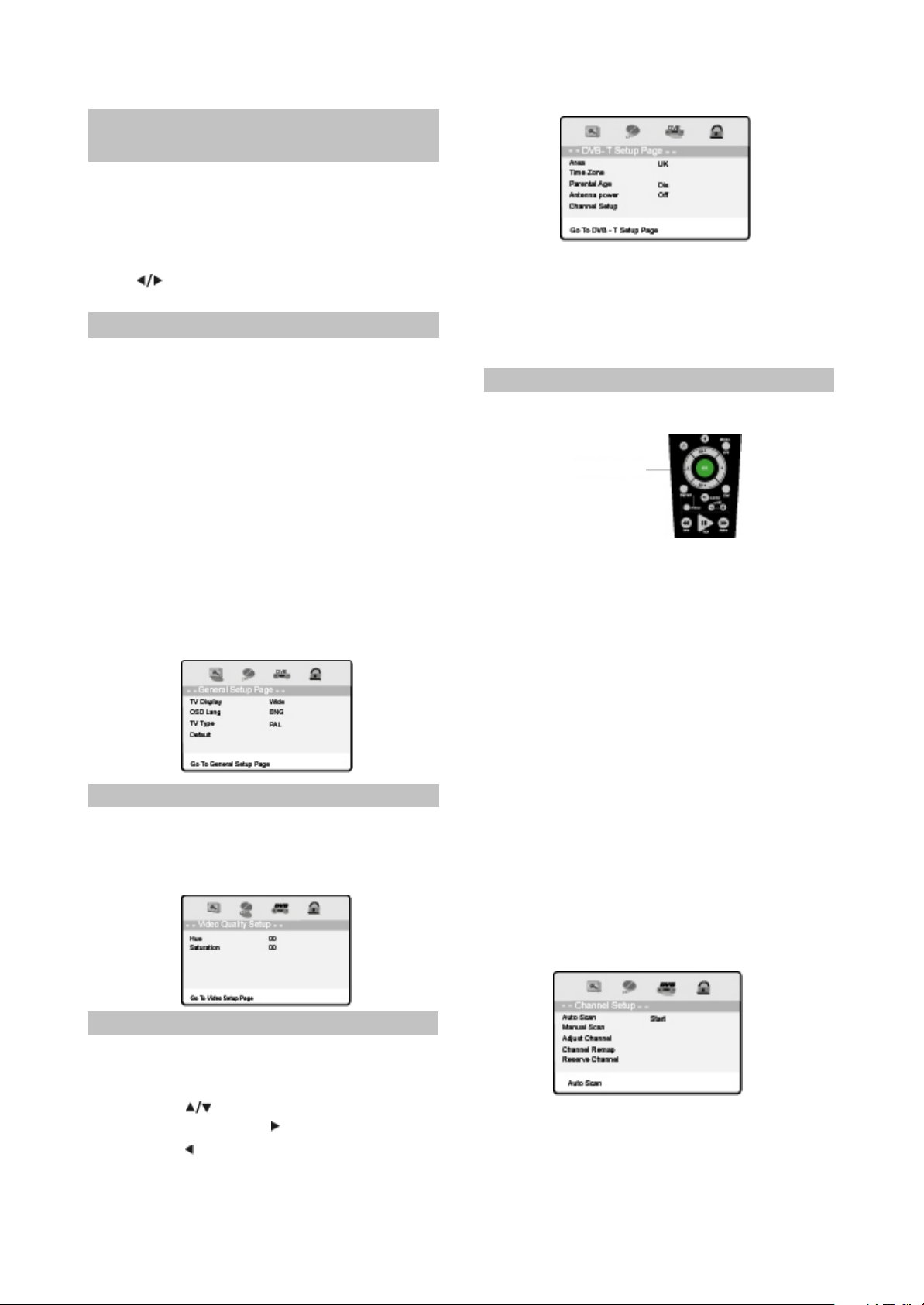
2.2.2 DVB FUNCTION
SETTINGS
Turn on the TV, press [SOURCE] button to
change source to to DVB, then you can enjoy the
rich and colorful contents of Digital Video
Broadcast!
In DVB mode, press [SETUP] button, then
press[ ]button to choose DVB item , the DVB
setup menu will be displayed as follow:
(1) General setup
1.TV Display: This item is used to set the output
picture ratio of this unit.
#Optional settings: Normal/PS, Normal/LB,Wide,
Wide Squeeze; Default: Wide.
2.OSD language: This item is used to set the
OSD language.
#Optional settings: English, Russian; Default:
English
3.TV Type: To set the output video system of this
player.
#Optional settings: PAL, Auto, NTSC; Default:
PAL.
4.Default: This item is used to restore all settings
to the default value except”Parental control”
and “Password” in the setup menu.
(2) Video setup
1. Hue: This item is used to set the hue of video
outputs.
2.Saturation: This item is used to set the
saturation of video outputs.
1.Area
You can choose the area of your country.
Optional settings: Australia, Austria, Belgium,
Russian, Denmark, Estonia, Germany, Spain,
France, ltaly, Netherland, Taiwan, Others;
Default: Russian.
Note:
You must set the correct area before searching
channels.
Cursor button
2.Time zone
To choose your time zone, it is set depending
on your country. If you don’t know the exact time,
please ask local time manage department,
Default: 03:00
3.Parental age
This item is used to set the parental control
ratings. To prevent your children watching
undesired programmes.
#Optional
settings:4,5,6,7,8,9,10,11,12,13,14,15,16,17,
18, Disable
Default: Disable
4.Antenna power
Turn on/off antenna power supply. Optional
settings: On, Off; Default: Off
5.Channel setup
This item is used to search channels, edit the
channel list or your favourite channel list, view
program guide information, etc.
(3) DVB-T setup
The DVB-T Setup Page is composed of five
parts: Area, Time Zone, parental Age, Antenna
Power, Channel Setup.
Note: press [ ]button to select different item,
and press [OK] or [ ] button to enter it.
Press [ [ button to return to the previous
menu or to exit the current menu.
#Auto Scan
Connect the antenna to the RF socket on the
TV, if the antenna needs a power supply.
Turn on/off antenna power supply in the menu.
- 10 -
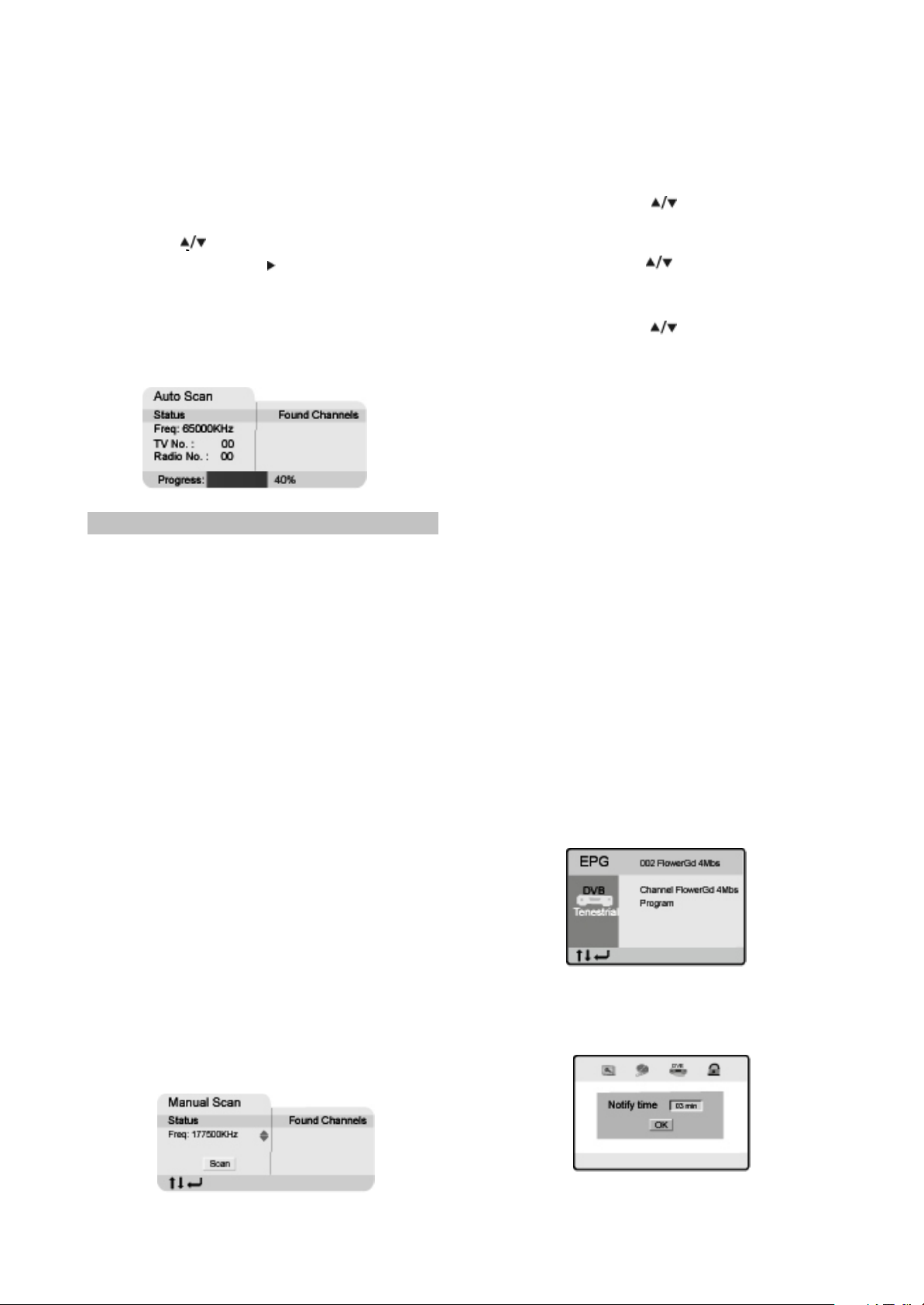
Then you can automatically search channels
without entering any other information.
In the scan process, the scan result will be
displayed in the Auto Scan window.
Press [SETUP] button to enter setup menu, then
choose the DVB item;
Using the [ ]button to select the Auto Scan
item, and press [OK] or [ ] button to select Start
item, then press [OK] button;
A prompting message will be displayed to
request that you confirm, select”OK” and press
the [OK] button to confirm.
Note:
If you press the [SETUP] button during
scanning, the operation is stopped and a
prompting message will be displayed at the
bottom of Auto Scan window. Select “OK” and
press [OK] button to abort auto scan operation,
and the channels found until then will be saved.
And select” Cancel” and press [OK] button to
return to auto scan process. Wait while the TV
searches for the channels, this may take a few
minutes.
Once you press [OK] button to start auto
search operation, all the saved channels will be
cleared.
Please don’t press any button during the course
fo default operation.
#Manual scan
1.In setup menu, select” Manual Scan”, a manual
scan will be shown as follows:
2.Enter the frequency you want to scan by the
number buttons, then press “OK”, the scan
button seems be pressed, press “OK” again to
scan, a scan sign: scanning... Will be shown
on the window.
3.The scan result will be displayed on the right
half of the manual scan window, you can save
the found channels or delete them if the TV
has the same program.
#Adjust channel
You can set your favorite channel, set parental
control age for some channels or delete channel
in Adjust Channel window.
1.Select channel using [ ]button, Press number
button[1] to set this channel as one of your
favorite channels.
2.Select channel using[ ] button, if you don’t
like this channel press number button[2] to
skip it.
3.Select channel using[ ]button, press
number button[3] to set this channel as a
protected one, to prevent children from
watching the undesired program.
Note: If you set a channel protected, a password
will need to be inputted in the Protect Channel
window.
The default a password is 000000.
#Channel remap
You can change every channel position as you
like in channel remap window.
#Reserve channel
If you want to watch a special program on a
channel at a later time, you can reserve it. Then a
reminding signal will be displayed on screen
several minutes before it starts.
When playing a program on a channel, press
[EPG] button, then a program information list of
current channel will be displayed in a window,
move the cursor to PROGRAM, then press [OK]
button, a more detailed program list will be
displayed, move the cursor to the program which
you want to watch, then press [OK] button on
remote control as shown in the window. The
program is saved in your reserved channel.
You can set the time when the reminding
signal should be displayed before the program
starts.
- 11 -
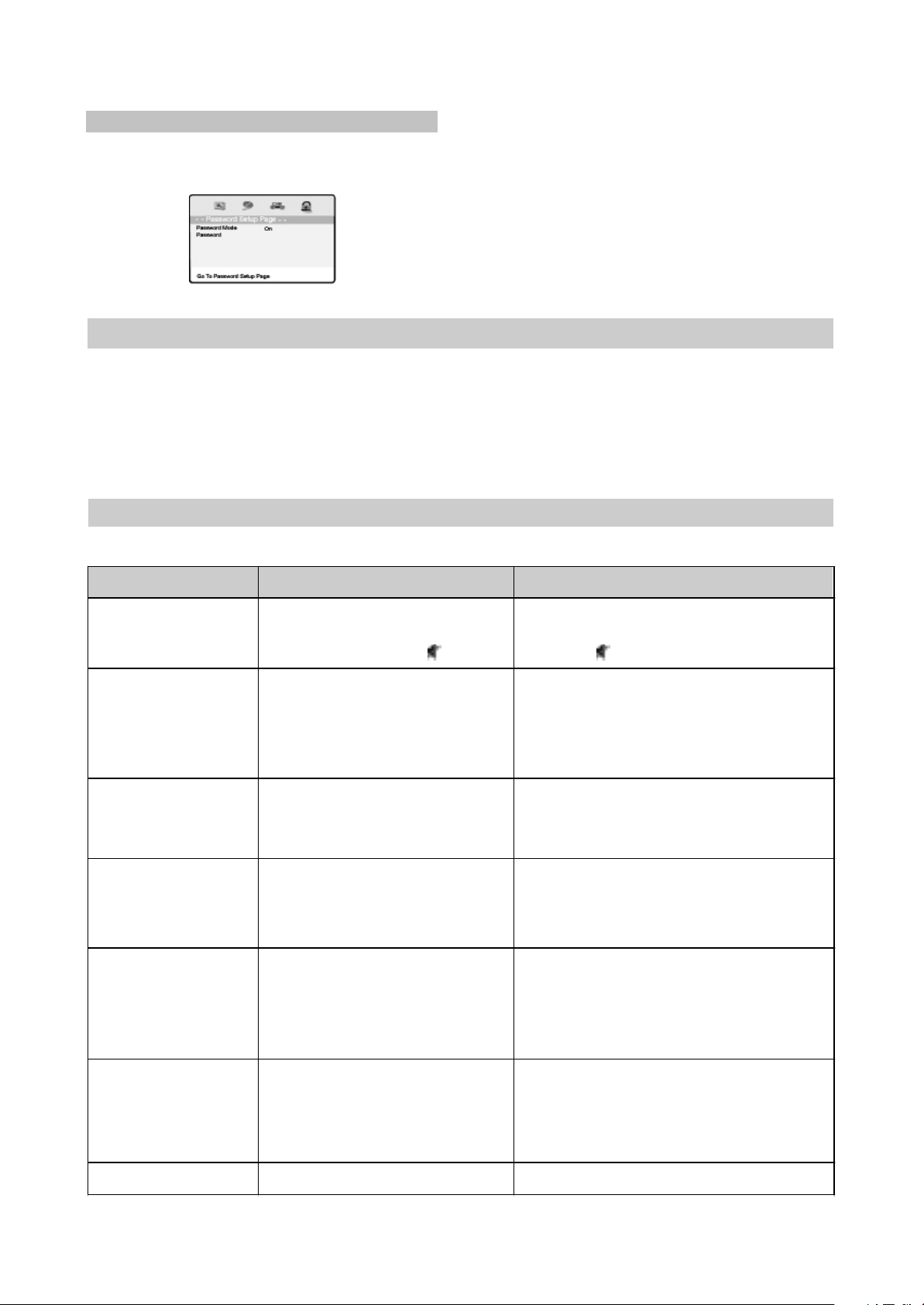
Sign of trouble Cause of trouble Act ions t o ellmi nate the t rouble
No sound
1.Poor ant enna connec tion.
2.Dis c dirt y or damaged.
3.Sound di sabled by the butt on.
1.Mak e proper connect ion.
2.Clean the disc .
3.Pres s t he button.
No image
1.Poor ant enna connec tion.
2.Incorrec t settings of your TV set.
3.The TV is in t he progressi ve scan
mode while y our TV set does not
support t his m ode.
1.Mak e proper connect ion.
2.Correct the settings of your TV set.
3.Pl ace the TV in the int erlaced s can mode
through the TV's menu.
Blac k and whit e image
1.inc orrect TV c olor sy st em sel ected.
2.Color level on the TV set adjus ted
incorrec tly .
1.Set the appropriat e color s ys tem via the
menu: S ETUP>Image>TV scan.
2.Readjus t the c olor sy st em of your TV set .
Disc s cannot be read
1.Dis c not inserted.
2.Dis c ins erted inc orrectl y.
3.Condensat e on the DVD play er's
laser head.
1.Insert the dis c.
2.Inst all the disc with the label side facing up.
3.Switch the TV on without disc for an hour.
Remote c ontrol does not
operate
1.Remote control is incorrectly
direct ed at the TV's screen.
2.Dis tance to the TV is in excess of
8 meters .
3.Bat teries are empty .
1.Use t he remote c ontrol ac cording t o the
manual.
2.Decreas e the dis tanc e to the TV.
3.Replac e both batt eries.
some functions do nor
work
1.Dis c is recorded inc orrectl y.
2.Incorrec t key sequence.
3.St atic voltage on the housi ng.
1.W ait5-10 s econds and the device will
automat ically t eturn to normal st ate.
2.Repeat t he operation one more t ime.
3.Switch the device off for 1-2 minutes and then
swit ch it on again.
Unstabl e image 1.Incorrec t TV set set tings . 1.Correct the TV set settings.
(4) Password setup
Password: This item is used to set a six digit
password to enable you to change the parental
control ratings.
Password Mode:
To set whether parental control function
needs a password, optional setting: On, Off;
Default: On.
Password:
To change the password of the parental
control function, default:000000.
2.2.3 OTHERS
(1) Useful notes
#To extend the service life of your LCD TV make pauses of not less than 30 seconds between switching
off and repeatedly switching on the LCD TV.
#Disconnect the LCD TV from the wall outlet after shutdown.
#Some LCD Tv’s functions may not be applied to some discs.
#Use supply sources of rated voltage, otherwise the LCD TV may not function or be damaged.
#In case of the LCD Tv’s occasional stops, please switch the power supply off and then on again.
(2)Trouble shooting
Please check probable causes of malfunction before addressing the service center.
- 12 -
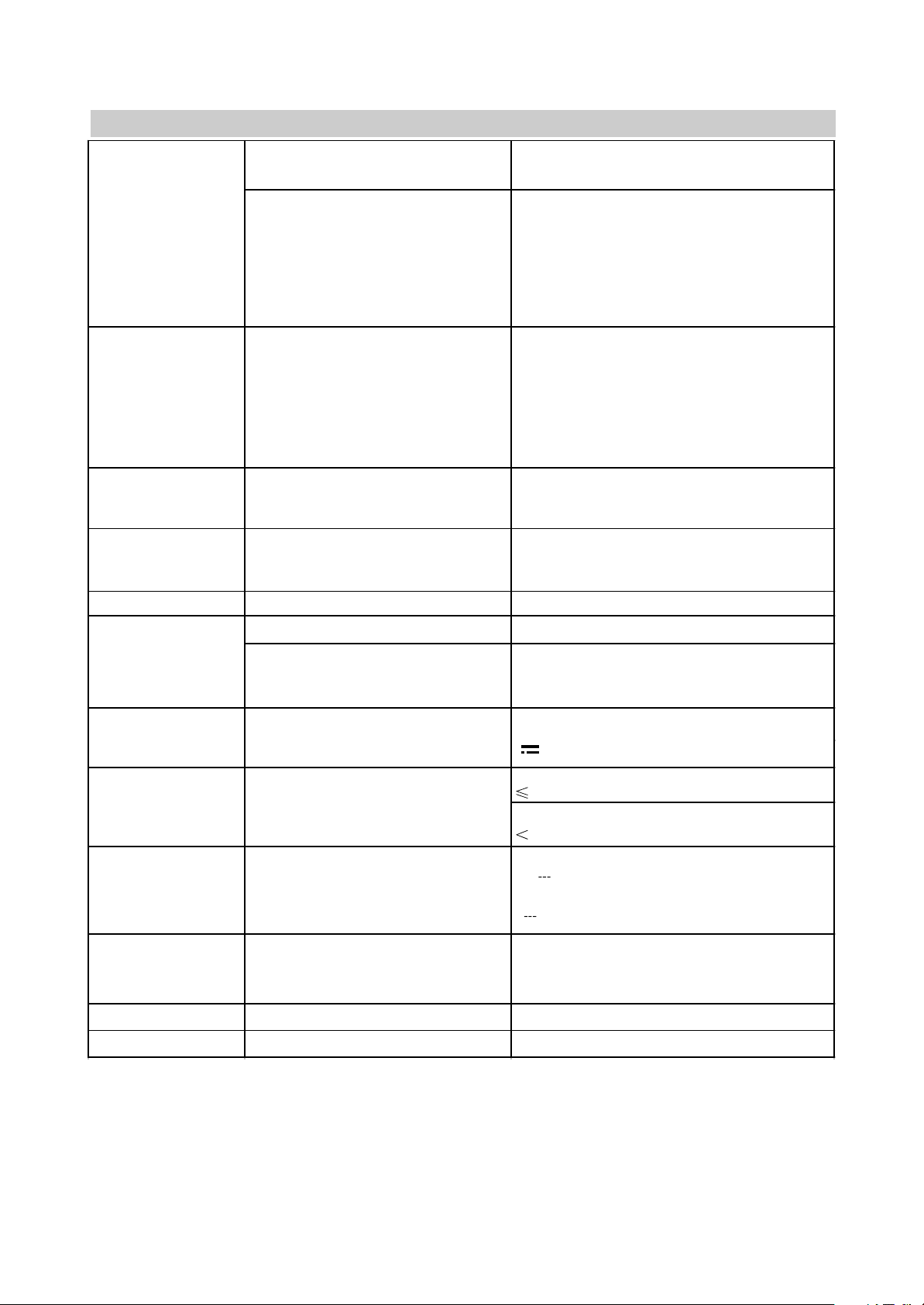
Type
class
TFT,colored
ll(ISO 13406-2)
Size(")
Height(mm)
Width(mm)
Dot Pitch (H mm × V mm)
Viewing A ngle(H)
Display color
10
133.2
222
0.275×0. 275
130°
16 700 000
Inputs
Video
Composite
Audio Stereo
Others
USB
RF
MMC/ MS/ SD CA RD
Outputs Headphone
Composite video output
Audio output
Color system
TV tuner
Video input s
PAL,SECAM
PAL, SECAM, NTSC 3.58, NTSC 4.43,PAL60
Sound sy stem
TV tuner DK,I,BG,L
Disc types CD-R/RW ,DV D-R/RW ,DV D+R/ RW
Formats
DVD-Video,DivX,XviD,S VCD, VCD, CDDA,OGG,HDCD,MP3,WMA,Kodak Picture
CD,JPE G
~100-240,50/ 60
+12,4. 5
33
1
Environmental
consideration
Operating temperature(°,C)
Operating humi dity (%)
Storing t emperature (°,C)
Storing hum idity (%)
+5 +35
10-80
0 +50
DVB
Input connec tor
Frequency range(VHF/UHF)
Channel range(VHF/UHF)
IEC-Type, IEC 169-2, Fem ale
174 MHz~ 858MHz
7&8 MHz
Dimensions(mm )
281×210×37
Weight
Net weight(k g) 1.25
Built -in DVD play er
Display
Power Consumption
(Maximum)(w)
Power Consumption
Power supply
Power adapter
Voltage and frequency(V, Hz) Volt age
of external(V,A)
(3)Technical characteristics
1
1
1
1
1
2
1
1
#We are permanently improving the quality of our products; hence the product’s design, functionality
and technical characteristics may be modified without prior notice.
#We do not guarantee that all discs can be played smoothly due to the disc quality, disc recording quality
and recording format.
- 13 -
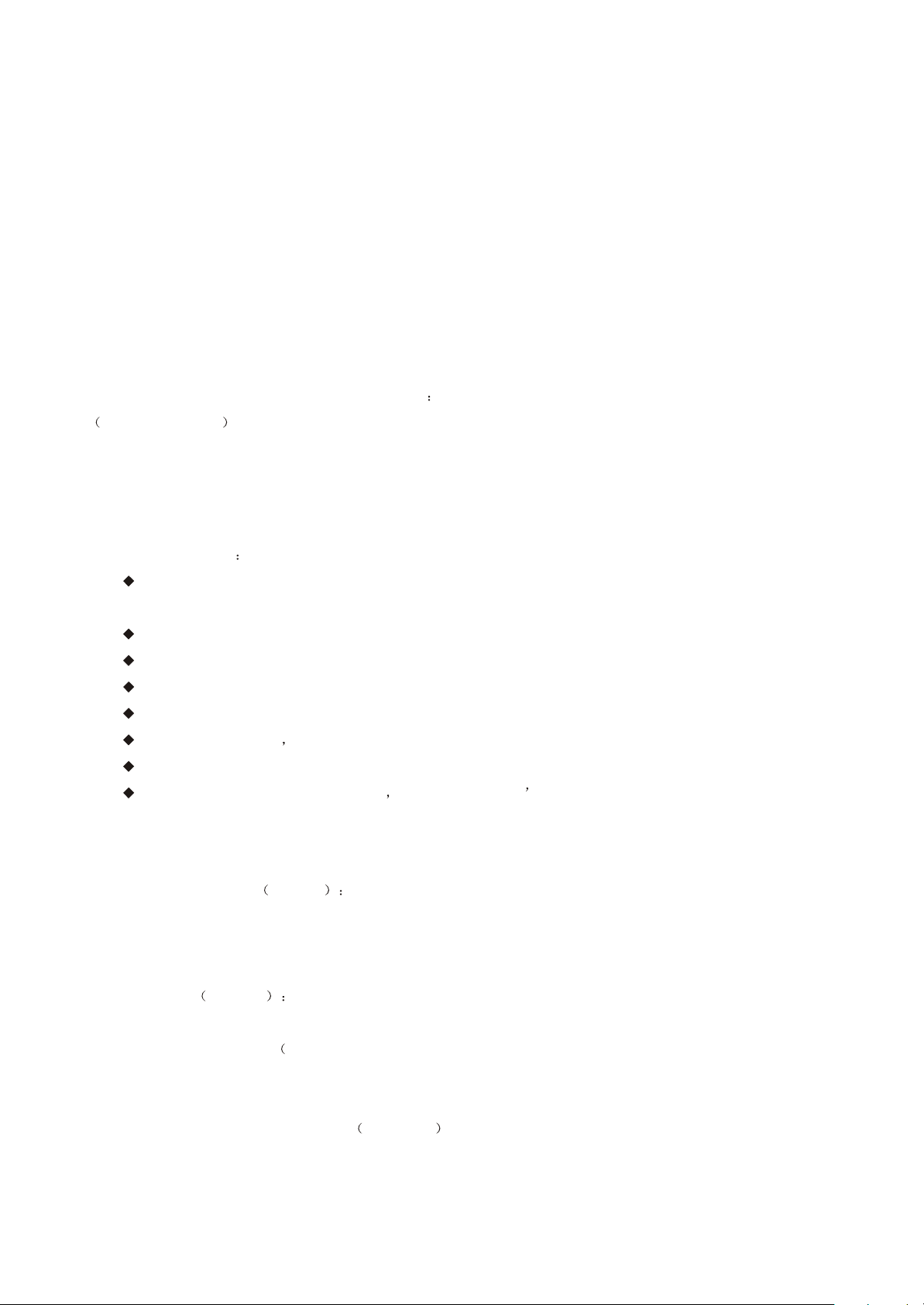
Chapter Three Principle and Servicing
Section One Flow chart of the player
3.1.1 scheme composing of the player and features of function
LD1006TI is a multi-function 10-inchLCD_TV with DVD playing function and disc reading/USB/DVB
functions. Electronic scheme of TV parts adopt AUO 10 inch TFT display screen+inverter components
TDKXAD245NR +MST717+APA2068 +tuner,etc.MST717 consists MCU/videoA/Dtransformer/LCD image
process circuit, etc. Electronic scheme of DVD part adopt MT1389HD+64M SDRAM+16M FLASH+D5954/BA6849
with a slot-in mechanism adoption to smoothly readMPEG4/MP3/CD/DVD and other disc format. Decode loader
MT1389HD can directly support external connecting USB and card reading function. DVB part is composed by
MT8606+DVP3000P and other elements to receive DVB signal and input to Mt1389 for decode resume.
Function features
Digital image adjust technic to the sharpness, brightness, contrast, chroma, and saturation of pictures,
gamma correction.
Built-in Dolby DTS Digital decode.
Adopt slot-in steel loader.
Video circuit support PAL/NTSC/SECAM/PAL60 multi-system video signal
Support USB/ card reading function
Compatible with DIVX MPEG4 format disc
Support DVB function
Support demodulation of PAL BG/DK/I SECAM BG/DK/L/L radio frequency signal
3.1.2 Player composing and diagram
3.1.2.1 Account for eachPCB component function
1. Video main board K1006-* the PCB semi-finished product is main composing part of the player. Video
main board composed of audio/video input circuit, audio choosing and amplified circuit, video selection,DVD
decode, servo circuit, DVB process circuit, etc. Its main function is to finish audio/vedio signals’ process and
realization of DVD/DVB function.
2. Adapter AK083-4 Power adapter is mainly composed of rectifier circuit and filter circuit and the main
function of this PCB semi-finished product is to provide power for the player.
3. Inverter component TDKXAD245NR ): inverter component is mainly composed of voltage rising circuit
and protection circuit. The main function of this PCB semi-product is to provide light tube working voltage for display
screen component.
4. Remote control receiving board : this semi-finished product is only composed by one tuner
and working indicator light. The main function of the PCB semi-finished product is to receive controlling order sent
by remote control and then send it to video main board MCU part to control and indicate machine working state.
B1006SI-1
- 14 -
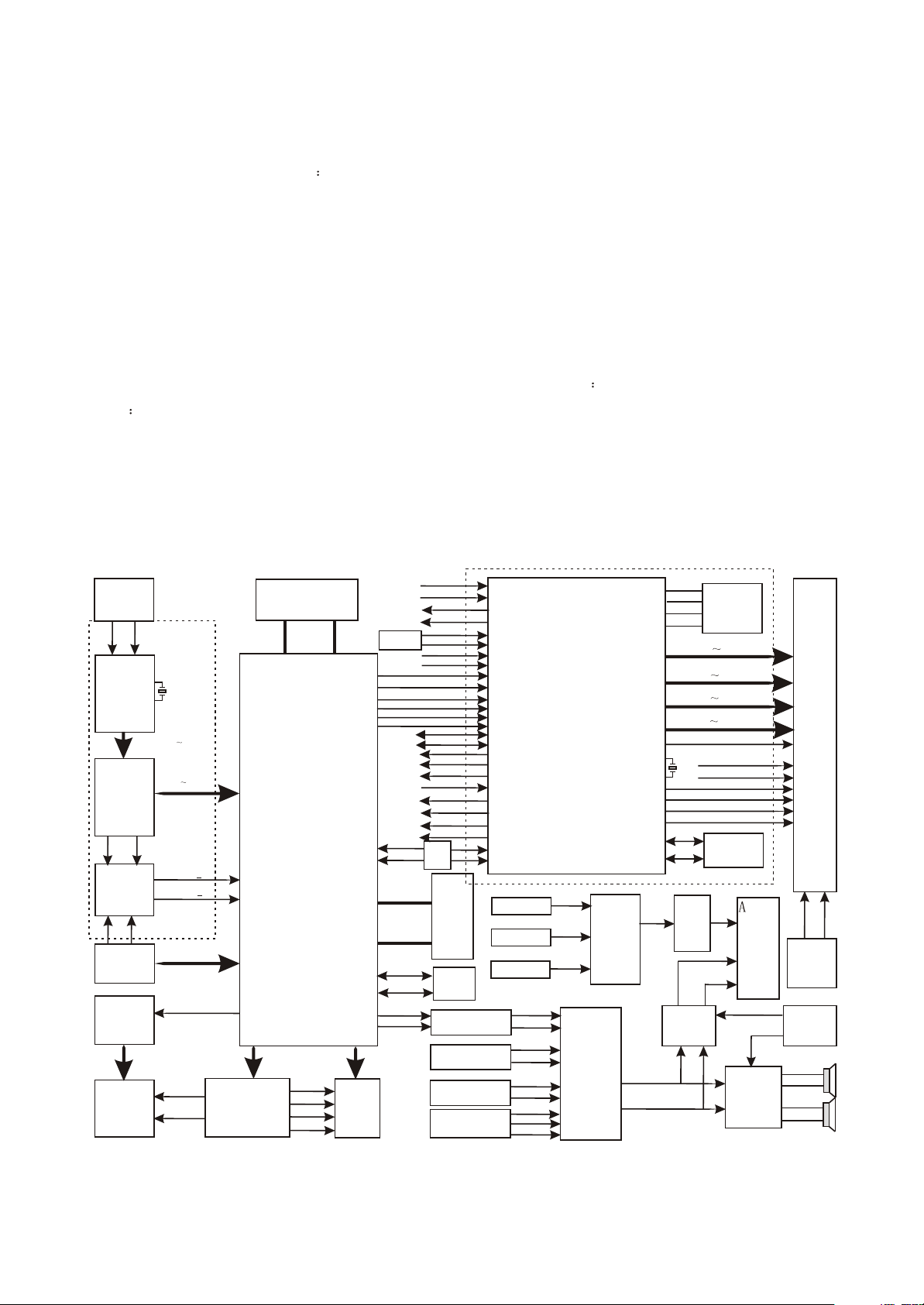
5. Button board : mainly composed of buttons that separately responsible for function controlling of
41006SI-1
the machine part.
6. Display screen component this component is mainly composed of saturate LCD display screen, light tube,
LCD screen driving circuit and interface circuit with main function of resuming video signals into images for
customers to enjoy video images.
7. Driving board: Driving board is mainly responsible for changing video signals inputted from external into
signals needed by LCD driving. Driving board is also responsible for control of player function(MCU).
8.Diagrame of player is shown in picture3.1.2.2.1
3.1.2.2.1 Diagrame account: The play is mainly divided into 3 parts according to function module. 1.TV part:
according to design requirement, TV part is mainly composed of LCD image process, audio process and amplified
circuit, MCU controlling circuit. 2. DVD part in terms of design requirement decode circuit, servo circuit.3.DVB
circuit DVB circuit is mainly composed of channel encoder and TS flow decoder and all the above functions of the
player are used.
Rmark:LD1006SI reduces DVB function based on LD1006TI, Lt1000 reduces DVD function based onLD1006si
with a same working principle with LD1006sI, this troubleshooting manual is available for
LD1006SI/LT1000/ld1006ti
U602
TUNER
AIN2_DWMOD1
76
75
U603
DIB3000P
U116
MT8606
XIDD8
DVB/CARD
switch
changing
U702
MSD0
CARD BOARD
Ba6849
MAIN AXIS
DRIVING
DVD
LOAD
AIN1_DWMOD1
X602
20.48MHZ
TSDATA0 TSDATA7
XIDD0 XIDD15
XIDD0
GPIO 3
GPIO 4
DVB PART
MSD1
DMSO
LOAD+
LOAD-
DFA[0:20] DFD[0:7]
DVD DECODE
LOADER
39
FOSO
TRSO
FMSO
TROPEN
Ba5954
U402
SERVO DRIVING
U302
DVD
FLASH
Mt1389
A/B/C/D/E/F
TK+
TK-
FC+
FC-
226
224
DVD
PICK_UP
GPIO24 AUDIO B
GPIO25_AUDIO_A
KEY BOARD
1389_DTVCVBS
1389_C
1389_Y
VSTB
VSCK
VSDA
89_TXD
89_RXD
DDQ[0:15]
DMA[0:11]
E2SCL
E2SDA
89_AL
89_AR
ATV5V
CPU5V
KEY_SARO
KEY_SAR1
TV
AVIN
TSDA
TSCL
CCFL_GPIO
PS_OFF
ASW
BAT_LOW
DTVPW
TUNERPW
717_MUTE
VOLUME_PWM
J112
U301
SDRAM
U303
EEPROM
24C16
U406
AUDIO AMPLIFIED
CIRCUIT
U113
TEA5764
TDA9886
AV INPUT
TERMINAL
U601
J110
4580
TVSCL_TX
TVSDA_RX
Mt1389
TDA9886
J110
INPUT
23
24
TV_AUDIO
TV
AVIN
AVIN-R
AVIN
U101
MST717
LCD IMAGE
PROCESSOR&
MCU
89AL
89AR
FM-R
FM-L
1389_OUT
TV_OUT
AVIN_OUT
-L
U702
IC-BA7
644AN
VIDEO
OUTPUT
SWITCH
CHANGING
ELECTRONIC
SWITCH
U114
Cd4052
13
3
CSN
SDO
SDI
SCK
X101
12M
DRIVING BOARD
Q117
OUTPUT
VIDEO
AMPLIFIED
CIRCUIT
AUDIO
OUTPUT
AMPLIFIED
CIRCUIT
Q115/Q1 16
AUDIOINL
AUDIOINR
H
Z
U202 FLASH
PS25LV010
G0 G7
B0 B7
R0 R7
V1 V17
VCOM
VGH
VGL
EDGSL
DENA
VLCD
INV
U203
EEPROM
24C16
OUT-L
OUT-R
J111
AV
OUTPUT
TERMINAL
U1
3
AUDIO
AMLIFIED
6
APA2068
PANEL
INVERTER
BOARD
MUTE CONTROL
CIRCUIT
Q1/Q909
16
14
11
9
Picture3.1.2.2.1 diagram of the player
- 15 -
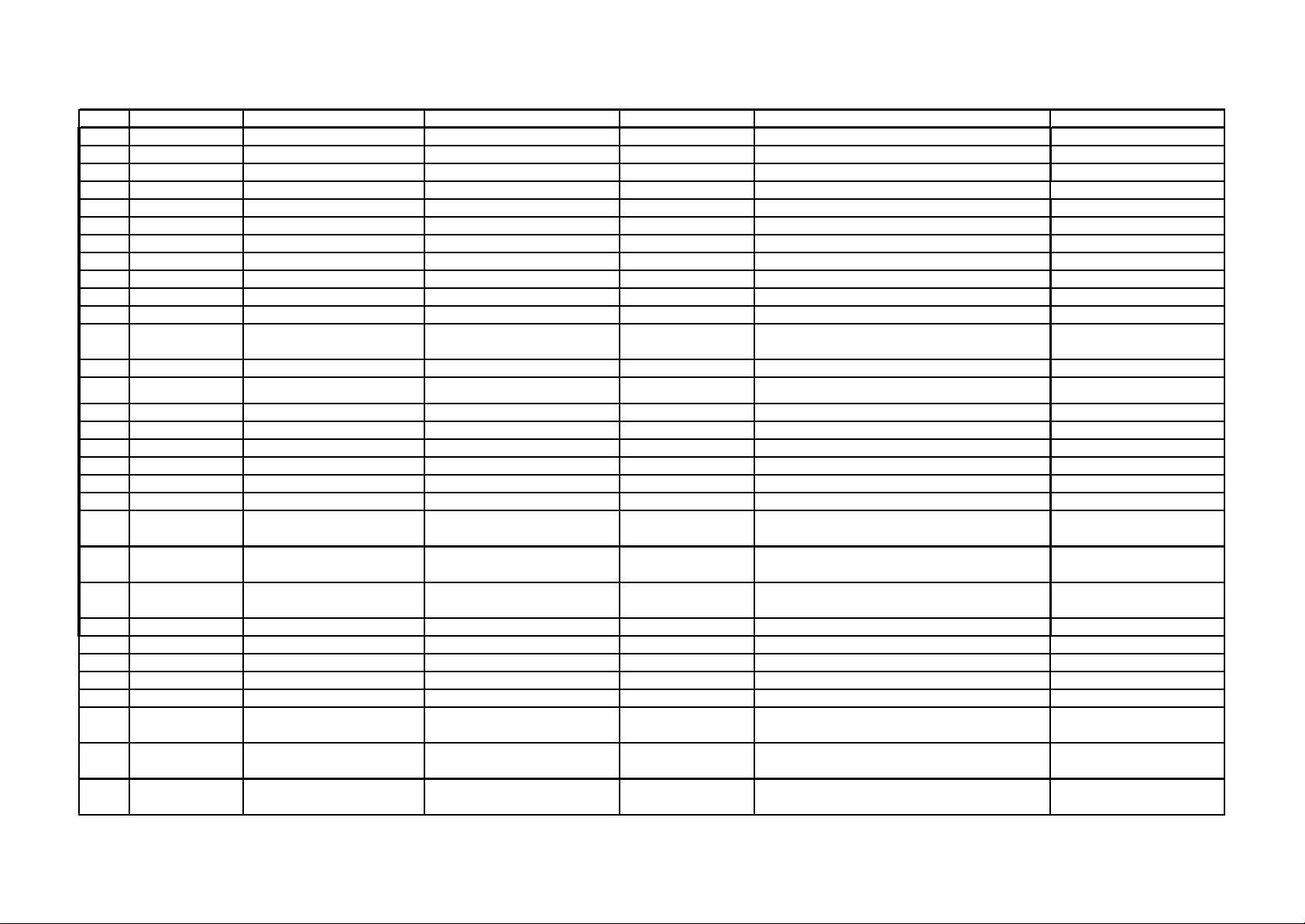
3.1.3 Account for player key IC function:
SN Material Number Material Name Specification Type Number Instruction
Function Instruction
Remark
1 0883272 IC AZ78L05 TO-92 U111 5V voltage stabilization IC:CPU5V Standby Voltage
2 0881604 IC AT24C16 SOP U303 DVD EEPROM: store information set by users DVD
3 0880768 IC C4558 SOP U406 operational amplifier: DVD audio signal amplify DVD
4 0880839 IC CD4053 SOP U703 electronic switch:DVB/CARD change-over switch DVB
5 0881378 IC BA5954FP HSOP U402 driving IC:DVD servo driving DVD
6 0881513 IC BA6849FM HSOP U403 driving IC: main axis driving DVD
7 0881674 IC LM393D SO8 U2 operational amplify: power detect
8 0882262 IC K4S641632H-TC60 TSOP U301 SDRAM:DVD SDRAM DVD
9 0882644 IC MT1389FE/H(HD version) QFP U401 DVD decode chip DVD
10 0882843 IC AZ1084-ADJ TO-252 U405,U610,U611 voltage stabilization IC
11 0882483 IC AZ1085S-3.3 TO-263 U404 voltage stabilization IC DVD
12 0882515 IC HEF4052BT SOP U114,U608,U701
electronic switch:DVB/CARD switch ueberschall
switch
DVB
13 0882945 IC MP1430DN SOP U115,U116 5V voltage stabilization IC:ATV5V,DTV5V
14 0790126 SMD field effect transistor FDS9435A SOP U113 power switch control: standby control circuit
15 0883277 IC BA7644AN SIP U702 video electronic switch: video output circuit
16 0883168 IC DIB3000P LQFP U603 DVB core chip for LD1006TI
17 0883260 IC APA2068 SOP U1 audio amplifier: driving loudhailer
18 0883166 IC MT8606 LQFP U501 DVB signal process chip for LD1006TI
19 0883167 IC TDA9886 SOT340-1 U601 middle frequency amplify and AV separation circuit for analog TV
20 0880165 IC 74HCU04D SOP U502 inverter: for clock circuit
21 1000069 surface acoustic wave filter VF389A1D SIP5K U607
surface acoustic wave filter: for separating sound and
image
for analog TV
22 1000068 surface acoustic wave filter AF389A1D SIP5K U606
surface acoustic wave filter:for separating sound and
image
for analog TV
23 1020081 tuner TD1316AF/IHP-3 U602
change high frequency signals into middle frequency
signals
different between common TV
and DVB
24 0880504 IC 24C32N SOP U203 TV EEPROM: store information set by users on driving board
25 0882485 IC AZ1117H-3.3 SOT-223 U204 voltage stabilization IC on driving board
26 0883143 IC AZ1117H-2.5 SOT-223 U206 voltage stabilization IC on driving board
27 0883269 IC AIC1899 SOT-23-6 U207 DC-AC invert circuit on driving board
28 0883164 IC MST717A PQFP U201 MCU&LCD drive on driving board
29 0882923 IC EN29LV160AB-70TCP TSOP U302 DVD FLASH store DVD soft ware software needed to be burned
30 0883190 IC PM25LV020 SOP U202 TV ROM store TV software software needed to be burned
31 0881473 IC 12C508A S0P U112
standby control IC
software needed to be burned
- 16 -
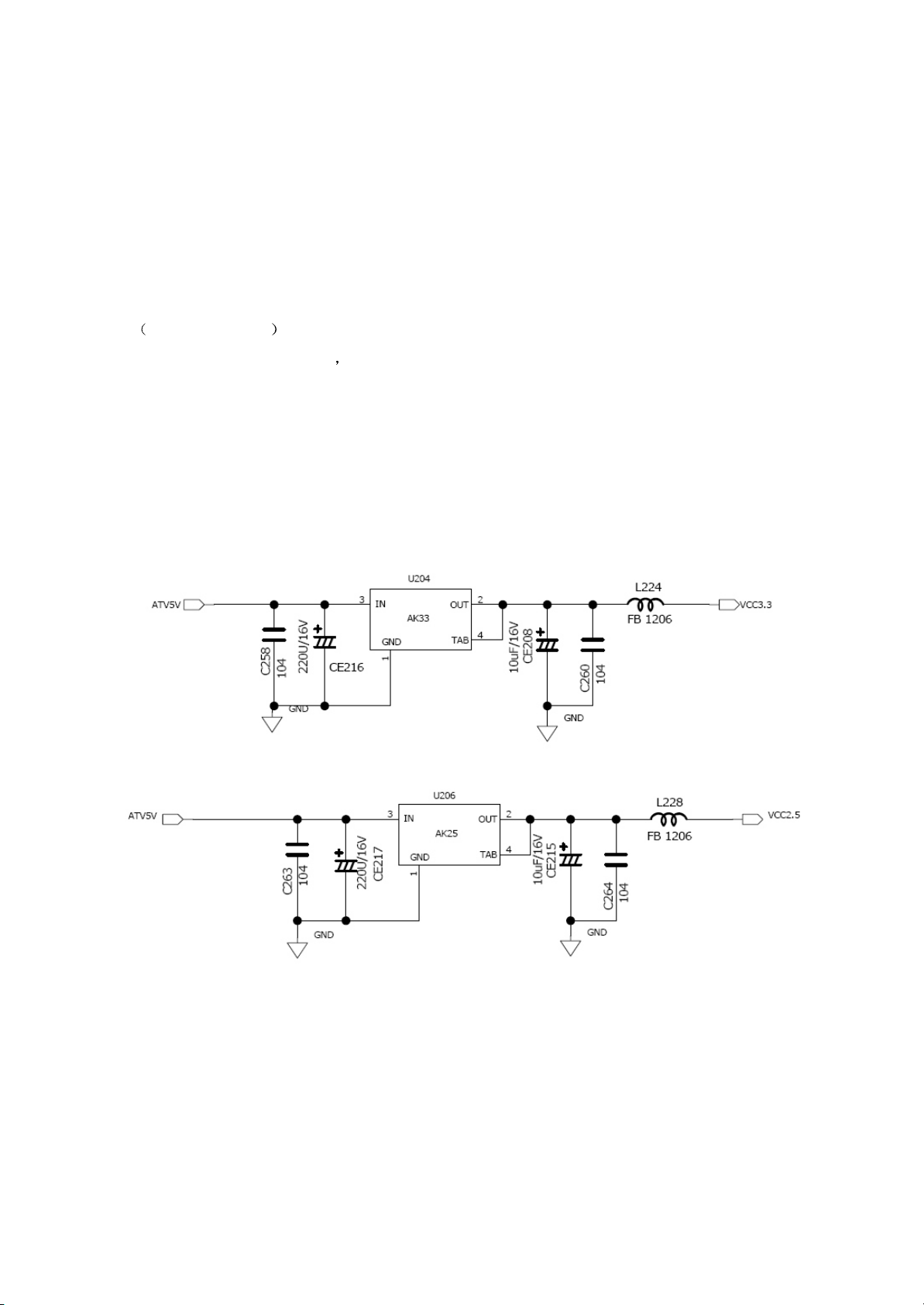
Section Two Principle of TV part unit circuit
3.2.1 System control circuit
System control circuit is mainly composed of clock circuit, software program, EEROM and
MCU MST717 buit in . MST717 with built-in MCU is mainly responsible for coordination and
controlling of the player system MCU externally connecting with a 2M ROM is used to store
programmecontrol function of the player, MST717 externally connecting with a 16k EEPROM is used to
store information set by users. The system control circuit of the player is on driving board, meanwhile
driving board also consists LCD driving circuit.
1. System power supply circuit
(1)system power supply circuit is shown in picture 3.2.1.1:
Picture3.2.1.1 system power supply circuit
Working principle: when standby state of the player enters into power on, power supply outputs ATV5V
voltage through switch (U113) on main board and voltage stabilization (U116 and its peripheral
elements) to U204,U206 on driving board for separately voltage stabilization. Output voltage of +3.3V
+2.5V provide power for MST717. U204 and U206 is a 3-ended voltage stabilization IC.
- 17 -
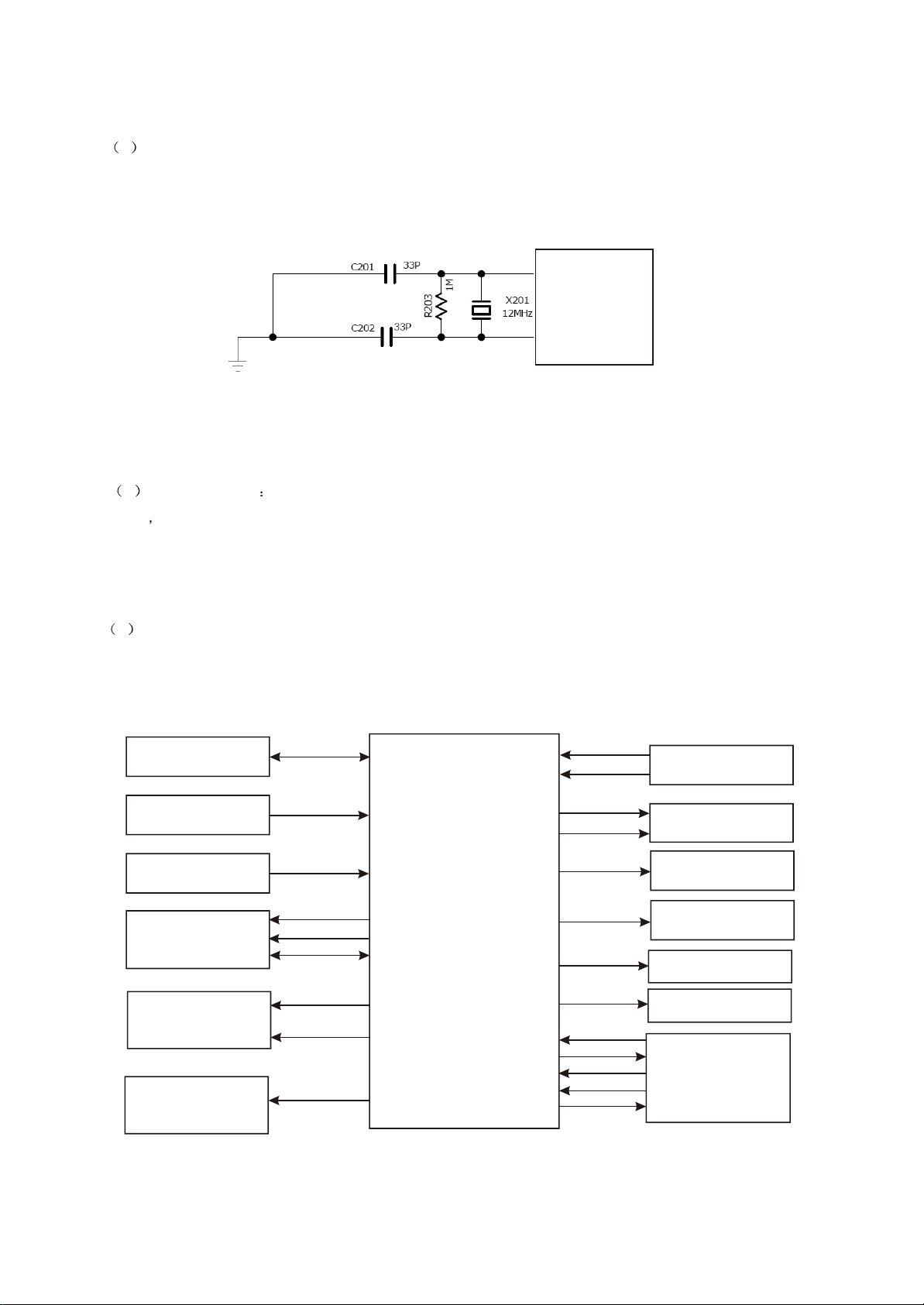
2. System clock circuit
1 system clock circuit is shown in picture 3.2.1.2:
120
MST717
121
Picture3.2.1.2 system clock circuit diagram
2 working principle the clock circuit is mainly composed of X201 and C201 C202. X201 is a crystal 12MHZ
oscillator C201 C202 are two externally connecting resonance capacitance which produce a 12MHZ clock signal to
provide clock signal needed by the signal for MST717. And the clock signal is produced by internal multi-frequency
circuit and used as working clock.
3. System control circuit
1 system control circuit diagram is shown in picture 3.2.1.3:
KEY-SARO
BUTTON BOARD
POWER DETECT
CIRCUIT
REMOTE CONTROL
CONTACT BOARD
MT1389HD
U114/U702
Cd4052/BA7644
AUDIO/VIDEO
SELECT CIRCUIT
MUTE
CONTROL CIRCUIT
KEY1-SAR1
BAT-LOW
IR_INT
VSTB
VSCK
VSDA
GPIO25-AUDIO-A
GPIO24-AUDIO-B
717MUTE
MST717
MCU
U201
SCL_TX
SDA_RX
ASW
DTVPW
CCFL-GPIO
PS-OFF
Volume_pwm
TUNERPW
SPICZ
SPIDO
SPIDI
SPICK
WP
UPGRADING
SOCKETJ112
DVB
µçÔ´¿ØÖƵç·
VOLTAGE RISING
COMPONENT
STANDBY CONTROL
CIRCUIT
APA2068 AUDIO
AMPLIFIED CIRCUIT
TUNER POWER
CONTROL CIRCUIT
U202
PS25LV010
SOFTWARE
PROGRAMME
Picture 3.2.1.3 system control circuit diagram
- 18 -
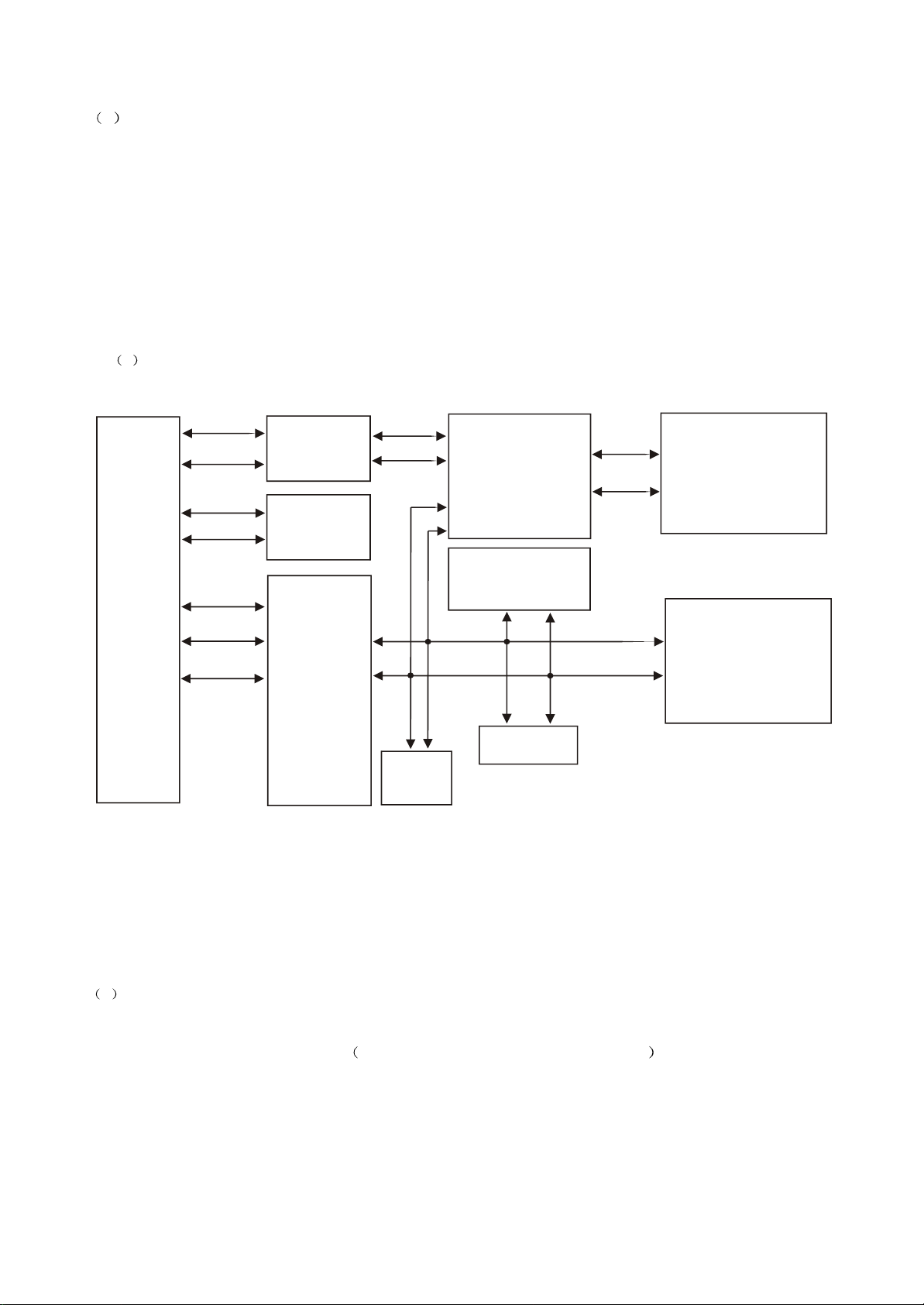
2 Working principle
System control circuit of the player is composed of MST717 built-in MCU and software programme and other
elements
Machine power on: Power supply provides 12V power through adapter and output +5V power to standby control
circuit after U111 voltage stabilization. After receiving instruction from panel or remote control, standby control circuit
outputs POWER_ON signal, which controls power control switch U113. Then system control circuit of machine
starts MST717 to work. All module circuits in diagram is controlled by MCU, which is responsible for function
control of the player.
4.IIC bus control circuit
1 Diagrm of IIC bus control is shown in picture :3.2.1.4
U603
DIB3000P
U608
TUNER
Cd4052
U303
AT24C16
TDA9886
Mt1389
MST717
U203
24C16
Picture 3.2.1.4 IC bus control circuit diagram
2 . Working principle
IIC bus is a simple bidirectional two-wire developed by PHILIPS company, which is synchronous
TSDA
TSCL
TEA5764
U903
U112
12C508A
serial bus. It only needs two wire serial clock wire and serial data wire to transmit information
between elements connecting with bus. The bus is high performance serial bus, which compatible with
judgement needed by multi-mainfrme and super low speed facility synchronization functions, which is
broadly used. As is shown in picture 3.2.1.4, U203 is a 16K storage and is mainly used to store
information from users.
- 19 -
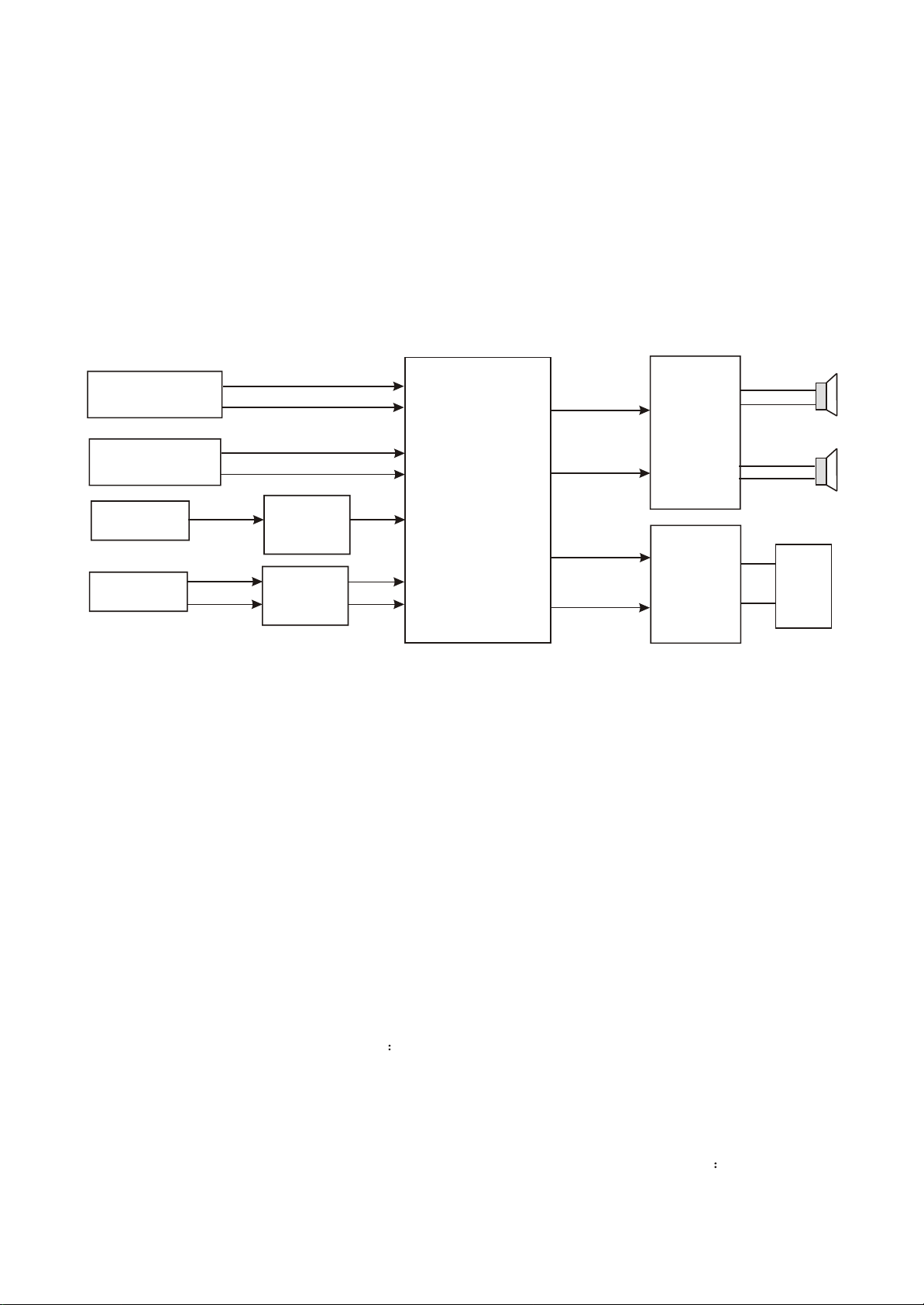
3.2.2 Audio circuit
Audio processing circuit is mainly responsibility for audio switch, amplifying, and restoring analog
audio. It is mainly composed of audio input selection, audio amplify circuit and mute control circuit,
shown in figure 3.2.2.1:
EXTERNAL INPUT
TERMINAL
J110
TUNER IC
TEA5764
TUNER
Mt1389
89_AL
89_AR
FM_R
FM_L
U601
TDA9886
2
6
1.TV audio processing circuit
AVIN_L
ANIN_R
TV_AUDIO
8
89AL
U406
4558
1
89AR
7
Figure 3.2.2.1 audio processing block diagram
14
5
12
1
Cd4052
ELECTRONIC
15
SWITCH
2
11
4
13
3
13
3
AUDIOINL
AUDIOINR
AUDIOINL
AUDIOINR
3
APA2068
AUDIO
AMPLIFY
6
AUDIO
OUTPUT
AMPLIFY
CIRCUIT
Q115/Q116
16
14
11
9
J111
AUDIO
OUTPUT
SOCKET
Working principle: when player is set in TV or DVB state, tuner transfers received high frequency TV
signals into middle frequency signals and amplify signals outputted by tuner through amplified circuit
composed by Q603. The amplified signals input to TDA9886 for processing through U607 and separate
audio/video signals. Audio signals outputted from pin8 of TDA9886 input to Cd4052 and output after
Cd4052 selection and then input to amplify circuit composed by APA2068 and Q115/Q116. Audio signals
amplified by APA2068 directly drive loudhailer to sound. Audio signals amplified by Q115/Q116 output to
external facilities to use.
2 “ Line-in selection” processing circuit ueberschall selection circuit is composed of U114 and its
peripheral elements. When machine is set in DVD state,CPIO24 AUDIO B/GPIO25 AUDIO A output
low level. Pin 9/10 of U114 is transformed into high level after changed by Q119/Q118. According to truth
table of Cd4052, it can be estimated that pin 13/3 of U114 separately output audio signals input
fromX3/Y3 ports to finish audio input selection function, which is shown in figure 3.2.2.2
- 20 -
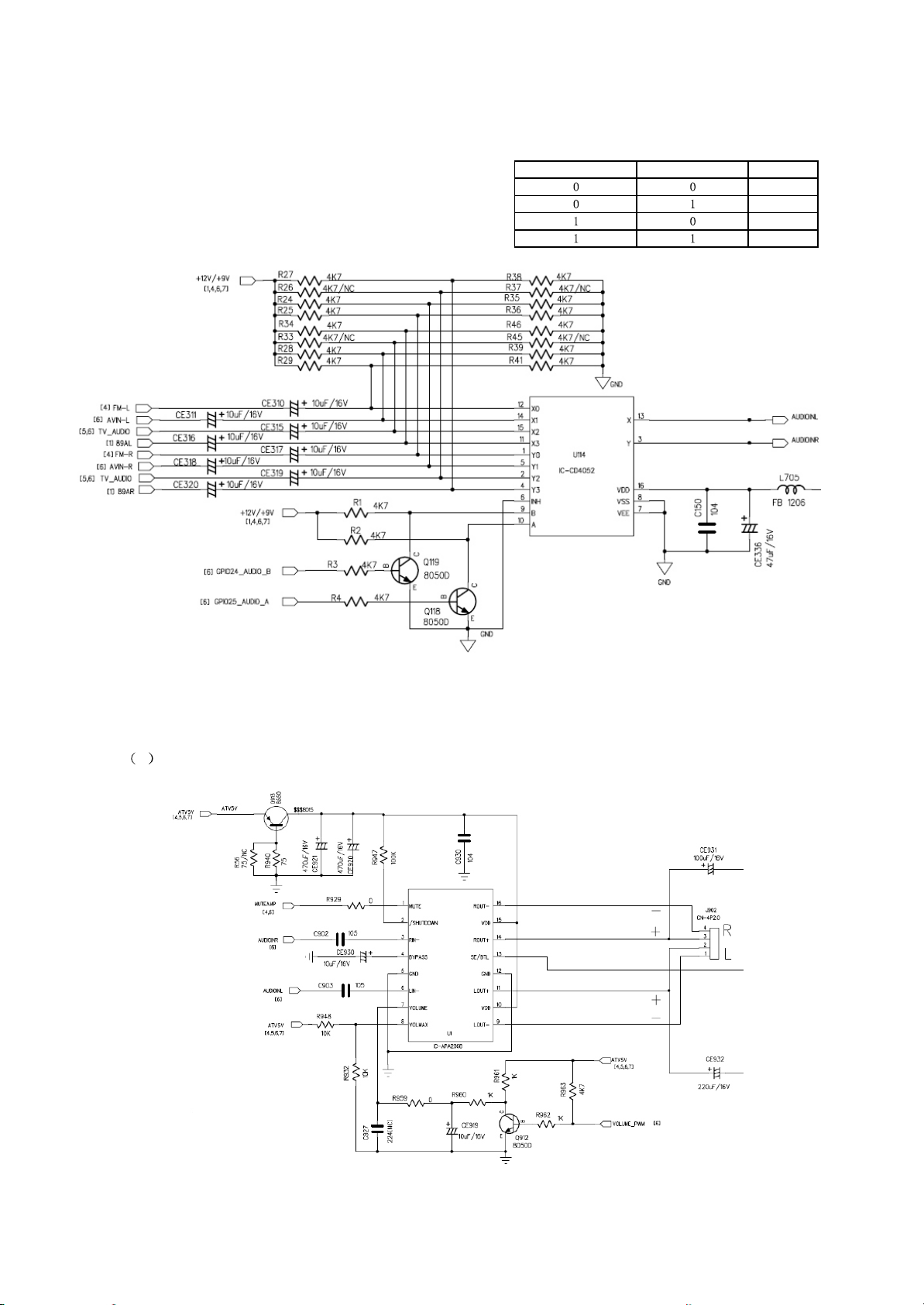
Figure 3.2.2.2 ueberschall selection circuit
GPIO24_AUDIO_B GPIO25_AUDIO_A FUNCTION
DVD
TV
AVIN
FM
3.Audio amplifying circuit
1 Audio amplifying circuit is shown in figure3.2.2.3:
Figure 3.2.2.3 Audio amplifying circuit
- 21 -
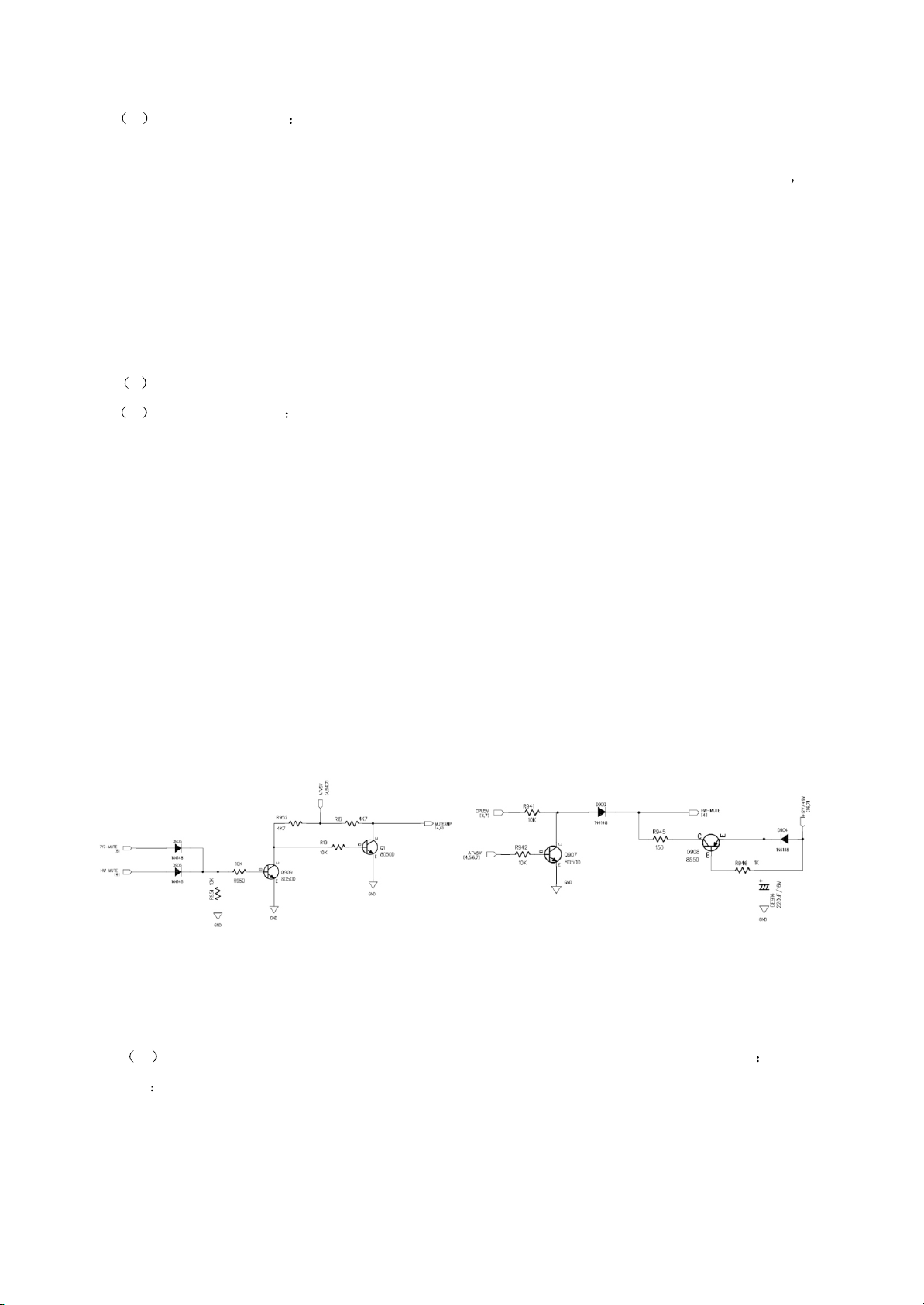
2 Working principle APA2068 is a Stereo 2.6W Audio Power Amplifier. Audio signals input
through pin3,pin6 of APA2068 and output from pin 9,13,14,15 of APA2068 after amplified by internal
audio to drive loudhailer to sound. This IC adopts +5V to provide power. Pin 1 is mute control pin high
level is effective. For more details, please reference to mute circuit working principle. Pin 7 is PWM volume
control pin. The lead feet control signals are directly controlled by MST717.PIN 13 IS Output mode
control input, high for SE output mode and low for BTL mode.SE output mode directly drive earphone to
output.
4. Mute control circuit
1 Mute control circuit block diagram is shown in figure3.2.2.4:
2 working principle power-on mute:when machine is on from standby mode into power-on,
CPU+5V saturated on Q909 and cut off Q1 through R941 function. MUTEAMP is high level, and IC-
APA2068 enters into mute state to realize power-on mute function. When machine is power on normally,
ATV5V normally output and Q907 is saturated on. HW-MUTE is low level, and machine sound is
normally outputted. Mute is needed in normal working, MST717 outputs a high level signal, then Q909 is
saturated on/Q1 is cut off. MUTEAMP is high level. IC-APA2068 enters into mute state. When user
cancels mute, 717-MUTE becomes low level and sound output is normal.
Power-off mute: when machine is power off, as Ce914 is fully charged when machine is on,CE914
discharges through Q908/D904 to saturate on Q909. At this time pin 1 of IC-APA2068 keeps a high level to
realize power-off mute function. Mute circuit of DVD part is controlled by MT1389.
Figure 3.2.2.4 mute control circuit
3 Block diagram of audio output amplifying circuit is shown in figure 3.2.2.5 Working
principle As it is shown in figure, it is a single tube amplifying circuit composed by triodes.which is
mainly used for audio output amplify. As it is shown in figure,Q116/Q115 are amplifying
tube,CE303/CE305 is blocking capacitor, Q120/Q121 are mute tubes with a main function of power-
on/off mute. Audio signals outputted by the circuit is used for audio output.
- 22 -
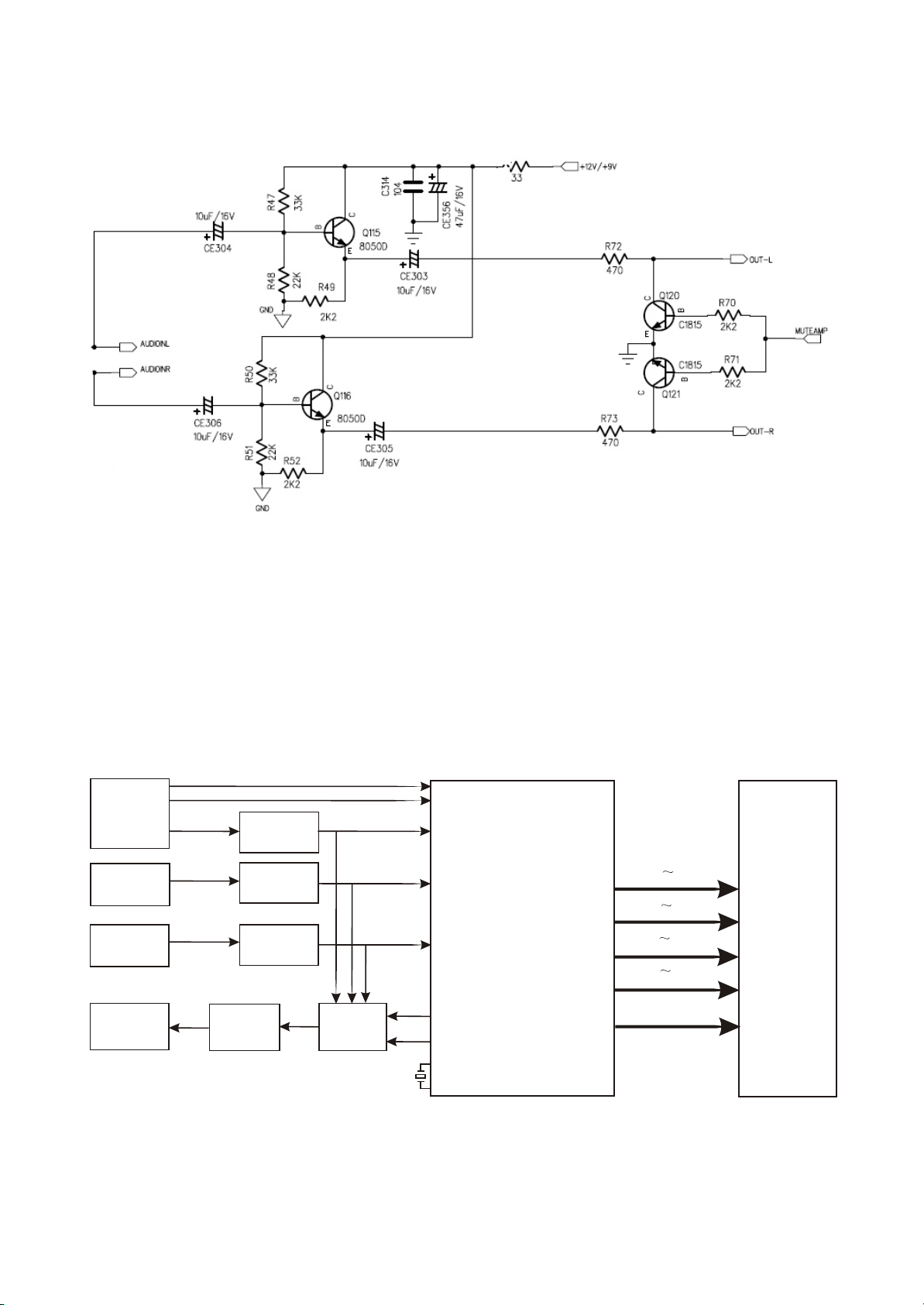
Figure3.2.2.5 Audio output amplifying circuit
3.2.3 Video circuit
Video circuit consists video amplifying/ filter circuit, video output switch circuit, LCD image processing
circuit. Video circuit block diagram is shown in figure 3.2.3.1:
MT1389_C
DVD VIDEO
Mt1389
EXTERNAL
INPUT VIDEO
J110
Tv VIDEO
U602/
17
TDA9886
J111
VIDEO OUTPUT
TERMINAL
YUV3
AV
CVBS
MT1389_Y
VIDEO SIGNAL
AMPLIFYING
VIDEO SIGNAL
AMPLIFYING
Q114
VIDEO SIGNAL
AMPLIFYING
VIDEO
AMPLIFYING
Q117
Q410
Q601
1389_DTVCVBS
AVIN
TV
1389_OUT
AVIN_OUT
TV_OUT
VIDEO ELE
-CTRONIC
SWITCH
BA7644AN
X101
12MHZ
U201
MST717
LCD IMAGE
PROCESSOR
&
MCU
G0 G7
B0 B7
R0 R7
V0 V7
VCOM
PANEL
Figure 3.2.3.1 Video circuit block diagram
- 23 -
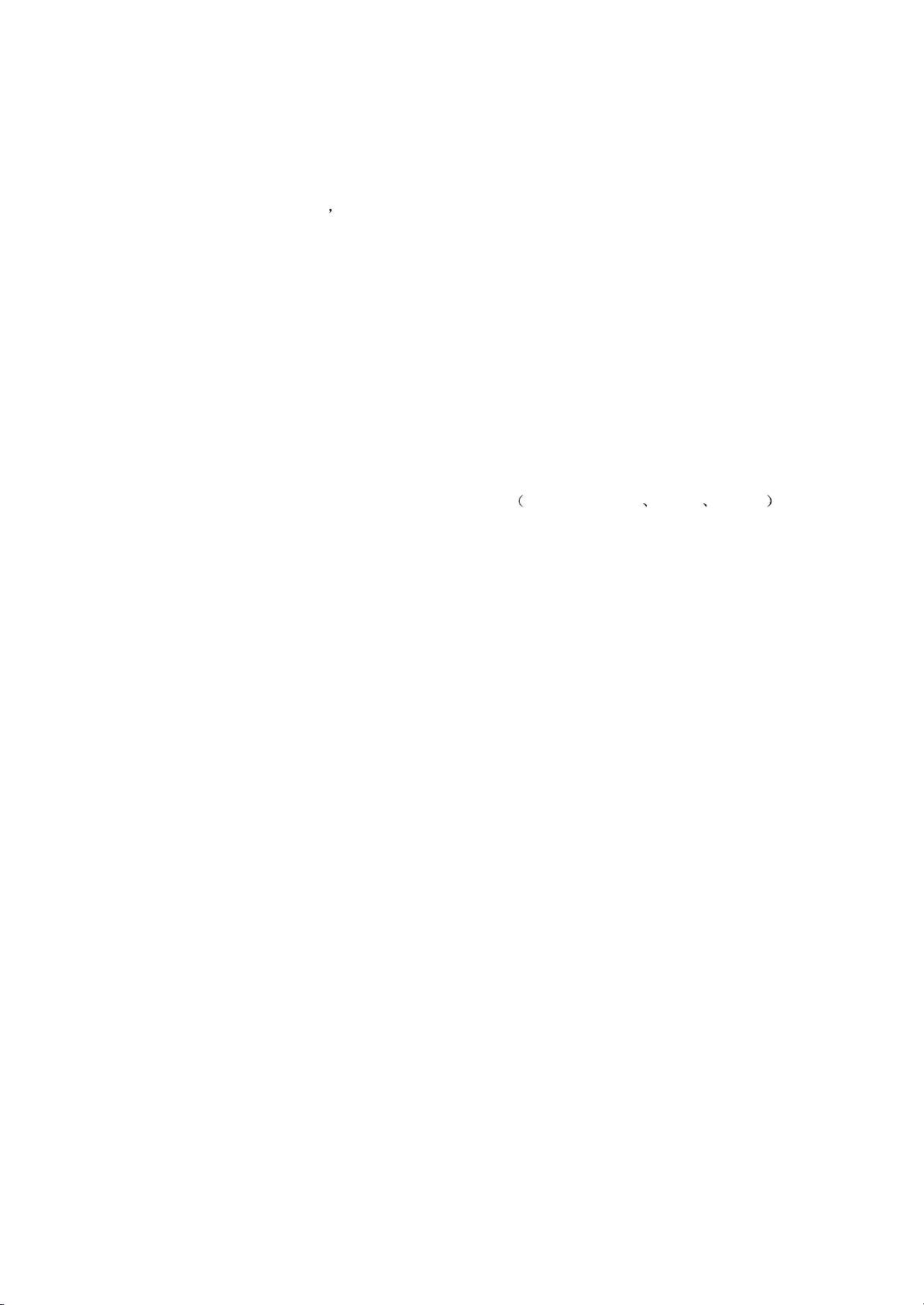
1. Video input and video processing circuit
This circuit is mainly composed of BA7644AN , MST717 and other elements, MST717 supports
NTSC, PAL, and SECAM three modes video signal. And its supporting video signal formats are RGB,
YPbPr, CVBS, or S-video video built-in A/D convertor, which can realize many formats switching
function. MST717 is built in MCU, and MST718 also has video output function. Output interface consists
TTL, LVDS, TCON multi-modes. When machine is set in DVD or DVB state, Y C signals input into
internal A/D converting circuit of MST717. Multiple video signals input into pin 1 of Ba7644 and output
from pin 19 after selected by electric switch (Ba7644) and output to external facilities through output
terminal after amplified by amplifying circuit, which is composed by Q117.
2.LCD image processing circuit
LCD image processing circuit is composed of MST717 and its peripheral elements. It is mainly
responsible for transforming anolog video signals inputted from external into signals needed by LCD
driving. MST717 is a high performance, high integrity image processing loader designed for LCD, which
can support SVGA format, multi-output display interface supporting TTL LVDS RSDS . This
machine adopts analog signal input, MST717 built-in MCU, MST717 has multi-format output display
interface. TTL output format is adopted in this machine, and output method can be adjusted through
software according to driving way of screen.MST717 outputs R0~R7/G0~G7/B0~B7 separately to drive
display screen.
3. Block diagram of video output circuit is shown in figure 3.2.3.2:
Working principle: external input video signals and machine built-in DVD/TV signals separately input
to MST717 and video output circuit after amplifying.Signals inputted to MST717 are transformed into
digital video signals through A/D converting circuit inside MST717 and transformed into LCD driving
signals through internal processing circuit. Meanwhile each channel video signals input into output
selection circuit, which is composed of U702 and its peripheral elements. The controlling signals of the
circuit are from MCU ,and are controlled by MCU with audio electronic switch. Video output amplifying
circuit is composed of Q117 and its peripheral circuit, which is a fixed biased circuit to upgrade driving
ability of video signals. Other working principle of video amplifying circuit is almost the same, we do not
describe in details.
3.2.4 Input circuit
1. Block diagram of external input circuit is shown in figure 3.2.4.1: this TV version has multiple input
ways because of its multiple performance. External input of this machine has multiple video, and built-in
function input has DVD/TV and other ways.
2.Working principle: this circuit is a typical fixed biased amplifying circuit with a main function of current
amplifying and upgrading load carry ability of circuit. Q114 is an amplifying tube,R21 is carrying
impedance resistor, Ce309 is coupling capacitor with a blocking function. External inputted multiple video
signals input intoMST717 after amplifying.
- 24 -
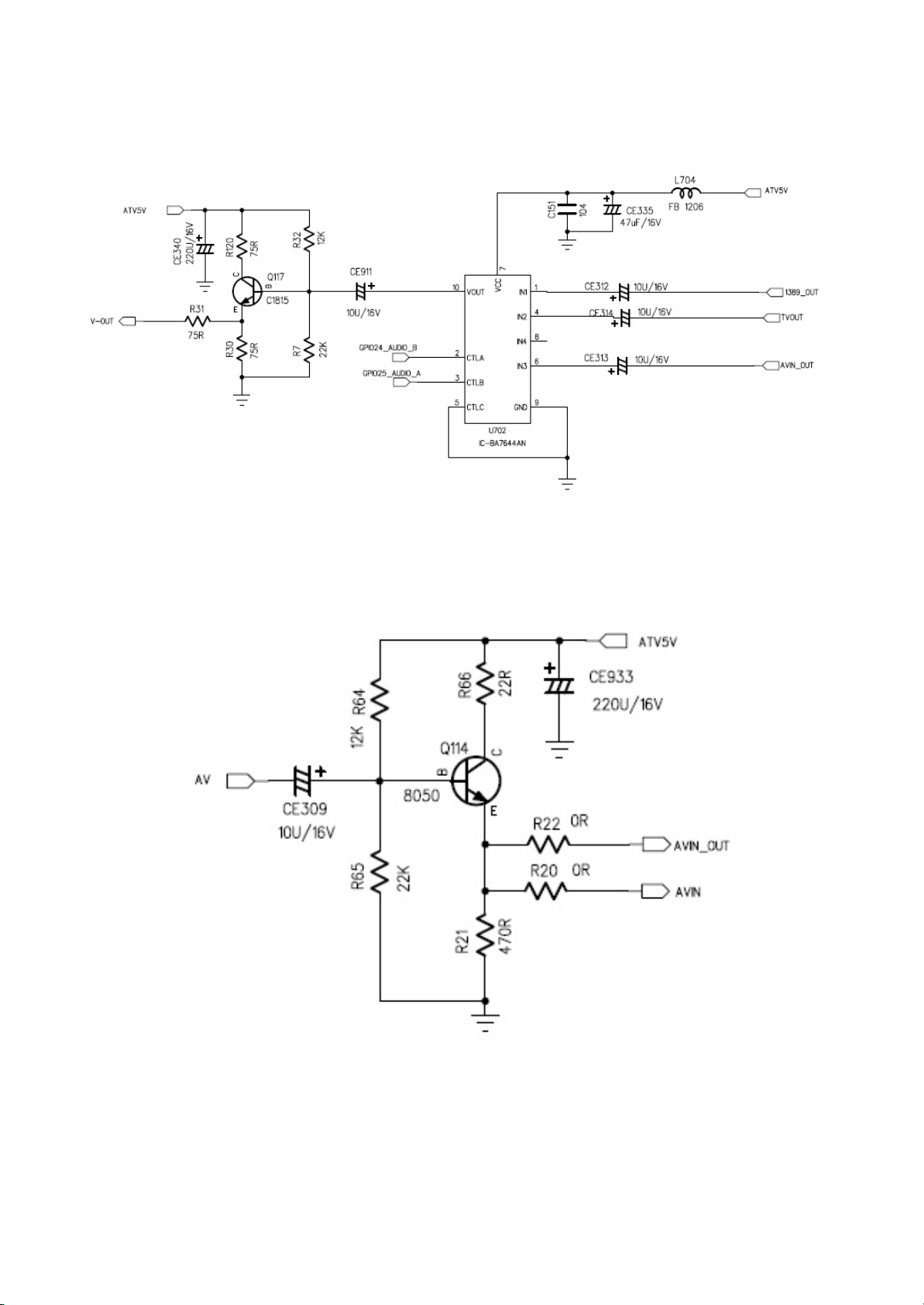
Figure 3.2.3.2 Video output circuit
Figure 3.2.4.1 External input amplifying circuit
- 25 -
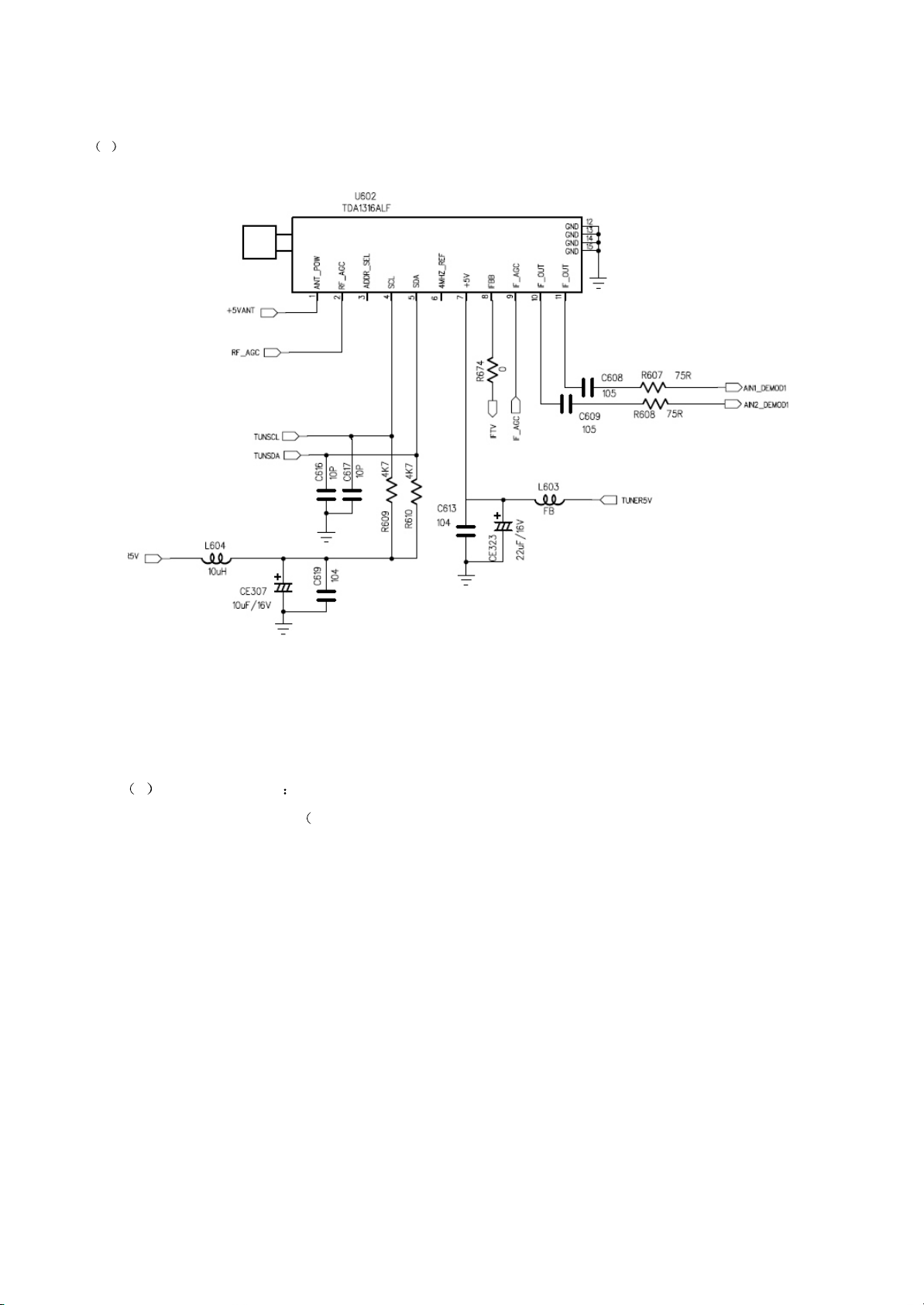
2.TV tuner circuit
1 Block diagram of tuner circuit is shown in figure 3.2.4.2:
Figure 3.2.4.2 TV tuner circuit
2 working principle This tuner does not consist middle frequency amplifying circuit. It adopts IIC
bus way for function control eg. Channel selection, automatic channel searching, etc.). U608 is a
electronic switch, which is used for switching IIC bus. When machine is switched into DVB state, tuner is
controlled by DIB3000P. When machine is in TV state, IIC bus is directly controlled by MST717 to operate
channel selection and other performance .High frequency signals output from pin8 of U602 after tuned.
Controlling function of DVB parts is explained in DVB part circuit. Tuner lead feet function is introduced
in annex.
3. Analog TV signal processing circuit is shown in figure 3.2.4.3:
Working principle: signals outputted by tuner input into U607(sound surface filter) and to
U601(TDA9866) directly through U607. TDA9886 is a middle frequency amplifier and able to separate aio
and video signals at the same time. After filtered and processed by TDA9886, mixed signals outputted
by tuner output video signals from U601_17 through sound surface filter. Outputted video signals output
video processing circuit after amplified by elements composed by Q601 machine and peripheral
elements. Audio signals output from pin8 of TDA9886 to audio processing circuit.
- 26 -
