BBK DV118SI Service manual
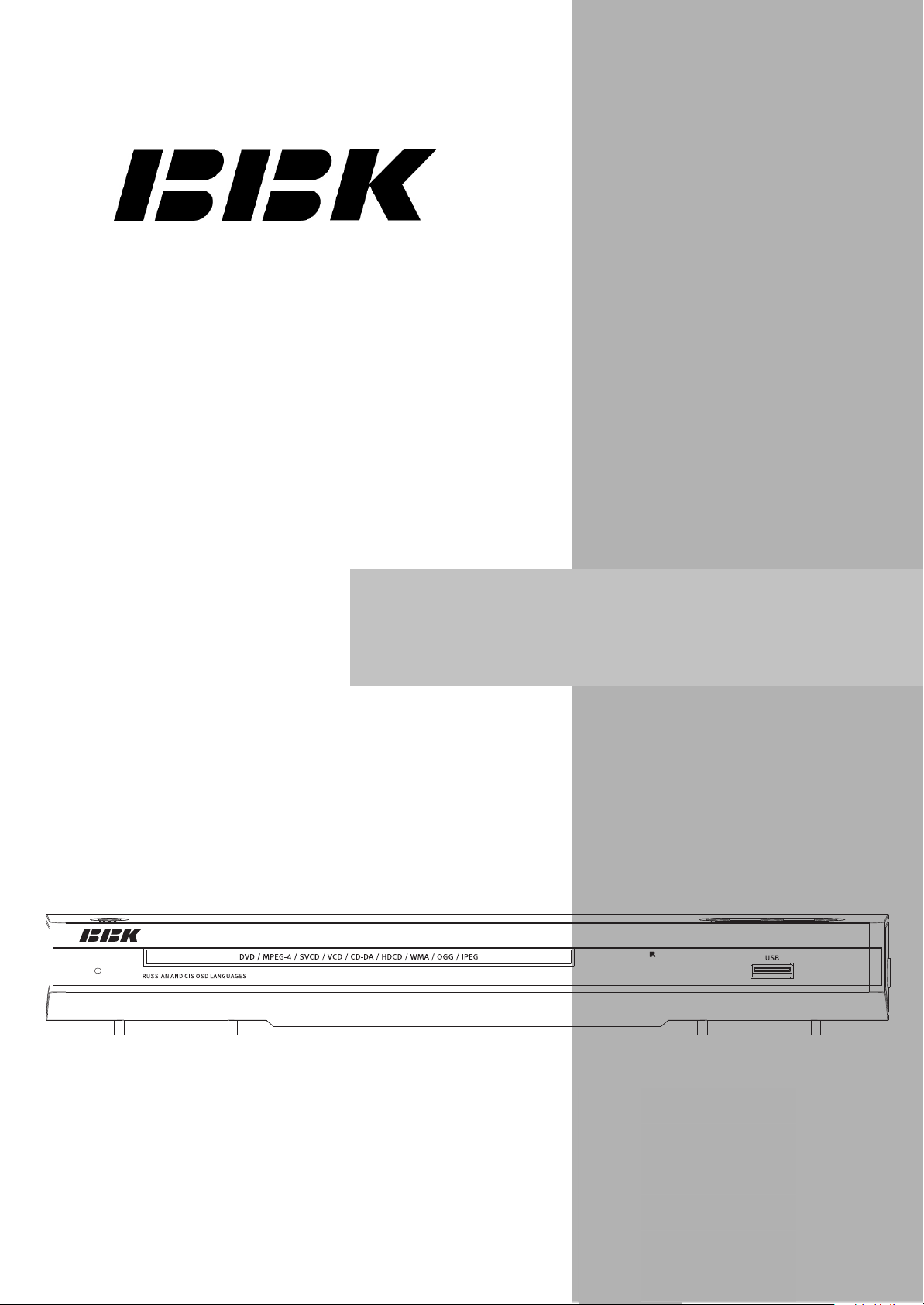
DV 18SI(RU)
1
service manual
VerSI09.16.A
DV118SI
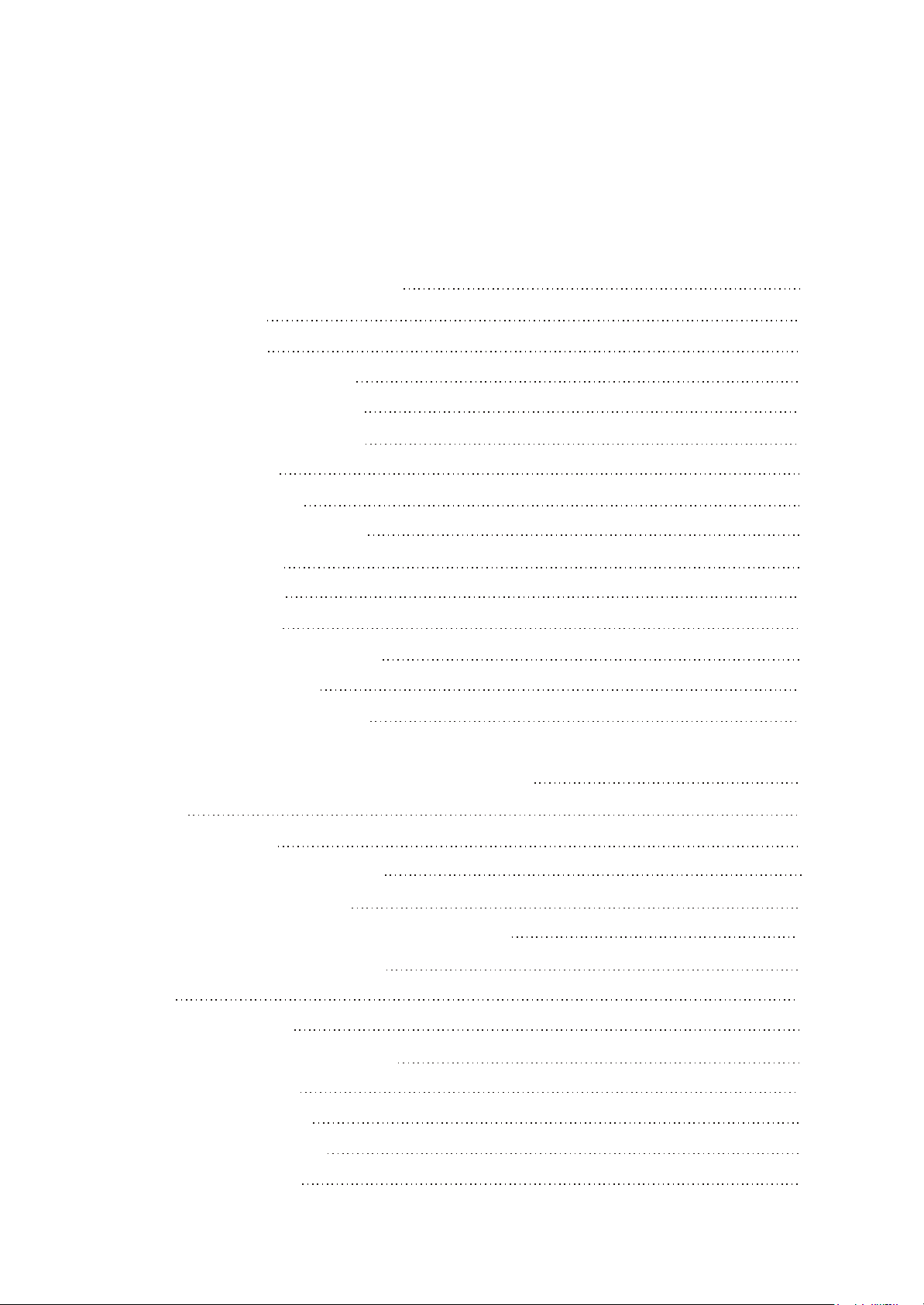
Catalog
Chapter One About Maintenance
1.1 Safety precautions
1.1.1 Power supply
1.1.2 Precautions for antistatic
1.1.3 Precautions for laser head
1.1.4 About placement position
1.2 Maintenance method
1.2.1 Visualized method
1.2.2 Electric resistance method
1.2.3 Voltage method
1.2.4 Current method
1.2.5 Cutting method
1.2.6 Element substitution method
1.2.7 Comparison method
1.3 Required device for maintenance
1
1
1
1
1
2
2
2
2
2
2
2
3
3
3
Chapter Two Functions and Operation Instructions
2.1Features
Controls and functions
2.2
Front and side panels control
2.2.1
Rear Panel general view
2.2.2
2.2.3
2.3
2.4
2.4.1
LED display general view(NO DISPLAY FOR DV118SI)
Remote Control general view
2.2.4
Set list
FUNCTION SETTINGS
Function selection and change
Language settings
2.4.2
Image settings menu
2.4.3
Sound settings menu
2.4.4
Playback settings
2.4.5
4
4
5
5
5
6
6
7
7
7
7
8
8
9
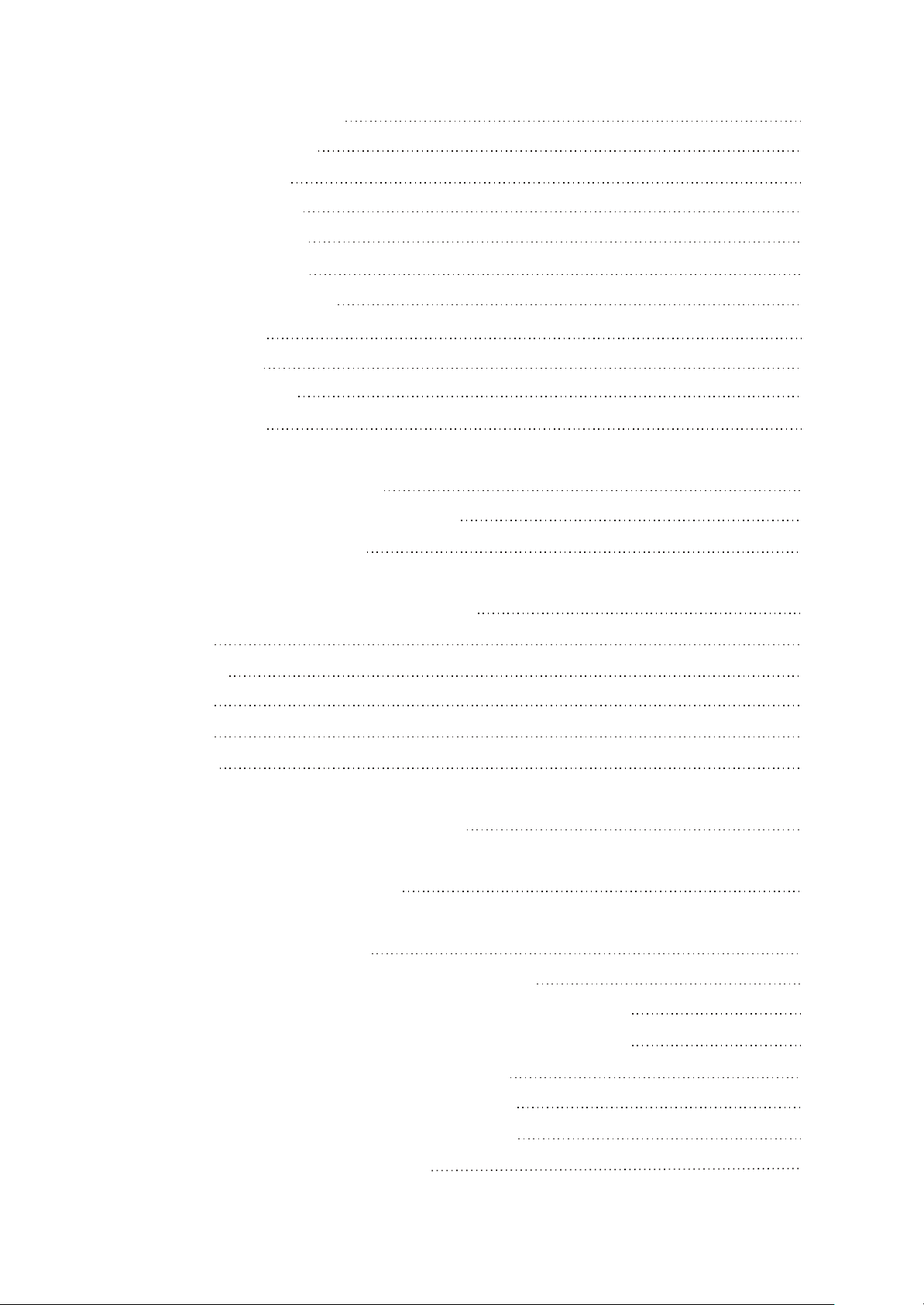
2.4.6 Karaoke
settings menu
10
2.4.7 Preference
2.4.8
2.4.9
Parental Control
Initial setup menu
2.4.10
Reset to defaults
settings
2.4.11 Exit setting menu
2.4.12 Channel delay set-up
2.5 MISCELLANEOUS
2.5.1 Useful notes
2.5.2 Trouble shooting
2.5.3Specification
Chapter Three Block Diagram
3.1 OVERALL WIRING DIAGRAM FOR PLAYER
3.2 BLOCK DIAGRAM FOR PLAYER
10
10
10
10
11
11
13
13
13
14
15
15
16
Chapter Four Block Diagram of Unit Circuit
4.1 Servo Circuit
4.2 Decode Circuit
4.3 Video Circuit
4.4 Audio Circuit
4.5 Power Circuit
Chapter Five Troubleshooting Flow Chart
Chapter Six Waveform Diagram
.
Chapter Seven PCB board
7.1 Surface layer of
7.2 Surface layer of A
7.3 Bottom layer of A
Decode Board (SKY_CX2:03 2009.07.20)
V Board
V Board
(
NO SCART-OUT
(
NO SCART-OUTPUT 2006.12.25 FOR DV118SI
PUT
2006.12.25 FOR DV118SI
)
)
17
17
18
18
19
19
20
23
27
27
2
28
8
7.4 Power
7.5 Surface layer of
7.6 Bottom layer of
Board (SKY-V22-CX2 2009.11.18 Ver2.0)
Main Panel(DV214&216SI.PCB V2.0)
Main Panel(DV214&DV216SI.PCB V2.0)
7.7 USB Board(DV214&DV216SI.PCB V2.0)
28
29
29
29
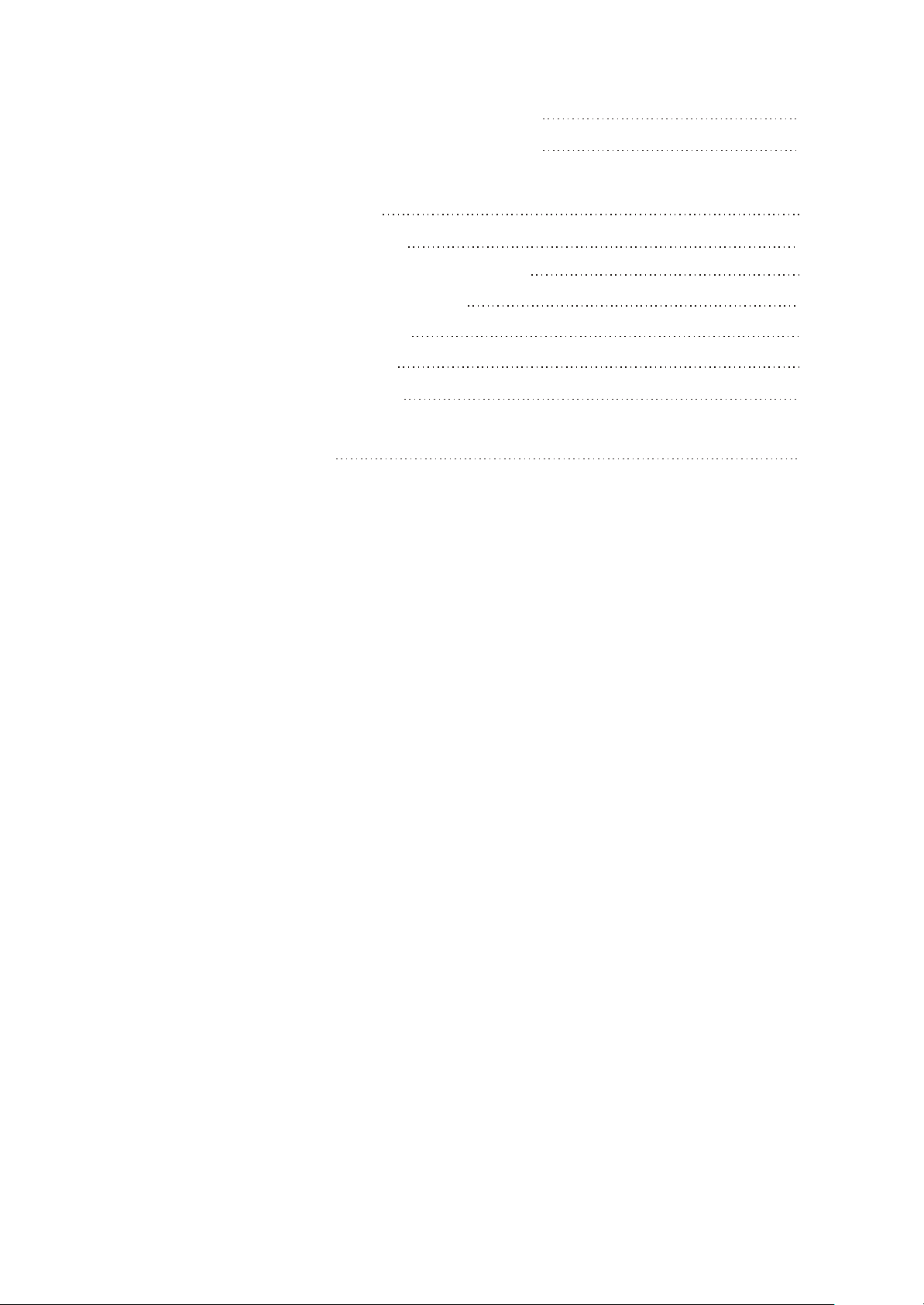
7.8 Surface layer of
OK Board (DV214&216SI-MIC.PCB V2.0)
30
7.9 Bottom layer of
Chapter Eight
Circuit Diagram
8.1 Decode Board (SKY_CX2:03 2009.07.20)
8.2 NO A
8.3 Power Board (SKY-V22-CX2 2009.11.18)
8.4 Main Panel
8.5 OK Board (DV214&216SI-MIC.PCB)
8.6 USB Board (DV214&216SI.PCB-V2.0)
Chapter Nine BOM List
V Board (SCART-OUT 2006.12.25)
OK Board (DV214&216SI-MIC.PCB V2.0)
For DV118SI
(DV214&216SI.PCB V2.0)
30
31
31
34
35
36
37
38
39
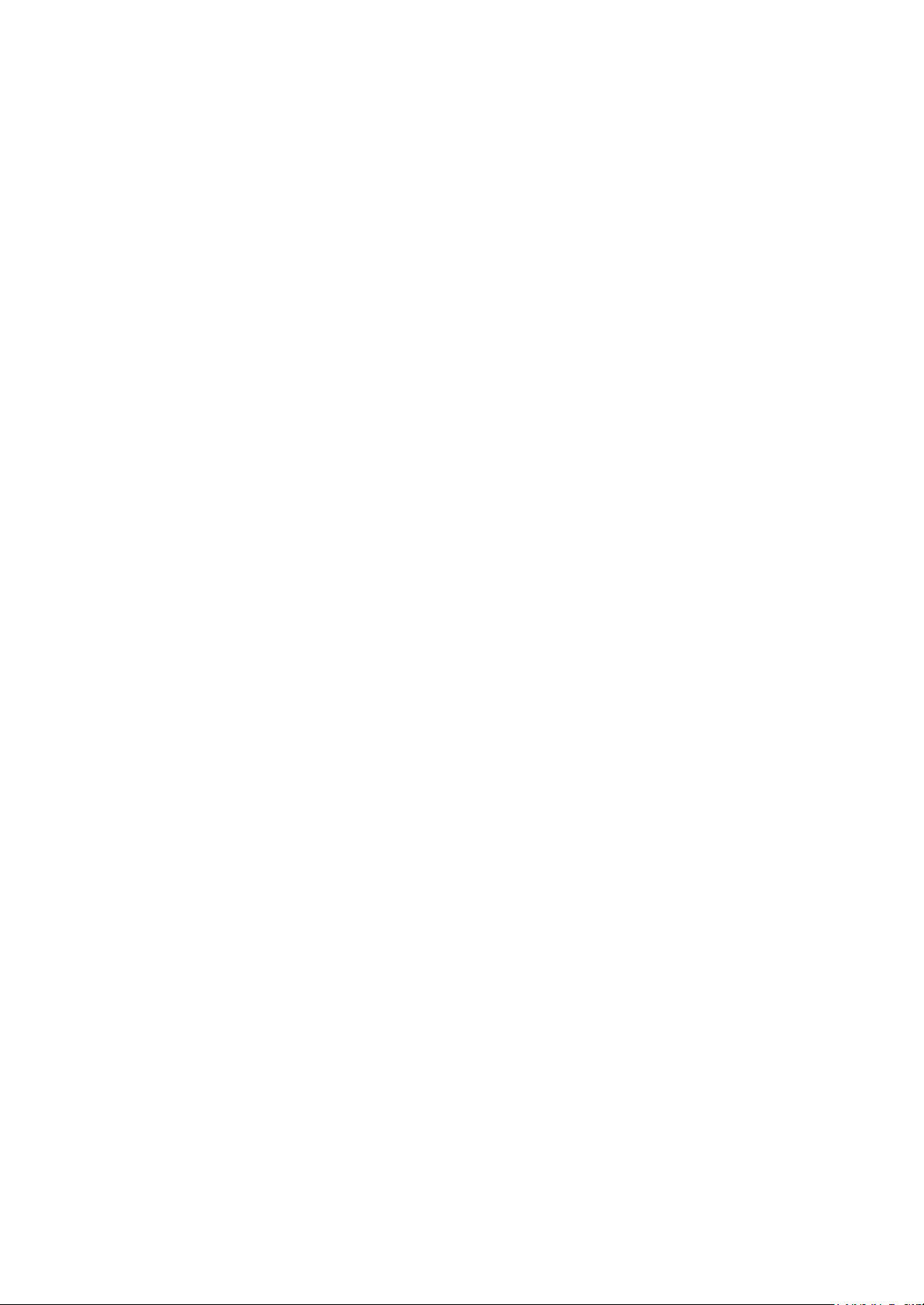
Caution :
This service manual is only applicable to DV118SI(RU) SI09.16.A
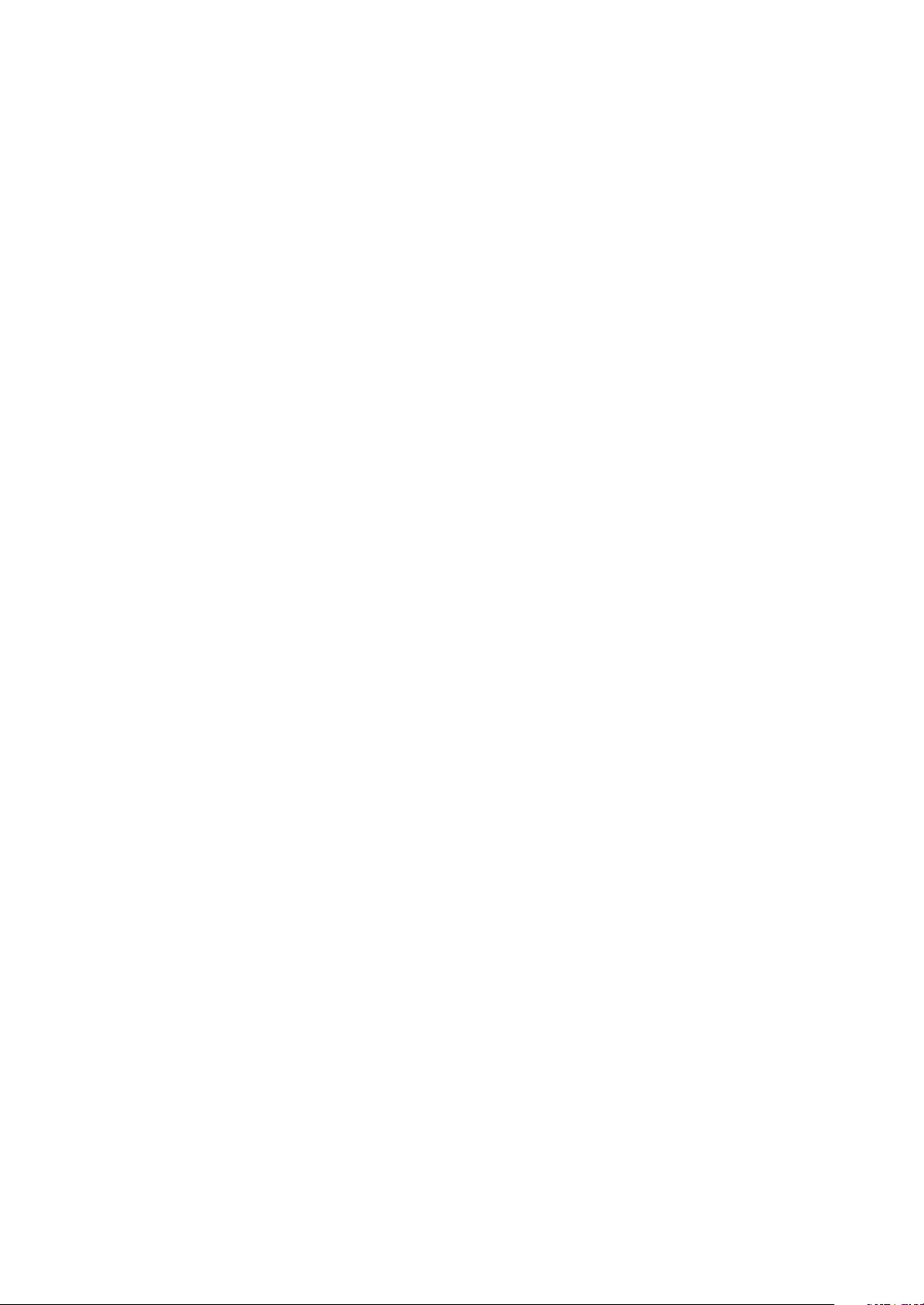
Chapter One About Maintenance
1.1 Safety precautions
1.1.1 Power supply
When maintenance personnel are repairing DVD players, he should pay special attention to the
power board with 220V AC and 330V DC which will cause hurt and damage to persons!
1.1.2 Precautions for antistatic
Movement and friction will both bring static electricity which causes serious damages to integrated
IC. Though static charge is little, when a limited quantity of electric charge is added to large-
scaleintegrated IC, as the capacitance is very small in the meantime, now the integrated IC is very much
easy to be struck through by static electricity or the performance will decrease. Thus static electricity
prevention is of extraordinary importance. The following are several measures to prevent static
electricity:
1. Use a piece of electric conduction metal with the length of about 2 metres to insert into the earth,
and Fetch the lead wire from the top of the surplus metal and connect to the required static electricity
device. The length and depth of the metal embedded under the earth should be determined according to
the wettability of the local soil. For humid places, it may be shorter, and longer and deeper for dry places.
If possible, it can be distributed and layed in terms of “#” shape.
2. On operating table-board, the antistatic table cushion should be covered and grounded.
3. All devices and equipments should be placed on the antistatic table cushion and grounded.
4. Maintenance personnel should wear antistatic wrist ring which should be grounded.
5. Places around the operating position should also be covered with electric conduction cushion or
Painted with antistatic paint.
1.1.3 Precautions for laser head
1. Do not stare at laser head directly, for laser emission will occur when laser head is working, which
will Hurt your eyes!
2. Do not use wiping water or alcohol to clean laser head, and you may use cotton swab.
- 1 -
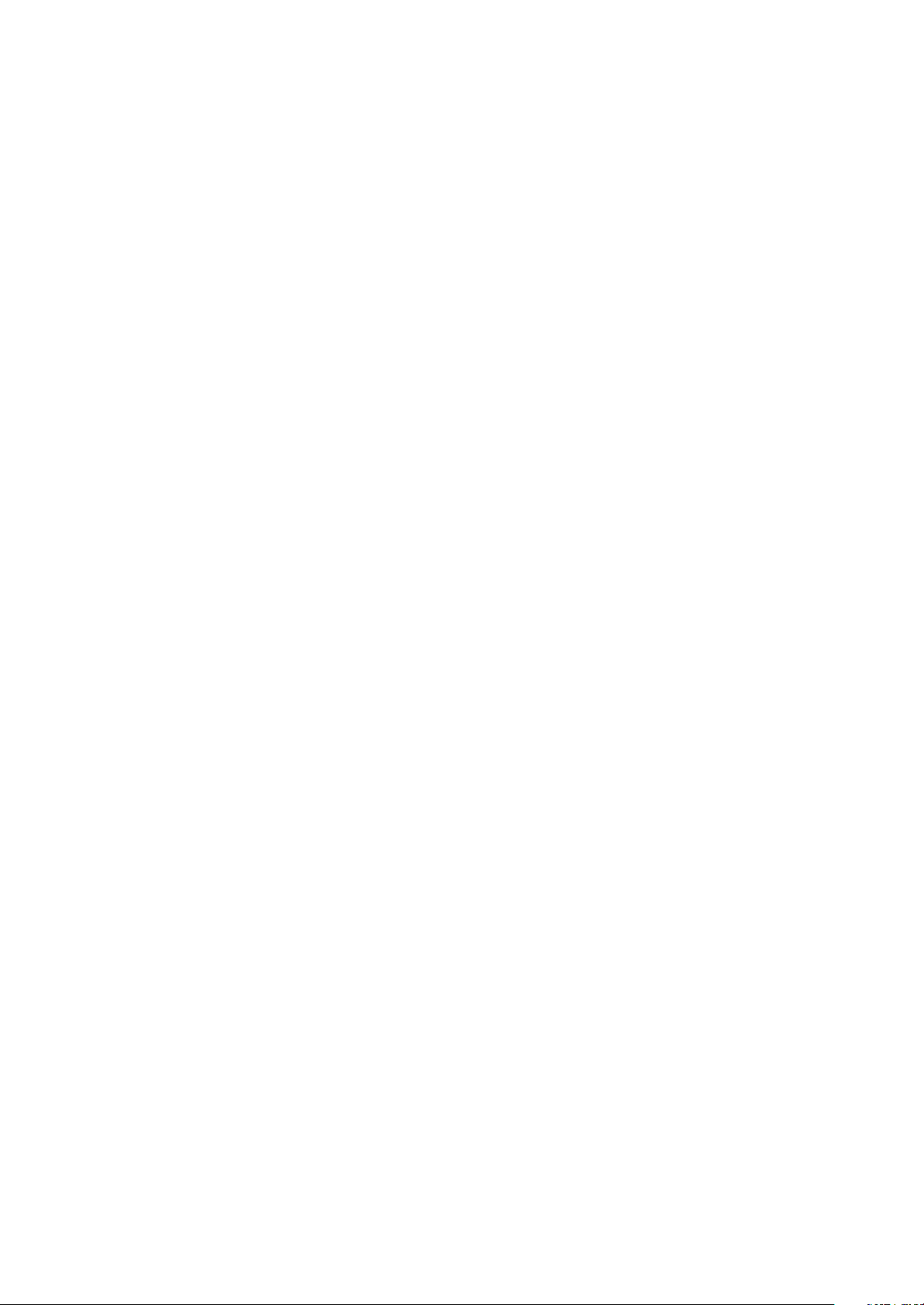
1.1.4 About placement position
1. Never place DVD player in positions with high temperature and humidity.
2. Avoid placing near high magnetic fields, such as loudspeaker or magnet.
3. Positions for placement should be stable and secure.
1.2 Maintenance method
1.2.1 Visualized method
Directly view whether abnormalities of collision, lack of element, joint welding, shedding welding,
rosin joint, copper foil turning up, lead wire disconnection and elements burning up among pins of
elements appear. Check power supply of the machine and then use hands to touch the casing of part of
elements and check whether they are hot to judge the trouble spot. You should pay more attention when
using this method to check in high voltage parts.
1.2.2 Electric resistance method
Set the multimeter in resistance position and test whether the numerical value of resistance of each
point in the circuit has difference from the normal value to judge the trouble spot. But in the circuit the
tested numerical value of resistance is not accurate, and the tested numerical value of integrated IC's
pins can only be used for reference, so the elements should be broken down for test.
1.2.3 Voltage method
Voltage method is relatively convenient, quick and accurate. Set the multimeter in voltage position
and test power supply voltage of the player and voltage of a certain point to judge the trouble spot
according to the tested voltage variation.
1.2.4 Current method
Set the multimeter in current position and test current of the player of a certain point to judge the
trouble spot. But when testing in current method, the multimeter should be series connected in the
circuit, which makes this method too trivial and troublesome, so it is less frequently used in reality.
1.2.5 Cutting method
Cutting method should be combined with electric resistance method and voltage method to use.
This method is mainly used in phenomena of short circuit and current leakage of the circuit. When
cutting the input terminal voltage of a certain level, if voltage of the player rises again, it means that the
trouble lies in this level.
- 2 -
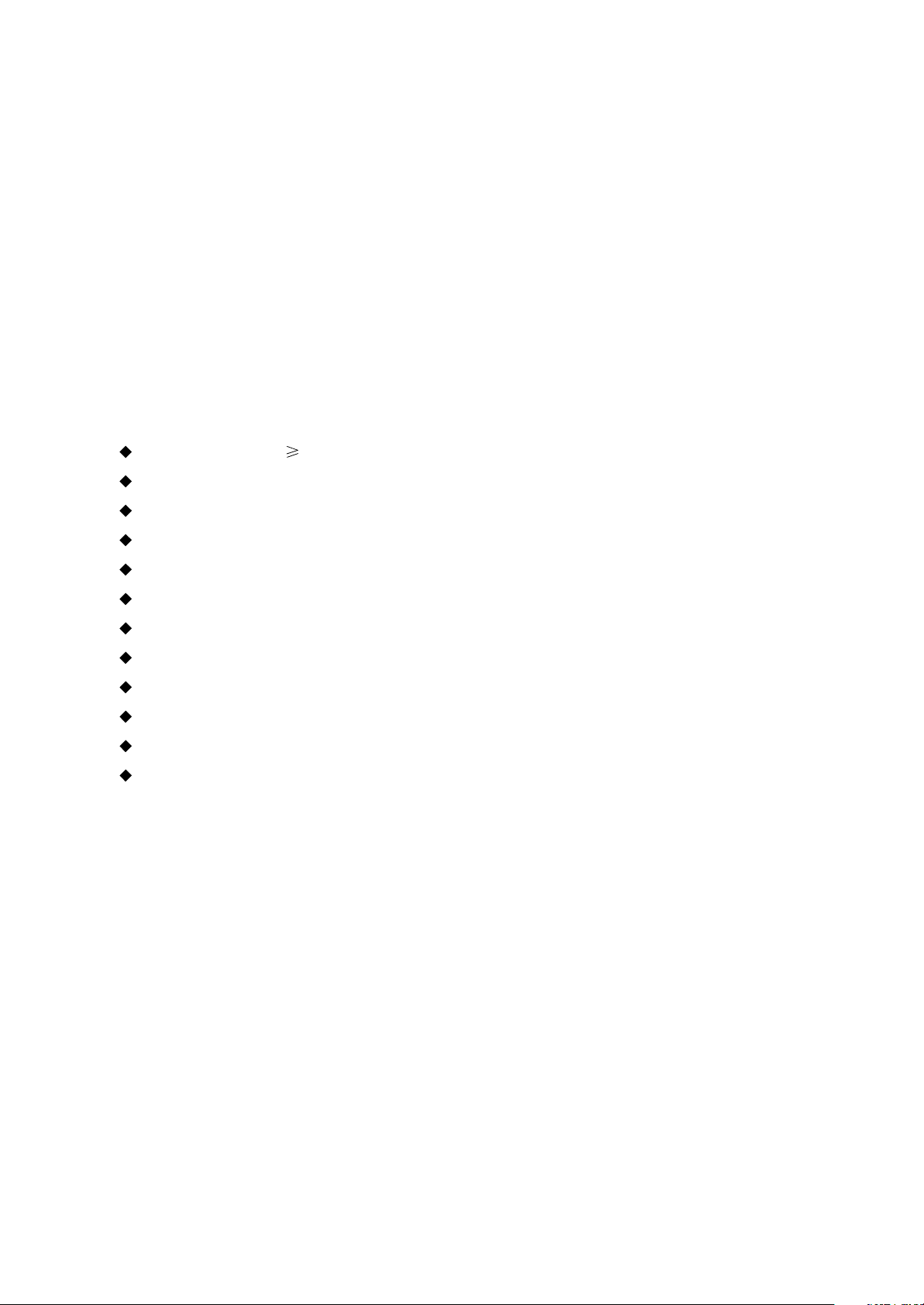
1.2.6 Element substitution method
When some elements cannot be judged good or bad, substitution method may de adopted directly.
1.2.7 Comparison method
A same good PC board is usually used to test the correct voltage and waveform. Compared these
data with those tested through fault PC board, the cause of troubles may be found.
Through the above maintenance method, theoretical knowledge and maintenance experience, all
difficulties and troubles will be readily solved.
1.3 Required device for maintenance
Digital oscillograph ( 100MHE)
TV set
SMD rework station
Multimeter
Soldering iron
Pointed-month pincers
Cutting nippers
Forceps
Electric screw driver
Terminals connecting cord
Headphone
Microphone
- 3 -
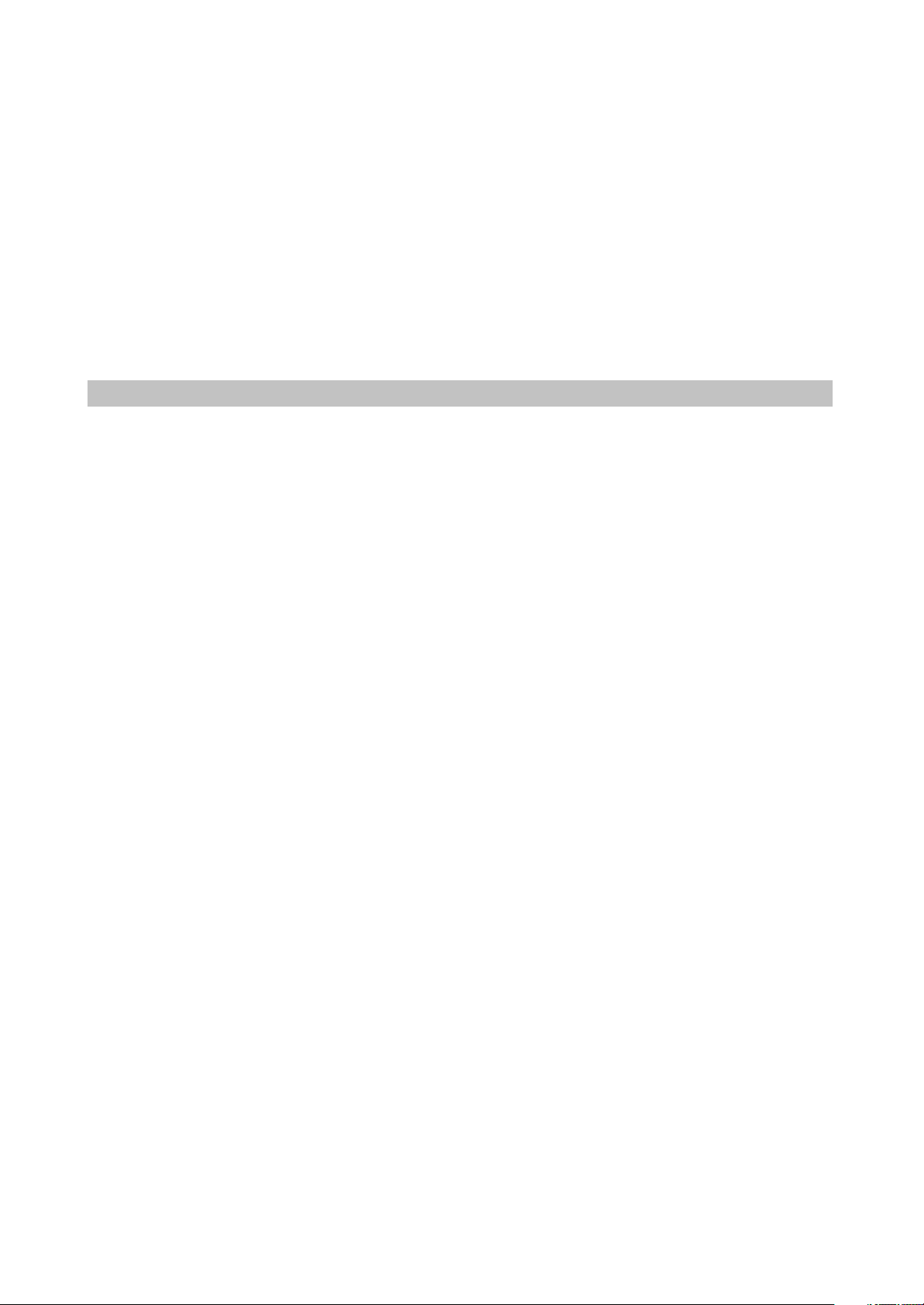
Chapter Two
Functions and Operation Instructions
2.1 Features
Compatible Disc Types
#Digital video playback: DVD-video, super VCD, VCD compatibility
#MPEG-4 standard support: compatibility with DivX3.11, DivX4, DivX5, DivX Pro, XviD compressed
video files
#Digital audio playback: CD(CD-DA)and HDCD compatibility
#Fully compatible with compressed audio files such as MP3,WMA and OGG Vorbis formats
#Playback of DVD-Video, VCD, CD+G Karaoke discs
#Digital graphic albums playback: Kodak picture CD, JPEG compatibility
Audio
#192 kHz/24 bit Audio Digital/Analog converter
#Coaxial and optical outputs for Dolby Digital/DTS/LPCM digital audio
#Mixed audio output for amplifier and TV connection
#Digital multi-channel decoders, providing Dolby Digital/DTS audio stream playing
#Built-in Dolby Pro Logic ll decoder makes available to convert stereo signal into multi-channel
#MIC input for karaoke function(only for models DV611SI,DV615SI,DV624SI ,DV626SI,DV628SI)
#Headphones output(only for models DV626SI,DV628SI)
Video
#Progressive Scan Output(Y Pb Pr) producing flicker-free and stable images
#Composite, component(Y Cb Cr), S-Vidio and RGB/SCART outputs for various types of
Connections
#Capable of playing NTSC/PAL discs written in NTSC system
#Multiple dubbings, angles, subtitles support
#Sharpness,gamma, brightness, contrast, hue, saturation adjustment
Others
#Compatible disc types: CD-R/CD-RW,DVD-R/DVD-RW,DVD+R/DVD+RW
#USB interface to connect Mp3 player, flash card or digital camera
#KARAOKE+ system, expanding karaoke function
#Russia, Cls and Baltic States adaptation interface and filenames, ID3-tags and CD-Text support
simplifies device operation
#"Memory” function enables to save the last position after stop playback
#"Q-Play” function provides direct playback and allows to skip commercial impossible to rewind
#"Virtual Keyboard” function provides more convenient DVD playback control
#"Browser” function provides easy access to playback control
#Automatic Screensaver function
#Parental control function to protect children from watching inappropriate discs
#Super wide range of operating power supplies (~110-250v,50/60 Hz), automatic short circuit
protection
- 4 -
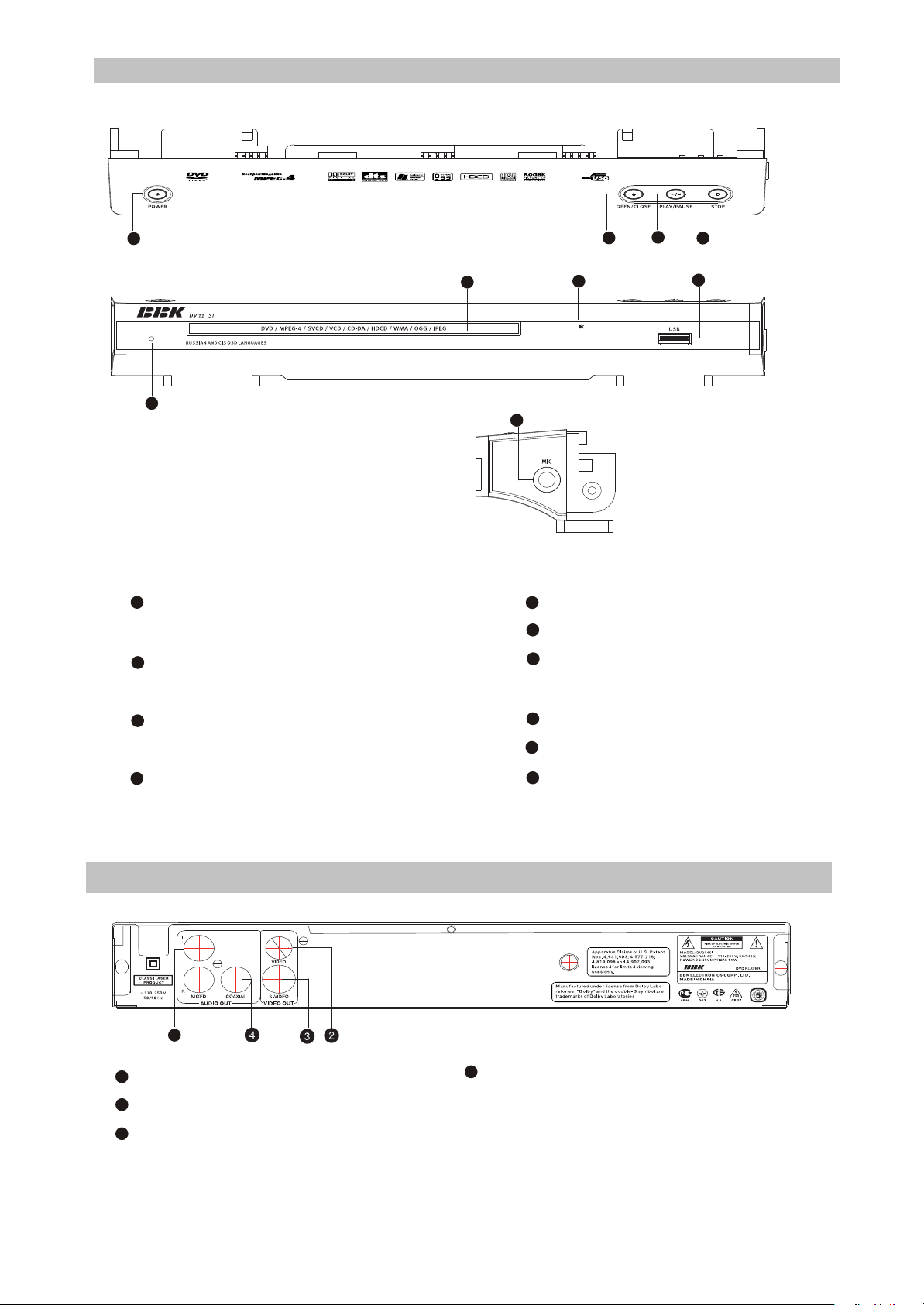
2.2 Controls and functions
2.2.1 Front and side panels control
1
8
3
1
POWER button(Press to switch ON/OFF
the device)
2
OPEN/CLOSE button(Press to open/close
2
9
6
6
7
5
Microphone input
STOP button(Press to stop the playback)
8
PLAY/PAUSE button(Press to
8
7
10
the disc tray)
3
The indicator of operating mode/Standby mode
5
Sensor of infrared beams
playback/pause)
9
Disc tray
10
USB port
11
Phones jack
NOTE:
#Presence and location of the buttons, sockets and regulators depend on a model of DVD player.
2.2.2 Rear Panel general view
DV214SI
1
1
Stereophonic audio output
2
Socket of video output S-Video
3
Socket of composite video output
4
9
Socket of coaxial digital audio output
2
5
NOTE:
#Presence and location of the buttons, sockets and regulators depend on a model of DVD player.
- 5 -
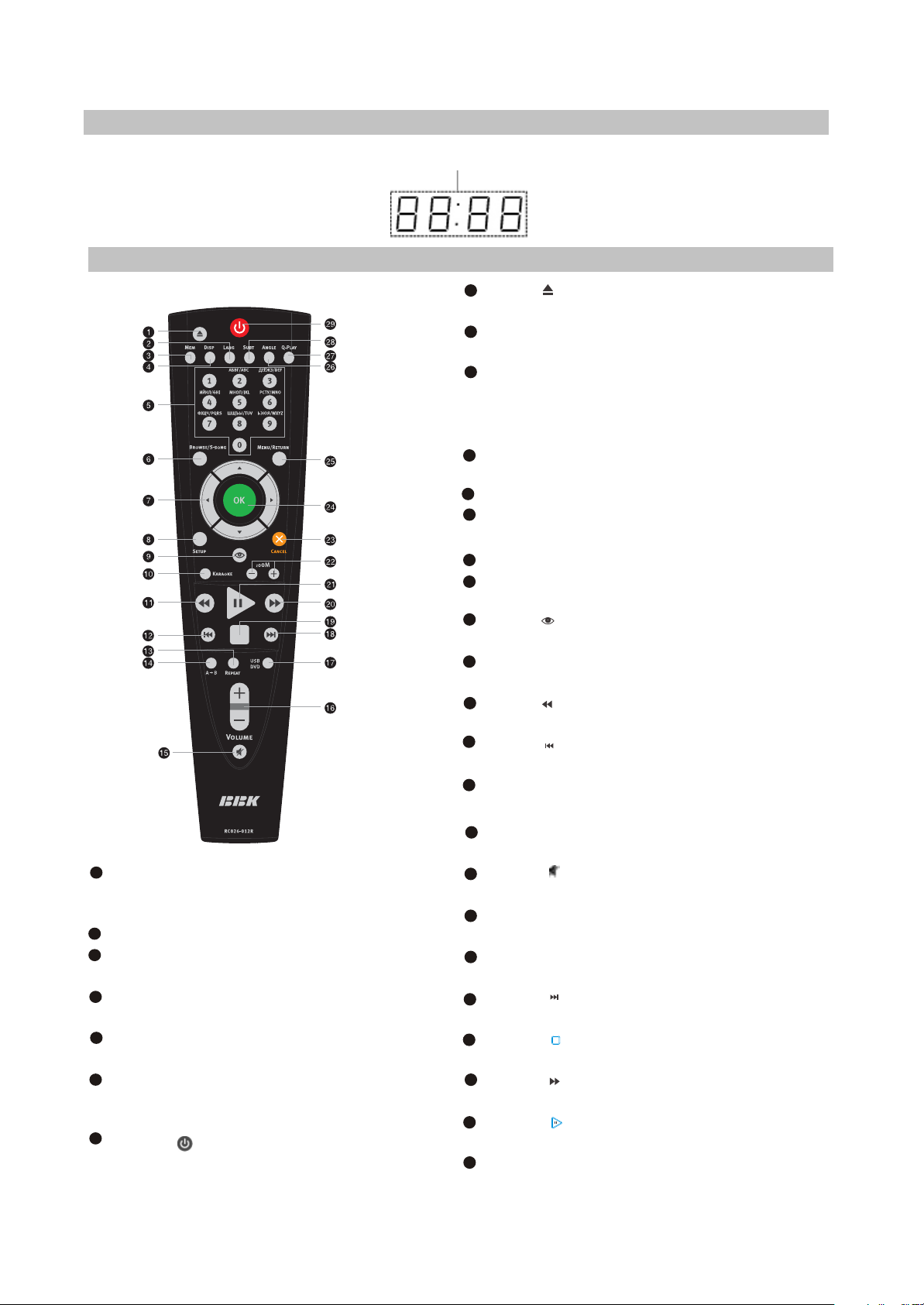
2.2.3 LED display general view
Playback time
2.2.4 Remote Control general view
23
CANCEL button
Press to go one level/cancel current
operation.
24
OK button
25
MENU button
DVD-disc menu/PBC function
26
ANGLE button
Press to change camera angle
27
Q-PLAY button
Press to turn the Q-Play mode on.
28
SUBT button
Press to change the subtitles
language/JPEG mode.
29
Button
Press to switch the device on/into standby.
1
Button
[ ]
Press to open / close the disc tray.
2
LANG Button
Press to change the language
3
MEM button
Press to memorize the point where playback was
stopped/playback from the previously
memorized point.
4
DISP button
Press to display the disc information.
5
NUMeric buttons
6
BROWSE button
Press to turn on/off the browser function
7
Cursor buttons(UP/DOWN/LEFT/RIGHT)
8
SETUP button
Press to switch to setup mode.
9
Button
[ ]
Press to turn on/off the Virtual Keyboard function.
10
KARAOKE button
Press to set karaoke function.
11
Button
Press to reverse scanning.
12
Button
[ ]
[ ]
Press to playback from the previous point.
13
REPEAT button
Press to repeat playback.
14
A-B buttons
Press to repeat the selected portion.
15
Button
[ ]
Press to turn on/off the sound.
16
VOLUME+/-button
Press to adjust the volume.
17
DVD/USB button
Press to switch DVD/USB models.
18
Button
[ ]
Press to playback from the following point.
19
Button
[ ]
Press to stop playback.
20
Button
[ ]
Press to forward scanning.
21
Button
[ ]
Press to play/pause the playback.
22
ZOOM+/-button
Press to zoom in/out the image.
- 6 -
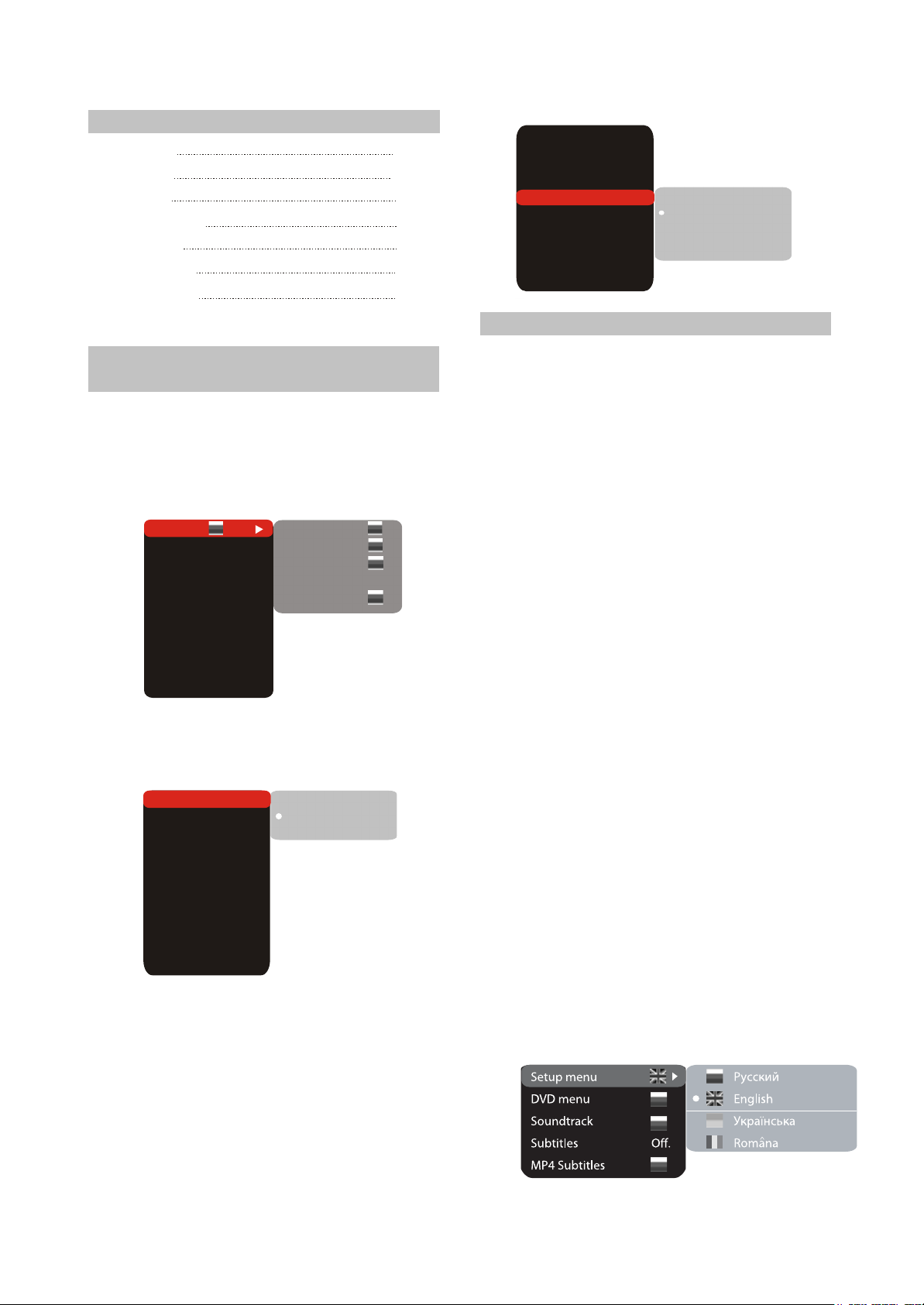
2.3 Set list
DVD player
Audio cord
Video cord
Remote control
Battery AAA
Warranty card
User’s manual
1PCS
1PCS
1PCS
1PCS
2PCS
1PCS
1PCS
2.4 FUNCTION SETTINGS
2.4.1 Function selection and
change
Press the SETUP key to show the setup
menu. You will see the following image on the
screen, as shown on the figure:
Select the desired menu item using the UP
and DOWN buttons; press OK for confirmation.
PAL
Med.
Off
+48
+48
IS
0
0
Setup menu
DVD menu
Sound track
Subtitles
MP4 Subtitles
AUTO
PAL
NTSC
Off.
Language
Image
Sound
Playback
Karaoke
Preference
Parental control
Initial help
Reset settings
Exit
1.For example, if you wish to change the image
settings, you have to select the lmage item
and press the OK.
TV system
TV scan mode
Video output
TV format
Sharpness
Gamma
Brightness
Contrast
Hue
Saturation
S-Vid.
4:3 LB
2.Using the Up and Down buttons, select the
desired item and press OK.
For example, select the Sharpness item.
Settings will appear on the screen. Then select
the desired sharpness level and press OK for
confirmation.
3.Press LEFT key of the UP and DOWN buttons
for exit to previous menu level.
4. Press SETUP to exit setup menu.
TV system
TV scan mode
Video output.
TV format
Sharpness
Gamma
Brightness
Contrast
Hue
Saturation
AUTO
S-Vid.
4:3 LB
Med.
Off.
+48
+48
IS
High
Medium
Low
0
0
2.4.2 Language settings
1. menu: interface language setup
#Options: Russian, English, Ukrainian,
Romanian.
#Default option: English.
2.DVD menu: selection of disc menu language
3.Soundtrack:selection of translation language
#Options:Russian,English,Estonian,Latvian,Kaz
akh,Romanian,Belarusian,UKrainian,Chinese.
#Default: English.
#Selection of other languages: select the
OTHERS item using the UP and DOWN
buttons and press OK. Enter the language
code using the numeric buttons and press OK.
#If the language you selected is not recorded on
the DVD disc, another available language will
be used.
4.DVD Subtitles: selection of DVD subtitles
language
#Options:Off,Russian,English,Estonian,Latvian,
Kazakh,Romanian,Belarusian,UKrainian,Chin
ese and others.
#Default option: Off.
#Selection of other languages: select the
OTHERS item using the UP and DOWN
buttons and press OK. Enter the language
code using numeric buttons and press OK.
#If the language you selected is not recorded on
the DVD disc, another available language will
be displayed.
5.MP4 subtitles: selection of Mp4 subtitles
language
#Options: Russian, English, Ukrainian,
Romanian.
#Default option: English.
- 7 -
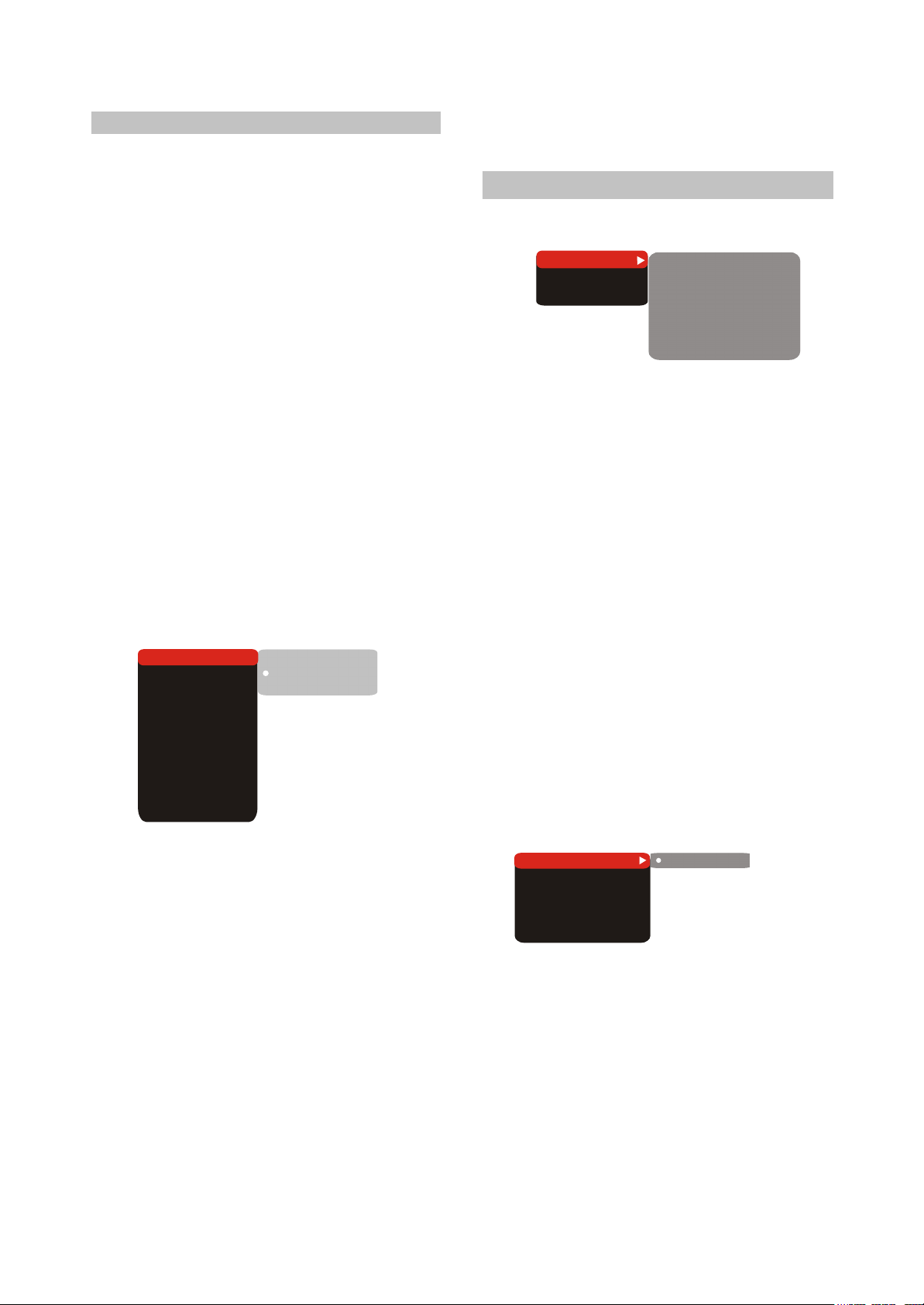
2.4.3 Image settings menu
1.TV system: TV system selection
#Options: Auto, PAL, NTSC.
#Default option: PAL.
2.TV scan mode: scan mode Selection
Options: progressive, interlaced.
#
# Default option: Interlaced .
#Progressive scan is transferred only via a
component video output.
#Before switching to progressive scan, make
sure that your TV set supports this operation
mode.
3.Video output: selection of video signal
#Options: S-Video, Comp, SCART.
#Default option: S-Video.
4.TV Format: image ratio settings
#Options 4:3 Pan&scan, 4:3 letterbox and 16:9
TV.
#Default option: 4:3 letterbox.
#Some discs are recorded with support of only
one ratio. The selected ratio must comply with
the TV screen.
5.Sharpness:image sharpness adjustment
#Options: High, Medium, Low.
#Default option: Medium.
TV system
TV scan mode
Video output.
TV format
Sharpness
Gamma
Brightness
Contrast
Hue
Saturation
S-Vid.
4:3 LB
PAL
Med.
Off.
+48
+48
AUTO
PAL
IS
NTSC
0
0
#Upon completion press the LEFT key of the UP
and DOWN buttons to return to image setup
menu.
2.4.4 Sound settings menu
1.Mixer
Mixer
Digital output
Tuning
A).Configuration: setting of the mode for
stereo
signal
#Options : Stereo
#Default option: Stereo.
B).Stereo mix: playback set-up while playing the
disc with two independent audio channels.
#Options : L+R, L, R.
#Default options: L+R.
C.Surr. Mix: set-up of surround options while
playing the Stereo disc.
#Options : Off, Virt. Surr.
#Default options: Off.
D. Low band: distribution of low frequencies
through channels.
#Default options: Front F
#If you want the low-frequency component of the
sound signal enter only the subwoofer channel,
select and confirm the parameter Subwoofer
SW.
Configuration
Stereo mix
Surr. Mix
Channels
Delays
PRO Logic II
St.
L+R
off
Auto
6.Gamma :adjustment of image color
temperature
#
Options: High, Medium, Low, Off.
#Default option: Off.
7.Brightness:adjustment of image brightness
8.Contrast:adjustment of image contrast.
9.Hues: adjustment of image hues.
Saturation:
10. adjustment of image saturation
Adjustment of image brightness, contrast, hues
and saturation:
#Select the desired item of the image
adjustment section using the Up and Down
buttons. Press OK or RIGHT key to start
adjusting the relevant option.
#Change the option value using the Up and
Down buttons.
StereoConfiguration
St.
Stereo mix
Surr. Mix
Channels
Delays
PRO Logic II
L+R
off
Auto
E. Channel settings: separate adjusting of
volume by channels.
- 8 -
