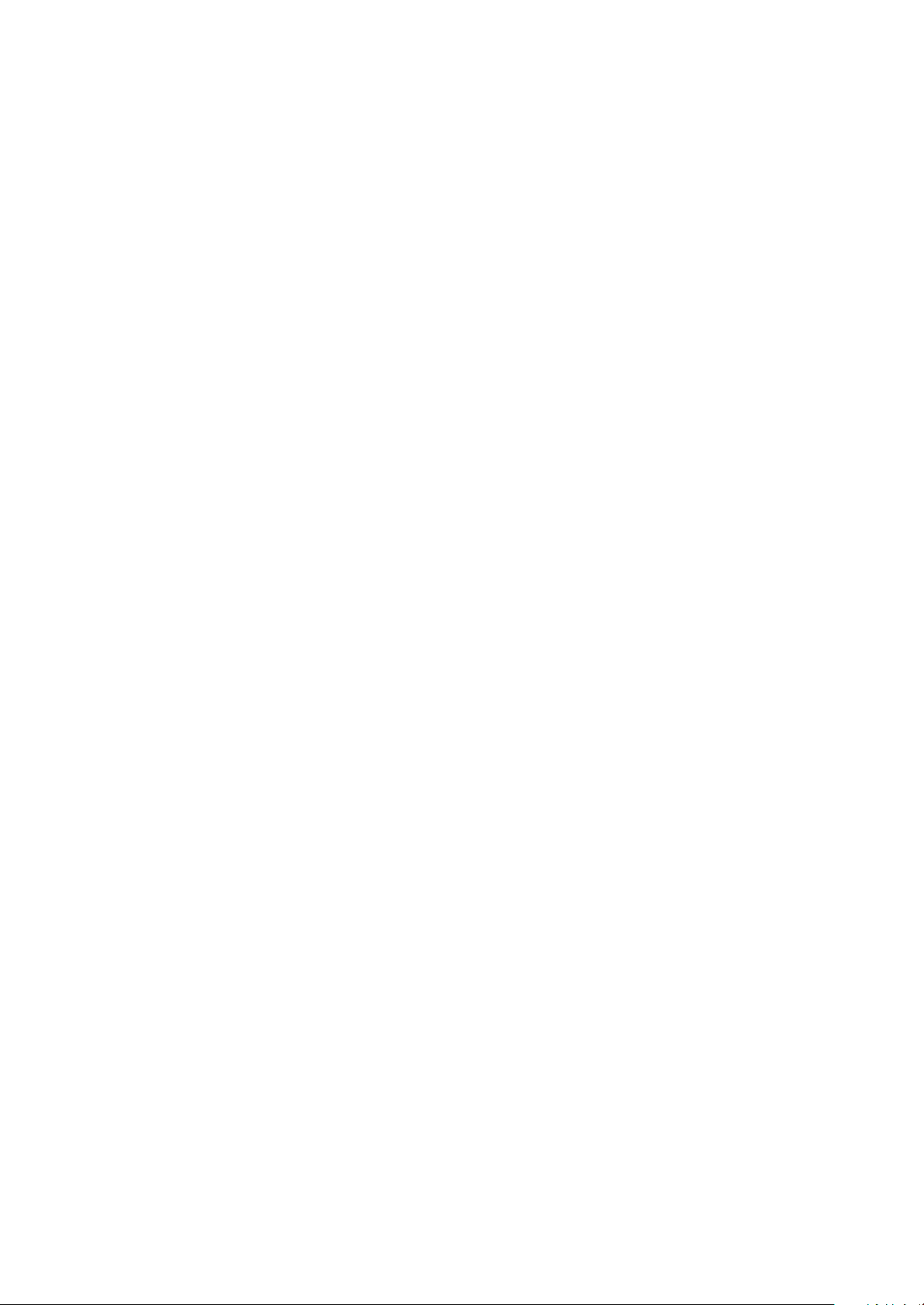
DV828X(RU)
service manual
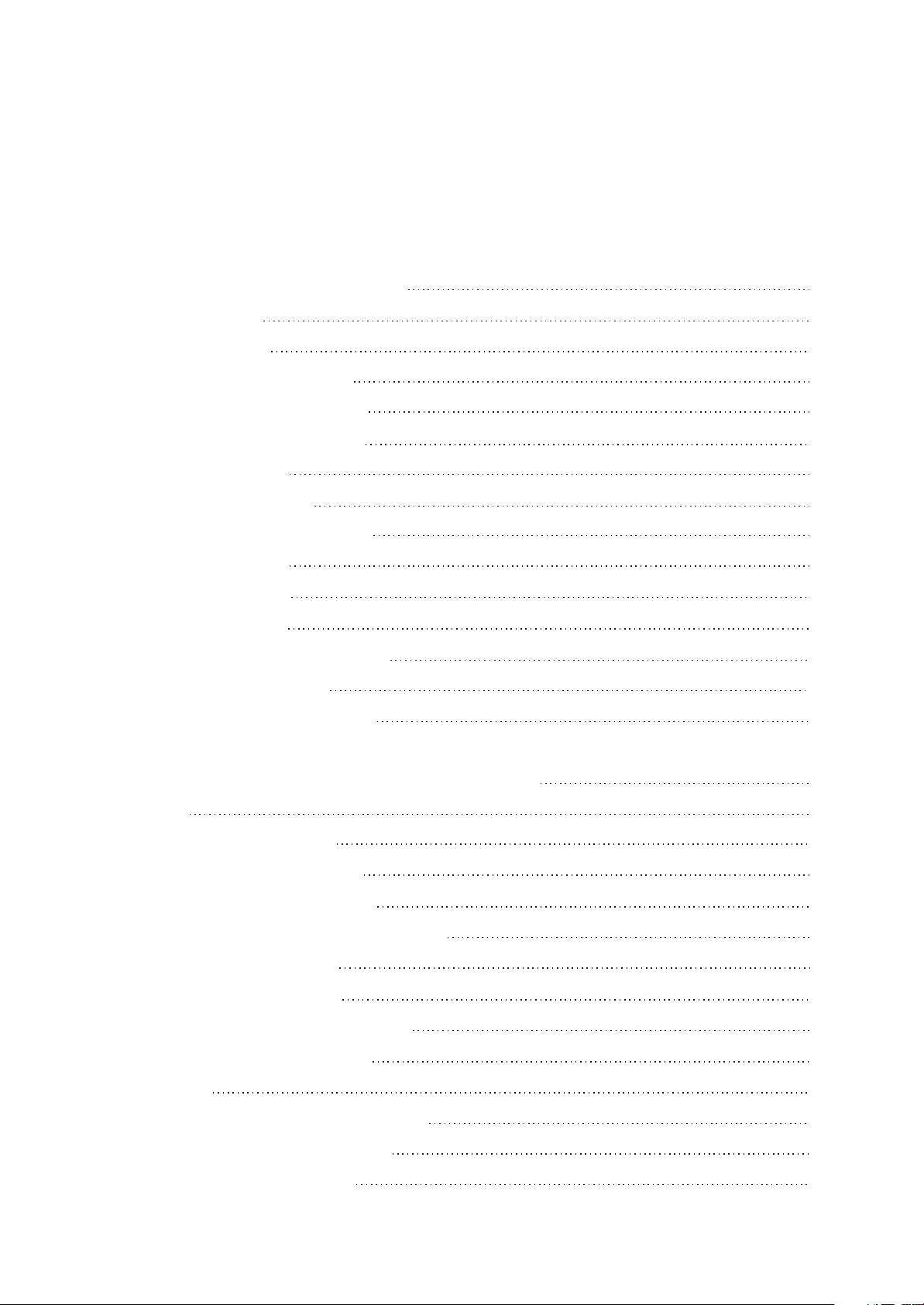
Catalog
Chapter One About Maintenance
1.1 Safety precautions
1.1.1 Power supply
1.1.2 Precautions for antistatic
1.1.3 Precautions for laser head
1.1.4 About placement position
1.2 Maintenance method
1.2.1 Visualized method
1.2.2 Electric resistance method
1.2.3 Voltage method
1.2.4 Current method
1.2.5 Cutting method
1.2.6 Element substitution method
1.2.7 Comparison method
1.3 Required device for maintenance
1
1
1
1
1
2
2
2
2
2
2
2
3
3
3
Chapter Two Functions and Operation Instructions
2.1 Features
2.1.1 Brand-new AV Effects
2.1.2 High Quality Digital Audio
2.1.3 Many Convenient Features
2.2 Control Button Locations and Explanations
2.2.1 Front Panel Illustration
2.2.2 Rear Panel IIIustration
2.2.3 VFD Display Window Illustration
2.2.4 Remote Control Illustration
2.3 Accessories
2.4 How to Play Karaoke Songs Disc (OKD)
2.4.1 Preparations for Playing OKD
2.4.2 Preparations for Singing
4
4
4
4
4
5
5
5
5
5
6
7
7
7
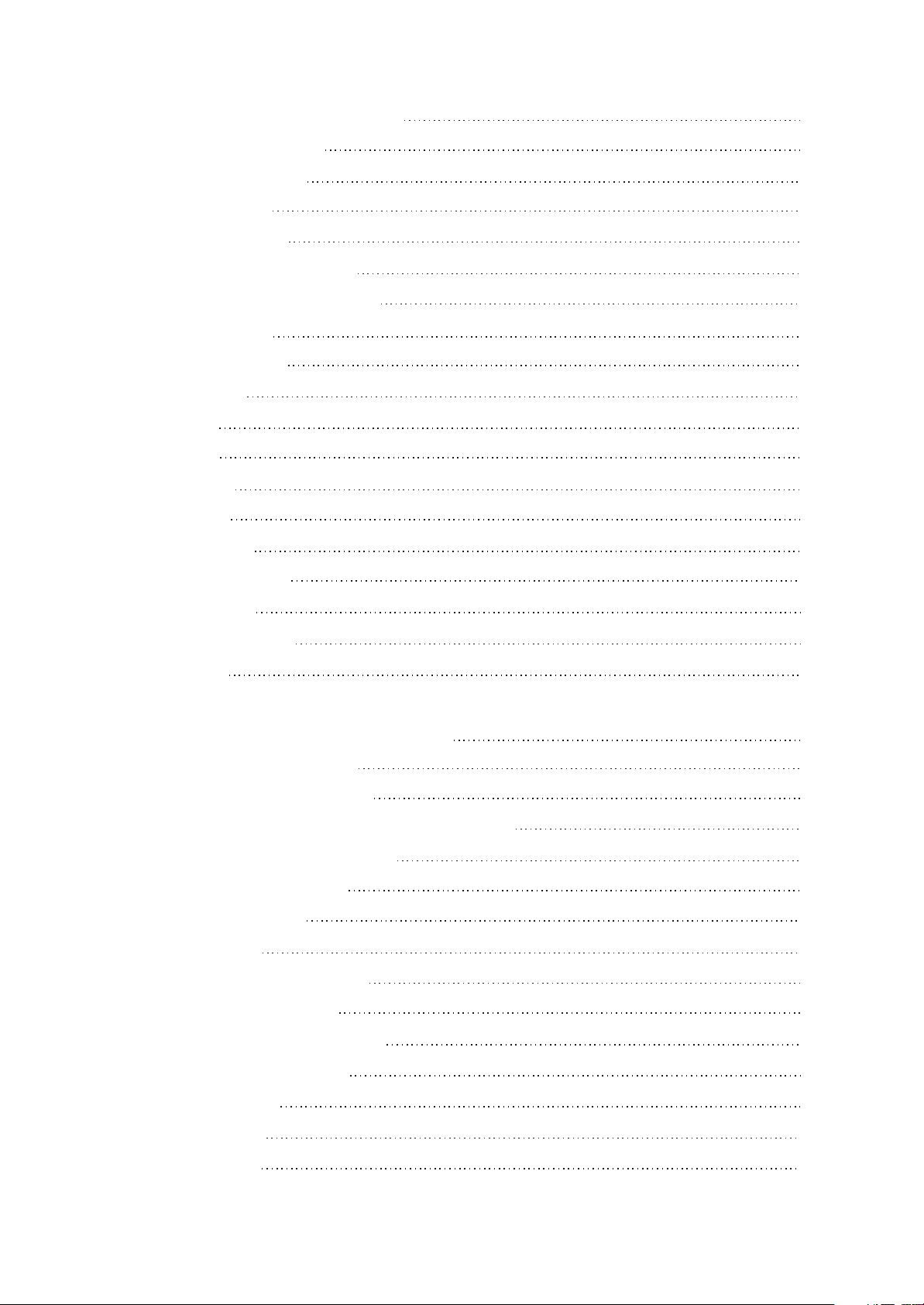
2.4.3 General Steps of Playing OKD
7
2.4.4 How to select songs
2.4.5 Random playback
2.4.6 My Favourite
2.4.7 Karaoke setting
2.4.8 OPERATION PROMPTS
2.4.9 Various Playback Functions
2.5 FUNCTION SETUP
2.5.1 Function Setup
2.5.2 Language
2.5.3 Image
2.5.4 Sound
2.5.5 Playback
2.5.6 Karaoke
2.5.7 Preference
2.5.8 Parental control
7
8
8
9
9
9
10
10
10
10
11
12
12
12
12
2.5.9 Initial setup
2.5.10 Rest to defaults
2.5 Specifications
Chapter Three Principle and Servicing
Section One Principle of the Player
3.1.1 Block diagram of the player
3.1.2 PCB board composition diagram of the player
3.1.3 Introduction to IC of the player
Section Two Unit Circuit Principle
3.2.1 Laser head circuit
3.2.2 Servo circuit
3.2.3 Laser power control circuit
3.2.4 CD/DVD switch circuit
3.2.5 Open/close door drive circuit
13
13
13
14
14
14
15
16
17
17
19
21
22
23
3.2.6 Main axis control circuit
3.2.7 Decode circuit
3.2.8 Reset circuit
3.2.9 Video circuit
24
25
26
27
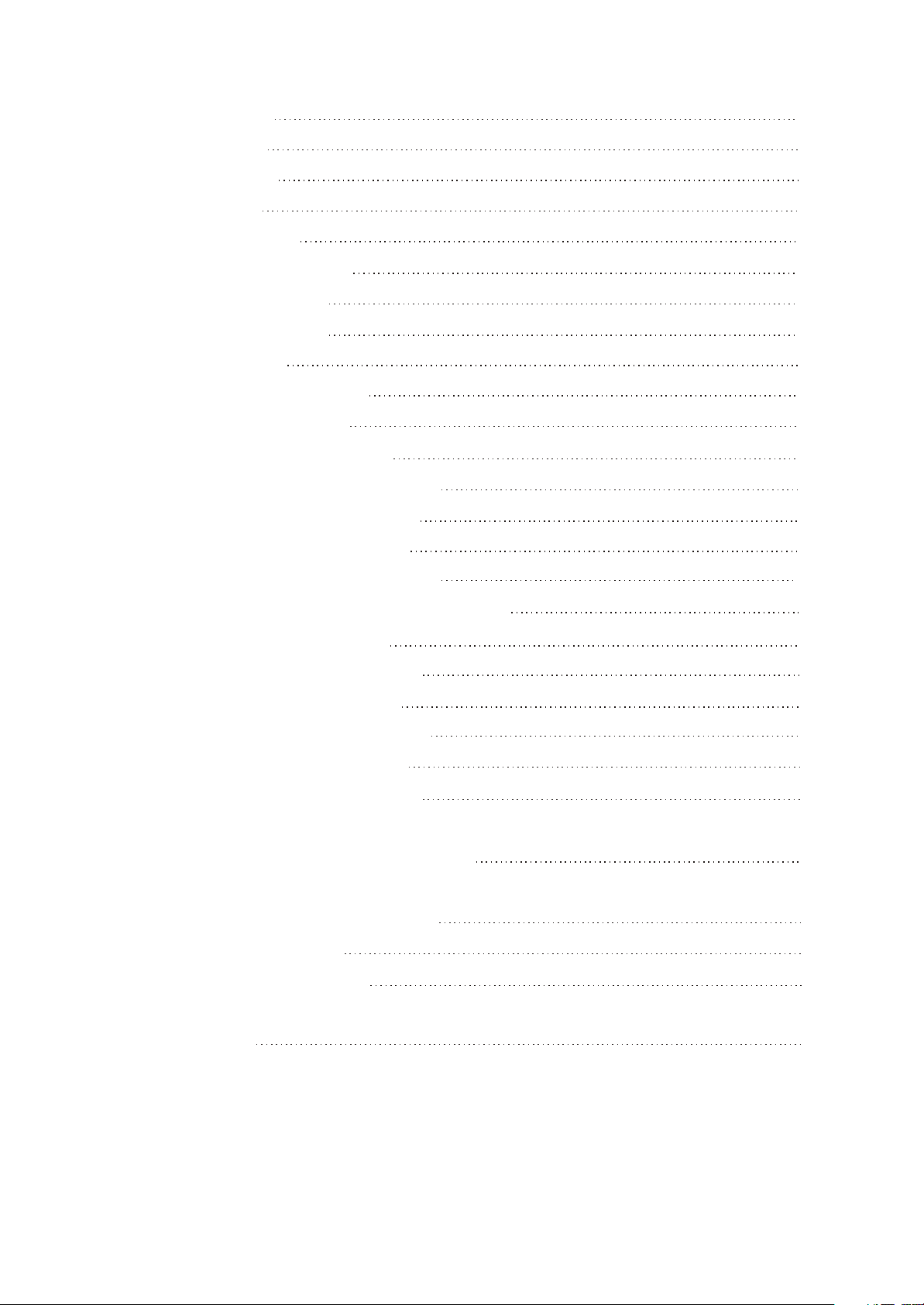
3.2.10 Audio circuit
28
3.2.11 Mute circuit
3.2.12 Power circuit
3.2.13 MIC circuit
3.2.14 USB jack circuit
3.2.15 AV output board circuit
3.2.16 Panel control circuit
Section Three Servicing Cases
3.3.1 Servicing cases
3.3.2 Troubleshooting flow chart
Section Four Waveform diagramS
Section Five Function Introduction to IC
3.5.1 function introduction to MT1389HD
3.5.2 function introduction to AT24C02
3.5.3 function introduction to CS5340
3.5.4 function introduction to 29LV160BE
29
30
31
32
32
33
35
35
38
42
50
50
66
67
68
3.5.5 function introduction to HY57V641620HGT-7
3.5.6 function introduction to 4580
3.5.7 function introduction to AM5888S
3.5.8 function introduction to Pt6961
3.5.9 function introduction to VIPER22A
3.5.10 function introduction to Hs817
3.5.11 function introduction to LM431A
Chapter Four Disassembly and Assembly Process
Chapter Cinque PCB board & Circuit diagram
Section One PCB board
Section Two circuit diagram
Chapter six BOM List
68
70
70
72
73
74
75
76
77
77
84
92
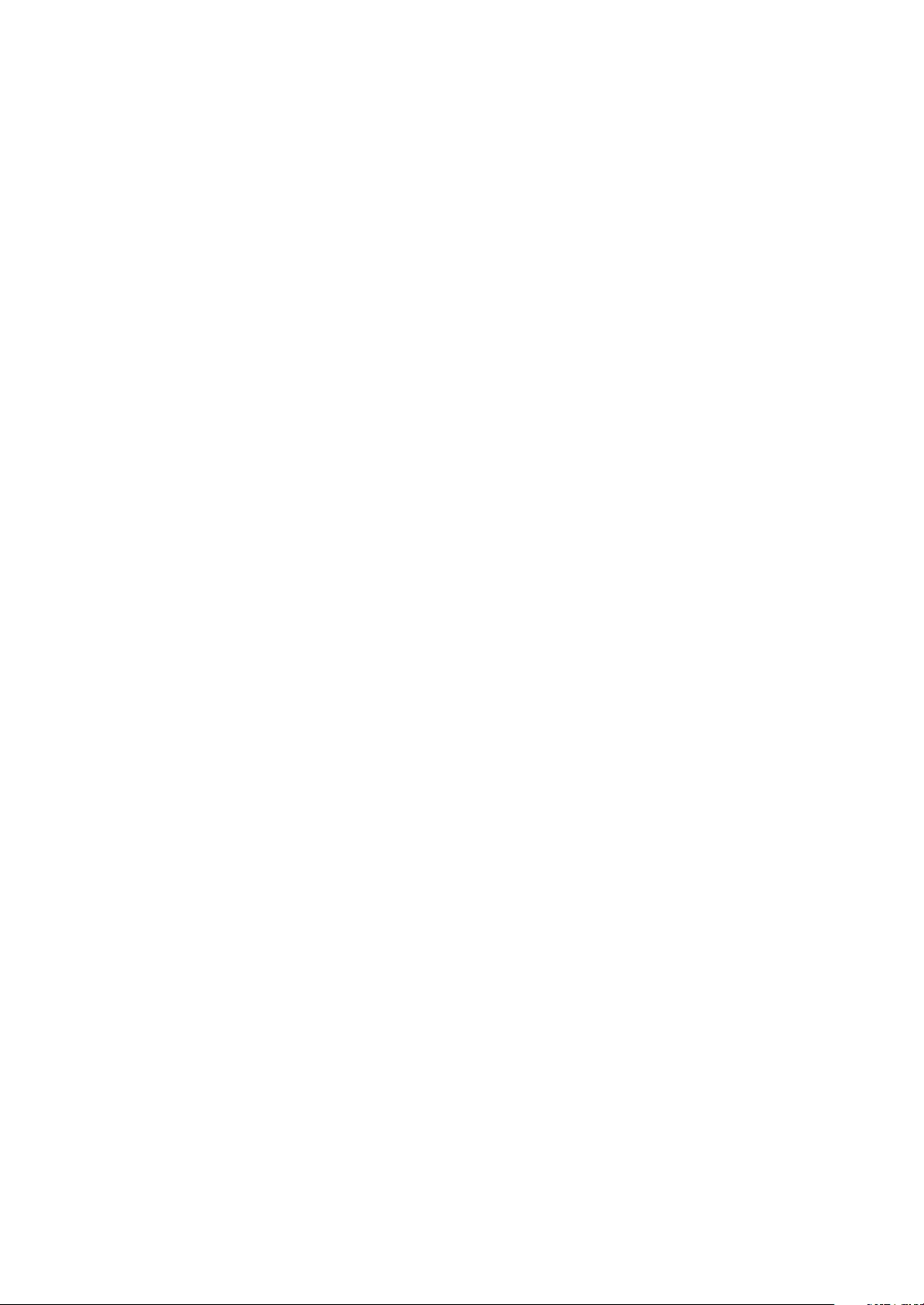
Chapter One About Maintenance
1.1 Safety precautions
1.1.1 Power supply
When maintenance personnel are repairing DVD players, he should pay special attention to the
power board with 220V AC and 330V DC which will cause hurt and damage to persons!
1.1.2 Precautions for antistatic
Movement and friction will both bring static electricity which causes serious damages to integrated
IC. Though static charge is little, when a limited quantity of electric charge is added to large-
scaleintegrated IC, as the capacitance is very small in the meantime, now the integrated IC is very much
easy to be struck through by static electricity or the performance will decrease. Thus static electricity
prevention is of extraordinary importance. The following are several measures to prevent static
electricity:
1. Use a piece of electric conduction metal with the length of about 2 metres to insert into the earth,
and Fetch the lead wire from the top of the surplus metal and connect to the required static electricity
device. The length and depth of the metal embedded under the earth should be determined according to
the wettability of the local soil. For humid places, it may be shorter, and longer and deeper for dry places.
If possible, it can be distributed and layed in terms of “#” shape.
2. On operating table-board, the antistatic table cushion should be covered and grounded.
3. All devices and equipments should be placed on the antistatic table cushion and grounded.
4. Maintenance personnel should wear antistatic wrist ring which should be grounded.
5. Places around the operating position should also be covered with electric conduction cushion or
Painted with antistatic paint.
1.1.3 Precautions for laser head
1. Do not stare at laser head directly, for laser emission will occur when laser head is working, which
will Hurt your eyes!
2. Do not use wiping water or alcohol to clean laser head, and you may use cotton swab.
- 1 -
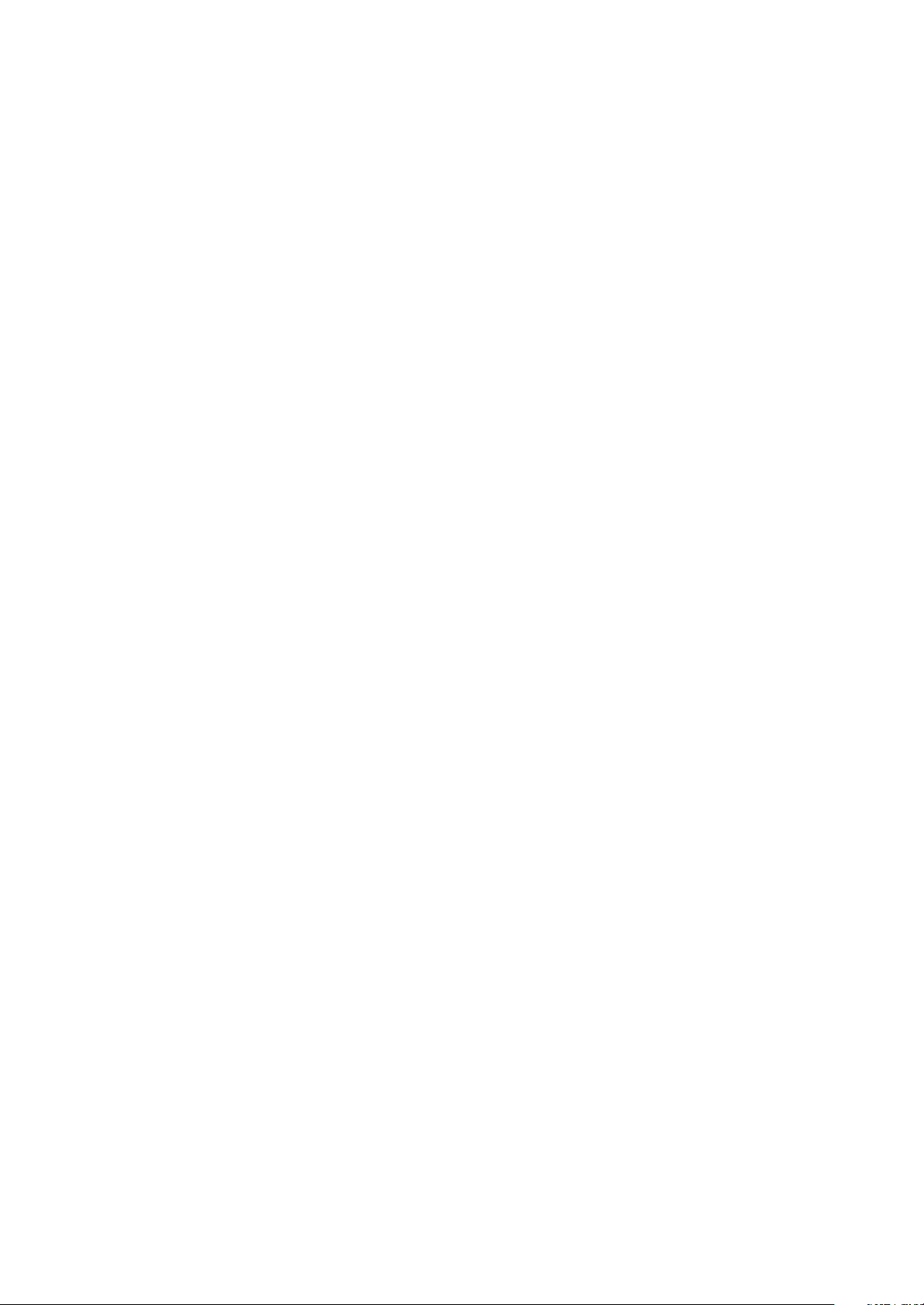
1.1.4 About placement position
1. Never place DVD player in positions with high temperature and humidity.
2. Avoid placing near high magnetic fields, such as loudspeaker or magnet.
3. Positions for placement should be stable and secure.
1.2 Maintenance method
1.2.1 Visualized method
Directly view whether abnormalities of collision, lack of element, joint welding, shedding welding,
rosin joint, copper foil turning up, lead wire disconnection and elements burning up among pins of
elements appear. Check power supply of the machine and then use hands to touch the casing of part of
elements and check whether they are hot to judge the trouble spot. You should pay more attention when
using this method to check in high voltage parts.
1.2.2 Electric resistance method
Set the multimeter in resistance position and test whether the numerical value of resistance of each
point in the circuit has difference from the normal value to judge the trouble spot. But in the circuit the
tested numerical value of resistance is not accurate, and the tested numerical value of integrated IC's
pins can only be used for reference, so the elements should be broken down for test.
1.2.3 Voltage method
Voltage method is relatively convenient, quick and accurate. Set the multimeter in voltage position
and test power supply voltage of the player and voltage of a certain point to judge the trouble spot
according to the tested voltage variation.
1.2.4 Current method
Set the multimeter in current position and test current of the player of a certain point to judge the
trouble spot. But when testing in current method, the multimeter should be series connected in the
circuit, which makes this method too trivial and troublesome, so it is less frequently used in reality.
1.2.5 Cutting method
Cutting method should be combined with electric resistance method and voltage method to use.
This method is mainly used in phenomena of short circuit and current leakage of the circuit. When
cutting the input terminal voltage of a certain level, if voltage of the player rises again, it means that the
trouble lies in this level.
- 2 -
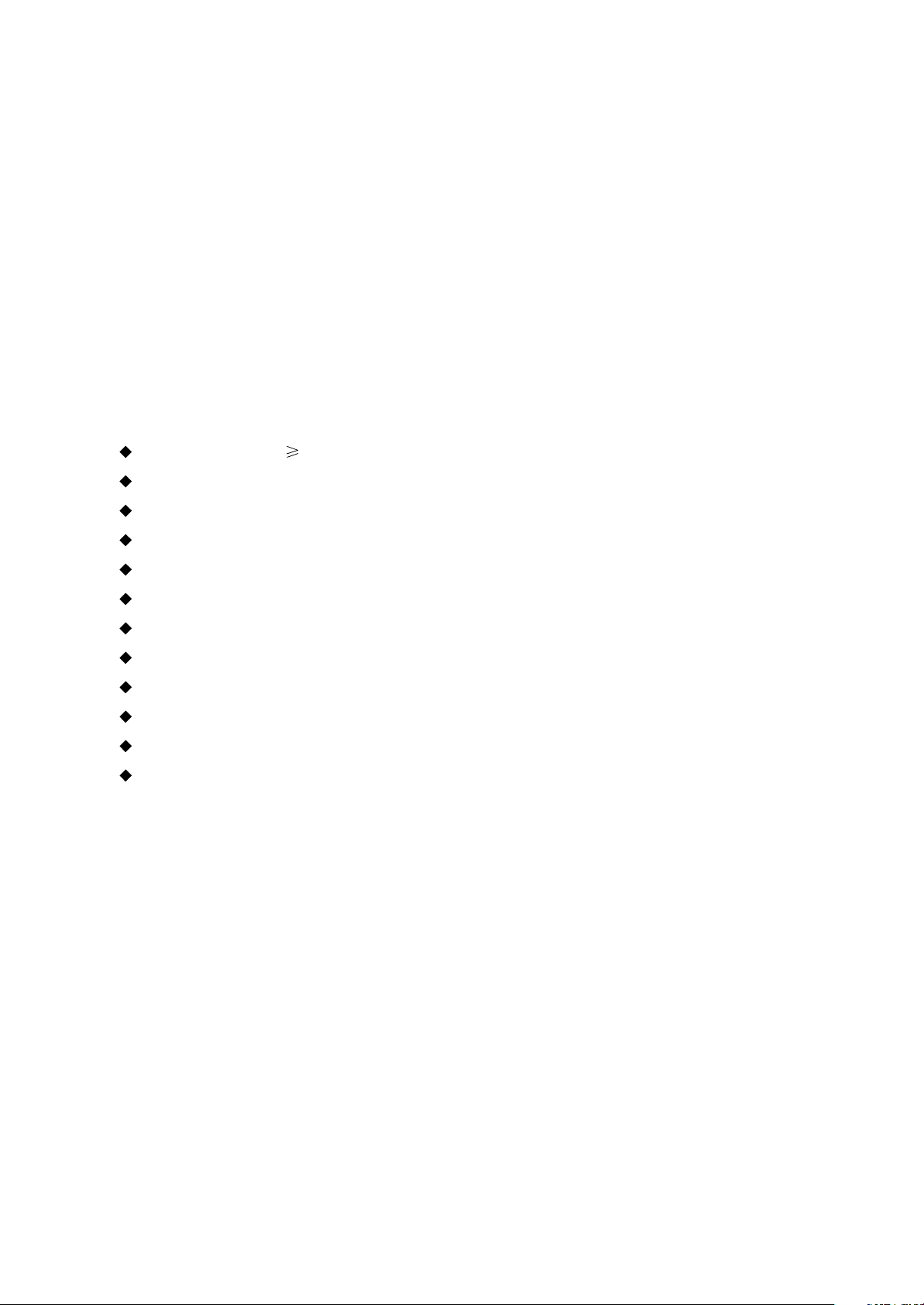
1.2.6 Element substitution method
When some elements cannot be judged good or bad, substitution method may de adopted directly.
1.2.7 Comparison method
A same good PC board is usually used to test the correct voltage and waveform. Compared these
data with those tested through fault PC board, the cause of troubles may be found.
Through the above maintenance method, theoretical knowledge and maintenance experience, all
difficulties and troubles will be readily solved.
1.3 Required device for maintenance
Digital oscillograph ( 100MHE)
TV set
SMD rework station
Multimeter
Soldering iron
Pointed-month pincers
Cutting nippers
Forceps
Electric screw driver
Terminals connecting cord
Headphone
Microphone
- 3 -
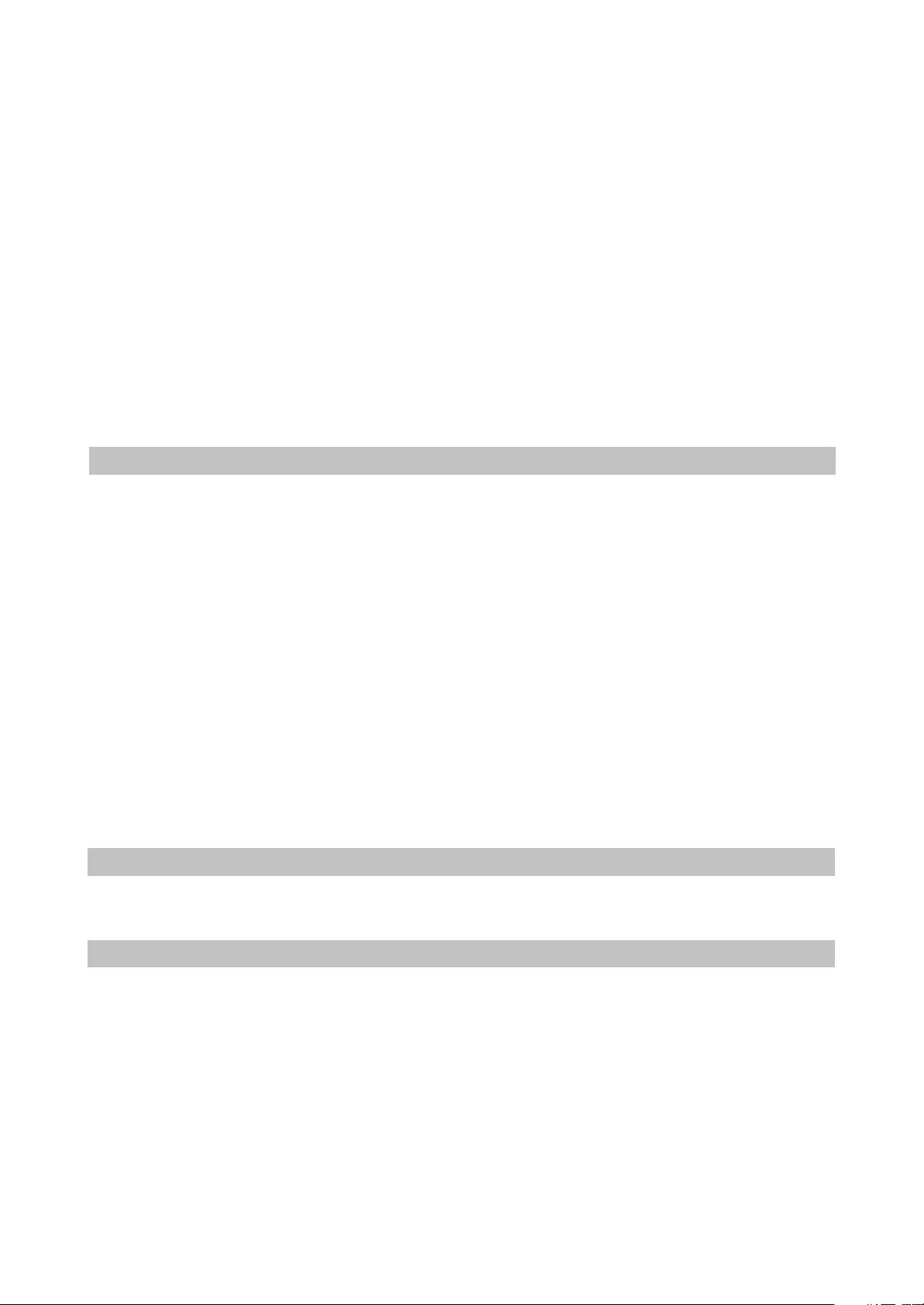
Chapter Two
Functions and Operation Instructions
2.1 Features
This player has employed the new generation DV decode chip with built-in Dolby Digital decoder
which will bring you to a brand-new AV entertainments world. The 2-laser super error-correction
mechanism supports CD-R.
2.1.1 Brand-new AV Effects
1. Compatible with DivX, MPEG4 discs to produce wonderful pictures.
2. 108MHz/12bit video DAC, with more vivid and brilliant pictures.
3. Progressive-scan video outputs to eliminate the flickers hardly overcome by interlacing scan and
therefore your eyesight will be well-protected. At the same time, the pictures definition Is sharply
enhanced and the pictures will be finer, smoother and stabler
4. Brightness, chroma and contrast adjustment functions to render your eyes more comfortable.
5. Digital echo Karaoke to enable your singing easier.
6. Composite Video, S-Video and Component Video outputs.
7. Bullt-In Dolby Digital decoder, separate 5.1Ch Outputs.
8. Dolby output for 2channel(DOWNMIX)
KTV song selection menu makes your operation easier.
9.
Multiple song selection means by singers, type, language classification and number make you
10.
enjoy yourself
11. .
12. .
13. .
14. .
.
Singing means of song selection and random playing provide you with wide performance stage
Auto scoring and applause functions act as good entertainment help
Dual-channel Karaoke system
Support 1080I/720P high definition format output
2.1.2 High Quality Digital Audio
1. Optical and coaxial outputs for Digital audio.
2. DTS,Dobly Digital, PCM Digital audio outputs to satisfy the Fans acoustic requirements.
2.1.3 Many Convenient Features
1. Screen saver protects your TV set carefully.
2. The novel Mp3 playback window GUI provides you a new way to appreciate Mp3 music.
3. Multi-angle playback function makes it possible for you to view a scene from different camera
angles.
4. It’s possible to select the desired beginning, development and ending of a story.
5. Direct entry into desired scenes(title/chapter/track search).
6. Zooming function to zoom up any playing picture.
7. Multiple aspect ratios to fit TV sets of various screen ratios.
8. Parental lock function to prevent children from watching unsuitable discs.
9. Multiple dubbing languages and subtitle languages bring you the best entertainment status all
the time.
- 4 -
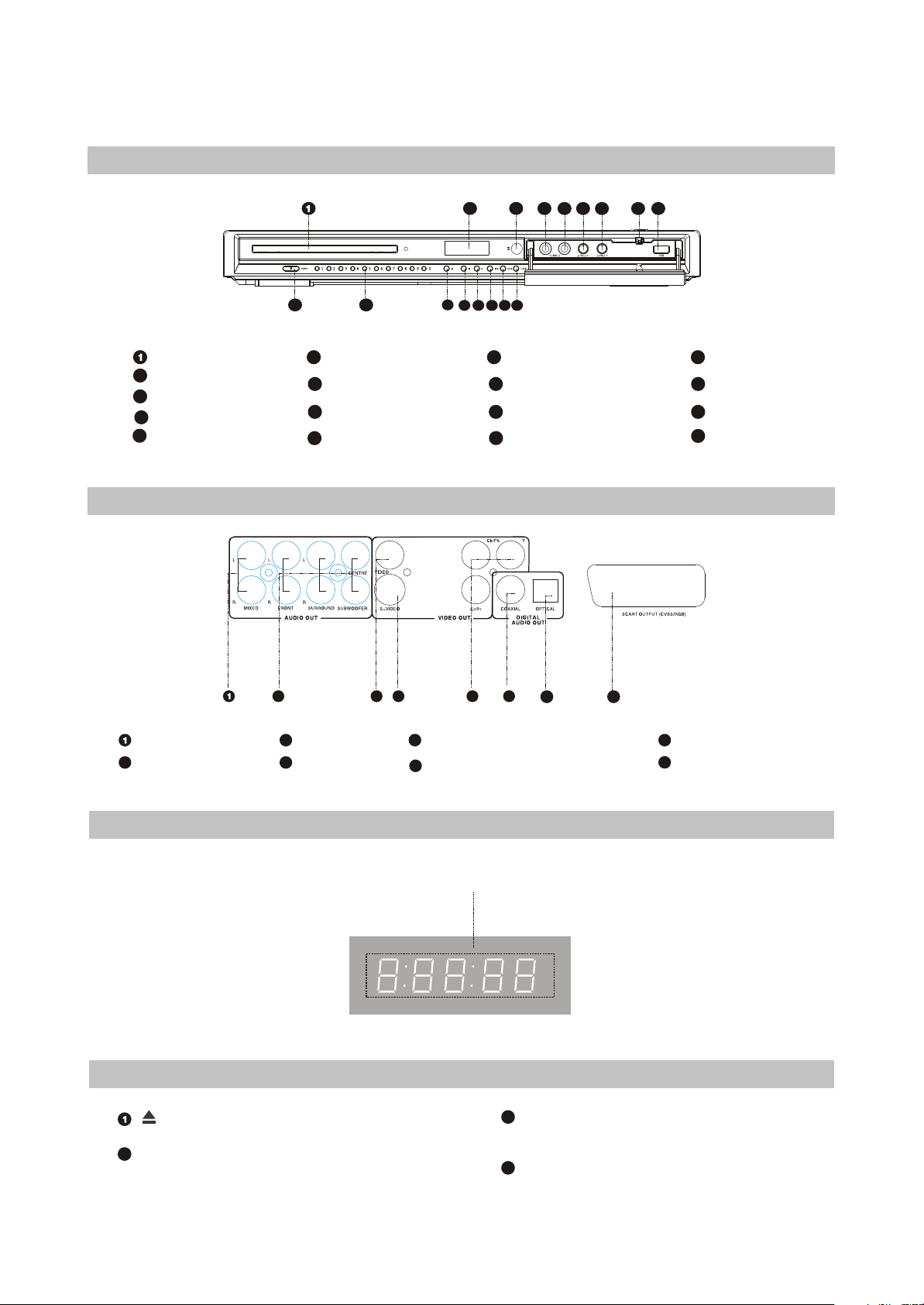
2.2 Control Button Locations and Explanations
2.2.1 Front Panel Illustration
10 11
Disc tray
2
Display window
3
IR SENSOR
4
MIC 1 jack
5
MIC 2 jack
6
VOL1 +/- button
7
VOL 2 +/- button
8
Push button
9
Slot flap for USB
2.2.2 Rear Panel Illustration
12
2
141516 17
13
3
44
5
10
POWER switch
11
Number buttons
12
OPEN/CLOSE button
13
STOP button
6 7
8 9
14
PLAY button
15
PREV button
16
NEXT button
17
CLEAR button
42 3
Mixed Audio out jack
2
5.1CH Audio Out jack
3
Video Out jack
4
S-Video
5
Video Component /Y Pb Pr out jacks
6
Digital Audio Coaxial Out jack
2.2.3 LED Display Window Illustration
Playback time
2.2.4 Remote Control Illustration
Button[ ]
Open or close the disc tray.
2
LANG Button
Change the audio language or audio channel/switch
English and Russian input means.
5 6
7
MEMORY Button
3
8
7
Digital Audio Optical Out jack
8
SCART out jack
Memorize position or skip to memory point to play/add
song into personal collection.
4
DISP Button
Display or hide disc information.
- 5 -
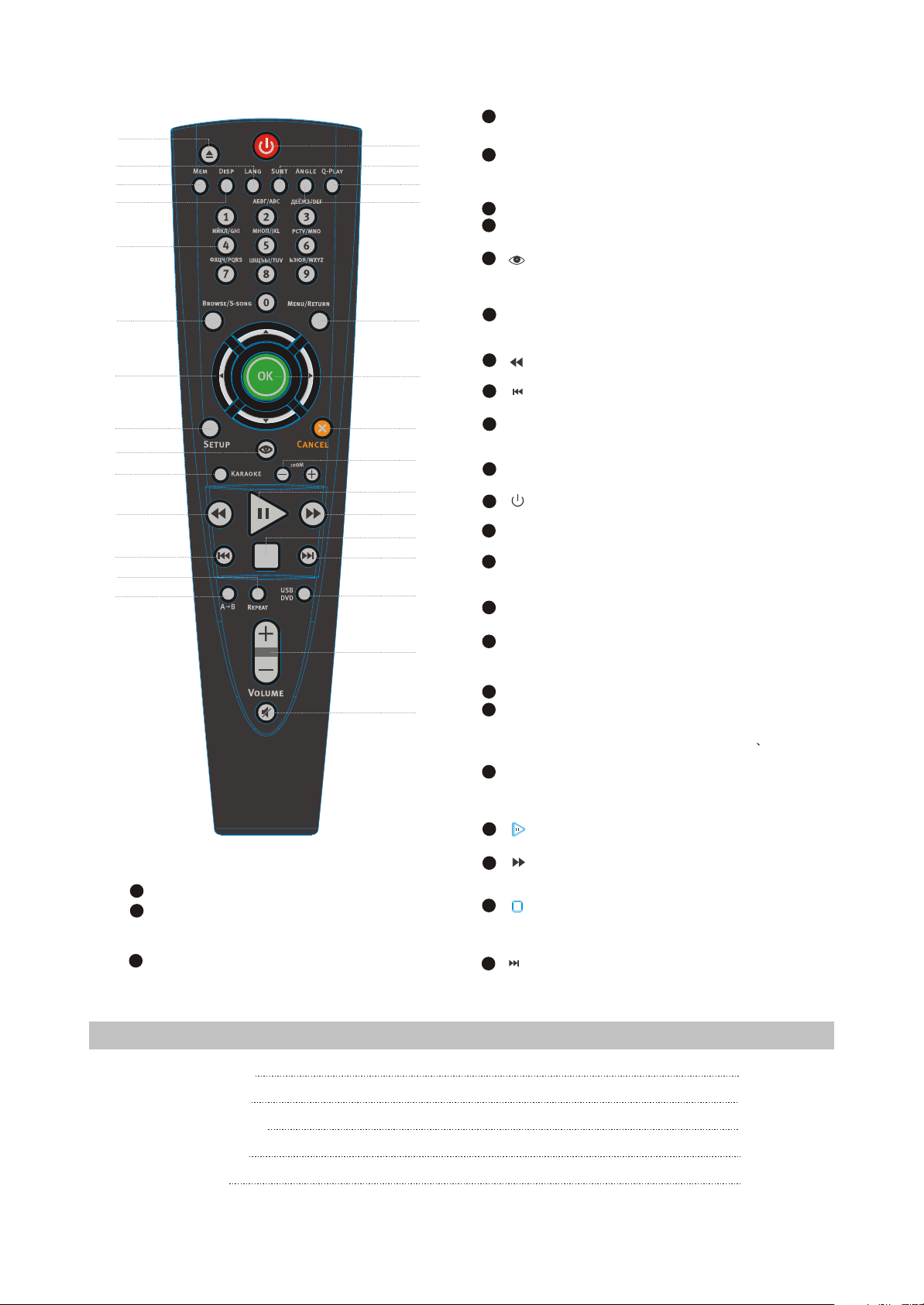
10
11
12
13
14
5
NUMBER Buttons
1
2
3
4
15
16
17
18
5
6
7
8
9
19
20
21
22
23
24
25
26
27
28
29
27
USB DVD Button
28
VOL +/- Button
Increase/decrease volume level/open or close
OKD Karaoke volume setup menu.
29
MUTE Button
Press once to mute, twice to unmate.
Input Russian English letter and number.
6
BROWSE/S-Song Buttons
switch new user interface/open or close the menu of
songs been selected.
CURSOR Buttons
7
8
SETUP Button
Function Setup.
9
[ ]
Button
Open/close the virtual keyboard function/stimulate
applause when playing OKD disc.
10
KARAOKE Button
Karaoke operation menu/open or close OKD Karaoke
menu.
11
[ ]
Button
Fast backward play.
12
[ ]
Button
Skip backward/return to the previous song.
13
PEPEAT Button
Repeat play/Repeat play the song being played when
playing OKD disc.
14
A-B Button
Repeat the select.
[ ]
15
Button
Press once to stand by, Press twice to play.
16
SUBT Button
Change subtitle language, Switch JPEG display mode.
17
Q-PLAY Button
Skip the advertisement/warning and play the DVD direc
tly/enter personal collection menu when playing OKD.
18
ANGLE Button
Change camera angle, MP3/JPEG playback mode switch.
19
MENU/RETURN Button
Display DVD menu or open/close PBC/return to the
previous menu.
20
OK Button
21
Cancel Button
Cancel personal information/cancel personal collection
and songs been selected and cancel Russian English
letter and number that just being input.
22
ZOOM Button
Zoom in/out the displayed frame/increase or decrease
voice volume when playing OKD.
[ ]
23
Button
Play or pause playback.
[ ]
Button
24
Fast backward play.
25
[ ]
Button
Stop playback/when playing OKD, after the current
song stops playing, the next song begins to play.
[ ]
26
Button
Skip forward/switch to the next song.
2.3 Accessories
AUDIO/VIDEO
REMOTE CONTROL
AAA SIZE BATTERIES 2PCS
WARRANTY CARD 1PCS
USER MANUAL 1PCS
CORD 1PCS
1PCS
- 6 -
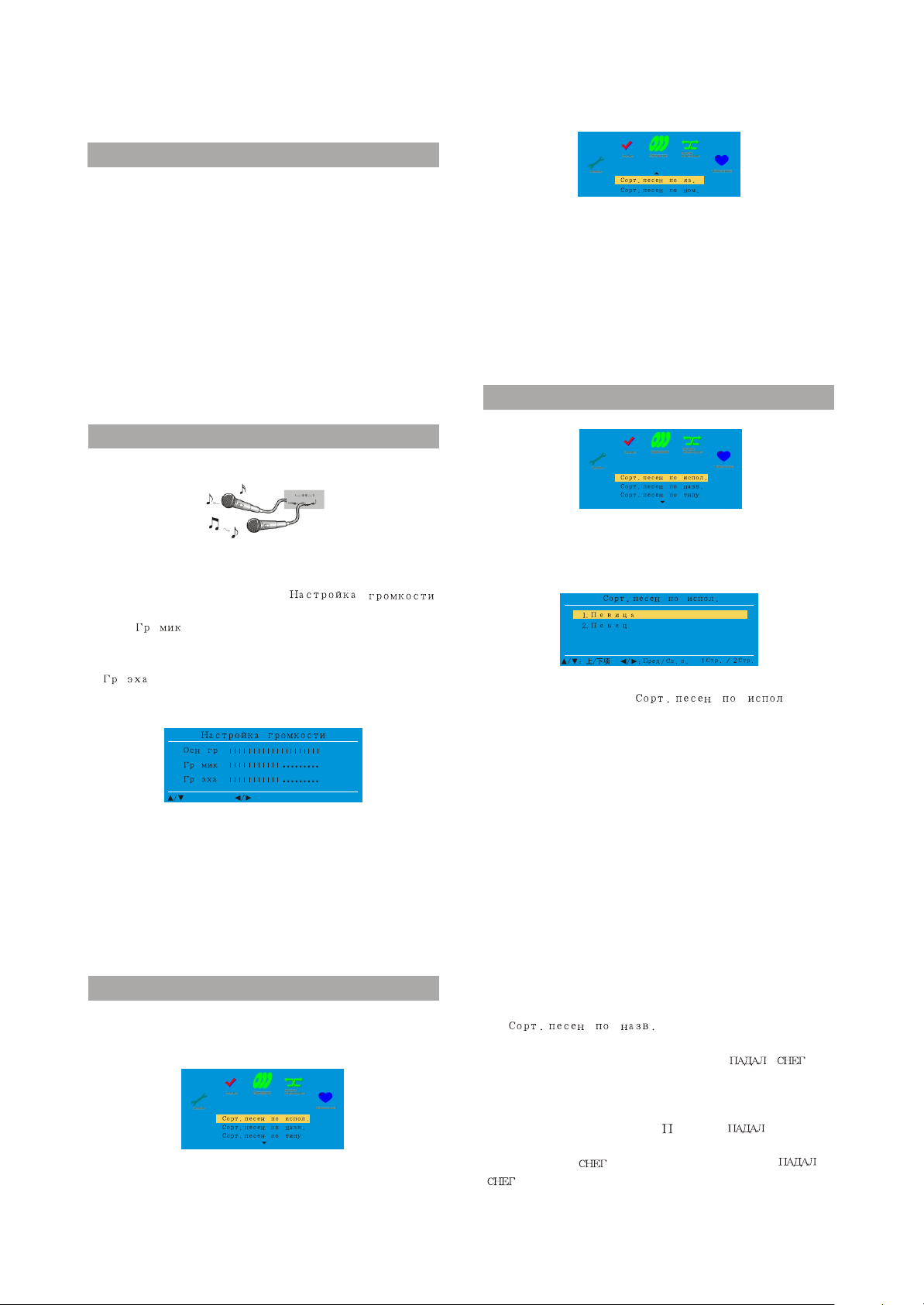
2.4 How to Play Karaoke Songs Disc (OKD)
2.4.1 Preparations for Playing OKD
After well connecting system according to
the relevant requirements, turn on power of TV,
and switch into AV state. If a power amplifier is
connected, turn on its power at the same time.
1.Press [POWER] button to switch on power,
display screen is lightened, TV screen displays
power-on picture and the player begins to
search disc automatically.
2.Press [OPEN/CLOSE] button to eject disc tray,
and then load the disc presented (OKD) into
disc tray.
3.Press [OPEN/CLOSE] button to close disc tray,
playback starts and the player automatically
enters the main menu picture of song selection.
2.4.2 Preparations for Singing
1. Insert microphone into MIC jack of the player.
3. Press UP/DOWN button to select your desired
menu, and press [OK] button to enter the
submenu picture. If you want to select other
menu, you may press [MENU/RETURN] button
to back to the previous menu and select again.
If you want to select other function icons, you
may press [MENU/RETURN] button to back to
“OKD ” menu, and then press LEFT/RIGHT
button to select. If you want to quit OKD menu,
please press [KARAOKE] button.
2.4.4 How to select songs
2.Set microphone switch at "ON" position in
setup menu and press [VOL+/-] button on
remote control to pop up “
”. Press UP/DOWN buttons to move the cursor
to “ ” item and then press LEFT/
..
RIGHT button to adjust microphone volume.
Press UP/DOWN button to move the cursor to “
.
” item and then press LEFT/RIGHT
button to adjust proper echo degree.
..
..
.
20
10
10
: ADJUST VALUE: PREV/NEXT ITEM
# During the course of singing, speaker will have
whistle sometimes, and now you may take
microphone far away from the speaker or
reduce microphone volume to remove whistle.
Please do not make microphone face towards
the speaker.
# After singing finishes, firstly set the switch of
microphone at "OFF" position, and then unplug
microphone.
2.4.3 General Steps of Playing OKD
1. After reading OKD, the player directly enters
(OKD) song selection system and the screen
displays (OKD) disc main menu.
2. Pressing UP/DOWN buttons continuously may
enter the previous or next page.
1. Select song via singer: select song according
to the name of the original singer.
# Enter the menu of “ “ , after
selecting a singer of some kind, the name of
the singer appears. Press UP/DOWN button to
select your desired singer, and then press [OK]
button to enter the songs menu of this singer.
According to this menu, select your desired
song, and then press [OK] button to add this
song into the list of selected songs.
You may also use T9 input method to input the
#
first letter of the singer's name according to the
prompt on interface, and system will
automatically search the relevant singers.
For instance, you want to search " “.
Operation steps: press [LANG] button firstly to
set the current input method to Russian input
method, then press number button [2] third
to input the first letter " " of " “, press number
button [6] button second to input the first letter " "
of " “ and you may search “ “.
2.
§£§¦§²§¬§¡ §³§¦§²§¥§À§¹§¬§¡
: search and select song
according to the first letter of the song’s name.
For instance, you want to search “ ".
Operation steps: press [LANG] button firstly to
set the current input method to Russian input
method, then press number button [5] fourth
to input the first letter “ “ of “ “, press
number button [6] button second to input the first
letter “c“ of " “and you may search “
“.
- 7 -
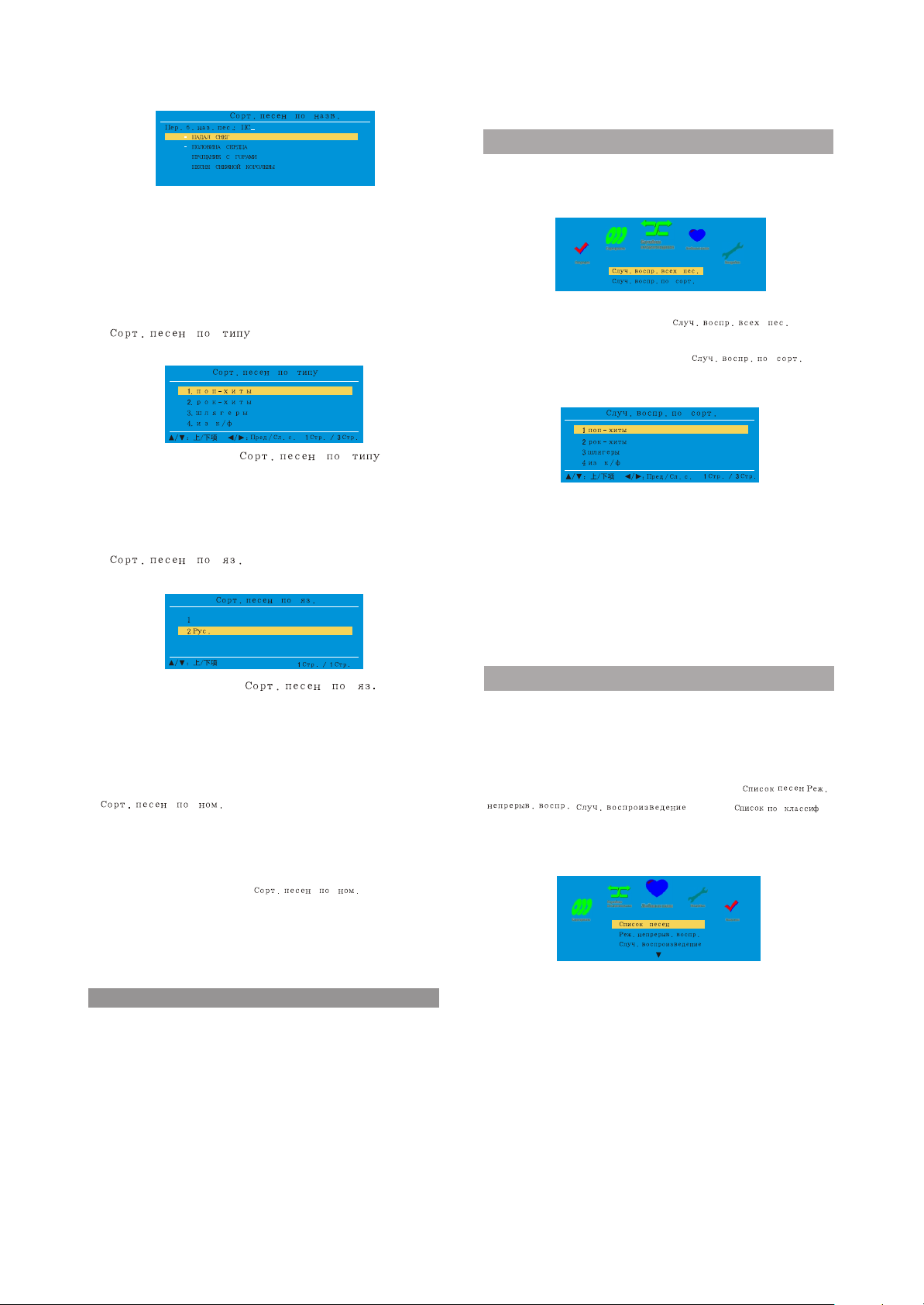
NOTE :If you want to search English song, press
[LANG] button to switch to English input method
and then search English songs by using the
Above method.
# When you select songs via T9 input method, if
you input incorrect letter, you may press
[CANCEL] button to delete the wrongly
inputted letter and then input new letter.
3.
: select song according to
the type that the song belongs to.
#Enter the menu of " ”, select
your desired type and then press [OK] button to
enter the songs menu of this type. According to
this menu, select your desired song and then
press [OK] button to add this song into the list
of selected songs.
4. : select song according to
this song’s language classification.
§¡§ß§Ô.
#Enter the menu of “ “, select
your desired langrage classification and then
press [OK] button to enter the songs menu of
this language classification. According to this
menu, select your desired song and then press
[OK] button to add this song into the list of
selected songs.
5. : select song directly according
to its serial number. You may select your
desired serial number in the presented song
election book.
#
According to the serial number of songs in the
book, select item of " “ during the
course of playing songs, and the interface of
selecting song via number displays. Press
number buttons to input serial number of the
song and then press [OK] button to confirm the
selection.
NOTE
#When invalid serial number is inputted or the
input has error, you may press [CANCEL]
button to cancel and then press number button
to input other serial number.
#If the player is in stop state, the song selected
through pressing [OK] button by you will be
played automatically.
#If you do not select songs in a long period,
system will automatically play the entire disc at
random. In menu interface, if you do not
operate in a certain period, menu will disappear
Automatically.
2.4.5 Random playback
There two options for random playback function:
random playback for all and random playback for
classification, shown in the following figure:
#You may select one option according to your
own needs. If option of “ ” is
selected, the player will play all songs in this
disc randomly; if option of “ ” is
selected, the player will play all songs in a
certain classification randomly.
#If you want to start random playback for all or
for classification, please stop the playback of all
songs being played currently.
#During the course of random playback, you
cannot enter song selection menu. If you want
to quit random playback mode, please press
[KARAOKE] button firstly, then press [STOP]
button; after quitting random playback mode,
press [STOP] button to enter song selection
menu immediately.
2.4.6 My Favourite
In main menu interface of OKD disc, press
LEFT/RIGHT button to select "Personal" icon, or
quit the main menu of song selection and directly
press [Q-PLAY] button to enter the interface of
personal songs collection menu. There are 4
functional options in this interface: “ ”,
“ ”,” ” and” ”.
When no song exists in personal songs
collection, on“Songs list" item displays when
playing songs.
#Enter songs list, you may select and play songs
in personal songs collection, or add the song
into the list of selected songs. Move the cursor
to the song selected, press [CANCEL] button to
cancel the selected song.
#If you want to play songs in personal songs
collection continuously, please select
"Continuous playback" item.
#Ranking list: when comptition function (refer to
page 27 for details) is on, score of singer's
singing will be memorized and displays on the
ranking list according to sequence of high score
to low score, shown in the figure:
.
- 8 -
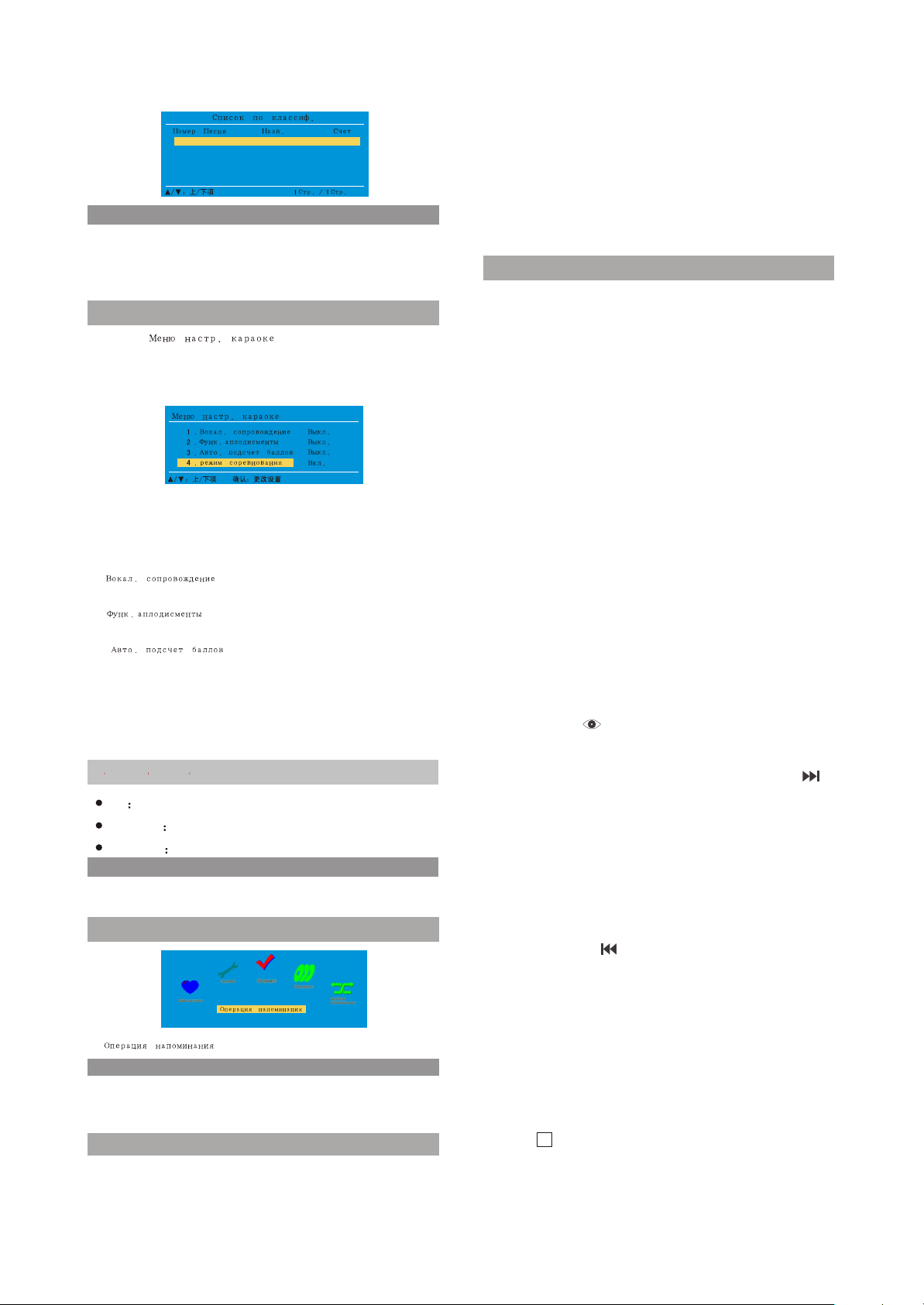
1272
01
02
03
04
§¡§-§À§®§ª§¯§ª§¦§£§½§¦ §°§¤§µ§²§¸§½
0076
§¢§¦§-§¡§Á §®§¦§´§¦§-§ª§¸§¡
0183
§¤§°§-§µ§¢§½§¦ §¤§-§¡§©§¬§ª
0219
§¥§£§¦ §³§£§¦§¹§ª
098
088
070
050
NOTE
#In setup men, after selecting "Default settings",
all songs in personal songs collection and the
content of ranking list will be cancelled (refer to
page 21 for details).
2.4.7 Karaoke setting
Select " “ item and press [OK]
button to enter Karaoke setup interface. There
are 3 function setup items, shown in the
following figure:
#Press UP/DOWN button to move cursor to the
function item selected, and press [OK] button to
turn on or off this function. After setup finishes,
press [KARAOKE] button to quit setup menu.
1.
: after selecting “ON”, lyrics
background will become light grey.
2.
: when score is up to or over 60,
applause will appear.
3.
: select “ON”, after singing
finishes, a score will be given to the singer
automatically.
4.Competition: select "ON" and you may enter
song selection system to select songs and
begin game. Top left corner of the screen
displays as in the picture:
No 0012 SCORE 078 ROUND 016
No
SCORE
ROUND
Song number of challenger
Score of challenger
Challenge times
NOTE
#Applause function is available only when
scoring function is turned on.
2.4.8 OPERATION PROMPTS
#” “ item gives a brief explanation
NOTE
#If abnormalities appear in the course of
operation, press [SELECT SONG/MENU]
button to quit OKD menu and then enter again.
Vocal adjust
When playing songs with voice, press [ZOOM-]
button and voice volume decreases Gradually,
Minimum value is Level 1 and screen displays
Level 6~Level 1 in turn; contrarily, press[ZOOM+]
button, voice volume increases gradually and
screen displays Level 1~Level 6 in turn. You may
adjust voice volume according to whether you
are familiar with the song to reach the purpose of
learning to sing.NOTE:This function is available
only when songs with vocal.
2.4.9 Various Playback Functions
1. Vocal
When playing OKD, if the song has vocal, you
can press [LANG] button to switch vocal on or off.
2. Replay
When playing songs in OKD, press [Repeat]
button and the player will play this song from
beginning, which is convenient for you to sing
repeatedly.
3. Add song to My favourite
Wen playing a cettain song on OKD, if you like
this song and have a mind to add it into the
personal songs collection, press [MEM] button.
If you want to collect the song being played
#
currently, firstly confirm whether you have
quitted song selection song. If not, please press
[KARAOKE] button to quit and then press [MEM]
button to add it into personal songs collection.
If you want to collect songs in the menu being
#
browsed currently (not songs being played
currently), move cursor to this song and then
press [MEM] button to add it into personal
songs collection.
4. Applause
In order to activate atmosphere and add singing
pleasure, in the course of playing songs, you
may press [ ] button andsystem will play
applause immediately.
5. Next/switch song
During the course of playing songs, press [ ]
button to switch and play the first song in the list
of selected songs, and this song will
automatically deleted from the list of selected
songs.
#If no songs exist in the list of selected songs,
this button is invalid.
6. Prev/replay
During the course of playing songs, if you want
to replay the song that has been played before,
you may press [ ] button. Each time when you
press this button, system will return to the
previous song. 5 songs at most are available for
system to return.
7. Songs been selected
When playing OKD, press [BROWSE/S-SONG]
and the list of songs which have been selected
will display, with the song you selected just
nowincluded. All songs are arranged according
to the sequence of song selection.
#If the list of songs been selected has songs in it,
press [ ] button and system will automatically
skip to the next song.
#f you want to delete any song from the list of
songs been selected, move the cursor to the
- 9 -
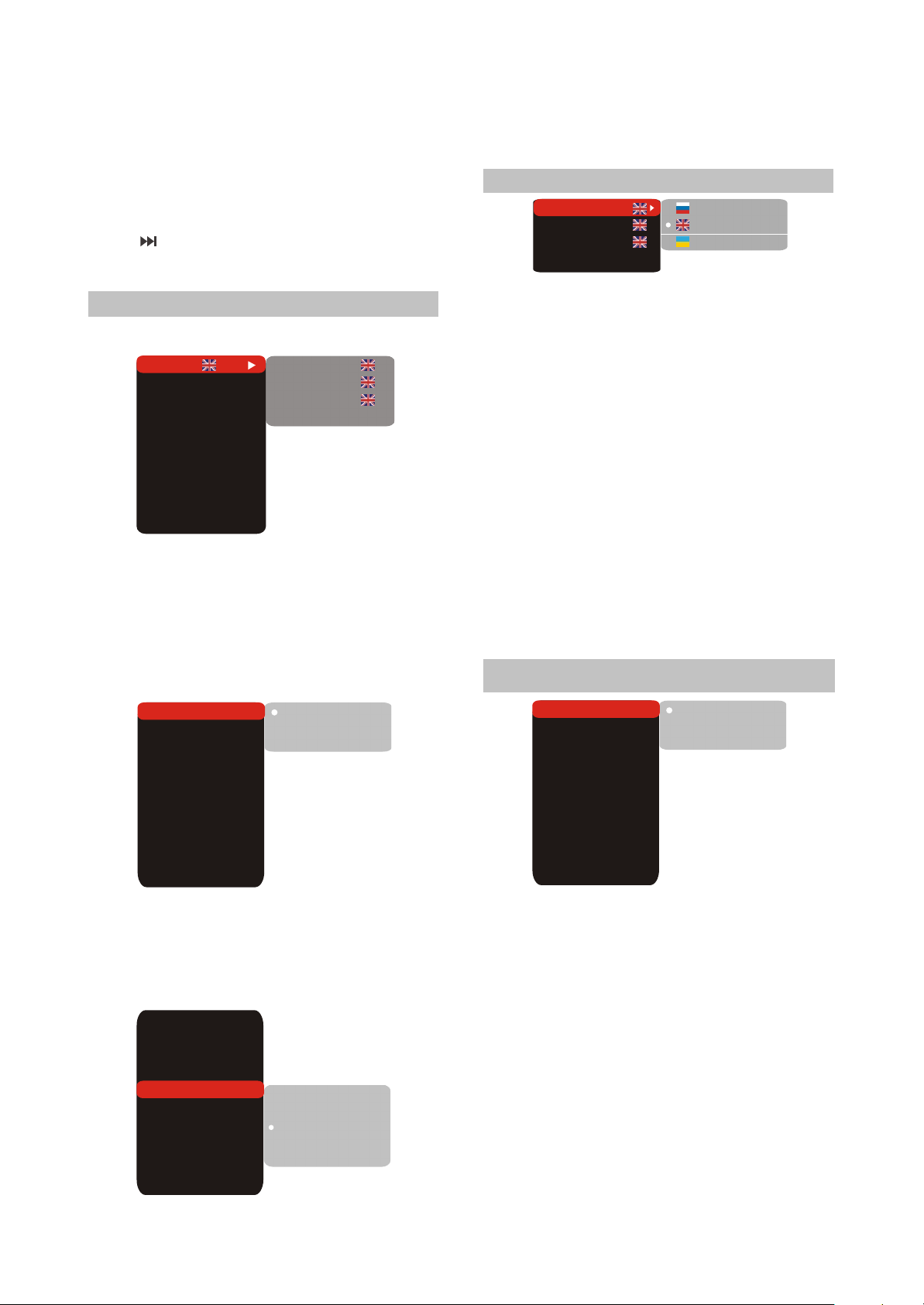
Track that you want to delete and press
[CANCEL] button to delete the track selected.
#f you want a certain song in the list of selected
songs to be played in the priority, firstly move the
cursor to the track that you wish to play, and then
press [OK ] button to move the track selected to
the first. Until the current song finishes playing,
press [ ] button and this song may be played
immediately.
2.5 FUNCTION SETUP
2.5.1 Function Setup
1.Press the [SETUP] button and the screen
displays the selection menu of function setup.
IS
LB
L.
Off
0
0
0
0
Setup menu
DVD menu
Soundtrack
Subtitle
AUTO
PAL
NTSC
Off
Language
Image
Sound
Playback
Karaoke
Preference
Parental control
Initial setup
Reset to defaults
Exit
2.Press the [CURSOR] button to select the menu
to be entered and press the [OK] or button to
confirm. Or press the [CURSOR] button to Exit
item and then press the [OK] button to exit
3.Press [UP/DOWN] arrow to select the
desireditem you want to set and press [OK].
For example, press [UP/DOWN] arrows to
select IMAGE and press [OK]. The Image
setting page appears on the screen.
TV system
TV scan
Video out.
TV format
Sharpness
Gamma
Brightness
Contrast
Hue
Saturation
AUTO
S-Vid.
5.Press [LEFT] button if you want to return to the
previous setup page.
6.Press [SETUP ]to exit the setup menu.
2.5.2 Language
Setup menu
DVD menu
Soundtrack
Sbutitles Off
1.Setup menu: This item is used to set the
prompts language on the screen.
##Optional setting: Russian, English, Ukrainian.
Default: English.
2.DVD menu: To set the preference disc menu
lang when playing.
#Optional setting:
Russian, English ,
Estonian ,Latvian, Kazakh, Romanian,
Byelorussian,Ukrainian ,Chinese, Others.
#Default: English.
3.Sountrack:To set the preference audio
language when playing.
#Optional setting:
Russian, English ,
Estonian ,Latvian, Kazakh, Romanian,
Byelorussian ,Ukrainian, Chinese, Others.
#Default: English.
4.Subtitles: To set the preference subtitle
language when playing.
#Optional setting: Off,
,Estonian ,Latvian, Kazakh, Romanian ,
Byelorussian , Ukrainian ,Chinese,Others.
#Default: Off.
Russian
English
Ukrainian
Russian, English
2.5.3 Image
LB
Off
AUTO
PAL
IS
NTSC
L.
0
0
0
0
TV system
TV scan
Video out.
TV format
Sharpness
Gamma
Brightness
Contrast
Hue
Saturation
AUTO
S-Vid.
4.Press [UP/DOWN] arrow to select the
SHARPNESS item. Press [OK] to confirm it.
And then press [UP/DOWN] arrow to select the
desired valus.For example: Press[ UP/DOWN]
arrow to select “Medium” ,then press [OK], the
TV screen display.
TV system
TV scan
Video out.
TV format
Sharpness
Gamma
Brightness
Contrast
Hue
Saturation
AUTO
S-Vid.
Off
IS
LB
L.
High
Medium
0
Low
0
0
0
1.TV system: This item is used to the video
output system of this unit.
Optional setting: Auto, PAL, NTSC.
#
#
Default: AUTO.
2.TV scan : To set
scan mode
Optional settings: Progressive , Interlaced,
#
Progressive scan, Interlaced
.
720P, 1080I.
Default: Interlaced .
#
3.Video output: To set the types of SCART out
connector.
#Optional setting: S-Video,Component , SCART,
#Default: Component.
#When using RGB outputs from the SCART
interface,please select RGB. Other wise ,
please select Com-ponent,and when using SVideo output please select S-Video.
- 10 -
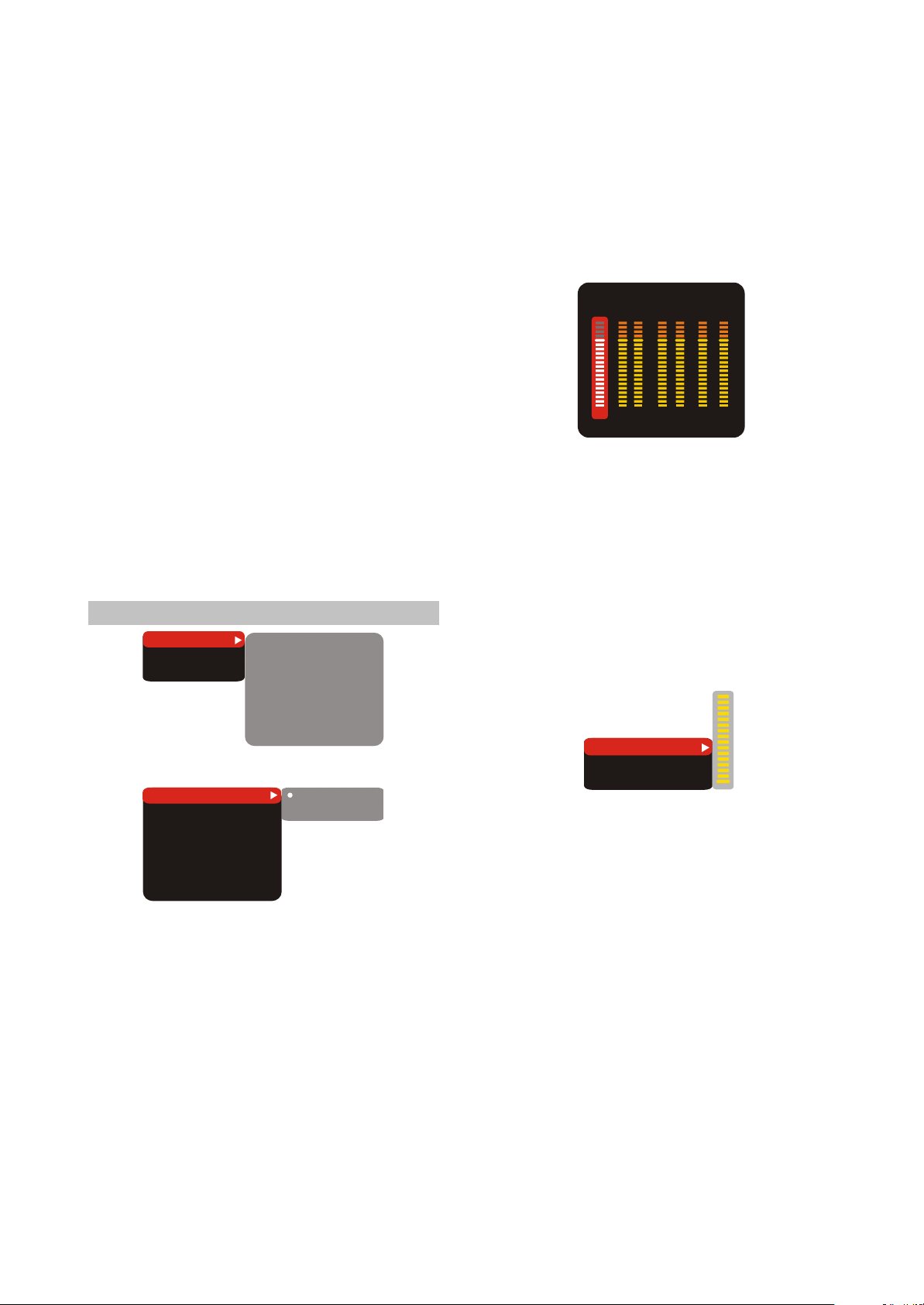
4.TV format:To set the aspect ratio of this
player’s output image.
#Optional setting: 4:3 Pan-scan, 16:9 letterb.,
16:9 TV.
#Default: 16:9 letterb..
5.Sharpness:Used to set the sharpness of video
outputs.
#Optional setting: High, Medium, Low.
#Default: Low.
6.Gamma emendation:This item is used to setup
the Gamma value of video output.
#
Optional setting: High, Medium, Low, Off.
#
Default: Off.
7.Brightness:Used to set the brightness of video
outputs.
8.Contrast:Used to set the contrast of video
outputs.
9.Hue: Used to set the hue of video outputs.
Saturation: Used to set the saturation of video
10.
outputs.
Brightness, contrast, hue and saturation
#
adjusting means:
Press [UP/DOWN] arrow in the video setup
A.
menu to select the desired item you want to
adjust. Press [OK] or [RIGHT] button to enter
the item's adju-stment.
Press [UP/DOWN] arrow to adjust the setting
B.
value.
2.5.4 Sound
Mixer...
Digital output
Tuning
1.Mixer...
Configuration
Stereo mix
Surr. Mix
Low band
Channels
Delays
PRO Logic II
A.Configuration: To set this player’s DOWNMIX
mode to change multi-channel audio into two
channel audio.
#
Optional setting: Stereo, 5.1.
#
Default: Stereo.
B.Stereo mix: To set the output means of the left
or Right audio when playing a Dolby discwith
separate two-channel audio.
#Optional setting: L+R, L, R.
#Default: L+R.
C.Surr. Mix: To set output means of the surround
leftand right audio when playing a stereo disc.
#Optional setting: Off, sum, Virt. Surr.
#Default: Off.
D.Low band: select the channel that you desire
to output low frequency signal.
Configuration
Stereo mix
Surr. Mix
Low band
Channels
Delays
PRO Logic II
St.
L+R
sum
FSW.
Off
St.
L+R
sum
FSW
Off
Stereo
5.1
#Optional setting: Front F, Center C, Surround Sr,
Subwoofer SW.
#Default: Front F, Subwoofer SW.
E.Channels: To set volume of each individual
channel.
a. Press [UP/DOWN] navigation keys to select
CHANNEL TRIM, then press the [OK] or
[RIGHT]navigation key to select ENTER
SETUP PAGE as shown in the TV screen:
FRONT
Volume L
16
surround
R l r Center SW
16 16 16 16 16 16
b.press [LEFT/RIGHT] navigation keys to select
the desired channel to adjust.
c.Press [UP/DOWN] navigation keys to raise or
lower volume of the channel.
d.Press [OK] or [LEFT] to return to the Mix.setup
page.
F.Delays: To set delay time of the Center/
Surround/ Subwoofer Speaker.
a.Press [UP/DOWN] navigation keys to select
Delays in Channels item, then press [OK] or
[RIGHT]navigation key select ENTER SETUP
PAGE as shown in the TV screen.
Subwoofer
Center
LS/RS
0cm
0cm
180cm
b.press [UP/DOWN] navigation keys to Select
thedesired item oup Press [OK] or [RIGHT]
button to enter setting.
c.Press [UP/DOWN] navigation keys to raise or
lower volume.d. Press [OK] or [LEFT] to return
to the Delays in channels setting page.
g.pro Logic II: To set PRO Logic II to ON or OFF.
If the TITLE does not support this function, we
recommend that you set this item to AUTO
because it would become worse if the
processing effects were added forcibly.
#Optional setting: AUTO, On, Off .
#Default: AUTO.
2.Digital output: select to set the format and
stream form of digital audio output.
A.SPDIF format:
#Optional setting: RAW format, SPDIF/PCM.
#Default: RAW format.
B.LPCM
#Optional setting: 48 kHz 16 bit, 96 KHz 24
bit.192kHz 24bit.
#Default: 48 kHz 16 bit.
- 11 -
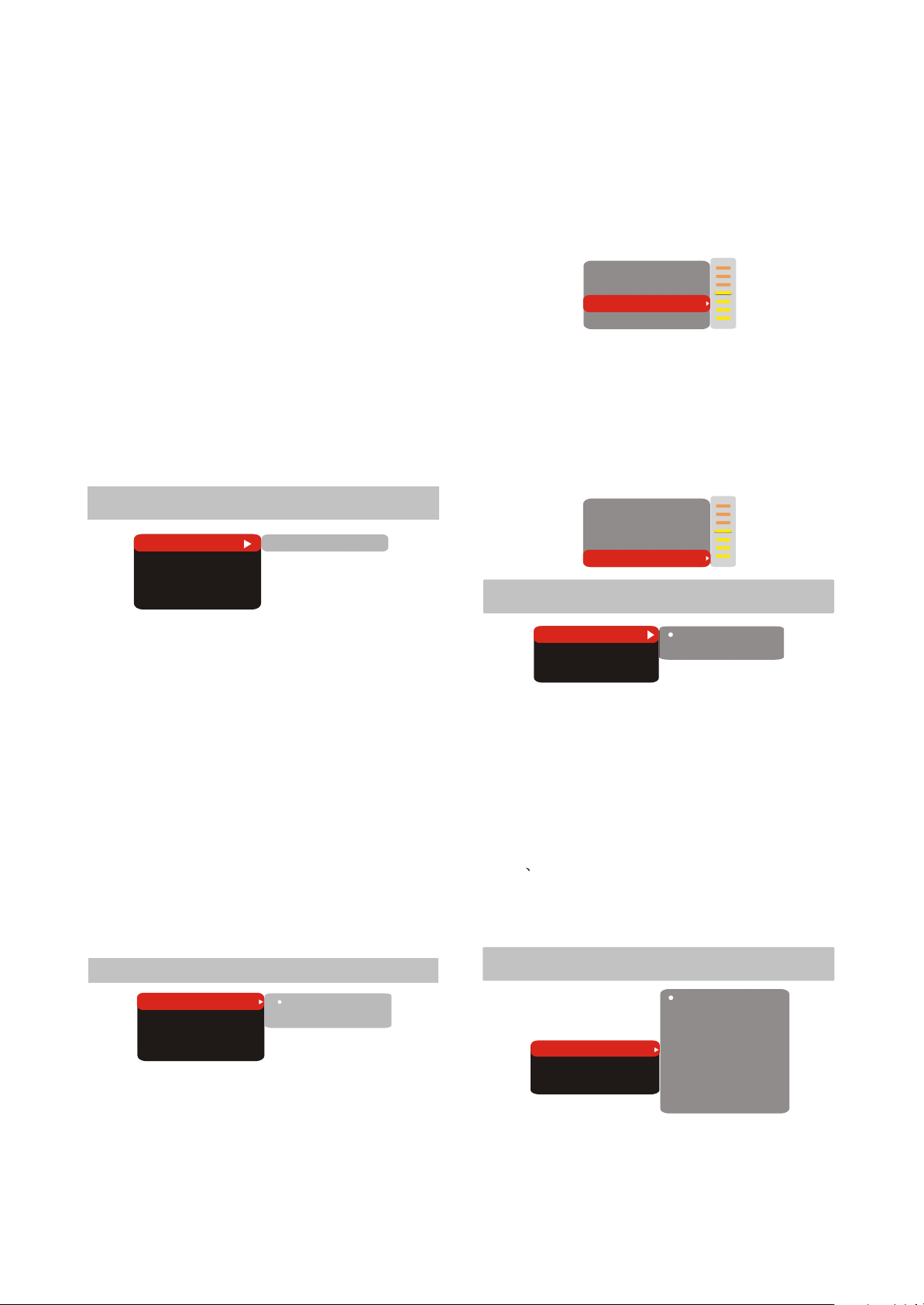
3. Tuning:
A. Max volume: set the maximum volume.
B.Equalizer: To set Equalizer modes.
#
Optional setting: Off, Rock, Pop, Live, Dance,
Techno, Classic, Soft.
#Default: Off.
C.Echo: To set different sound field effects.
#Optional setting: Off, Concert, Living room,
Hall,Bathroom, Cave, Arena, Church.
#Default: Off.
D.Tone balance#: to set the tone level to match
your diapason when you're singing
Method to adjust tone control:
a.Press [UP/ DOWN] cursor buttons to select
“tone" item in Audio Setting page, and then
press [OK] or [RIGHT] button to enter
Adjustment Menu.
b.Press [UP/DOWN] cursor button to adjust
setting value.
c.Press [OK] or [LEFT] button to return to Audio
Setting page after adjustments are done.
2.5.5 Playback
DVD
VCD/SVCD
Files
Repeat
A. P. V
Advertisemenu No
Off
3. Volume:
A. In microphone setup page, press [UP/DOWN]
cursor to select “Volume” item, and then press
[OK] button to enter the adjustment menu.
B. Press [UP/DOWN] cursor to adjust the setup
Value.
C. After adjustment finishes, press [OK] button
to return to microphone setup page.
Microphone
Kar. help
Volume
Echo
On
No ast
4
4
4.Echo:
A.In microphone setup page, press
[UP/DOWN]cursor to select “Echo” item, and
then press [OK] button to enter the adjustment
menu.
B.Press [UP/DOWN] cursor to adjust the
Setup value.
C.After the adjustment finishes, press [OK]
button to return to microphone setup page.
Microphone
Kar. help
Volume
Echo
On
No ast.
4
2.5.7 Preference
1.DVD: set whether information of advertisement
and warnings at the beginning of DVD disc is
skipped to play the movie directly.
Always skip ads
#Optional setting: Yes, NO
#Default: NO.
2.VCD/SVCD: To set the PCB status.
#When playing Super VCD or VCD2.0 discs, if the
PCB is ON, the menu image displays.
#Optional setting: On, Off.
#Default: On.
3.Files:data disc may probably includes Mp3, JPEG
and MPG format files in which you may select DVD
player to read the file type.
#Optional setting: Audio, Picture, Video.
#Default: Audio, Picture, Video.
4. Repeat : select the repeat playback mode.
#Optional setting: Off, Single, all.
#Default: Off.
2.5.6 Karaoke
Microphone
Kar. help
Volume
Echo
No ast.
1. Microphone: switch on or off microphone.
#Optional setting: On, Off.
#Default: Off.
2. Kar. help: select accompany singing means.
#Optional setting: Channels L, Channels R,
Channels No ast, Channels No voc.
#Default: Channels No ast.
On
On
Off
5
5
Off
On
On
Off
LED Control
Gr. equalizer
Screen saver
1.LED Control:This item is used set color of led
on the front panel.
##Optional setting: On, Off.
Default: On.
2.Gr. equalizer: This item is used to set wether
the Dynamic Spectrum is allowed.
#Optional setting: On, Off.
#Default: Off.
#Dynamic Spectrum display is invalid in Data
disc DVD AUDIO playback.
3.Screen saver: Open or close the screen saver
function.
#Optional setting: On, Off.
#Default: On.
2.5.8 Parental control
any
Kid
G
Allowed..
Set password
Any
1.Allowed..: To set the parental control ratings to
prevent children from watching the restricted
contents.( In case the disc supports this
function.)
PG
PG-13
PGR
R
NC-17
- 12 -
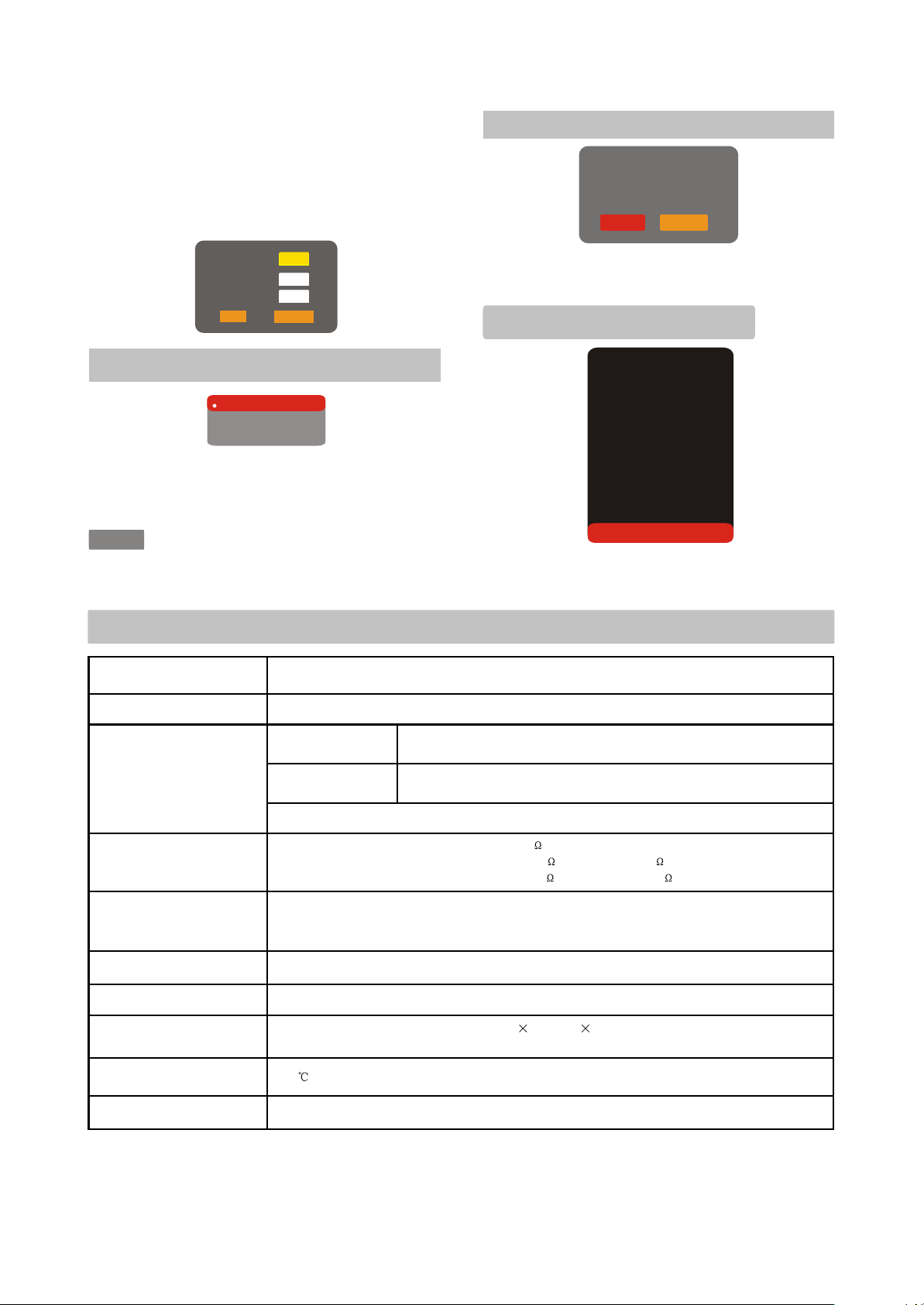
#Optional setting: any, Kid, G, PG, PG-13, PGR,
Playerab le dis cs
Input
Audio outputs
Video outputs
Video C harac teris tics
Audi o characteristics
Operat ing volt age
Power c onsum ption
General Spec ification
Operat ing T emperat ure
Operating Humidity
DVD-Video, Super VCD, VCD, DivX 3.11, DivX 4,DivX 5, Divx Pro, XviD, CD-DA, CD+G,DVD-Audio,
HDCD, MP3, WMA, Kodak Picture,CD, JPEG
MIC input
Video amplitude 1.0Vp-p(75 )
S-Video amplitude Y:1.0Vp-p(75 ), C:0.286Vp-p(75 )
Component Video amplitude Y:1.0Vp-p(75 ), Cb/Cr:0.7Vp-p(75 )
Frequency response 20~20KHz(±1 dB)
Slgnal-to-noise ratio >100(dB)
THD <0.01%
Output
5~35
Analog audio output: Stereo, output 5.1CH
Digi tal audio output: Coaxial, O ptical
Compos ite, S -Vid eo, comp onent Y C b Cr, progr essi ve scan output Y Pb Pr ,
RGB/SCART
Headphones output
15~75%(no condensation)
Dimensions: 430mm 266.4mm 50.6mm
Mass: 2.2kg
~110-250V, 50/60Hz
14W
R ,NC-17.
#Default: any.
2.Set password: To set four digit password to
enable you to change the parental control
ratings.
#Default: 7890.
2.5.10 Rest to defaults
Load factory seeings
OK Cancel
Old password
New password
Verify
OK
Cancel
2.5.9 Initial setup
Auto
PAL
NTSC
Press [UP/DOWN] arrow to select the desired
option and Press [OK] button to confirm it.
NOTE
In this setup state, you may not press [LEFT]
button to return to the previous menu.
2.5 Specifications
Reset to defaults: To restore all settings to the
default value except for the parental control and
password settings.
Exit
Language
Image
Sound
Playback
Karaoke
Preference
Parental control
Initial setup
Reset to defaults
Exit
Press [UP/DOWN] arrow to select the Exit item.
Press[OK] button to exit the setup menu.
#Design and specifications are subject to change without notice.
#We do not guarantee that all discs can be played smoothly due to the disc quality, disc recording
quality and recording format.
- 13 -
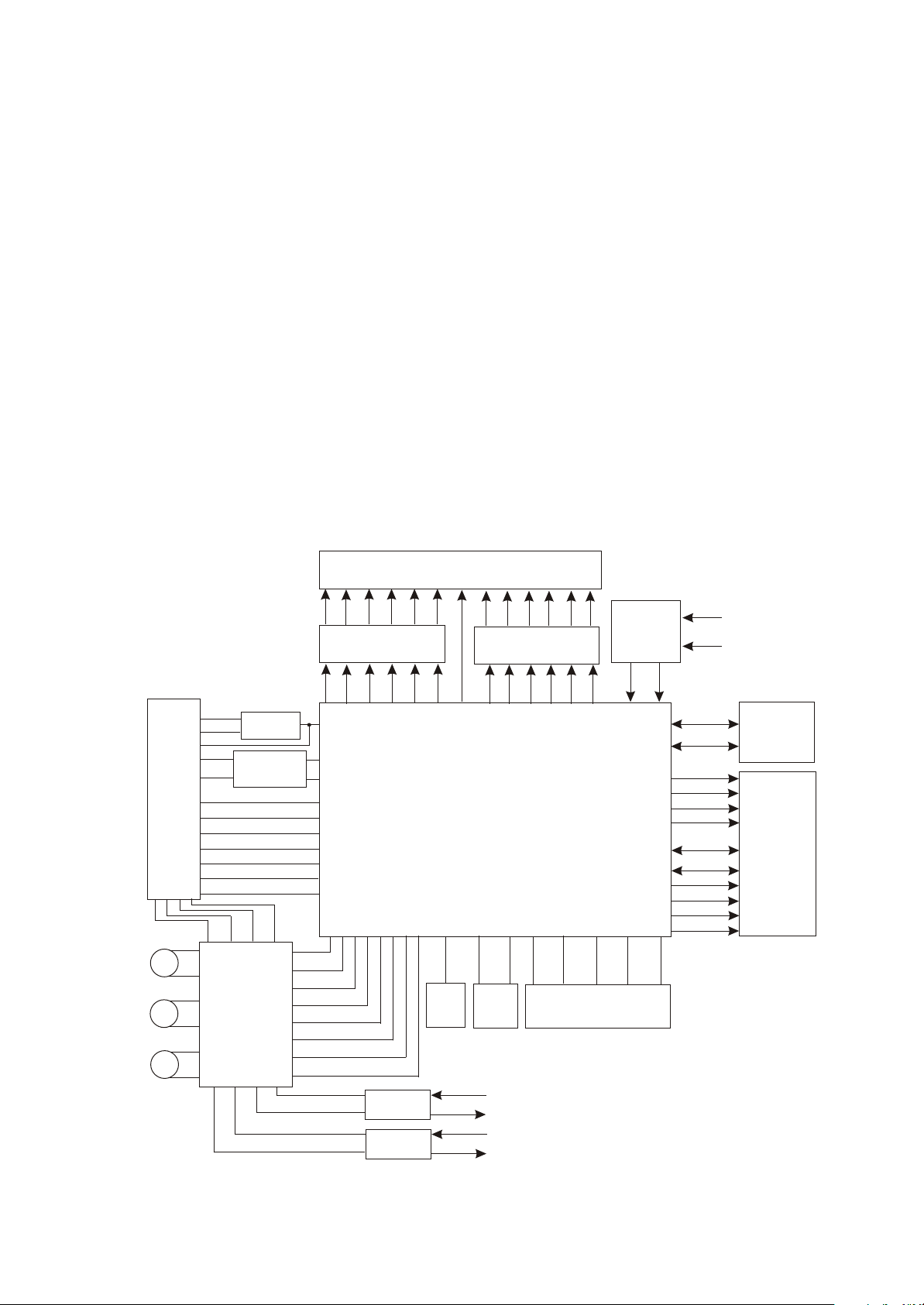
Chapter Three Principle and Servicing
Section One Principle of the Player
3.1.1 Block diagram of the player
DV828X(RU) is composed of decode circuit, servo circuit, audio circuit, video circuit, MIC circuit
and power circuit. Block diagram of the player is shown in the figure 3.1.1.1:
Output terminal
VR-DVD
VR-DVD
VR-CD
Loader
Feed electric machine
Main axis electric machine
OPEN/CLOSE circuit
SL+
M
SL-
SP+
M
SP-
LOUD+
M
LOUD-
CD/DVD
VR-CD
Switch
Laser
power control
MDI
DVD:A/B/C/D/RFO
CD:A/B/C/D/E/F
V20
TRIN
TROUT
LIMIT
TK+ TK-
FC+
U301
Am5888S
FC-
L
AL
IOA
LD02
LD01
VIP4
STBY
FOSO
FMSO
DMSO
TRSO
TROPEN
TRCLOSE
TR_B1
REG01
TR_B2
REG02
R
LS
Audio
amplifying
AR
ALS
Voltage drop
circuit
Voltage drop
circuit
FSO
MIC1
MIC2
A[0-20]
AD[0-8]
CS#
RAS#
CAS#
WE#
DQ[0-15]
MA[0-11]
BA0
BA1
DCLK
DCKE
U207
FLASH
SDRAM
U208
C
RS
SC
audio
U209
U210
U211
SW
CTR
ARS
SY
ASPOIF
YUV1
SC
G/Y
CVBS
Video filtering
clamping
YUV2
YUV3
YUV4
B/U
R/V
MIC board
YUV5
YUV6
U201
MT1389
SCL SDA
URST
Reset
circuit
U202
24C02
VCC
3.3V
VCC
1.8V
IR
VSDA
VSCK
VSTB
Panel, remote control
receiver
Figure 3.1.1.1 Block diagram if the player
- 14 -
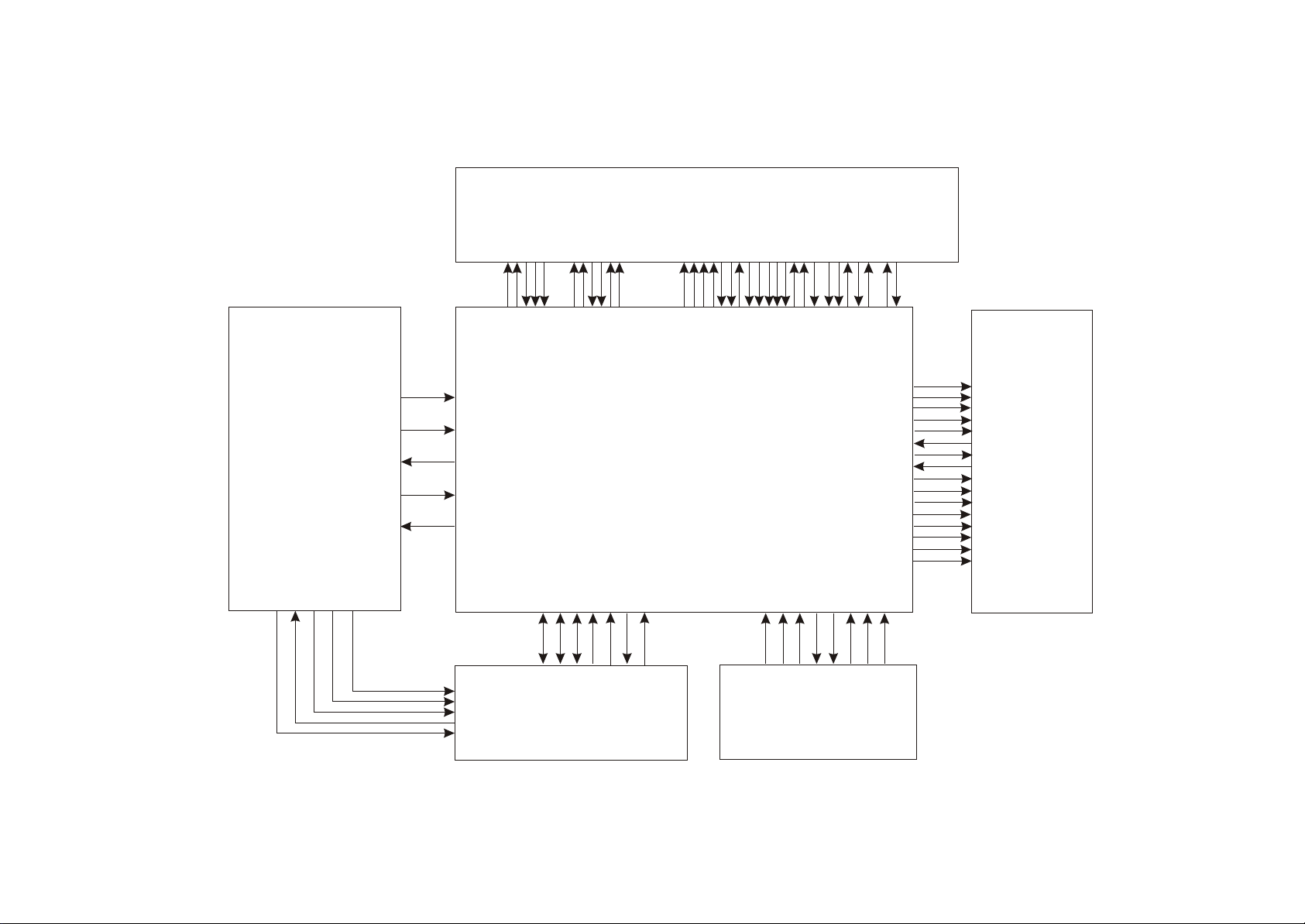
Power board
Cn501
CN502
+5V
-21V
GND
FL+
FL-
+9V
-9V
GND
+5V
GND
Loader
FC-
LOAD-
LOAD+
TROUT
LOAD-
LOAD+
SL+
SL-
LIMIT#
GND
GND
TRIN
GND
TRIN#
TROUT#
SP+
SP-
SL-
SL+
SP-
SP+
GND
LIMIT#
XS306 XS307 XS301
+9V
-9V
GND
XS203
VCC
GND
Decode board
XS201
FS0
VSDA
VSCK
VSTB
GND
VCC
IR
IR
FL+
FL-
-21V
GND
+5V
FS0
VFDAT
VFDCK
XS402
XS401
+5V
GND
VFDST
Main panel
FC+
FC-
FC+
TK+
TK-
CDIOA
RFO
ABF
GND
V20
AVCC
E
VR-CD
VR-DVD
CD-LD
MDI
HFM
DVD-LD
GND-LD
F
A
B
C
D
TK-
IOA
TK+
RFO
V20
GND
XS302
DETOKAGND
E
MDI
AVCC
+9V
HFM
CD-LD
VR-CD
-9V
DVD-LD
VR-DVD
XS204
GND-LD
HSYNC#
VSYNC#
IEC958
VCC
R/V
VGND
G/Y
VGND
B/U
FSI
VIDEO
+9V
L
R
SR
SL
VCC
USBP
USBM
PSDAT2
PSDAT1
SPDIF
VCC
PR
VGND
Y1
VGND
Pb
PDAT0
VIDEO
PDAT0
L#
AGND
R#
+10V
XS701
board
AV
- 15 -
Figure 3.1.2.1 PCB board composition diagram of the player
OK
DET
XS601
-9V
+9V
VCC
AGND
USBP
USBM
XS602
Ok board
3.1.2 PCB board composition diagram of the player
PCB board composition diagram of the player is shown in the figure 3.1.2.1:
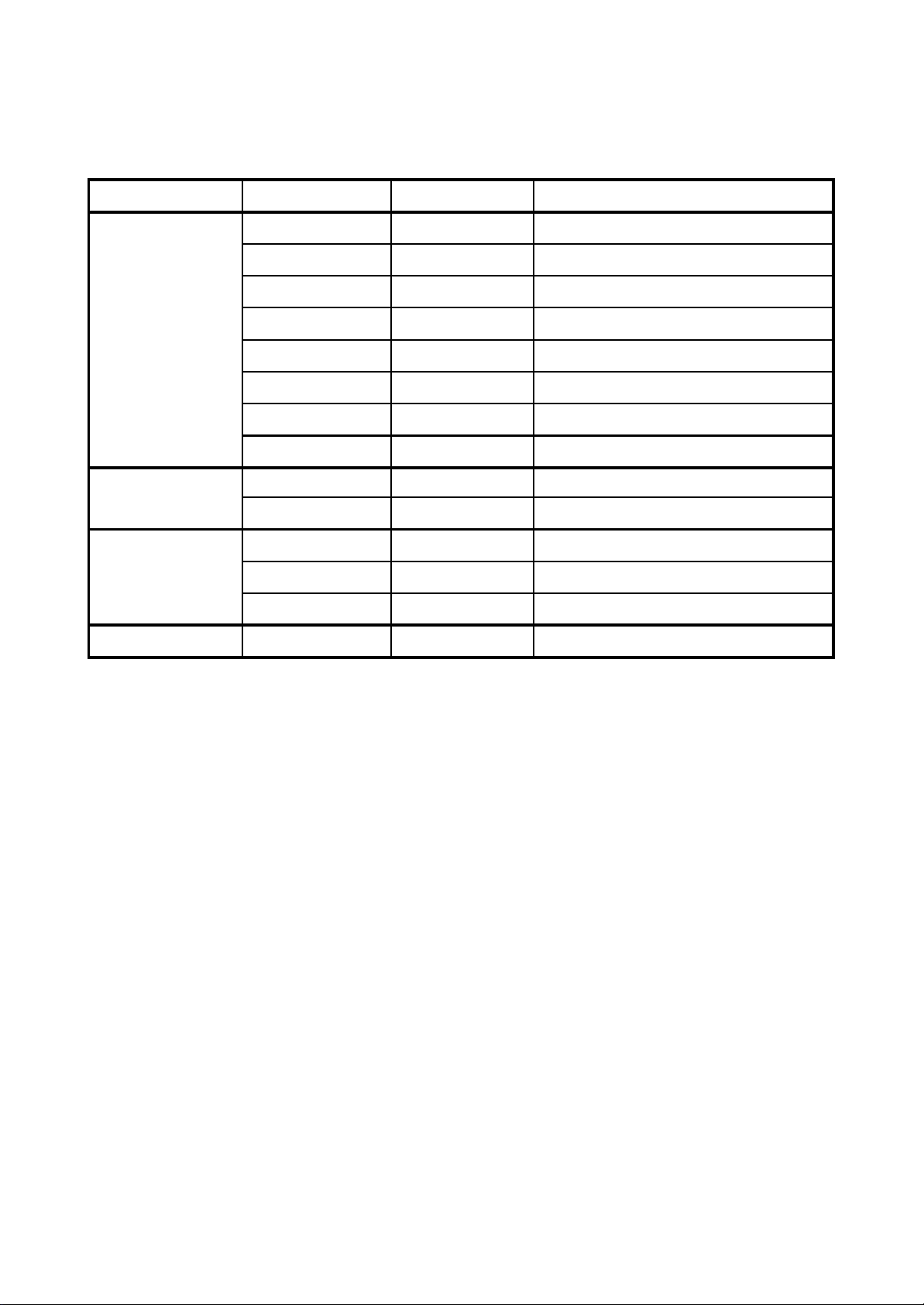
3.1.3 Introduction to IC of the player
PCB semi-finished product IC mod el Locati on Function
MT1389HD U201 Decod e chip
24C02 U202 EEPROM
CS5340 U203 A/D c onversi on
HL139 U206 IIC command
29LV160BE U207 FLASH
HY57V641620HGT-7 U208 SDRAM
4558 U209,U210,U211 Operat ional amp lif ier (au dio ampl ifyin g)
AM5888S U302 Servo dr ive
PT6961 U401
Panel control IC
HS0038B3V U403
Remote control recei ver
VIPER22 U501 Power s witc h IC
HS817 U502 Photoel ectr ic coupler
LM431A U503 Prec ision voltage s tablizer
OK board 6DV1200-0 KA4558 U601,U602 Operational amplifier (MIC amplifying)
Power b oard
5DV985-4
4973-2
4DV1200S-1
Decod e board
2DV985-5
Introduction to IC of the player is shown as in the following table:
- 16 -
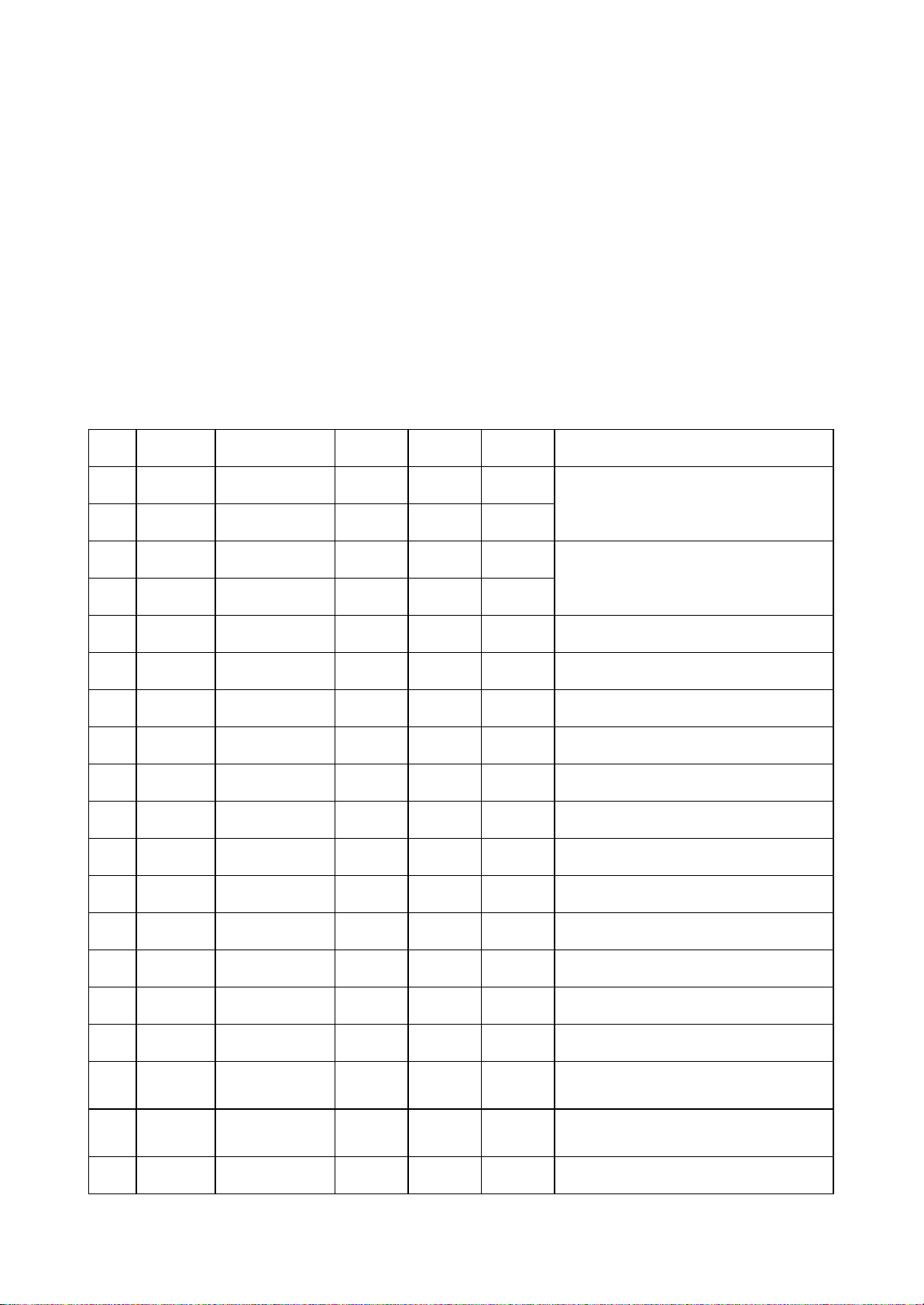
Section Two Unit Circuit Principle
Pin Name Signal flow direction DVD dis c CD dis c No disc Function description
1 F- Input loader 2.52 2.34 0.46
2 F+ Input loader 2.49 2.49 0.93
3 T+ Input loader 2.53 2.51 0.94
4 T- Input loader 2.58 2.51 0.93
5 C Input MT1389 2.2 2.25 2.04 Disc data signal
6 D Input MT1389 2.2 3.2 2.04 Disc data signal
7 IOA Input MT1389 0.01 3.2 3.21 Disc identification signal, CD is 3.3V , DVD is 0V
8 RF Input MT1389 2.21 2.53 1.28 The sum of disc data s ignal
9 A Input MT1389 2.17 2.22 2.04 Disc data signal
10 B Input MT1389 2.19 2.27 2.04 Disc data signal
11 F Input MT1389 2.07 2.44 2.03 Supplementary s ignal used in trace
12 GND Ground 0.01 0.01 0 Grounding
13 V20 Input loader 2.04 2.06 2.03 Reference v oltage
14 Vcc Input loader 5.04 5.04 5.02 Supply voltage f or loader
15 E Input MT1389 2.06 2.45 2.03 Disc data signal
16 Blanking haning in air 0.01 0 0 unused
17 V R-CD Input loader 0.21 0.01 0
Through the handling inside loader, make sure
MD11 is 180mV w hen reading CD
18 V R-DV D Input loader 0.01 0.2 0
Through the handling inside loader, make sure
MD11 is 180mV w hen reading DVD
19 LD- CD Input loader 0.09 2.1 0 CD laser pow er contr ol signal
Focus err or signal is added to tw o sides of pick-
up foc us coil
Trace err or signal is added to tw o sides of pick-
up trace c oil
3.2.1 Laser head circuit
1. Laser head flat cable functionintroduction is shown in the following table:
- 17 -
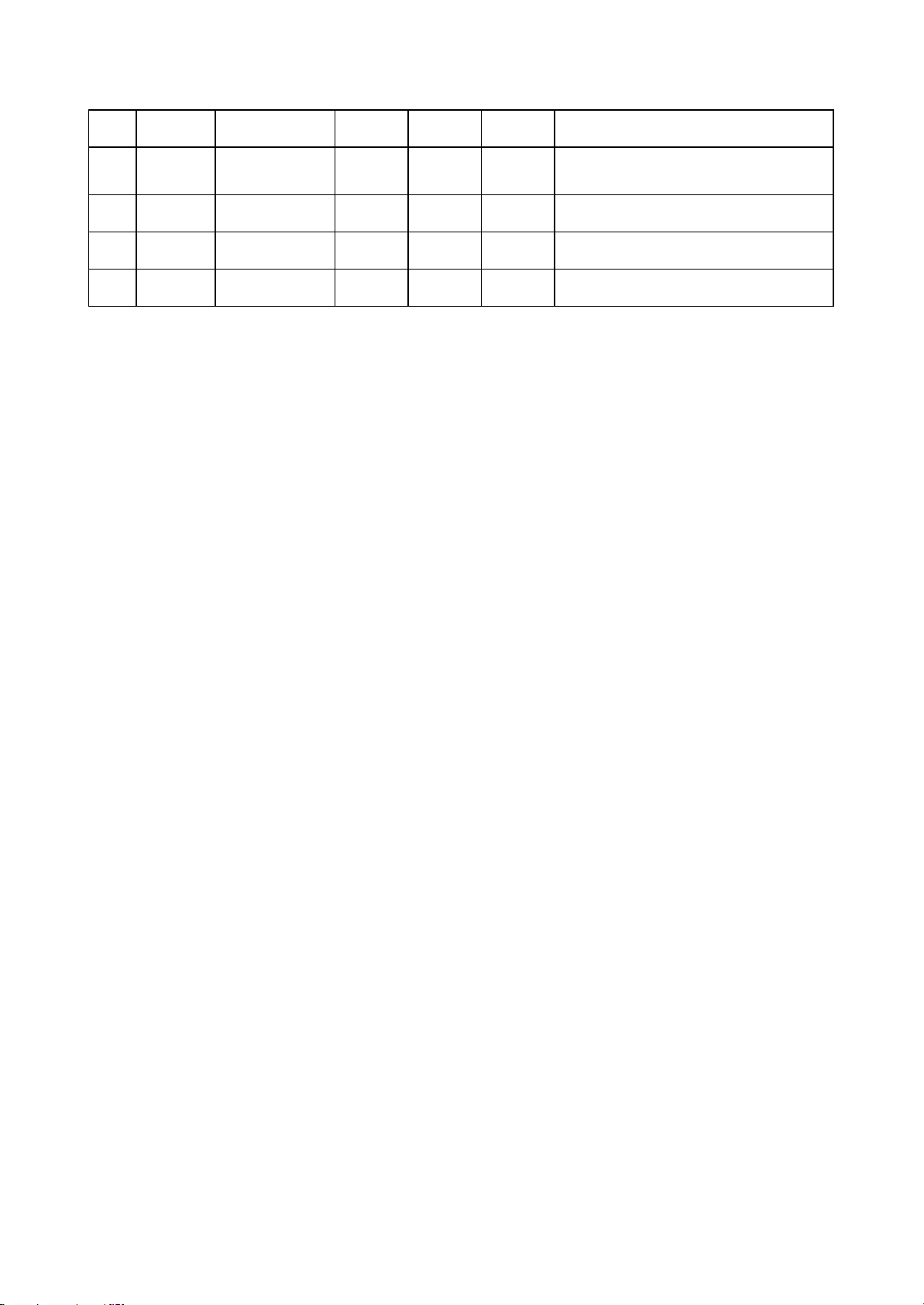
Note: 1. When reading DVD, there are only A, B, C, D signals.
20 MDII Input MT1389 0.21 0.2 0 CD and DVD laser pow er monitoring signal
21 HFM Input loader 5.04 5.04 5.02
High frequency overlapping signal produc es
laser w ith diff erent w ave length inside loader
22 Blanking unused 0.01 0.1 0
23 LD- DV D Input loader 2.21 0.1 0 DVD laser pow er contr ol signal
24 GND unused 0.01 0.01 0 Grounding
2. When reading CD, there are A, B, C, D, E, F signals.
3. RFO=A+B+C+D.
4. Focus error signal=(A+C)-(B+D) Trace error signal=E-F.
2. Working principle
(1) Laser tube: loader DVD laser diode wave length is 650nm and that of CD laser diode is 790nm;
if wave length is between 370nm and 750nm is visible light, laser during the course of reading DVD disc
is visible light and that if IR light when reading CD disc.
(2) Principle of laser head pick-up signal: laser beam projects onto disc vertically. When focus of
laser beam projects into disc, laser beam will produce reflection and reach light detect device through
reflection loop and switch into electric signals through photo-epectric conversion. The reflection loop
produced in non-pit information area and pin information area on discs are different and reflect into
different areas of light detect device, the photo-elecric diode in different positions of light detect device
will produce different signals to process light detect device diode signals and then produce digital
signals.
(3) Focus and trace winding: when laser head is reading signals normally, information side should
be in the focus of laser beam. Because of disc error and some factors, such as high speed rotation nd
mechanical error, laser beam will deviate from information side unavoidably to produce phenomena of
deflection and de-focusing; focus and trace coil are added to adjust laser beam to make it focus in
information area correctly.
(4) RF signal formation: when reading disc normally, light detect device will have 160MV vague eye-
shape waveform that are superposed on A, B, C, D, through being superposed by adder inside light
detect device, output RF signals from RFO pin; frequency when reading DVD disc is far higher than that
when reading CD disc and output range is about 1.4V.
- 18 -
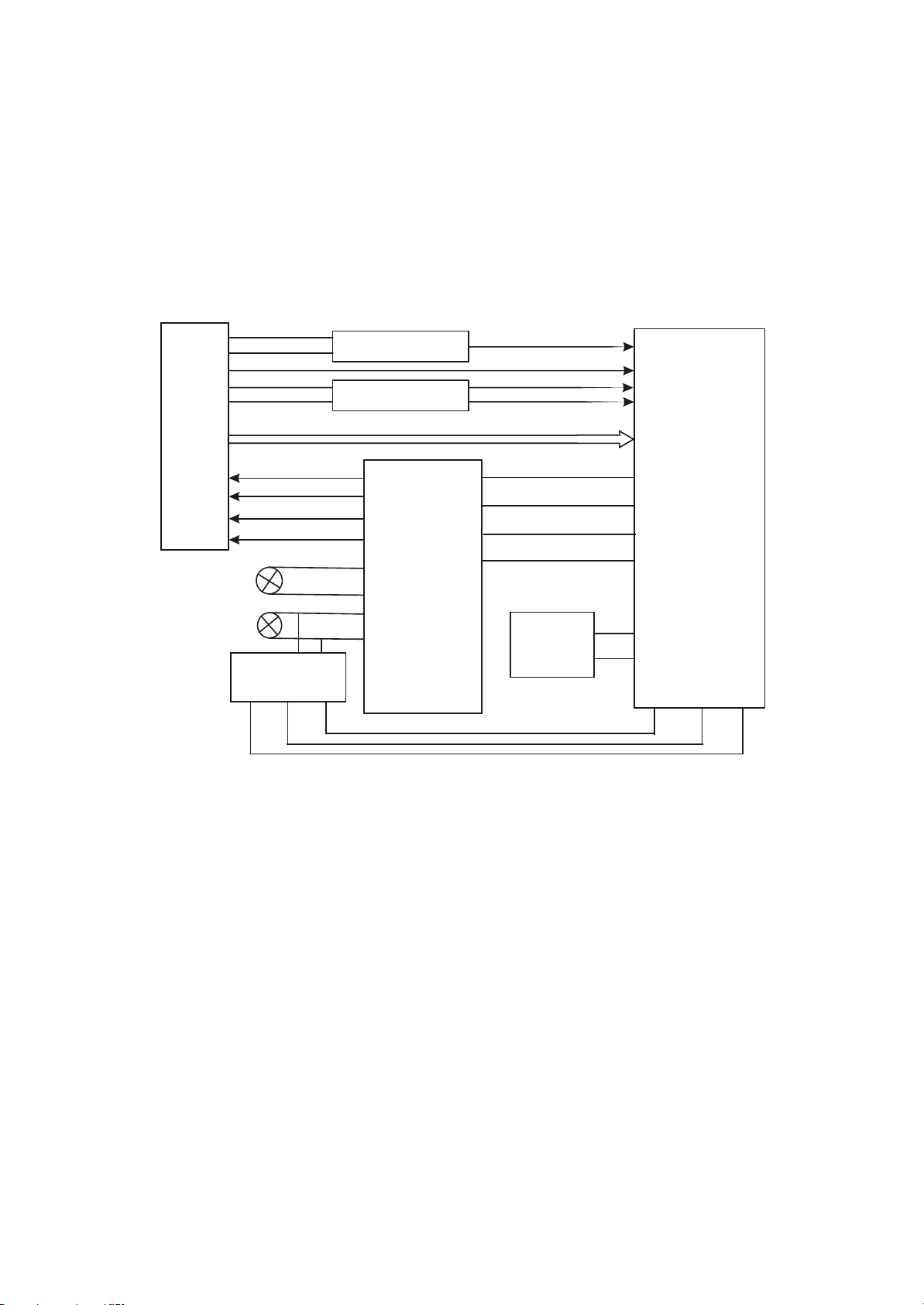
3.2.2 Servo circuit
1. Servo system of this player adopts SANYO 65 loader and MTK decode solution
(MT1389HD+FLASH (16M) +SDRAM (64M)), and its servo circuit is mainly composed of front end signal
processing, digital signal processing and digital servo processing, digital signal processing IC MT1389
and drive circuit Am58888, in which Mt1389 is also the main part of decode circuit. Servo circuit block
diagram is shown in the figure
XS101
Feed
electric
machine
Main axis
electric
machine
Main axis
control detect
circuit
3.2.2.1:
TK-
TK+
FC+
FC-
SL+
SL-
SP-
SP+
Switch circuit
APC circuit
A B C D E F RFO
15
16
14
13
17
AM5888
18
12
11
23
26
IOA
MD11
LDO2
LDO2
FOSO
1
FMSO
TRSO
DMSO
4
Open/close
circuit
MT1389
Figure 3.2.2.1 Servo circuit block diagram
2. Working principle: after power on or close to proper position (on loader frame for normal DVD, as
for PDVD, on PCB at the lower part of door), loader laser head begins to reset; after laser head reaches
proper position, detect switch will give a signal to Mt1389, Mt1389 begins to output focus, main axis and
light emission signals, machine begins to rotate, laser head begins to identify disc information and
decide whether disc is CD or DVD according to disc information to facilitate to output level from IOA pin
to make disc switch circuit and laser head PD IC make the relevant control action. At the same time,
Mt1389 adjusts laser output power through laser power control circuit.
After loader reading disc information, A, B, C, D, E, F signals are formed through photo-electric
conversion and sent out to Mt1389 (DVD only has A, B, C, D signals), and then inputted from pin 2~11,
18, 19 of MT1389. After being amplified and processed by the pre-amplifier inside MT1389, now signals
are separated to two part s for processing inside Mt1389. One part, through addition inside Mt1389 and
amplifying and subtraction circuit, produces servo error signal, after being processed by digital servo
- 19 -
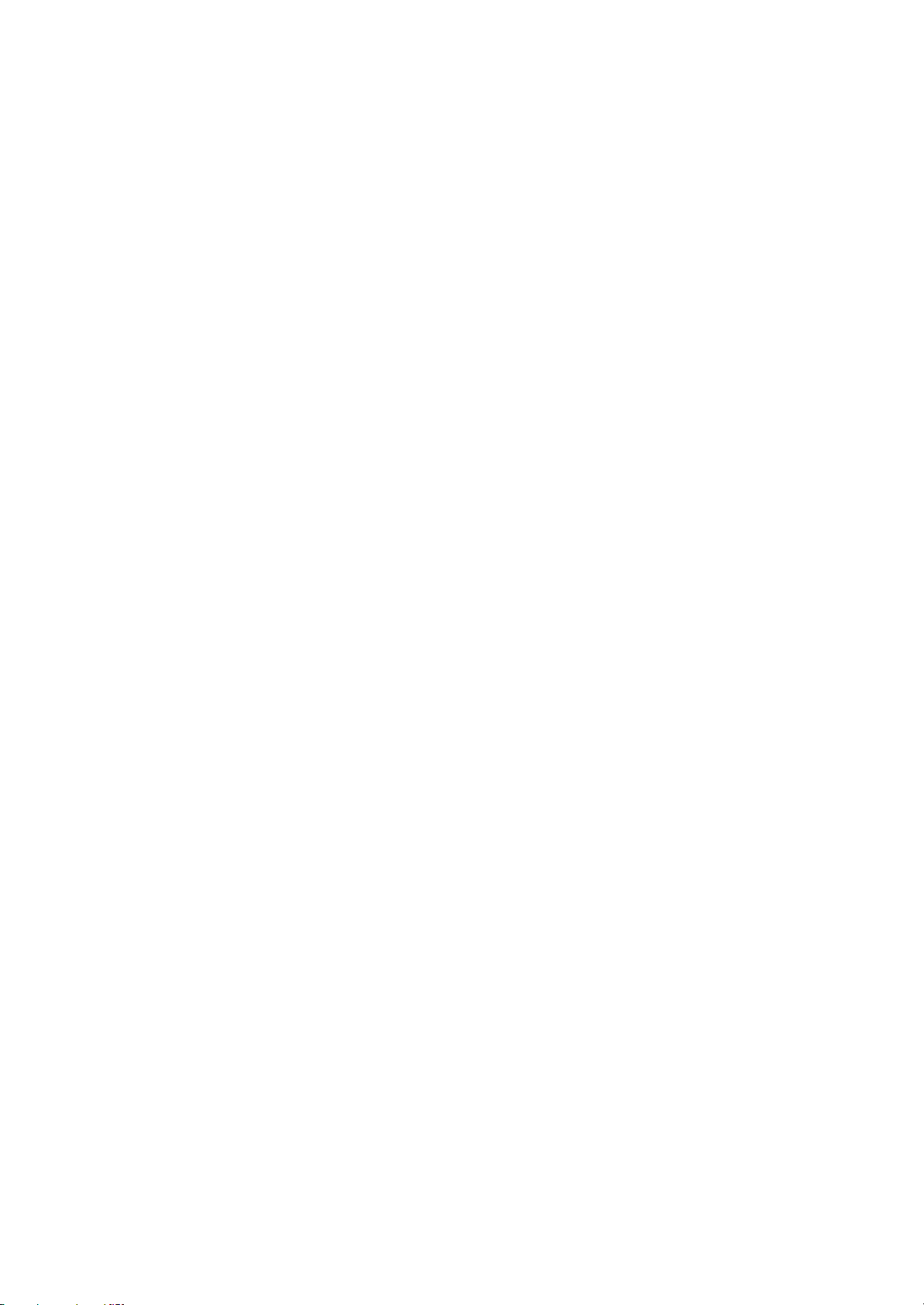
Signal circuit, corresponding servo control signals form to output FOO, TRO, DMO, FMO digital servo
Control signals from pin 42, pin 41, pin 37, pin 38 of Mt1389 respectively, and FOSO, TRSO, DMSO,
FMSO, through integration circuit composed by resistor capacitor, and send to servo driver circuit for
amplification to bring along focus winding, trace winding, main axis electric machine and feed electric
machine after drive amplification. Among these, focus and trace servo are used to correct objective
position accurately; feed servo is used to bring along laser head to make radial large-scale move which
belongs to the preliminary adjustment to laser head position; and main axis servo is used to control main
axis electric machine to make it read signals in means of constant linear velocity and bring along disc to
rotate. After processing of amplification by VGA voltage control amplifier and equalization frequency
compensation inside MT1389, another part of signals are changed into digital signals through internal
A/D converter. When loader is reading CD/VCD signals, these signals are conducted EFM demodulation
inside MT1389, and then outputted to latter stage for AV decoding after finishing CIRC (Cross-
Interleaved Reed-Solomon Code) error correction inside. When loader is reading DVD signals, these
signals are conducted ESM demodulation inside MT1389, and then sent to latter stage for decoding
after finishing RSPC error correction inside. Normal DVD player has a open/close circuit to control the in
and out of door to reach the purpose of coneying discs; PDVD adopts manual open means and whether
it is close to proper position can be checked by detect switch.
3. Explanation to servo terms
(1) FOO: when rotating, disc may probably move upwards or downwards slightly to make the focus
of laser emitted by laser head cannot justly fall on data pit of disc, so laser head is required to move
upwards or downwards to make focus aim at data pit justly. When laser head is moving upwards or
downwards, it means that pick-up is making focus acts.
(2) TRO: data information is saved in disc in form of tracks. When disc is rotating, trace deviation
will produce and now laser head is required to be adjusted. In this process, it is objective, but the entire
pick-up, that moves forwards or backwards, and the moving range is very small.
(3) FMO: similar to acts of trace, the acts of feed are larger than those of trace. Feed conducts a
large scale movement firstly, and then trace moves slightly in this range. Feed moves for a while, and
does not move for another while; but trace moves all the time. Feed is rough adjustment and trace is fine
and acts are obvious when power on and selecting tracks.
(4) DMO: it is the top that holds up disc. Its rotation speed decides that of disc. Its rotation is
generated by an individual DC electric machine, in which rotation speed of DVD is twice over that of CD.
- 20 -
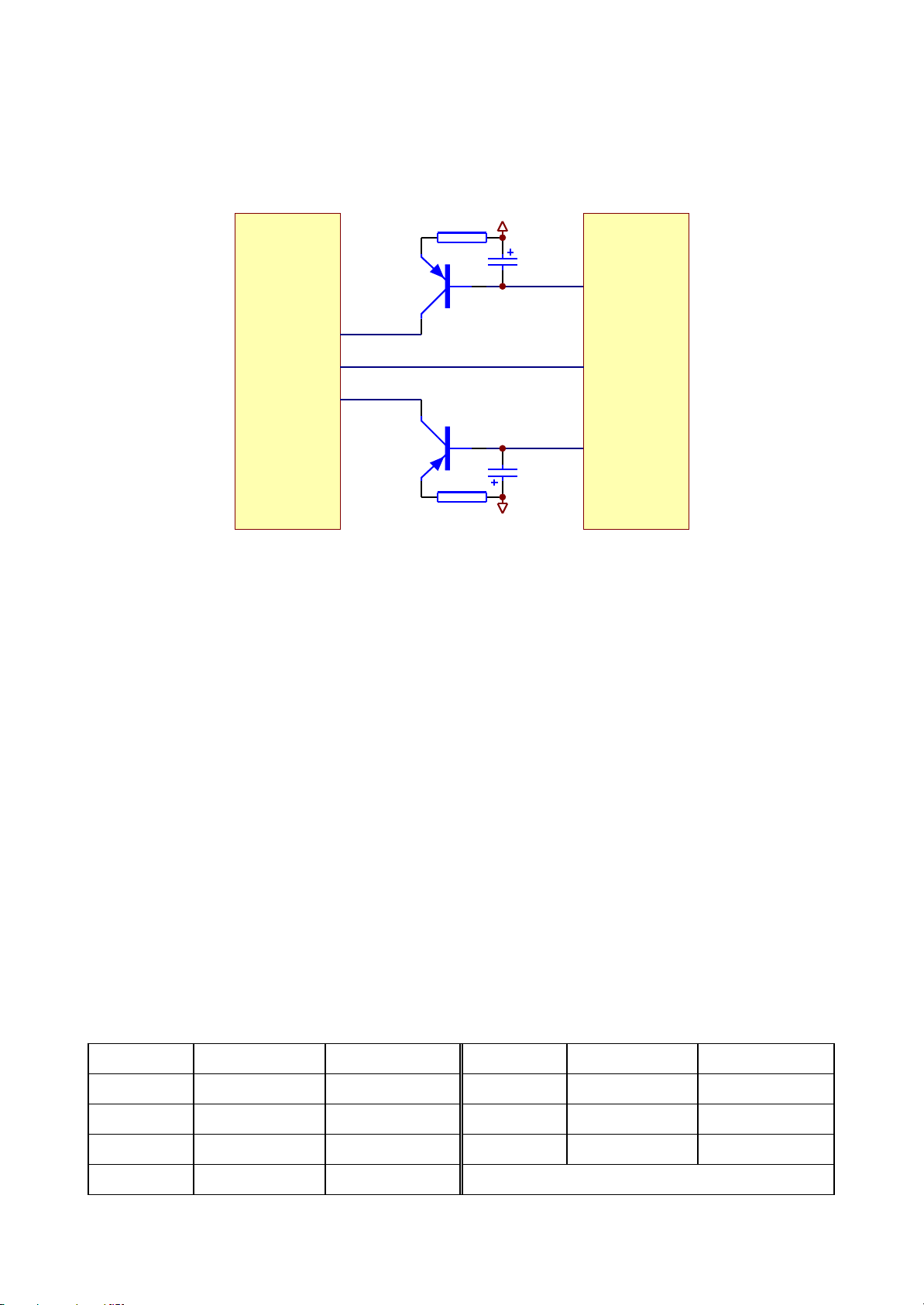
3.2.3 Laser power control circuit
Location Read DVD disc Read VCD disc Location Read DVD disc Read VCD disc
V103_E 2.9V 3.2V V104_B 3.2V 2.2V
V103_B 2.2V 3.2V V104_E 3.2V 2.9V
V103_ C 2.2V 0 MT 1389_20 0.2V 0.2V
V104_C 0 2.2V
1. Laser power control circuit is shown in the figure 3.2.3.1:
LDV33
R301
4.7R
TC302
47uF/10V
LDO2
2
Q301
2SB1132-S
XS301
MD1
5
6
Q302
20/21
MT1389
2SB1132-S
LDO1
TC303
47uF/10V
4.7R
R302
Figure 3.2.3.1 Laser power control circuit diagram
2. Working principle
Pin 20/21 of Mt1389 is laser power detect input pin, pin 21 is DVD laser power strong/weak detect
signal input pin, pin 23 is VCD laser power drive control output pin and pin 22 is DVD laser power drive
control output pin.
LDV33
When reading VCD discs, laser power becomes weak, voltage of MDI pin decreases, voltage of pin
23 of Mt1389 decrease to make voltage of pin 19 of Xs301 increase to reach the purpose of promoting
laser power. When laser power is too strong, voltage of MDII pin increases to make voltage of pin 23 of
Mt1389 increase to make voltage of pin 19 of Xs301 decrease to reach the purpose of reducing laser
power to form an auto power control circuit.
When reading DVD disc, pin 21 is detect signal input pin, pin 22 is drive control output pin and
working principle is the same with that when playing VCD disc.
3. Key point voltage (unit: V) is shown as the following table:
- 21 -
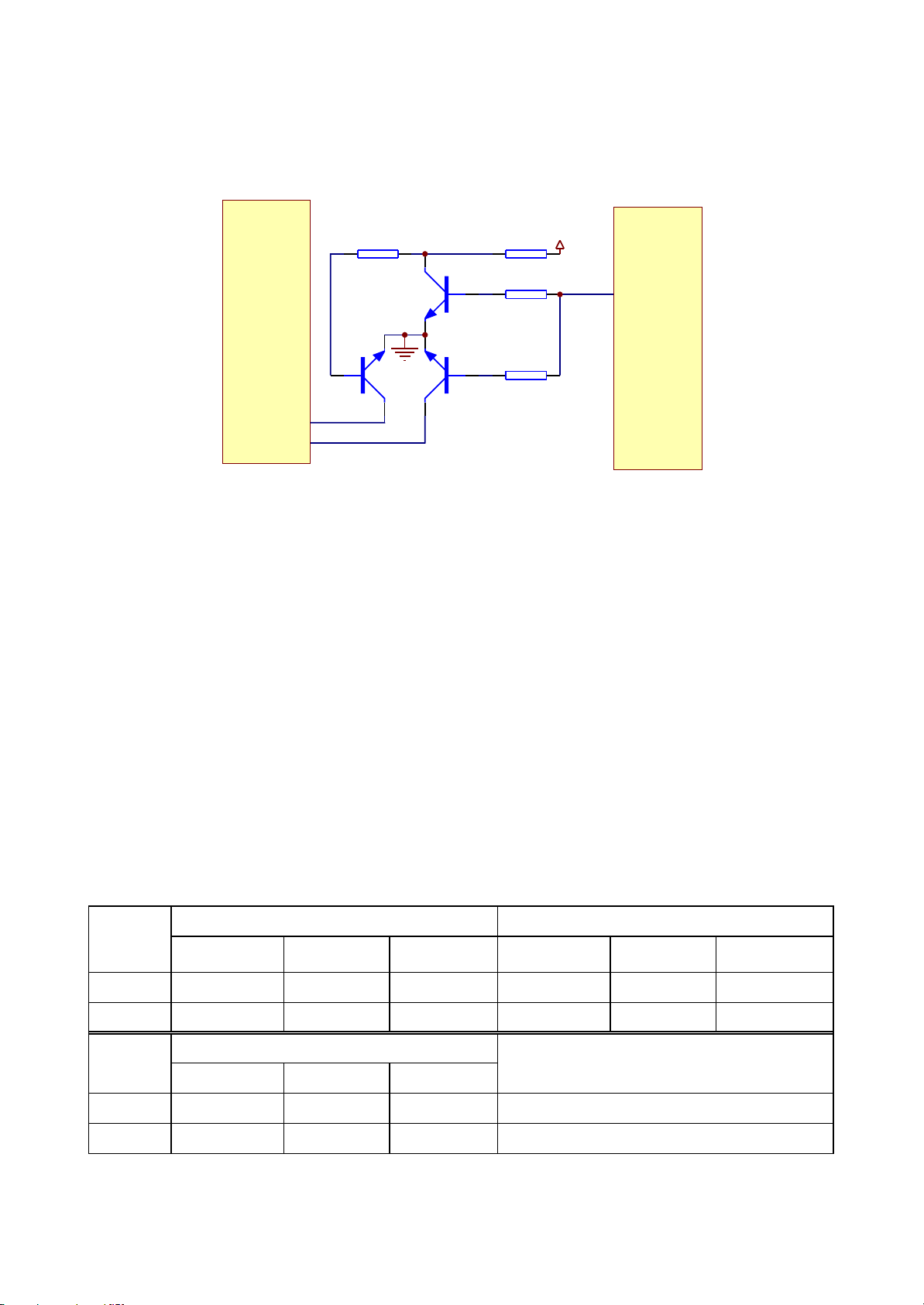
3.2.4 CD/DVD switch circuit
Base electrode B Collector C Emitter E Grid electrode G Drain electrode D Source electr ode S
DV D dis c 0 3.86 0 3.81 0.18 0
V CD dis c 0.64 0.1 0 0 0 0
G D S
DV D dis c 0 0 0
V CD dis c 3.27 0.18 0
State
Q305 Q303
Q304
State IOA
0
3.3
1. CD/DVD switch circuit is shown in the figure 3.2.4.1:
R308
100K
Q305
XS301
Q303
6
2SK3018-S
7
Figure 3.2.4.1 CD/DVD switch circuit diagram
3904-S
Q304
2SK3018-S
R309
10K
R311
10K
R310
100K
AVCC
IOA
MT1389
2. Working principle: after loading disc into the machine, IOA end of ,Mt1389 is defaulted high level
to make Q305 saturated on and form loop with CD laser power control circuit on loader. At the same time,
IOA directly reaches loader PD IC for switch and disc begins to rotate. When servo processing system
identifies that disc in machine is not CD, IQA pin outputs low level to make Q305 cut off, Q303 is on and
forms loop with DVD laser power control circuit on loader to perform the action of reading DVD disc.
After disc tray opens, IOA still keeps the state before opening disc. If the machine cannot identify which
disc is in this machine, IQA pin will switch continuously until disc has been read or system judges that
there is no disc in.
Note: Q303, Q304 are MOS pipe
3. Key point voltage (unit: V) is shown in the following table:
- 22 -

3.2.5 Open/close door drive circuit
Base electrode B Collector C Emittor E Base electrode B Collector C Emittor E
Read disc 5.06 5 5.06 5.01 5.03 5.06
Open disc tray to
proper pos ition
4.79 4.77 5.06 4.77 4.79 5.06
Open disc tray 4.74 5.05 4.74 4.76 0.2 4.76 5.06 4.76 4.33 4.76 4.76 5.02 4.76 5.06
Close disc tray 4.74 4.33 4.74 4.76 5.05 4.76 5.06 4.76 5.03 4.76 4.79 0.2 4.79 5.06
Base electrode B Collector C Emittor E Base electrode B Collector C Emittor E
Read disc 0 5 0 0 5.03 0
Open disc tray to
proper pos ition
0 4.77 0 0 4.79 0
Open disc tray 0 0.93 0 4.76 0.2 4.76 0 0 4.79 5.02 4.79 0
Close disc tray 0 4.76 5.05 4.76 0 0 0.93 0 4.79 0.2 4.79 0
State
State
Q309
Q307Q306
Q308
1. Open/close door drive circuit is shown in the following figure 3.2.5.1:
27K
TRSO
FC+
FCSPSP+
LOAD+
LOAD-
TKTK+
SL+
SL-
AM5888S
Figure 3.2.5.1 Open/close door drive circuit diagram
STBY
V1P4
FMSO
TRCLOSE
TROPEN
DMSO
FOSO
2. Working principle: when machine is reading discs normally, pin 6, 7, 9 of AM5888S are all 0V.
After pressing OPEN button, pin 6 inputs high level, pin 10 LOAD+ outputs high level, electric machine
R203
R202
R314
10K
R204
15K
MT1389
R201
10K
27K
rotates in positive direction and performs action of opening door. When closing door, pin 7 inputs high
level, pin 9 LOAD- outputs high level and forms loop through electric machine, which reverses to carry
out action of closing door. After closing ti proper position, all pins are low level. Servo drive principle is
the same with the drive of D5954 solution, so we will not repeat here.
3. Key point voltage (unit: V) is shown in the following table:
- 23 -
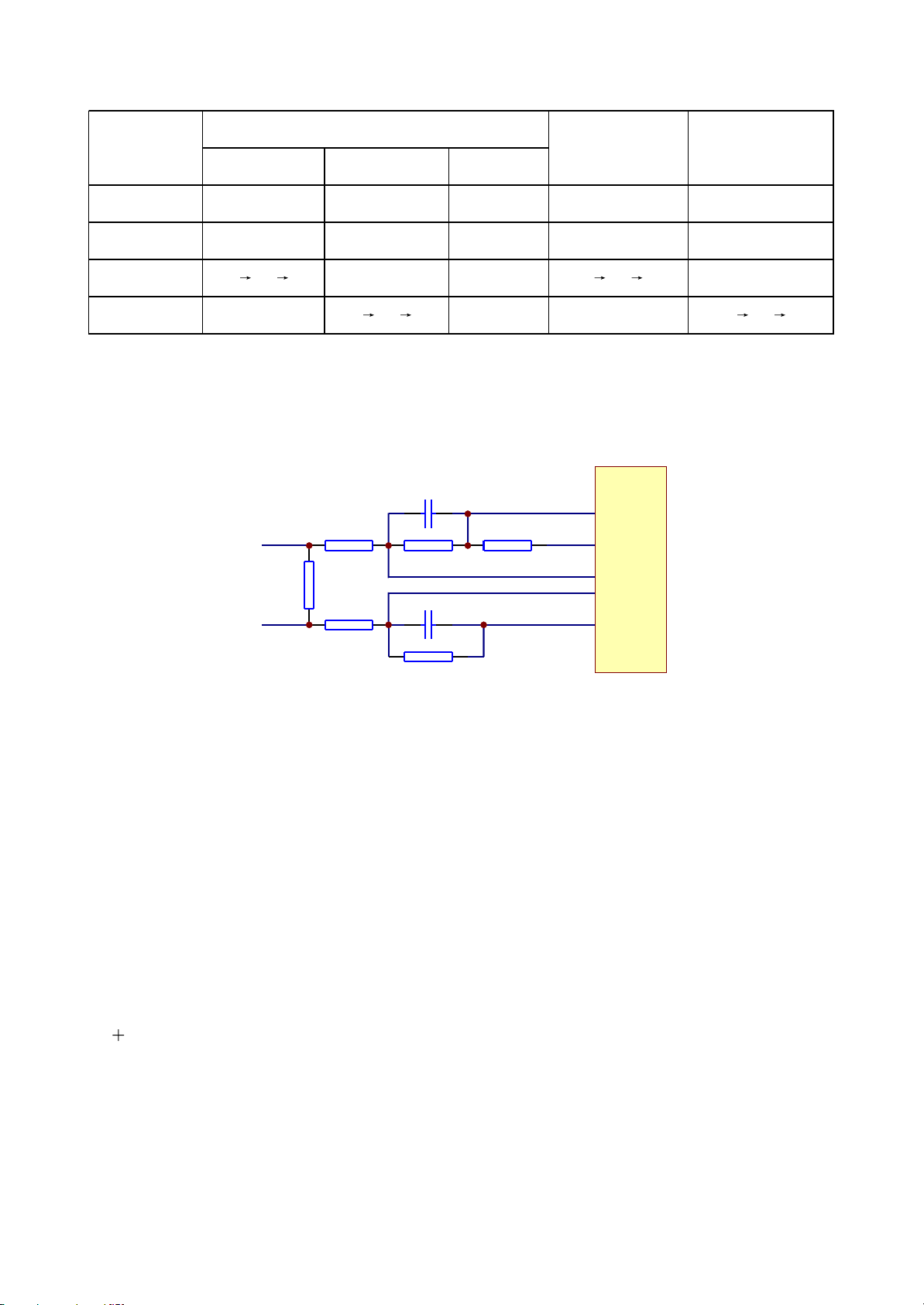
Base electrode B Collector C Emittor E
Read disc 0 0 0 0 0
Open disc tray to
proper pos ition
0 0 0 0 0
Open disc tray 0 0.63 0 0 0 0 3.12 0 0
Close disc tray 0 0 0.93 0 0 0 0 3.12 0
State
Q310
OUT IN
3.2.6 Main axis control circuit
1. Main axis control circuit is shown in the figure 3.2.6.1:
C307 222
OPO
SP-
SPL-
R320
150K
R321
1R
R319
R317 680K
C308 222
R318
0R
ADIN
OP-
OP+
V1P4
MT1389
150K
R322 680K
Figure 3.2.6.1 Main axis control circuit diagram
2. Function: disc is always in high speed rotation state when machine is reading discs, when it is
necessary to open door and change another disc, MT1389 stops giving positive phase drive signals to
main axis drive circuit, but disc is still rotating due to the function of inertia. If the action of opening door
is carried out at this moment, disc will be worn, so the machine must apply brake to main axis. Whether
disc has stopped rotating or whether it is rotating reversely, decode chip cannot judge, so a main axis
control circuit is added to make decode chip can effectively monitor whether disc has stopped rotating.
3. Working principle: MT1389 has a built-in comparator composed of operational amplifier, in which
OP is the in-phase input end, OP- is reverse input end, OPO is output end. When playing normally,
electric machine is rotating in positive direction, voltage of OP+ is higher than OP-, voltage of OPO is
more than 1.4V. When it is necessary ti open disc door, main brake signals stop, electric machine is
eternal magnet, so when rotating, inductive electromotive force produces on two ends, through R320,
R319 sampling, to give to decode chip to make OPO output voltage lower than 1.4V and transmit to
MT1389 ADIN input pin through R318; when ADIN is high level, main axis does not make any acts, when
- 24 -
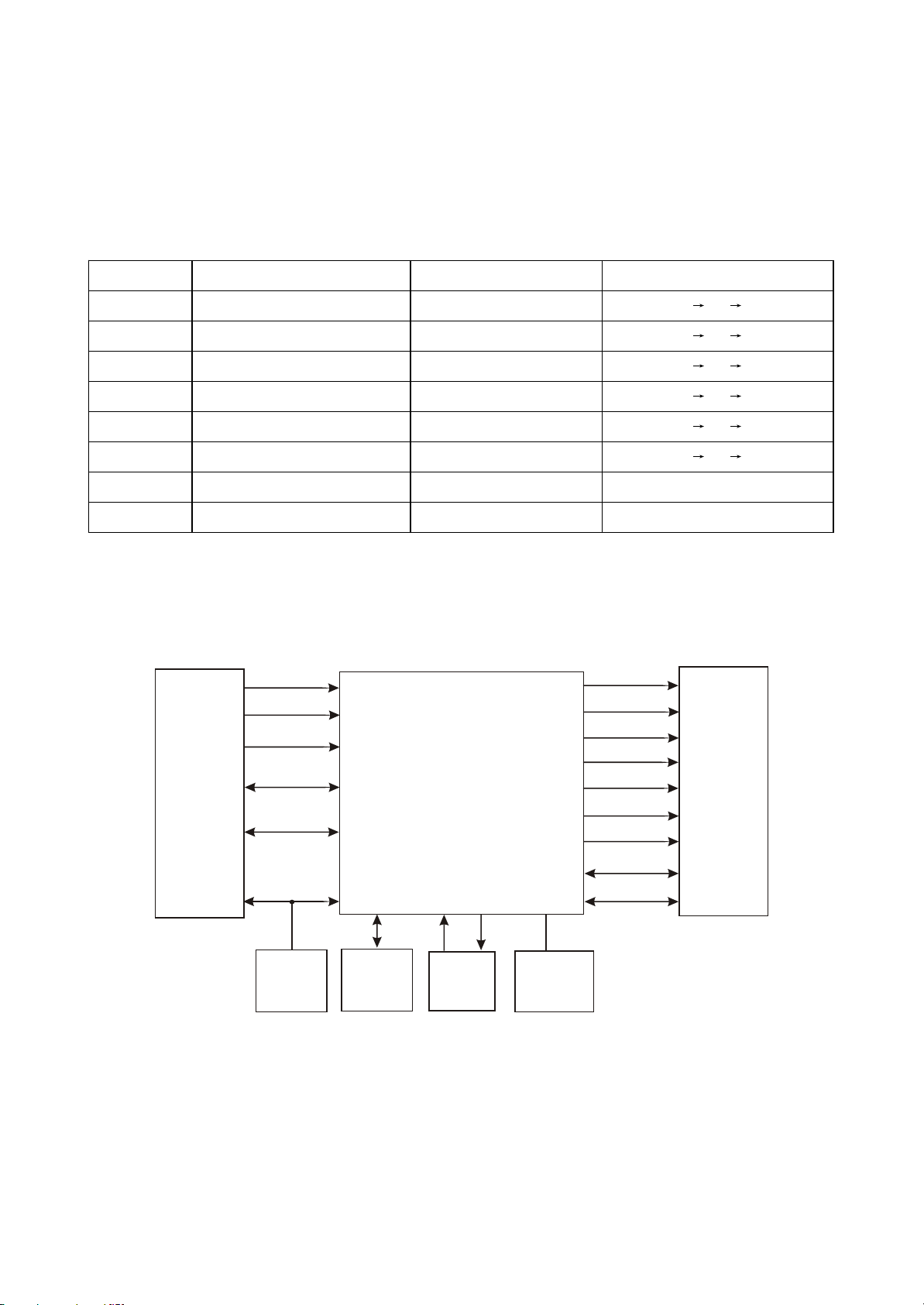
ADIN is low level, MT1389 outputs an instant electric machine reverse braking signal to make main axis
Key point Position Normal w orking voltage (V) Volateg change w hen disc out ( V)
SP+ Pin 11 of AM5888S, pin 5 of XS307 3.79 3.79 0.70 1.80
SP- Pin 12 of A M5888S, pin 6 of XS307 1.38 1.38 3.40 1.80
OP+ Pin 36 of MT1389 1.38 1.38 3.10 1.80
OP- Pin 35 of MT1389 1.53 1.53 3.08 1.98
OPO Pin 34 of MT1389 2.44 2.44 0.40 2.50
ADIN Pin 47 of MT1389 2.44 2.41 0.41 2.44
DMSO Pin 4 of A M5888S 1.42 1.42
VIP4 Pin 30 of MT1389 1.41 1.41
electric machine speed down, and such cycling goes on until main axis stops rotating. PDVD is manual
means for door opening, so disc is still rotating after disc door opening but will stop soon.
4. Key point voltage (unit: V) is shown in the following table:
3.2.7 Decode circuit
1. Decode circuit block diagram is shown in the figure 3.2.7.1:
PWR
PRD
PCE
A0~A20
FLASH
AD0~AD7
URST
Reset
circuit
EEPROM
24C02
Figure 3.2.7.1 Decode circuit block diagram
MT 1389
SDA
SCL
Clock
27M
V18
1.8V voltage
stabilizing
SDCLK
SDCKE
DCS
DRAS
SWE
SDRAM
DQM0
DQM1
DQ0~DQ15
MA0~MA11
2. Working principle: this decode circuit is mainly composed of Mt1389, SDRAM and FLASH.
Important conditions for the working of decode circuit have:
(1) Reset: refer to reset circuit working principles for details.
- 25 -
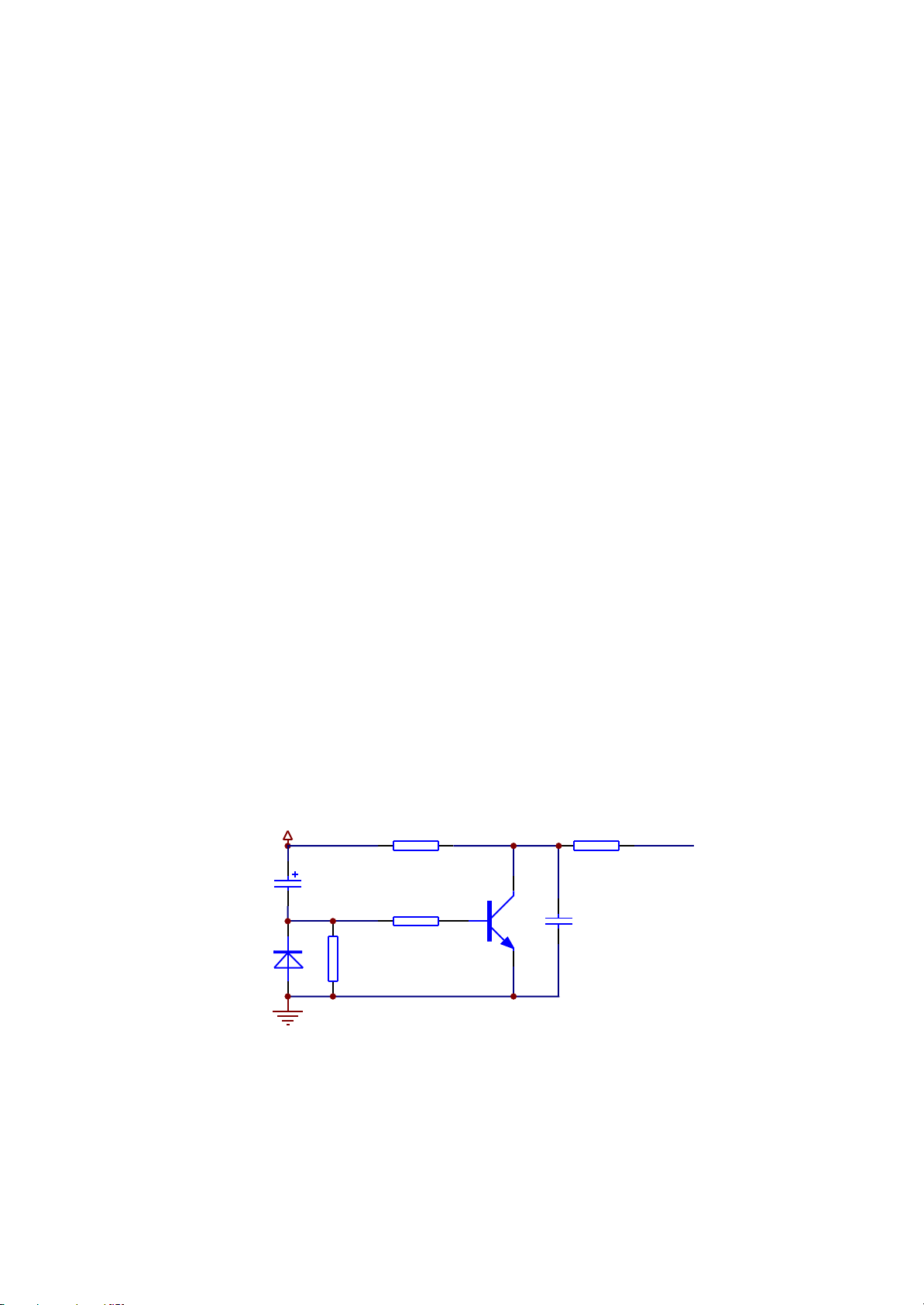
(2) Clock: this system adopts 27M external clock input to produce the required clock signals through
inside doubling circuit.
(3) Power: decode chip adopts 2 groups of power supply: 3.3V and 1.8V, in which 1.8V is mainly
provided for internal logic control circuit, which is called core voltage by us.
After power on, reset circuit performs reset to Mt1389 built-in CPU (8032) and FLASH, decode chip
outputs reset signals at the same time and performs reset to other circuits. After system reset, read
signals are firstly sent to FLASH to read out information saved inside FLASH, machine displays
power0on picture, servo system begins to work and check whether door os closed to proper position and
whether detect switch is shut, if not, action of closing door is performed. After detect switch is shut,
machine begins to perform the preparations of disc reading and panel display.
Playback process: laser head picks up disc information from discs, through being processed by
servo system, and sends to decode circuit for decoding, and signals after being decoded are saved in
SDRAM. When machine required to replay signals, decode circuit calls out information inside SDRAM
for output.
Save user information: information set by users is saved inside EEPROM and will be saved inside
IC forever if users does not update or reset this information.
Audio, video output circuit: at present, Mt1389 integrates video D/A converter, Mt1389 integrates
audio D/A converter inside, and manufacturers may select according to their own demands, therefore
when in audio decode output, part is analog output and part is digital output. Please refer to circuit
diagram and audio circuit for details.
3.2.8 Reset circuit
1. Reset circuit is shown in the figure 3.2.8.1:
DV33
1N4148
D201
TC208
47uF/10V
R219
10K
GND
R221
10K
R220
1K
2SC1815-YS
Q201
URST#
R222
33R
C272
104
Figure 3.2.8.1 Reset circuit diagram
2. Working principle: after power on, voltage of Dv33 increases to 3.3V and main chip power supply
is normal. Now, Tc208 cannot change voltage of Dv33 suddenly, base electrode of Q201 has current in,
Q201 is saturated on, URST is low level. Dv33 charges Tc208 through emitter electrode of R219 and
- 26 -

Q201 to make voltage of cathode of Tc208 decreases gradually. When this voltage is below 0.7V, Q201
cuts off, URST changes into high level, and the process for URST from low to hgih is called low level
effective reset signals by us. After power off, voltage of Dv33 decreases, Tc208 and Dv33 voltage
decreases together, D201 performs surge discharge and clamping to TC208.
3. Key point voltage (unit: V)
Q201_B is low level when in normal conditions and changes from 3.3V to 0V at the moment of
power on.
Q201_C is high level in when in normal conditions and changes from 0V to 3.3V at the moment of
power on.
3.2.9 Video circuit
1. Video signals flow chart diagram is shown in the figure 3.2.9.1:
YUV1
191
YUV2
189
YUV3
187
YUV4
185
MT1389
YUV5
183
YUV6
182
L225
L226
L227
L229
L231
L233
D209
D210
D211
D2121
D213
D214
Figure 3.2.9.1 Video signal flow chart
VIDEO-SY
VIDEO-SC
VIDEO-CVBS
S-video
JK703
Jk703 video terminal
VIDEO-G/Y
VIDEO-B/U
XS204
VIDEO-R/V
VIDEO
Y1
Pb
Pr
SCART
Component
video
2. Working principle: MT1389 has built-in video D/A conversion circuit, video output has R/B/G,
Y/Pb/Pr, Y/Cb/Cr, CVBS, Y/C output mode, in which R/B/G, Y/Pb/Pr, Y/Cb/Cr, Y/C cannot output at the
same time and need software to switch. CVBS is a separate output mode, 4-channel video signals
outputted by MT1389, after video filtering and clamping, output to video terminal.
Shown in the figure 3.2.9.2, capacitor C287, C288 and inductor L227 compose a low-pass filter to
filter high frequency interference signals except for useful signals; dual diode D211 composes a
clamping circuit. It is known from features of diode that the most range of composite video signal CVBS
cannot be over 5.7 and cannot lower than -0.7 in minimum, thus high voltage signals from TV set can be
prevented from burning down the player.
- 27 -

YUV3
R248
75R 101101
C287
L227
1.8uH
C288
5VV
VIDEO_CVBS
D211
1N4148*2
VGND
Figure 3.2.9.2 Video output circuit
3.2.10 Audio circuit
1. Audio circuit block diagram is shown in the figure 3.2.10.1:
SLRCK
AMDATA
MT1389
ASPDIF
CTR
228
ALS
227
AL
226
AR
224
ARS
223
SW
222
SACLK
SBCLK
Audio amplifying filtering
IEC958
Mute circuit
VGND
L
R
LS
RS
C
SW
Audio
output
terminal
OK
Cs5340
Figure 3.2.10.1 Audio circuit block diagram
MIC board
2. Working principle: Mt1389 has built-in audio DAC conversion circuit, analog audio signals output
directly from decode chip, through audio amplifying and filtering circuit, output audio signals directly to
AV output board. Audio L, R signals are divided into two channel, in which one channel outputs to audio
output terminal and the other channel outputs to headphone amplifying circuit on MIC board.
3. External Karaoke signal input and output
After MIC signals are being amplified by 4558, through CS5340 A/D conversion circuit, they switch
into digital audio signals to input to decode chip for echo and volume processing circuit and output with
audio signals L/R to reach the purpose of Karaoke.
- 28 -

3.2.11 Mute circuit
1. Mute circuit diagram is shown in the figure 3.2.11.1:
R2103
1K
R2104
1K
R2105
10K
Figure 3.2.11.1 Mute circuit
R2106
10K
Q212
2SC1815-YS
Q213
1015
AGND
R2108
10K
D203
1N4148
MUTE-1
Q214
1015
AGND
R2109
10K
D204
1N4148
DV33
TC235
100uF/10V
VMUTE
R2107
10K
R2101
100K
DV33
TC238
100uF/10V
-9V
Q211
1015
+9V
2. Quieting circuit working principle:
When the player is working normally, shown in the figure 3.2.11.1, when chip is outputting analog
audio signals, it outputs s low level signal at the same time to
VMUTE to make Q211 on, voltage of
Q211B electrode is about 2.7V, voltage of Q211 collector electrode is about 3.3V, so Q212 is also on;
voltage of B electrode is about 0.7V, voltage of Q213 E electrode is close to zero, Q213 cuts off, MUTE-1
is negative voltage, which is added to base electrode of mute pipe of audio output end to make mute
pipe cut off and audio signals output after being amplified by 4558. When in mute, MT1389 has no audio
signals that output to operational amplifier, so audio output end of the player should have no audio
output; electronic elements in circuit and IC will produce some noise to transmit to audio output end of
the player, in order to filter these noise, decode chip outputs a high level signal to VMUTE to make Q211
cut off, so Q212 cuts off, +5V power transmits through E C electrode of Q213 to base electrode of switch
pipe Q205-Q210 and circuit is in mute.
When the machine is not playing discs, decode chip outputs a high level signal to VMUTE to make
circuit enter mute.
3. Power-off quieting working principle:
Shown in the figure 3.2.11.1, when the player is working normally,
D204 is on, +5V charges
capacitor TC235 through D204, now voltage of emitter electrode of Q214 is lower than voltage of base
electrode and Q214 cuts off. When power off, +5V disappears, Q214 base electrode changes to low
level, and its emitter base changes into high level because of discharge of TC235, now Q214 is on,
collector electrode of Q214 (AMUTE) outputs high level to add to the base electrode of switch pipe
Q205-Q210, switch is saturated, the noise produced in the course of power on and off is bypassed to
ground, and power-off quieting function is realised.
- 29 -

4. Key point voltage (unit: V) is shown in the following table:
Key point E F G H I J K L M
No mute 2.5 3.2 0.7 0.12 -0.15 -4.27 -4.27 4.9 4.9
Mut e 3.2 -3.86 -3.87 1.4 0.7 1.3 -4 4.9 4.9
3.2.12 Power circuit
1. Power circuit block diagram is shown in the figure 3.2.12.1:
Rectification
Filtering
Power grid
filtering
Protector
Power
socket
HOST GND
tube
2. Working principle
Absorption loop
Switch IC
Rectification
Rectification
Transformer
VIPER22
Feedback
winding
Photoelectric
coupler
Figure 3.2.12.1 Power circuit block diagram
Rectification
Rectification
Rectification
Rectification
Rectification
LM 431A
Filtering
Filtering
Filtering
Filtering
Filtering
Filtering
Filtering
Sampling
circuit
+9V
-9V
LED+5V
+5V
+3.3V
-21V
FL-
FL+
(1) Power grid filtering circuit: various electromagnetic radiation exits in surrounding, so it will
produce interference to inputted AC current. The function of power grid filtering circuit is to filter there
interferences to make those that enter bridge rectification circuit are comparatively pure 220V AC power.
(2) Bridge rectifying and filtering circuit: the function of this circuit is to switch city power into DC
power. Voltage after rectifying and filtering is 1.414 times of input power, so the DC voltage on two ends
of TC501 is equal to 300V.
(3) Absorption loop: power always works in on/off state, so very high peak voltage will produce in
the course of power on and off. In order to protect switch IC better, a peak absorption loop is added.
(4) Filtering circuit: the function is to produce a comparatively stable and small ripple DC voltage. In
filtering circuit, “ "-type filter is adopted most of the time. The features of capacitor filtering are that
when load resistance is high and current is small, filtering is obvious; as for inductor filtering, when load
resistence is small and current is large, filtering is obvious. To constitute capacitor into “ "-type filter,
better filtering effect may be achieved.
- 30 -

(5) Feedback loop: the time length of “on” and “off” in the same cycle inside switch module VEPR22
is decided by feedback loop. Feedback loop samples +3.3V output voltage; when output level is too high,
voltage after being sampled is on high side, through feedback loop, space occupation ratio of pin 3
signal of VEPR22 is changed, “on” time reduced and output voltage begins to decrease. When output
voltage is too low, voltage after being sampled is on low side, through feedback loop, space occupation
ratio of VEPR22 increases, output voltage increases. Through the function of feedback loop, power
board outputs stable voltage. LM431 used in this power is a 2.5V comparator. Compare sampling
voltage with this 2.5V voltage, when sampling voltage is more than 2.5V (output voltage is on high side),
LM431 is on, light emission diode in photoelectric coupler begins to emit light to make the other end of
photoelectric coupler begin to be on; light emission of light emission diode is stronger, the degree of “on”
is larger, the time of “on” of switch module VEPR22 decreases, output voltage begins to reduce. When
sampling voltage is lower than 2.5V (output voltage is on low side), LM431 cuts off, “on” time of VEPR22
increases and output voltage increases, thus, through he auto control function of feedback loop, power
board can output comparatively stable voltage.
3.2.13 MIC circuit
1. MIC circuit block diagram is shown in the figure 3.2.13.1:
VCC
-9V
+9V
DET
MIC
U601
amplifying
Figure 3.2.13.1 MIC circuit block diagram
U602
amplifying
TO MPEG
2. Working principle: after inserting microphone, DET signals change from high level to low level,
Q602 cuts off and makes mute circuit of decode part turn off; audio signals may output whether disc
reading is available. If this signal has trouble, microphone will have no sound when playing stops; after
being filtered, signals inputted by microphone output to U601 and signals after being amplified output
from U601, through being amplified for the second time, outputted by pin 7 of U602 to send to decode
XS601
OK
board directly for Karaoke signal processing and then overlap with audio signals and output to fulfill
Karaoke signal.
After unplugging microphone, DET signals change from ,low level to high level, Q602 is saturated
on, MIC signal is in mute state to prevent the output of interfering audio.
- 31 -

3.2.14 USB jack circuit
1. USB jack circuit block diagram is shown in the figure 3.2.14.1:
USBP
USBM
XS602
Figure 3.2.14.1 USB jack circuit block diagram
VCC
GND
USB jack
JK602
2. Working principle: USB jack is composed of two data lines of USBP and USBM, one power supply
line VCC and grounding line (outside casing). Pin 48, 49 of MT1389 is USB data jack, which outputs to
USB jack of USB board through XS602 and may read data inside USB device.
3.1.15 AV output board circuit
1. AV output board is mainly composed of
circuit. output board outputs different signals to connect with the relevant external devices.
AV AV output
SCART output terminal, ode switch circuit and filtering
board circuit block diagram is shown in the figure 3.1.15.1:
PDAT2
PDAT1
+10V
R#
L#
VIDEO#
Y1
Pb
Pr
XS701
SPDIF
Figure 3.1.15.1 AV output board circuit block diagram
Mode
switch
RGB_CVBS
AV_TV
SCART
Component video
output terminal
Optical terminal
2. Introduction to SCART terminal
(1) Working principle: SCART terminal integrates video and audio all together and it may transmit
video and audio signals at the same time. The operation is convenient, 21 pins in all and lies in the
central part on the rear side of the player.
- 32 -

(2) SCART terminal pin function is shown as the following table:
Pin Name
Signal
direction
Function description Pin Name
Signal
direction
Function description
1 A(B)OUT I Audio right channel input 12 NC Networ k comm unication data line 2
2 A(B)IN O Audio right channel output 13 RETURN Pr signal ground
3 A(A)OUT I Audio left channel input 14 RETURN Blanking signal ground
4 A-COM Audio signal ground 15 RED I/O I/O Pr signalI/O port
5 RETURN Pb signal ground 16 BLK I/O I/O
Blanking signal I/O port
6 A(A)IN O Audio left channel output 17 RETURN Blanking signal ground
7 BLUE I/O I/O Pb signalI/O port 18 TRTURN Compos ite video s ignal ground
8 FUNCSW I Function selection jack 19 V-OUT I Composite video signal input
9 RETURN Y1 signal ground 20 V-IN O Compos ite video s ignal ou tput
10 CONT I/O
Networ k comm unication data
line 2
21 GND Common
11 GREEN I/O I/O Y1 signal I/O port
PDATO PDAT1 PDAT2 Pin 8 of SCART terminal Function
0 × 0 10V AV4:3
0 × 1 7.5V AV16:9
1 × 0 0.90V TV
1 × 1 0.85V TV
× 0 × × CVBS MODE
× 1 × × RGB MODE
(3) SCART terminal function selection is shown as the following table:
Note: PDAT0 and PDAT2 are used to control input voltage of pin 8 of SCART terminal; PDAT1 is
used to control voltage change of pin 16 of SCART terminal and the voltage on pin 16 controls SCART
terminal to select RGB mode or CVBS mode.
3.2.16 Panel control circuit
1. Panel control circuit block diagram is shown in the figure 3.2.16.1:
Remote
controller
Buttons
VFD screen
Figure 3.2.16.1 Panel control circuit block diagram
IR receiver
U401 PT6961
Light emission diode
- 33 -
VFDST, VFDCK, VFDAT
Decode
board

2. Working principle
Panel control components are divided into main panel and subsidiary panel. Main panel is mainly
composed of LED screen, drive chip Pt6961, remote control IR sensor, button and indicator light;
subsidiary panel is composed of power button and power indicator light.
Function of U401 (PT6961) is to process data signals send from decode board to drive display
screen to display the corresponding state, and scan panel buttons at the same time, process button
information and then send to CPU in the means of data signal to control the player to make the relevant
action.
Pin 2 of remote control receiver HS0038B3V is 5V power supply pin, pin 1 is grounded, pin 3 is
output pin; receiver processes button information of remote control and then outputs from pin 3 to send
to decode board directly.
- 34 -

Section Three Servicing Cases
3.3.1 Servicing cases
[ Example 1] Symptom: not read disc
Description: not read any disc
Analysis and troubleshooting: check laser head, light emission, feed, main axis and trace and they
are all normal but there is no focus action; use multimeter to test pin 13, 14 of U301 (5888) and voltage
is normal (about 1.4V), test pin 1, 2 of Xs301 and voltage is also normal, check nerve flat cable and
touch is good, so it is judged that laser head focus winding is burnt down; after changing loader, trouble
is removed.
[ Example 2] Symptom: power not on
Description: +5V, +9V, -9V, +3.3V have no output
Analysis and troubleshooting: check power board and find that each path voltage has no output,
check and find that 220V voltage input is normal, bridge rectification circuit has no voltage output; use
multimeter to test fuse tube and it has open circuit, change fuse tube and trouble is not removed, test
anode of TC501 and there is still no voltage output, fuse tube has been burnt down, check 4 diode of
bridge rectification circuit and they are all normal, TC501 has no abnormalities of leakage and striken
through, test pin 1 and 8 of U50 (switch IC) and it has short circuit, this IC has been stricken through;
after changing IC, trouble is removed.
[ Example 3] Symptom: no MIC
Description: when reading discs, sound and picture are normal
Analysis and troubleshooting: power on, use remote controller to turn on MIC, insert microphone
and speak, use oscillograph to test pin 4 (OK) of MIC board XS601 and find that there is no signal
output,Check voltage of pin 4, 8 (+9V, -9V) of U601 and it is normal; use oscillograph to test pin 5 o U601
(4558) and there is signal input, test pin 7 of U601 and there is no signal output, after changing U601,
trouble is removed.
[ Example 4] Symptom: no sound
Description: picture output is normal
Analysis and troubleshooting: test pin 1, 7 of operational amplifier of sound output circuit and there
is no signal output; test power supply voltage of operational amplifier and it is 9V, which is on low side;
- 35 -

After removing load, test power board 9V voltage output and it is normal, so we confirm that trouble lies
in decode board part. Only U209 of decode board has +9V power supply, test resistance to ground of pin
8 and it is 86, which is infinite in normal conditions; after changing U209, trouble is removed.
[ Example 5] Symptom: power not on
Description: switch on power, picture of the player has no output, panel has no OSD and panel
buttons have no function.
Analysis and troubleshooting: check power board and find that each path voltage has no output,
check and find that 220V voltage input is normal, check bridge rectification circuit and voltage output is
normal, test anode of TC501 and voltage is 310V, which is normal, test pin 1, 8 of U501 (switch IC) and
they are short-circuited, this IC has been stricken through; after clanging IC, trouble is removed.
[ Example 6] Symptom: not read disc
Description: not read any disc
Analysis and troubleshooting: check laser head, light emission, feed, main axis and trace and they
are all normal, but there is no focus action; use multimeter to test pin 13, 14 of U302 (5888) and voltage
is 2.28V, 2.36V, which is normal; test pin 1,2 of Xs301 and voltage is also normal; check nerve flat cable
and contact is good, so we judge that laser head focus winding has been burnt down, after changing
loader, trouble is removed.
[ Example 7] Symptom: AV output has no colour
Description: when in AV output, there is only black and white picture output without colour, other
video port output also has abnormality.
Analysis and troubleshooting: test other port output and there is still no colour, which means that
trouble should lie in decode circuit; check decode chip and each voltage is normal; according to circuit
working principle, this trouble often appear due to the influence of clock frequency; use electric iron to
heat 27M crystal oscillograph and find that picture has flickering and colour appears sometimes; after
changing 27M crystal oscillograph, trouble is removed.
[ Example 8] Symptom: not read CD disc
Description: can play DVD disc and MP3 disc, not read CD disc
Analysis and troubleshooting: check laser head, focus, feed, main axis and trace and they are
normal, test Q302 emitter electrode voltage and it is on low side, which should be 3.1V in normal
conditions, so we doubt that R302 resistor has been damaged, use multimeter to test the resistance
value and it is infinite, after changing resistor, trouble is removed.
- 36 -

[ Example 9] Symptom: not read DVD disc
Description: all discs can be read, except for DVD disc
Analysis and troubleshooting: check laser head, focus, feed, main axis and trace and they are all
normal but no light emission; check emitter electrode voltage of Q301 and it is 3.3V, which is normal,
and collector electrode voltage is 2.2V, which I normal; check inductor L312 between collector electrode
and pin 2 of Xs301 and find that inductor has open circuit; after changing inductor, trouble is removed.
[ Example 10] Symptom: noise appear when power off
Description: at the moment of power off, audio output had noise and TV speaker has a bump sound.
Analysis and troubleshooting: when this kind of trouble appears, trouble lies in power-off noise
removing circuit; firstly, test MUTE-1 voltage of C electrode of Q214 at the moment of power off and find
that this point voltage changes from -7.8V to 0.5V gradually; use multimeter to test circuit elements
around Q214 and find that D204 1N4148 diode has been stricken through, after changing it, trouble is
removed.
- 37 -

3.3.2 Troubleshooting flow chart
1. Troubleshooting process for “Power not on” is shown in the figure 3.3.2.1:
Power not on
Power on,
and check whether
power-on picture
displays
Y
Change Q306
Check each path
Change AM5888
N
N
N
N
Whether
3.3V, 5V on power board
are normal
Y
Whether
1.8V on decode
board is normal
Y
Whether
MT1389, SDRAM,
3.3V on FLASH are
normal
Y
Whether AM5888
is normal
Y
N
Whether
L517, D510 are normal
rectification circuit is
Y
Whether
transformer is
normal
Y
Whether U501 is
normal
Y
Whether
normal
Y
N
Change L517, D510
N
Change transformer
N
N
Change U501
Change D501 D504
Normal
Change firmware
Figure 3.3.2.1 Troubleshooting flow chart for “Power not on”
- 38 -

2. Troubleshooting process for “Not start up” is shown in the figure 3.3.2.2:
Not start up
Whether
CN502 5V voltage
is normal
Y
Whether
decode board
U202 power supply 3.3V
is normal
Y
Whether
SCL, SDA data
clock of U202 is
normal
Y
After
changing U202,
whether it is
normal
Y
N
N
N
N
Disconnect
L507, D510 and check
whether positive
voltage is
Change TC505,
TC506, C510
Check 3.3V power supply
circuit
Whether
27M crystal oscillator
is normal
Change MT1389
Whether
A1, A2, A16, A17
of FLASH have
data output
-5V
N
Y
N
Y
N
Y
Whether
D510 positive voltage
is 5V
Y
Change D510
Change crystal oscillator
Take down FLASH and
record again
N
Change transformer
Normal
Change MT1389
Figure 3.3.2.2 Troubleshooting flow chart for “Not start up”
- 39 -

3. Troubleshooting process for “Power not on” is shown in the figure 3.3.2.3:
Power not on
Whether
power switch is
normal
Y
Whether
display screen is
normal
Y
Whether
XS201 socket is
normal
Y
Normal
N
Change power switch
N
Check relevant circuit
N
Weld each pin again
Figure 3.3.2.3 Troubleshooting flow chart for “Power not on”
- 40 -

4. Troubleshooting process fir “Not read disc” is sown in the figure 3.3.2.4:
Not read disc
Whether
A, B, C, D signals
Whether
nerve line is normal
Y
N
from loader nerve line
are normal
N
Change nerve line
Y
Whether
A, B, C, D signals
on two ends of C201,
C202, C203, C204
are normal
Y
Whether
DMO, FMO, TRO,
FOO output of MT1389
is normal
Y
Whether
R201~R204 resistor
and C210~C213 capacitor
are normal
Y
Whether
SP, SL, FC, TK
outputted by
Am5888
are normal
N
Change relevant capacitor
N
N
N
Change MT1389
Change relevant resistor
and capacitor
Change AM5888
Weld pin again
Weld out protection point
Change loader frame
Y
N
N
N
Whether
XS307 socket pin is
normal
Whether
protection point
of loader is welded
Whether
disc reading is
normal after changing
Normal
Y
out
Y
loader
Y
Whether
focus and trace
signals output to
nerve line?
Y
Whether
two ends of nerve
line have focus and
trace signals
Y
Figure 3.3.2.4 Troubleshooting process for “Not read disc”
N
Change nerve line jack
socket
N
Change nerve line
- 41 -

Section Four Waveform diagram
This section collects signal waveform diagram of audio, video and each unit circuit with the purpose
to help servicing personnel to judge where trouble lies in accurately and quickly to improve servicing
skills. For the difference of oscillograph's type, model and tuner, a certain difference may exist, so the
servicing personnel are expected to pay more attention to check in daily operation.
1. Waveform diagram for pulse DC of power board D513 anode
2. RFO signal waveform diagram of pin 17 of XS301
- 42 -

3. A signal waveform diagram of pin 15 of XS301(B C D E F
4. DMO signal (when there is main axis rotation) waveform diagram of pin 37 of U201 (Mt1389)
5. FMO signal (when there is feed) waveform diagram of pin 38 of U201 (MT1389)
- 43 -

6. TRO signal (when there is trace) waveform diagram of pin 41 of U201 (MT1389)
7. FOO signal (when there is focus) waveform diagram of pin 42 of U201 (MT1389)
8. Waveform diagram of pin 29 (when no disc in) of U207(FLASH)
- 44 -

9. Waveform diagram of pin 38of U208 (SDRAM)
10. Video signal waveform diagram
11. ACLK (12.2878MHZ): waveform diagram for external clock signal
- 45 -

12. ABCK (3.07195MHZ): waveform diagram for bit clock signal
13. ALRCK (48KHZ): waveform diagram for left/right channel clock signal
14. SDATA0: waveform diagram for mixed left/right channel digital signal
- 46 -

15. SDATA1: waveform diagram for surround left/right channel digital signal (now the disc being
played is 2.1CH, and this signal has no output; if 5.1CH, the form is the same with that of SDATA0)
16. SDATA2: waveform diagram for centre subwoofer digital signal
17. 1KHZ audio signal output waveform diagram (test disc is recommended to use; if not, the test
waveform will change at any time to affect judgment).
- 47 -

18. LEF#: waveform diagram for subwoofer channel analog signal
19. AMDAT: waveform diagram for microphone signal after 5340 A/D conversion
20. SPDIF: waveform diagram for optical/coaxial digital audio signal
- 48 -

21. 27M clock signal waveform diagram.
22. Reset circuit waveform diagram.
URST#
Dv33
- 49 -

Section Five Function Introduction to IC
3.5.1 function introduction to MT1389HD
1. Description
MT1389HD is a cost-effective DVD system-on-chip (SOC) which incorporates advanced features like
MPEG-4 video decoder, high quality TV encoder and state-of-art de-interlace processing.
Based on MediaTek’s world-leading DVD player SOC architecture, the MT1389E is the 3rd generation of
the DVD player SOC. It integrates the MediaTek 2nd generation front-end analog RF amplifier and the
Servo/MPEG AV decoder.
To enrich the feature of DVD player, the MT1389 equips a simplified MPEG-4 advanced simple profile
(ASP) video decoder to fully support the DivX1 Home Theater profile. It makes the MT1389-based DVD
player be capable of playback MPEG-4 content which become more and more popular.
The progressive scan of the MT1389HD utilized advanced motion-adaptive de-interlace algorithm to
achieve the best movie/video playback. It also supports a 3:2 pull down algorithm to give the best film effect.
The 108MHz/12-bit video DAC provides users a whole new viewing experience.
2. General Feature lists
(1)Integration DVD player single chip
High performance analog RF amplifier
Servo controller and data channel processing
MPEG-1/MPEG-2/JPEG video
Dolby AC-3/DTS Decoder
Unified memory architecture
Versatile video scaling & quality enhancement
OSD & Sub-picture
Built-in clock generator
Built-in high quality TV encoder
Built-in progressive video processor
Audio effect post-processor
Built-in 5.1-ch Audio DAC
- 50 -

(2)High Performance Analog RF Amplifier
Programmable fc
Dual automatic laser power control
Defect and blank detection
RF level signal generator
(3)Speed Performance on Servo/Channel Decoding
DVD-ROM up to 4XS
CD-ROM up to 24XS
(4)Channel Data Processor
Digital data slicer for small jitter capability
Built-in high performance data PLL for channel data demodulation
EFM/EFM+ data demodulation
Enhanced channel data frame sync protection & DVD-ROM sector sync protection
(5)Servo Control and Spindle Motor Control
Programmable frequency error gain and phase error gain of spindle PLL to control spindle motor on CLV
and CAV mode
Built-in ADCs and DACs for digital servo control
Provide 2 general PWM
Tray control can be PWM output or digital output
(6)Embedded Micro controller
Built-in 8032 micro controller
Built-in internal 373 and 8-bit programmable lower address port
1024-bytes on-chip RAM
Up to 2M bytes FLASH-programming interface
Supports 5/3.3-Volt. FLASH interface
Supports power-down mode
Supports additional serial port
(7)DVD-ROM/CD-ROM Decoding Logic
High-speed ECC logic capable of correcting one error per each P-codeword or Q-codeword
Automatic sector Mode and Form detection
Automatic sector Header verification
Decoder Error Notification Interrupt that signals various decoder errors
Provide error correction acceleration
(8)Buffer Memory Controller
Supports 16Mb/32Mb/64Mb SDRAM
Supports 16-bit SDRAM data bus
- 51 -

Provides the self-refresh mode SDRAM
Block-based sector addressing
(9)Video Decode
Decodes MPEG1 video and MPEG2 main level, main profile video (720/480 and 720x576)Decodes
MPEG-4 Advanced Simple Profile
Support DivX 3.11/4.x/5.x Home Theater Profile
Support Nero-Digital
Smooth digest view function with I, P and B picture decoding
Baseline, extended-sequential and progressive JPEG image decoding
Support CD-G titles
(10)Video/OSD/SPU/HLI Processor
Arbitrary ratio vertical/horizontal scaling of video, from 0.25X to 256X
65535/256/16/4/2-color bitmap format OSD,
256/16 color RLC format OSD
Automatic scrolling of OSD image
(11)Audio Effect Processing
Dolby Digital (AC-3)/EX decoding
DTS/DTS-ES decoding
MPEG-1 layer 1/layer 2 audio decoding
MPEG-2 layer1/layer2 2-channel audio
High Definition Compatible Digital (HDCD)
Windows Media Audio (WMA)
Dolby ProLogic II
Concurrent multi-channel and downmix out
IEC 60958/61937 output
PCM / bit stream / mute mode
Custom IEC latency up to 2 frames
Pink noise and white noise generator
Karaoke functions
Microphone echo
Microphone tone control
Vocal mute/vocal assistant
Key shift up to +/- 8 keys
Chorus/Flanger/Harmony/Reverb
Channel equalizer
3D surround processing include virtual surround and speaker separation
- 52 -

(12)TV Encoder
Four 108MHz/12bit DACs
Support NTSC, PAL-BDGHINM, PAL-60
Support 525p, 625p progressive TV format
Automatically turn off unconnected channels
Support PC monitor (VGA)
Support Macro vision 7.1 L1, Macro vision 525P and 625P
CGMS-A/WSS
Closed Caption
(13)Progressive Scan Video
Automatic detect film or video source
3:2 pull down source detection
Advanced Motion adaptive de-interlace
Minimum external memory requirement
(14)Outline
216-pin LQFP package
3.3/1.8-Volt. Dual operating voltages
3. Pin Definitions
PIN Main Alt Type Description
RF interface (26)
231 RFGND18 Ground Analog ground
132 RFVDD 18 Power Analog power 1.8V
252 OSP Analog output RF Offset cancellation capacitor connecting
253 OSN Analog output RF Offset cancellation capacitor connecting
254 RFGC Analog output RF AGC loop capacitor connecting for DVD-ROM
255 IREF Analog input
256 AVDD3 Power Analog power 3.3V
1 AGND Ground Analog ground
2 DVDA Analog input AC couple input path A
Current reference input. It generates reference current for RF
path. Connect an external 15K resistor to this pin and AVSS
3 DVDB Analog input AC couple input path B
4 DVDC Analog input AC couple input path C
5 DVDD Analog input AC couple input path D
6 DVDRFIP Analog input AC coupled DVD RF signal input RFIP
- 53 -

7 DVDRFIN Analog input AC coupled DVD RF signal input RFIN
8 MA Analog input DC coupled main beam RF signal input A
9 MB Analog input DC coupled main beam RF signal input B
10 MC Analog input DC coupled main beam RF signal input C
11 MD Analog input DC coupled main beam RF signal input D
12 SA Analog input DC coupled sub-beam RF signal output A
13 SB Analog input DC coupled sub-beam RF signal output B
14 SC Analog input DC coupled sub-beam RF signal output C
15 SD Analog input DC coupled sub-beam RF signal output D
16 CDFON Analog input CD focusing error negative input
17 CDFOP Analog input CD focusing error positive input
18 TNI Analog input 3 beam satellite PD signal negative input
19 TPI Analog input 3 beam satellite PD signal positive input
ALPC (4)
20 MIDI1 Analog input Laser power monitor input
21 MIDI2 Analog input Laser power monitor input
22 LDO2 Analog output Laser driver output
23 LDO1 Analog output Laser driver output
ADC Power ( 2 )
244 ADCVDD3 Power Analog 3.3V Power for ADC
245 ADCVSS Ground Analog ground for ADC
VPLL (3)
43 VPLLVSS Ground Analog ground for VPLL
44 CAPPAD Analog In/Out VPLL External Capacitance connection
45 VPLLVDD3 Power Analog 3.3V Power for VPLL
Reference voltage (3)
28 V2REFO Analog output Reference voltage 2.8V
29 V20 Analog output Reference voltage 2.0V
30 VREFO Analog output Reference voltage 1.4V
Analog monitor output (7)
24 SVDD3 Power Analog power 3.3V
25 CSO RFOP Analog output
26 RFLVL RFON Analog output
1) Central servo
2) Positive main beam summing output
1) RFRP low pass, or
- 54 -

2) Negative main beam summing output
27 SGND Ground Analog ground
31 FEO Analog output Focus error monitor output
32 TEO Analog output Tracking error monitor output
33 TEZISLV Analog output TE slicing Level
Analog monitor output (6)
246 RFVDD3 Analog output Analog Power
247 RFRPDC Analog Input RF ripple detect output
248 RFRPAC Analog output RF ripple detect input(through AC-coupling)
249 HRFZC Analog output High frequency RF ripple zero crossing
250 CRTPLP Analog output Defect level filter capacitor connecting
251 RFGND Ground Analog Power
RF Data PLL Interface (9)
235 JITFO Analog output Output terminal of RF jitter meter
236 JITFN Analog Input Input terminal of RF jitter meter
237 PLLVSS Ground Ground pin for data PLL and related analog circuitry
238 IDACEXLP Analog output Data PLL DAC Low-pass filter
239 PLLVDD3 Power Power pin for data PLL and related analog circuitry
240 LPFON Analog Output Negative output of loop filter amplifier
241 LPFIP Analog input Positive input terminal of loop filter amplifier
242 LPFIN Analog input Negative input terminal of loop filter amplifier
243 LPFOP Analog output Positive output of loop filter amplifier
Motor and Actuator Driver Interface (10)
34 OP_OUT Analog output Op amp output
35 OP_INN Analog input Op amp negative input
36 OP_INP Analog input Op amp positive input
37 DMO Analog output Disk motor control output. PWM output
38 FMO Analog output Feed motor control. PWM output
39
TROPENPW
Analog output Tray PWM output/Tray open output
M
40 PWMOUT1
41 TRO Analog output
ADIN0
Analog output
1) 1st General PWM output
2) AD input 0
Tracking servo output. PDM output of tracking servo
compensator
- 55 -

42 FOO Analog output
Focus servo output. PDM output of focus servo
compensator
50
55
93
142
160
174
213
81
178
65
96
118
LVTTL3.3 Input,
FG
(Digital pin)
DVDD18 Power 1.8V power pin for internal digital circuitry
DVSS Ground 1.8V ground pin for internal digital circuitry
ADIN1
GPIO
Schmitt input, pull up,
with analog input path
for ADIN1
General Power/Ground (18)
1) Monitor hall sensor input
2) AD input 1
3) GPIO
131
145
156
170
208
90
148
62 HIGHA0 In/Out 4~16mA,SRPU Microcontroller address 8
74 HIGHA1 In/Out 4~16mA,SRPU Microcontroller address 9
73 HIGHA2 In/Out 4~16mA,SRPU Microcontroller address 10
72 HIGHA3 In/Out 4~16mA,SRPU Microcontroller address 11
71 HIGHA4 In/Out 4~16mA,SRPU Microcontroller address 12
70 HIGHA5 In/Out 4~16mA,SRPU Microcontroller address 13
69 HIGHA6 In/Out 4~16mA,SRPU Microcontroller address 14
DVDD3 Power 3.3V power pin for internal digital circuitry
DVSS Ground 3.3V ground pin for internal digital circuitry
Micro Controller and Flash Interface (48)
68 HIGHA7 In/Out 4~16mA,SRPU Microcontroller address 15
89 AD7 In/Out 4~16mA,SRPU Microcontroller address/data 7
- 56 -

86 AD6 In/Out 4~16mA,SRPU Microcontroller address/data 6
85 AD5 In/Out 4~16mA,SRPU Microcontroller address/data 5
84 AD4 In/Out 4~16mA,SRPU Microcontroller address/data 4
83 AD3 In/Out 4~16mA,SRPU Microcontroller address/data 3
82 AD2 In/Out 4~16mA,SRPU Microcontroller address/data 2
80 AD1 In/Out 4~16mA,SRPU Microcontroller address/data 1
79 AD0 In/Out 4~16mA,SRPU Microcontroller address/data 0
92 IOA 0 In/Out 4~16mA,SRPU Microcontroller address
77 IOA 1 In/Out 4~16mA,SRPU Microcontroller address 1/ IO
56 IOA 2 In/Out 4~16mA,SRPU Microcontroller address 2/ IO
57 IOA 3 In/Out 4~16mA,SRPU Microcontroller address 3/ IO
58 IOA 4 In/Out 4~16mA,SRPU Microcontroller address 4/ IO
59 IOA 5 In/Out 4~16mA,SRPU Microcontroller address 5/ IO
60 IOA 6 In/Out 4~16mA,SRPU Microcontroller address 6/ IO
61 IOA 7 In/Out 4~16mA,SRPU Microcontroller address 7/ IO
67 A16 In/Out 4~16mA,SRPU Flash address 16
91 A17 In/Out 4~16mA,SRPU Flash address 17
63 A18
64 A19
75 A20
87 A21
88 ALE
78 IOOE#
YUV0
YUV7
GPIO
In/Out 4~16mA,
Flash address 18 /IO
SRPD,SMT
In/Out 4~16mA,
Flash address 19 /IO
SRPD,SMT
5) Flash address 20 /IO
In/Out 4~16mA,
6) While External Flash size <= 1MB:
SRPD,SMT
I) Alternate digital video YUV output 0
7) Flash address 21 /IO
In/Out 4~16mA,
8) While External Flash size <= 2MB:
SRPD,SMT
I) Digital video YUV output 7 II) GPIO
In/Out 4~16mA,
Microcontroller address latch enable
SRPD,SMT
In/Out 4~16mA,
Flash output enable, active low / IO
SRPD,SMT
66 IOWR#
76 IOCS#
In/Out 4~16mA,
Flash write enable, active low / IO
SRPD,SMT
In/Out 4~16mA,
Flash chip select, active low / IO
SRPD,SMT
- 57 -

94 UWR#
In/Out 4~16mA,
Microcontroller write strobe, active low
SRPD,SMT
95 URD#
97 UP1_2
98 UP1_3
99 UP1_4
100 UP1_5
101 UP1_6 SCL
102 UP1_7 SDA
103 UP3_0 RXD
In/Out 4mA,
SRPD,SMT
In/Out 4~16mA,
SRPD,SMT
In/Out 4mA,
SRPD,SMT
In/Out 4mA,
SRPD,SMT
In/Out 4mA,
SRPD,SMT
In/Out 4mA,
SRPD,SMT
In/Out 4mA,
SRPD,SMT
In/Out 4mA,
SRPD,SMT
Microcontroller read strobe, active low
Microcontroller port 1-2
Microcontroller port 1-3
Microcontroller port 1-4
Microcontroller port 1-5
1) Microcontroller port 1-6
2) I2C clock pin
1) Microcontroller port 1-7
1) I2C data pin
1) Microcontroller port 3-0
2) 8032 RS232 RxD
104 UP3_1 TXD
RXD
105 UP3_4
SCL
RXD
106 UP3_5
SDA
109 IR Input SMT IR control signal input
110 INT0#
204 SPMCLK SCLK0 In/Out
In/Out 4mA,
SRPD,SMT
In/Out 4mA,
SRPD,SMT
In/Out 4~16mA,
SRPD,SMT
In/Out 4~16mA,
SRPD,SMT
Audio interface ( 28 )
1) Microcontroller port 3-1
2) 8032 RS232 TxD
1) Microcontroller port 3-4
2) Hardwired RD232 RxD
3) I2C clock pin
1) Microcontroller port 3-5
2) Hardwired RD232 TxD
3) I2C data pin
Microcontroller external interrupt 0, active low
1) Audio DAC master clock of SPDIF input
2) While SPDIF input is not used:
I) Serial interface port 0 clock pin
II) GPIO
205 SPDATA SDIN0 In/Out
1) Audio data of SPDIF input
2) While SPDIF input is not used:
- 58 -

I) Serial interface port 0 data-in
II) GPIO
1) Audio left/right channel clock of SPDIF input
206 SPLRCK SDO0 In/Out
SDCS0
207 SPBCK
209 ALRCK
210 ABCK Fs64
211 ACLK
ASDATA
5
In/Out
In/Out 4mA,
PD,SMT
In/Out 4mA,
SMT
In/Out 4mA,
SMT
2) While SPDIF input is not used:
I) Serial interface port 0 data-out II) GPIO
1) Audio bit clock of SPDIF input
2) While SPDIF input is not used:
I) Serial interface port 0 chip select
II) Audio serial data 5 part I : DSD data sub-woofer
Channel or Microphone output III) GPIO
1) Audio left/right channel clock
2) Trap value in power-on reset:
I) 1: use external 373
II) 0: use internal 373
1) Audio bit clock
2) Phase de-modulation
Audio DAC master clock
1) Audio serial data 0 (Front-Left/Front-Right)
197 ASDATA0
202 ASDATA1
203 ASDATA2
In/Out 4mA,
PD,SMT
In/Out 4mA,
PD,SMT
In/Out 4mA,
PD,SMT
2) DSD data left channel
3) Trap value in power-on reset:
I) 1: manufactory test mode
II) 0: normal operation
4) While using external channels: ) GPO_2
2) Audio serial data 0 (Front-Left/Front-Right)
2) DSD data right channel
3) Trap value in power-on reset:
I) 1: manufactory test mode
II) 0: normal operation
4) While using external channels:
I) GPO_2
1) Audio serial data 1 (Left-Surround/Right-Surround)
2) DSD data left surround channel
3) Trap value in power-on reset:
I) 1: manufactory test mode
- 59 -
II) 0: normal operation

4) While using external channels:
I) GPO_1
1) Audio serial data 2 (Center/LFE)
2) DSD data right surround channel
212 ASDATA3
INT1#
214 ASDATA4
INT2#
215 MC_DATA
In/Out 4mA,
PD,SMT
In/Out 4mA,
PD,SMT
In/Out 2mA,
PD,SMT
Output
3) Trap value in power-on reset:
I) 1: manufactory test mode
II) 0: normal operation
4) While only 2 channels output:
I) GPO_0
1) Audio serial data 3 (Center-back/
Center-left-back/Center-right-back, in 6.1 or 7.1 mode)
2) DSD data center channel
18) While only 2 channels output:
I) Digital video YUV output 6
II) GPIO
1) Microphone serial input
2) While not support Microphone:
I) Microcontroller external interrupt 2
II) GPIO
216 SPDIF
217 APLLVDD3 Power 3.3V Power pin for audio clock circuitry
218 APLLCAP Analog In/Out APLL External Capacitance connection
219 APLLVSS Ground Ground pin for audio clock circuitry
220 ADACVSS2 Ground Ground pin for AUDIO DAC circuitry
221 ADACVSS1 Ground Ground pin for AUDIO DAC circuitry
222 ARF Output
223 ARS GPIO Output
224 AR GPIO Output
4~16mA,
SR: ON/OFF
S/PDIF output
1) AUDIO DAC Sub-woofer channel output
2) While internal AUDIO DAC not used: GPIO
1) AUDIO DAC Right Surround channel output
2) While internal AUDIO DAC not used:
a. SDATA3
b. GPIO
1) AUDIO DAC Right channel output
2) While internal AUDIO DAC not used:
- 60 -
a. SDATA1

b. GPIO
225 AVCM Analog AUDIO DAC reference voltage
1) AUDIO DAC Left Surround channel output
226 AL GPIO Output
227 ALS GPIO Output
228 ALF GPIO Output
229 ADACVDD1 Power 3.3V power pin for AUDIO DAC circuitry
230 ADACVDD2 Power 3.3V power pin for AUDIO DAC circuitry
Video Interface ( 18 )
196 DACVDDC Power 3.3V power pin for VIDEO DAC circuitry
195 VREF Analog Bandgap reference voltage
194 FS Analog Full scale adjustment
2) While internal AUDIO DAC not used:
a. SDATA2
b. GPIO
1) AUDIO DAC Left Surround channel output
2) While internal AUDIO DAC not used:
a.SDATA0
b. GPIO
1) AUDIO DAC Center channel output
2) While internal AUDIO DAC not used: GPIO
193 YUV0 CIN
Output
4MA, SR
192 DACVSSC Ground Ground pin for VIDEO DAC circuitry
Output
191 YUV1 Y
4MA, SR
190 DACVDDB Power 3.3V power pin for VIDEO DAC circuitry
Output
189 YUV2 C
4MA, SR
188 DACVSSB Ground Ground pin for VIDEO DAC circuitry
Output
187 YUV3 CVBS
4MA, SR
186 DACVDDA Power 3.3V power pin for VIDEO DAC circuitry
Output
185 YUV4 Y/G
4MA, SR
184 DACVSSA Ground Ground pin for VIDEO DAC circuitry
1) Video data output bit 0
2) Compensation capacitor
1) Video data output bit 1
2) Analog Y output
1) Video data output bit 2
2) Analog chroma output
1) Video data output bit 3
2) Analog composite output
1) Video data output bit 4
2) Green or Y
183 YUV5 B/Cb/Pb
Output
4MA, SR
1) Video data output bit 5
2) Blue or CB
- 61 -

182 YUV6 R/Cr/Pr
Output
4MA, SR
1) Video data output bit 6
2) Red or CR
1) Vertical sync input/output
181 VSYN V_ADIN1
INT3#
180 YUV7
179 HSYN
ASDATA
5
INT4#
V_ADIN2
Output
4MA, SR
Output
4MA, SR
Output
4MA, SR
2) While no External TV-encoder:
I) Vertical sync for video-input
II) Version AD input port 1
III) GPIO
1) Video data output bit 7
2) While no External TV-encoder:
I) Microcontroller external interrupt 3
II) Audio serial data 5 part II : DSD data sub-woofer
channel or Microphone output
III) GPIO
1) Horizontal sync input/output
2) While no External TV-encoder:
I) Horizontal sync for video-input
II) Version AD input port 2
III) GPIO
IV) Microcontroller external interrupt 4
Video Interface (12)
160 DACVDDC Power 3.3V power pin for video DAC circuitry
161 VREF Analog Bandgap reference voltage
162 FS Analog Full scale adjustment
163 DACVSSC Ground Ground pin for video DAC circuitry
164 CVBS
165 DACVDDB Power 3.3V power pin for video DAC circuitry
166 DACVSSB Ground Ground pin for video DAC circuitry
167 DACVDDA Power 3.3V power pin for video DAC circuitry
168 Y/G
169 DACVSSA Ground Ground pin for video DAC circuitry
170 B/CB/PB
In/Out 4mA,
SR
In/Out 4mA,
SR
In/Out 4mA,
SR
Analog composite output
Green, Y, SY, or CVBS
Blue, CB/PB, or SC
171 R/CR/PR In/Out 4mA, Red, CR/PR, CVBS, or SY
- 62 -

SR
MISC (12)
108 PRST#
107 ICE In/Out PD,SMT Microcontroller ICE mode enable
233 XTALO Output 27MHz crystal output
234 XTALI Input 27MHz crystal input
46 USB_VSS USB Ground USB ground pin
47 USBP Analog In/Out USB port DPLUS analog pin
48 USBM Analog In/Out USB port DMINUS analog pin
49 USB_VDD3 Analog In/Out USB Power pin 3.3V
201 GPIO3 In/Out Pull-Down GPIO
200 GPIO4 In/Out Pull-Down GPIO
199 RCLKB GPIO5 In/Out Pull-Down GPIO
198 RVREF GPIO6 In/Out Pull-Down GPIO
Dram Interface (58) (Sorted by position)
IO_0(RD1
176 C_0
6)
In/Out
Power on reset input, active low
PD,SMT
1) Digital Video output C bit 0
In/Out Non-pull
2) GPIO
175 C_1
173 C_2
172 C_3
171 C_4
169 C_5
168 C_6
167 C_7
177 IO_17 (DQM2) In/Out Pull- Up GPIO
166 YUVCLK
IO_1(RD1
In/Out Non-pull
7)
IO_2(RD1
In/Out Non-pull
8)
IO_3(RD1
In/Out Non-pull
9)
IO_4(RD2
In/Out Non-pull
0)
IO_5(RD2
In/Out Non-pull
1)
IO_6(RD2
In/Out Non-pull
2)
IO_7(RD2
In/Out Non-pull
3)
IO_8(DQ
In/Out Pull- Up
M3)
1) Digital Video output C bit 1
2) GPIO
1) Digital Video output C bit 2
2) GPIO
1) Digital Video output C bit 3
2) GPIO
1) Digital Video output C bit 4
2) GPIO
1) Digital Video output C bit 5
2) GPIO
1) Digital Video output C bit 6
2) GPIO
1) Digital Video output C bit 7
2) GPIO
1) Digital Video output Clock
2) GPIO
- 63 -

165 Y_0
IO_9(RD2
4)
In/Out Non-pull
1) Digital Video output Y bit 0
2) GPIO
164 Y_1
163 Y_2
162 Y_3
161 Y_4
159 Y_5
158 Y_6
157 Y_7
155 RA4 In/Out DRAM address 4
154 RA5 In/Out DRAM address 5
IO_10(RD
In/Out Non-pull
25)
IO_11(RD
In/Out Non-pull
26)
IO_12(RD
In/Out Non-pull
27)
IO_13(RD
In/Out Non-pull
28)
IO_14(RD
In/Out Non-pull
29)
IO_15(RD
In/Out Non-pull
30)
IO_16(RD
In/Out Non-pull
31)
1) Digital Video output Y bit 1
2) GPIO
1) Digital Video output Y bit 2
2) GPIO
1) Digital Video output Y bit 3
2) GPIO
1) Digital Video output Y bit 4
2) GPIO
1) Digital Video output Y bit 5
2) GPIO
1) Digital Video output Y bit 6
2) GPIO
1) Digital Video output Y bit 7
2) GPIO
153 RA6 In/Out DRAM address 6
152 RA7 In/Out DRAM address 7
151 RA8 In/Out DRAM address 8
150 RA9 In/Out DRAM address 9
149 RA11 In/Out DRAM address bit 11
147 CKE In/Out Pull-Down DRAM clock enable
146 RCLK In/Out Dram clock
144 RA3 In/Out DRAM address 3
143 RA2 In/Out DRAM address 2
141 RA1 In/Out DRAM address 1
140 RA0 In/Out DRAM address 0
139 RA10 In/Out DRAM address 10
138 BA1 In/Out DRAM bank address 1
137 BA0 In/Out DRAM bank address 0
136 RCS# output DRAM chip select, active low
135 RAS# output DRAM row address strobe, active low
134 CAS# output DRAM column address strobe, active low
- 64 -

133 RWE# output DRAM Write enable, active low
132 DQM1 In/Out Data mask 1
130 IO_18 (DQS1) In/Out Non-pull GIPIO
129 RD8 In/Out DRAM data 8
128 RD9 In/Out DRAM data 9
127 RD10 In/Out DRAM data 10
126 RD11 In/Out DRAM data 11
125 RD12 In/Out DRAM data 12
124 RD13 In/Out DRAM data 13
123 RD14 In/Out DRAM data 14
125 RD15 In/Out DRAM data 15
121 RD0 In/Out DRAM data 0
120 RD1 In/Out DRAM data 1
119 RD2 In/Out DRAM data 2
117 RD3 In/Out DRAM data 3
116 RD4 In/Out DRAM data 4
115 RD5 In/Out DRAM data 5
114 RD6 In/Out DRAM data 6
113 RD7 In/Out DRAM data 7
112 IO_19 (DQS0) In/Out GPIO
111 DQM0 In/Out Non-pull Data mask 0
JTAG Interface( 4 )
1) Serial interface port 3 data-out
51 TDI V_ADIN4
52 TMS V_ADIN5
53 TCK V_ADIN6
In/Out Non-pull
In/Out Non-pull
In/Out Non-pull
2) Version AD input port 4
3) GPIO
1) Serial interface port 3 data-out
2) Version AD input port 5
3) GPIO
1) Serial interface port 3 data-out
2) Version AD input port 6
3) GPIO
1) Serial interface port 3 data-out
54 TDO V_ADIN7
In/Out Non-pull
2) Version AD input port 7
3) GPIO
- 65 -

3.5.2 function introduction to AT24C02
1. Description
The AT24C02 provides 2048 bits of serial electrically erasable and programmable read-only memory
(EEPROM) organized as 256 words of 8 bits each. The device is optimized for use in many industrial and
commercial applications where low-power and low-voltage operation are essential. The AT24C02 is available
in space-saving 8-lead PDIP,
8-lead MAP, 8 lead TSSOP and 8-ball dBGA2 packages and is accessed via a 2-wire serial interface. In
addition, the entire family is available in 2.7V (2.7V to 5.5V) and 1.8V (1.8V to 5.5V) versions.
2. Features
◆ Low-voltage and Standard-voltage Operation
– 2.7 (VCC = 2.7V to 5.5V)
– 1.8 (VCC = 1.8V to 5.5V)
◆ Internally Organized, 256 x 8 (2K),
◆ 2-wire Serial Interface
◆ Schmitt Trigger, Filtered Inputs for Noise Suppression
◆ Bi-directional Data Transfer Protocol
◆ 100 kHz (1.8V) and 400 kHz (2.5V, 2.7V, 5V) Compatibility
◆ Write Protect Pin for Hardware Data Protection
◆ 8-byte Page (1K, 2K), Write Modes
◆ Partial Page Writes are Allowed
◆ Self-timed Write Cycle (5 ms max)
◆ High-reliability
◆ – Endurance: 1 Million Write Cycles
◆ – Data Retention: 100 Years
◆ Automotive Grade, Extended Temperature and Lead-Free Devices Available
◆ 8-lead PDIP, 8-lead JEDEC SOIC, 8-lead MAP, 5-lead SOT23,
◆ 8-lead TSSOP and 8-ball dBGA2™ Packages
3. PIN DESCRIPTION
PIN No. Symbol I/O Description
1 A0 I To Ground
2 A1 I To Ground
3 A2 I To Ground
4 VSS I To Ground
5 SDA I/O Serial Data input
- 66 -

6 SCL I/O Serial SCL input
7 TEST I/O Test port
8 VDD I Positive Power Supply
3.5.3 function introduction to CS5340
1. Description
The CS5340 is a complete analog-to-digital converter for digital audio systems. It performs sampling,
analog-to-digital conversion and anti-alias filtering, generating 24-bit values for both left and right inputs in
serial form at sample rates up to 200kHz per channel.
The CS5340 uses a 5th-order, multi-bit Delta-Sigma modulator followed by digital filtering and decimation,
which remove the need for an external anti-alias filter.
The CS5340 id ideal for audio systems requiring wide dynamic range, negligible distortion and low noise,
such as set-top boxes, DVD-karaoke players, DCD recorders, A/V receivers, and automotive applications.
2. Features
◆ Advanced multi-bit Delta-Sigma architecture
◆ 24-bit conversion
◆ Supports all audio sample rates including 192 kHz
◆ 101dB Dynamic Range at 5V
◆ –94 dB THD+N
◆ High pass filter to remove DC offsets
◆ Analog/digital core supplies from 3.3V to 5V
◆ Supports logic levels between 2.5Vand 5V
◆ Linear phase digital anti-alias filtering
◆ Auto-mode selection
◆ Pin compatible with the CS5431
3. PIN DESCRIPTION
PIN No. Symbol I/O Description
1, 16 M0, M1 I Mode Selection
2 MCLK I Master Clock
3 VL I Logic Power
4 SDOUT O Serial Audio Data Output
5, 14 GND I Ground
6 VD I Digital Power
- 67 -

7 SCLK I/O Serial Clock
8 LRCK I/O Left Right Clock
9 /RST I Reset
10, 12 AINL, AINR I Analog Input
11 VQ O Quiescent Voltage
13 VA I Analog Power
15 FILT+ O Positive Voltage Reference
3.5.4 function introduction to 29LV160BE
The 29LV160BE is a 16Mbit FLASH memorizer, and the damage of U214 may cause troubles, such as
power not on, no disc reading and power on picture mosaic. Pin function is shown as the following table:
Pin Name Function Voltage (when no disc) Data direction
1-9、16-25、48
11 WE Write enable signal, low level is effective 3.23V I
12 RESET Reset, low level is effective 3.23V I
10、13、14
15 RY/BY Ready/system busy 3.23V O
26 CE Chip enable, low level effective 0V I
27、46
28 OE Output enable signal , low level is effective 0V I
29-3、6、38-44
37 VCC 5V power supply +5V
45 DQ15/A-1
47 BYTE
AO-A19 20 bit address bus I
NC Blank pin
VSS Ground
DQ0-DQ14
Take word extend mode as data line, and bit extend mode
Select 8-bit or 16-bit output mode. High level is 16-bit
output and low level is 8-bit output
15 bit data bus O
I/O
as address line
I
3.5.5 function introduction to HY57V641620HGT-7
64M 16-bit memorizer SDRAM with the player and the working clock frequency is 166/143MHZ. The
function of 16SDRAM in DVD players is to memorizer the program of AML3298 taken out from FLASH and
information of image and sound taken out from disc to form buffer, add the stability of information output and add
anti-shaking effect of player. Pin function introduction is shown as the following table:
- 68 -

Pin Name
1 VDD 3.3V power supply 28 VSS Ground
2 DQ0 Data bus I/O 29 MA4 Address bus I
Function Signal flow Pin Name Function Signal flow
3 VDDQ
4 DQ1 Data bus I/O 31 MA6 Address bus I
5 DQ2 Data bus I/O 32 MA7 Address bus I
6 VSSQ
7 DQ3 Data bus I/O 34 MA9 Address bus I
8 DQ4 Data bus I/O 35 MA11 Address bus I
9 VDDQ
10
DQ5 Data bus I/O 37 CKE Clock enable signal I
11 DQ6 Data bus I/O 38 CLK System clock input I
12 VSSQ
13
DQ7 Data bus I/O 40 NC Blank
14 VDD 3.3V power supply 41 VSS Ground
15 LDQM
3.3V power supply I/O 30 MA5 Address bus I
Ground 33 MA8 Address bus I
3.3V power supply 36 NC Blank
Data input/output
Ground 39 UDQM
screen-shielded signal
Data input/output screen-shielded
I 42 DQ8 Data bus I/O
signal
I
16
17
18
19
20 SD-BS0 Segmanr address 0 gating signal
21 SD-BS1 Segmanr address 1 gating signal
22 MA10
23
24
25
26
27 VDD 3.3V power supply 54 VSS Ground
WE Write control signal I 43 VDDQ 3.3V power supply
CAS Line address gating signal I 44 DQ9 Data bus I/O
RAS Row address gating signal I 45 DQ10 Data bus I/O
CS Chip selection signal I 46 VSSQ Ground
I 47 DQ11 Data bus I/O
I 48 DQ12 Data bus I/O
Address bus I 49 VDDQ 3.3V power supply
MA0 Address bus I 50 DQ13 Data bus I/O
MA1 Address bus I 51 DQ14 Data bus I/O
MA2 Address bus I 52 VSSQ Ground
MA3 Address bus I 53 DQ15 Data bus I/O
- 69 -

3.5.6 function introduction to 4580
1. Description
The 4580 is the dual operational amplifier, specially designed for improving the tone control, which is
most suitable for the audio application.
Featuring noiseless, higher gain bandwidth, high output current and low distortion ratio, and it is
most suitable not only for acoustic electronic parts of audio pre-amp and active filter, but also for the
industrial measurement tools. It is also suitable for the head phone amp at higher output current, and
further more, it can be applied for the handy type set operational amplifier of general purpose in
application of low voltage single supply type which is properly biased of the low voltage source.
2. PIN DESCRIPTION
PIN Symbol I/O Description
1 A Output O A Output
2 A Input- I A Input-
3 A Input+ I A Input+
4 V- I Supply Voltage -
5 B Input+ I B Input+
6 B Input- I B Input-
7 BOutput O BOutput
8 V+ I Supply Voltage +
3.5.7 function introduction to AM5888S
1. Description
The AM5888S is a five-channel BTL driver IC for driving the motors and actuators such as used in DVD
player and consists of two independent precision voltage regulators with adjustable range from 1.5V to 4 V. It
supports a variety of applications. Also, Pb free package is selectable (Please refer to Marking Identification).
2. Fetures
◆ Two channels are voltage-type BTL drivers for actuators of tracking and focus. Two channels are
voltage-type BTL driver for sled and spindle motors. It is also built -in one channel bi-direction DC motor driver
for tray.
◆ Wide dynamic range [9.0V (typ.) when Vcc1= Vcc2= 12V, at RL= 20¦¸ load].
◆ Separating power of Vcc1 and Vcc2 is to improve power efficiency by a low supply voltage for tracking,
focus, and spindle.
◆ Level shift circuit built-in.
- 70 -

◆ Thermal shut down circuit built-in.
◆ Mute mode built-in.
◆ Dual actuator drivers:
A general purpose input OP provides differential input for signal addition. The output structure is two
power OPAMPS in bridge configuration.
◆ Sled motor driver:A general purpose input OP provides differential input for signal addition. The output
structure is one power OPAMP in bridge configuration.
◆ Spindle driver:Single input linear BTL driver. The output structure are two power OPAMPS in bridge
configuration.
◆ Tray in-out driver:The DC motor driver supports forward/reverse control for tray motor.
◆ 2 Built-in regulator controllers: Adjustable range 1.5V ~ 4V
3. PIN DESCRIPTION
PIN Symbol I/O Description
1 VINFC I Input for focus drive
2 TRB_1 O Connect to external transistor base
3 REGO2 O Regulator voltage output, connect to external transistor collector
4 VINSL I Input for the sled driver
5 REGO1 O Regulator voltage output, connect to external transistor collector
6 FWD I Tray driver forward input
7 REV I Tray driver reverse input
8 VCC1 I Vcc for pre-drive block and power block of sled and tray
9 VOTR- O Tray driver output (-)
10 VOTR+ O Tray driver output (+)
11 VOSL+ O Sled driver output (+)
12 VOSL- O Sled driver output (-)
13 VOFC- O Focus driver output (-)
14 VOFC+ O Focus driver output (+)
15 VOTK+ O Tracking driver output (+)
16 VOTK- O Tracking driver output (-)
17 VOLD+ O Spindle driver output (+)
18 VOLD- O Spindle driver output (-)
19 VCC2 I Vcc for power block of spindle, tracking and focus
20 NC No Connection
- 71 -

21 VCTL I Speed control input of tray driver
22 GND I Ground
23 VINLD I Input for spindle driver
24 NC No Connection
25 TRB_2 O Connect to external transistor base
26 VINTK I Input for tracking driver
27 BIAS I Input for reference voltage
28 MUTE I Input for mute control
3.5.8 function introduction to PT6961
1. DESCRIPTION
PT6961 is an LED Controller driven on a 1/7 to 1/8 duty factor. Eleven segment output lines, six grid
output lines, 1 segment/grid output lines, one display memory, control circuit, key scan circuit are all
incorporated into a single chip to build a highly reliable peripheral device for a single chip microcomputer.
Serial data is fed to PT6961 via a four-line serial interface. Housed in a 32-pin SO Package, PT6961 pin
assignments and application circuit are optimized for easy PCB Layout and cost saving advantages.
2. FEATURES
◆ CMOS Technology
◆ Low Power Consumption
◆ Multiple Display Modes (12 segment, 6 Grid to 11 segment, 7 Grid)
◆ Key Scanning (10 x 3 Matrix)
◆ 8-Step Dimming Circuitry
◆ Serial Interface for Clock, Data Input, Data Output, Strobe Pins
◆ Available in 32-pin, SOP Package
3. PIN DESCRIPTION
PIN Symbol I/O Description
1 OSC I Oscillator Input P in
2 DOUT O Data output
3 DIN I Data input
4 CLK I Clock input
5 STB I Serial interface strobe
6 K1 I Key data input
- 72 -

7 K2 I Key data input
8 K3 I Key data input
9 VDD I Power supply
10 SG1/KS1 O Segment output
11 SG2/KS2 O Segment output
12 SG3/KS3 O Segment output
13 NC
14 SG4/KS4 O Segment output
15 SG5/KS5 O Segment output
16 SG6/KS6 O Segment output
17 SG7/KS7 O Segment output
18 SG8/KS8 O Segment output
19 SG9/KS9 O Segment output
20 SG10/KS10 O Segment output
21 SG11 O Segment output
22 SG12/GR7 O Segment output
23 GR6 O Grid output
24 GR5 O Grid output
25 VDD I Power input
26 GND I Ground
27 GR4 O Grid output
28 GR3 O Grid output
29 GND I Ground
30 GR2 O Grid output
31 GR1 O Grid output
32 GND I Ground
3.5.9 function introduction to VIPER22A
1. DESCRIPTION
The VIPer22A combines a dedicated current mode PWM controller with a high voltage Power MOSFET
on the same silicon chip. Typical applications cover off line power supplies for battery charger adapters,
standby power supplies for TV or monitors, auxiliary supplies for motor control, etc. The internal control circuit
offers the following benefits:
- 73 -

– Large input voltage range on the VDD pin accommodates changes in auxiliary supply voltage. This
feature is well adapted to battery charger adapter configurations.
– Automatic burst mode in low load condition.
– Overvoltage protection in hiccup mode.
2. FEATURES
◆ FIXED 60 KHZ SWITCHING FREQUENCY
◆ 9V TO 38V WIDE RANGE VDD VOLTAGE
◆ CURRENT MODE CONTROL
◆ AUXILIARY UNDERVOLTAGE LOCKOUT WITH HYSTERESIS
◆ HIGH VOLTAGE START UP CURRENT SOURCE
◆ OVERTEMPERATURE, OVERCURRENT AND OVERVOLTAGE PROTECTION WITH
AUTORESTART
3. PIN DESCRIPTION
PIN Symbol I/O Description
1 SOURCE O Power MOSFET source and circuit ground reference.
2 SOURCE O Power MOSFET source and circuit ground reference.
3 FB I Feedback input.
4 VDD I Power supply of the control circuits.
5 DRAIN I Power MOSFET drain.
6 DRAIN I Power MOSFET drain.
7 DRAIN I Power MOSFET drain.
8 DRAIN I Power MOSFET drain.
3.5.10 function introduction to HS817
U502 (HS817) is a photoelectric coupler, shown as the figure 3.5.10.1. The right side is a light
emitting diode, which sends out light of different intensity according to the strength of voltage inputted
from the right side, generates photocurrent of different intensity on the left side according to light of different
intensity, and outputs from position D. The higher of the voltage inputted from the right side, the stronger of
the light emitted from light emitting diode and the larger of the photocurrent produced from position D. The
lower of the voltage inputted from the right side of photoelectric coupler, the weaker of the light emitted from
light emitting diode and the weaker of the current outputted from position D.
- 74 -

R
Figure 3.5.10.1 HS817 outside drawing
3.5.11 function introduction to LM431A
U503 (LM431A) is a 2.5V comparator, shown as the figure 3.5.11.1. Compared the inputted voltage
of R end with 2.5V, when voltage of R end is more than 2.5V, KA end is on and photoelectric coupler
starts to send out photocurrent; when voltage of R end is less than 2.5V, KA end is cutoff and
photoelectric coupler does not send out photocurrent. CPU+3.3V in power board circuit must be kept in
3.3V, for the function of comparator. No matter more than or less than 3.3V, through on and off status of
comparator, it will control the on state of the output end of photoelectric coupler LM431A to adjust the output
space occupation ratio of switch module to control the output voltage of transformer and masthead the power.
K
A
Figure 3.5.11.1 LM431A outside drawing
- 75 -

Chapter Four
Disassembly and Assembly Process
DVD players manufactured in BBK are largely identical but with minor differences and are mainly
composed of loader components, control panel components, decode and servo board components,
power board components, power amplifier board components, MIC board components and AV board
components. In order to speed up the compilation of “Service Manual”, we shall not give repeat
explanation to model with minor differences in chapter four “Disassembly and Assembly Process” for the
later compiled service manuals. For disassembly and assembly process in this chapter, please refer to
chapter 4 of “DK1005S Service Manual” or “DK1020S Service” .
The pictures of this model are shown as follows:
- 76 -

Chapter Cinque
PCB board & Circuit diagram
Section One PCB board
5.1.1 Surface layer of AV Board
JK706
XS702
R709
L713
R708
R711
L714
7231-0
DVD 2006/1/17
V703
V702
R712
- 77 -
LEI
JP702
JP709
V701
JP721
JP722
JP712
JK705
JP724
JP723
JP720
XS701
PDAT1
PDAT2
JP718
SPDIF
VCC
JK702
JP704
JP728
PR
VGND
JP727
JP726
(PD)
VGND
JP725
VIEDOLPDAT0
AGND
JP729R
+10V
JP719
PB
Y1
VGND

5.1.2 Bottom layer of AV Board
C710
L708
R717
C722
R721
C717
L707
R702
R701
C720
L709
R703
C711
R706
R714
C727
R705
R715
ZD704
R704
R710
C716
C723
C724
C728
R713
R716
D701
D702
C725
C726
ZD701ZD702ZD703
R718
R719
- 78 -

5.1.3 Surface layer of DECODE&SERVO Board
- 79 -

5.1.4 Bottom layer of DECODE&SERVO Board
- 80 -

5.1.5 KEY SCAN Board
- 81 -

5.1.6 MIC Board
V
S
C631
ZD601
R633
C630
R623
DET
OKA
Q601
JP608
GND
R632
JP605
E B C
R647
R601
+9V
C629
C636
L603
VCC
MIC601
USBP
R645
R610
C604
R606
L601
GND
USBM
TC613
R608
JP601
R604
XS602
C601
C606
TC614
TC606
JP607
L604
C602
C609
R617
TC604
R602
C633
TC602
VR602
R618
C620
JP604
C613
R619
TC610
U602
JP606
R611
6DV1200-0
DVD 2006/08/31
R616
R615
1
C635
R613
R612
VR601
TC611
TC609
R614
C607
LEI
USBP
TC605
USBM
R609
C605
C603
R605
R603
C634
TC601
JP602
XS601
TC607
MIC602
R646
R635
R634
TC603
L602
JP603
1
U601
-9V
VCC
B C
E
R607
Q602
- 82 -

5.1.7 POWER Board
CAUTION:FOR
CONTIUED
RISK
BC501
OF FIRE
F501
D503
LEI
PROTECTION
REPLACE
D504
D501
L501
ONLY
BCN502
~220V
G502
BCN501
~220V
BC505
BCN503
BC504
G501
AGAINST
WITH
SAME TYPE
T1.6A L250V FUSE
D502
T1.6AL 250V
F501
R501
TC501
U501
C506
C505
C502
HIGH
R503
VOLTAGE
D505
TC502
JP502
R512
R505
TC508
D512
T501
BC503
+
D506
U503
U502
R
KA
C515
R507
R506
JP503
D513
C512
D508
TC504
D510
D511
R508
R509
++
TC509
5DV985-4
DVD 2006/09/05
JP504
ZD501
R510
L507
TC505
TC503
LEI
C507
G504
C508
TC506
JP501
+5V
GND
-9V
+9V
C510
G503
CN502
CN501
-21
GND
+5V
FL+
FL-
- 83 -

30K
R2111
C2111 101
1
7
7
1
7
+A9V
-A9V
+A9V
-A9V
1
MUTE-1
+A9V
-A9V
+A9V
-A9V
+A9V
-A9V
C2116
+A9V
-A9V
U209B
4 8
4580
30K
R2112
C2112 101
U209A
4 8
4580
R2113
C2113 101
U210B
4 8
4580
R2114
C2114 101
2
3
U210A
4 8
4580
R2115 30K
101
C2115
6
5
U211B
4 8
4580
R2116 30K
101
U211A
4 8
4580
Q214
1015
Q205
Q206
Q207
Q208
Q209
R2101
100K
R2135
1K
R2136
1K
R2137
1K
R2138
1K
R2139
1K
R2140
1K
R2141
1K
R2142
1K
R2143
1K
R2144
1K
R2145
1K
R2146
1K
DV33
TC238
100uF/10V
-9V
Q211
1015
+9V
MUTE-1
MUTE-1
MUTE-1
R2104
1K
R2105
10K
CH-R
CH-L
CH-SR
CH-SL
CH-SW
CH-C
R2103
1K
R2106
10K
TC246
10uF/16V
TC247
10uF/16V
TC248
10uF/16V
TC249
10uF/16V
TC250
10uF/16V
TC251
10uF/16V
Q212
2SC1815-YS
R2108
10K
Q213
1015
AGND
D203
1N4148
R2160
SR
SL
LFE
Cc
330R
R2161
330R
R2147
100K
2SC1815-YS
R2148
100K
R2149
100K
R2150
100K
R2151
100K
R2152
100K Q210
VMUTE
AGND
AGND
AGND
R2107
10K
2SC1815-YS
2SC1815-YS
2SC1815-YS
2SC1815-YS
2SC1815-YS
Rt
Lt
- 84 -
6
5
2
3
6
5
2
3
R2109
10K
30K
30K
R2121
4.7K
R2122
4.7K
AGND
R2117
4.7K
R2118
4.7K
R2119
4.7K
R2120
4.7K
AGND
AGND
D204
1N4148
TC235
100uF/10V
AGND
AGND
AGND
AGND
R2127
10K
C2121
102
R2128
10K
C2122
102
DV33
R2123
10K
C2117
102
R2124
10K
C2118
102
R2125
10K
C2119
102
R2126
10K
C2120
102
R288
10K
R276
10K(DNS)
TC220
10uF/16V(NC)
DV33
DV33
R
L
SR#
SL#
SW
CTR
TC240
10uF/16V
TC241
10uF/16V
TC242
10uF/16V
TC243
10uF/16V
TC244
10uF/16V
TC245
10uF/16V
C338
104
C339
104
89_AR
89_AL
89_ARS
89_ALS
89_SW
89_CTR
SACLK
AMDATA
SBCLK
SLRCK
OKA OKA#
DV33
1
M0
2
MCLK
3
VL
4
SDOUT
5
GND
6
VD
7
SCLK
8
LRCLK
SPBCK
OKA
+9V
-9V
VCC
USBP
USBM USBMO
R285
10K
D215
1N4148
ABCK SBCLK
ACLK SACLK
SPLRCK
+9V
-9V
U203
CS5340
FILT+
REF_GND
AINR
AINL
M1
VA
VQ
RST
AGND
AGND
C2138
104
C2146
104
C2130
105
R227 330
L209 FBSMT
R286
1K
D216
1N4148
RN202
33R
8
7
6
5
33R
R265
C2139
104
C2147
104
16
15
14
13
12
11
10
9
U2RST#
C2131
104
R27533R
R27433R
C2132
105
R297
10K
1
2
3
4
U2RST#
C2137
104
C2148
104
C2149
104
MIC_DET
USBPO
+A9V
-A9V
C2158
104
OKR
OKL
DV33
SLRCKALRCK
AMDATAAMDAT
TC222
100uF/16V
C2133 105
C2134 105
XS302
1
2
3
4
5
6
7
8
2.0mm
DV33
R281
100K
OKL OKR
R282
100K
TC223
100uF/16V
R287
150R
C2135
102
R283
100K
R284
100K
OKA#
5.2.1 DECODE & SERVO Board
DV33
Section Two circuit diagram

B E1
2N3904
2SK3018
XS301
24P0.5mm
- 85 -
XS306
5P2.0mm
3
C
2
D
3 SG21
Q303
2SK3018-S
1
2
3
4
5
6
7
8
9
10
11
12
13
14
15
16
17
18
19
20
21
22
23
24
C302
104
VCC
TC218
100uF/10V
1
2
3
4
GND
5
DV33
DV33
L235
FB
AGND VGND
VGND
R308
100K
L312
L311
L309
R315
R312
L308
L307
C303
104
L315
FB
C316
104
R313 10K
LOADLOAD+
TROUT#
TRIN#
R330
10K
89V33
AVCC
R309
Q305
3904-S
10K
R311
10K
IOA
DVD: 0V
CD: +3.3V
R310
100K
Q304
2SK3018-S
VR-CD
VR-DVD
4.7uH
FBSMT
4.7uH
0R
0R
FBSMT
FBSMT
TK- FC+
TK+
SL+
SL-
MO-VCC
C305
104
C306
104
C304
104
FMSO
TR_B2
TRSO
V1P4 TR_B1
STBY
C313
104
C310
R329
153
10K
C244
C245
C246
104
104
104
AVCC
C301
104
LD-DVD
MDI
LD-CD
E
V20
F
B
A
RFO
IOA
D
C
TKTK+
FC+
FC-
15
VOTK+
16
VOTK-
17
VOLD+
18
VOLD-
19
VCC2
20
NC
21
PVCC
30
GND2
22
PREGND
23
VINLD
24
NC
25
TR_B2
26
VINTK
27
BIAS
28
MUTE
U302
AM5888S
C314
104
R340 330R
330R
R337
C311
153
C247
C248
104
104
C249
104
TC301
220uF/10V
VOFC+
VOFC-
VOSL+
VOSL-
VOTR+
VOTR-
VCC1
GND1
REGO1
VINSL+
REGO2
TR_B1
VINFC
TROUT
TRIN
C250
104
V18
C231
104
C232
104
C233
104
C234
104
C235
104
REV
FWD
RFVDD3
R301
4.7R
R302
4.7R
TR_B2
C237
222
LDV33
Q301
2SB1132-S
LDV33
Q302
2SB1132-S
2SB1132
14
13
12
11
10
9
8
29
7
6
5
4
3
2
1
R382
R383
C281
104
C238
153
C333
104
TC302
47uF/10V
TC303
47uF/10V
2
E 31CB C
FCSPSP+
LOAD+
LOADMO-VCC
GND
TRCLOSE
TROPEN
REGO1
REGO2
FOSO
100R
100R
100uF/10V
C239
105
L316
FBSMT
LDO2
LDO1
MO-VCC
TC308
C334
*104
89V33
89V33
C208
104
C209
104
Q306
SS8550
DV33
LDV33
C207
104
R314
10K
89V33
D301
D302
R326
5.1K
C236
104
DV33
TC209
220uF/10V
V18 RFV18
LDV33
C345
C346
104
C319
C320
105
C317
C318
105
C321
C322
105
DMSO
FMSO
TRSO
FOSO
V1P4
L202
FBSMT
1N4001
1N4001
10K
R324
C230
104
105
105
105
C210
153
Q309
SS8550
R303
4.7R
104
USBVDD
C229
104
C211
C212
331
104
C218
104
VPLLV33
C252
104
SS8550
PLLVDD3
RFO
C214 104
R201
R202
R203
R204
C213
331
TC252
10uF/16V
C251
104
Q308
12K
R323
TC203
100uF/10V
C201 105
C
C202 105
B
C203 105
A
C204 105
D
C205 105
C
B
A
D
SUBA
SUBB
SUBC
SUBD
E
F
MDI
LDO2
LDO1
RFOP
RFON
V2P8
V20
V1P4
FEO
TEO
TEZISLV
10K
15K
27K
27K
USBP
USBM
ADIN
TROUT
TRIN
STBY
TRCLOSE
A2
A3
A4
A5
A6
A7
A8
A18
A19
R325
20K
REGO1REGO2
RFVDD3
OPO
OPOP+
DMO
FMO
TROPEN
V1P4_IN
TRO
FOO
VPLLV33
Q307
SS8550
USBVDD
V18
R384
R385
100uF/10V
TDI
TMS
TCK
TDO
100R
100R
DV331.8V
TC309
R211
15K
TR_B1
104
C228
RFVDD3
1
AGND
2
DVDA
3
DVDB
4
DVDC
5
DVDD
6
DVDRFIP
7
DVDRFIN
8
MA
9
MB
10
MC
11
MD
12
SA
13
SB
14
SC
15
SD
16
CDFON
17
CDFOP
18
TNI
19
TPI
20
MDI1
21
MDI2
22
LDO2
23
LDO1
24
SVDD3
25
CSO/RFOP
26
RFLVL/RFON
27
SGND
28
V2REFO
29
V20
30
VREFO
31
FEO
32
TEO
33
TEZISLV
34
OP_OUT
35
OP_INN
36
OP_INP
37
DMO
38
FMO
39
TROPENPWM
40
PWMOUT1/V_ADIN9
41
TRO
42
FOO
43
VPLLVSS
44
CAPPAD
45
VPLLVDD3
46
USB_VSS
47
USBP
48
USBM
49
USB_VDD3
50
FG/V_ADIN8
51
TDI/V_ADIN4
52
TMS/V_ADIN5
53
TCK/V_ADIN6
54
TDO/V_ADIN7
55
DVDD18
56
IOA2
57
IOA3
58
IOA4
59
IOA5
60
IOA6
61
IOA7
62
HIGHA0
63
IOA18
64
IOA19
89V33
C227
104
333
C226
256
255
IREF
AVDD3
DVDD3
IOWR
65
66
PWR#
254
RFGC
A16
67
A16
104
C225
252
253
OSN
HIGHA7
69
68
A15
A14
R210
250
251
OSP
RFGND
CRTPLP
HIGHA4
HIGHA5
HIGHA6
71
70
A13
A12
V1P4
C224
100K
102
249
248
HRFZC
HIGHA3
72
73
A11
A10A9A20
247
246
RFRPAC
RFRPDC
RFVDD3
IOA20
HIGHA1
HIGHA2
75
74
C223
20pF
473
C222
RFVDD3
244
245
243
242
LPFOP
ADCVSS
ADCVDD3
IOCS76IOCE
IOA1
78
79
77
PCE#A1PRD#
AD0
473
C221
241
LPFIP
LPFIN
AD1
AD0
80
AD1
PLLVDD3
240
239
LPFON
PLLVDD3
81
AD2
474
C220
JITFN
238
237
236
JITFN
PLLVSS
IDACEXLP
AD484AD383AD282DVSS
AD5
85
AD3
AD4
AD5
TC202
10uF/16V
XIXOJITFO
234
235
JITFO
AD6
87
86
AD6
A21
RFV18
232
233
XTALI
XTALO
IOA21
ALE88AD7
89
AD7
ALE
ADACVDD
231
230
229
RFGND18
RFVDD18
ADACVDD2
A17
DVSS
91
92
90
A17
A0
TC205
10uF/16V
89_AR
89_AL
89_ALS
89_CTR
224
225
226
228
227
AVCM
ALF(CTR)
AL/SDATA2
ADACVDD1
AR/SDATA1
ALS/SDATA0
U201
MT1389HD
DVDD18
IOA0
UWR94URD95DVDD396UP1_297UP1_398UP1_499UP1_5
93
V18
UP1_2
URD#
UWR#
TC206
10uF/16V
TC207
89_SW
89_ARS
222
221
220
223
ARF(SW)
ADACVSS1
ADACVSS2
ARS/SDATA3
UP1_6
100
101
VSCK
VSDA
VSTB
SCL
104
C253
100uF/10V
APLLVDD3
219
218
217
APLLVSS
APLLCAP
APLLVDD3
UP1_7
UP3_0
UP3_1
102
103
104
SDA
VMUTE
FS0
DISCEJT
ASPDIF
AMDAT
215
214
216
SPDIF
MC_DATA
UP3_4
UP3_5
105
106
107
RXD
TXD
ICE
C219 391
R209
750K
V18
ACLK
ASDAT3
213
211
212
ACLK
DVD18
ASDATA4
ASDATA3
ICE
PRST
INT0
108IR109
110
URST#IRINT0#
ABCK
ALRCK
210
209
ABCK
DQM0
111
112
DQM0
IOA
JITFNJITFO
SPBCK
89V33
208
207
ALRCK
DVDD3
IO_19
RD7
113
114
DQ7
DQ6
SPDATA
SPLRCK
206
205
SPBCK
SPLRCK
RD6
RD5
116
115
DQ5
DQ4
SPDATA
RD4
GPIO4
GPIO3
ASDAT1
ASDAT2
SPMCLK
204
203
202
201
200
GPIO_3
SPMCLK
ASDATA2/GPO_0
ASDATA1/GPO_1
RD3
DVDD3
RD1
RD2
117
118
120
119
121
DQ3
DQ2
DQ1
DQ0
DACVDD3
GPIO6
GPIO5
ASDAT0
199
198
197
196
GPIO_4
DACVDDC
RVREF/GPIO_6
RCLKB/GPIO_5
ASDATA0/GPO_2
RD15
RD0
RD14
RD13
RD12
122
123
124
125
DQ15
DQ14
DQ13
DQ12
APLLVDD3
ADACVDD
C240
105
FS
YUV0
VREF
193
C217
104
195FS194
VREF
YUV0/CIN
DACVSSC
YUV1/Y
DACVDDB
YUV2/C
DACVSSB
YUV3/CVBS
DACVDDA
YUV4/G
DACVSSA
YUV5/B
YUV6/R
VSYNC/V_ADIN1
HSYNC/V_ADIN2
126
DQ11
C0/IO_0
C1/IO_1
DVDD18
C2/IO_2
C3/IO_3
C4/IO_4
DVDD3
C5/IO_5
C6/IO_6
C7/IO_7
YUVCLK/IO_8
Y0/IO_9
Y1/IO_10
Y2/IO_11
Y3/IO_12
Y4/IO_13
DVDD18
Y5/IO_14
Y6/IO_15
Y7/IO_16
DVDD3
RCLK
DVDD3
DVDD18
DQM1
DVDD3
RD11
RD9
RD10
128
127
DQ10
DQ9
YUV7
DVSS
IO_17
RA4
RA5
RA6
RA7
RA8
RA9
RA11
DVSS
CKE
RA3
RA2
RA1
RA0
RA10
BA1
BA0
RCS
RAS
CAS
RWE
IO_18
RD8
L203
L204 22uH
TC204
220uF/10V
L206 FBSMTDACVDD3
TC201
10uF/16V
89V33 V18
192
191
190
189
188
187
186
185
184
183
182
181
180
179
178
177
176
175
174
173
172
171
170
169
168
167
166
165
164
163
162
161
160
159
158
157
156
155
154
153
152
151
150
149
148
147
146
145
144
143
142
141
140
139
138
137
136
135
134
133
132
131
130
129
FS
VREF
ALRCK
4.7uH
DACVDD3
YUV1
YUV2
YUV3
YUV4
YUV5
YUV6
89_VSYNC#
YUV7
89_HSYNC#
IO_17
C0
C1
C2
C3
C4
SDA_S
SCL_S
C7
VCLK
Y0
Y1
Y2
Y3
Y4
Y5
Y6
Y7
MA4
MA5
MA6
MA7
MA8
MA9
MA11
DCKE
DCLK
MA3
MA2
MA1
MA0
MA10
BA1
BA0
CS#
RAS#
CAS#
WE#
DQM1
LIMIT
DQ8
R207 560R
C216 104
R208
1K
DV33

C254
104
XS202
XS04(DNS)
- 86 -
DV33
XS203
2.0mm
5VV
L225
C283
101
C285
101
C287
101
C295
121
L229
1.8uH
1.8uH
L226
1.8uH
L227
1.8uH
VIDEO_SY
C284
101
VIDEO_SC
C286
101
VIDEO_CVBS
C288
101
VIDEO_G/Y
C290
121
D209
1N4148*2
VGND
5VV
D210
1N4148*2
VGND
5VV
D211
1N4148*2
VGND
5VV
D212
1N4148*2
VGND
YUV1
YUV2
YUV3
YUV4
R246
75R
R247
75R
R248
75R
R249
75R
VGND
VGND
VGND
VGND
TC219
47uF/10V
DV33
L208
FBSMT
R2321KR233
SCL
SDA
C261
104
AVCCVCC
DBA0
DBA1
SDCLK
SDCKE
DCS#
DRAS#
DCAS#
DWE#
23
A0
24
A1
25
A2
26
A3
29
A4
30
A5
31
A6
32
A7
33
A8
34
A9
22
A10/AP
35
A11
20
BA0/A13
21
BA1/A12
38
CLK
37
CKE
19
/CS
18
/RAS
17
/CAS
16
/WE
15
DQML
DQMH
NC
NC
VSS
VSS
VSS
U208
SDRAM 64M
DV33
VCCQ
VCCQ
VCCQ
VCCQ
VSSQ
VSSQ
VSSQ
VSSQ
L218
FBSMT
39
36
40
54
41
28
MA0
MA1
MA2
MA3
MA4
MA5
MA6
MA7
MA8
MA9
MA10
BA0
R234 33R
BA1
1K
+9V-9V DV33VCC
C262
C263
C264
104
104
104
TC305
220uF/10V
R235 33R
DCLK
R236 33R
DCKE
R237 33R
CS#
RAS#
CAS#
WE#
DQM0
DQM1
C265
104
1
2
3
4
33R
TC304
220uF/10V
MA11
8
7
6
5
RN201
R349 33R
R350 33R
R239
560R
DQ0
DQ1
DQ2
DQ3
DQ4
DQ5
DQ6
DQ7
DQ8
DQ9
DQ10
DQ11
DQ12
DQ13
DQ14
DQ15
VCC
VCC
VCC
2
4
5
7
8
10
11
13
42
44
45
47
48
50
51
53
1
14
27
3
9
43
49
6
12
46
52
C2140
104
SD33
SD33
DQ7
DQ6
DQ5
DQ4
DQ3
DQ2
DQ1
DQ0
DQ8
DQ9
DQ10
DQ11
DQ12
DQ13
DQ14
DQ15
C2141
104
A21
VD
R240
5.1K
C2142
104
R2385.1K
R3315.1K
R242
R241
5.1K
5.1K
R231 0R(DNS))
SD33
C2143
104
C2144
104
A16
A15
A14
A13
A12
A11
A10
A9
A20
AA21
PWR#
A19
A18
A8
A7
A6
A5
A4
A3
A2
1*16MBit_FLASH(TSOP)
1
A15
2
A14
3
A13
4
A12
5
A11
6
A10
7
A9
8
A8
9
A19
10
A20/NC
11
WE
12
RESET
13
NC
14
VPP
15
RY/BY
16
A18
17
A17
18
A7
19
A6
20
A5
21
A4
22
A3
23
A2
24
A1
AA21
C2145
104
U207
C2152
104
A16
BYTE
Vss
DQ15/A-1
DQ7
DQ14
DQ6
DQ13
DQ5
DQ12
DQ4
Vcc
DQ11
DQ3
DQ10
DQ2
DQ9
DQ1
DQ8
DQ0
Vss
48
A17
47
46
GND
45
A0
44
AD7
43
42
AD6
41
40
AD5
39
38
AD4
37
VD
36
35
AD3
34
33
AD2
32
31
AD1
30
29
AD0
28
OE
CE
A0
PRD#
27
GND
26
PCE#
25
A1
VCC
C2151
104
C2150
104
VD DV33
C279
104
U202
AT24C04
1
DC/NC
2
RST_/NC
3
4
1
2
3
4
4
3
2
1
RST/WP
WP/RST_
VSS
DV33
RXD
TXD
GND
L210 FB
L211 FB
L212 FB
VCC
SCL
SDA
8
7
6
5
XS201
XS07
C255
101
改善遥控低温不上电
7
6
5
4
3
2
1
C257
47pF
R215
C275
27pF
C258
47pF
X201
27MHz
C256
101(DNS)
XI XO
R264
100K
FBSMT
C259
47pF
5.1V/0.5W
C276
27pF
D218
D208
5.1V/0.5W
D217
9.1V/0.5W
D207
5.1V/0.5W
XS307
XS06 2.0mm
6
5
4
3
2
1
IR
VCC
GND
L224
D206
5.1V/0.5W
SL+
SLLIMIT#
SP+
SPINDLE-
L221
L222
L223
FBSMT(DNS)
DV33
R364
10K
C309
102
R381
330R
FBSMT
FBSMT
FBSMT
D205
5.1V/0.5W(DNS)
LIMIT
VSTB
VSCK
VSDA
FS0
R319
150K
R321 1R
C307 222
R317
680K
R320
150K
TC215
10uF/16V
V18
L219
FBSMT
R318 0R
R322
680K
VGND
C268
153
OPO
ADIN
OPOP+
C308
222
V1P4
SP-
SPINDLE-
L220
FBSMT
1.8V
DV33
VCC5VV
1N4148
D201
SDA_S
SCL_S
TC208
47uF/10V
GND
R360
4.7K
R219
10K
R361
4.7K
DV33
R221
10K
R220
1K
2SC1815-YS
1
2
3
Q201
U206
VCC
NC
NC
SDA4SCL
HL139
GND
NC
NC
URST#
R222
33R
C272
104
8
7
6
5
YUV5
YUV6
R250
75R
R251
75R
VGND
VGND
C340
121
C344
121
L231
1.8uH
L233
1.8uH
VIDEO_B/U
C292
121
VIDEO_R/V
C294
121
5VV
D213
1N4148*2
VGND
5VV
D214
1N4148*2
VGND

SPMCLK
ASDAT3
ASDAT1
GPIO4
GPIO6
89_VSYNC#
89_HSYNC#
IO_17
IO_1
IO_3
IO_5
IO_7
IO_9
IO_11
IO_13
IO_15
89V33
XS207
1
DV33
3
SPMCLK
5
SPLRCK
7
ASDAT3
9
ASDAT1
11
GPIO4
13
GPIO6
15
DV33
17
VSYNC#
19
HSYNC#
21
IO_17
23
IO_1
25
IO_3
27
IO_5
29
IO_7
31
IO_9
33
IO_11
35
IO_13
37
IO_15
39
DV33
*CARD_OUT40(DNS)
GND
SPDATA
SPBCK
ASDAT2
GPIO3
GPIO5
ASDAT0
GND
YUV7
GND
IO_0
IO_2
IO_4
IO_6
IO_8
IO_10
IO_12
IO_14
IO_16
GND
Cc
2
4
6
8
10
12
14
16
18
20
22
24
26
28
30
32
34
36
38
40
ASDAT2
GPIO3
GPIO5
ASDAT0
YUV7
IO_0
IO_2
IO_4
IO_6
IO_8
IO_10
IO_12
IO_14
IO_16
SPDATA
VIDEO#
CC#
+9V
LFE#
L#
R#
SR
SL
ASPDIF
R223
75R
DV33
R228
5.1K
R224
330R
R213 0R(NC)
R292 0R
R214 0R(NC)
R293 0R
H_SYNC#
V_SYNC#
IEC958
VCC
VIDEO_R/V
VIDEO_G/Y
VIDEO_B/U
AGND
FS1
C270
102
XS204
1
2
3
4
5
6
7
8
9
10
11
12
13
14
15
16
XS16
LFE
SL
SR
Lt
CC#
LFE#
SL
SR
L#
1
2
3
4
5
6
JK701
AV8-2
7
8
VGND
C0 IO_0
C1 IO_1
- 87 -
C2 IO_2
C3 IO_3
C4 IO_4
C7 IO_7
VCLK IO_8
Y0 IO_9
Y1 IO_10
Y2 IO_11
Y3 IO_12
Y4
Y5
Y6
Y7
A21
89_VSYNC#
89_HSYNC#
UP1_2
R229 *0R(DNS)
R252
R253
R254 *0R(DNS)
VIDEO_CVBS
R706
IO_13
IO_14
IO_15
IO_16
VIDEO_SY
VIDEO_SC
0R
0R
V_SYNC#
H_SYNC#
VGND
C296
102(DNS)
2.2R
D221
5.1V/0.5W
D220
5.1V/0.5W
D222
5.1V/0.5W
VGND
VIDEO#
5
6
VGND
3
4
VGND
JK703B
V-OUT5
7
JK703A
S-VIDEO
1 2
Rt
AGND
R#
9
10
11
12
WHITE
RED

VCC
5.2.2 AV OUT Board
R706
75R
+10V
AGND
C725
104
1
3
5
7
9
11
13
15
17
19
21
V701
8050
C727
C716
102
102
JK706
A(B)OUT
A(B)IN
A(A)OUT
A-COM
RETURN
A(A)IN
BLUE I/O
FUNC SW
RETURN
CONT
GREEN I/O
RETURN
RETURN
RED I/O
BLK I/O
RETURN
TRTURN
V-OUT
GND
VJS3921
V-IN
NC
R721
JP729
JP725
R717
R718
R719
L709
FBSMT
L707
FBSMT
L708
FBSMT
JP704
0R
0R(DNS)
0R
0R(DNS)
0R
0R
0R(DNS)
Y1#
Pb#
Pr#
PDAT2
PDAT1
SPDIF
Pr
VGND
Y1
VGND
Pb
VIEDO#
L#
R#
+10VL#
from 解码板
JK702
1
2
3
4
5
6
RCA-407
1
2
3
4
5
6
7
8
9
10
11
12
13
14
15
16
GREEN
BLACK
BLUE
RED
XS701
XS16
VGND
VCC
VGND
VGND
PDAT0
PDAT0
+10V
AGND
R#
R701
220R
R702
G
100R
B
R
AGND
RGB_CVBS
Y1
SPDIF
Pb
Pr
C720 0R
C710 104
C717 0R
C722 0R
R715
47K
2
4
6
8
AV_TV
10
12
14
16
18
20
VGND
C728
104
RGB_CVBS
VCC
R704
4.7K
PDAT0
PDAT2
R710
2.2K
R712
2.2K(DNS)
- 88 -
C724
102(DNS)
XS702
1
R#
2
AGND
3
L#
XS3(DNS)
C723
102
V702
8050
AGND
V703
8050(DNS)
AGND
R709
330R
R708
33R
R711
1K(DNS)
AV_TV
PDAT1
R705
47K(DNS)
AGND
R#
Pb#
Y1#
Pr#
VIEDO#
L713
L714
AGND
ZD704
5.1V/0.5W
SCART 8PIN 9.5V-12V AV 4:3
SCART 8PIN 5.0V-8.0V AV 16:9
SCART 8PIN 0.0V-2.0V TV MODE
R714
2.2K
C726
104
FCM
FCM
ZD701
5.1V/0.5W
ZD702
5.1V/0.5W
ZD703
5.1V/0.5W
VGND
SCART 16PIN 0 CVBS MODE
SCART 16PIN 1 RGB MODE
R716
0R
R713
0R
AGND VGND
D701
D702
IN4148
IN4148
VGND
JK705
SPDIF
AGNDVGND
R703
68R
VCC
C711
104
OPTICAL
1
2
3
VIN
VCC
GND

5.2.3 KEY SCAN Board
- 89 -
KEY1
KEY2
KEY3
LED401
E
D
L1
C
G
B
F
A
LED_SOCK(FIVE)
1
2
3
4
5
6
7
8
9
10
11
12
13
14
15
Seg1
Seg2
Seg3
Seg4
Seg5
Grid4
Seg7
Grid3
Grid2
Seg8
Seg9
Grid1
Grid5
K401
K402
K403
Seg1
D401
1N4148
VCC
K404
K405
K406
Seg2
1N4148
L402
FBSMT
D402
K407
K408
U403
HS0038B3V
VCC VCC
R419
10K
IR
C439
102
+5V
Seg3
1N4148
D403
K410
K411
K412
Seg4
1N4148
D404
K413
K414
K415K409
123
Seg5
R415
100R
C405
TC401
104
100uF/10V
Seg6
D405
1N4148
K416
K417
POWER SWITCH
D406
1N4148
VCC
FS0
Seg10
C405
104
R421
10K(DNS)
1 2
R405
51K
1
OSC
2
DOUT
DATA
CLOCK
STB
KEY1 VCC
KEY2
KEY3
Seg1
Seg2
Seg3
Seg4
Seg5
Seg6
R420
1K(DNS)
R422
0R
3
DIN
4
CLK
5
STB
6
K1
7
K2
8
K3
9
VDD
10
SEG1/KS1
11
SEG2/KS2
12
SEG3/KS3
13
NC
14
SEG4/KS4
15
SEG5/KS5
SEG6/KS616SEG7/KS7
VCC
R418
330R
Q403
8050(DNS)
电源指示灯
LED401
RED LED
R424
0R
R423
0R(DNS)
SEG12/GR7
SEG10/KS10
U401
PT6961
电源指示灯
Grid6
SEG11
SEG9/KS9
SEG8/KS8
GND
GR1
GR2
GND
GR3
GR4
GND
VDD
GR5
GR6
Seg11
32
31
30
29
28
27
26
25
24
23
22
21
20
19
18
17
D406
1N4148
插件
Grid1
Grid2
Grid3
Grid4
Grid5
Grid6
Grid7
Seg11
Seg10
Seg9
Seg8
Seg7
FS0
R428
100K
TC403
100uF/10V
10uF/10V
R426
1K(DNS)
R427
1K
TC403
LED404
BLUE LED
C406
104
VCC
R425
330R
Q405
8050
IR
+5V
GND
VFDST
VFDCK
VFDAT
FS0
连到解码板上。
VCC
GND
XS402
7
6
5
4
3
2
1
XS06
1
2
XS403
3
XS03

5.2.4 MIC Board
R609 10K
TC605
R603
560R
C603
103
TC606
22uF/16V
R604
560R
C604
103
R607
1K
R608
1K
22uF/16V
L602
FB
MIC602
CK3-6.35-24
+5V
L603
R623
12k
20K(NC)
L601
L604
0R
0R
FB
R632
4.7K
DET
R633
22K(DNS)
- 90 -
MIC601
CK3-6.35-24
C631
103
-9VA
R647
OKA
Q602
2SC1815
TC601
1uF/50V
R601
10K
TC602
1uF/50V
R602
10K
C605 101
-9VA
2
3
8 4
R605
5.1K
+9VA 3
R610
10K
C606 101
6
5
U601B
4558
R606
5.1K
U601A
4558
1
TC603
1uF/50V
7
TC604
1uF/50V
VR602
1
2
10K
VR601
2
50K
R611
4.7K
R612
4.7K
+5V
3
3
1
R613
1K
VCC +5V
R645
0R(DNS)
C629
104
TC607
1000uF/10V
ZD601
5.6V/0.5W
R614 10K
C607 101
-9VA
2
8 4
+9VA
Q601
8050D
U602A
4558
1
R646
330R
C630
+9V
104
TC611
10uF/16V
-9VA
R615
1K
C633
104
TC609
4.7uF/16V
C634
104
OKA
GND
+9V
-9V
VCC
R616
10K
C613
102
+9VA
C635
104
L605 601
L606 601
L607 601
L608 601
L609 601
R617
4.7K
C636
104
DET
USBP
USBM
VCC
USBM
USBP
GND
R618
10K
C620 101
6
5
U602B
4558
1
2
3
4
5
6
7
8
1
2
3
4
7
XS601
XS08
XS602
XS04
TC610
10uF/16V
R619
1K
OKA
C609
102
R634
10R/0.25W
+9V +9VA
TC613
100uF/16V
R635
-9V -9VA
10R/0.25W
TC614
100uF/16V
C601
104
C602
104

D512
HER105(DNS)
TC508
100uF/50V(DNS)
C507
104(DNS)
ZD501
5.1V(DNS)
!
C515
104
C508
104(DNS)
C510
104
R509
10K
R508
10K
+5V
D508
D511
HER105
+5V
GND
-21V
FLFL+
+9V
-9V
GND
+5V
R510
4.7K(DNS)
HER105
TC504
100uF/25V(DNS)
5
D
1
8
D6D7D
VDD
FB
S
S
2
R503
39K/2W
4
3
D504
1N4007
D503
1N4007
U501
VIPER22
BC501
~275V 104
R501
680K 2W
TC501
22uF/400V
D502
1N4007
D501
1N4007
L501
- 91 -
!
!
!
F501
T1.6A/250V
C506
473
C502
103/1KV
C505
104
R512
9.1K
D505
HER107
R505
10ohm
TC502
47uF/50V
D506
HER105
4
3
!
T501
1
3
4
5
EEL19H
!
U502
HS817
BC503
~400V 221
12
11
10
9
8
7
6
1
2
D513
D510
C512
104
HER105(DNS)
SR560
R506
330R
L507 10uH/2A
TC505
1500uF/16V
U503
LM431A
R507
1K
K
A
1000uF/10V
R
TC506
TC503
470uF/16V
TC509
470uF/16V
CN502
1
2
3
4
5
XS05/2.0(DNS)
1
2
3
4
-21V
FL-
FL+
CN501
XS05/2.0
5.2.5 POWER Board
+9V
-9V
!
BCN503
SW-SPST
2
BCN501
~220V
2
BCN502
~220V
1
1
!
~400V 221(DNS)
!
~400V 221
BC504
BC505

Chapter six BOM List
MATERIAL
CODE
DV828X(RU)SILVER[1389H]
AV BOARD 5449257
0090001 SMD RESISTOR 1/16W 0O±5% 0603 C717,C720,C722,R717,R713,R716,R718
0090181 SMD RESISTOR 1/16W 100O±5% 0603 R702
0700007 SMD DIODE 14148
0700001 SMD DIODE LS4148
0700002 SMD DIODE LL4148
0090238 SMD RESISTOR 1/16W 68O±5% 0603 R703
0310207 SMD CAPACITOR 50V 104 ±20% 7R 0603
0310543 SMD CAPACITOR 50V 104±10% 7R 0603
0310234 SMD CAPACITOR 16V 105 +80%-20% Y5V 0603 C711
0090008 SMD RESISTOR 1/16W 220O±5% 0603 R701
0390095 SMD MAGNETIC BEADS FC160822105 L707,L708,L709
1090045
1090024
1910078 TERMINAL SOCKET 4-8.4-6G-3 JK702
MATERIAL NAME SPECIFICATIONS LOCATION
D701,D702 ①
D701,D702 ①
D701,D702 ①
C710,C728 ②
C710,C728 ②
ELECTRO-OPTIC
TRANSFORMER
ELECTRO-OPTIC
TRANSFORMER
179ATW
179AT
JK705 ③
JK705 ③
2122457 FLAT CABLE
2100010 LEAD F0.6 SHAPED 5mm
2100003 LEAD F0.6 SHAPED 7.5mm JP718,JP720,JP704
2100004 LEAD F0.6 SHAPED 10mm JP709
2100006 LEAD F0.6 SHAPED 12.5mm JP702
0780050 TRIODE S8050D V701,V702
0390057 MAGNETIC BEADS INDUCTOR RH354708 L713,L714
0700004
0000273 CARBON FILM RESISTOR 1/433O±5% SHAPED 10 R708
0000278 CARBON FILM RESISTOR 1/4330O±5% SHAPED 10 R709
1860029 SCART SOCKET SCAR01 JK706
0310598 SMD CAPACITOR 50V 102±20% 7R 0603 C716,C723,C727
0090029 SMD RESISTOR 1/16W 47K±5% 0603 R715
0090019 SMD RESISTOR 1/16W 4.7K±5% 0603 R704
SMD VOLTAGE REGULATOR
DIODE
14-15P110 2.0 2 TOGETHER
DIRECTION,WITH NEEDLE,14 CORD
5.1V±5% 1/2W ZD701,ZD702,ZD703,ZD704
XS701
JP723~JP724,JP726,JP727,JP712,JP719,
JP728,JP729,JP721,JP722
-92 -

MATERIAL
CODE
MATERIAL NAME SPECIFICATIONS LOCATION
0090017 SMD RESISTOR 1/16W 2.2K±5% 0603 R710,R714
0090006 SMD RESISTOR 1/16W 75O±5% 0603 R706
1564337 PCB 7231-1-1
DV828X(RU)SILVER[1389H]
DECODE BOARD:2DV985-5 1.4/Ver5.2
0090394 SMD RESISTOR 1/16W 27K±5% 0402 R203,R204
0090389 SMD RESISTOR 1/1615K±5% 0402 R202,R211
0090387 SMD RESISTOR 1/1612K±5% 0402 R323
0090378 SMD RESISTOR 1/16W 5.1K±5% 0402 R228,R326
0090507 SMD RESISTOR 1/16W 4.7O±5% 0402 R301,R302,R303
0090377 SMD RESISTOR 1/16W 4.7K±5% 0402 R2117~R2122
0090457 SMD RESISTOR 1/162.2O±5% 0402 R706
0090445 SMD RESISTOR 1/16W 1O±5% 0402 R321
0090362 SMD RESISTOR 1/16W 1K±5% 0402
R232,R233,R286,R2103,R2104,R2135~R2
146
0310415 SMD CAPACITOR 50V 20P±5% NPO 0402 C223
02607829 CD C11C 10V220U±20%6×12 C5 BELT TC204,TC209,TC301,TC304,TC305
02601889 CD C11 16V100U±20%6×12 C5 BELT TC222,TC223
02607819 CD C11C 10V100U±20%5×11 C2.5 BELT
TC203,TC207,TC218,TC308,TC309,TC23
5,TC238
02607809 CD C11C 10V47U±20%4×7 C2.5 BELT TC208,TC219,TC302,TC303
02607799 CD C11C 16V10U±20%4×7 C2.5 BELT
TC201,TC202,TC205,TC206,TC215,TC24
0~TC252
0090034 SMD RESISTOR 1/16W 100K±5% 0603 R210
0090023 SMD RESISTOR 1/16W 10K±5% 0603 R219,R221,R314
0090020 SMD RESISTOR 1/16W 5.1K±5% 0603
R238,R240,R241,R242,R331,R360,R361
0090014 SMD RESISTOR 1/16W 1K±5% 0603 R208,R220
0090012 SMD RESISTOR 1/16W 560O±5% 0603 R207
0090005 SMD RESISTOR 1/16W 33O±5% 0603 R222
0090668 PRECISION SMD RESISTOR 1/16W 750K±1% 0402 R209
0100019 SMD RESISTOR NETWORKS 1/16W 33O±5% 8P RN201,RN202
0090429 SMD RESISTOR 1/16W 680K±5% 0402 R317,R322
0090356 SMD RESISTOR 1/16560O±5% 0402 R239
0090408 SMD RESISTOR 1/16W 100K±5% 0402
0090350 SMD RESISTOR 1/16330O±5% 0402
-93 -
R215,R281~R284,R308,R310,R2101,R214
7~R2152
R224,R227,R337,R340,R381,R2160,R216
1

MATERIAL
CODE
MATERIAL NAME SPECIFICATIONS LOCATION
0090759 SMD RESISTOR 1/16W 150O±5% 0402 R287
0090412 SMD RESISTOR 1/16W 150K±5% 0402 R319,R320
0090336 SMD RESISTOR 1/1675O±5% 0402 R223,R246~R251
0090330 SMD RESISTOR 1/16W 33O±5% 0402
R350,R234,R349,R265,R235~R237,R274,
R275
R201,R285,R288,R297,R309,R311,R313,
0090385 SMD RESISTOR 1/16W 10K±5% 0402
R324,R329,R330,R364,R2105~R2109,R21
23~R2128
0390453 SMD MAGNETIC BEADS GZ1005D221T 0402 R264
0090395 SMD RESISTOR 1/16W 30K±5% 0402 R2111~R2116
0090391 SMD RESISTOR 1/16W 20K±5% 0402 R325
0310418 SMD CAPACITOR 50V 27P±5% NPO 0402 C275,C276
0090324 SMD RESISTOR 1/16W 0O±5% 0402 R213,R214,R318,R252,R253,R312, R315
0310482 SMD CAPACITOR 16V 473±10% 7R 0402 C221,C222
0310570 SMD CAPACITOR 16V 333±10% 7R 0402 C226
0310454 SMD CAPACITOR 16V 153±10% 7R 0402 C210,C268,C310,C311
0310394 SMD CAPACITOR 50V 222±10% 7R 0402 C307,C308
0310392 SMD CAPACITOR 50V 102±10% 7R 0402
C224,C270,C309,C2135,C2117~C2122,C7
05,C706
0310795 SMD CAPACITOR 16V 391±5% NPO 0402 C219
0310794 SMD CAPACITOR 16V 331±5% NPO 0402 C212,C213
0310493 SMD CAPACITOR 50V 121±5% NPO 0402 C295,C340,C344,C290,C292,C294
0310432 SMD CAPACITOR 50V 101±5% NPO 0402 C255,C283~C288,C2111~C2116
0310424 SMD CAPACITOR 50V 47P±5% NPO 0402 C257~C259
0882353 IC C5340 TSSOP U203
08828028 IC A5888S L/ HSOP$ U302
0882644 IC 1389FE/H(HD) QFP U201
0881415 IC HY57V641620HG7 TSOP U208
0700113
0700004
SMD VOLTAGE REGULATOR
DIODE
SMD VOLTAGE REGULATOR
DIODE
9.1V±5% 1/2W D217
5.1V±5% 1/2W D205~D208,D218,D220~D222
0780115 SMD TRIODE 2SB1132 Q301,Q302
0780193 SMD TRIODE 2S3018 Q303,Q304
0780040 SMD TRIODE 3904(100-300) SO23 Q305
0780198 SMD TRIODE 2S1015 Q211,Q213,Q214
0780197 SMD TRIODE C1815 Q201,Q205~Q210,Q212
-94 -

MATERIAL
CODE
MATERIAL NAME SPECIFICATIONS LOCATION
0700056 SMD DOUBLE DIODE MMBD4148SE SO23 D209~D214
0700007 SMD DIODE 14148 D201,D203,D204,D215,D216
0390095 SMD MAGNETIC BEADS FC160822105
L202,L206,L208,L209,L218~L223,L307,L3
08,L311,L316
0390444 SMD MAGNETIC BEADS PZ2012U121 L210,L211,L235,L315
0390385 SMD INDUCTOR 22uH±10% 2012 L204
0390355 SMD INDUCTOR 4.7UH±10% 1608 L203,L309,L312
0390096 SMD INDUCTOR 1.8UH±10% 1608 L225~L227,L231,L229,L233
0310234 SMD CAPACITOR 16V 105 +80%-20% Y5V 0603
C201~C205,C239,C240,C317~C322,C213
0,C2132,C2133,C2134
0310362 SMD CAPACITOR 16V474 +80%-20% Y5V 0603 C220
0310207 SMD CAPACITOR 50V 104 ±20% 7R 0603
C216~C218,C230~C235,C244~C252,C272
,C302~C306
0310201 SMD CAPACITOR 50V 153±10% 7R 0603 C238
0310068 SMD CAPACITOR 50V 222±10% 7R 0603 C237
0881742 IC 4558 SOP U209,U210,U211
0883258 IC HL139 SO-8 U206
0883181 IC 24C04 SOP U202
07803199 TRIODE SS8550 TO-92 BELT Q306,Q307,Q308,Q309
05700039 DIODE 14001 BELT D301,D302
C207~C209,C211,C214,C225,C227~C229,
C236,C253,C254,C261~C265,C279,C281,
0310726 SMD CAPACITOR 16V 104±10% 5R 0402
C301,C313,C314,C316,C333,C338,C339,
C345,C346,C2131,C2149,C2158,C2137~C
2148,C2150~C2152
0390452 SMD MAGNETIC BEADS PZ3216D121 L212
0960020
1910129 TERMINAL SOCKET
CMETAL OXIDE FILM
RESISTORSTAL OSCILLATOR
27.00MHz 49-S X201
S001-012 BLACK IRON
PIECE,SCREESHIELDED
JK703
1910079 TERMINAL SOCKET 8-8.4-6G-3 JK701
1940008 SOCKET 8P2.0mm XS302
1940064 SOCKET 14P 2.0mm XS204
1940005 SOCKET 6P 2.0mm XS307,XS201
1940024 SOCKET 5P 2.0mm XS306
1940094 CABLE SOCKET
24P 0.5mm SMD SUBMIT MEET WITH
CLASP
XS301
1940022 SOCKET 4P 2.0mm XS203
1633642 PCB 2 985-5
-95 -

MATERIAL
CODE
MATERIAL NAME SPECIFICATIONS LOCATION
DV828X(RU)SILVER[1389H]
MAIN PANEL 5449542
5233487 SOFT SPONGE SPACER 10×10×11 DOUBLE-FACED,HARD
5233487 SOFT SPONGE SPACER 10×10×11 DOUBLE-FACED,HARD
UNDERLAY 1PCS BETWEEN REMOTE
CONTROL RECEIVER AND PANEL
UNDERLAY 2PCS BETWEEN LED
SCREEN AND PANEL PCB
3073572 BRACKET O INDICATOR LIGHT 828X(RU) LED402
3073407 CONDUCT LIGHT O BRACKET 828X(RU) LED404
0881426 IC 6961 SOP U401
1200838 LED DISPLAY SCREEN HMMOB6211DB-2 LED401
1340003
LIGHT TOUCH RESTORE
SWITCH
HORIZONTAL 6×6×1 K401~K417
2360016 IR SENSOR HS0038B3V U403
02602549 CD C11C 10V100U±20%6×5 2.5 BELT TC401,TC402,TC403
0620025 RADIATION DIODE 3R 4SD RED LED402
0620076 RADIATION DIODE 3B3HC COLORLESS WITH BLUE LED404
0390095 SMD MAGNETIC BEADS FC160822105 L402
0090001 SMD RESISTOR 1/16W 0O±5% 0603 R422,R424,R427,JP409,JP410
0090181 SMD RESISTOR 1/16W 100O±5% 0603 R415
0090009 SMD RESISTOR 1/16W 330O±5% 0603 R425
0090014 SMD RESISTOR 1/16W 1K±5% 0603 R426
0090023 SMD RESISTOR 1/16W 10K±5% 0603 R419,R429,R430,R431
0090034 SMD RESISTOR 1/16W 100K±5% 0603 R428
0090192 SMD RESISTOR 1/16W 51K±5% 0603 R405
0310598 SMD CAPACITOR 50V 102±20% 7R 0603 C439
0310207 SMD CAPACITOR 50V 104 ±20% 7R 0603
0310543 SMD CAPACITOR 50V 104±10% 7R 0603
C405,C406,C407 ④
C405,C406,C407 ④
0700007 SMD DIODE 14148 D401~D407
0780085 SMD TRIODE 8050D Q405
2100010 LEAD F0.6 SHAPED 5mm JP401,JP402,JP403,JP411,JP404,JP405
2100003 LEAD F0.6 SHAPED 7.5mm JP406
2100004 LEAD F0.6 SHAPED 10mm JP408
2100007 LEAD F0.6 SHAPEN 15mm JP407
2121370 FLAT CABLE
2122482 FLAT CABLE
6P170 2.0 2 PIN,WITH L
NEEDLE,REVERSE
3P350 2.0 2 PIN,WITH L
NEEDLE,TOGETHER DIRECTION
XS402
XS403
-96 -
