Page 1
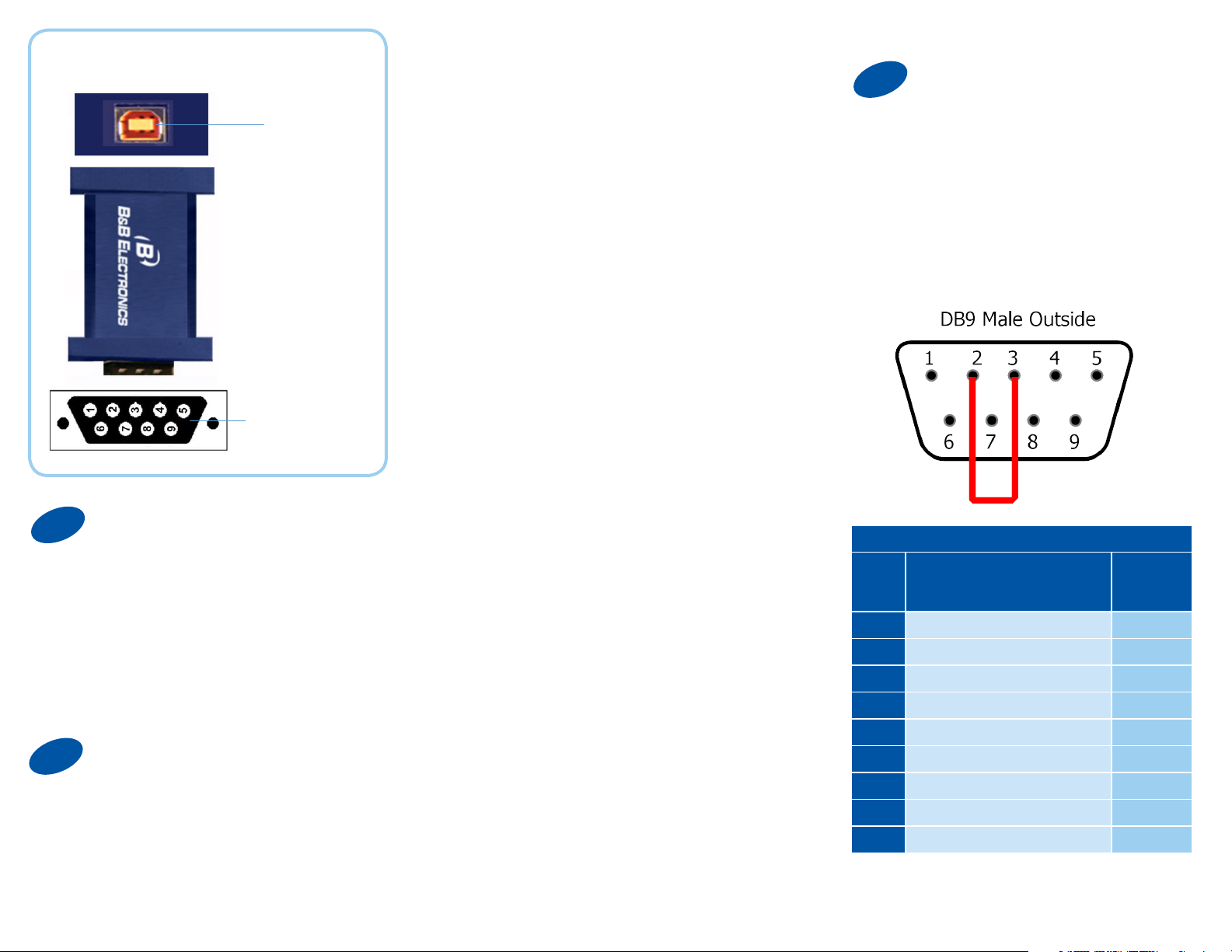
Product Overview
USB
Connector
Serial
Connector
1
Warning: To prevent installation
errors, do not plug in the hardware
until you have already installed the
drivers.
Use the included CD to install
the converter’s drivers.
2
Connect the converter’s USB port
to a USB port on your computer or
USB hub.
Install the Drivers
Connect the Converter
When the installation is complete the
converter will appear in Windows
Device Manager as an additional
COM port.
Most of the time a DB9 male will
be a DTE. A DB9 female will
usually be a DCE.
A DTE device is “Data Terminal
Equipment.” This includes computers,
PLCs, and most devices that are not
used to extend communications.
(Think “COMPUTER” for DTE.)
A DCE device is “Data Communications
Equipment.” This includes modems and
other devices that extend communications, like RS-422, RS-485, fiber optic
converters or radio modems.
(Think “MODEM” for DCE.)
If both devices have a DB9 male
you will need a crossover cable.
If both devices are DB9 female
you will need a crossover cable.
When one device is female and
one device is male, use a
straight-through cable.
3
Loopback pins 2 and 3. Using Hyper
Terminal or similar program, connect
to the COM port. Set the desired baud
rate. Ensure that Hyper Terminal local
echo is OFF. Transmit data. If the
same character string is returned, the
test is good.
RS-232 Pinout (DB9 Male DTE)
PIN Signal Name
1 DCD (Data Carrier Detect) Input
2 RD (Receive Data) Input
3 TD (Transmit Data) Output
4 DTR (DTE Ready) Output
5 SG (Signal Ground) Ground
6 DSR (DCE Ready) Input
7 RTS (Request to Send) Output
8 CTS (Clear to Send) Input
9 RI (Ring Indicator) Input
Loopback Test
RS-232
Signals
Page 2
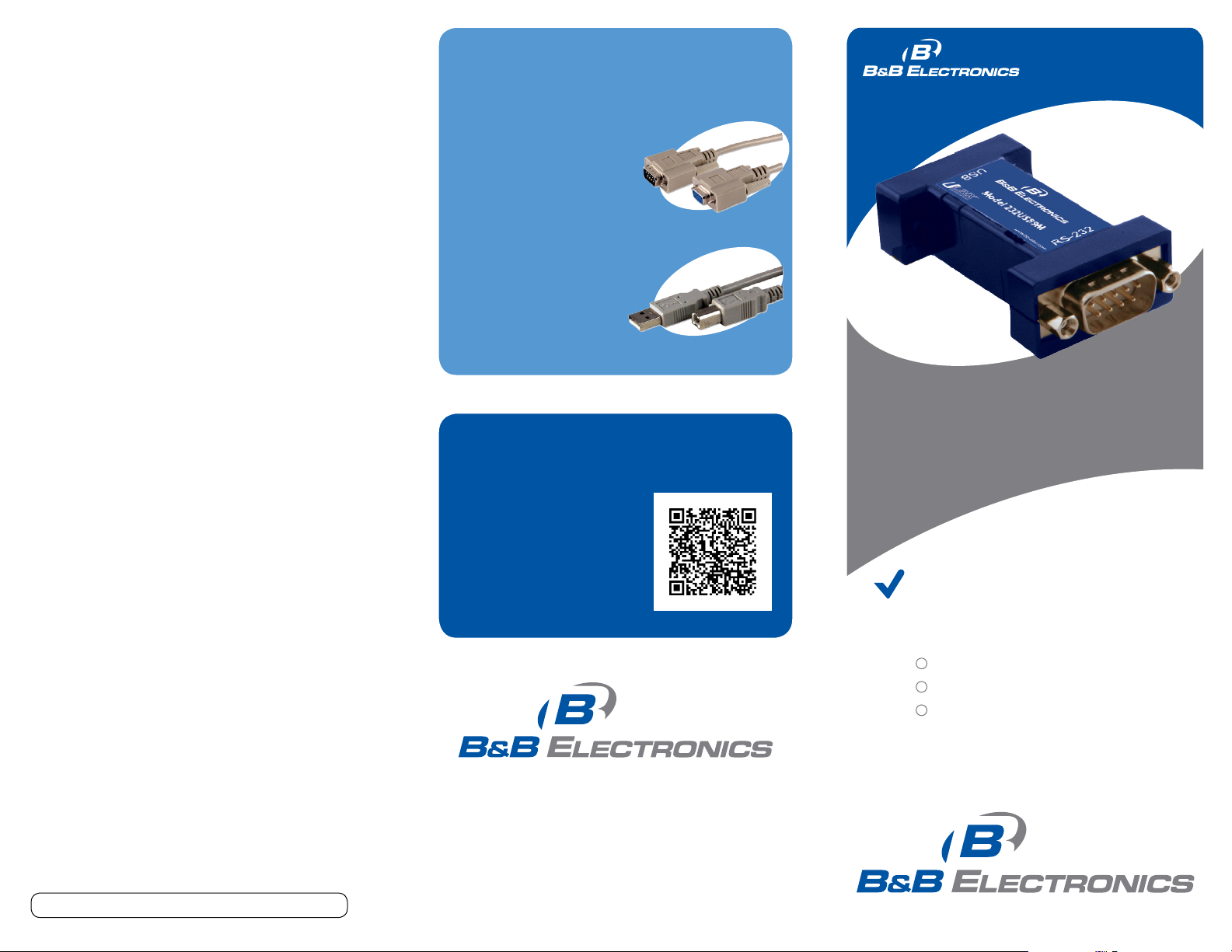
Troubleshooting
One USB port is required for each installed
device. The USB port can be native to the PC or
it can be a USB port on a USB hub that is
connected to a PC.
The device works with USB 1.1 or 2.0 ports. But
it has a maximum USB data rate of 12 Mbps.
To verify the installation you may open the
Windows Device Manager Scroll down to Ports.
Expand the flyout window. You should see the
new ports. If there are no exclamation points or
other trouble indicators ports are installed
correctly and ready for use.
Recommended Accessories
9PAMF6
6 ft DB9 to DB9 Cable
Male to Female
http://www.bb-elec.com/Products/
Power-Supplies-Accessories/SerialCables/DB9-to-DB9.aspx
USBAMBM-6F
6 ft USB Cable
http://www.bb-elec.com/Products/
Power-Supplies-Accessories/USBCables/USB-cables.aspx
Q
S
tart
G
uide
uick
Are My Devices Wired As DTE or DCE?
(How to Check)
1. Use Rule of Thumb
If the device plugs into the computer serial
port and works normally, the device is wired
as DCE (or the connection cable is a crossover
type that makes it work as a DCE). If the device
connects to the computer port using a “null
modem” crossover cable, it is wired as DTE.
2. Use RS-232 Line Tester
A quick and easy way to determine the DTE/
DCE port type is to use a RS-232 line tester
such as the 9PMTT. The tester can show the
signal state of any active RS-232 data lines using
LEDs lighting Red or Green. Active data lines are
output from a device. They may be either
High or Low.
Fast, Easy Answers...
•
Please double check
Step 3.
•
You can also use your
smart phone to access
complete documentation
on our website. Simply
scan code to the right.
1-888-948-2248 | Europe: +353 91 792444
www.bb-elec.com
232USB9M/232USB9M-LS
USB to RS-232
Mini-Converter
First Things First...
Before you begin, be sure you have
the following:
232USB9M/232USB9M-LS
One Meter USB Cable
CD ROM with Drivers
Document number – pn9814_R000_232USB9M_0113qsg
707 Dayton Road | PO Box 1040 | Ottawa, IL 61350
Phone: 815-433-5100 | Fax: 815-433-5109
www.bb-elec.com | E-mail: info@bb-elec.com
© 2011 B&B Elect ronics Manufacturin g Company
Fast and easy on the web:
www.bb-elec.com
