Page 1
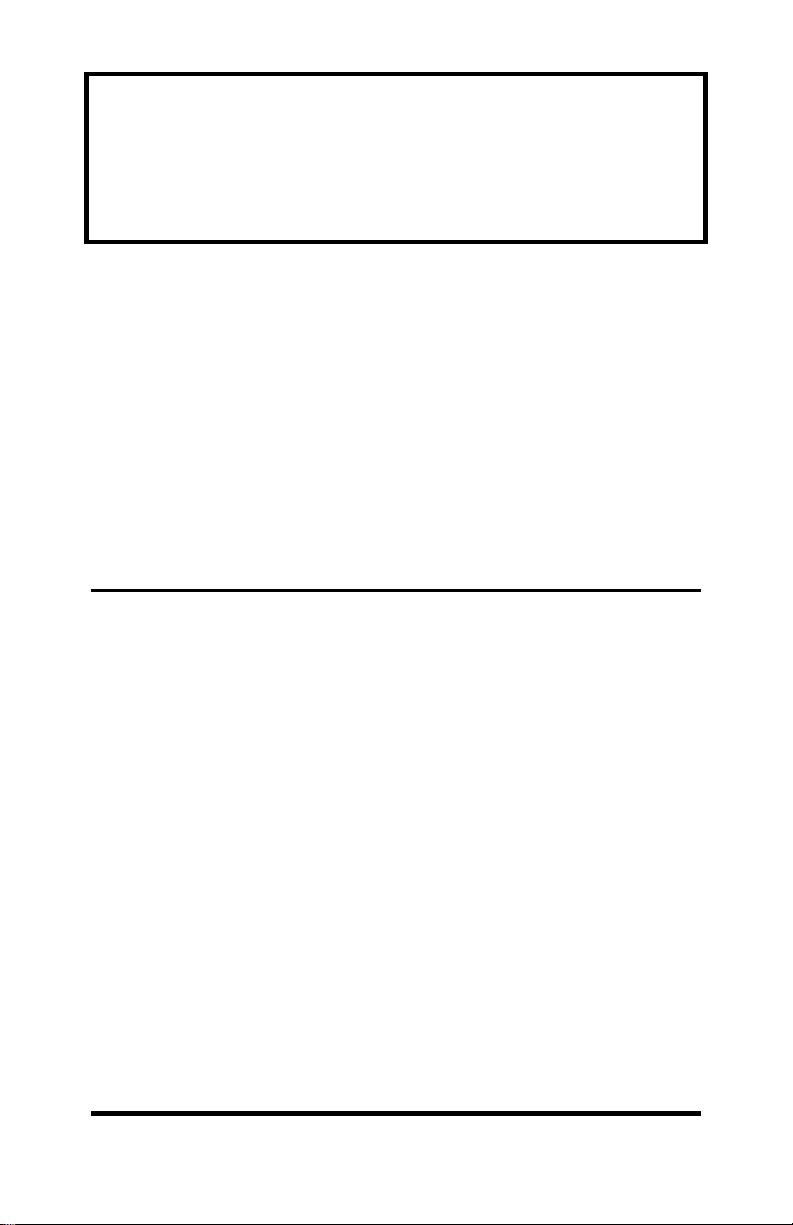
Parallel to Serial and
Serial to Parallel Converter
Model 232SPS2
Document No. 232SPS24595
B&B Electronics Mfg. Co. Inc.
P.O. Box 1040 -- Ottawa, IL 61350
PH (815) 433-5100 -- FAX (815) 434-7094
Internet:
http://www.bb-elec.com
sales@bb-elec.com
techsupt@bb.elec.com
B&B Electronics -- June 1995
232SPS24595 Manual Cover Page
B&B Electronics -- PO Box 1040 -- Ottawa, IL 61350
PH (815) 433-5100 -- FAX (815) 434-7094
Page 2
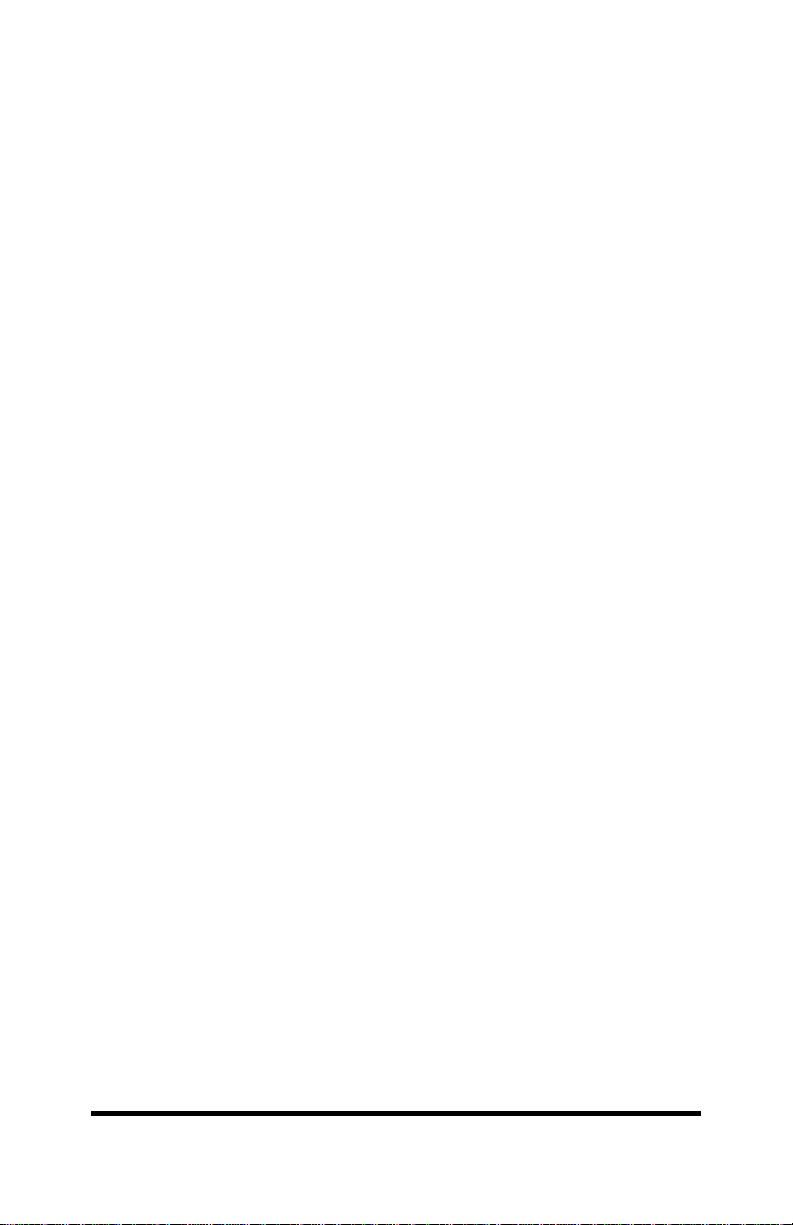
Table of Contents
CHAPTER 1: INTRODUCTION....................................................... 1
PACKING LIST................................................................................ 1
SPECIFICATIONS............................................................................ 2
CHAPTER 2: PARALLEL TO SERIAL INSTALLATION.............. 3
CONNECTING THE 232SPS2 TO YOUR PARALLEL PORT...... 3
CONNECTING THE 232SPS2 TO YOUR SERIAL PRINTER...... 3
CHAPTER 3: SERIAL TO PARALLEL INSTALLATION.............. 4
CONNECTING THE 232SPS2 TO YOUR PARALLEL PRINTER4
CONNECTING THE 232SPS2 TO YOUR SERIAL PORT............ 4
CHAPTER 4: POWER CONNECTIONS..........................................5
CHAPTER 5: SELECTING DIPSWITCH SETTINGS....................7
APPENDIX A: PARALLEL PORT CONNECTIONS...................A-1
APPENDIX B: SERIAL PORT CONNECTIONS.........................B-1
SERIAL TO PARALLEL MODE, HARDWARE HANDSHAKING1
SERIAL TO PARALLEL MODE, SOFTWARE HANDSHAKING2
PARALLEL TO SERIAL MODE, HARDWARE HANDSHAKING4
PARALLEL TO SERIAL MODE, SOFTWARE HANDSHAKING4
APPENDIX C: SOFTWARE HINTS.............................................C-1
PARALLEL TO SERIAL MODE................................................. C-1
SERIAL TO PARALLEL MODE................................................. C-1
APPENDIX D: TROUBLESHOOTING........................................D-1
232SPS24595 Manual Table of Contents i
B&B Electronics -- PO Box 1040 -- Ottawa, IL 61350
PH (815) 433-5100 -- FAX (815) 434-7094
Page 3
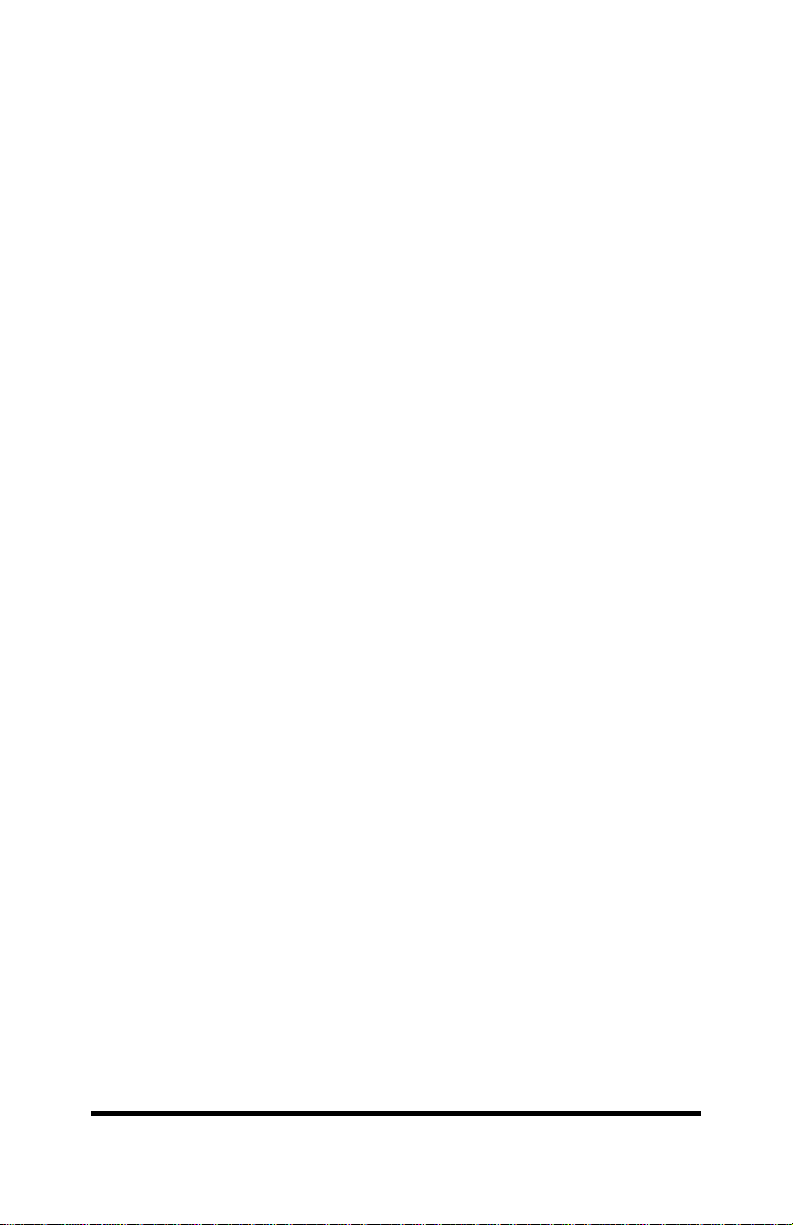
CHAPTER 1: INTRODUCTION
The 232SPS2 is a bi-directional parallel to serial converter. The
232SPS2 allows you to convert data from your parallel port to a
serial communication format or to convert data from your serial port
to a parallel communication format. Standard baud rates from 1200
to 115.2k with a variety of data formats can be used to match the
user's serial port requirements. Both kinds of flow control,
XON/XOFF and hardware handshaking, are supported by this unit.
The unit may be port-powered using DTR and RTS on the serial
port. If the 232SPS2 cannot be powered using the handshake lines,
it may be powered using a 2.5mm jack. The 232SPS2 requires
12VDC @ 2 milliamps.
NOTE: When using an external supply, the supply should be
connected only to specifically labeled power inputs (power
jack, terminal block, etc.). Connecting an external power supply
to the handshake lines may damage the unit. Contact technical
support for more information on connecting an external power
supply to the handshake lines.
PACKING LIST
Examine the shipping carton and contents for physical damage.
If damage is found, file a claim with B&B Electronics immediately.
The following items should be in the shipping carton:
1. 232SPS2 unit
2. This manual
If any of these items are missing contact B&B Electronics.
232SPS24595 Manual 1
B&B Electronics -- PO Box 1040 -- Ottawa, IL 61350
PH (815) 433-5100 -- FAX (815) 434-7094
Page 4
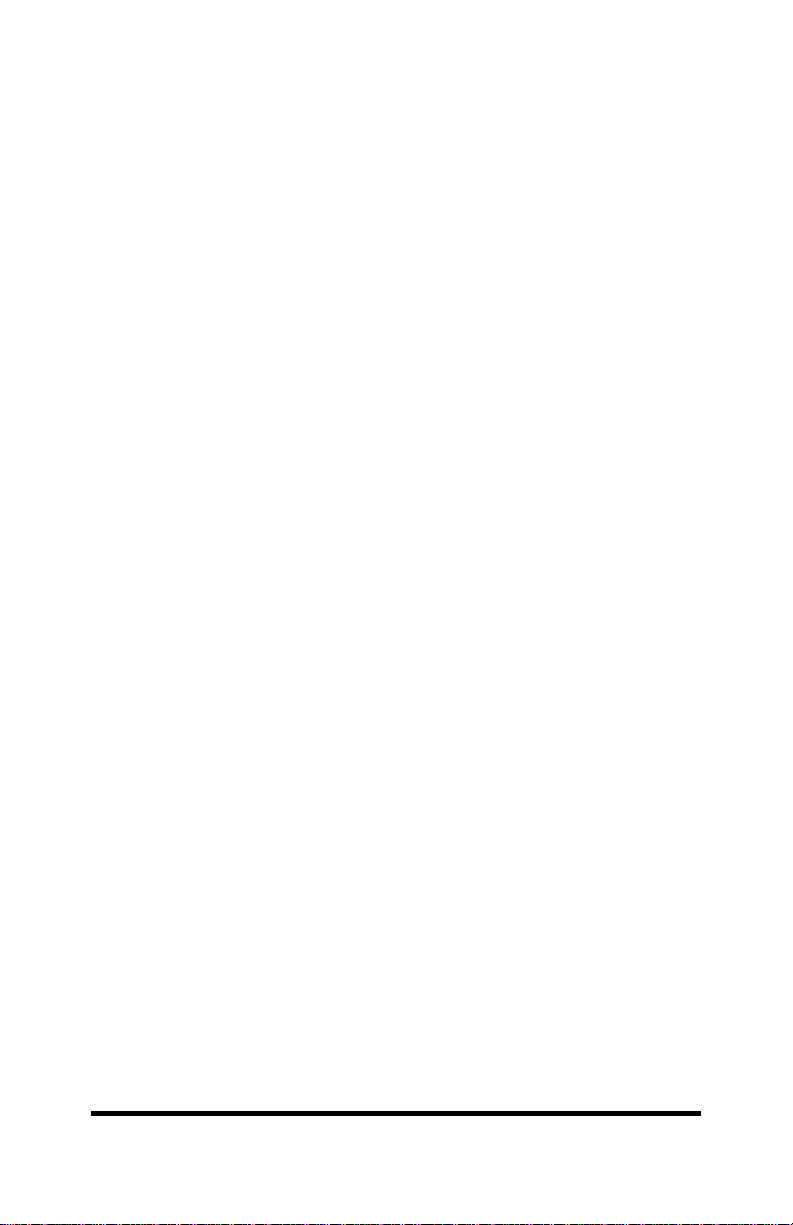
SPECIFICATIONS
Size: 3.8"L x 2.4"W x 0.9"H
Buffer Size: 96 bytes
Data Formats:
Baud Rates: 1200 to 115.2k baud
Data Bits: 7 or 8
Parity: Even, Odd, and None
Stop Bits: 1
NOTE: 7 data bits, no parity is not supported.
Handshaking: XON/XOFF, DTR
Power Requirement: 7-18 Volts DC @ 2 ma. (This value does
not include the power that is provided by
the serial port and the power that is
consumed by external devices.)
2 232SPS24595 Manual
B&B Electronics -- PO Box 1040 -- Ottawa, IL 61350
PH (815) 433-5100 -- FAX (815) 434-7094
Page 5
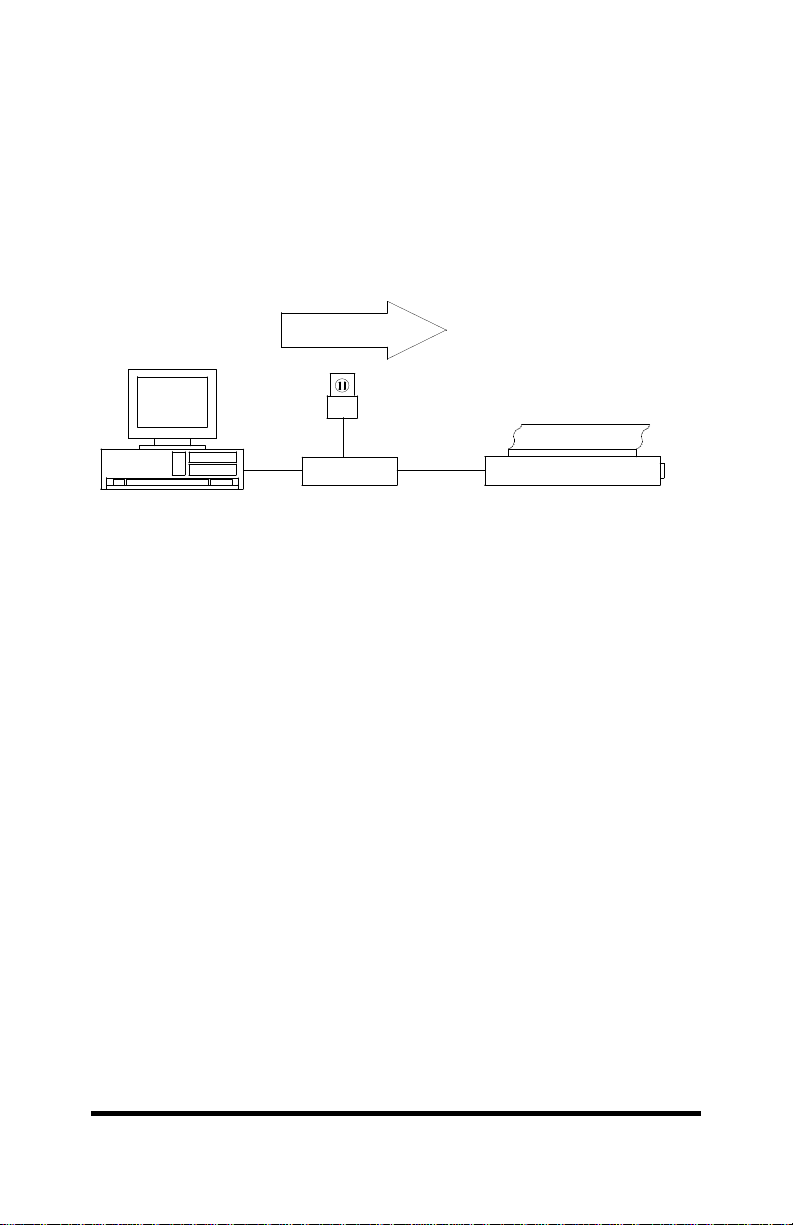
CHAPTER 2: PARALLEL TO SERIAL
INSTALLATION
When converting data from your parallel port to a serial
communication format, position #8 of the dipswitch must be "ON".
The other seven positions should be set to match the data format of
your serial printer. Refer to Table 5.1 for dipswitch setting
specifications.
Data Flow
232PS
232SPS2
Parallel Port
CONNECTING THE 232SPS2 TO YOUR PARALLEL PORT
The 232SPS2 uses most of the available pins on the parallel
port. To insure proper operation, you should use a cable that
connects all 25 pins from connector to connector. B&B's Model
232AMM5 is recommended. For detailed information on which pins
are connected on the parallel port, refer to Appendix A.
CONNECTING THE 232SPS2 TO YOUR SERIAL PRINTER
The connections required between your 232SPS2 and your
serial printer depend on the type of flow control used. There are two
kinds of flow control, XON/XOFF control and hardware handshaking
control. Dipswitch position #4 must be "OFF" for XON/XOFF control.
Dipswitch position #4 must be "ON" for DTR handshaking. For more
detailed information on serial port connections, refer to Appendix B.
Serial Printer
232SPS24595 Manual 3
B&B Electronics -- PO Box 1040 -- Ottawa, IL 61350
PH (815) 433-5100 -- FAX (815) 434-7094
Page 6
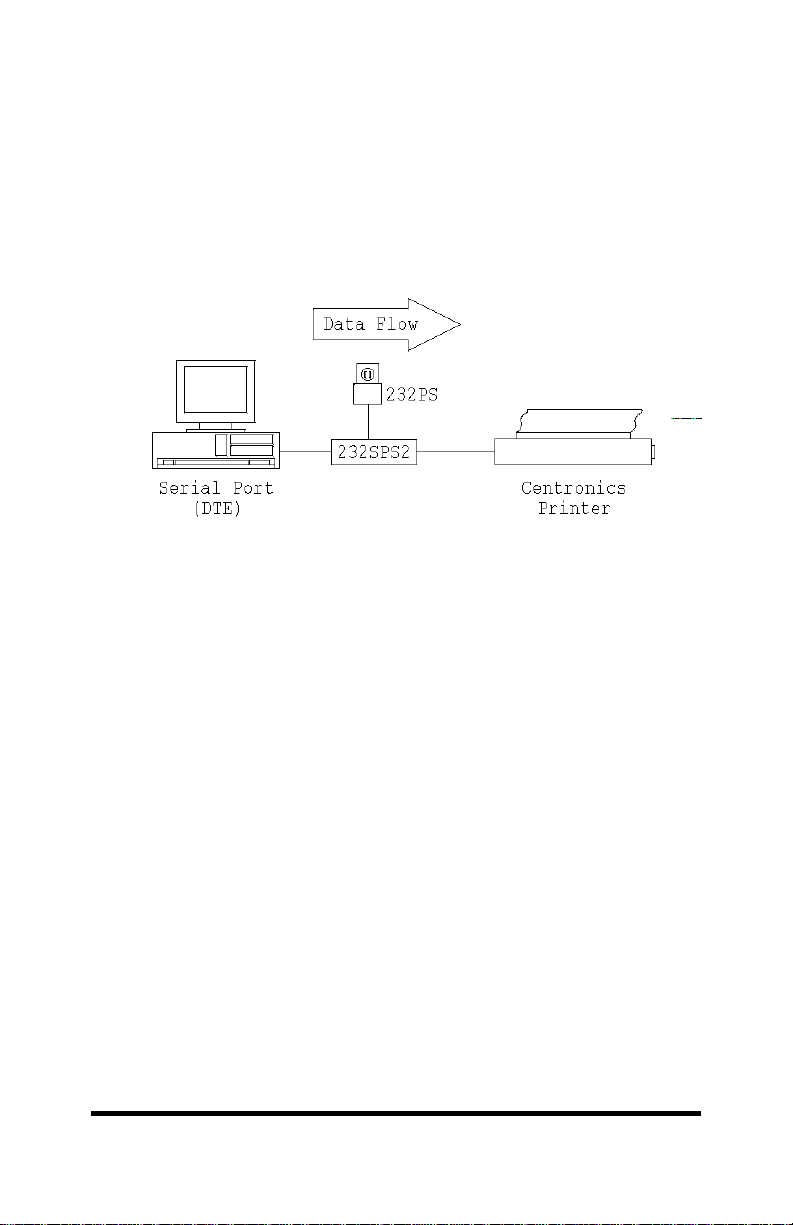
CHAPTER 3: SERIAL TO PARALLEL
INSTALLATION
When converting data from your serial port to a parallel
communication format, position #8 of the dipswitch must be "OFF".
The other seven positions should be set to match the data format of
your computer's serial port. Refer to Table 5.1 for dipswitch setting
specifications.
CONNECTING THE 232SPS2 TO YOUR PARALLEL PRINTER
The 232SPS2 has a DB-25 female connector on its parallel port.
Most parallel printers use a Centronics 36-pin connector. To insure
proper operation, you should use a cable that connects all 25 pins
from the DB-25 connector to the appropriate pins on a Centronics
36-pin connector. B&B's Model CPC is recommended. For detailed
information on which pins are connected on the parallel port, refer to
Appendix A.
CONNECTING THE 232SPS2 TO YOUR SERIAL PORT
The connections required between your 232SPS2 and your
serial port depend on the type of flow control used. The type of flow
control used depends on the software you are using. If you are
unsure which type of flow control your software uses or if you plan to
run different kinds of software, you should use a cable that connects
all 9 pins from connector to connector and set the handshaking
mode to be XON/XOFF control. In this mode both DTR handshaking
and XON/XOFF control are used for flow control. Dipswitch position
#4 should be "OFF" for XON/XOFF control. For more detailed
information on serial port connections, refer to Appendix B.
4 232SPS24595 Manual
B&B Electronics -- PO Box 1040 -- Ottawa, IL 61350
PH (815) 433-5100 -- FAX (815) 434-7094
Page 7
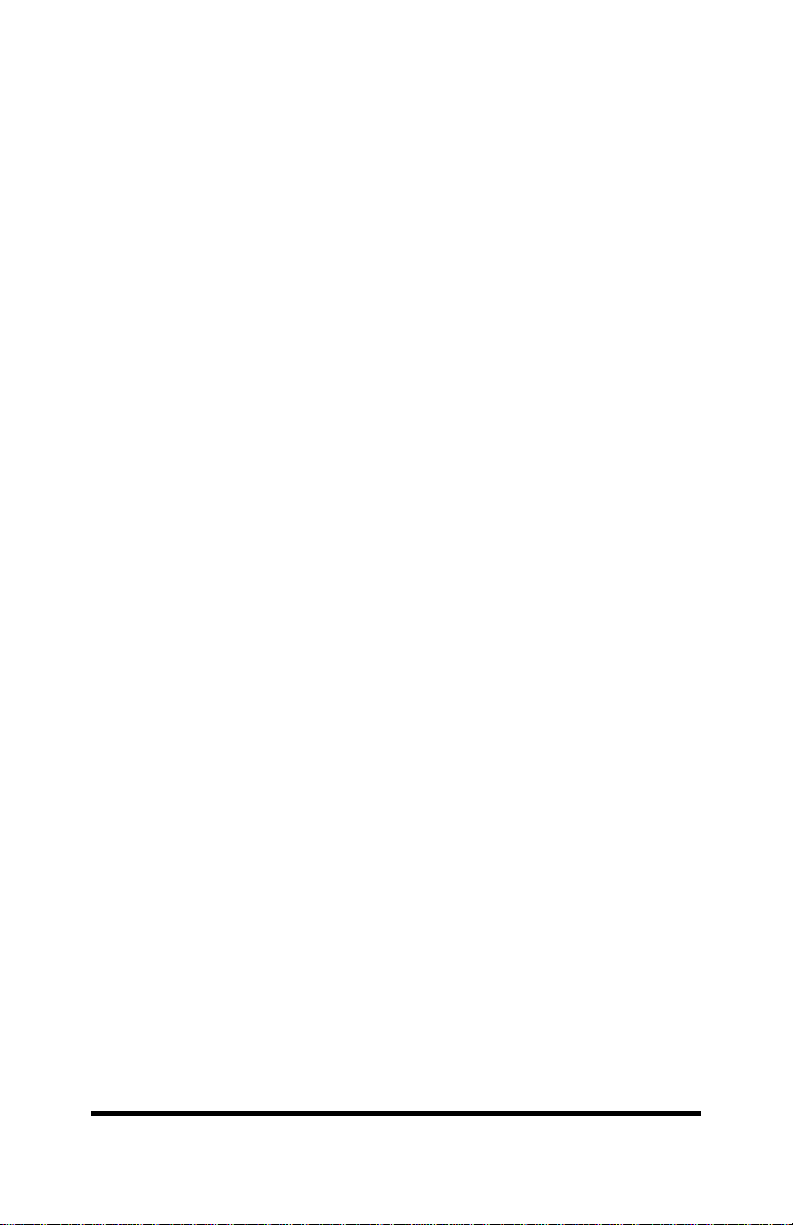
CHAPTER 4: POWER CONNECTIONS
The unit may be port-powered using DTR and RTS on the serial
port. If the 232SPS2 cannot be powered using the handshake lines,
it may be powered externally using +7 to +18 volts DC at 2
milliamps. If you are using an external supply, simply plug a 2.5 mm
plug from an appropriate DC source into the power jack on the side
of the 232SPS2 module. Power supplies are available through B&B.
(Model 232PS is recommended.)
232SPS24595 Manual 5
B&B Electronics -- PO Box 1040 -- Ottawa, IL 61350
PH (815) 433-5100 -- FAX (815) 434-7094
Page 8

CHAPTER 5: SELECTING DIPSWITCH SETTINGS
The 232SPS2 is set up using an eight-position dipswitch. In
order for the 232SPS2 to function properly, it must be set up to
match your system's requirements. The following parameters on the
232SPS2 are set on the dipswitch: converter direction, baud rate,
flow control, number of data bits, and the type of parity. Each of the
parameters are briefly described below. For specific parameter
settings, refer to Table 5.1.
Converter direction - Can operate as a parallel to serial
converter or as a serial to parallel converter. The direction is
set by dipswitch position 8.
Baud rate - Can be set from 1200 to 115.2k baud. The baud
rate is determined by dipswitch positions 1-3.
Flow control - Can be set for DTR control or XON/XOFF
control. The type of flow control used is determined by
dipswitch position 4.
Data bits - Can be set for 7 or 8 data bits. The number of
data bits is determined by dipswitch position 5.
Parity - Can be enable or disabled by dipswitch position 6. If
parity is enabled, dipswitch position 7 determines whether
the parity is even or odd.
232SPS24595 Manual 7
B&B Electronics -- PO Box 1040 -- Ottawa, IL 61350
PH (815) 433-5100 -- FAX (815) 434-7094
Page 9

Table 5.1
Setting DIP SWITCH POSITION
1 2 3 4 5 6 7 8
1200 Baud OFF OFF OFF X X X X X
2400 Baud ON OFF OFF X X X X X
4800 Baud OFF ON OFF X X X X X
9600 Baud ON ON OFF X X X X X
19.2K Baud OFF OFF ON X X X X X
38.4 Baud ON OFF ON X X X X X
57.6K Baud OFF ON ON X X X X X
115.2K Baud ON ON ON X X X X X
XON/XOFF X X X OFF X X X X
DTR control X X X ON X X X X
8 Data bits X X X X OFF X X X
7 Data bits X X X X ON X X X
No parity X X X X X OFF X X
Parity enable X X X X X ON X X
Even parity X X X X X X OFF X
Odd parity X X X X X X ON X
Serial to Par. X X X X X X X OFF
Par. to Serial X X X X X X X ON
Example #1 - Parallel to Serial Mode, hardware handshaking, 9600
baud, 8 data bits, no parity
Dipswitch position settings for Example #1 ("X" = don't care)
1 2 3 4 5 6 7 8
ON ON OFF ON OFF OFF X ON
Example #2 - Serial to Parallel Mode, XON/XOFF flow control, 2400
baud, 7 data bits, odd parity
Dipswitch position settings for Example #2
1 2 3 4 5 6 7 8
ON OFF OFF OFF ON ON ON OFF
8 232SPS24595 Manual
B&B Electronics -- PO Box 1040 -- Ottawa, IL 61350
PH (815) 433-5100 -- FAX (815) 434-7094
Page 10

APPENDIX A: PARALLEL PORT CONNECTIONS
The parallel port connections for the parallel to serial and serial
to parallel mode are shown in Table A-1, and Table A-2,
respectively. The connections required are the same for both modes
of handshaking. The error lines on the parallel port are forced to the
"no error" states. If the printer is off-line, out of paper, etc., the
232SPS2 will force the busy line (Pin #11) on the parallel port high
(logic "1") when in parallel to serial mode. If a error occurs in serial
to parallel mode, the XOFF character will be sent or DTR will be
lowered depending on type of flow control used. (NU - Indicates a
signal is not used or is not “passed through”)
Table A-1
Parallel to Serial Mode
DB-25
Pin #
1 Strobe Input
2 Data bit #0 Input
3 Data bit #1 Input
4 Data bit #2 Input
5 Data bit #3 Input
6 Data bit #4 Input
7 Data bit #5 Input
8 Data bit #6 Input
9 Data bit #7 Input
10 Acknowledge Output
11 Busy Output
12 PE "0" Output
13 SLCT “1” Output
14 Auto Feed Input (NU)
15 Error "1" Output
16 INIT Input (NU)
17 SLCT IN Input (NU)
18-25 GND
Signal Name 232SPS2
Direction
232SPS24595 Manual Appendix A A-1
B&B Electronics -- PO Box 1040 -- Ottawa, IL 61350
PH (815) 433-5100 -- FAX (815) 434-7094
Page 11

Table A-2
Serial to Parallel Mode
DB-25
Pin #
1 Strobe Output
2 Data bit #0 Output
3 Data bit #1 Output
4 Data bit #2 Output
5 Data bit #3 Output
6 Data bit #4 Output
7 Data bit #5 Output
8 Data bit #6 Output
9 Data bit #7 Output
10 Acknowledge Input
11 Busy Input
12 PE Input (NU)
13 SLCT Input (NU)
14 Auto Feed “1” Output
15 Error Input (NU)
16 INIT “1” Output
17 SLCT IN “1” Output
18-25 GND
Signal Name 232SPS2
Direction
Appendix A A-2 232SPS24595 Manual
B&B Electronics -- PO Box 1040 -- Ottawa, IL 61350
PH (815) 433-5100 -- FAX (815) 434-7094
Page 12
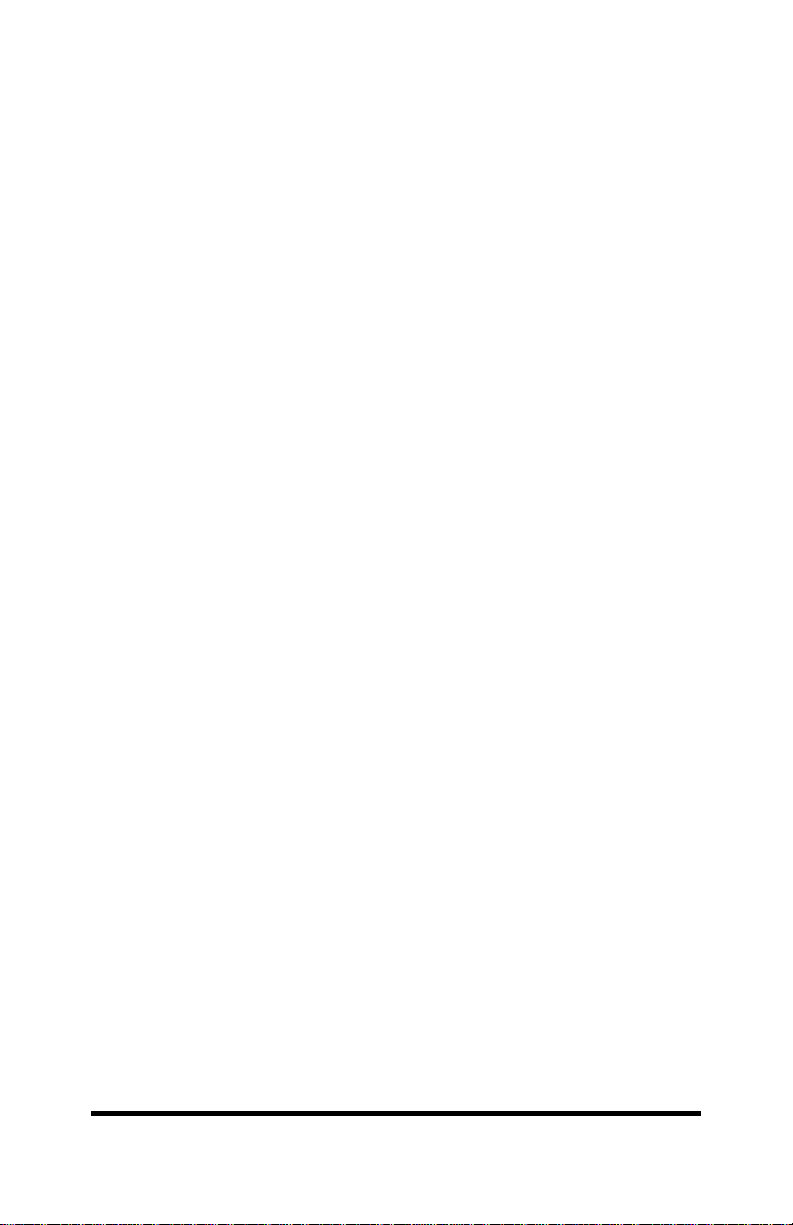
APPENDIX B: SERIAL PORT CONNECTIONS
The next four sections will cover the required serial port
connections on the 232SPS2. Each section will list the required
connections and the optional connections that some systems may
require. Connections to the serial port of the 232SPS2 are made on
a female DB-25 connector.
SERIAL TO PARALLEL MODE, HARDWARE HANDSHAKING
The serial port of the 232SPS2 module is wired as a DCE
device. For proper operation the following connections must be
present:
1. Transmit Data (TD) from the host (DTE) must be
connected to Pin #2 on the 232SPS2 module.
2. Data Set Ready (DSR) from the host must be
connected to Pin #6 on the 232SPS2 module.
3. Signal Ground (SG) from the host must be
connected to Pin #7 on the 232SPS2 module.
If port powering the 232SPS2, these connections are recommended:
4. Request to Send (RTS) from the host must be
connected to Pin #4 on the 232SPS2 module.
5. Data Terminal Ready (DTR) from the host must be
connected to Pin #20 on the 232SPS2 module.
Some software may require one or more of the following
connections:
6. Clear To Send (CTS) from the host should be
connected to Pin #5 on the 232SPS2 module.
7. Data Carrier Detect (DCD) from the host should be
connected to Pin #8 on the 232SPS2 module.
NOTE: IBM PC’s (or compatible) serial ports and serial printers are
both DTE devices. Therefore, a null modem cable (like a serial
printer cable!) must be used when connecting a PC’s serial port to
a printer. A null modem cable or serial printer cable should not be
used to connect to the 232SPS2 (unless your device is a DCE -such as a modem).
232SPS24595 Manual Appendix B B-1
B&B Electronics -- PO Box 1040 -- Ottawa, IL 61350
PH (815) 433-5100 -- FAX (815) 434-7094
Page 13
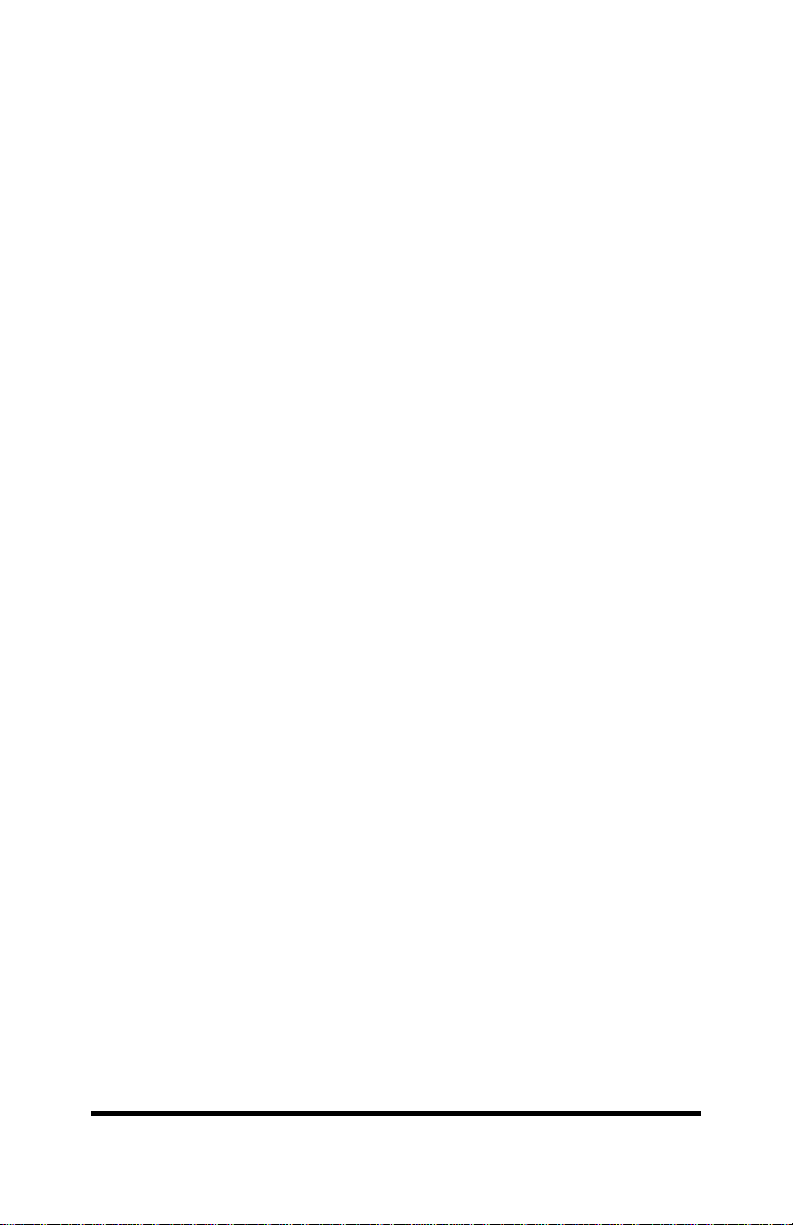
SERIAL TO PARALLEL MODE, SOFTWARE HANDSHAKING
For proper operation the following connections must be present:
1. Transmit Data (TD) from the host (DTE) must be
connected to Pin #2 on the 232SPS2 module.
2. Receive Data (RD) from the host (DTE) must be
connected to Pin #3 on the 232SPS2 module.
3. Signal Ground (SG) from the host must be
connected to Pin #7 on the 232SPS2 module.
If port powering the 232SPS2, these connections are recommended:
4. Request to Send (RTS) from the host must be
connected to Pin #4 on the 232SPS2 module.
5. Data Terminal Ready (DTR) from the host must be
connected to Pin #20 on the 232SPS2 module.
Some software may require one or more of the following
connections:
6. Data Set Ready (DSR) from the host must be
connected to Pin #6 on the 232SPS2 module.
7. Clear To Send (CTS) from the host should be
connected to Pin #5 on the 232SPS2 module.
8. Data Carrier Detect (DCD) from the host should be
connected to Pin #8 on the 232SPS2 module.
NOTE: IBM PC’s (or compatible) serial ports and serial printers are
both DTE devices. Therefore, a null modem cable (like a serial
printer cable!) must be used when connecting a PC’s serial port to
a printer. A null modem cable or serial printer cable should not be
used to connect to the 232SPS2 (unless your device is a DCE -such as a modem).
B-2 Appendix B 232SPS24595 Manual
B&B Electronics -- PO Box 1040 -- Ottawa, IL 61350
PH (815) 433-5100 -- FAX (815) 434-7094
Page 14

TABLE B-1
DB-25S Pin #
DB-25P Pin#
DB-25 Serial Port Connections (S to P)
Serial Port
(DTE)
2 Transmit Data -----------> 2
3 Receive Data <----------- 3
4 Request to Send 4
5 Clear to Send <----------- 5**
6 Data Set Ready <----------- 6**
7 Signal Ground 7
8 Carrier Detect <----------- 8**
20 Data Terminal Ready -----------> 20
22 Ring Indicator NC
* When using XON/XOFF control, this connection may not be
required.
Serial Port
(DTE)
DB-9S Pin# Signal Name Direction
1 Data Carrier Detect <----------- 8**
2 Receive Data <----------- 3
3 Transmit Data -----------> 2
4 Data Terminal
5 Signal Ground 7
6 Data Set Ready <----------- 6**
7 Request to Send 4
8 Clear to Send <----------- 5**
** Some systems may require this connection.
Signal Name Direction
TABLE B-2
DB-9 Serial Port Connections (S to P)
-----------> 20
Ready
232SPS2
(DCE)
232SPS2
(DCE)
DB-25P Pin#
* When using XON/XOFF control, this connection may not be
required.
** Some systems may require this connection.
232SPS24595 Manual Appendix B B-3
B&B Electronics -- PO Box 1040 -- Ottawa, IL 61350
PH (815) 433-5100 -- FAX (815) 434-7094
Page 15

PARALLEL TO SERIAL MODE, HARDWARE HANDSHAKING
The serial port of the 232SPS2 module is wired as a DCE
device. For proper operation the following connections must be
present:
1. Transmit Data (TD) from the printer (DTE) must be
connected to Pin #2 on the 232SPS2 module.
2. Data Set Ready (DSR) from the printer must be
connected to Pin #6 on the 232SPS2 module.
3. Signal Ground (SG) from the printer must be
connected to Pin #7 on the 232SPS2 module.
If port powering the 232SPS2, these connections are recommended:
4. Request to Send (RTS) from the host must be
connected to Pin #4 on the 232SPS2 module.
5. Data Terminal Ready (DTR) from the host must be
connected to Pin #20 on the 232SPS2 module.
Some printers may require one or more of the following connections:
6. Clear To Send (CTS) from the printer should be
connected to Pin #5 on the 232SPS2 module.
7. Data Carrier Detect (DCD) from the printer should
be connected to Pin #8 on the 232SPS2 module.
NOTE: IBM PC’s (or compatible) serial ports and serial printers are
both DTE devices. Therefore, a null modem cable (like a serial
printer cable!) must be used when connecting a PC’s serial port to
a printer. A null modem cable or serial printer cable should not be
used to connect to the 232SPS2 (unless your device is a DCE -such as a modem).
PARALLEL TO SERIAL MODE, SOFTWARE HANDSHAKING
For proper operation the following connections must be present:
1. Transmit Data (TD) from the printer (DTE) must be
connected to Pin #2 on the 232SPS2 module.
2. Receive (RD) from the printer must be connected to
Pin #3 on the 232SPS2 module.
3. Signal Ground (SG) from the printer must be
connected to Pin #7 on the 232SPS2 module.
If port powering the 232SPS2, these connections are recommended:
4. Request to Send (RTS) from the host must be
connected to Pin #4 on the 232SPS2 module.
5. Data Terminal Ready (DTR) from the host must be
connected to Pin #20 on the 232SPS2 module.
B-4 Appendix B 232SPS24595 Manual
B&B Electronics -- PO Box 1040 -- Ottawa, IL 61350
PH (815) 433-5100 -- FAX (815) 434-7094
Page 16

Some printers may require one or more of the following connections:
DB-25S
Pin #
6. Data Set Ready (DSR) from the printer must be
connected to Pin #6 on the 232SPS2 module.
7. Clear To Send (CTS) from the printer should be
connected to Pin #5 on the 232SPS2 module.
8. Data Carrier Detect (DCD) from the printer should
be connected to Pin #8 on the 232SPS2 module.
NOTE: IBM PC’s (or compatible) serial ports and serial printers are
both DTE devices. Therefore, a null modem cable (like a serial
printer cable!) must be used when connecting a PC’s serial port to
a printer. A null modem cable or serial printer cable should not be
used to connect to the 232SPS2 (unless your device is a DCE -such as a modem).
TABLE B-3
DB-25 Serial Port Connections (P to S)
Serial Port
(DTE)
2 Transmit Data -----------> 2
3 Receive Data <----------- 3
4 Request to Send 4
5 Clear to Send <----------- 5**
6 Data Set Ready <----------- 6**
7 Signal Ground 7
8 Carrier Detect <----------- 8**
20 Data Terminal
22 Ring Indicator 22
Signal Name Direction
-----------> 20
Ready
232SPS2
(DCE)
DB-25P
232SPS24595 Manual Appendix B B-5
B&B Electronics -- PO Box 1040 -- Ottawa, IL 61350
PH (815) 433-5100 -- FAX (815) 434-7094
Page 17

TABLE B-4
DB-9 Serial Port Connections (P to S)
Serial Port
(DTE)
DB-9S
Pin #
1 Data Carrier Detect <----------- 8**
2 Receive Data <----------- 3
3 Transmit Data -----------> 2
4 Data Terminal
5 Signal Ground 7
6 Data Set Ready <----------- 6**
7 Request to Send 4
8 Clear to Send <----------- 5**
* When using XON/XOFF control, this connection may not be
required.
** Some printers may require this connection.
Signal Name Direction
-----------> 20
Ready
232SPS2
(DCE)
DB-25P
Pin #
B-6 Appendix B 232SPS24595 Manual
B&B Electronics -- PO Box 1040 -- Ottawa, IL 61350
PH (815) 433-5100 -- FAX (815) 434-7094
Page 18

APPENDIX C: SOFTWARE HINTS
PARALLEL TO SERIAL MODE
In parallel to serial mode, data from the computer is output
through the parallel port. The 232SPS2 will send the data to the
serial printer. The following command can be entered at the DOS
prompt to send a data out the parallel port:
PRINT filename
This command will output filename out the parallel port. The
first time that this command is executed, you will be prompted for
the PRN device (LPT1, LPT2, etc. ). For this device, you should
enter the parallel port that the 232SPS2 is connected. The default
device is LPT1.
SERIAL TO PARALLEL MODE
In serial to parallel mode, data is output through the serial port.
The 232SPS2 will send the data to the printer. Before data can be
sent out the serial port, you must set up the communications to
match the serial port settings of the 232SPS2. Your serial port's
communications can be set using the "MODE" command as follows:
MODE COMn: b,p,s,r
The syntax options for the MODE command are:
COMn The port to be configured. COM1, COM2 are
two common examples.
b The baud rate setting. 12=1200, 24=2400,
48=4800, 96=9600, & 19=19200 baud
p The parity setting. N=none, E=even, O=odd.
s The number of stop bits. Must be set to "1".
r Type of retry of time-out error occurs.
e = Return busy port error.
b = Return busy port "Busy"
p = Continue retry until printer accepts data
r = Return "Ready" from busy port
n = Disable retry (Default)
If the 232SPS2 is set for 9600 baud, parity disabled, 8 data bits
and is connected to COM1, the MODE command parameters would
be as follows:
232SPS24595 Manual Appendix C C-1
B&B Electronics -- PO Box 1040 -- Ottawa, IL 61350
PH (815) 433-5100 -- FAX (815) 434-7094
Page 19

MODE COM1: 96,n,8,1,p
If any of the parameters are omitted, the most recent setting will
be used. It is recommended that the "p" option be used for the retry
option. If the "p" is not used, a device busy error may occur. To
send data out the serial port, the following command can be entered
at the DOS prompt:
TYPE filename > COM1
This command will send filename out COM1.
C-2 Appendix C 232SPS24595 Manual
B&B Electronics -- PO Box 1040 -- Ottawa, IL 61350
PH (815) 433-5100 -- FAX (815) 434-7094
Page 20

APPENDIX D: TROUBLESHOOTING
Symptom Possible problem Solution
No data is being Printer is off-line Put printer on-line
printed. Printer is out of paper Fill printer with paper
Improper dipswitch
settings
Improper mode
selected
Wrong type of flow
control
Serial port settings do
not match
No or not enough
power to 232SPS2
Improper connections Check connections
Connected to wrong
port
Data sent out wrong
port
Data not sent from
computer
Unexpected data
printed
Some of the
printed data is
missing Improper connections Check connections
Serial port settings do
not match
Wrong type of flow
control
Check settings
(Table 5.1)
Set serial ports to
match (Table 5.1,
Appendix C)
Check power on
232SPS2 (Ch. 4)
(Ch. 2, 3, Appendix
A, B)
Connect to the
proper port
Check software
(Appendix C)
Check software
(Appendix C)
Check connections
(Ch. 2, 3, Appendix
A, B)
Set serial ports to
match (Table 5.1,
Appendix C)
Check settings
(Table 5.1)
(Ch. 2, 3, Appendix
A, B)
232SPS24595 Manual Appendix D D-1
B&B Electronics -- PO Box 1040 -- Ottawa, IL 61350
PH (815) 433-5100 -- FAX (815) 434-7094
Page 21

FEDERAL COMMUNICATIONS COMMISSION
RADIO FREQUENCY INTERFACE STATEMENT
Class A Equipment
This equipment has been tested and found to comply with the
limits for Class A digital device, pursuant to Part 15 of the FCC
Rules. These limits are designed to provide reasonable protection
against harmful interference when the equipment is operated in a
commercial environment. This equipment generates, uses, and can
radiate radio frequency energy and, if not installed and used in
accordance with the instructions, may cause harmful interference to
radio communications. Operation of this equipment in a residential
area is likely to cause harmful interference, in which case the user
will be required to correct the interference at personal expense.
FCC Class A Equipment Statement
