Page 1
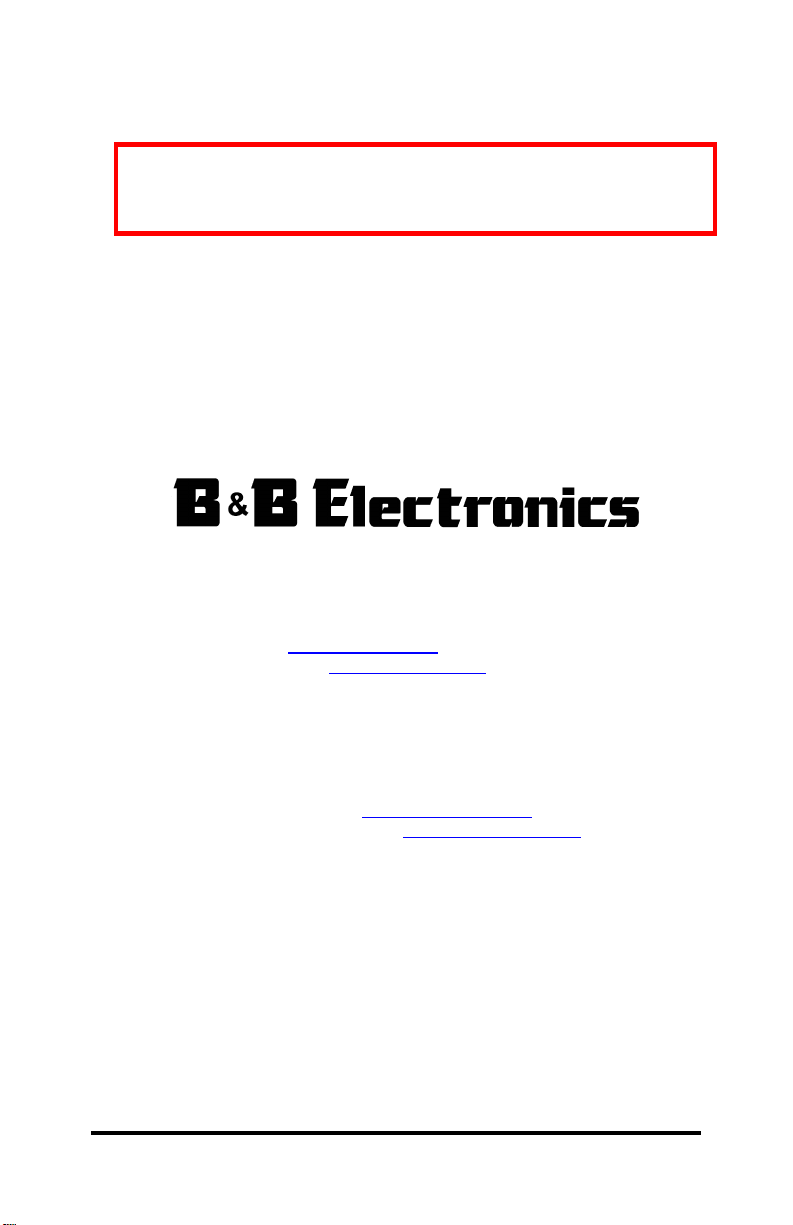
Not Recommended for New Installations.
Please contact Technical Support for more information.
PCMCIA High Speed Serial Card CE
Model 232PCC
Documentation Number 232PCC0499
This product designed and manufactured in Ottaw a, I llinois USA
of domestic and imported parts by
International Headquarters
B&B Electronics Mfg. Co. Inc. USA
707 Dayton Road -- P.O. Box 1040 -- Ottawa, IL 61350
Phone (815) 433-5100 -- General Fax (815) 433-5105
Home Page: www.bb-elec.com
Sales e-mail: orders@bb-elec.com
Technical Support e-mail: support@bb.elec.com
European Headquarters
B&B Electronics Ltd.
Westlink Commercial Park, Oranmore, Co. Galway, Ireland
Phone +353 91-792444 -- Fax +353 91-792445
Home Page: www.bb-europe.com
Sales e-mail: orders@bb-europe.com
Technical Support e-mail: support@bb-europe.com
1997 B&B Electronics
-- Fax (815) 433-5109
-- Fax (815) 433-5104
Documentation Number 232PCC0499 Manual
B&B Electronics Mfg Co – 707 Dayton Rd - PO Box 1040 - Ottawa IL 61350 - Ph 815-433-5100 - Fax 815-433-5104
B&B Electronics Ltd – Westlink Comm. Pk – Oranmore, Galway, Ireland – Ph +353 91-792444 – Fax +353 91-792445
Page 2
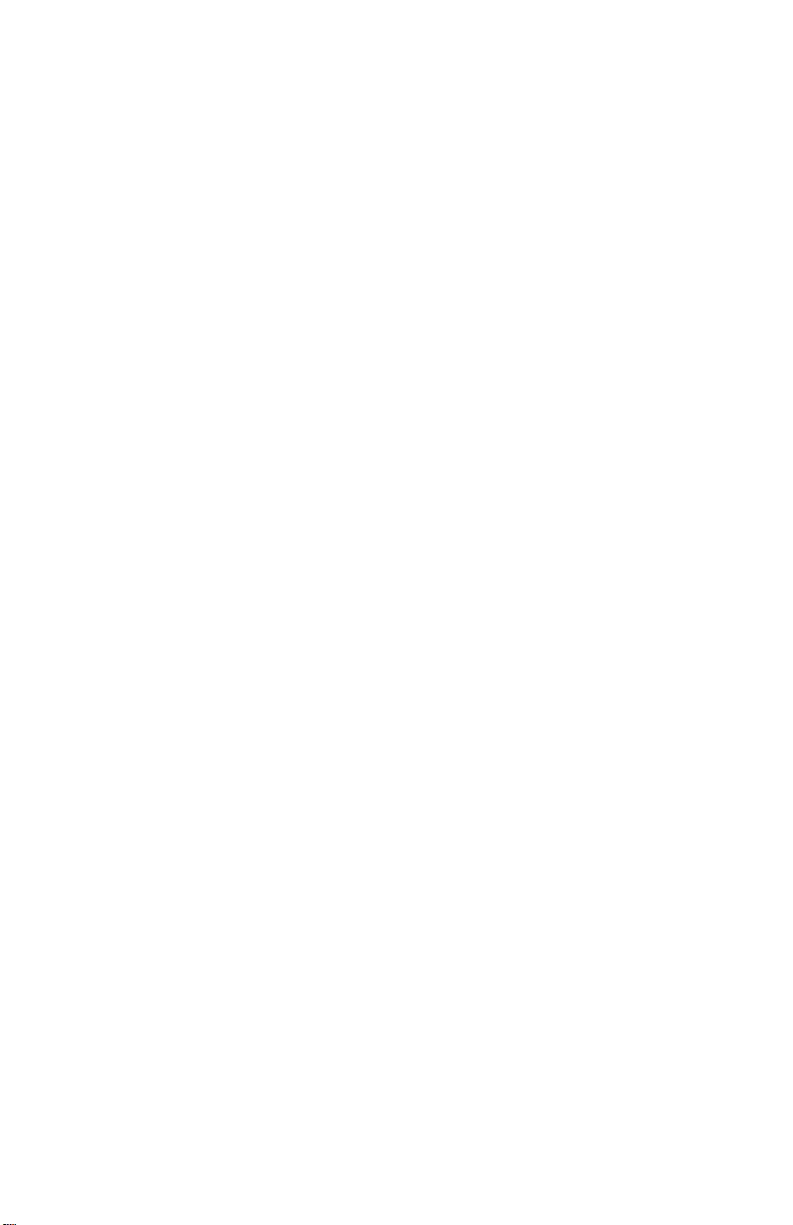
1999 B&B Electronics . No part of this publication may be reproduced or transmitted in any form or by any
means, electronic or mechanical, including photography, recording, or any information storage and retrieval
system without written consent. Information in this manual is subject to change without notice, and does not
represent a commitment on the part of B&B Electronics.
B&B Electroni cs shall not be liable for incidental or consequential damages resulting from the furnishing,
performance, or use of this manual.
All brand names used in this manual are the registered trademarks of their respective owners. The use of
trademarks or other designations in this publication is for reference purposes only and does not constitute an
endorsement by the trademark holder.
Page 3
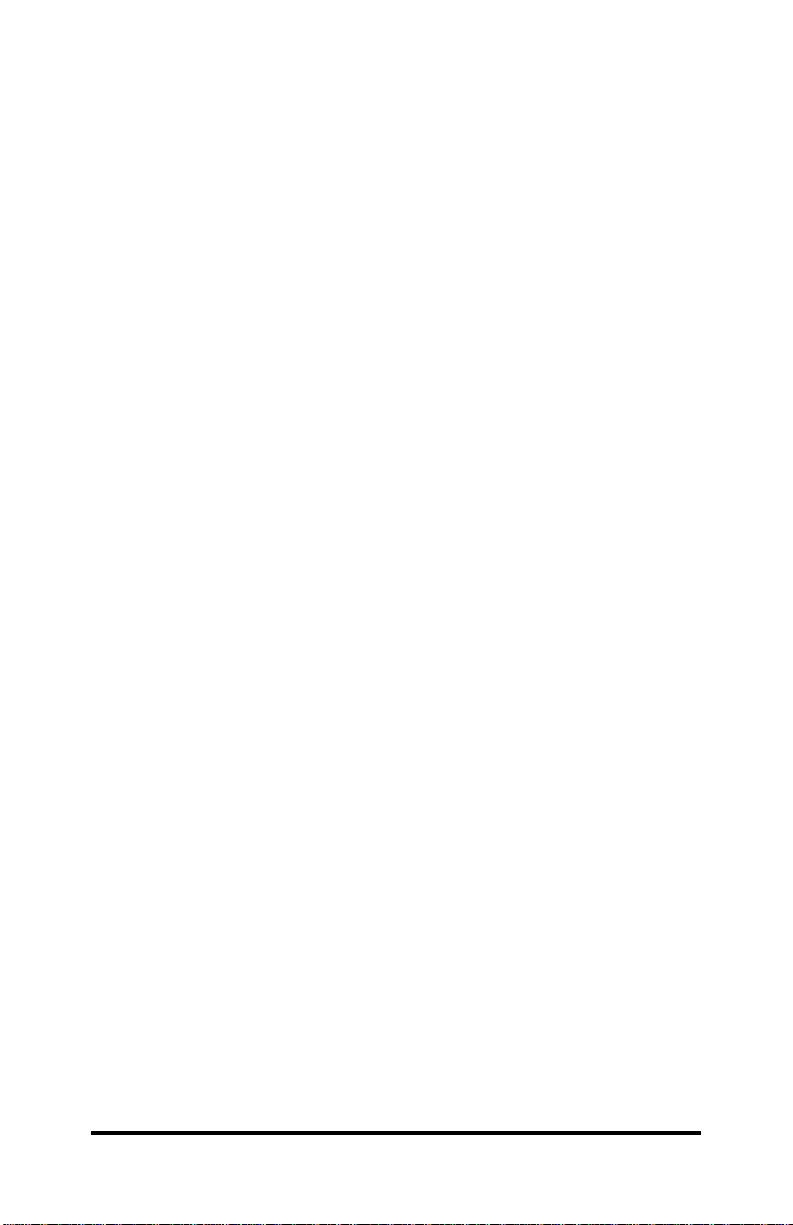
Table of Contents
INSTALLATION.......................................................................................1
I
NTRODUCTION .........................................................................................1
DOS
AND WINDOWS 3.X INSTALLATION...................................................1
Installing the Serial Card.....................................................................1
Configuring the Serial Card ................................................................2
Software Setup .....................................................................................2
Card and Socket Service Users............................................................2
Point Enabler Users.............................................................................3
Using the Point Enabler Program.......................................................3
W
INDOWS 95 INSTALLATION ....................................................................5
Installing a 232PCC in Windows 95....................................................6
232PCC Resource Settings in Windows 95..........................................7
SERIAL CARD SET-UP EXAMPLES....................................................8
M
OUSE CONNECTED TO SERIAL CARD ......................................................8
M
ODEM CONNECTED TO SERIAL CARD .....................................................8
P
RINTER CONNECTED TO SERIAL CARD ....................................................9
S
ERIAL CARD TO SERIAL CARD WITH A NULL MODEM CABLE..................9
APPENDIX A.........................................................................................A-1
C
ARD SPECIFICATIONS..........................................................................A-1
C
ABLE PINOUT DIAGRAMS....................................................................A-2
W
ARRANTY ..........................................................................................A-3
FCC P
ART 15 COMPLIANCE..................................................................A-4
APPENDIX B: DECLARATION OF CONFORMITY.....................B-1
Documentation Number 232PCC0499 Manual Table of Contents i
B&B Electronics Mfg Co – 707 Dayton Rd - PO Box 1040 - Ottawa IL 61350 - Ph 815-433-5100 - Fax 815-433-5104
B&B Electronics Ltd – Westlink Comm. Pk – Oranmore, Galway, Ireland – Ph +353 91-792444 – Fax +353 91-792445
Page 4
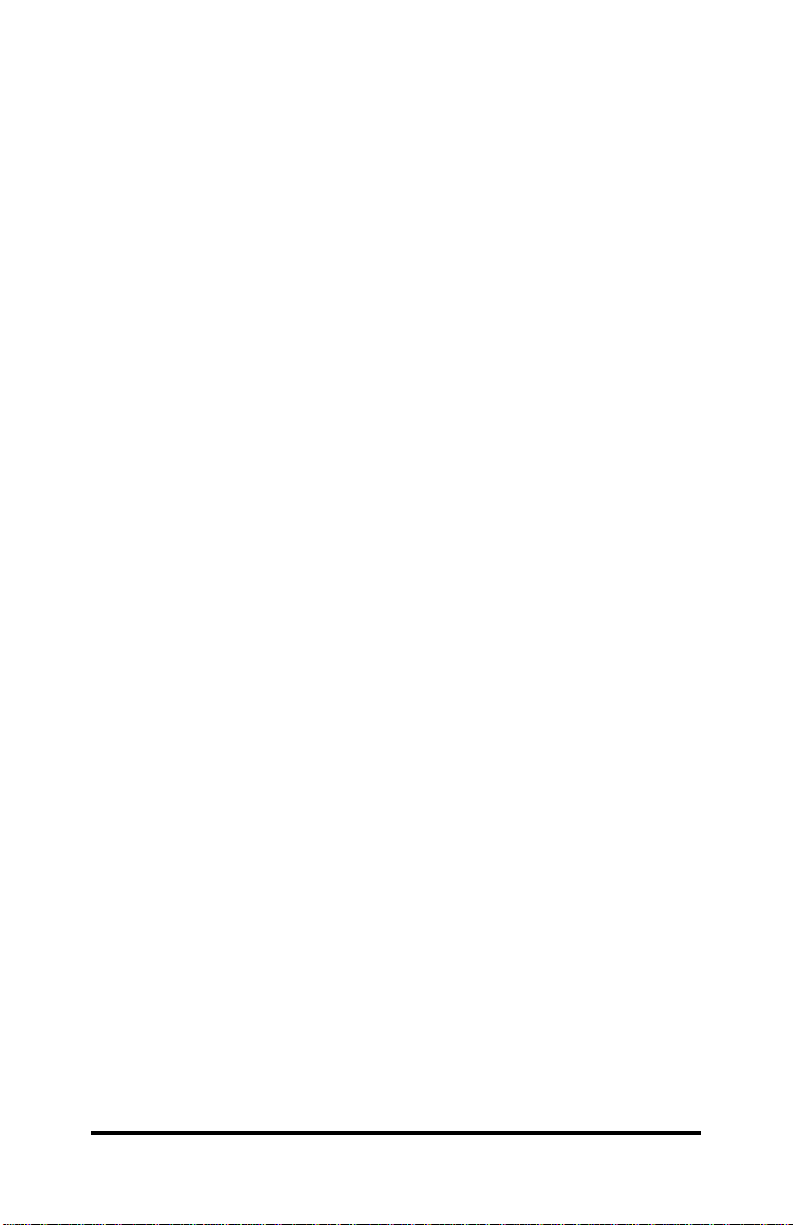
Installation
Introduction
Congratulations on your purchase of B&B Electronics’ High
Speed Serial Card. We are pleased to have you as a customer and
are proud to be shipping you a quality PCMCIA product. You are
now the owner of a serial card that will give you years of error free
service. The built-in 16550 UART (Universal Asynchronous Receiver
/ Transmitter) ensures error free data communications at speeds up
to 115,200 bits per second. Once the serial card is set up and
configured, it will be recognized as a COM port (1-4) by the
communication software running on your machine.
DOS and Windows 3.x Installation
In most notebooks, the B&B Electronics’ Serial Card will be
recognized and configured as soon as you insert the card into a free
PCMCIA socket. If your notebook or desktop does recognize the
Serial Card automatically, you can treat the card exactly the same
as a DOS COM port. If the Serial Card is not recognized
automatically, you should check with your manufacturer to see if
your machine is loading the Card and Socket Service programs
correctly. There may be a later version of Card and Socket Services
available for your machine.
Installing the Serial Card
To install your Serial Card into your PCMCIA computer do the
following:
1. Locate the PCMCIA socket on your computer. (Refer to your
PC users guide if needed.)
2. With the product logo facing up (reference to B&B Electronics)
and the 68-pin connector facing the PCMCIA socket, insert the
card into the socket. Push firmly to fully engage the RS-232
cable into the exposed side of the Serial Card.
3. Any standard serial device may now be plugged into the 9-pin D
connector.
NOTE: Refer to the section of the manual labeled Serial Card
Setup Examples.
Documentation Number 232PCC0499 Manual PCMCIA Card 1
B&B Electronics Mfg Co – 707 Dayton Rd - PO Box 1040 - Ottawa IL 61350 - Ph 815-433-5100 - Fax 815-433-5104
B&B Electronics Ltd – Westlink Comm. Pk – Oranmore, Galway, Ireland – Ph +353 91-792444 – Fax +353 91-792445
Page 5
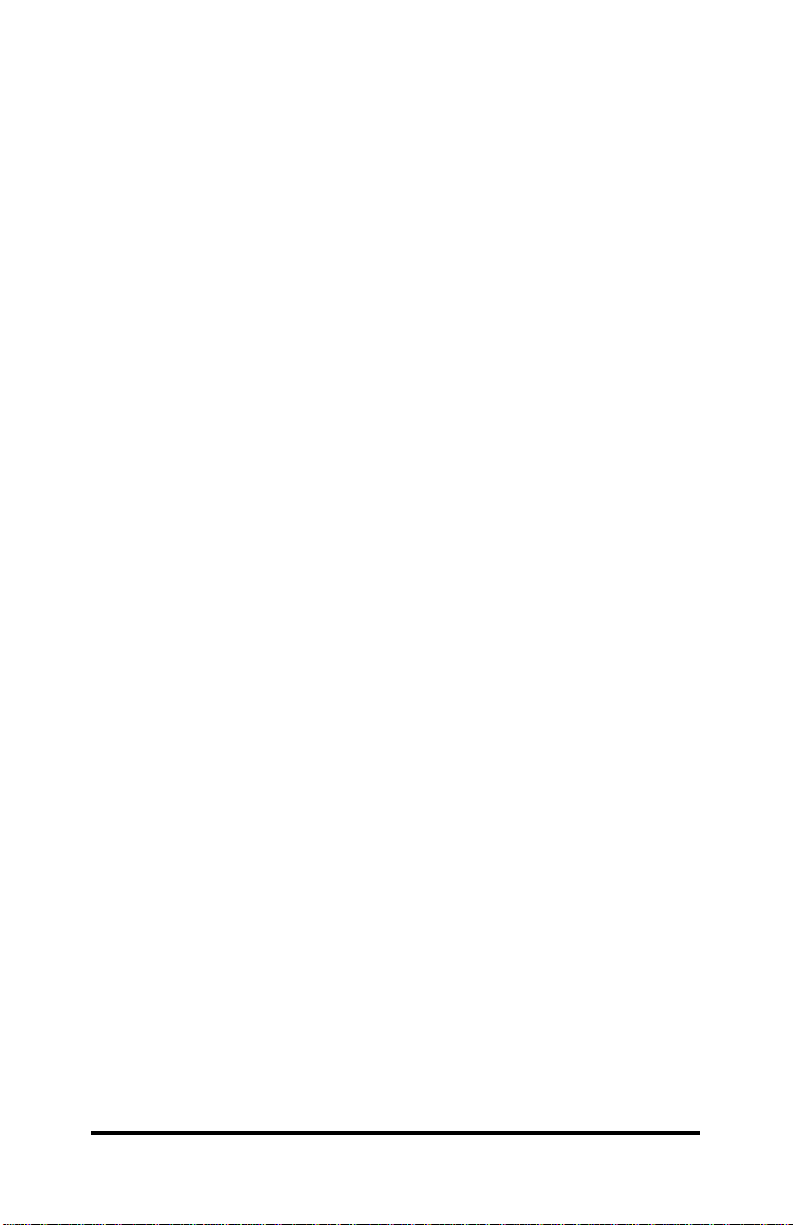
Configuring the Serial Card
Once the Serial Card has been inserted, the PCMCIA socket
must be configured for serial port operation. All PCMCIA
input/output devices must be configured by software before they can
be used. This configuring/enabling process must be repeated (that
is, the enabling program must be run again) whenever the Card is
powered off, then on again. A PCMCIA Serial Card will be powered
off when the user removes it from the laptop and then re-inserts it.
It may also be powered off, when the laptop goes into a "sleep"
mode to conserve power.
There are two kinds of PCMCIA enabling software:
Card and Socket Services, and Point Enablers. You must
choose which software enabling method you will use to
activate your Serial Card. Each method has its advantages and
disadvantages. (See Card and Socket Service Users section or
Point Enabler Users section for more information.)
Most laptops and desktops, that come equipped with PCMCIA
slots, come with Card and Socket Services (CSS) software. This
software manages the PCMCIA ports. If Card and Socket Services
are running on your machine, your Serial Card will be set up and
configured for you automatically when you insert the card into the
PCMCIA slot. This is usually the easiest and best way to configure
your Card. In most cases all you will need to do is plug in your Serial
Card and access the assigned COM port. (Refer to your PC
documentation for information concerning the Card and Socket
Services provided with your system.)
Software Setup
Once your card is configured, it can be accessed through your
application software by choosing the appropriate COM port. (Refer
to the users manual associated with the software you are using for
information on how to assign COM ports.)
Card and Socket Service Users
Card and Socket Services is a set of programs that are installed
so that they are executed when the laptop is turned on. The Card
and Socket Service programs then stay resident - they remain in
memory all of the time. Card and Socket Services are designed to
detect when a PCMCIA device has been inserted or powered off and
then it automatically re-enables the device. This allows "hot
swapping" - you can pull a PCMCIA card out and put in a different
one and the new card is automatically enabled. Card and Socket
Services also "know" how to enable a variety of devices from
2 PCMCIA Card Documentation Number 232PCC0499 Manual
B&B Electronics Mfg Co – 707 Dayton Rd - PO Box 1040 - Ottawa IL 61350 - Ph 815-433-5100 - Fax 815-433-5104
B&B Electronics Ltd – Westlink Comm. Pk – Oranmore, Galway, Ireland – Ph +353 91-792444 – Fax +353 91-792445
Page 6
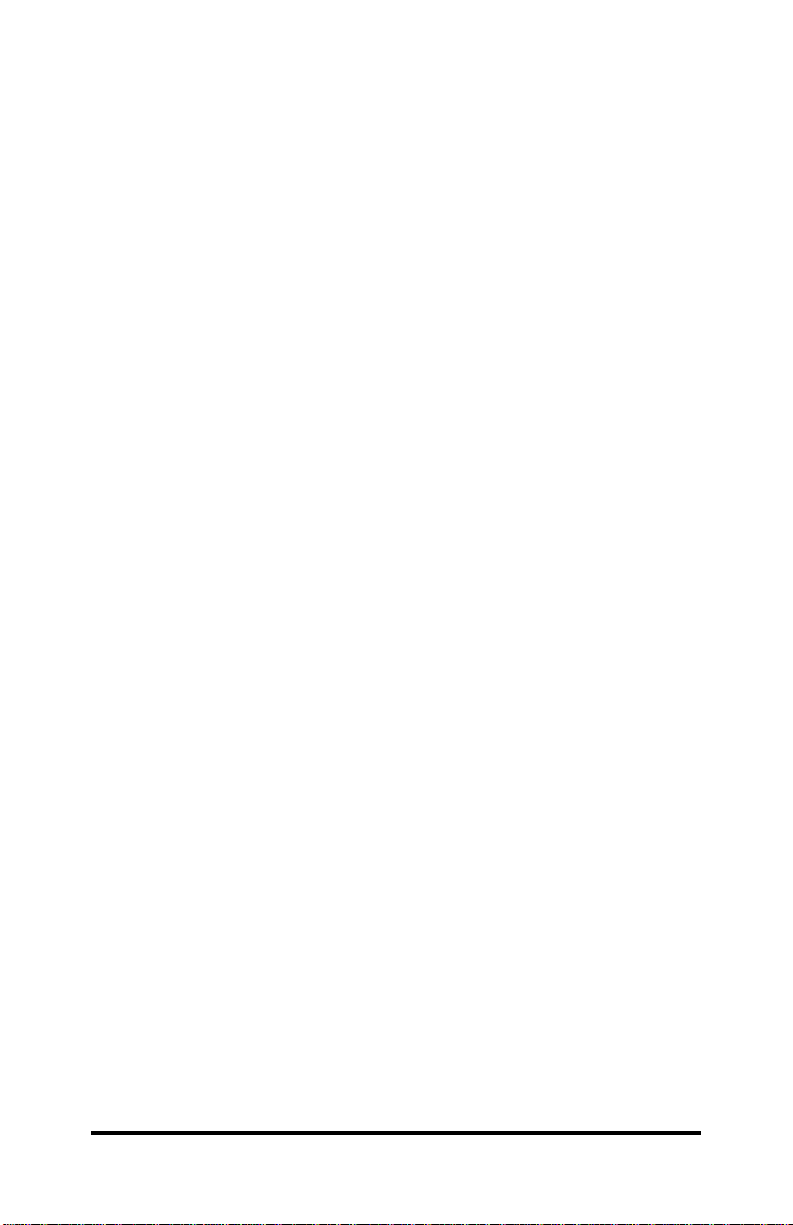
different manufacturers and attempt to prevent all conflicts between
different PCMCIA cards.
The main disadvantage of using Card and Socket Services are
that they permanently occupy a certain amount of laptop or desktop
memory, which could be used by other programs.
Most Card and Socket Service programs are loaded from the
CONFIG.SYS file and use from 40K to 85K of memory space. If
Card and Socket Services is running properly on your machine, then
your Serial Card will be recognized and configured properly by
simply inserting the card into one of the PCMCIA slots.
Point Enabler Users
Point Enablers are programs that run, enable a specific device
(such as your B&B Electronics Serial Card), and exit. Point Enabler
commands are typically installed in the AUTOEXEC.BAT file so that
they will be executed once each time the laptop or desktop is turned
on. The advantage of a Point Enabler, is that it uses system
memory only while it runs. The disadvantage is that when the
PCMCIA device is powered off, the user must remember to execute
the Point Enabler command to re-enable the Serial Card. Another
disadvantage in using Point Enablers is that you need a different one
for each manufacturer's PCMCIA device. One manufacturer's Point
Enabler may conflict with another's Point Enabler. A Point Enabler
program may also conflict with an already running Card and Socket
Service program. It is best NOT to run a Point Enabler if Card and
Socket Services have already been loaded on your PC.
Using the Point Enabler Program
B&B Electronics has supplied a Point Enabler program called
ENABLE.EXE. To use this program perform the following:
1. Copy the file “ENABLE.EXE” from the supplied diskette onto
your root directory. (Typing ENABLE /? on the command line
will bring up a program help screen.)
2. Use a text editor to add the following line to your
AUTOEXEC.BAT file:
ENABLE /com2 /sA /MD000
Documentation Number 232PCC0499 Manual PCMCIA Card 3
B&B Electronics Mfg Co – 707 Dayton Rd - PO Box 1040 - Ottawa IL 61350 - Ph 815-433-5100 - Fax 815-433-5104
B&B Electronics Ltd – Westlink Comm. Pk – Oranmore, Galway, Ireland – Ph +353 91-792444 – Fax +353 91-792445
Page 7

NOTE: Putting the above line in your AUTOEXEC.BAT file will
cause the Enable program to run each time you reboot or turn
your PC on. Do not add this line if Card and Socket Service
programs are being used.
The "/com#" switch indicates what COM port you want your
Serial Card to be set up on. If you want COM4 instead of
COM2, you would use the following:
ENABLE /com4 /sA /MD000
The "/s" switch indicates which PCMCIA slot contains your
Serial Card. If you wanted slot B instead of slot A, you would
use the following:
ENABLE /com2 /sB /MD000
(On machines with more than one slot, there is no standard way
to distinguish which port will be A and which will be B. Usually
they are not labeled. You may need to find out through trial and
error.)
The "/M" switch indicates what memory window the ENABLE
program will use for communication with your Serial Card. The
four-character number following the /M is a hexadecimal
address. If you have a memory conflict at the default D000
range, you could change it to something else. For example, if
you wanted D800, you would enter:
ENABLE /com2 /sA /MD800
3. If you are not using an expanded memory manager such as
EMM386.SYS, skip to step 4. If you are using an expanded
memory manager such as EMM386.SYS, you must exclude the
memory range you specified in step 2. (Each expanded
memory manager has a command line switch that allows you to
exclude a range of memory addresses from the memory
manager's control. See your memory manager documentation
for the exact form of the command line switch.) If you used the
default D000 in step 2, you must exclude the range D000-D3FF;
if you used D800, you must exclude D800-DBFF, etc.
If you are using an expanded memory manager before you run
Microsoft Windows, you must also add an "EMMExclude" line to
the [386Enh] section of your SYSTEM.INI file to inform Windows
of the excluded range. For example:
4 PCMCIA Card Documentation Number 232PCC0499 Manual
B&B Electronics Mfg Co – 707 Dayton Rd - PO Box 1040 - Ottawa IL 61350 - Ph 815-433-5100 - Fax 815-433-5104
B&B Electronics Ltd – Westlink Comm. Pk – Oranmore, Galway, Ireland – Ph +353 91-792444 – Fax +353 91-792445
Page 8

[386Enh]
...
EMMExclude=D000-D3FF
...
4. If you are using Windows 3.1, you may want to use a high-speed
COMM driver instead of the standard COMM driver shipped with
Windows. (Do not make this change if you are using Windows
for Workgroups.) In your Windows SYSTEM.INI file, replace the
line in the [boot] section that reads
comm.drv=comm.drv
with
comm.drv=New High Speed Driver
Refer to your software vendor for a new high speed COMM
driver. This is optional and will allow your Serial Card to perform
reliably in Windows at higher speeds.
5. With your Serial Card inserted in a PCMCIA slot, it should now
be configured and set up each time you turn on or reboot your
PC. Note that since ENABLE.EXE is a Point Enabler, you will
need to re-run the ENABLE command line with the appropriate
switches each time your laptop goes to sleep or each time you
remove and re-insert the Serial Card.
NOTE: The ENABLE.EXE program does not support all
PCMCIA controller types out on the market. It will work on all
controllers that are compatible with the Intel 82365 PCMCIA
controller.
NOTE: The IBM 360 and 755/755C do not allow the range
D000-D3FF to be used. We recommend using the range C800CBFF instead.
Windows 95 Installation
To allow easy configuration of the 232PCC, a Windows 95 "INF"
configuration file has been included on the distribution diskette. This file
provides all of the setup information required by Windows 95 to allocate
resources for the card.
The 232PCC installation procedure differs slightly between versions of
Windows 95. In either case, the first step is to supply Windows 95 with the
.inf configuration files supplied on the 232PCC disk.
Documentation Number 232PCC0499 Manual PCMCIA Card 5
B&B Electronics Mfg Co – 707 Dayton Rd - PO Box 1040 - Ottawa IL 61350 - Ph 815-433-5100 - Fax 815-433-5104
B&B Electronics Ltd – Westlink Comm. Pk – Oranmore, Galway, Ireland – Ph +353 91-792444 – Fax +353 91-792445
Page 9

Installing a 232PCC in Windows 95.
The following procedure is used to configure a 232PCC for use with
Windows 95:
1. Insert the 232PCC into any available PC Card socket.
2. The first time a new PC Card type is installed, either the New
Hardware Found window or the Update Device Driver Wizard
window is displayed. After the initial installation, Windows 95 will
automatically detect and configure the card. If neither window is
displayed, skip to the section "232PCC Resource Settings".
3. If your version of Windows displays the New Hardware Found
window, select the Driver from Disk option button and click OK to
continue. An Install From Disk dialog box should open. Insert the
232PCC disk, select the correct drive letter (generally A:), and click
the OK button. Windows 95 automatically browses the root directory
for an INF file that defines confi gurations for the new hardware.
4. If your version of Windows displays the Update Device Driver
Wizard window, insert the 232PCC disk into the A: or B: drive and
click Next. Windows 95 automatically browses the root directory of
A: and B: for an INF file that defines configurations for the new
hardware. Windows 95 will report that is has found the driver for the
device. Click Finish to complete the installation.
5. During the installation, it may be necessary to supply the Windows 95
CD or installation disks. Two drivers are required for serial devices,
SERIALUI.DLL and SERIAL.VXD. In many cases, these files are
already installed on the host computer. If this is the case, click “OK”
when prompted for disks and select the “skip” option. The version of
these files that exists in the Windows system directory will be used.
6. Windows 95 socket services should indicate the 232PCC PCMCIA
card configuration by a low-high tone beep.
The 232PCC should now be configured. Windows 95 automatically
assigns the 232PCC to the first available COM port number. For detailed
configuration information read the "232PCC Resource Settings" section.
In the future, Windows 95 will automatically recognize and configure the
232PCC in this default configuration.
6 PCMCIA Card Documentation Number 232PCC0499 Manual
B&B Electronics Mfg Co – 707 Dayton Rd - PO Box 1040 - Ottawa IL 61350 - Ph 815-433-5100 - Fax 815-433-5104
B&B Electronics Ltd – Westlink Comm. Pk – Oranmore, Galway, Ireland – Ph +353 91-792444 – Fax +353 91-792445
Page 10

232PCC Resource Settings in Windows 95
To view and/or edit hardware devices in Windows 95, use the system Device
Manager. Consult Windows 95 on-line help for details on the use of the
Device Manager.
1. Open the Windows 95 System Properties window. To access the System
Properties window double click the System icon in the Windows 95
control panel, or click the My Computer icon on the Windows 95 desktop
with the right mouse button and select Properties from the pull down
menu.
2. Click the Device Manager tab located along the top of the System
Properties box. This lists all hardware devices connected to your
computer. Configuration information is available on any of these devices
via the Properties command button.
3. Double click the device group Ports (COM and LPT). The 232PCC
device name should appear in the list of adapters.
4. Click the 232PCC’s device name and then click the Properties button to
open a Port Properties box for this hardware adapter.
5. Click the Resources tab located along the top of the properties box.
6. The current address and interrupt configuration assigned by Windows 95
is shown in this window. Several predefined Basic Configurations have
been included allowing easy selection of different configurations that
match standard serial port settings.
7. When selecting a different basic configuration from the "Setting based on
list" pay attention to the Conflicting device list information. Try to select
a configuration that displays "No conflicts". If resource conflicts can be
resolved by switching to one of the predefined basic configurations then
skip down to the last step.
8. To modify any of the system resources showing a conflict click the
resource name and click the Change Setting button. An Edit Resource
window will open up. Note that basic configuration 7 must be selected to
modify the I/O address resource.
9. Inside the Edit Resource window click on the up/down arrows to the right
of the resource value. This scrolls you through all of the allowable
resources for the 232PCC. Pay attention to the conflict information at the
bottom of the window. Select a resource value that reports "No devices
are conflicting". Click OK to save your changes, or Cancel to abort.
10. Repeat the above steps to resolve of resource conflicts. On ce satisfied
with the settings make a note of the new settings and click the OK button
to accept. Clicking the Cancel button does not save your changes.
11. The 232PCC will automatically be reconfigured to the new resources
specified. Any time the 232PCC is inserted Windows 95 will attempt to
configure the card at these resource settings. Click the Use Automatic
Settings to reset the 232PCC for automatic configuration.
Documentation Number 232PCC0499 Manual PCMCIA Card 7
B&B Electronics Mfg Co – 707 Dayton Rd - PO Box 1040 - Ottawa IL 61350 - Ph 815-433-5100 - Fax 815-433-5104
B&B Electronics Ltd – Westlink Comm. Pk – Oranmore, Galway, Ireland – Ph +353 91-792444 – Fax +353 91-792445
Page 11

Serial Card Set-up Examples
Mouse connected to Serial Card
Mouse
Serial Card
You can connect a serial mouse to your B&B Electronics Serial
Card.
Modem connected to Serial Card
Modem
Serial Card
You can use your B&B Electronics Serial Card to connect your
desktop modem to a PCMCIA port.
8 PCMCIA Card Documentation Num ber 232P CC0499 Manual
B&B Electronics Mfg Co – 707 Dayton Rd - PO Box 1040 - Ottawa IL 61350 - Ph 815-433-5100 - Fax 815-433-5104
B&B Electronics Ltd – Westlink Comm. Pk – Oranmore, Galway, Ireland – Ph +353-91 792444 – Fax +353 91-792445
Page 12

Printer connected to Serial Card
Printer
Serial Card
You can use your B&B Electronics Serial Card to connect your
desktop serial printer to a PCMCIA port.
Serial Card to Serial Card with a Null Modem Cable
(See Appendix with Null Modem Cable pin-out)
Serial C a rd
Null Modem Cable
Serial C a rd
Using a null modem cable, you can use two B&B Electronics
Serial Cards to connect two PC’s together through the PCMCIA
ports.
Documentation Number 232PCC0499 Manual PCMCIA Card 9
B&B Electronics Mfg Co – 707 Dayton Rd - PO Box 1040 - Ottawa IL 61350 - Ph 815-433-5100 - Fax 815-433-5104
B&B Electronics Ltd – Westlink Comm. Pk – Oranmore, Galway, Ireland – Ph +353 91-792444 – Fax +353 91-792445
Page 13

Appendix A
Card Specifications
° PCMCIA Type II Card (85.6 x 54.0 x 5 mm)
° Power Consumption:
25mA - Active
5mA - Non-active
° Major PCMCIA ports supported:
Type II, III & Toshiba IV
° Data Bits: 5, 6, 7, 8
° Stop Bits: 1, 1½, 2
° Parity: N, 0, E
° Speed: 115,200bps - <2bps
° Temp.: 0° C - 50° C
° Driver Output Resistance: 300Ω
° Driver Output Short-Circuit Current: 100mA Max
° Driver Output Voltage
0 Level at 3-7KΩ Load: +5.0V to +15V
1 Level at 3-7KΩ Load: -5.0V to -15V
Output Level, No Load Max.: ±25V
° RS-232 input resistance
3KΩ Min, 5KΩ Typical, 7KΩ Max
° Receiver Input Threshold Low
Active Mode: 0.8V Min, 1.2V Typical
Shutdown Mode: 0.6V Min, 1.5V Typical
° Receiver Input Threshold High
Active Mode: 1.7V Typical, 2.4V Max
Shutdown mode: 1.5V Typical, 2.4V Max
Documentation Number 232PCC0499 Manual PCMCIA Card A-1
B&B Electronics Mfg Co – 707 Dayton Rd - PO Box 1040 - Ottawa IL 61350 - Ph 815-433-5100 - Fax 815-433-5104
B&B Electronics Ltd – Westlink Comm. Pk – Oranmore, Galway, Ireland – Ph +353 91-792444 – Fax +353 91-792445
Page 14

Cable Pinout Diagrams
9-pin D Connector Pin Assignments
Pin # Signal Name
1 DCD
2 RXD
3 TXD
4 DTR
5 GND
6 DSR
7 RTS
8 CTS
9 RI
Signal Pinout for 9-pin D connector
Null Modem Cable Pinout
3 - TXD
2 - RXD
4 - DTR
6 - DSR
7 - RTS
8 -CTS
1 - DCD
9 - RI
5 - GND
RS232 - NULL MODEM PINOUT
Com Port Information
COM Port IoBase IRQ
1 3F8 4
2 2F8 3
3 3E8 4
4 2E8 3
3 - TXD
2 - RXD
4 - DTR
6 - DSR
7 - RTS
8 -CTS
1 - DCD
9 - RI
5 - GND
A-2 PCMCIA Card Documentation Num ber 232P CC0499 Manual
B&B Electronics Mfg Co – 707 Dayton Rd - PO Box 1040 - Ottawa IL 61350 - Ph 815-433-5100 - Fax 815-433-5104
B&B Electronics Ltd – Westlink Comm. Pk – Oranmore, Galway, Ireland – Ph +353 91-792444 – Fax +353 91-792445
Page 15

Warranty
B&B Electronics provides a ONE Year Limited Warranty. This
Limited Warranty is given by B&B Electronics - only to the original
purchaser of the accompanying hardware and/or software product,
and it is not assignable to any other person. This Warranty covers
defects in materials and/or workmanship under normal use and
service. This Warranty also covers any failure of the product to
perform in accordance with the description in the documentation
accompanying the product. This Warranty does NOT cover
damages caused by malfunction, product misuse, acts of nature, or
is not responsible for products damaged by abuse, accident, misuse
or misapplication, nor as a result of service or modification other
than by an authorized B&B Electronics representative.
During the Warranty period, B&B Electronics will, at its option, repair
or replace the product at no charge when furnished with proof of
purchase, provided that you deliver the product to B&B Electronics.
The returned product must be accompanied by a return material
authorization (RMA) number issued by B&B Electronics. If you ship
the product, you must use the original container or equivalent, and
you must pay the shipping charges to B&B Electronics. B&B
Electronics will pay shipping charges back to any location in the
contiguous United States. B&B Electronics may replace or repair the
product with new or reconditioned parts, and the returned product
becomes the property of B&B Electronics.
Documentation Number 232PCC0499 Manual PCMCIA Card A-3
B&B Electronics Mfg Co – 707 Dayton Rd - PO Box 1040 - Ottawa IL 61350 - Ph 815-433-5100 - Fax 815-433-5104
B&B Electronics Ltd – Westlink Comm. Pk – Oranmore, Galway, Ireland – Ph +353 91-792444 – Fax +353 91-792445
Page 16

FCC Part 15 Compliance
The B&B Electronics Serial Card is covered by FCC rules for a
Class B computing device, FCC ID Number MHI751001. As
required by FCC regulations, the following is provided for the
information and guidance of the user:
Warning
1. This device complies with part 15 of the FCC Rules. Operation is
subject to the following two conditions: (1) this device many not cause
harmful interference, and (2) this device must accept any interference
received, including interference that that may cause undesired
operation.
2. This device has been tested and found to comply with the limits for a
Class B digital device, pursuant to Part 15 of the FCC Rules. These
limits are designed to provide reasonable protection against harmful
interference in a residential installation. This equipment generates,
uses and can radiate radio frequency energy. If not installed and used
in accordance with the instructions, it can cause harmful interference
to radio communications. There is no guarantee that interference will
or will not occur in a particular installation. Determine if the equipment
does cause interference to radio or television reception, by turning the
equipment off and on. The user is encouraged to try to correct the
interference by one or more of the following measures:
• Reorientate or relocate the receiving antenna.
• Increase the separation between the equipment and
receiver.
• Connect the equipment to an outlet on a circuit different
from that to which the receiver is connected.
• Consult the dealer or an experienced radio/TV technician
for help.
3. Changes or modifications not expressly approved by B&B Electronics
could void the user's authority to operate this equipment.
A-4 PCMCIA Card Documentation Num ber 232P CC0499 Manual
B&B Electronics Mfg Co – 707 Dayton Rd - PO Box 1040 - Ottawa IL 61350 - Ph 815-433-5100 - Fax 815-433-5104
B&B Electronics Ltd – Westlink Comm. Pk – Oranmore, Galway, Ireland – Ph +353 91-792444 – Fax +353 91-792445
Page 17

Appendix B: Declaration of Conformity
Manufacturer’s Name: B&B Electronics Manufacturing Company
DECLARATION OF CONFORMITY
Manufacturer’s Address: P.O. Box 1040
707 Dayton Road
Model Numbers: 232PCC
Description: PCMCIA High-Speed Serial Card
Type: Light industrial ITE equipment
Application of Council Directive: 89/336/EEC
Standards: EN 50082-1 (IEC 801-2, IEC 801-3, IEC 801-4)
EN 50081-1 (EN 55022)
EN 61000 (-4-3, -4-4)
ENV 50204
Paul A. Boeing, Director of Engineering
Ottawa, IL 61350 USA
Documentation Number 232PCC0499 Manual Declaration of Conformity B-1
B&B Electronics Mfg Co – 707 Dayton Rd - PO Box 1040 - Ottawa IL 61350 - Ph 815-433-5100 - Fax 815-433-5104
B&B Electronics Ltd – Westlink Comm. Pk – Oranmore, Galway, Ireland – Ph +353 91-792444 – Fax +353 91-792445
