Page 1
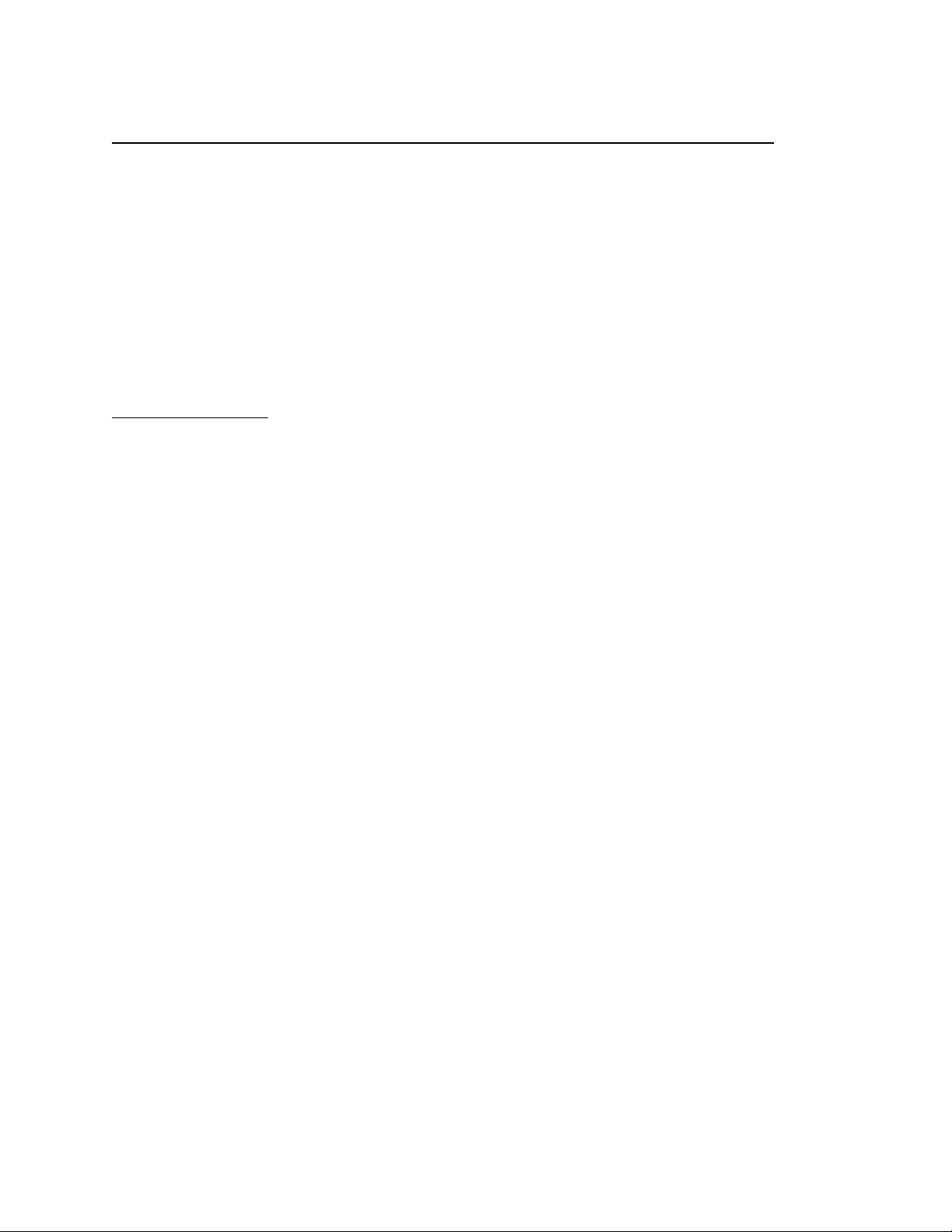
BBE Sound Sonic Sweet: Optimized - User Manual
Nomad Factory is proud to re-introduce 4 newly optimized plug-ins that bring the legendary BBE Sound into your
latest productions. Sonic Sweet: Optimized has been completely rebuilt from the ground up to be compatible with
AAX and Pro Tools 11. Additionally, the bundle has been fully tested for the latest operating systems: both Mac os
10.10 (Yosemite) and Windows 8. With the same great tone and ease of use you’ve come to expect, Sonic Sweet:
Optimized brings the classic sound of BBE into the future.
All Supported Formats:
Mac: AU, AAX, RTAS, AS, VST
PC: RTAS, AS, AAX, VST
(Only RTAS is 32bit, AAX requires Pro Tools 10.3.5 or Pro Tools 11)
***IMPORTANT NOTE***
Because the Sonic Sweet: Optimized was completely rebuilt for AAX format, it is NOT compatible with previous
versions of Sonic Sweet. Any sessions with a previous version of Sonic Sweet loaded into it must continue to use the
old versions of the plug-ins.
Table of Contents
In this manual you will find the following information on how to install, authorize and start using your new plug-ins:
INTRODUCTION
! 01 - User Manual Intro / Table of Contents .......................................................................................................
!
AUTHORIZATION
! 02 - Installing and Authorizing Online ................................................................................................................
! 03 - Windows VST Location...............................................................................................................................
SAVING PRESETS
! 03 - Saving Plug-In Presets ..............................................................................................................................
PLUG-INS DESCRIPTIONS
! 04 - Sonic Maximizer........................................................................................................................................
! 05 - Harmonic Maximizer..................................................................................................................................
! 06 - Loudness Maximizer..................................................................................................................................
! 07 - Mach 3 Bass..............................................................................................................................................
Page 2
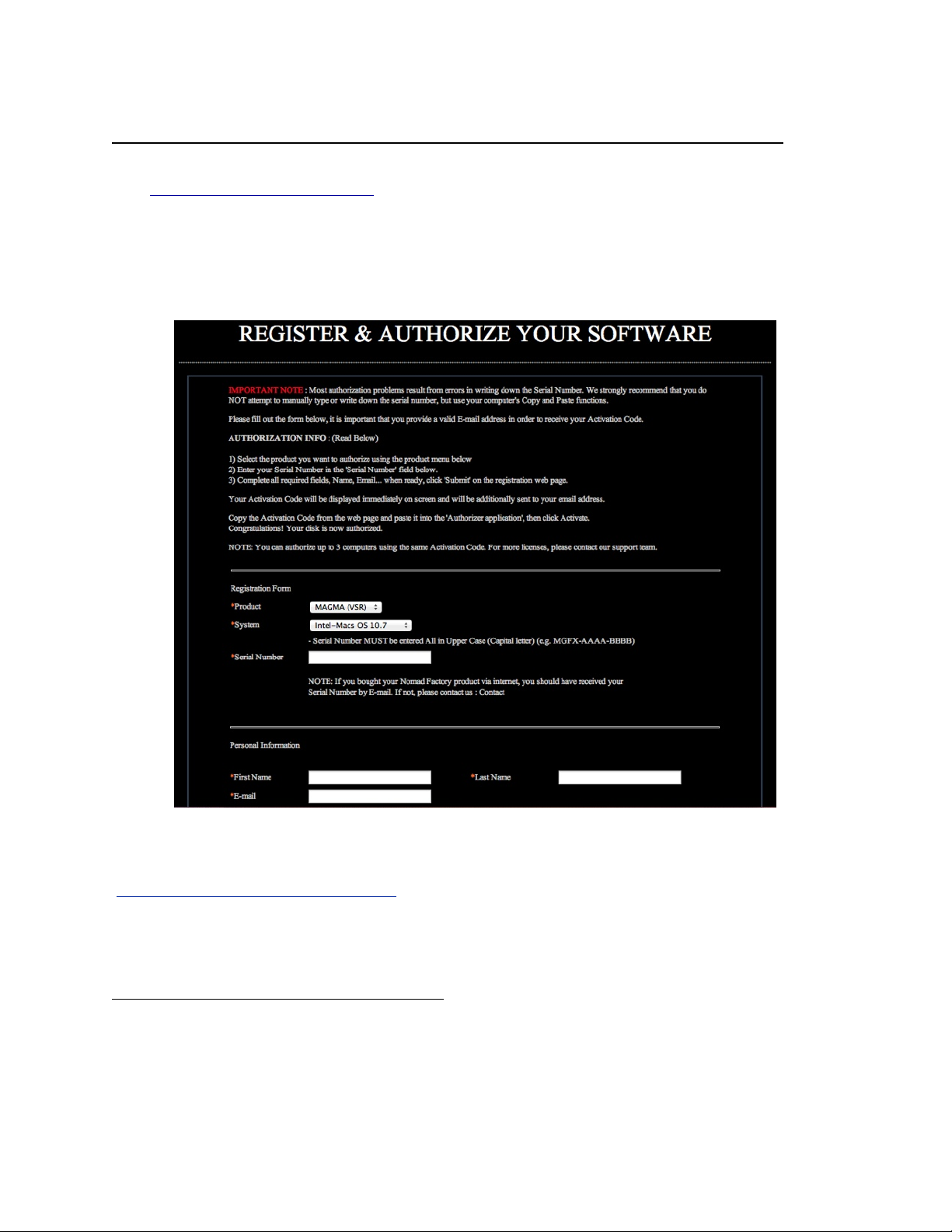
Installation & Authorization! ! ! ! ! !
Go to"http://nomadfactory.com/downloads to visit"the Sonic Sweet: Optimized download page. "Choose your
operating system and click the link to download the installer.
After downloading the installer, launch the Installer.
Go through the installation steps and click install. "This will automatically launch the Nomad Factory website and the
BBE Professional Series Authorizer window. "
Go to the website that was automatically launched. In case your web browser blocks the window you can click here:
(http://nomadfactory.com/register/register.html).
Choose your product, operating system and enter the serial number you received via email after purchasing Sonic
Sweet - Optimized. Next, enter your first, last name and your email for registration.
Click Submit and this will generate a new page with your Activation Code. "
Copy this code and go back to the Authorizer window, which should still be open in the background. "
Paste in the code and hit activate. "
You should see a message saying you are now authorized.
Page 3
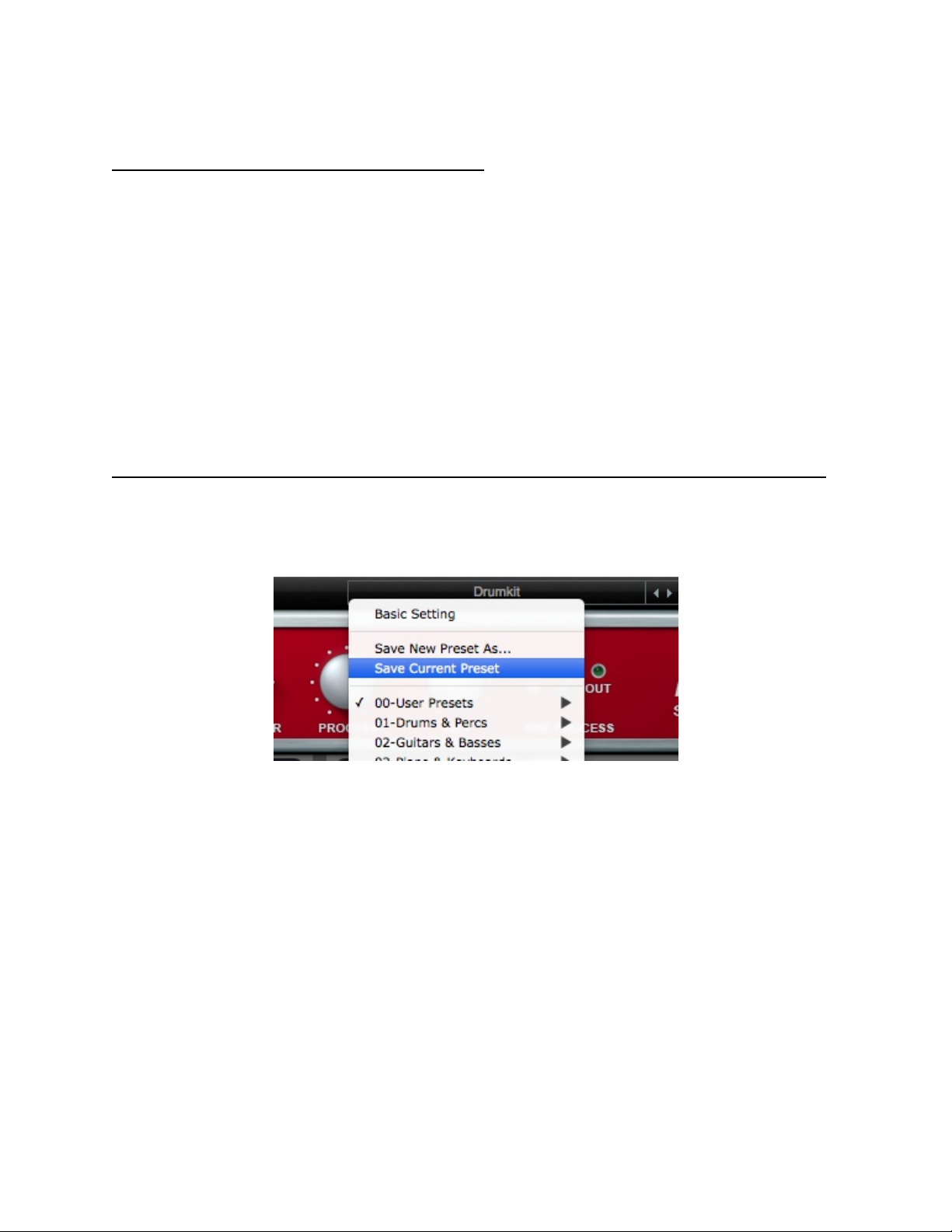
WINDOWS VST INSTALL LOCATION
Where should I install the VST plug-ins on my Windows Computer?:
IMPORTANT: Per default the installer will install the VST plug-ins into:
C:\Program Files\Steinberg\Vstplugins\
To change the install location, click the 'Change' button and select another location. (See picture below)
The VST Plug-Ins can be installed to any location on your hard drive. However, every host or sequencer allows the user to set the
VST Plug-Ins path in its preferences, so you have to make sure that you install the VST plug-in to the correct location defined in your
host in order to use it.
Saving Presets_________________________________
Saving presets with Sonic Sweet: Optimized is easy.
Click on the Preset menu located at the top of the plug-in.
To save a new preset, simply choose Save New Preset As and give the preset a new name. Your new preset can be
located in the 00-User Presets folder.
To overwrite the currently loaded preset, Choose Save Current Preset.
Page 4

Plug-in Descriptions_____________________________
BBE Sonic Maximizer:
For years professional musicians and studio engineers have known that the Sonic Maximizer is the best way to get
that professional sound and extra sparkle that is so difficult to capture. Now you can access BBE processing
technology within the digital domain. The BBE Sonic Maximizer plugin is identical to the physical unit it terms of utility
and processing. The BBE advanced sonic processing technology and proprietary algorithms have allowed us to
create a plugin that boasts the following features:
"
Features:
High quality signal processing algorithms
Stereo Low Contour control (0dB to 15dB)
Stereo Process control (0dB to 14dB)
iSet frequency control (400Hz to 1.4kHz)
Output Level control variable from -12dB to +12dB
Bypass control (BBE Process)
Protect: built in signal limiter
Full Automation for all parameters PC and Mac OS X
Easy-to-use modern interface.
***DOUBLE-CLICK ANY PARAMETER ABOVE TO RESTORE THE DEFAULT SETTING.
About Parallel Processing: Traditionally, previous versions of Sonic Maximizer could only be used as an insert. But
now Sonic Sweet: Optimized allows Sonic Maximizer to be used in parallel processing without any phasing.
Page 5

BBE Harmonic Maximizer:
The BBE Sound Harmonic Maximizer increases Presence and Clarity, Restore Natural
Brightness and adds Deeper and Extended Low Frequencies.
The BBE Sound Harmonic Maximizer can be used in the studio on individual tracks or an entire mix, or live to
enhance the sound of a P.A. system. The BBE advanced sonic processing technology and proprietary algorithms
have allowed us to create the Harmonic Maximizer plugin that includes the following features:
Features:
High quality signal processing algorithms
Lo Tune : adjusts the Bass Enhancement Frequency (40Hz to 150Hz)
Lo Mix : adjusts the amount of Bass Enhancement and Subharmonics (0 to 10)
Hi Tune : adjusts the frequency of the High Frequency (554Hz to 5.6kHz)
Hi Mix : adjusts the amount of High Frequency and Stereo Enhancement (0 to 10)
Protect: built in signal limiter
Output Level control variable from -12dB to +12dB
Full Automation for all parameters PC and Mac OS X
Easy-to-use modern interface.
***DOUBLE-CLICK ANY PARAMETER ABOVE TO RESTORE THE DEFAULT SETTING.
About Parallel Processing: Traditionally, previous versions of Harmonic Maximizer could only be used as an insert.
But now Sonic Sweet: Optimized allows Harmonic Maximizer to be used in parallel processing without any phasing.
Page 6

BBE Loudness Maximizer:
The Loudness Maximizer is a mixing and mastering multi-band limiter plug-in. Its ultimate transparency allows the
Loudness Maximizer to 'dramatically' increase the overall level of your mix without audible pumping effects.
The Loudness Maximizer uses simple controls, turning the Sensitivity up will increase the level of your overall mix
without clipping or overloading.
Features:
High quality signal processing algorithms
Sensitivity : adjusts the overall louder mix
Release : release time (0.01 to 1000 ms)
Enhancer : works like a stereo enhancer to broaden the stereo image
Output Level control (Ceiling) : sets the maximum output ceiling level
Protect: built in signal limiter
Full Automation for all parameters PC and Mac OS X
Easy-to-use modern interface.
***DOUBLE-CLICK ANY PARAMETER ABOVE TO RESTORE THE DEFAULT SETTING.
Page 7

BBE Mach 3 Bass
As a new addition to the Sonic Sweet lineup, Mach 3 Bass will take your low end to new sonic depths. Insert this
plug-in on any type off bass instrument or signal where you need a big boost on the low end. Mach 3 Bass allows
you to easily dial in the frequency you want to accentuate and “bump the bass”.
Features:
High quality signal processing algorithms
Mach 3 Bass: adjusts the level of the low end
Freq Set: allows you to dial in the frequency of Mach 3 Bass
Response: adjusts the centre-frequency with both the sharp (higher) and broad (lower) bandwidth settings
Output Level control variable from -12dB to +12dB
Protect: built in signal limiter
Full Automation for all parameters PC and Mac OS X
Easy-to-use modern interface.
***DOUBLE-CLICK ANY PARAMETER ABOVE TO RESTORE THE DEFAULT SETTING.
