Bazoo 23251 User Manual
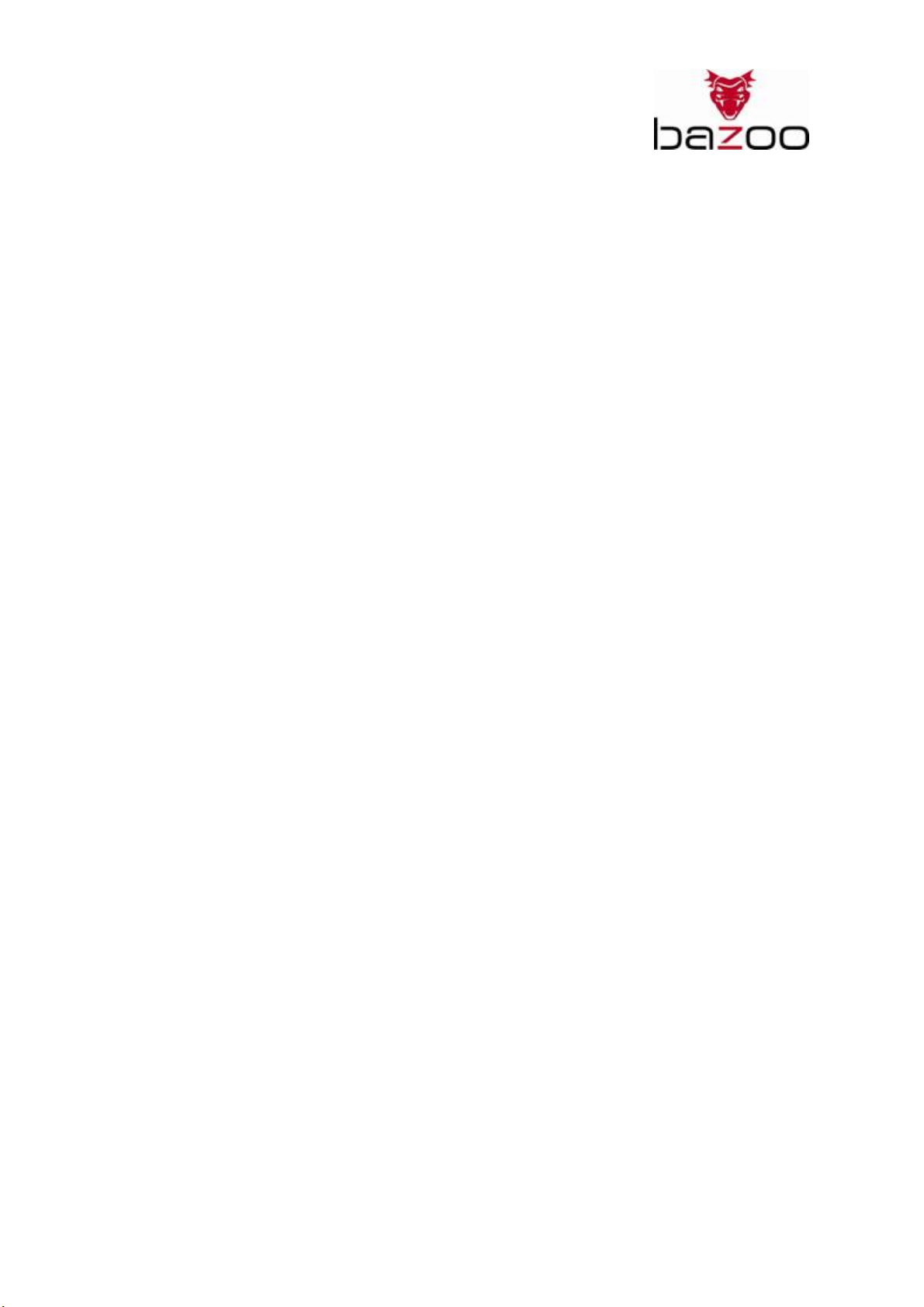
Webcam “NANO XS”
Users Guide GB
Bedienungsanleitung D
Notice d'emploi F
Instrucciones de uso E
Istruzioni per l'uso I
Gebruiksaanwijzing NL
Instruções de uso P
Instrukcja obsługi PL
Brugermanualer DK
Bruksanvisning S
EDV Nr. 23251
B_1,3 CAM NB
1
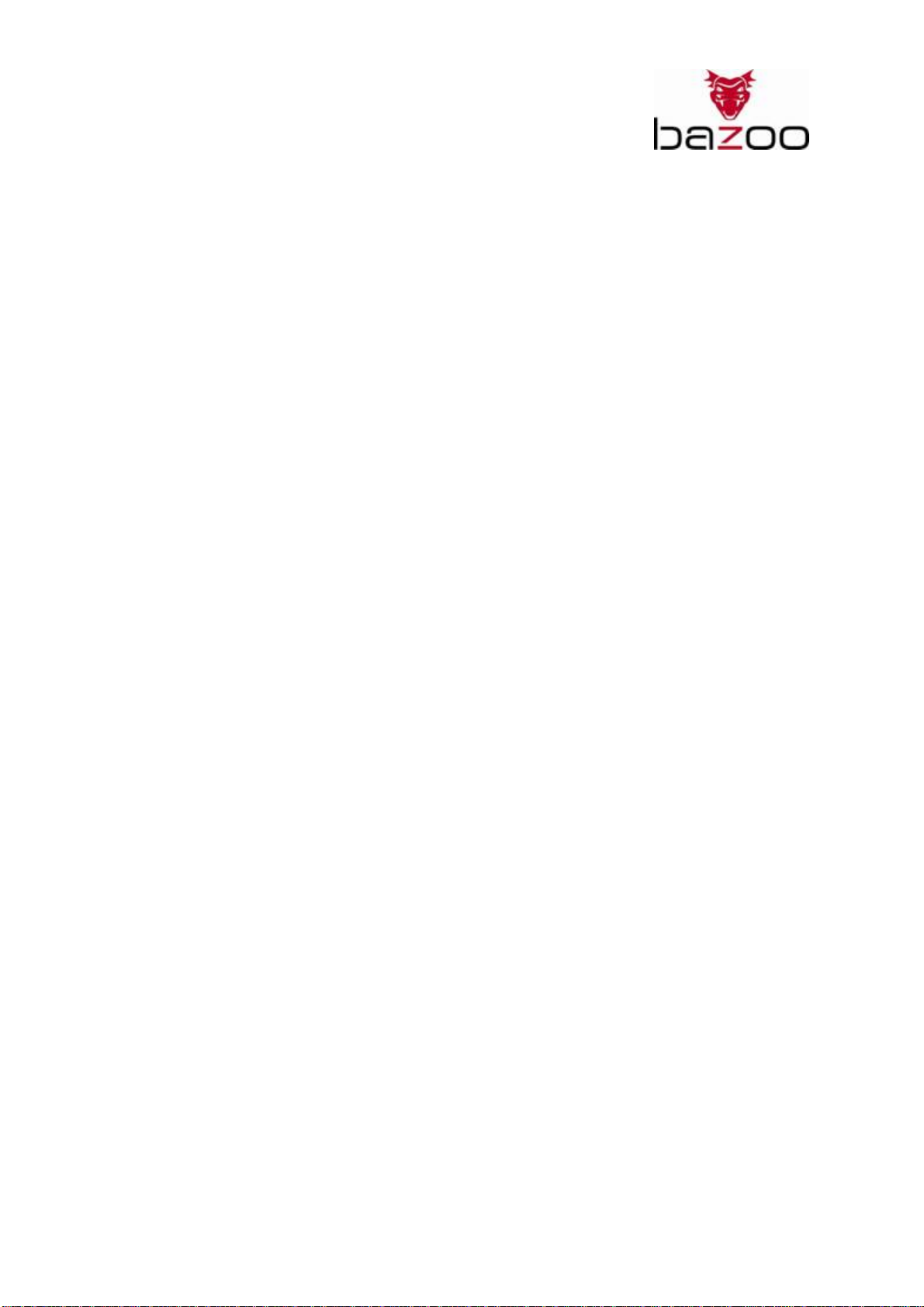
Webcam “NANO XS”
GB
Introduction
The “NANO XS” webcam provides an easy-to-carry and free-to-adjust solution with built in microphone.
It adopts a true SXGA (1280×1024, 1.3M pixels) CMOS sensor and provides high quality image input.
Basic video and audio functions are supported without any driver installation because of it’s fully
compliance with USB Video Class 1.0- and USB Audio Class 1.0 standards.
It is fully compliant with the increased bandwidth of USB 2.0 High-Speed interface and USB 1.1
compatible. The “NANO XS” provides up to 30 frames per second at VGA. With the built in
unidirectional microphone and it’s digital audio converter, the NANO XS also provides audio sampling
function.
System Requirements
_ Windows XP SP2, Windows Vista and Mac OS X 10.4.9 to work with iChat
_ CPU: 1GHz or faster and 256MB RAM or more.
_ Video Card with 16MB of RAM for minimum 16 bit (High Color) display or higher
_ Free USB 2.0 port
_ 10 MB available hard disk space for software use
Package Contents
_ One bazoo “NANO XS” webcam
_ One USB extension cradle
_ One Alumunium protection case
_ One CD Disk, including software and user manual
_ One quick installation guide
Note: If any part is missing, please contact your dealer immediately for a replacement.
Before you begin
_ Don’t use fingers or any other sharp or coarse stuff to touch the lens. Soft cotton cloth is highly
recommended to clean the optical parts.
_ Don’t use this product in dusty or humid environment
_ Please avoid dropping this product heavily.
General specifications
_ USB2.0 high speed transmission
_ True 1.3 Mega pixel high quality
_ USB Video Class 1.0 standard compliant
_ USB Audio Class 1.0 standard compliant
_ Auto Exposure (AE)
_ Auto White Balance (AWB)
_ Auto Gain Control (AGC)
_ Dimension: 85.99 × 20.00 × 20.78 (L×W×H mm)
_ Weight: 14 ±3gw
2
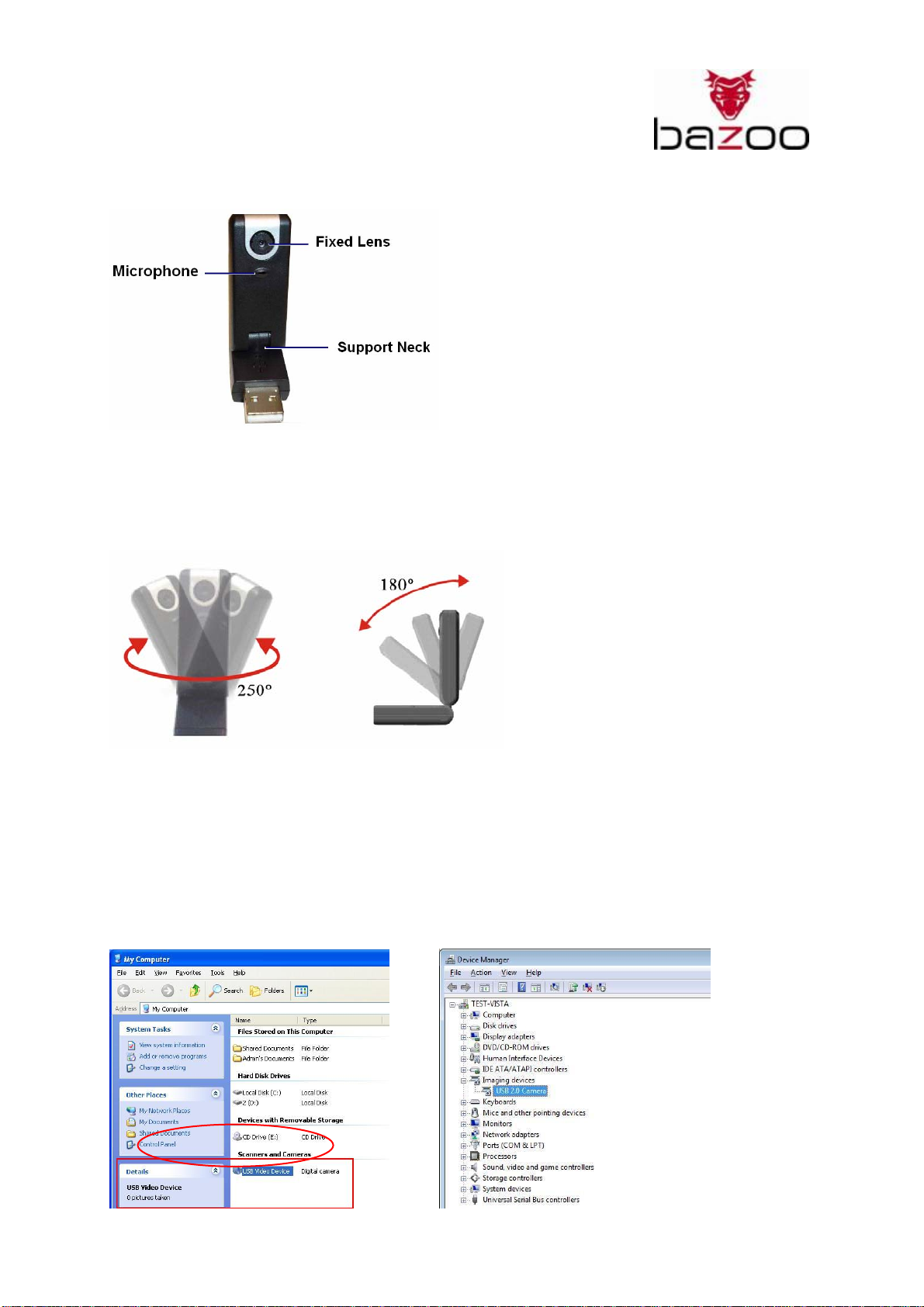
Webcam “NANO XS”
Overview
1. Fixed Lens
You don’t have to adjust the focus. The effective image distance is from 30cm to infinity.
2. Support Neck
The support neck can be turned forward & backward, left & right to adjust the position.
Forward & backward, adjustable swivels 180 degree.
Left & right, adjustable swivels 250 degree.
Operation Guide
Thanks to UVC – driver support (USB Video Class), this product does not need any driver. After
connecting it to your USB 2.0 port, it will be installed automatically by Windows XP, Vista or Mac OS10.
Windows
Properly installed webcam can be found in your Explorer (See red marked device).
Windows XP Windows Vista
3
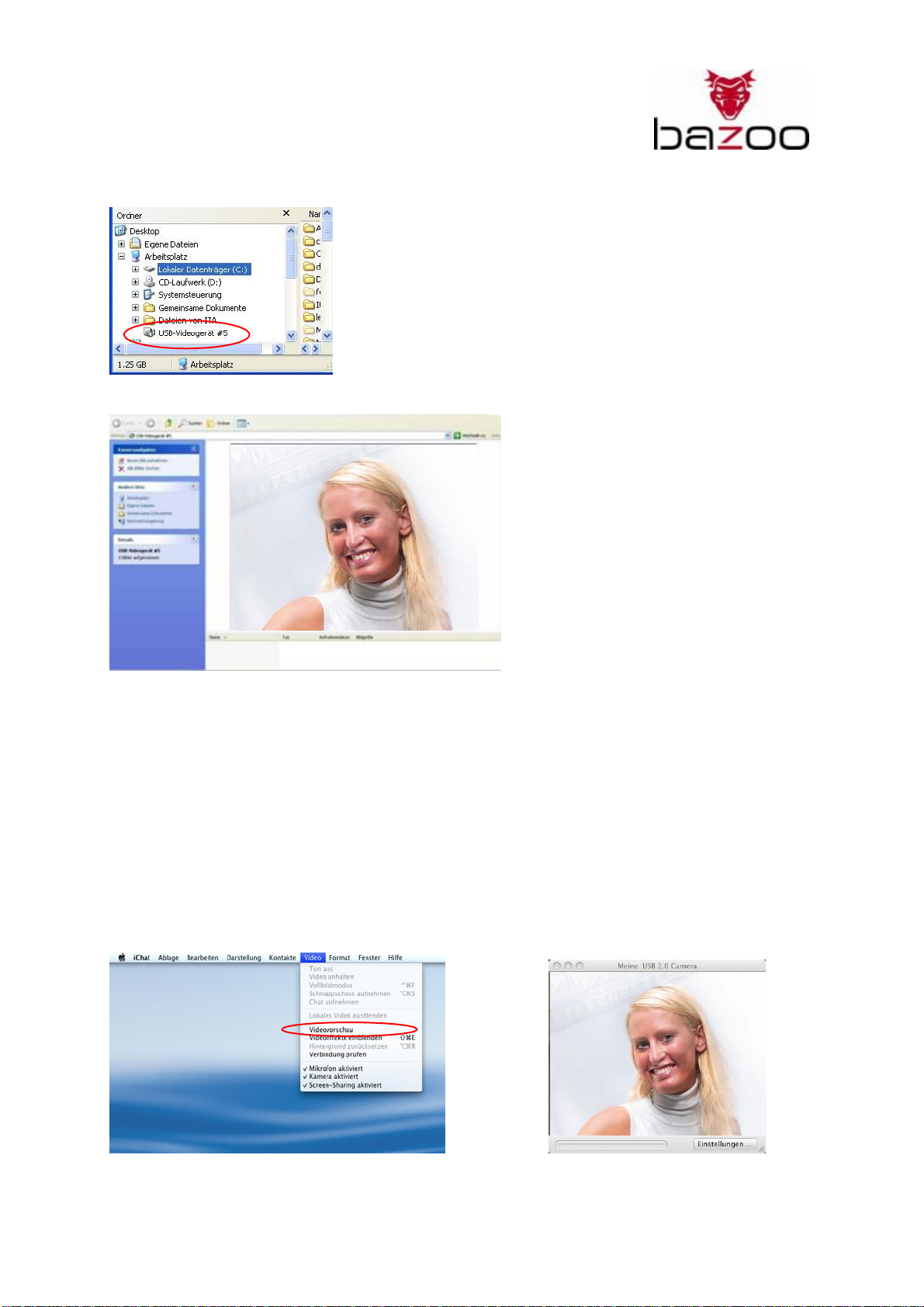
Webcam “NANO XS”
After right click on this device, a preview window of the webcam can be opened.
By clicking on “Take new picture” you can save a snapshot on your computer.
The webcam will also be detected by chat- and messenger-software like Skype, AIM, … Please refer to
instructions of your preferred software, how to use and setup video devices such as webcams.
If you want to use additional functions like “Face Tracking” or “Digital Zoom” you have to install the
software package, which is delivered together with this webcam. See next chapter for details.
Mac
Connect the “NANO XS” webcam with free USB 2.0 port. Camera is detected automatically by your
system. Camera is ready to use iChat.
iChat: Preview window
Click on “Video preview” to check, if your webcam
is connected properly.
4
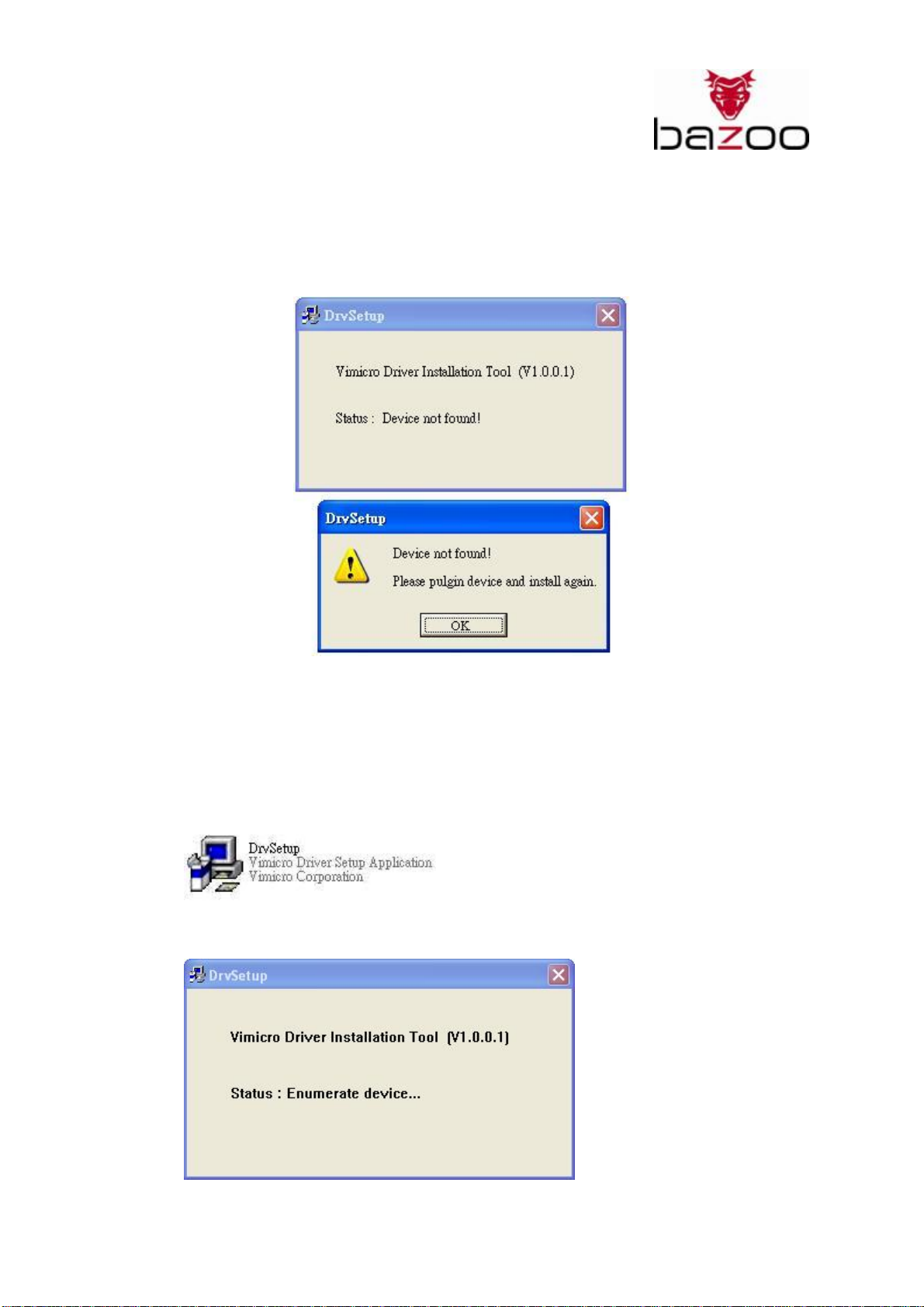
Webcam “NANO XS”
Software Installation for extended functions e.g. “Face Tracking” or “Digital Zoom”:
Before installation, you need to connect the „NANO XS“ webcam to your computer first, otherwise the
installation is not allowed, and the warning message is shown as follows:
1. Start Windows OS.
2. Connect the webcam to your PC/ Notebook USB port.
3. Windows will detect the device and auto install default OS driver. You can update driver for
advanced video filter setting as below
4. Insert the Installation CD into CD-ROM drive.
5. Run the “DrvSetup.exe” program file in the Installation CD.
6. Vimicro Driver Installation Tool starts to enumerate device…
5
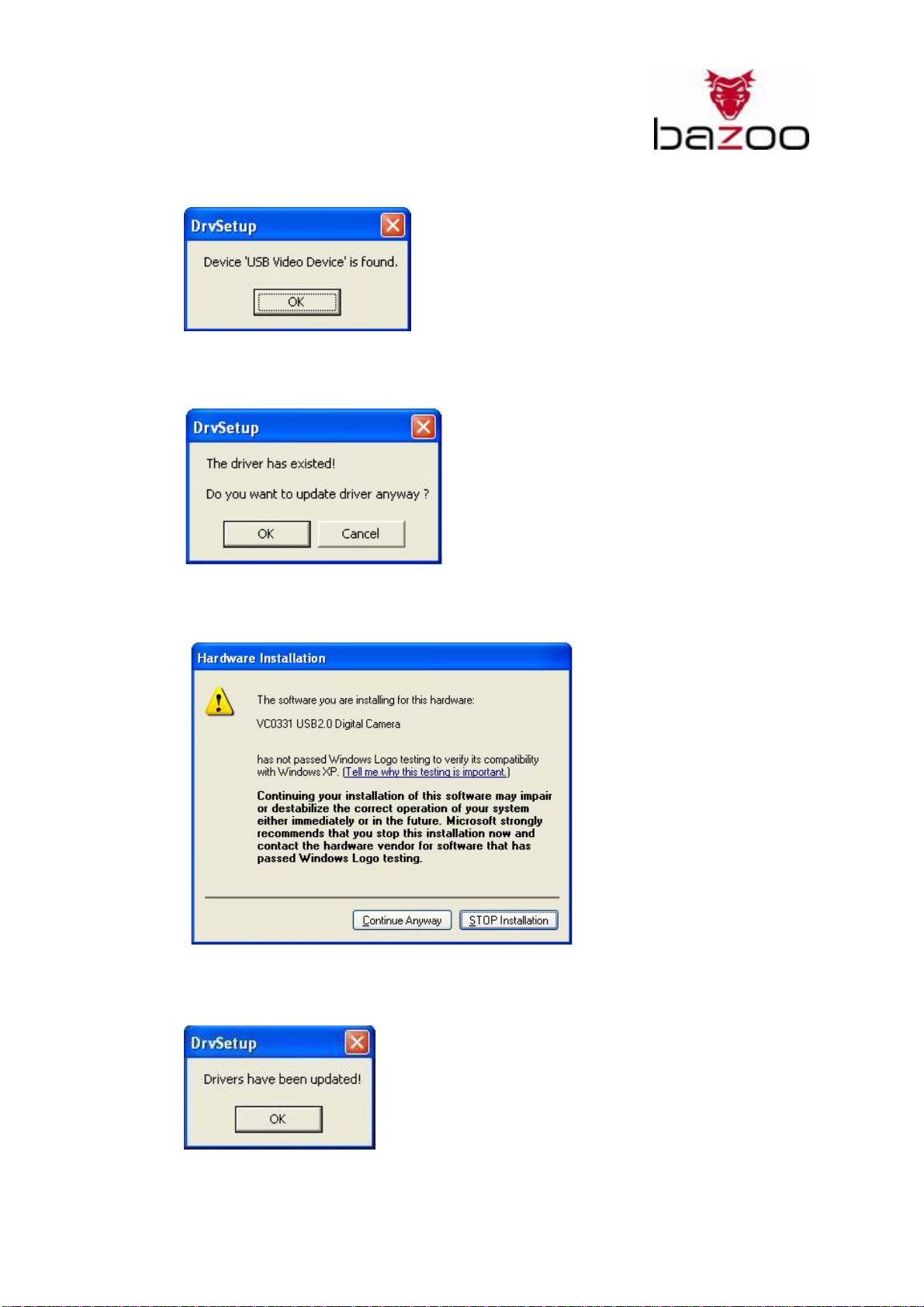
Webcam “NANO XS”
7. Device ’USB Video Device’ is found and click “OK” button.
8. Click “OK” button to update driver anyway.
9. Click on “Continue Anyway”
10. Drivers have been updated!
6

Webcam “NANO XS”
Function Description
After installation driver, the “Amcap.exe” icon will show on desktop.
You can use AMCap.exe (Video preview software) to select all function you need.
1. Enable “Preview”, from the “Options” function manual to see the image preview.
2. Record:
a) Video record: CaptureÆStart CaptureÆStop Capture.
b) Video and Audio record:
Step1:
Please select the microphone first.
Window XP users can use the built-in audio directly and then set up:
Devices ÆUSB 2.0 Camera
7

Webcam “NANO XS”
Step2:
CaptureÆ Capture AudioÆ Start CaptureÆStop Capture.
Note: When you have recorded an audio/video file with „NANO XS“ in your computer, please rename
the recorded file. Otherwise, the existing old file may be replaced a new recorded one.
3. Video Capture Filter setting:
a) Color Setting:
You can adjust different values for different circumstances and environment.
8
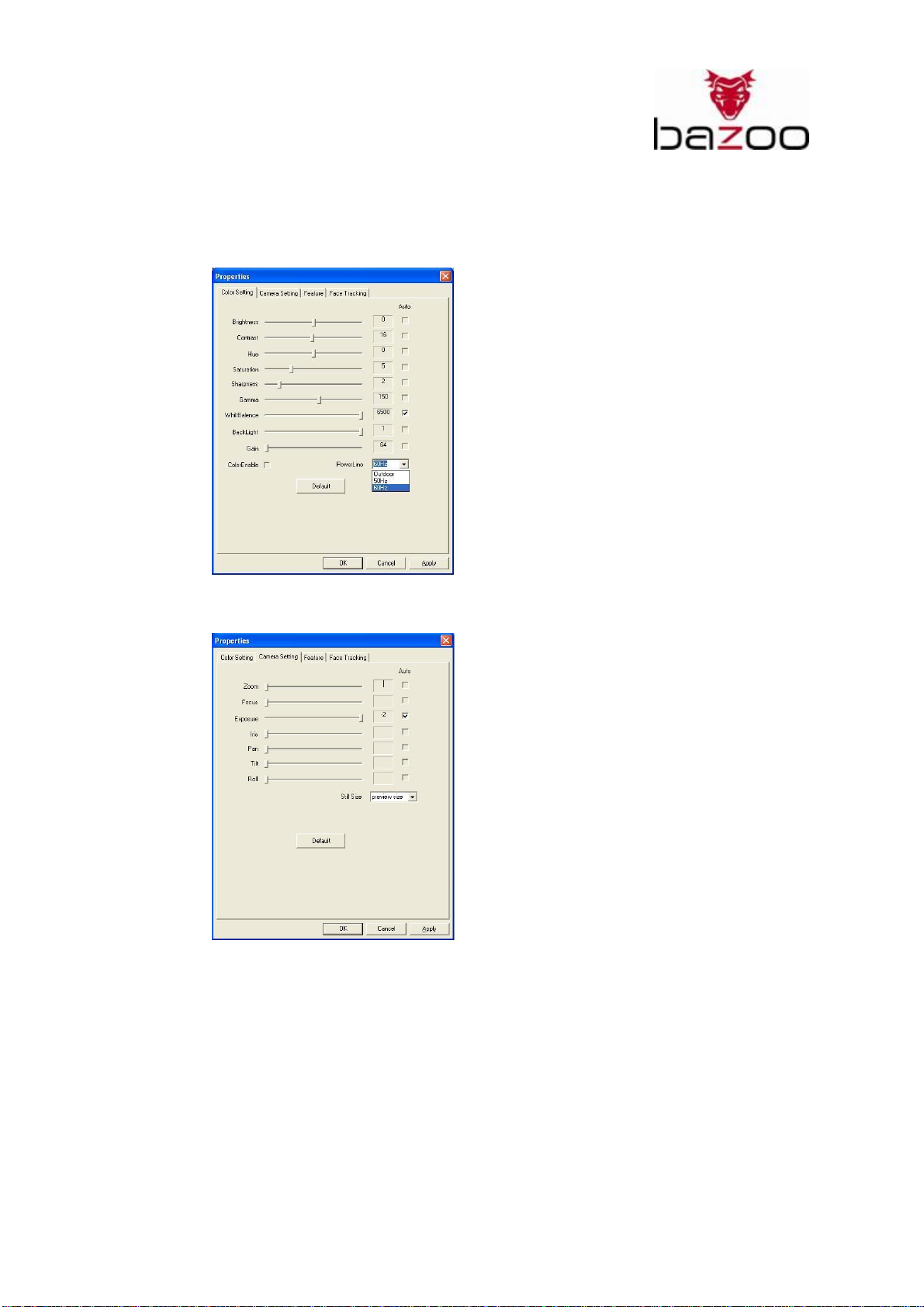
Webcam “NANO XS”
b) Power Source Adjustment:
Choose the “Power Line” mode to “50Hz” or “60Hz”, it will be according to different
country power system or video output signal system to avoid the blurry image.
(Windows XP SP2 must install the advanced driver)
c) Camera setting:
In this section, you can adjust toward image appearance.
- Unable “Auto”, you can drag the bar to adjust exposure value.
- Change the size of still image as you want.
9
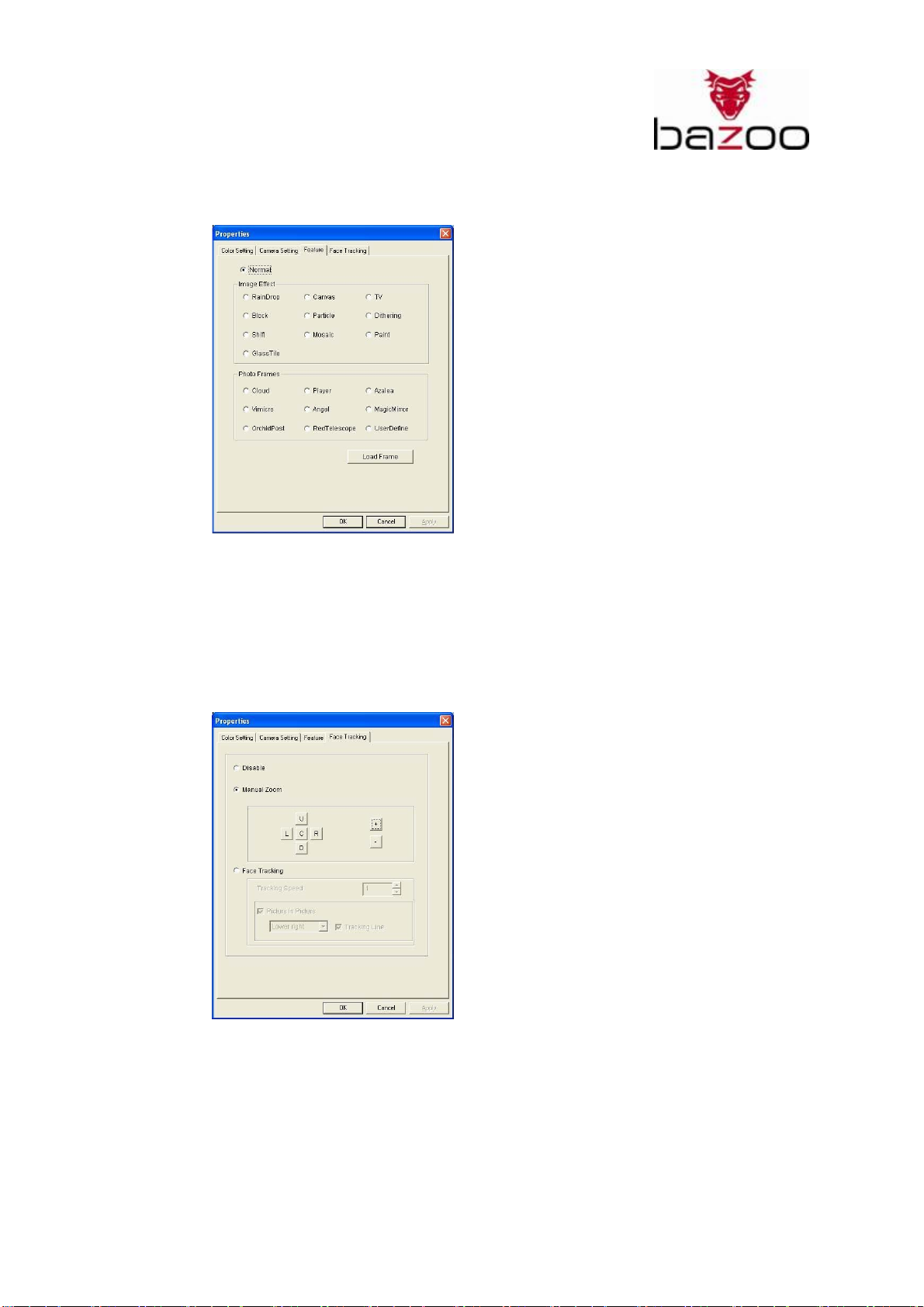
Webcam “NANO XS”
d) Feature setting:
There will be 19 different kinds of image effects/ Photo Frames for your selection. The
effects can also be applied to the video chat software, like MSN Messenger. You can
directly connect to this effect page from the era settings in the video chat software.
Besides the 19 kinds of video effects/frames, you also can bring in your customized
frame.
e) Face tracking setting:
In this section, you can
Enable the “Manual Zoom” function.
Please select “Manual Zoom” before zooming.
- Select “+” to zoom in
- Select “-“ to zoom out
- Press the 5-direction button to move the image Up, Down, Left, Right and Centre-Zoom
10
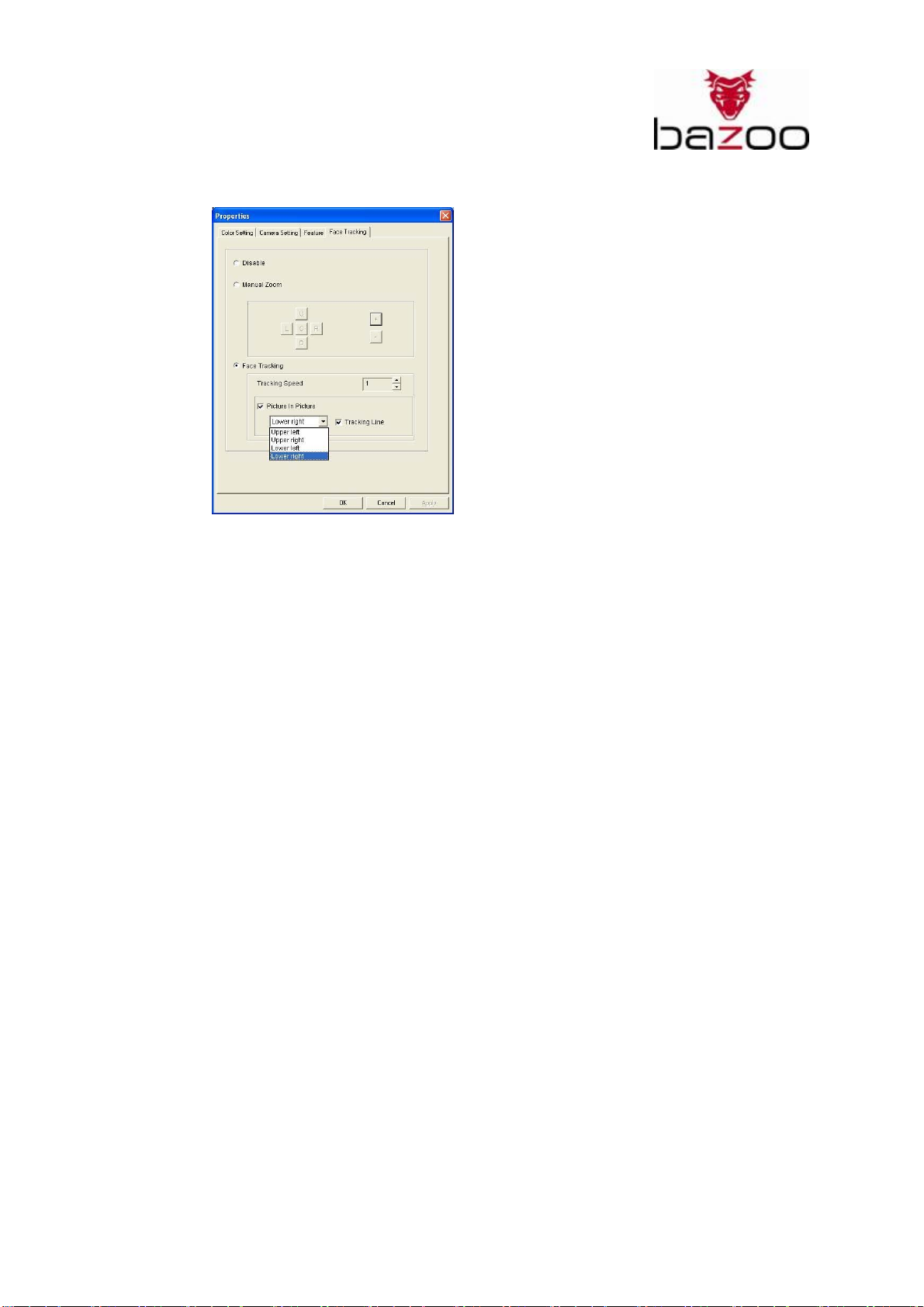
Webcam “NANO XS”
f) Enable the “Face Tracking” function.
Please select “Face tracking”.
The lens then will focus on your face, track your face and keep you in the video.
There are 5 level tracking speeds for selection (minimum: 1; maximum 5)
11
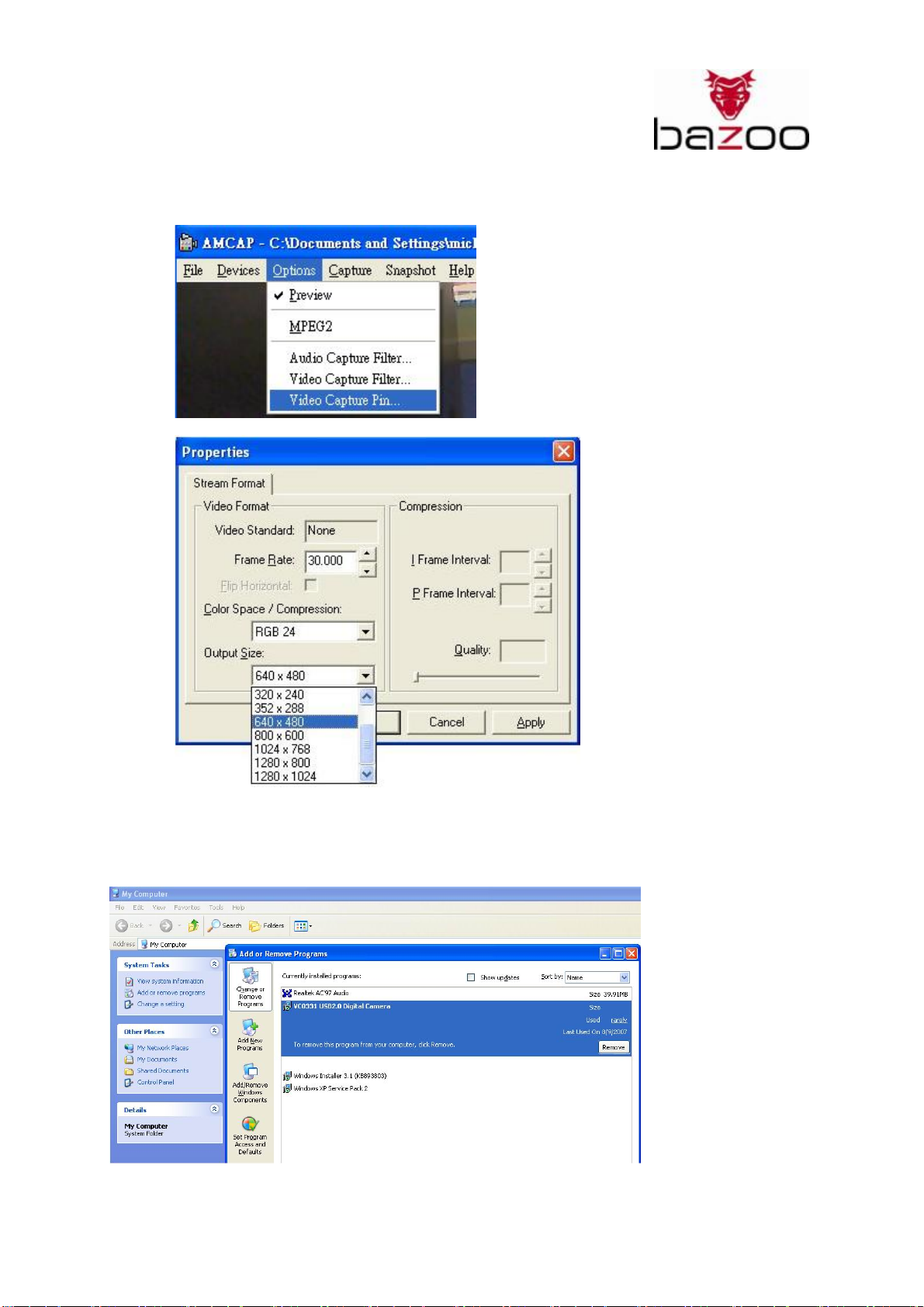
Webcam “NANO XS”
4. “Video Capture Pin” setting:
In this section, you can adjust the video stream format, change frame rate & output size as you want.
Remove software and driver:
Please using “Add/ remove Programs” icon in control panel to remove the driver.
12
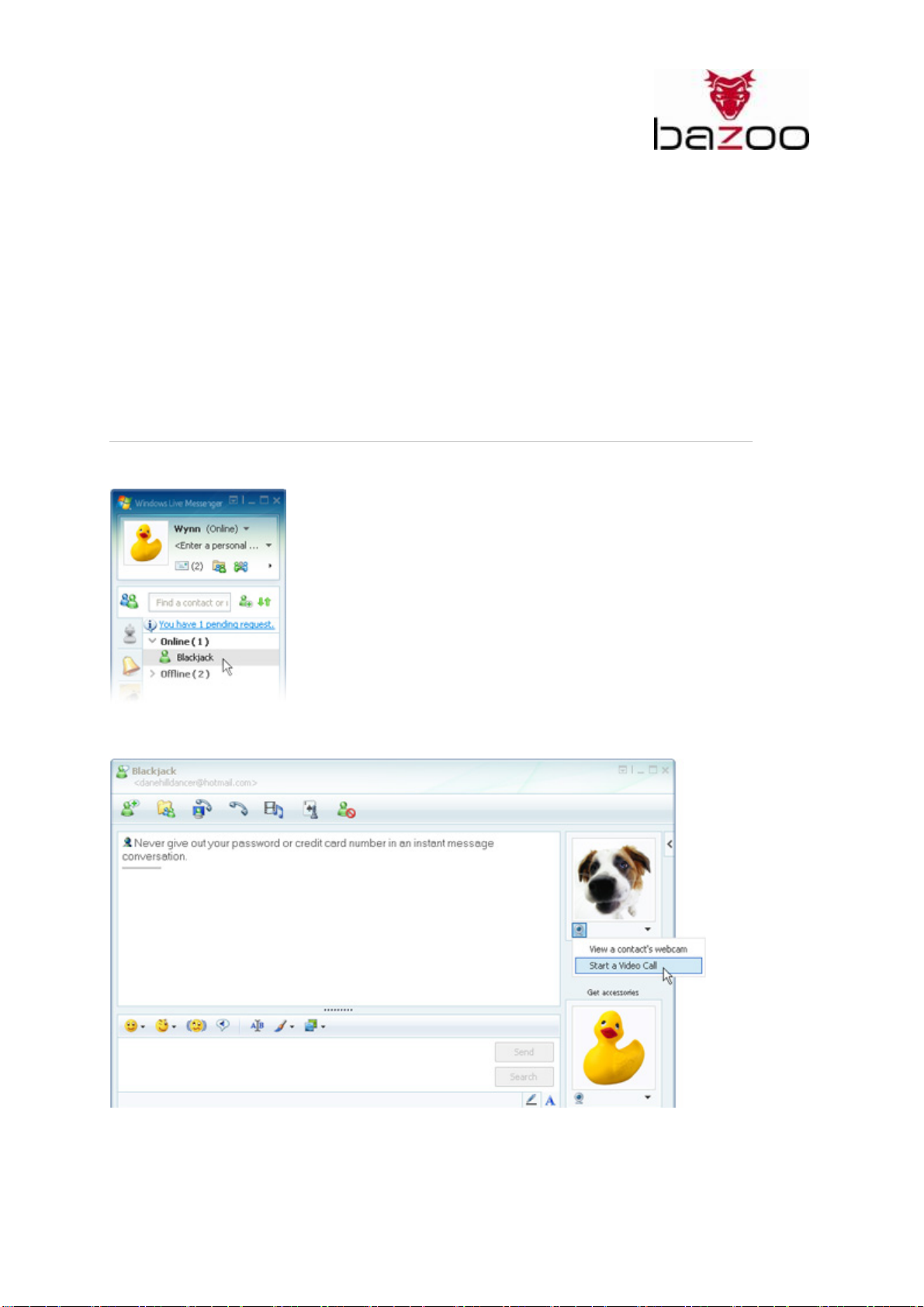
Webcam “NANO XS”
How to use the webcam with your Instant Messaging Services?:
With a “NANO XS” webcam, you can chat and see your friends at the same time! Show off your pets or
hold a business video conference. No more plain text messages. You can even talk like you are on the
phone. And “NANO XS” webcam works with all major Instant Messaging Services!
For example:
_ Windows Live Messenger
_ Yahoo! Messenger
_ Skype
_ Webex AIM Pro
Windows Live Messenger:
Step 1:
Select a contact and double click on his/her nickname.
Step 2
Click on the webcam icon below his/her avatar and select "Start a video call".
13
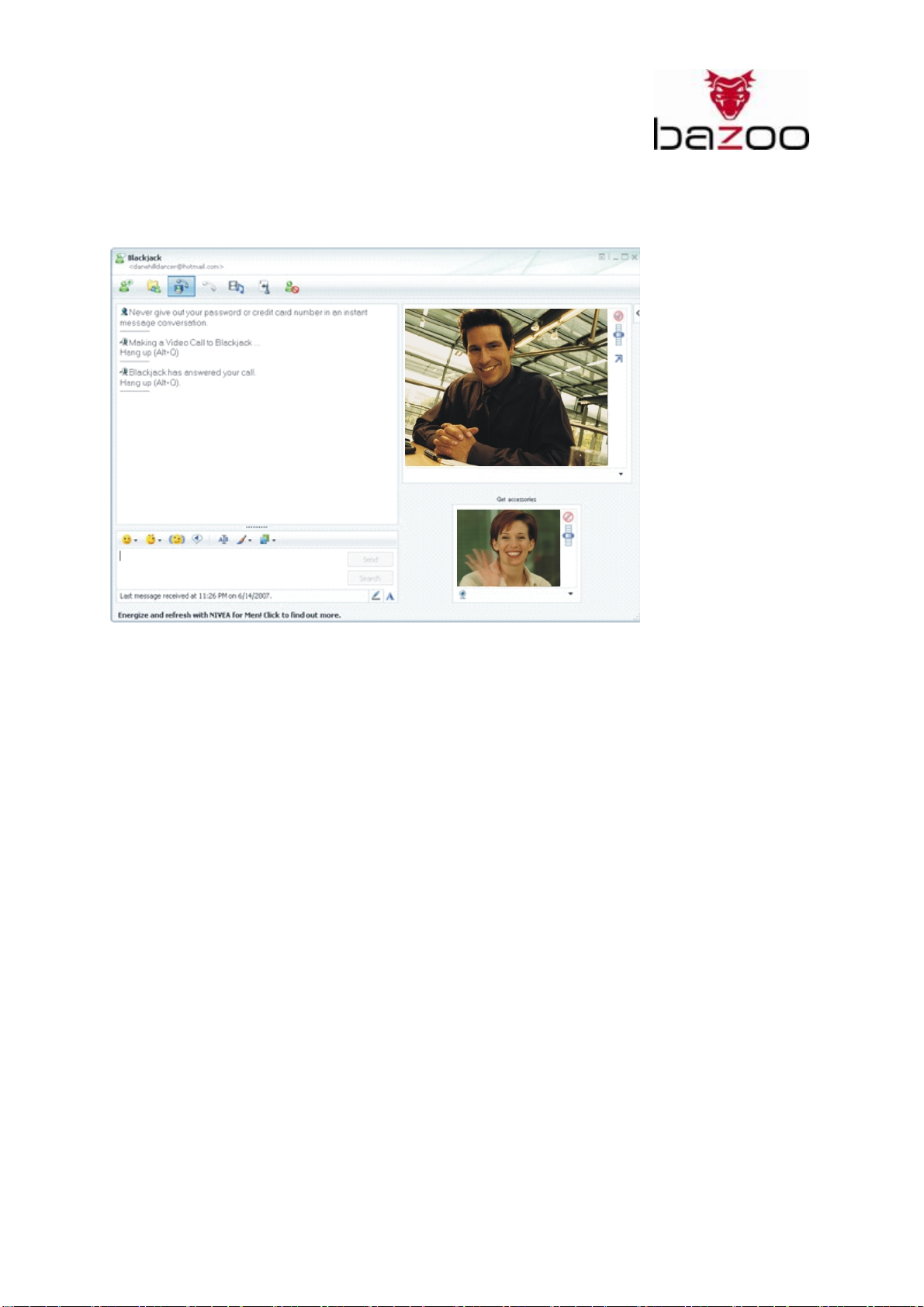
Webcam “NANO XS”
Step 3
After your friend accepts the request, you'll be connected. Click on the webcam icon again to end the
video broadcast.
14
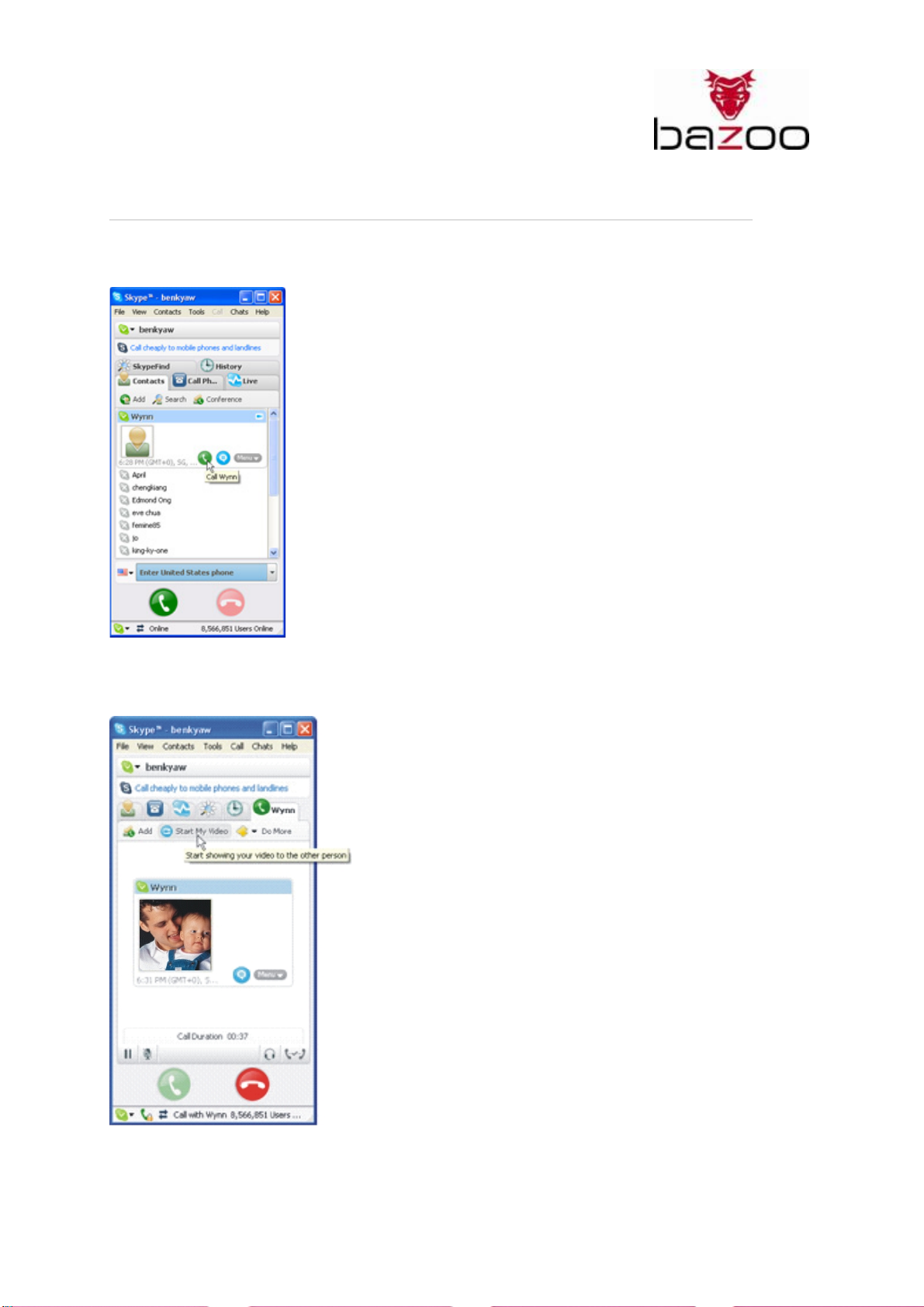
Webcam “NANO XS”
Skype:
Step 1:
Select a contact and click the call icon (green button).
Step 2:
Once you are connected, click "Start My Video". Your friend can also do the same on his/her computer.
15
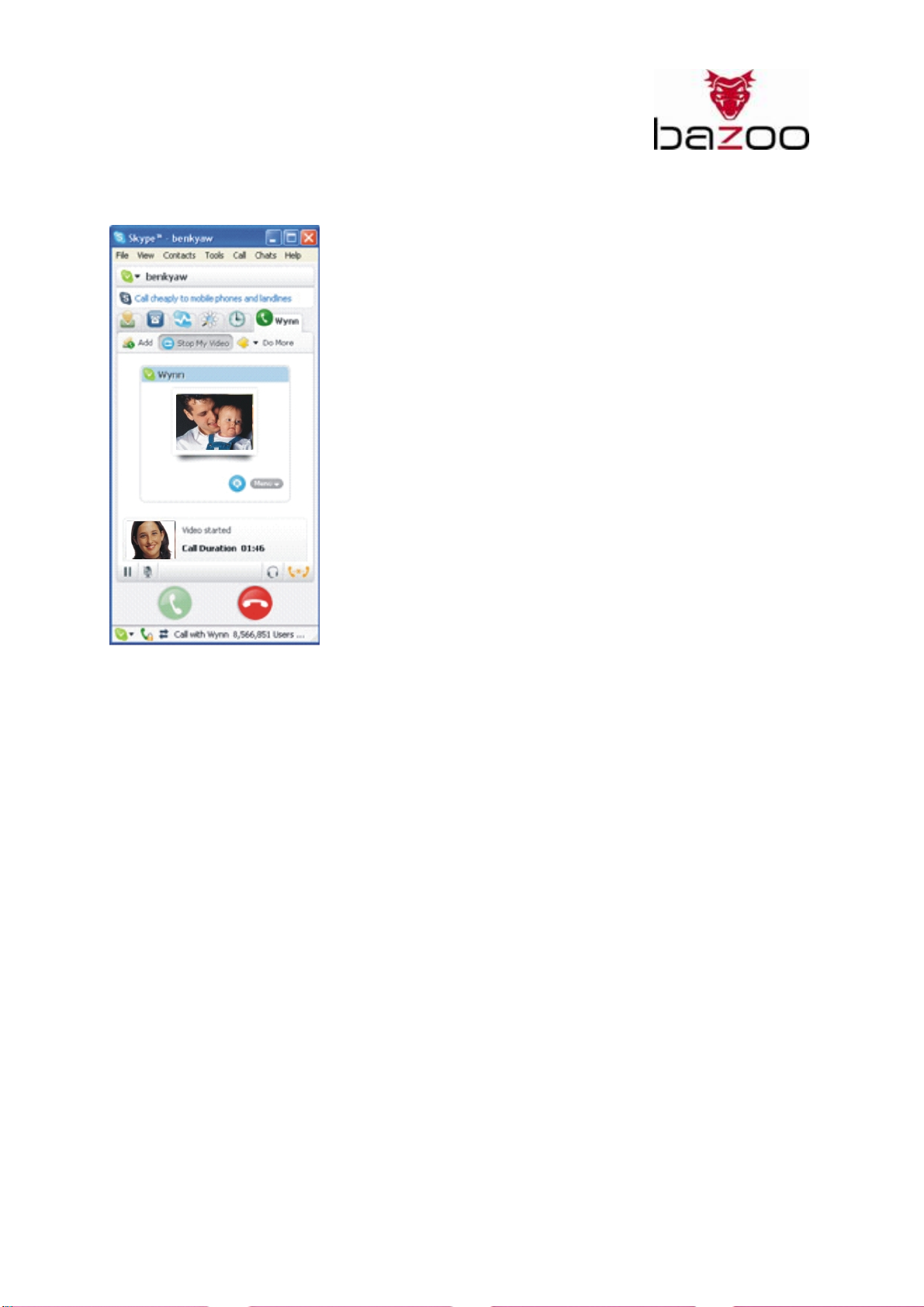
Webcam “NANO XS”
Step 3
Click "Stop My Video" to end the video chat.
16
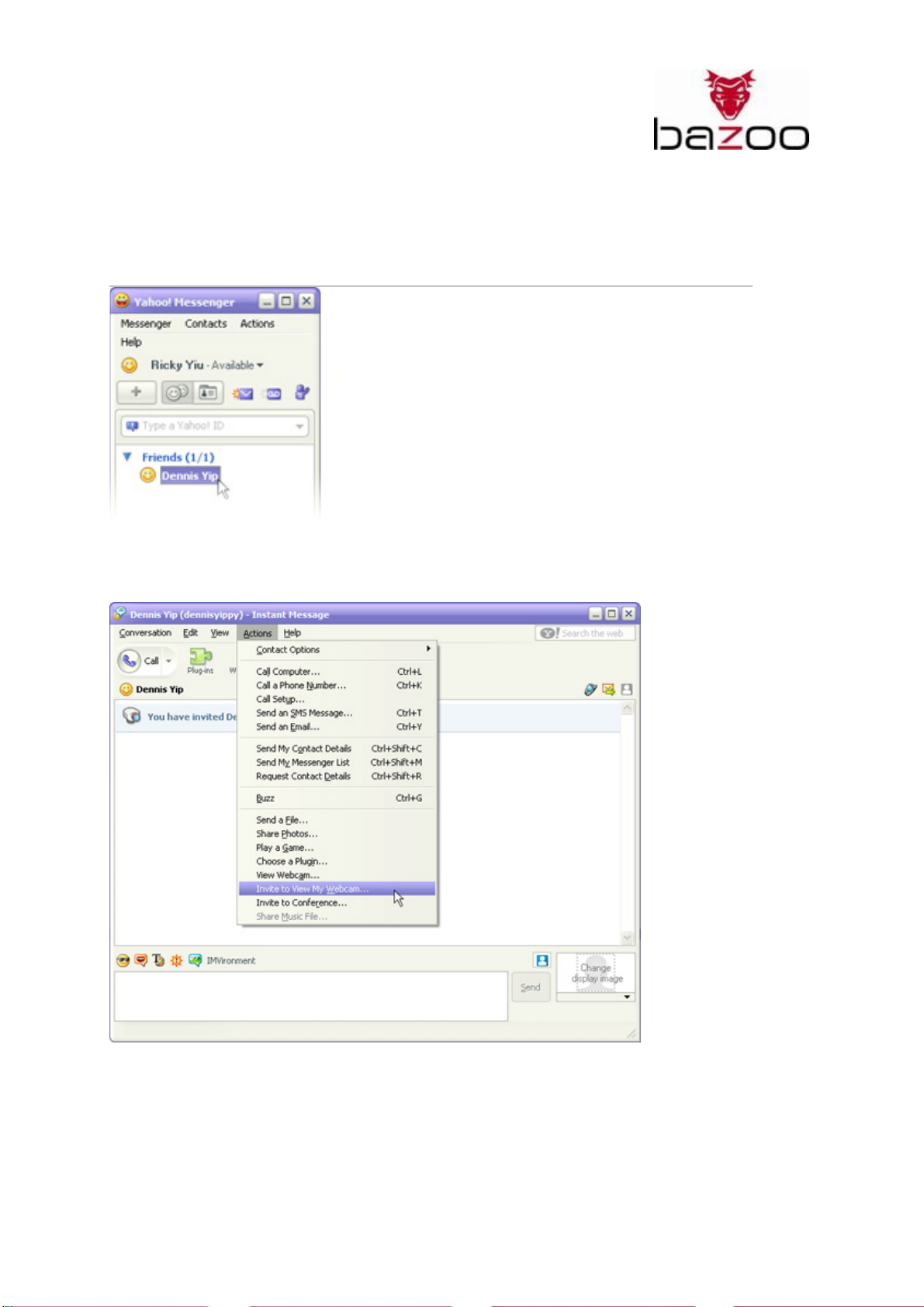
Webcam “NANO XS”
Yahoo Messenger:
Step 1:
Select a contact and double click on his/her nickname.
Step 2
From the Actions menu, select "Invite to View My Webcam".
17
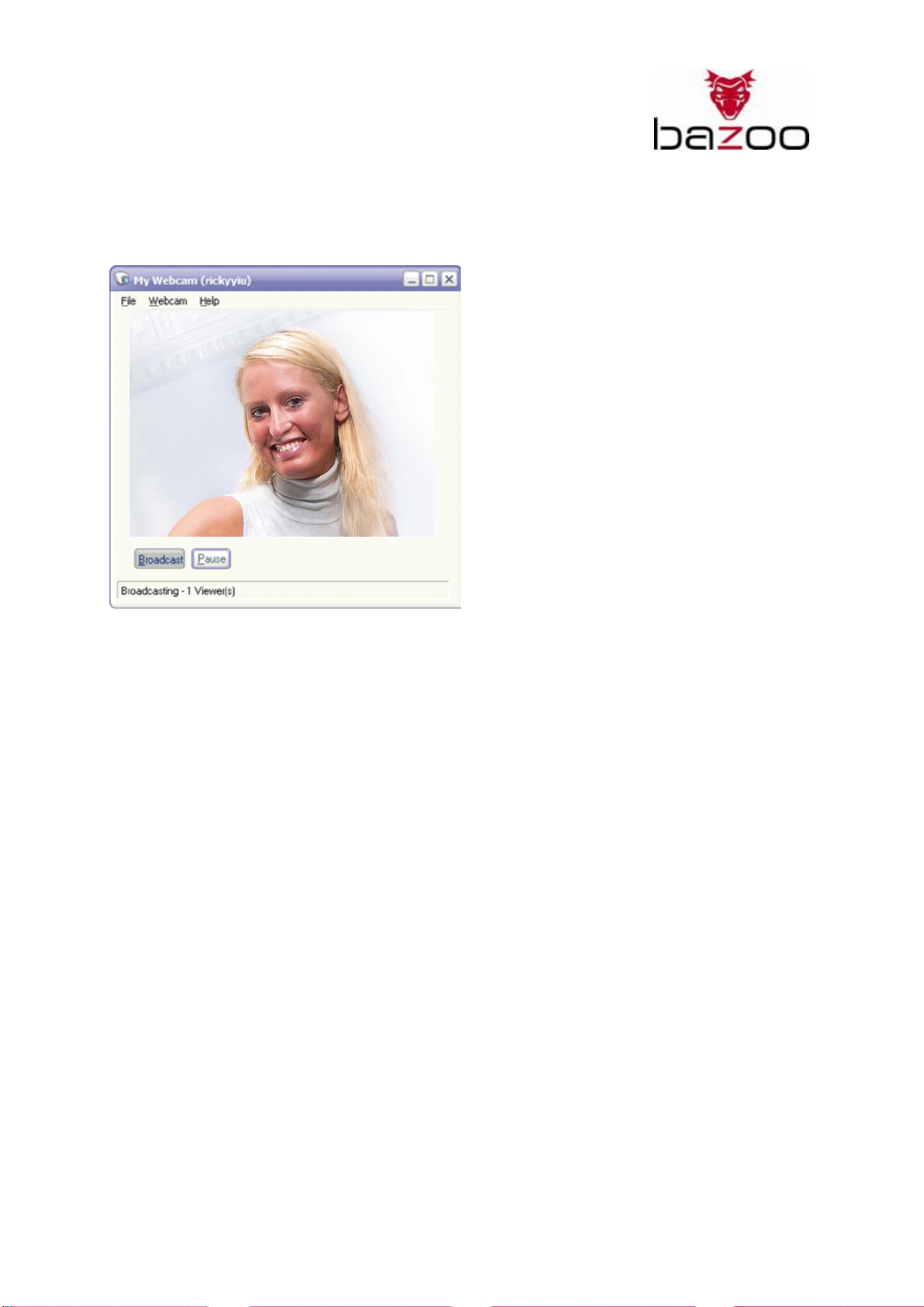
Webcam “NANO XS”
Step 3:
After your friend accepts the request, you'll be connected. Click on the "X" button (top right hand
corner) to end the broadcast.
18
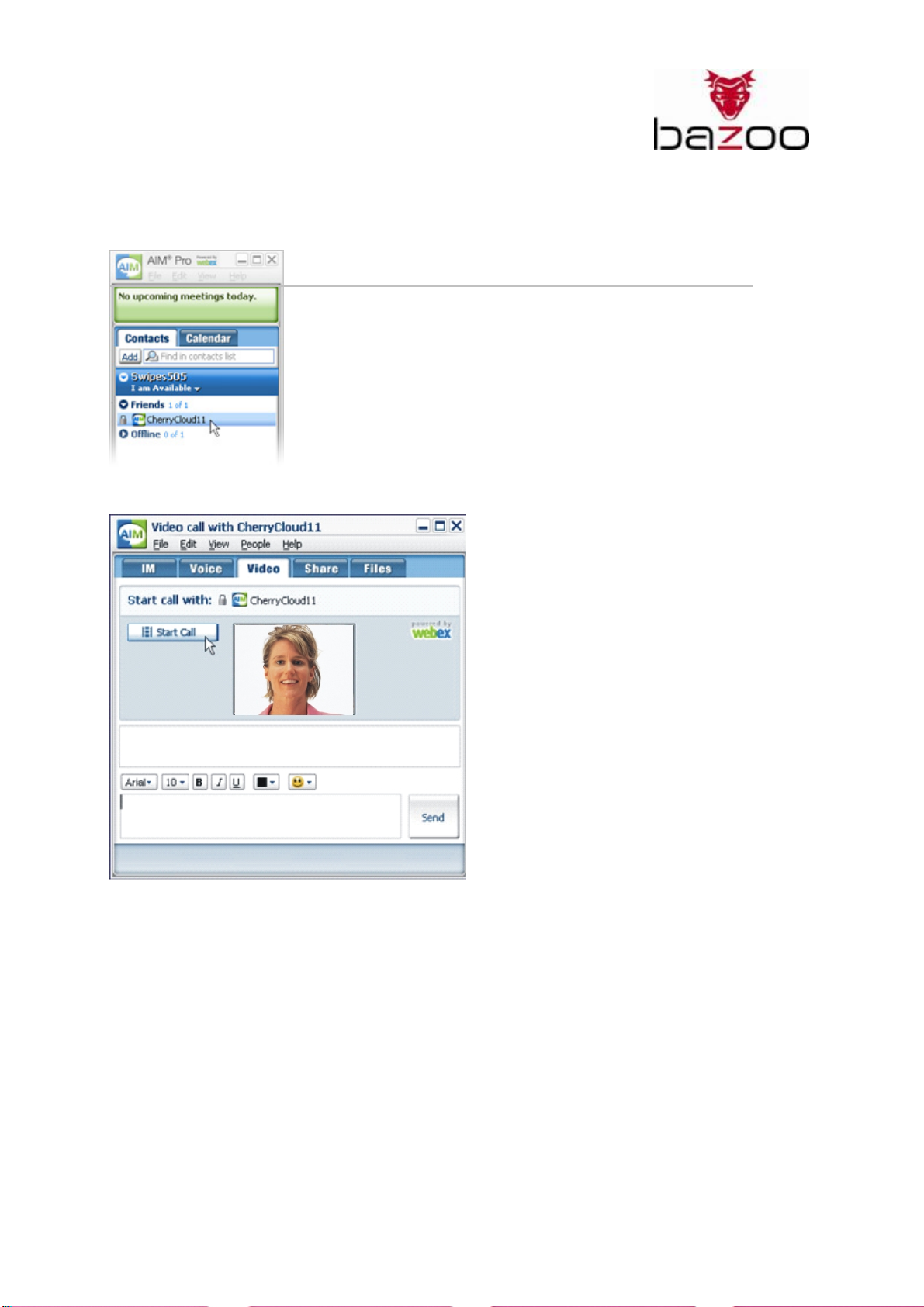
Webcam “NANO XS”
AIM Pro
Step 1:
Select a contact and double click on his/her nickname.
Step 2:
Click the "Video" tab, then click "Start Call". After your friend accepts this request, you'll be connected.
19
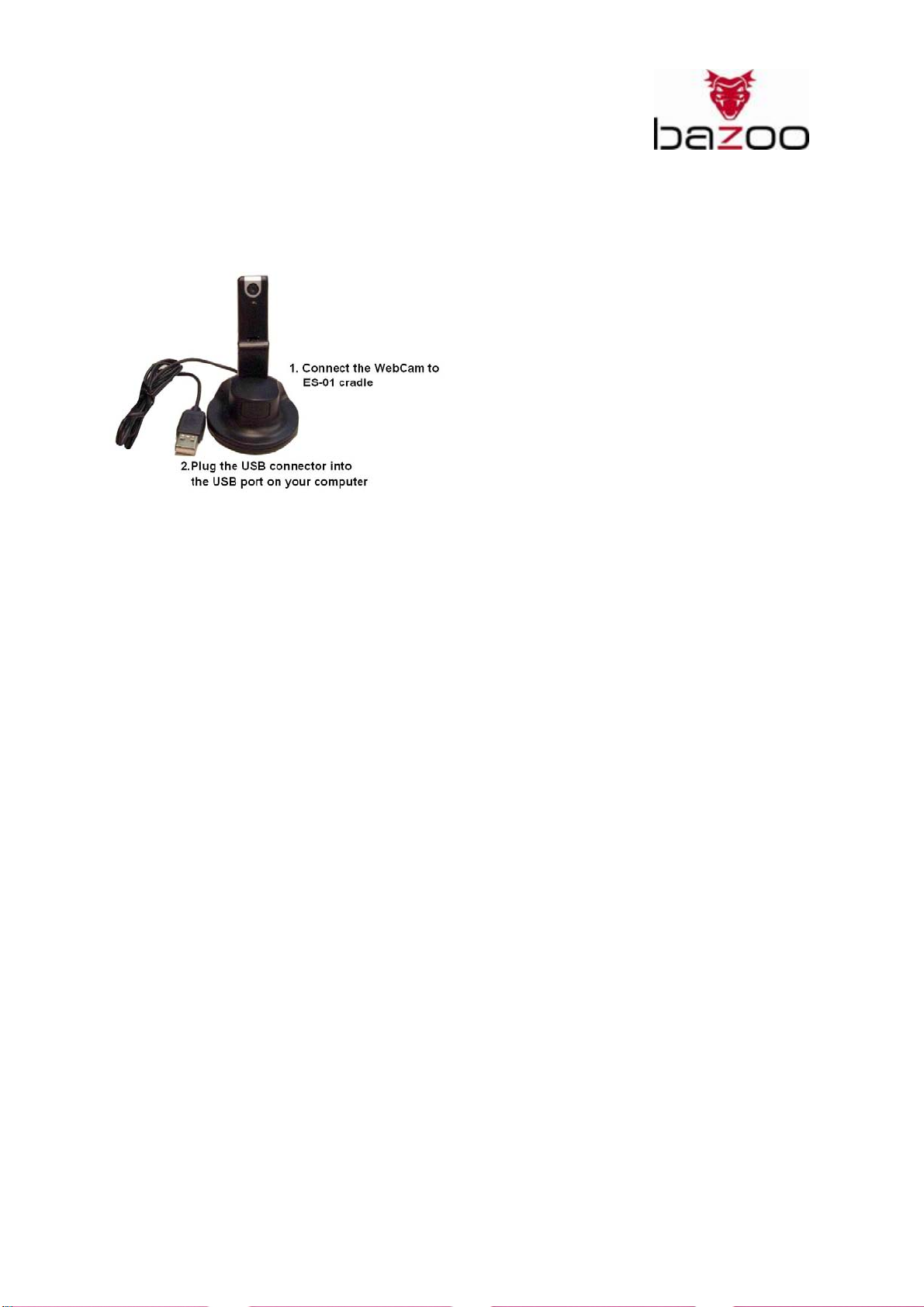
Webcam “NANO XS”
USB Extension Cradle
The cradle design allows the „NANO XS“ webcam to stand easily on the desktop.
Installing:
Step 1 Connect the „NANO XS“ webcam to the cradle
Step 2 Plug the USB connector into the USB port on your computer
20

Webcam “NANO XS”
TROUBLESHOTTING:
1. If Microphone has no sound, check if the “USB 2.0 Camera” has been chosen as the sound
recorder device.
2. IF you are unable to see the image:
a. Check if the imaging device shows error or not.
21

Webcam “NANO XS”
b. Change another USB Port to test (proposes connecting to the host computer directly, don't
use HUB)
c. Check if the “preview” function has been chosen.
3. 1280x1024 resolution image is only working at USB 2.0 port
4. Blurry image:
The product is pre-set to match the power frequency (50Hz or 60Hz) for your
countries/regions. However, if there is blurry image occurred, please check whether you need
to change the pre-set frequency.
Please choose the correct frequency of power source environment or video output signal
system. (Reference to the attached frequency list)
Step: AMCAPÆOptionsÆVideo Capture FilterÆ ColorÆPower Line
5. Because of the USB port management of your PC, if you change the „NANO XS“ webcam to
another USB port, you need to reset all functions.
22
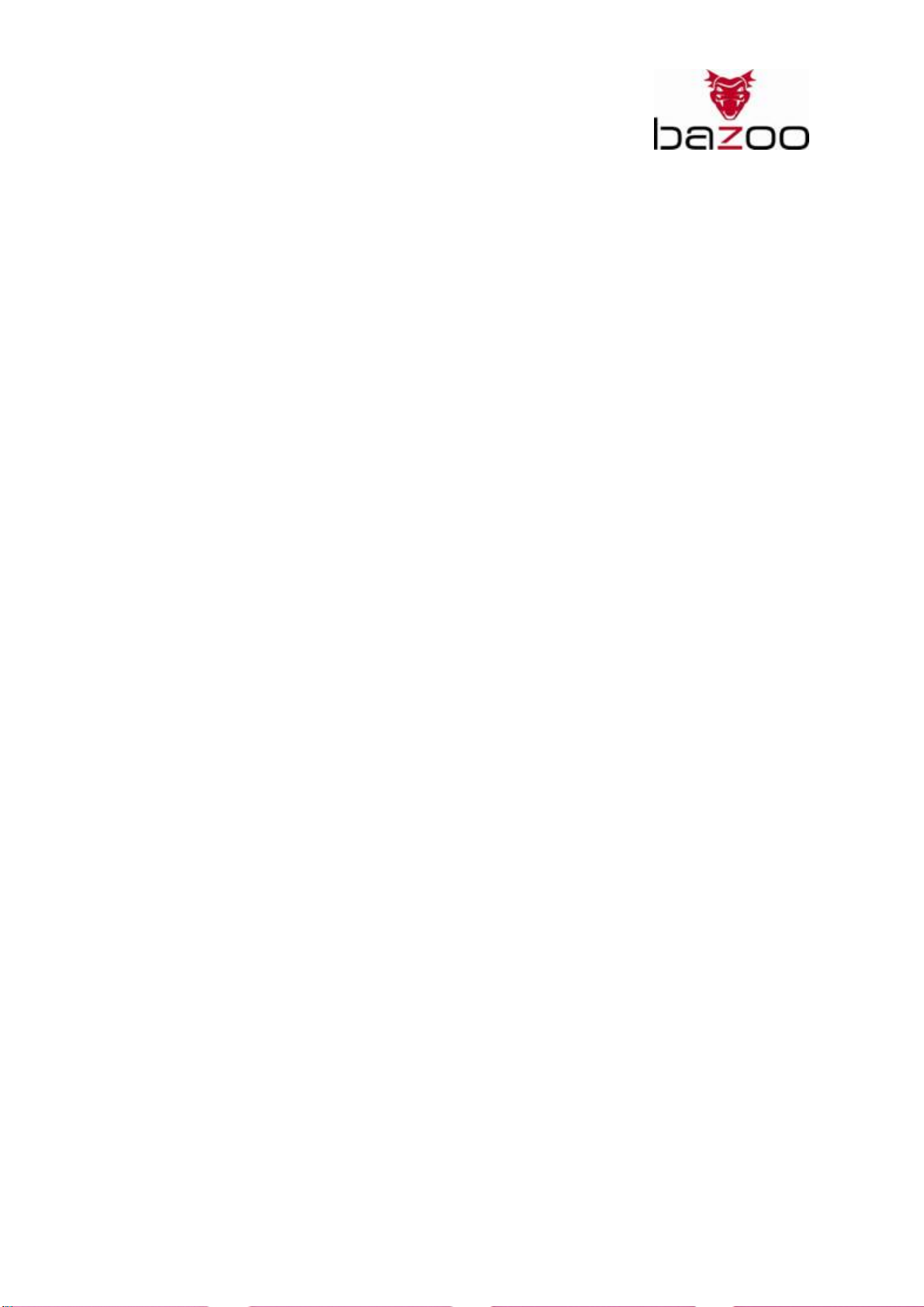
Webcam “NANO XS”
D
Einführung
Die “NANO XS” Webcam ist eine einfach zu transportierende und vielfach einstellbare Lösung mit
eingebautem Mikrofon. Sie beinhaltet einen echten SXGA (1280×1024, 1.3M pixels) CMOS Sensor und
liefert damit Bilddaten von höchster Qualität.
Dank der vollen Kompatibilität zu den USB Video Class 1.0 und USB Audio Class 1.0 Standards können
die Basis-Video- und Audio-Funktionen sofort ohne Treiberinstallation verwendet werden.
Sie ist vollkommen kompatibel mit den hohen Bandbreiten des USB 2.0 High-Speed Interfaces und ist
USB 1.1 kompatibel. Die “NANO XS” liefert bis zu 30 Bilder pro Sekunde bei VGA-Auflösung. Mit dem
eingebauten unidirektionalen Mikrofon und ihrem digitalen Audio-Konverter eignet sich die „NANO
XS“ auch für Tonaufzeichnungen.
Systemanforderungen
_ Windows XP SP2, Windows Vista oder Mac OS X 10.4.9 to work with iChat.
_ CPU: 1GHz oder schneller und 256MB RAM oder mehr.
_ Grafikkarte mit 16MB RAM, Minimum 16 bit (High Color) Display oder höher.
_ Freier USB 2.0 Port
_ 10 MB freier Festplattenspeicher für die Software
Packungsinhalt
_ Eine bazoo “NANO XS” Webcam
_ Ein USB Verlängerungs-Station
_ Eine bazoo Alumunium Schutz-Box
_ Eine CD-ROM mit Software und Bedienungsanleitung.
_ Eine Schnellanleitung
Hinweis: Falls trotz sorgfältiger Qualitätskontrollen ein Teil fehlen sollte, wenden Sie sich bitte an Ihren
Händler.
Bevor Sie beginnen:
_ Vermeiden Sie den Kontakt der Linse mit den Fingern oder scharfen Gegenständen. Verwenden
Sie zur Reinigung der optischen Teile ein weiches Baumwolltuch.
_ Verwenden Sie dieses Produkt nicht in staubiger oder feuchter Umgebung.
_ Setzen Sie die Kamera keinen harten Stößen aus.
Allgemeine Spezifikation
_ USB2.0 High Speed Übertragung
_ Echte 1.3 Mega Pixel für höchste Bildqualität
_ Kompatibel zum USB Video Class 1.0 Standard
_ Kompatibel zum USB Audio Class 1.0 Standard
_ Belichtungsautomatik (AE)
_ Automatischer Weißabgleich (AWB)
_ Automatische Lautstärkeanpassung (AGC)
_ Maße: 85,99 × 20,00 × 20,78 (L×W×H mm)
_ Gewicht: 14g
23
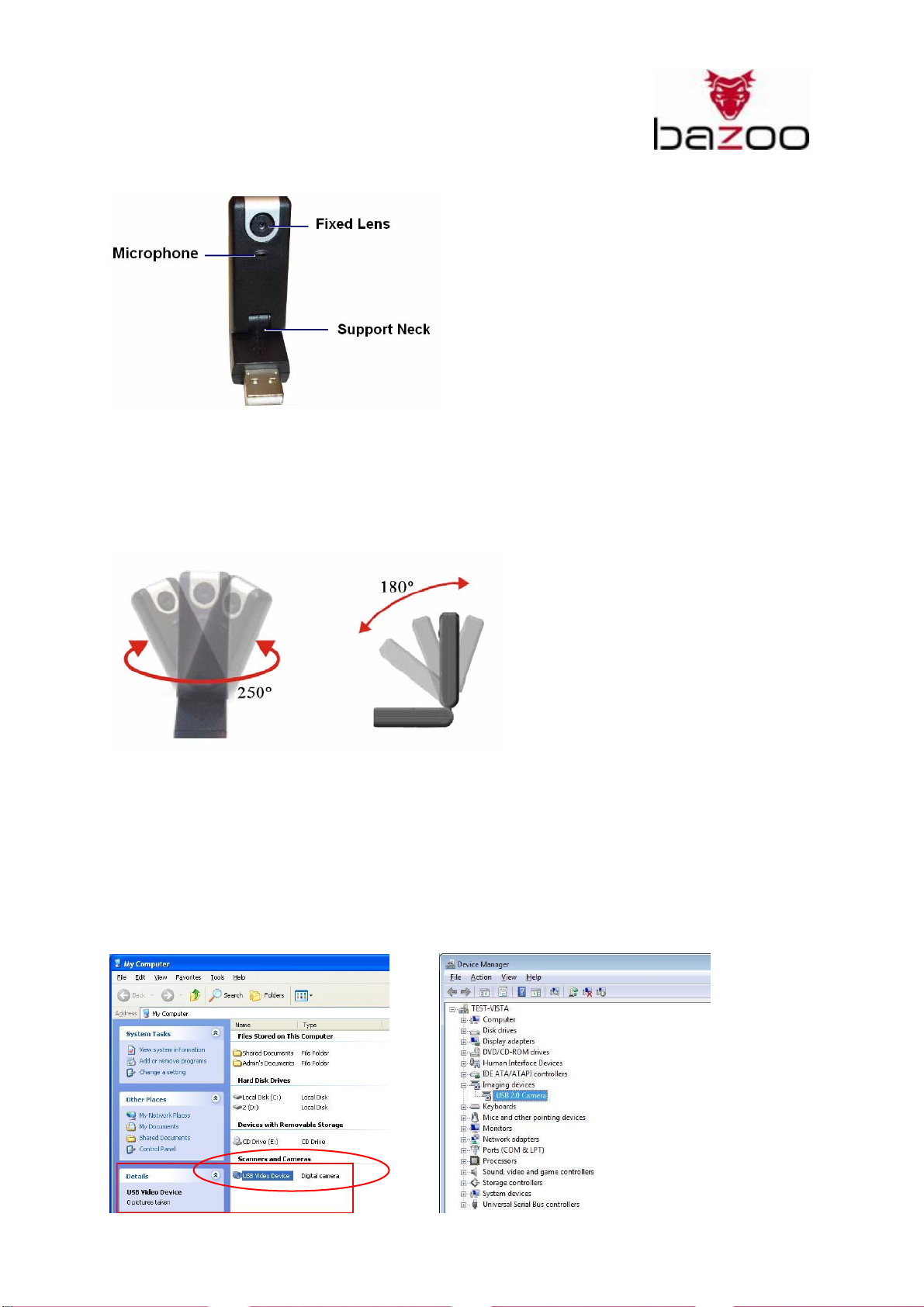
Webcam “NANO XS”
Übersicht
1. Fixfokus-Linse
Sie brauchen keine Einstellung der Schärfe vornehmen. Der effektive Schärfebereich liegt zwischen
30cm bis unendlich.
2. Gelenk
Das Gelenk kann vor und zurück, links und rechts in die gewünschte Position geschwenkt werden.
Vor und zurück: Einstellbarer Schwenkbereich: 180 Grad
Links und rechts: Einstellbarer Schwenkbereich: 250 Grad
Bedienungsanleitung
Dank UVC – Treiber-Unterstützung (USB Video Class) benötigt dieses Produkt keinerlei Treiber.
Nachdem Sie die Kamera mit dem USB 2.0 Anschluß verbunden haben, erkennt das jeweilige
Betriebssystem Windows XP, Vista oder Mac OS 10 die Kamera automatisch.
Windows
Die ordnungsgemäß installierte Webcam wird in Ihrem Explorer angezeigt (Siehe rot markiertes
Gerät).
Windows XP Windows Vista
24
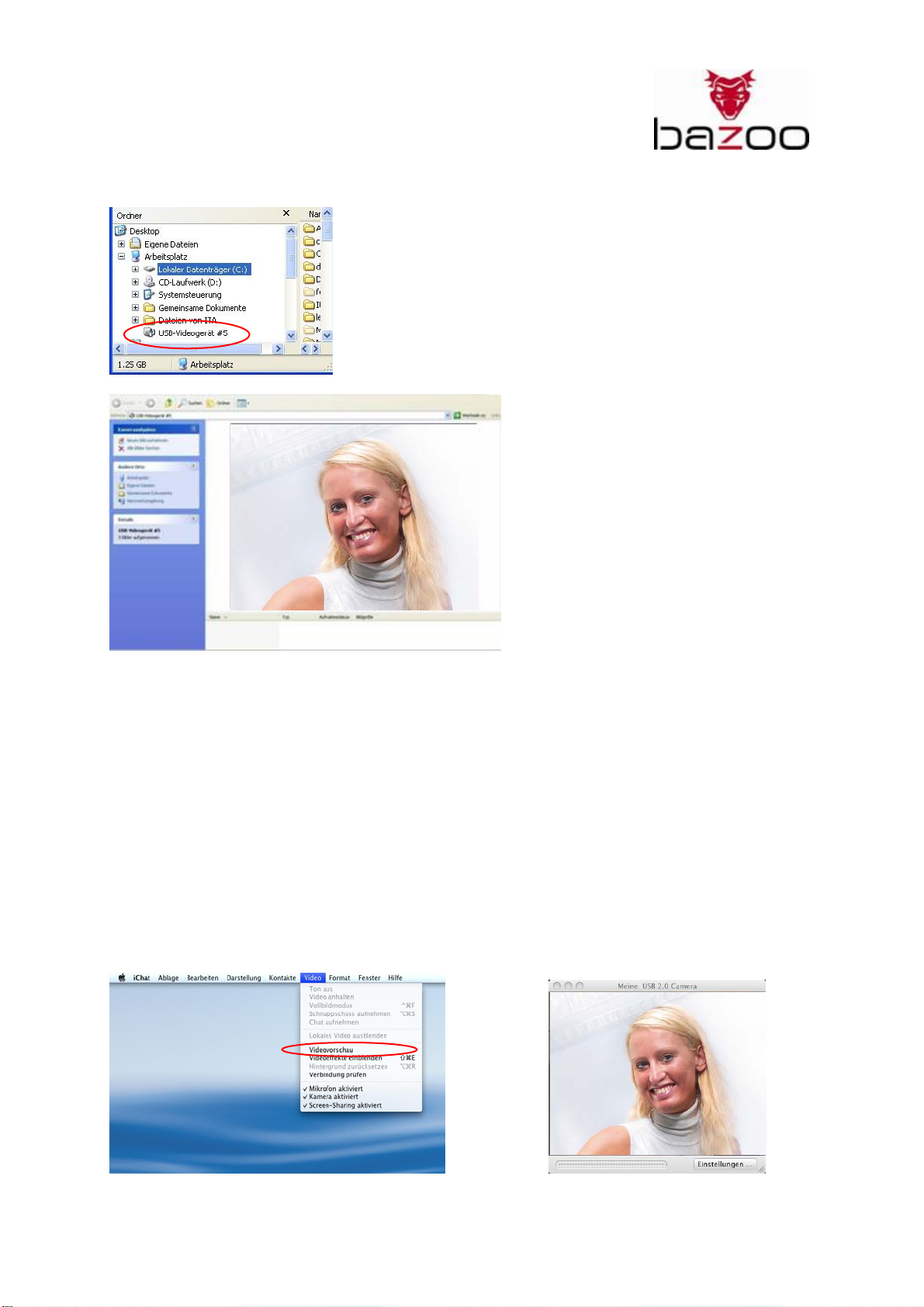
Webcam “NANO XS”
Nach einem Rechtsklick auf das Gerät können Sie ein Vorschaufenster öffnen.
Durch Klicken auf „Take new picture” können Sie einen Schnappschuss auf Ihrem Computer speichern.
Die Webcam wird auch von Chat- und Messenger-Programmen wie Skype, AIM, … erkannt. Details zur
Einrichtung und Einstellung der Webcam entnehmen Sie bitte aus den Dokumentationen der
jeweiligen Software.
Falls Sie die erweiterten Funktionen der Webcam wie „Face Tracking“ oder „Digital Zoom“ nutzen
wollen, müssen Sie die Software der beiliegender CD installieren. Details entnehmen Sie bitte dem
nächsten Kapitel.
Mac
Verbinden Sie die „NANO XS” Webcam mit einem freien USB 2.0 Port. Die Kamera wird automatisch
von Ihrem System erkannt und steht für die Verwendung mit iChat zur Verfügung.
iChat: Vorschau-Fenster
Klicken Sie auf „Videovorschau“, um zu sehen, ob die
Webcam korrekt installiert ist.
25
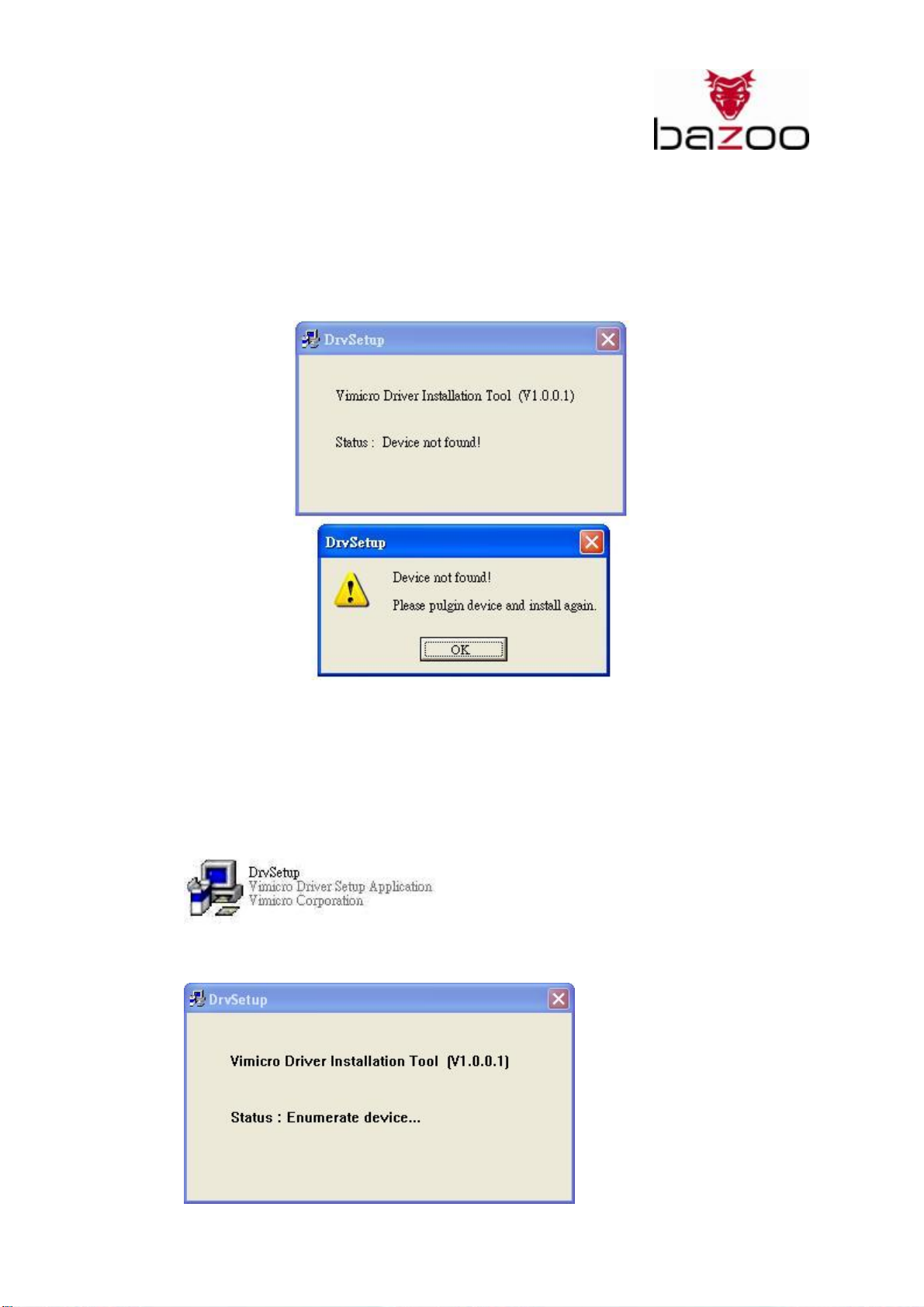
Webcam “NANO XS”
Software Installation, um erweiterte Funktionen nutzen zu können. Z.B. „Face
Tracking” oder „Digital Zoom”:
Verbinden Sie die „NANO XS“ vor der Installation mit Ihrem Computer. Andernfalls bricht die
Installation mit der folgenden Fehlermeldung ab:
1. Starten Sie Windows.
2. Verbinden Sie die Webcam mit dem USB-Anschluss Ihres Computers.
3. Windows erkennt das Gerät und installiert die Standard-Gerätetreiber. Sie können die
Software für die erweiterten Video-Funktionen wie folgt aktualisieren.
4. Setzen Sie die Installations-CD in Ihr CD-ROM-Laufwerk ein.
5. Starten Sie das „DrvSetup.exe” Programm von der Installations-CD.
6. Das Vimicro-Treiber-Installations-Tool startet und indiziert das Gerät...
26
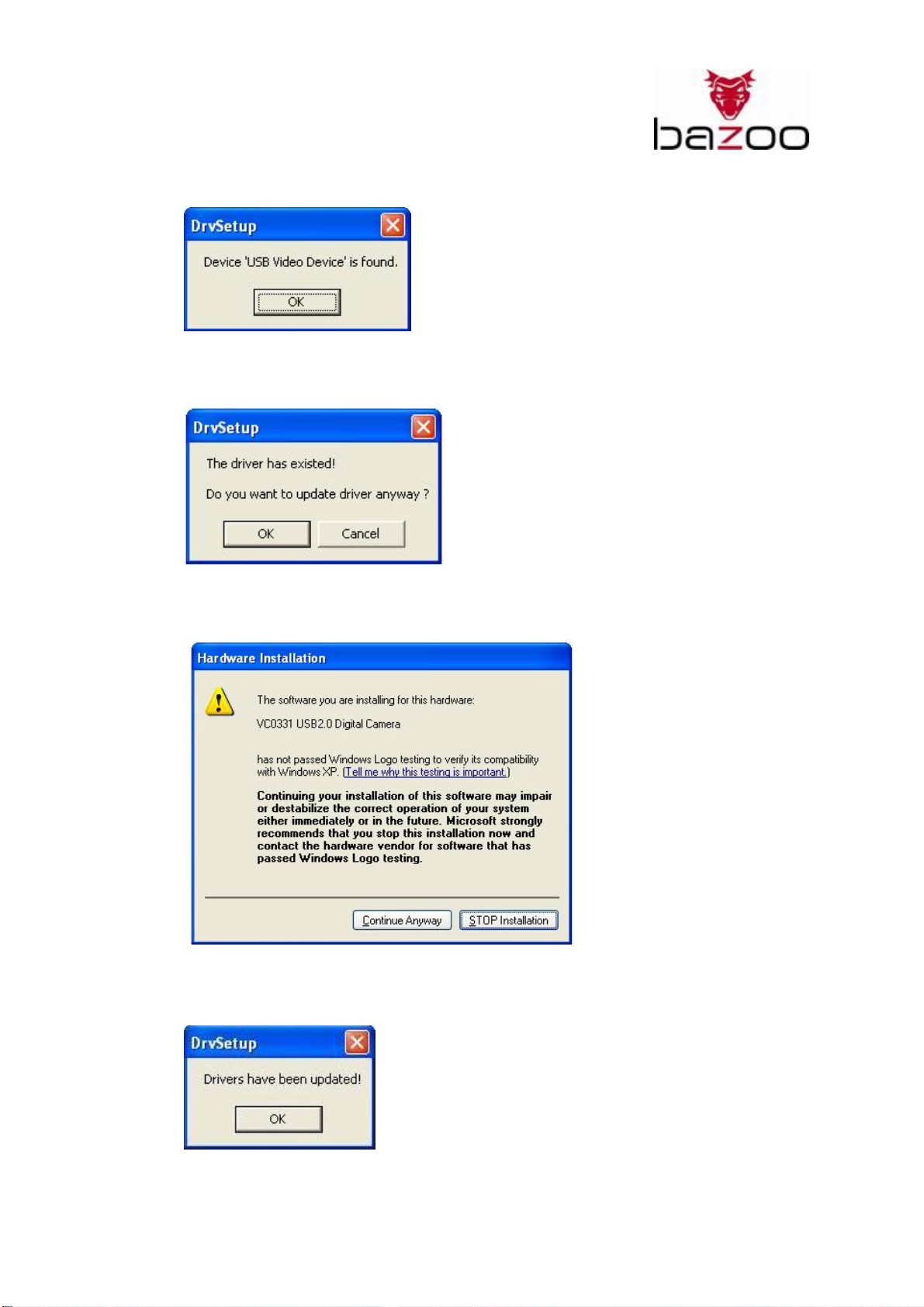
Webcam “NANO XS”
7. Das ’USB Video Device’ wurde gefunden. Klicken Sie auf „OK”.
8. Klicken Sie „OK”, um die Treiber zu aktualisieren.
9. Klicken Sie auf „Trotzdem fortsetzen”
10. Die Treiber wurden aktualisiert! Klicken Sie „OK”.
27
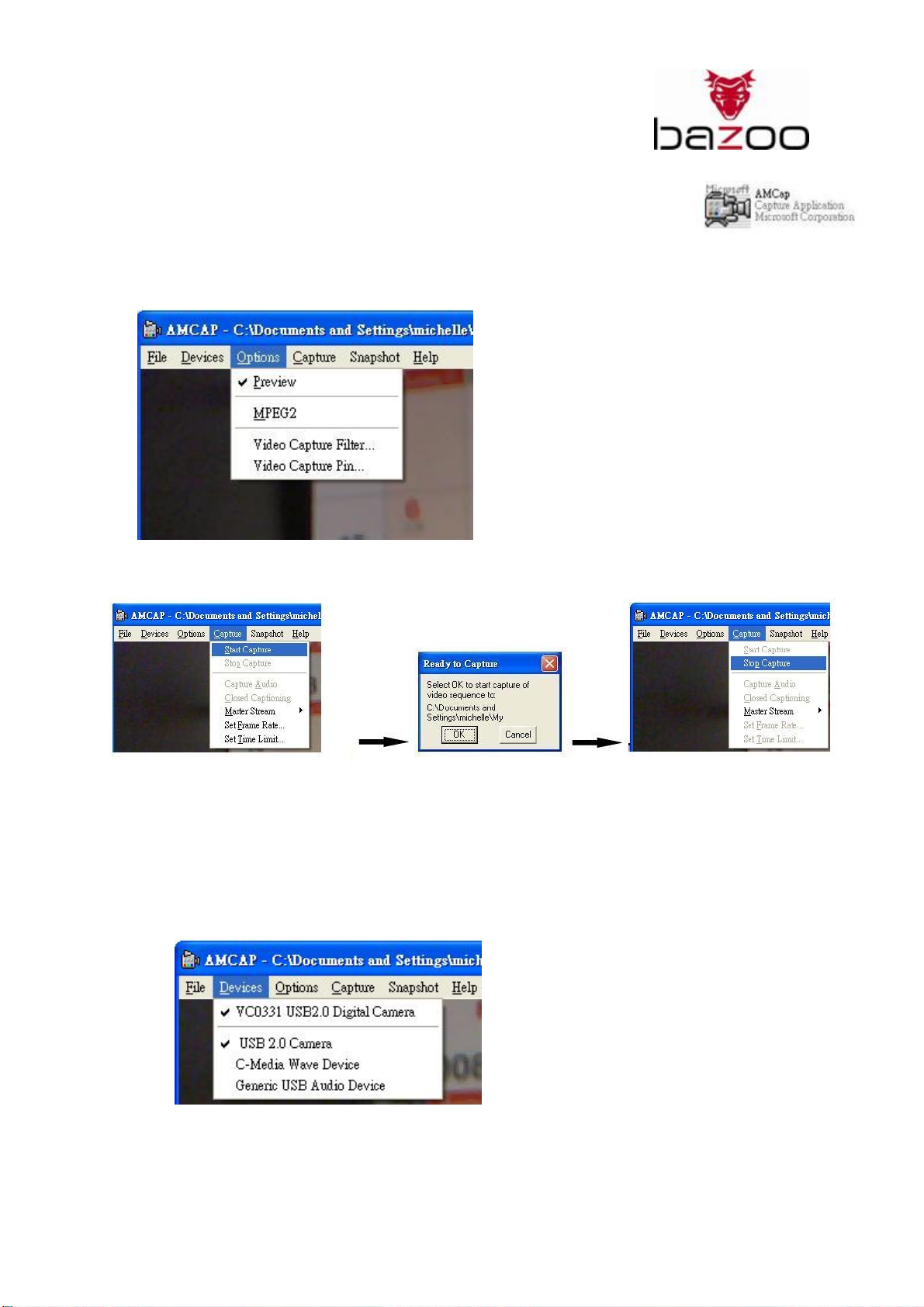
Webcam “NANO XS”
Funktionsbeschreibung
Nach der Treiberinstallation erscheint das „Amcap.exe” Symbol auf Ihrem Desktop.
Verwenden Sie die AMCap.exe (Video-Vorschau-Software), um alle gewünschten
Einstellungen vorzunehmen.
1. Aktivieren Sie „Vorschau” in „Optionen”. Sie sehen das Video-Vorschaufenster der Kamera.
2. Aufnahme:
a) Video-Aufnahme: CaptureÆStart CaptureÆStop Capture.
b) Video- und Tonaufnahme:
Schritt 1:
Wählen sie das Mikrofon der Kamera als Audio-Quelle.
Window XP-Benutzer können das eingebaute Mikrofon direkt benutzen und aktivieren:
Devices ÆUSB 2.0 Camera
28
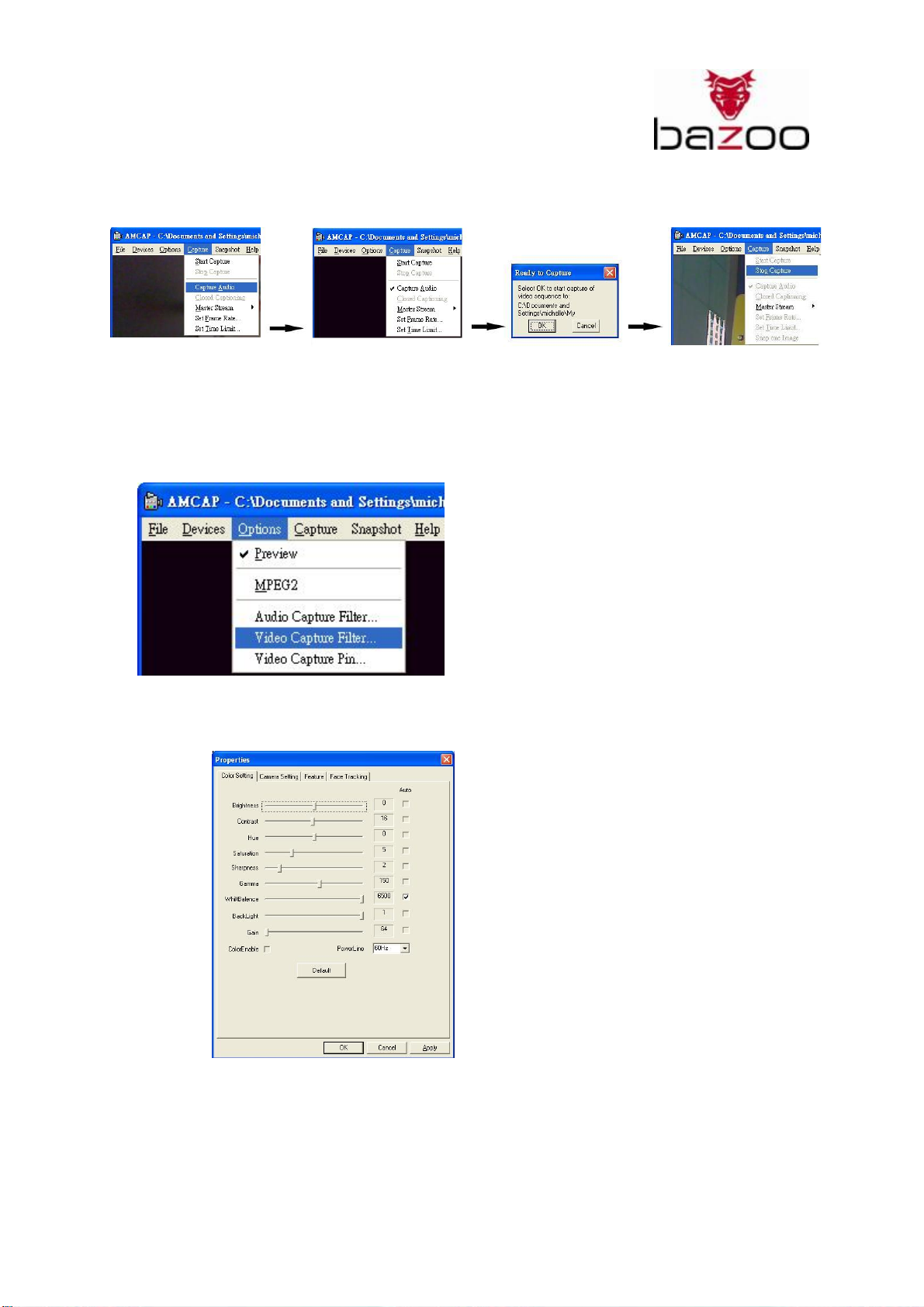
Webcam “NANO XS”
Schritt 2:
CaptureÆ Capture AudioÆ Start CaptureÆStop Capture.
Hinweis: Erneutes Aufnehmen eines Videos mit der „NANO XS“ überschreibt ältere Dateien. Dieses
verhindern Sie, indem Sie die vorhandene Video-Datei umbenennen bevor Sie ein neues Video
aufzeichnen.
3. Video Aufnahme-Einstellungen “Capture Filter setting“:
a) Farbeinstellungen “Color Setting”:
Wählen Sie die für Ihre Umgebung optimalen Einstellungen.
29
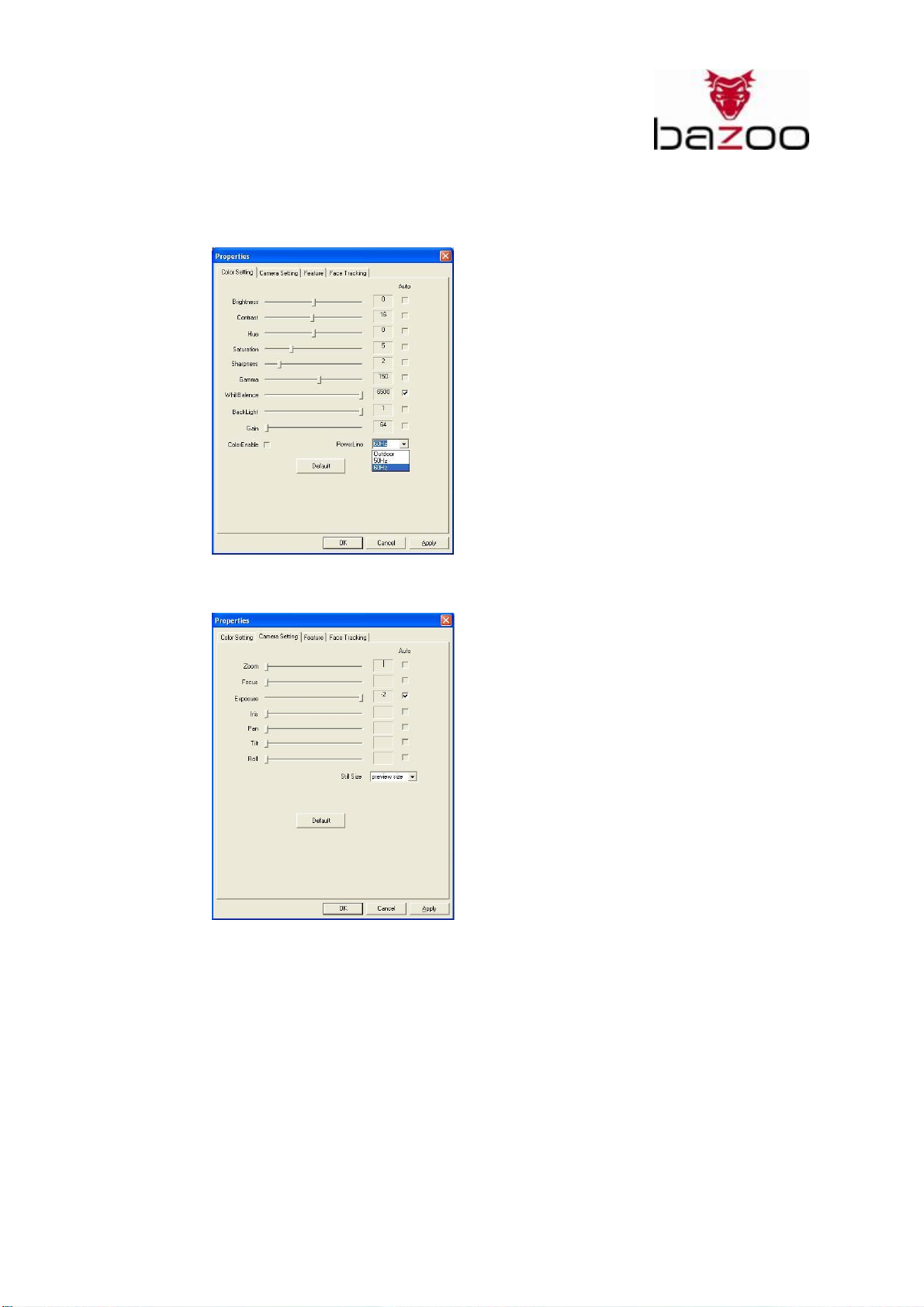
Webcam “NANO XS”
b) Netzfrequenz-Einstellung „Power Source Adjustment”:
Wählen Sie für den Wert “Power Line” die für Ihr Stromnetz gültige Frequenz von “50Hz”
oder “60Hz”, um flimmernde Videosequenzen bei Kunstlicht zu vermeiden.
c) Kameraeinstellungen “Camera setting”:
In diesem Abschnitt können Sie Einstellungen zum Bildwiedergabe vornehmen.
- Deaktivieren “Auto”: Sie können die Bildeinstellungen manuell vornehmen.
- Ändern Sie die Größe eines Schnappschusses „Still size“ nach Ihren wünschen.
30
