Page 1

07-I g-Al -729
.-.
Service Manual
Flo-GardQ 6301
Dual Channel Volumetric Infusion Pump
Product Code: 2M8064
Baxter Healthcare Corporation
Deerfield, IL 60015, USA
0 Copyright 1993, 1995, Baxter Healthcare Corporation. All rights reserved
Page 2
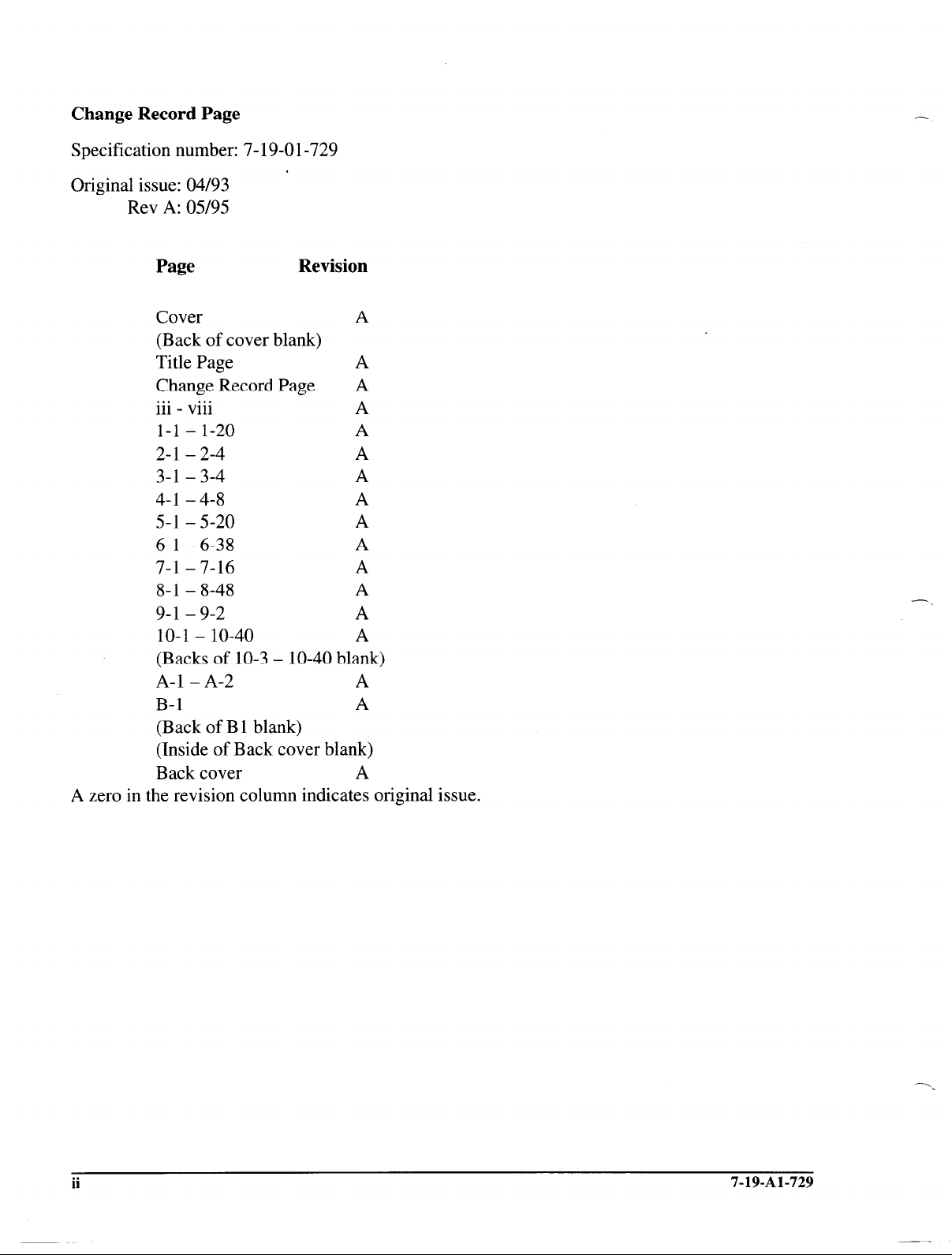
Change Record Page
Specification number: 7- 19-O l-729
Original issue: 04/93
Rev A: 05/95
Page Revision
Cover A
(Back of cover blank)
Title Page
Change Record Page A
. . . . . .
111 - Vlll
A
A
l-l - l-20 A
2-l - 2-4 A
3-l - 3-4
4-l - 4-8
A
A
5-l - 5-20 A
6-l - 6-38 A
7-l - 7-16 A
8-l - 8-48
A
9-l - 9-2 A
10-l - 10-40 A
(Backs of 10-3 - lo-40 blank)
A-l - A-2 A
B-l A
(Back of B 1 blank)
(Inside of Back cover blank)
Back cover A
A zero in the revision column indicates original issue.
-
ii
-,
7-19-Al-729
Page 3
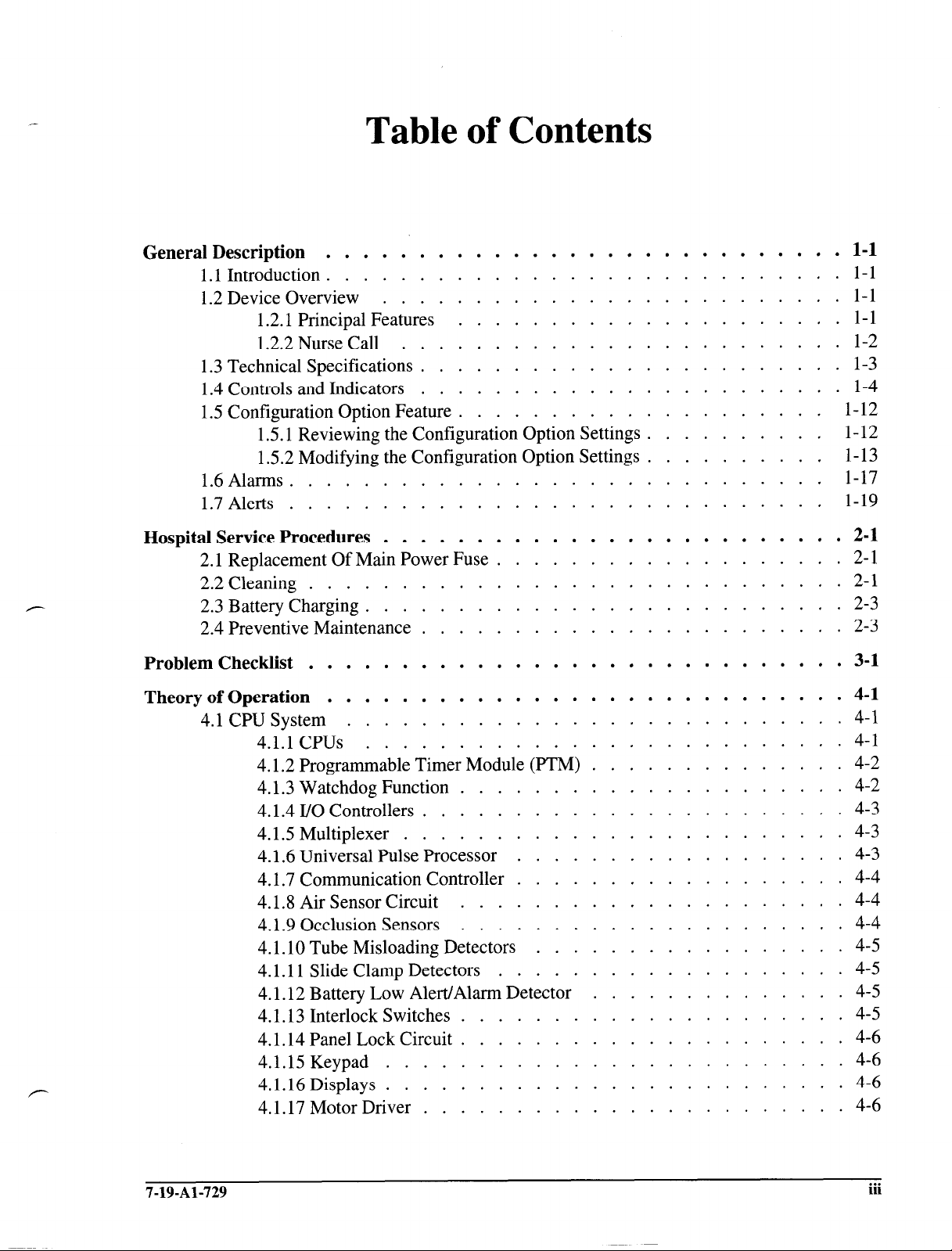
Table of Contents
General Description
1.1 Introduction
1.2 Device Overview
1.2.1 Principal Features
1.2.2 Nurse Call
1.3 Technical Specifications
1.4 Controls and Indicators
1.5 Configuration Option Feature
1.5.1 Reviewing the Configuration Option Settings
1.5.2 Modifying the Configuration Option Settings
1.6Alarms.
1.7Alerts
Hospital Service Procedures
2.1 Replacement Of Main Power Fuse
2.2 Cleaning
2.3 Battery Charging
2.4 Preventive Maintenance
Problem Checklist
Theory of Operation
4.1 CPU System
4.1.1CPUs
4.1.2 Programmable Timer Module (PTM)
4.1.3 Watchdog Function
4.1.4 I/O Controllers
4.1.5 Multiplexer
4.1.6 Universal Pulse Processor
4.1.7 Communication Controller
4.1.8 Air Sensor Circuit
4.1.9 Occlusion Sensors
4.1.10 Tube Misloading Detectors
4.1.11 Slide Clamp Detectors
4.1.12 Battery Low Alert/Alarm Detector
4.1.13 Interlock Switches
4.1.14 Panel Lock Circuit
4.1.15 Keypad
4.1.16 Displays
4.1.17MotorDriver
............................ l-l
............................ I- 1
............................ 1-17
.............................
............................. 2-l
.......................... 2-3
............................. 3-1
............................ 4-1
...........................
..........................
......................... l-l
..................... l-l
........................ l-2
....................... l-3
....................... l-4
....................
.......... 1- 12
.......... l- 13
......................... 2-1
................... 2-l
....................... 2-3
.............. 4-2
..................... 4-2
....................... 4-3
........................ 4-3
.................. 4-3
.................. 4-4
..................... 4-4
..................... 4-4
................. 4-5
................... 4-5
.............. 4-5
..................... 4-5
.....................
.........................
......................... 4-6
....................... 4-6
1- 12
1-19
4-l
4-l
4-6
4-6
7-19-Al-729
. . .
111
Page 4

4.1.18 Motor Rotation Detectors .................. 4-7
4.2 DC Power Supply and Power Control Circuit
.............. 4-7
Troubleshooting . . . . . . . . . . . . . . . . . . . . . . . . . .
5.1 Introduction . . . . . . . . . . . . . . . . . . . . . . . . . . . .
5.2 Failure Identification Codes . . . . . . . . . . . . . . . . . . . . . 5-l
5.3 Automatic Test Modes . . . . . . . . . . . . . . . . . . . . . . . 5-2
5.3.1 Automatic Test Mode 1: Calibration Mode 1 . . . . . . . . . . . 5-2
5.3.2 Automatic Test Mode 2: Calibration Mode 2 . . . . . . .
5.3.3 Automatic Test Mode 3: Manufacturing Test Mode . . . . . . . .
5.3.4 Automatic Test Mode 4: Aging Mode . . . . . . . . . . . . . . 5-5
5.3.5 Automatic Test Mode 5: Display Check Mode . . . . . . . . . . 5-6
5.3.6 Automatic Test Mode 6: Time Information Display Mode . . . . . . 5-6
5.3.7 Automatic Test Mode 7: Pumping Sensor Monitoring Mode .
5.3.8 Automatic Test Mode 8: Air Sensor Test Mode . . . . . .
5.3.9 Automatic Test Mode 9: Elapsed Time Test Mode . . . . . . . . . 5-7
5.3.10 Automatic Test Mode 0: Downstream Occlusion Test Mode . . . . 5-7
5.4 Failure Identification Code Troubleshooting Table . . . . . . . .
5.5 Troubleshooting Chart . . . . . . . . . . . . . . . . . . . . . .
Disassembly and Calibration ....................
6.1 Introduction .......................
6.2 Preparation for Maintenance ................
6.2.1 Tools and Test Equipment .............
6.2.2 Recording the Configuration Option Settings ......
6.3 Disassembly/Reassembly .................
6.3.1 Separation of Front and Rear Housings ........
6.3.2 Separation of Printed Circuit Boards .........
6.3.3 Replacement of Front Panel Film ..........
6.3.4 Replacement of Pump Door Cover ..........
6.3.5 Replacement of Pump Door Latch ..........
6.3.6 Replacement of Pump Door or Pump Door Assembly . .
6.3.7 Replacement of Door Latch Pin ...........
6.3.8 Replacement of Pump Head Assembly ........
6.3.9 Replacement of Upstream Occlusion Sensor ......
6.3.10 Replacement of Downstream Occlusion Sensor Assembly
6.3.11 Installation of Air Sensor Assembly .........
6.3.12 Replacement of Force Sensing Resistor* (FSR**)
Devices for Tube Misloading Sensors ........
6.3.13 Replacement of Pump Motor ............
6.3.14 Replacement of Safety/Slide Clamp Assembly .....
6.3.15 Spring Retainer Removal .............
6.3.16 Spring Retainer Installation ............
6.3.17 Replacement of Back Plate ............
6.3.18 Replacement of Battery .............
* Interlink Electronics
**Interlink Electronics
. . . .
5-1
5-l
. . . .
5-4
5-5
. . . .
. . . .
5-6
5-6
. . . . 5-8
5-16
. . . . .
6-1
. . . . . 6-l
. . . . . 6-l
. . . . . 6-l
. . . . . 6-2
. . . . . 6-3
. . . . . 6-3
. . . . . 6-5
. . . . . 6-7
. . . . .
6-7
. . . . . 6-8
. . . . . 6-8
. . . . . 6-9
. . . . . 6-9
. . . .
6-10
. , . . 6-11
. . . . 6-11
. . . .
6-12
. . . . 6-14
. . . . 6-16
. . . . 6-17
. . . . 6-18
. . . . 6-18
. . . . 6-19
iv
7-19-Al-729
Page 5

6.3.19 Replacement of Power Supply Board
6.3.20 Replacement of CPU/Display Board
6.3.2 1 Replacement of Audible Alarm/Alert Board ..........
6.3.22 Replacement of Backup Audible Alarm/Alert Board ...... 6-22
6.3.23 Replacement of Terminal Board
6.3.24 Replacement of Power Transformer
6.3.25 Replacement of the PANEL LOCK Switch ..........
6.3.26 Replacement of Lithium Backup Battery
6.3.27 Tube Guide Shim Installation
6.3.28 LCD Cushion Installation .................
6.3.29 Software Installation ...................
6.4 Calibration
6.4.1 DC Line Voltages
6.4.2 Air Sensor Calibration ...................
6.4.3 Downstream Occlusion Sensor Calibration
6.4.4 Upstream Occlusion Sensor Calibration ............
6.4.5 Slide Clamp Sensor Calibration
6.4.6 Slide Shaft Sensor Calibration ................
6.4.7 A/D Convertor Reference Voltage Calibration
...........................
.................... 6-29
............ 6-20
............. 6-21
6-21
.............. 6-22
............. 6-22
6-23
........... 6-24
............... 6-24
6-26
6-27
6-29
6-32
........... 6-34
6-35
............... 6-36
6-37
......... 6-38
Checkout
................................. 7-l
7.1 Introduction
............................
7.2 Maintenance Flowchart
7.3 Operational Checkout
........................ 7-3
7.3.1 Administration Set Placement
7.3.2 Functional Testing .....................
7.3.3 Door Open Alarm Testing ..................
7.3.4 Air Alarm Testing
7.3.5 Drive Defect Test/Occlusion Check
7.3.6 Downstream Occlusion Testing
7.3.7 Upstream Occlusion Testing ................. 7-8
7.3.8 Battery Check ....................... 7-9
7.3.9 Panel Lock Test
7.3.10 Safety Clamp Test
7.3.11 AlarmVolume .....................
7.3.12 Slide Clamp Test .................... 7-l 1
7.3.13 Electrical Safety Tests
7.3.14 Accuracy Tests ..................... 7-13
Illustrated Parts Breakdown
.........................
Warranty and Service Information
9.1 Warranty Information
9.2 Service Information
9.3 General Information
........................ 9- 1
........................ 9- 1
........................ 9-2
7-1
....................... 7-l
................. 7-3
7-3
7-5
..................... 7-6
.......... ,: ... 7-7
................ 7-7
..................... 7-10
.................... 7-10
7-11
.................. 7-12
8-l
...................... 9-1
7-19-Al-729
V
Page 6

Diagrams
................................
Data Sheet, Flo-Gard@ 6301
Volumetric Infusion Pump (2M8064)
....................
10-l
A-l
Multiple Key Combinations
.........................
B-l
-
vi
7-19-Al-729
Page 7

List of Illustrations
Figure 1- 1. Front View of Pump .......................
Figure l-2. Pump with Door Open ......................
Figure l-3. Rear View of Pump .......................
Figure 6- 1. Adhesive Application ....................... 6-25
Figure 6-2. Pressure Application Points
Figure 6-3. LCD Cushion Placement .....................
Figure 6-4. Calibration Equipment Setup ....................
Figure 7- 1. Maintenance Flowchart ...................... . 7-2
Figure 8-1. Front Housing Assembly - External
Figure 8-2. Front Housing Assembly - Internal .................
Figure 8-3. Rear Housing Assembly - Internal .................. . 8-7
Figure 8-4. Rear Housing Assembly - External ................. 8-9
Figure 8-5. Pump Head Door Assembly
Figure 8-6. Pump 1 Base Plate Assembly with FSRs
Figure 8-7. Pump 1 Base Plate Assembly-Rear .................
Figure 8-8. Pump 1 Base Plate Assembly with Pump Mechanism .......... 8-19
Figure 8-9. Safety/Slide Clamp Assembly 1 .................. 8-23
Figure 8-10. Pump Head 2 Door Assembly
Figure 8-l 1. Pump 2 Base Plate Assembly with FSRs
Figure 8-12. Pump 2 Base Plate Assembly - Rear ................
Figure 8-13. Pump 2 Base Plate Assembly with Pump Mechanism ......... 8-31
Figure 8- 14. Safety/Slide Clamp Assembly 2
Figure 8-15. Power Supply Board Component and Solder Sides
Figure 8-16. Display PCB - Component Side
Figure 8-16. Display PCB - Solder Side ....................
Figure 8-17. CPU PCB - Component Side ................... 8-42
Figure 8-17. CPU PCB - Solder Side .....................
Figure 8- 18. Terminal PCB .........................
Figure 8-19. Backup Buzzer Board ......................
Figure 8-20. Audible Alarm PCB ....................... 8-46
Figure 10-l. System Block Diagram ..................... 10-3
Figure 10-2. Rear Housing Wiring Diagram
Figure 10-3. Front Housing Wiring Diagram ..................
Figure 10-4. CPU Board Block Diagram ....................
Figure 10-5. Power Supply Section ......................
Figure 10-6. DC Power Supply ........................
Figure 10-7. Power Supply Control ......................
Figure 10-8. Power Supply Control - Hybrid Circuit ...............
Figure 10-9. Master CPU Block Diagram ...................
.................... 6-25
................. . 8-3
.................... ‘8-13
............... 8-15
................... 8-25
............... 8-27
.................. 8-35
........... 8-37
.................. 8-39
.................. 10-4
. l-5
. l-8
l-10
6-27
6-30
. 8-5
8-17
8-29
8-40
8-43
8-44
8-45
10-5
10-6
10-7
10-8
10-9
10-10
10-11
Page 8

Figure 10-10. Master CPU Schematic .....................
Figure 10-l 1. UPP, RTC and SRAM Block (P/O CPU Board) ...........
Figure lo- 12. Alarm Control Circuit
.....................
Figure lo- 13. Address Decoder .......................
10-12
10-13
10-14
10-15
Figure lo- 14. Serial Communication Block ................... lo-16
Figure 10-15. Slave CPU Block Diagram ................... 10-17
Figure lo- 16. Slave CPU Schematic ..................... 10-18
Figure lo- 17. Slave RAM and Programmable Timer Module (PTM)
......... 10-19
Figure 10-18. Motor Driver Circuit - Pump 1 .................. 10-20
Figure 10-19. Motor Driver Circuit - Pump 2 .................. 10-21
Figure 10-20. CPU PCB (Sensor Block)
.................... 10-22
Figure 10-21. PPI Block #1 ......................... 1 O-23
Figure 10-22. PPI Block #2 .........................
lo-24
Figure 10-23. Occlusion Sensing Block .................... lo-25
Figure 10-24. Air Sensing Block ....................... lo-26
Figure 10-25. Misload and Slide Clamp Sensors
Figure 10-26. Display PCB
......................... 10-28
................. lo-27
Figure 10-27. LCD Drivers for Pump 1 .................... lo-29
Figure 10-28. LCD Drivers for Pump 2 .................... 10-30
Figure 10-29. LCDs for Pump 1 ....................... 10-31
Figure 10-30. LCDs for Pump 2
Figure 10-3 1. LED Lamps
....................... lo-32
......................... 10-33
Figure 10-32. Audible Alarm PCB ...................... 10-34
Figure 10-33. Backup Buzzer PCB ...................... 10-35
Figure 10-34. Terminal PCB
Figure 10-35. Accessories ..........................
........................ lo-36
10-37
Figure 10-36. Sensors on Pumphead 1 ..................... lo-38
Figure 10-37. Sensors on Pumphead 2 ..................... 10-39
Figure 10-38. Front Panel Key Assignments .................. 1 O-40
Vlll
. . .
7-19-Al-729
Page 9
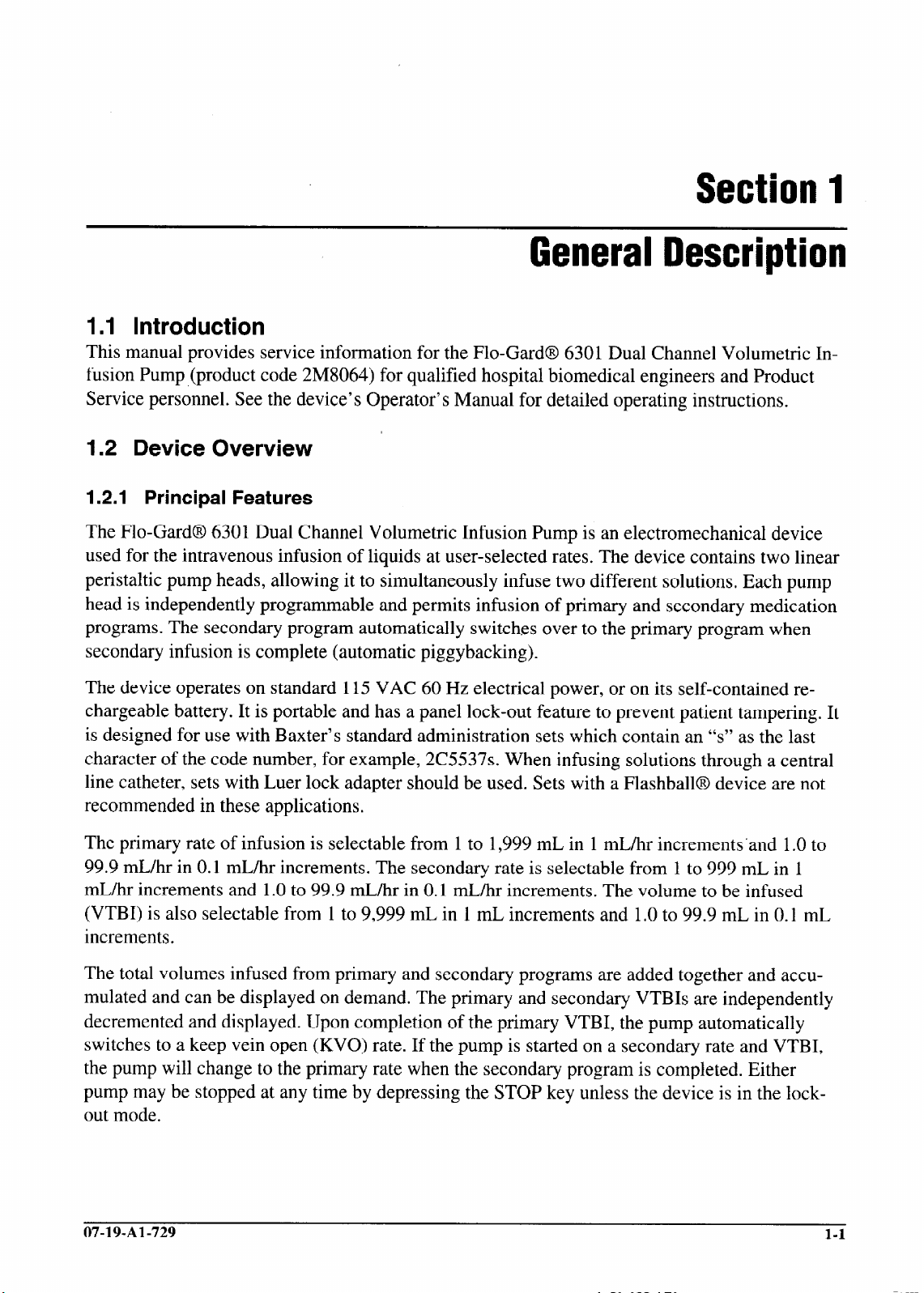
Section
1
General Description
1 .I Introduction
This manual provides service information for the Flo-Gard@ 6301 Dual Channel Volumetric Infusion Pump (product code 2M8064) for qualified hospital biomedical engineers and Product
Service personnel. See the device’s Operator’s Manual for detailed operating instructions.
1.2 Device Overview
1.21 Principal Features
The Flo-Gard@ 6301 Dual Channel Volumetric Infusion Pump is an electromechanical device
used for the intravenous infusion of liquids at user-selected rates. The device contains two linear
peristaltic pump heads, allowing it to simultaneously infuse two different solutions. Each pump
head is independently programmable and permits infusion of primary and secondary medication
programs. The secondary program automatically switches over to the primary program when
secondary infusion is complete (automatic piggybacking).
The device operates on standard 115 VAC 60 Hz electrical power, or on its self-contained rechargeable battery. It is portable and has a panel lock-out feature to prevent patient tampering. It
is designed for use with Baxter’s standard administration sets which contain an “s” as the last
character of the code number, for example, 2C5537s. When infusing solutions through a central
line catheter, sets with Luer lock adapter should be used. Sets with a Flashball@ device are not
recommended in these applications.
The primary rate of infusion is selectable from 1 to 1,999 mL in 1 mL/hr increments’and 1 .O to
99.9 mL/hr in 0.1 mL/hr increments. The secondary rate is selectable from 1 to 999 mL in 1
mL/hr increments and 1 .O to 99.9 mL/hr in 0.1 mL/hr increments. The volume to be infused
(VTBI) is also selectable from 1 to 9,999 mL in 1 mL increments and 1 .O to 99.9 mL in 0.1 mL
increments.
The total volumes infused from primary and secondary programs are added together and accu-
mulated and can be displayed on demand. The primary and secondary VTBIs are independently
decremented and displayed. Upon completion of the primary VTBI, the pump automatically
switches to a keep vein open (KVO) rate. If the pump is started on a secondary rate and VTBI,
the pump will change to the primary rate when the secondary program is completed. Either
pump may be stopped at any time by depressing the STOP key unless the device is in the lockout mode.
07-19-Al-729
l-l
Page 10

General Description
1.2.2 Nurse Call
The Nurse Call feature is enabled by installing a jumper wire to the Terminal Printed Circuit
Board at the location labeled R421 on the board. When the jumper is connected, the Nurse Call
relay will be energized only during an alarm condition and when the ALARM LED is lit. The relay contact points (normally closed, normally open, and common) are accessible from the COMMUNICATIONS PORT on the rear of the device (pins 1,4, and 9, respectively). The Nurse Call
feature may be used when the device is connected to a computer, however, provisions must be
made at the communications port to connect both options simultaneously. Specifications for the
9-pin D connector are listed under Technical Specifications.
1-2 07-19-Al-729
Page 11

1.3 Technical Specifications
Item
Catalog Code Number
Description
Administration Set
Keep Vein Open (KVO) rate
Battery
Battery Life
Battery Recharge
AC Power Requirements
Power Cord
Leakage Current
Power Consumption
Weight
Dimensions
Flow Rate Range
VT81 Range
Air-in-Line Detection
Fuse
Nurse Call
-
Characteristic
2M8064
Dual channel linear peristaltic volumetric infusion pump
Baxter’s standard administration set with “s” suffix
5 mL/hr or programmed rate, whichever is less
12 Volt, 3.2 Ah sealed lead acid
- Approximately 6 hours with one pump running
1400 mUhr using a fully charged battery
- Approximately 4 hours with
1400 mL/hr using a fully charged battery
8 hours for 80% recharge
11 O/f20V, 60 Hz
2.75 m (9.0 ft.) long, with Hospital Grade plug
Typically less than 50 microamps
(using UL-544 specified test methods)
50 watts
8.2 kg (18 Ibs)
33cmWx13cmDx29cmH
(13” W x 5.1” D x 11.4” H)
Primary program: 1 - 1,999 mL/hr in 1 mL/hr increments and 1 .O -
99.9 mUhr in 0.1 mUhr increments. Upper limit can be reduced by
authorized service personnel.
Secondary program: 1 - 999 mUhr in 1 mUhr increments and 1 .O -
99.9 mUhr in 0.1 mUhr increments.
I - 9,999 mL in 1 mL increments and 1 .O - 99.9 in 0.1 mL increments
for both primary and secondary. Upper limit can be reduced by
authorized service personnel.
Factory set to NORM which causes the device to alarm on air
bubbles approximately 75pL or larger. The MIN setting causes the
device to alarm on bubbles approximately 50 PL or larger.
0.5 A Slo-610
g-pin D connector, Pin 1: N/C (normally closed), Pin 4: N/O (normally
open), Pin 9: Common
Contact rating: 0.4A at 30 VAC, 2A at 30 VDC resistive load (internal
connection required)
both
pumps running
at a
rate from 1 to
at a
rate from 1 to
b
07-19-Al-729 1-3
Page 12

General Descridon
1.4 Controls and Indicators
All controls and indicators are shown in Figures l-l, 1-2, and l-3. Service personnel should be
familiar with the pump’s features and operation before servicing the device. Items 1 through 9 in
Figure I- 1 are associated with Pump 1. The controls associated with Pump 2 are identical and
function in exactly the same manner. Items 10 through 27, Figure l-l are common to the operation of both pumps. When the word “device” is used in this manual, reference is being made to
the entire Flo-GardB 6301 Dual Channel Volumetric Infusion Pump. Generally, the word
“pump” is used to refer to either Pump 1 or Pump 2.
Each device’s serial number is recorded on a label on the back of the device.
ITEM FUNCTION
1. Pump 1 ON-OFF/CHARGE Key Turns Pump 1 on and off. The internal battery charger remains on regardless of the ON-OFF/CHARGE key-as long
as the device is plugged in.
2. Pump 1 Door Latch
3. Pump 1 STOP Key
4. PUMP 1 Key and Indicator
5. Pump 1 Main Display
6. Pump 1 Message Display
7. Pump 1 ALARM LED
Opens and closes pump door.
Stops Pump 1. The message
STOPPED
appears when the
key is pressed. An alert will sound if Pump 1 is stopped for
more than two minutes. Clears all programming alerts
while pump is running.
Allows the device to accept keystrokes and other controls
common to both pumps for Pump 1 programming. Yellow
LED lights to indicate that Pump 1 is selected.
Shows rate, volume to be infused (VTBI) and total volume
infused for Pump 1 primary and secondary infusion programs.
Shows all Pump 1 messages.
Red LED that blinks on and off during a Pump 1 alarm, accompanied by a visual message display and a repeated se-
quence of three beeps. An alarm indicates that Pump 1
requires immediate attention.
8. Pump 1 PUMPING LED
l-4
Green LED which is constantly lit while Pump 1 is pumping.
07-19-Al-729
Page 13

6,
!j\
4\
3\
General Description
8 9 IO 11
hhi3 14
45
A6
A-17
\
*b
l-
27'
Figure l-l. Front View
”
3
P
:
-18
07-19-Al-729
l-5
Page 14

General Description
9. Pump 1 ALERT LED
10. BACKLIGHT key
11. SILENCE Key
12. TOT VOWSTATUS Key
Yellow LED which lights during Pump 1 alerts, accompanied by a message display and a repeated single beep. An
alert indicates that Pump 1 needs routine attention.
Provides backlighting of the displays when the device is
used in darkened areas. The key toggles the backlighting
on and off. If the device is operating on battery power, the
backlight remains on for 60 seconds and turns off automatically to conserve battery power.
Temporarily silences an audible alarm or alert for two minutes. All visual alarm or alert information remains displayed.
Dual-function key. During operation, this key causes total
volume delivered and current settings to display when
pressed. It is also used to select a next step in Review Configuration, Modify Configuration and Programmed Delivery Profile modes. The word “NEXT” above the key is
illuminated when the key is functioning as a NEXT key.
13. CLEAR TOT VOL Key
14. TIME Key
15. PRI RATE Key
16. PRI VTBI Key
17. PRI START Key
18. PLUG Icon
19. MONITOR Legend
Resets the total volume delivered to zero when the pump is
stopped.
Enters desired time interval for an infusion during Volume-
Time or Rate-Time programming.
Allows programming of the primary infusion rate.
Allows programming of the primary VTBI.
Starts the primary infusion.
Green LED, always lit while the device is plugged in and
the battery is charging.
Yellow LED which lights for at least 2 seconds each time
the host computer communicates with the device when the
device is in monitor mode.
20. BATTERY Icon
1-6
Yellow LED, always lit while the device is operating on
battery power.
07-19-Al-729
Page 15

2 1. COMPUTER CONTROL
Legend
Yellow LED which flashes when the device is initiating
communications with a host computer to enter the computer control mode. It is constantly illuminated when the
device is in computer control mode.
22. CLR Key Clears any locked in values and programming values currently being entered.
23. SEC START Key Starts the delivery of the secondary solution.
24. SEC VTBI Key Allows programming of the secondary VTBI.
25. SEC RATE Key
26. Numerical Keyboard
Allows programming of the secondary infusion rate.
The numerical values for rate, VTBI and time are entered
with these keys.
27. OPTIONS Key/Legend Enables the device to operate in special modes.
07-19-Al-729
1-7
Page 16

General Descridion
See Figure l-2 for the location of the following items. Note that this figure shows Pump 2 only.
Pump 1 has identical features which function in the same manner.
1. Upstream Occlusion Sensor
2. Pump Mechanism
3. Tube Misloading Sensor
Detects a complete tubing restriction upstream of the pump.
Linear peristaltic pump mechanism.
Detects misloaded tubing out of the channel guide slot.
2
l-8
3
4
8
7
Figure 1-2. Pump With Door Open
07-19-Al-729
Page 17
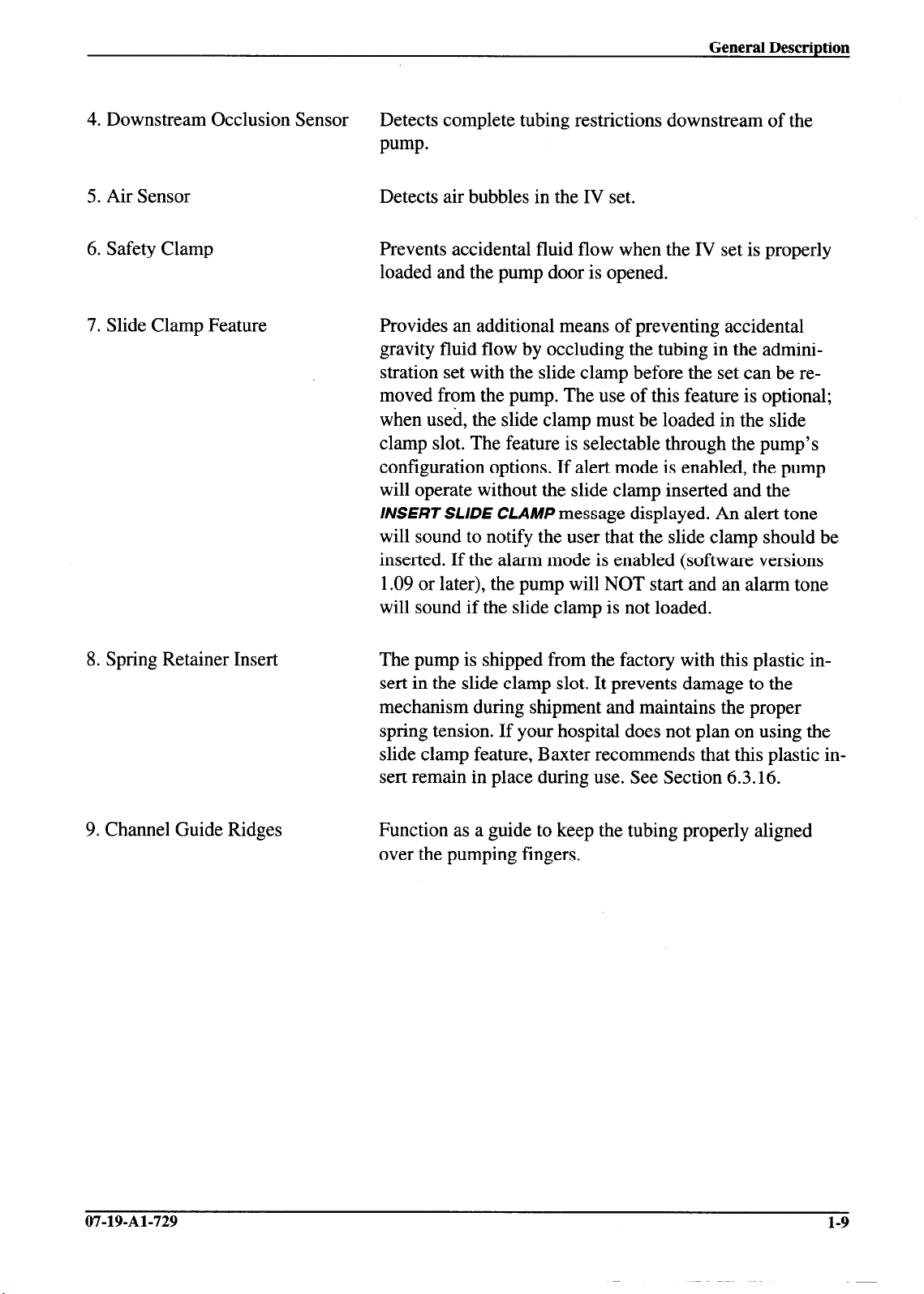
General Description
4. Downstream Occlusion Sensor Detects complete tubing restrictions downstream of the
pump.
5. Air Sensor Detects air bubbles in the IV set.
6. Safety Clamp
prevents accidental fluid flow when the IV set is properly
loaded and the pump door is opened.
7. Slide Clamp Feature Provides an additional means of preventing accidental
gravity fluid flow by occluding the tubing in the administration set with the slide clamp before the set can be removed from the pump. The use of this feature is optional;
when used, the slide clamp must be loaded in the slide
clamp slot. The feature is selectable through the pump’s
configuration options. If alert mode is enabled, the pump
will operate without the slide clamp inserted and the
INSERT SLIDE CLAMP
message displayed. An alert tone
will sound to notify the user that the slide clamp should be
inserted. If the alarm mode is enabled (software versions
1.09 or later), the pump will NOT start and an alarm tone
will sound if the slide clamp is not loaded.
8. Spring Retainer Insert
The pump is shipped from the factory with this plastic in-
sert in the slide clamp slot. It prevents damage to the
mechanism during shipment and maintains the proper
spring tension. If your hospital does not plan on using the
slide clamp feature, Baxter recommends that this plastic insert remain in place during use. See Section 6.3.16.
9. Channel Guide Ridges
07-19-Al-729
Function as a guide to keep the tubing properly aligned
over the pumping fingers.
1-9
Page 18

General Description
8-
Figure 1-3. Rear View
l-10
07-19-Al-729
Page 19
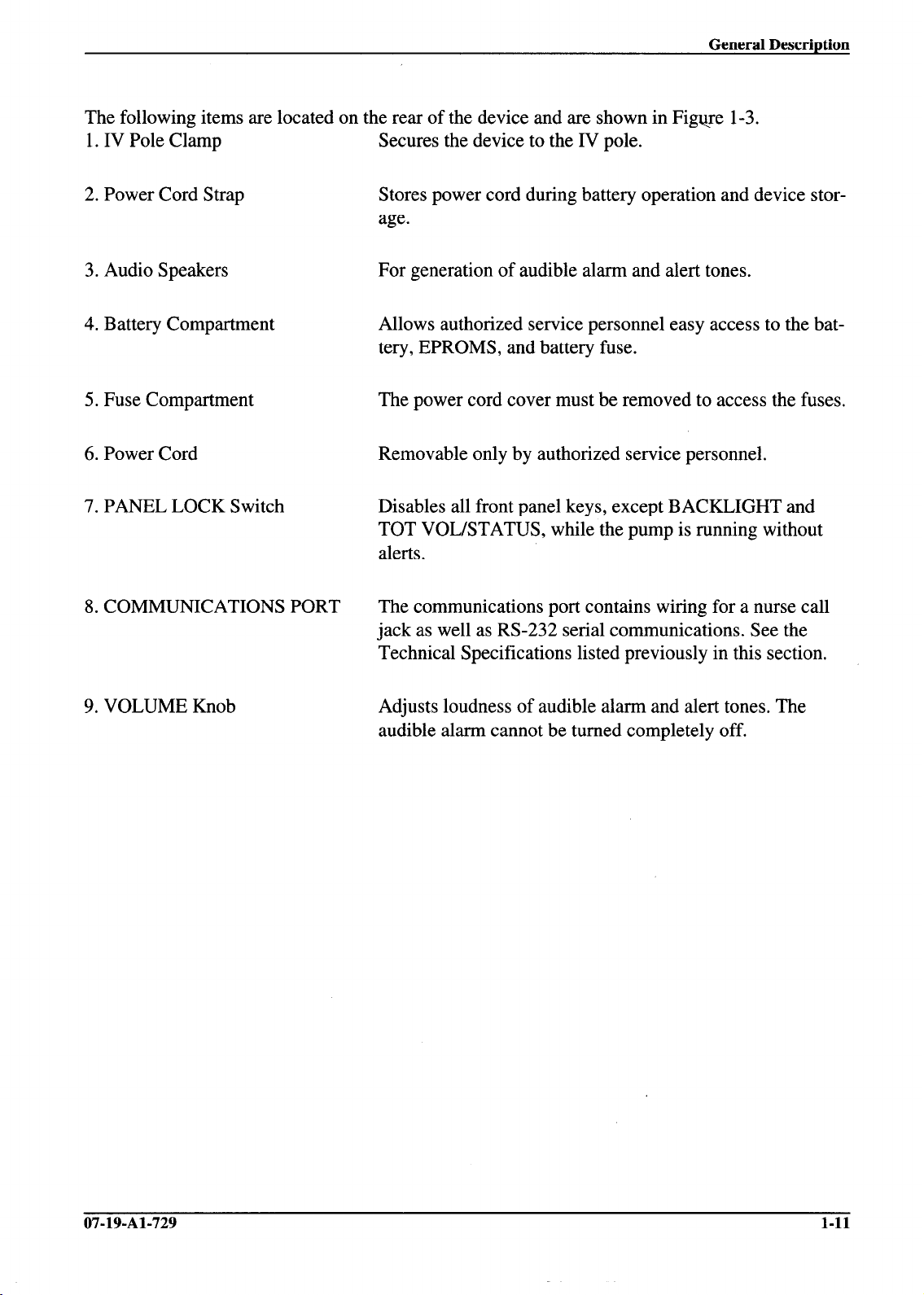
The following items are located on the rear of the device and are shown in Figure l-3.
1. IV Pole Clamp
Secures the device to the IV pole.
2. Power Cord Strap
3. Audio Speakers
4. Battery Compartment
5. Fuse Compartment
6. Power Cord
7. PANEL LOCK Switch
8. COMMUNICATIONS PORT
Stores power cord during battery operation and device storage.
For generation of audible alarm and alert tones.
Allows authorized service personnel easy access to the battery, EPROMS, and battery fuse.
The power cord cover must be removed to access the fuses.
Removable only by authorized service personnel.
Disables all front panel keys, except BACKLIGHT and
TOT VOWSTATUS, while the pump is running without
alerts.
The communications port contains wiring for a nurse call
jack as well as RS-232 serial communications. See the
Technical Specifications listed previously in this section.
9. VOLUME Knob
Adjusts loudness of audible alarm and alert tones. The
audible alarm cannot be turned completely off.
07-19-Al-729
l-11
Page 20
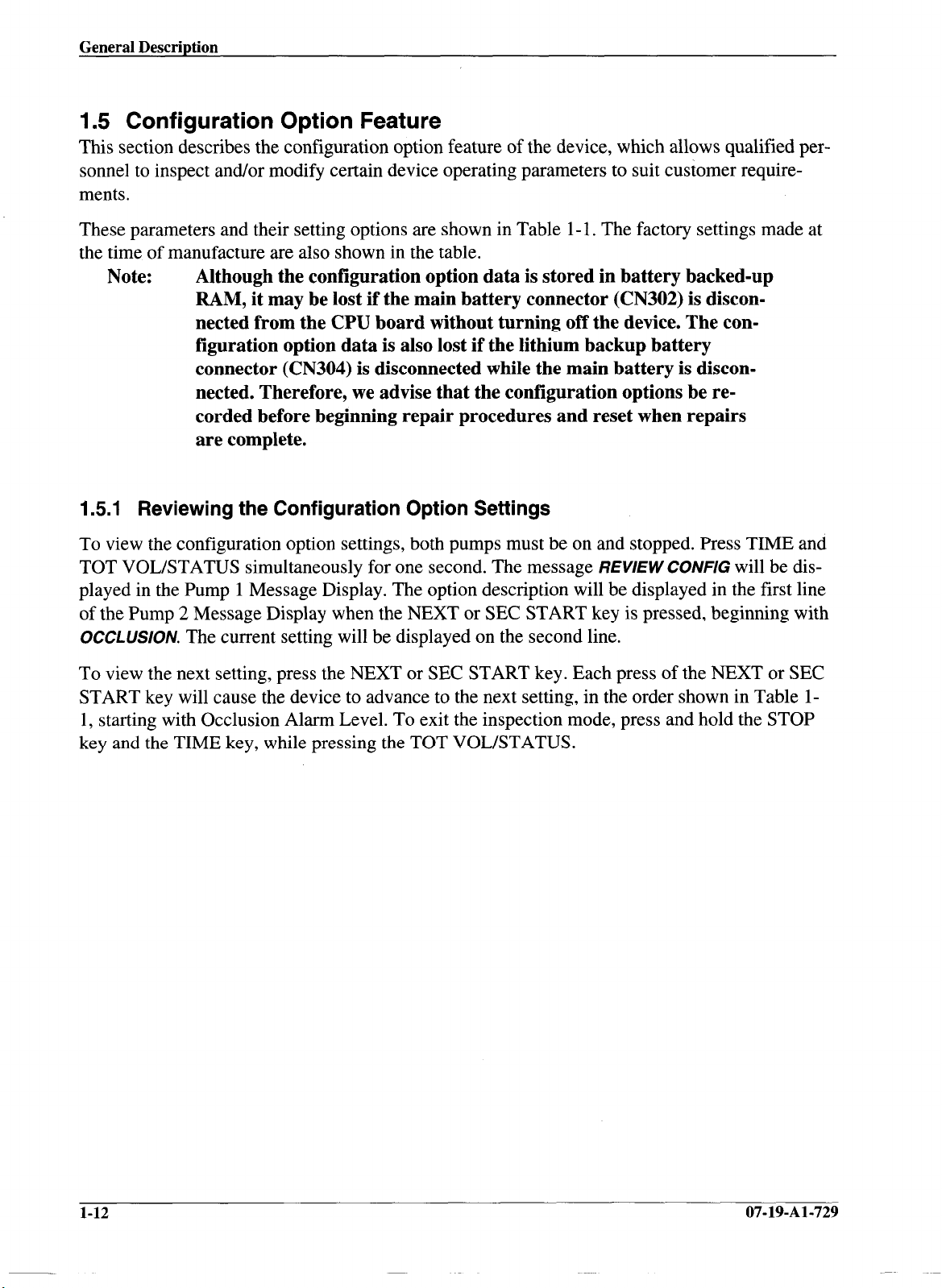
General Description
1.5 Configuration Option Feature
This section describes the configuration option feature of the device, which allows qualified per-
sonnel to inspect and/or modify certain device operating parameters to suit customer require-
ments.
These parameters and their setting options are shown in Table l- 1. The factory settings made at
the time of manufacture are also shown in the table.
Note:
1.5.1 Reviewing the Configuration Option Settings
Although the configuration option data is stored in battery backed-up
RAM, it may be lost if the main battery connector (CN302) is disconnected from the CPU board without turning off the device. The configuration option data is also lost if the lithium backup battery
connector (CN304) is disconnected while the main battery is disconnected. Therefore, we advise that the configuration options be recorded before beginning repair procedures and reset when repairs
are complete.
To view the configuration option settings, both pumps must be on and stopped. Press TIME and
TOT VOWSTATUS simultaneously for one second. The message REVlEW COW/G will be displayed in the Pump 1 Message Display. The option description will be displayed in the first line
of the Pump 2 Message Display when the NEXT or SEC START key is pressed, beginning with
OCCLUSION.
The current setting will be displayed on the second line.
To view the next setting, press the NEXT or SEC START key. Each press of the NEXT or SEC
START key will cause the device to advance to the next setting, in the order shown in Table l-
1, starting with Occlusion Alarm Level. To exit the inspection mode, press and hold the STOP
key and the TIME key, while pressing the TOT VOWSTATUS.
1-12 07-19-Al-729
Page 21

General Description
1.52 Modifying the Configuration Option Settings
1. Turn off the device.
2. Press and hold either STOP key and the PANEL LOCK switch while pressing either ONOFF/CHARGE key. The following will occur:
a. The
Note: If the message
MODIFY CONFIG
LOCKED
message appears in the Pump 1 Message Display.
OUTis displayed, the configuration option settings can be changed only via computer control. See the Programmer’s Manual for additional information.
b. The parameter descriptor appears in the first line of the Pump 2 Message Display
when the NEXT or SEC START key is pressed.
c. The current parameter setting appears in the second line of the Pump 2 Message
Display.
d. The programming displays are blank.
3. Press the NEXT or SEC START key to advance to the desired parameter. The parameters appear in the order shown in Table 1- 1.
4. To change the settings, enter the desired value on the front panel. The selected numeric
value will be displayed in the Pump 2 Primary Rate display until the value is locked in
by the PRI START key, or the next parameter is displayed by pressing the NEXT or
SEC START key.
Note:
The alarm log for each pump can be cleared via the configuration option. See Table l-l.
5. To lock in the selected value, press the PRI START key. The selected value will then be
displayed in the Pump 2 Message Display. To move on to the next parameter, press the
NEXT key or SEC START key.
6. To exit, press the ON-OFF/CHARGE key pressed in step 2.
07-19-Al-729 1-13
Page 22

General Description
Table l-l. Cod
Parameter Description
1. Alarm Log
Clear alarm/failure codes of Pump 1 or Pump 2.
Select 1 or 2 to clear the corresponding pump’s
alarm log.
2. Occlusion Alarm Level
The increase in pressure required to trigger a
downstream occlusion alarm.
3. Audible Switchover
Determines whether or not an audible alert tone will
be generated when either pump switches from the
secondary program to the primary program.
4. Number of Automatic Restarts
Determines whether or not the pump will
automatically restart after a downstream occlusion,
and if so, how many restarts can occur before the
pump will remain in alarm. If this parameter is set
to anything other than 0, it is enabled. The selected
number corresponds to the number of automatic
restarts. If set to 0, the feature is disabled.
5. Door Open Required
Determines if the pump door must be opened after
a downstream occlusion alarm. If the door is not
opened and the pump is started within two minutes
of the alarm, the pump uses the pressure at which
the alarm occurred as the baseline for the next
alarm. You may wish to set this option to force the
user to open the pump door. This action resets the
baseline and encourages the user to relieve the
downstream pressure, thereby lowering the alarm
threshold.
Example:
approximately 1 p.s.i. and the occlusion alarm is
set to LEVEL 1 or approximately 7 p.s.i. The first
alarm will occur at approximately 1+7 or 8 p.s.i.
This value represents the baseline pressure that
will be used to calculate the next alarm unless the
door is opened, the downstream pressure is
relieved, and a new baseline is set.
6. Air Bubble Alarm Size
Determines the air bubble size which will cause an
AIR alarm.
7. Alarm Off Interval
Sets the number of seconds between each
occurrence of the three-beep alarm tone.
Suppose the initial pressure is
guration Options
Setting Options
1: LEVEL
2: LEVEL
3: LEVEL
1: OFF
2: ON
o-9
1:
OFF
2: ON
1:
MIN (average 50 pL)
2: NORM (average 75 uL)
l-7 1
1 (approx. 7 psi)
2 (approx. 12 psi)
3 (approx. 17 psi)
.
Factory
Settings
WA
-EVEL 1
3FF
3
3FF
-
VORM
-
1-14
07-19-Al-729
Page 23

Table l-l. Configuration Options
Parameter Description Setting Options ,
8. Alert Off Interval
Sets the number of seconds between each
occurrence of the one-beep alert tone.
9. Maximum Rate of Infusion
Sets the maximum programmable primary infusion
rate of both pumps. When the maximum primary
rate is 999 or higher, the maximum secondary rate
is 999. At values below 999, the maximum
secondary rate matches the value of the maximum
primary rate.
10. Maximum VTBI
The maximum volume that either pump can be
programmed to infuse.
11. Flow Check Display
Determines whether the flow check display will
appear during pump operation, or only when the
decimal point key and TOT VOUSTATUS keys are
pressed simultaneously.
12. Baud Rate
Determines the baud rate for normal 2: 1200
communications between the device and a 3: 2400
computer. The baud rate is 9600 when the device 4: 4800
is in modify configuration mode. 5: 9600
13. Computer Control
Determines the type of computer control option
available at power up. The pump will drop out of remote
14. Hospital Area Designator
Determines the hospital area designator to be 1: NICU
displayed upon power ON for 3 seconds. These
messages
communications feature.
can be redefined using the computer
15. Close C/amp Message
Determines whether or not the CLOSE CLAMP
message appears with the DOOR OPEN message.
1-7
1 - 1999 mUhr 1999 mUhr
1 - 9999 mL 9999 mL
1: OFF
2: ON
1: 300
1:
Disabled
2: Off with Alarm
control when an alarm occurs.
3: On with Alarm
The pump will remain in remote
control when an alarm occurs. See
the Programmer’s Manual for
additional information.
0: HAD (no message) no message
2: PICU
3: MED/SURGICAL
4: TRAUMA/BURN UNIT
5: OPER ROOM
6: CARDIAC/ICU
7: SURGICAUICU
8: ICU
9: ONCOLOGY
1: OFF ON
2: ON
Factory
Settings
7
OFF
9600
Disabled
07-19-Al-729
1-15
Page 24

General Description
Table l-l. Conf
~ Parameter Description
~~ 16. insert Clamp Message
Ii
Determines whether or not the slide clamp loading
feature is enabled. The spring retainer must be re,~ moved when this feature is enabled. See Sections
;~6.3.14 and 6.3.15.
1 Note: The alarm option is available only on
‘! pumps running software versions 1.09 or later.
17. Programmed Delivery Profile
i Determines the memory to store the programmed
delivery profile.
/I
18. Time Setting
Set the real time clock in hours and minutes.
r
,‘(military time 0O:OO - 23:59)
19. Date Setting
1 Set the date usina the MonthlDav/Year format.
guration Options
Setting Options
4
1: OFF (The spring retainer should
be installed.)
2: ON for software versions earlier
than 1.09 or ALERT for 1.09 or
later (An audible alert occurs and
the message INSERT SLIDE
CLAMP is displayed. The pump
continues pumping.
3: ALARM (An audible alarm
occurs and the message INSERT
SLIDE CLAMP is displayed. The
pump will not operate.)
1: Disabled
2: 5 hour memory
3: Semi-permanent memory
4: Permanent memory
Factory
Settings
OFF
l
Iisabled
t
(
Zentral
!
standard
Time - CST
(
Current date -
(
XT
I
-
1-16
07-19-Al-729
Page 25

General Description
1.6 Alarms
The device has a number of built-in safety features. Should a situation occur which requires operator attention or intervention, the pump stops infusing and sounds an audible alarm. The following are brief descriptions of these alarms.
AIR
An ultrasonic sensor in each pump head detects air in the administration set. Detection of an
air bubble stops the infusion and illuminates the red ALARM LED.
propriate Message Display and the audible alarm is activated.
AIR
is displayed in the ap-
OCCLUSION
The downstream occlusion sensor senses an increase in back-pressure between the
patient and the pump, indicating an occlusion or closed clamp. When an occlusion is sensed, the
pump stops,
OCCLUSloN
is displayed in the appropriate Message Display, the red ALARM
LED is illuminated and the audible alarm is activated.
UPSTREAM OCCLUSION
blockage upstream of the pump. When sensed, the pump stops,
The upstream occlusion sensor senses a closed clamp or complete
UPSTREAM OCCLUSION
is displayed in the Message Display, the red ALARM LED is illuminated, and the audible alarm is activated.
BATTERY LOW
tion,
BArrERY
When approximately 15 minutes of running time remains during battery opera-
LOWis
displayed in both Message Displays, the yellow ALERT LEDs are illumi-
nated, and the audible alert is activated. After approximately 15 minutes, the device stops,
BATTERY
LOWis
displayed on both Message Displays, the red ALARM LEDs are illuminated,
and the audible alarm is activated.
Table l-2 lists the alarms and the possible causes of each. In all cases, fluid infusion is halted.
See Section 5 for an explanation of how to troubleshoot the device.
07-19-Al-729 1-17
Page 26
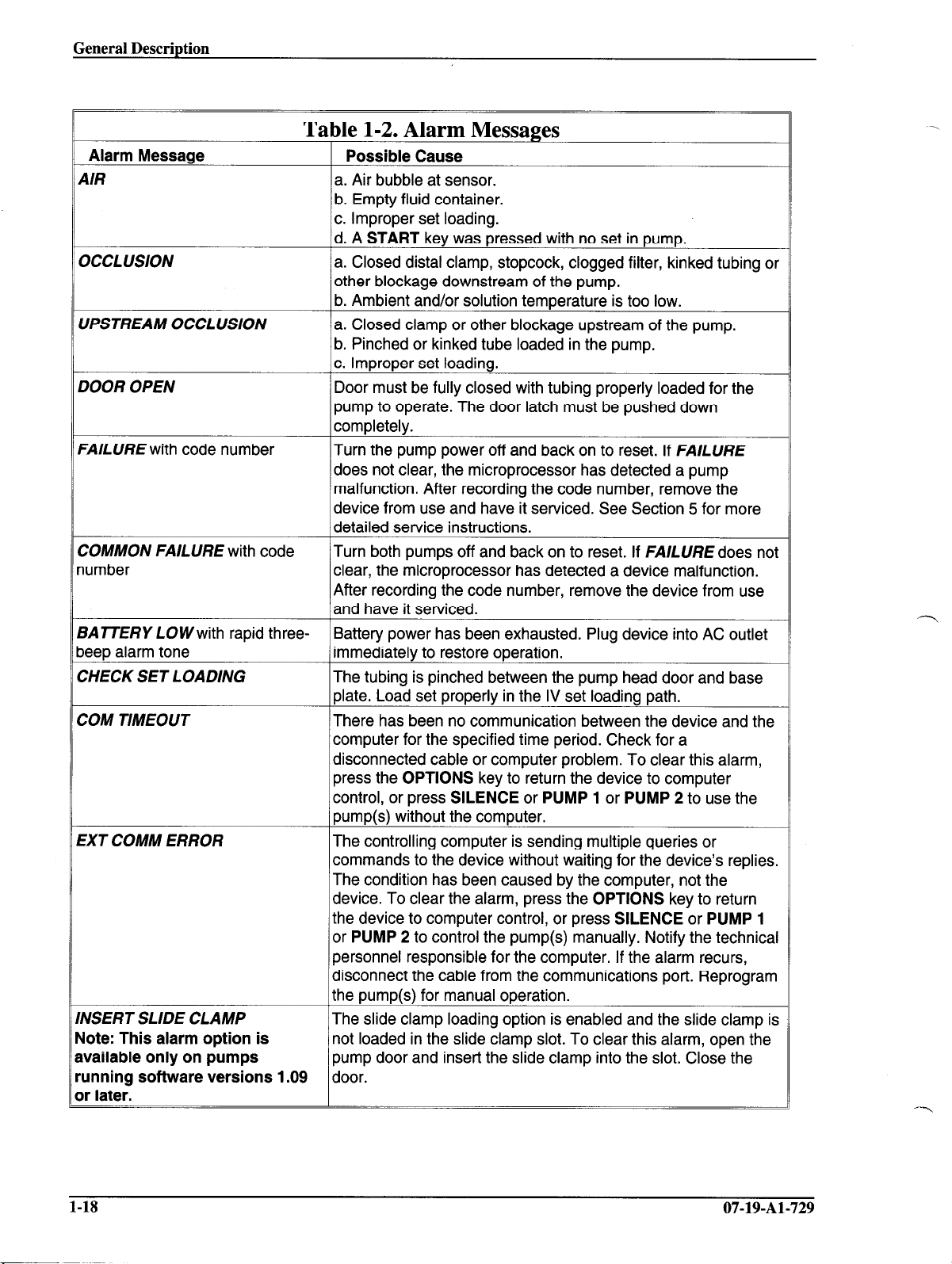
General Description
Table 1-2. Alarm Messages
Alarm Message
4/R
3CCLUSION a. Closed distal clamp, stopcock, clogged filter, kinked tubing or
YPSTREAM OCCLUSION a. Closed clamp or other blockage upstream of the pump.
3OOR OPEN
‘A/LURE with code number Turn the pump power off and back on to reset. If FAlLlJRE
COMMON FAILURE with code
lumber
3ATTERY LOWwith rapid threebeep alarm tone
:HECK SET LOADING The tubing is pinched between the pump head door and base
:OM TIMEOUT There has been no communication between the device and the
:XT COMM ERROR The controlling computer is sending multiple queries or
INSERT SLIDE CLAMP
qote: This alarm option is
available only on pumps
unning software versions 1.09
)r later.
Possible Cause
a. Air bubble at sensor.
b. Empty fluid container.
c. Improper set loading.
d. A
START
other blockage downstream of the pump.
b. Ambient and/or solution temperature is too low.
b. Pinched or kinked tube loaded in the pump.
c. Improper set loading.
Door must be fully closed with tubing properly loaded for the
pump to operate. The door latch must be pushed down
completely.
does not clear, the microprocessor has detected a pump
malfunction. After recording the code number, remove the
device from use and have it serviced. See Section 5 for more
detailed service instructions.
Turn both pumps off and back on to reset. If FAILURE does not
clear, the microprocessor has detected a device malfunction.
After recording the code number, remove the device from use
and have it serviced.
Battery power has been exhausted. Plug device into AC outlet
immediately to restore operation.
plate. Load set properly in the IV set loading path.
computer for the specified time period. Check for a
disconnected cable or computer problem. To clear this alarm,
press the OPTIONS key to return the device to computer
control, or press SILENCE or PUMP 1 or PUMP 2 to use the
pump(s) without the computer.
commands to the device without waiting for the device’s replies.
The condition has been caused by the computer, not the
device. To clear the alarm, press the
the device to computer control, or press
or
PUMP
personnel responsible for the computer. If the alarm recurs,
disconnect the cable from the communications port. Reprogram
the pump(s) for manual operation.
The slide clamp loading option is enabled and the slide clamp is
not loaded in the slide clamp slot. To clear this alarm, open the
pump door and insert the slide clamp into the slot. Close the
door.
key was pressed with no set in pump.
OPTIONS
SILENCE
2 to control the pump(s) manually. Notify the technical
key to return
or
PUMP 1
1-18
O-7-19-Al-729
Page 27

General Description
1.7 Alerts
Alert messages call attention to a condition which will require operator intervention in the near
future, or indicate that a procedure has been initiated which requires that the operator complete a
sequence of keystrokes. These alerts are generally cleared by the operator taking the appropriate
action.
Table l-3 lists the various alerts and possible causes.
Table 1-3. Alert Messages
Alert Message LED
STOPPED Yellow
KVO
PRI VTBI = 0 Yellow pump has switched to 5 mL/hr KVO rate (or
NEW RA TE Green, No change PRI or SEC Primary or Secondary flow rate is being
PRI RATE = 0
BATTERY LOW Green,
with intermittent Yellow
audible alert
SEC PRO- Green,
GRAM
SEC RATE = 0
SEC VTBl= 0 Yellow
SEC COM- Yellow
PLETE
FLOW RATE Yellow
CHECK VTBI Yellow
Green, KVO rate None Primary VTBI has been delivered and the
Yellow until RATE changed while pump is running. Pump will
Yellow No flow PRI or SEC The pump cannot be started without
Yellow
Yellow
Flow Status Key
Pressed
No flow None
procedure is not exit this alert condition until the
completed appropriate START key is pressed.
START enterina a orimarv flow rate.
No change
No change
No flow
No flow
No change
No flow
No flow
None Battery needs recharging. The device will
SEC RATE
or SEC VTBI
SEC START
SEC START A secondary (piggyback) infusion cannot be
None
PRI or SEC Enter a rate within the range selected
START through the configuration option. The pump
PRI or SEC The pump cannot be started when Hi is
START displayed in a VTBI display. Enter a VTBI
Alert Condition
Either pump has been left in the STOPPED
mode for more than two minutes.
programmed rate, whichever is lower).
stop operating in approximately fifteen
minutes or longer unless it is plugged into
an AC source.
Secondary (piggyback) information is being
programmed into a pump while it is running.
Pump will not exit this alert condition until
SEC START is pressed.
A secondary (piggyback) infusion cannot be
started unless a secondary flow rate is input
started unless a secondary volume to be
infused has been input.
The pump has completed infusing the
secondary VTBI and has switched over to
the primary infusion settings. Pump will not
exit this alert condition until any enabled
key is pressed.
cannot be started when Hior Lo is
displayed in a rate display.
within the range selected through the
confiauration option.
07-19-Al-729
1-19
Page 28

General Description
r
Alert Message LED Flow Status
INSERT SLIDE
CLAMP
COM
TIMEOUT
EXT COMM
ERROR
PGM DELIV
ENTER PGM
PGM DELIV
SEVIE W PGM
PGM DELIV
CLEAR ALL?
fellow 40 flow or
fellow lo change or
/ellow lone 40 change
fellow ‘RI or SEC
fellow Jo flow ‘RI or SEC
Yellow 10 flow
Table 1-3. Alert Messages
low if started
IO flow
Jo flow
Key
Pressed
Closed door,
‘RI or SEC
START
rlone
START
iTART
ZLR
Alert Condition
Slide clamp is not loaded into the slide
clamp slot although the set is loaded into
the pump.
Communication timeout period has elapsed.
No communication has occurred between
the device and the host computer during the
power-up default time period (60 seconds)
3r during the time period most recently
specified by the host computer (l-300
seconds). The computer and the device
must maintain periodic and successful
communication in order to avoid this
timeout alert. See the Programmer’s
Manual for further information.
The controlling or monitoring computer is
sending multiple queries or commands to
the device without waiting for the device’s
replies. The condition has been caused by
ihe computer, not the device. To clear the
alert, press OPTIONS to return the device
io computer control (if appropriate), or press
SILENCE or PUMP 1 or PUMP 2 to control
the pump(s) manually. Notify the technical
Dersonnel responsible for the computer. If
the alert recurs, disconnect the cable from
ihe communications port. Reprogram the
Dump(s) for manual operation.
4n attempt was made to start the PDP
Defore a program was entered. Enter a
xogram or press OPTIONS to leave the
PDP mode.
4n attempt was made to star-l a PDP profile
xior to reviewing all the programmed steps.
?ress NEXT until the first step is again
displayed, or press OPTIONS to leave the
PDP mode.
The CLR key was pressed after entering
the PDP mode to clear all steps. Do one of
the following: press CLR to erase the
profile; press NEXT to review the rest of the
profile; press PRI RATE or PRI VTBI to
modify this step; press OPTIONS to leave
the PDP mode.
l-20
07-19-Al-729
Page 29
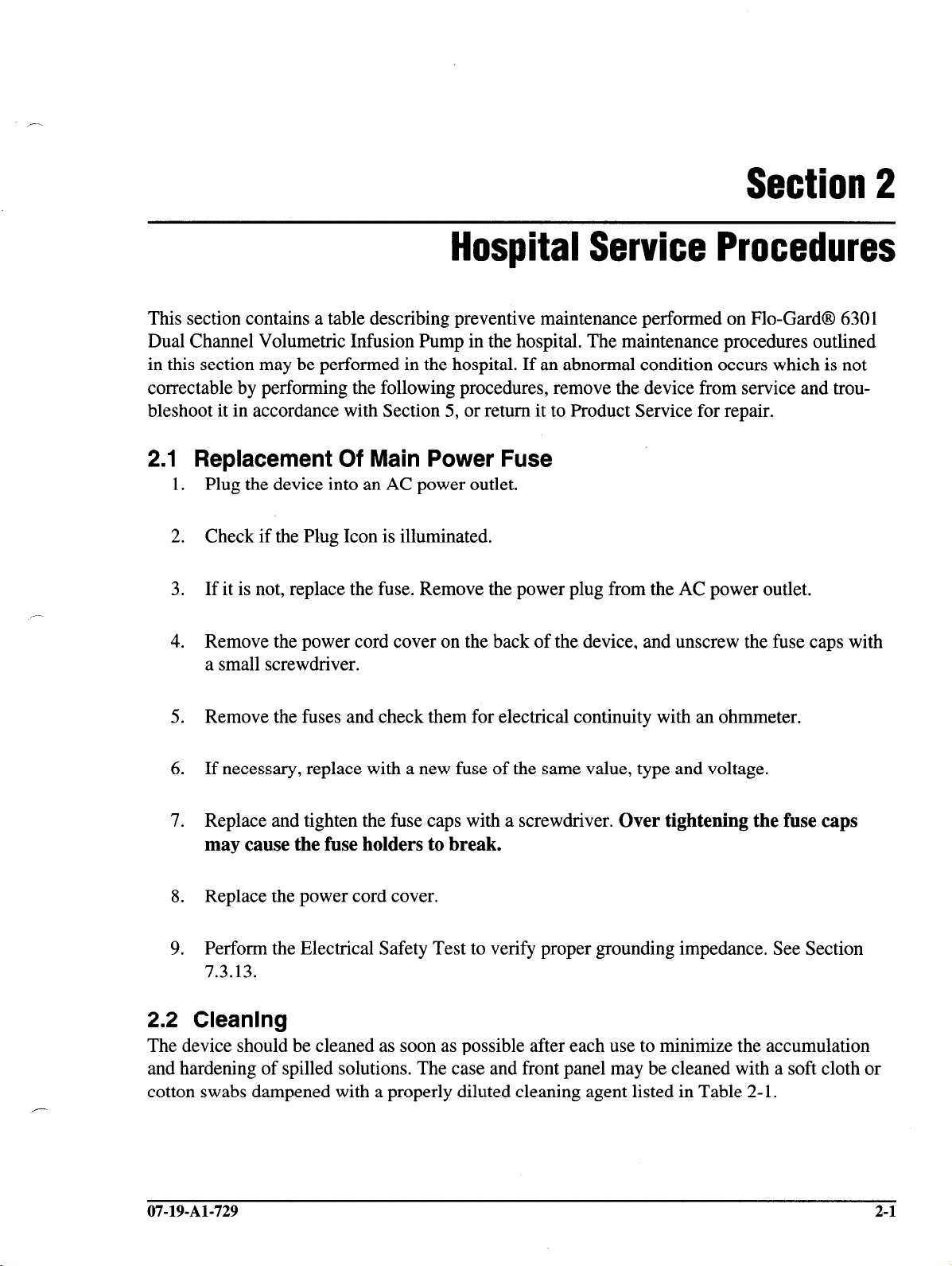
Section 2
Hospital Service Procedures
This section contains a table describing preventive maintenance performed on Flo-Gard@ 6301
Dual Channel Volumetric Infusion Pump in the hospital. The maintenance procedures outlined
in this section may be performed in the hospital. If an abnormal condition occurs which is not
correctable by performing the following procedures, remove the device from service and troubleshoot it in accordance with Section 5, or return it to Product Service for repair.
2.1 Replacement Of Main Power Fuse
1. Plug the device into an AC power outlet.
2. Check if the Plug Icon is illuminated.
3. If it is not, replace the fuse. Remove the power plug from the AC power outlet.
Remove the power cord cover on the back of the device, and unscrew the fuse caps with
4.
a small screwdriver.
5. Remove the fuses and check them for electrical continuity with an ohmmeter.
6. If necessary, replace with a new fuse of the same value, type and voltage.
7. Replace and tighten the fuse caps with a screwdriver. Over tightening the fuse caps
may cause the fuse holders to break.
8. Replace the power cord cover.
9. Perform the Electrical Safety Test to verify proper grounding impedance. See Section
7.3.13.
2.2 Cleaning
The device should be cleaned as soon as possible after each use to minimize the accumulation
and hardening of spilled solutions. The case and front panel may be cleaned with a soft cloth or
cotton swabs dampened with a properly diluted cleaning agent listed in Table 2- 1.
07-19-Al-729
2-1
Page 30

Hospital Service Procedures
Be sure to follow the manufacturer’s dilution instructions for concentrated cleaners where applicable. Do not spray cleaning agents directly onto the inside of the pump door, the pump mechanism, and the front panel film. If these areas require cleaning, wipe carefully with a soft cloth,
sparingly dampened with a cleaning agent listed in Table 2-l. If solution spillage onto the pumping mechanism or front panel occurs, it should be cleaned immediately. If necessary, contact
Product Service at I-(800)-THE-PUMP.
Caution: Attempts to clean or disinfect internal parts, autoclaving or steriliza-
tion by ethylene oxide gas will damage the device and void the warranty.
Caution: The following chemicals may damage the plastic front panel and tube
misloading sensors: Acetoldehyde, Acetone, Ammonia, Benzene, Hydroxytoluene, Methylene Chloride, n-Alkyl Dimethyl Ethyl Benzyl
Ammonium Chloride, and Ozone.
For a device that has been in an Isolation Area, select those agents from Table 2-l that both
clean and disinfect. Only external parts of the device should be disinfected. The following are
procedures for cleaning accessible areas of the device. Do not use hard instruments for cleaning.
1. Lift the door latch to the open position. Open the door and press the safety clamp latch
until it locks in the open position.
2. Using a cotton swab dampened with one of the agents listed in Table 2- 1, clean all tubing guides and tubing channels from the top of the pump to the exit point below the
safety clamp. Clean all surfaces in the pump head which may contact the tubing.
3. Clean all surfaces of the air sensor located just above the safety clamp. This area must be
completely dry and free of foreign matter prior to reuse.
2-2
07-19-Al-729
Page 31

Hospital Service Procedures
2.3 Battery Charging
The battery is recharged whenever the device is plugged in regardless of whether the pumps are
on or off. However, for optimal charging, turn the pumps off. The Plug Icon is illuminated whenever the battery is charging. The battery must be stored in a charged condition and should be recharged at least once a month. To charge the battery, plug the device into a 115 VAC outlet.
2.4 Preventive Maintenance
Table 2-2 lists preventive maintenance for the device, which should be performed at the intervals shown.
Table 2-2. Preventive Maintenance Procedures
CHECK / ACTION
Schedule: As required, but recommended after every use.
Rear panel connector Clean with an agent listed in Table 2-1.
(comm port) Replace the connector if its shell is damaged.
Check that plastic cover is in place.
Pump mechanism
Case
Loose or missing
hardware
Main battery
Schedule: Every 12 months or as required.
Back plate and safety If the back plate does not operate smoothly, clean or replace in accordance
clamp with Section 6.3.17.
Pole clamp If operation is not smooth, apply one drop of high grade general purpose
Power cord
Preventive
maintenance tests
Clean with an agent listed in Table 2-1.
Clean with an agent listed in Table 2-1.
Replace in accordance with Section 6.
Recharge by plugging into a 115 VAC outlet for at least 8 hours.
Check that the Plug Icon is illuminated during this time.
machine oil to the screw threads.
Replace the power cord if the pins are bent or the insulation is damaged.
Perform the appropriate tests as detailed in Section 7.3 Operational Checkout.
07-19-Al-729 2-3
Page 32

Hospital Service Procedures
2-4
Q7-19-AI-729
Page 33

,-
Section 3
Problem Checklist
Table 3-l is a list of problems, checks and corrections to aid in the diagnosis of possible pump
malfunctions. Corrections contained in the table can be performed without opening the device
housing. Review this list whenever a condition exists that does not appear to be normal. Perform
the specified checks and corrections. If the problem cannot be corrected, remove the device
from service. Troubleshoot it in accordance with Section 5 and repair it in accordance with Section 6.
Table 3-l. Problem Checklist
PROBLEM
The plug icon is not lit when Check the tightness of the power Press the power plug firmly into
the device is plugged in, plug into the AC outlet. the grounded AC outlet.
or
the battery icon is lit when the
device is plugged in.
The device fails to run on the After recharging the battery for 24 If the battery charge voltage is
internal battery (No LCD dis- hours with the device turned off, normal and the problem still
plays appear). check the battery charging voltage, persists, replace the battery. Set
A pump stops with
LOWalarm.
The audible alarm volume is
lot loud enough.
The interval between audible
alarm tones is too long.
BAZTERY
CHECKS
Check the rear power fuses under Replace the fuse(s) if it has faile
the
power cord cap.
Check the AC outlet for proper If the voltage is below 105 VAC,
voltage. connect the device to the correc
Check the line cord for continuity. Connect the power terminals of
MB, per Section 5.3.1. Section 6.3.18.
No check required.
CORRECTIVE ACTION
and recharge the battery.
supply voltage.
the power plug to an ohmmeter.
The ohmmeter should indicate
continuity.
Recharge the battery.
Turn the VOLUME knob on the
rear of the device clockwise until
the desired volume is obtained.
Change the interval for alert and
alarm tones to the desired value
through the configuration option.
d
t
3
/or
07-19-Al-729 3-1
Page 34

Problem Checklist
r
PROBLEM
The pump door will not open or
:lose smoothly.
The backlight is off when the
fevice is running on internal
latter-y power.
4 RATE, VTBI, or START key
s not accepted by the pump
fi or Lo is displayed during
lolume-Time programming.
\ FLOW RATEor CHECK
/TB/ alarm occurs when a
START key is pressed.
Table 3-1. Problem Checklist
CHECKS
3heck the positioning and seating
If the administration set tubing
md the slide clamp.
Check the administration set for
ype and code.
2heck for solution spills (liquids or
,esidues).
Check that the door latch roller
pin turns smoothly.
Check for possible damage to
the door latch, latch pin roller, or
door hinge.
Check if the front panel is locked
Lot appears in the Main Display).
Calculate the rate and verify that it
s within the allowable range set by
he configuration option.
;heck that the rate or VTBI are
within the limits set by the
:onfiguration option.
CORRECTIVE ACTION
I
Position the tubing and slide clamp
properly and make certain the
tubing is seated in the guides and
channels with the safety clamp
open and the slide clamp is in the
slot. Close the pump door.
Replace with a Baxter’s “s” suffix
administration set, if required.
Clean all accessible areas with
cotton swabs dampened with one
of the cleaners listed in Section 2.
Remove fibers or foreign particles.
Do not use hard instruments for
cleaning.
Clean the roller with an approved
cleaner.
See Section 6.3.5 for instructions
on replacing the door latch and
Section 6.3.7 for replacing the
latch pin.
Replace the door as described in
Section 6.3.6.
Press the BACKLIGHT key as
long as required to view the pump
settings.
Press the PANEL LOCK switch to
remove the panel lock.
Enter a rate within the range set by
the configuration option or change
the maximum rate setting in the
configuration option if appropriate.
Change the maximum rate and/or
maximum VTBI setting through the
configuration option.
3-2
07-19-Al-729
Page 35

Problem Checklist
Table 3-l. Problem Checklist
PROBLEM CHECKS CORRECTIVE ACTION
4n
AIR
alarm occurs with no
air in the tubing or when the
lump door is closed and the
START
4n OCCLUSION alarm or an Check the positioning and seating Position the tubing properly into
UPSTREAM OCCLUSION of the tubing. the sensor and safety clamp.
alarm occurs when the pump Correct any pinched or kinked
joor is closed and the
tey is pressed.
4n INSERT SLIDE CLAMP Check that the slide clamp is in the
alert or alarm occurs when the slide clamp slot.
jump door is closed.
key is pressed.
START
rlote: The alarm option is
rvailable only on pumps
unning sofhvare versions
I
.09 or later.
Check the positioning and seating Position the tubing fully into the air
of the tubing. sensor.
Check the tubing for surface Replace or reposition the tubing if
scratches and for tube roundness. surface scratches are significant or
if the tubing has become flattened
or oval in shape.
Check the administration set for
type and code.
Check for solution spills (liquids or
residues).
Replace with a Baxter’s “s” suffix
administration set.
Clean the sensor with cotton
swabs dampened with one of the
agents listed in Table 2-l.
Remove fibers or foreign particles.
Do not use hard instruments for
cleaning.
tubing in the pump.
Check that there are no Remove obstructions and/or open
obstructions upstream or the roller clamp.
downstream of the pump.
Check the administration set for Replace with a Baxter’s “s” suffix
type and code. administration set if required.
Check that ambient and solution Raise ambient and/or solution
temperatures are above 60” F. temperatures.
Check for solution spills (liquids or
residues) on the inside of the door
and/or on the base plate.
Clean all accessible areas with
cotton swabs dampened with one
of the cleaning agents listed in
Table 2-1. Remove fibers or
foreign particles.
Do not use hard
instruments for cleaning.
Push the slide clamp all the way
into the slide clamp slot.
Check for solution spills (liquids or
residues) on the slide clamp or safety/slide clamp assembly.
safety/slide clamp assembly.
Check if the administration set is If not, use an administration set
equipped with the slide clamp which has the proper slide clamp
designed for use with this pump. for use with the pump. Insert the
See the instructions slide clamp into the slide clamp
accompanying the administration slot before closing the pump door.
set.
Clean the slide clamp and the
07-19-Al-729 3-3
Page 36

Problem Checklist
Table 3-1. Problem Checklist
PROBLEM
The safety clamp will not latch
Ipen. of the slide clamp in the slide
A CHECK SET LOADING Open the door and check the Load the set properly in the guide
alarm occurs when the pump position of the tubing in the guide channel.
door is closed. channel.
CHECKS CORRECTIVE ACTION
Check the positioning and seating Position the clamp all the way into
the slide clamp slot.
clamp slot.
Check if the administration set is If not, use an administration set
equipped with the slide clamp
designed for use with this pump.
See the instructions
accompanying the administration the pump door.
set.
Make sure the safety clamp arm Exercise the safety clamp by
cover is in the full open position. opening and closing it several
Check for solution spills (liquids or Clean with cotton swabs
residues).
which has the compatible slide
clamp. Insert the slide clamp into
the slide clamp slot before closing
times.
dampened with one of the
cleaning agents listed in Table 2-1.
Remove fibers or foreign particles.
Do not use hard instruments for
cleaning.
3-4
-\
07-19-Al-729
Page 37

Section
4
Theory of Operation
This section covers the operating principles of the device. The theory of operation does not
cover the specific circuitry in great detail, but provides general information needed to perform
fault isolation. Active-low signals on all schematic diagrams in Section 10 are denoted by
an exclamation point (!) preceding the signal name. Figure 10-l is a block diagram of the ma-
jor components in the device. The numbers at the upper left of each block refer to the number of
the figure in Section 10 in which the major components of that block are shown in greater detail.
4.1 CPU System
4.1.1 CPUS
See Figures 10-9 through 10-16. The device uses two CPUs, UlOl and UOOl. UlOl always func-
tions as the master CPU and UOOl always functions as the slave.
The master CPU controls all device functions except motor control, which is handled by the
slave CPU. The master CPU sends rate information and motor start/stop messages to the slave
CPU and also monitors the motor control by the slave CPU.
The master CPU gathers data from and/or controls the interlock switches, the power control circuit, the communication controller, two I/O controllers, the occlusion detection multiplexer, the
RAM, the real time clock, the air sensor, the universal pulse processor and the alarm control circuit.
The master CPU also handles RS-232 serial communication with an external computer through
the communication controller.
The slave CPU mainly controls the pump motors via the motor control circuit in three ways.
l
Generates pulses to rotate the motors.
l
Monitors motor skip steps by checking the signals from the motor rotation detectors.
l
Controls the motor currents while minimizing current draw from the battery. It also controls
the alarm control circuit.
07-19-Al-729
4-1
Page 38

Theory of Operation
The slave CPU outputs an interrupt signal to the master CPU through the universal pulse proces-
sor after every one-eighth of the liveband period to provide air bubble detection timing to the
master CPU.
Both CPUs handle the watchdog function, which is the periodic communication between the
CPUs through two serial communication lines at 15,625 baud.
The CPUs utilize 16 address and 8 data lines and can access 64Kb. The master CPU addresses
128K x 8 EPROMs through 2 bank address lines.
The master CPU addresses an EPROM, RAM, Real Time Clock, universal pulse processor, two
I/O controllers and the communication controller. The slave CPU addresses an EPROM, RAM
and programmable timer module. Note that the EPROMs cannot be swapped between the master and the slave CPUs because the software in the master EPROM is different from that of the
slave.
4.1.2 Programmable Timer Module (PTM)
See Figure 10-12. The programmable timer module, PTM, divides the 8 MHz system clock into
500 kHz for the oscillation of air sensors and also generates a signal for pulse width modulation
control of the motor drivers.
The slave CPU calculates and outputs motor drive signals based on the rate information from
the master CPU. It also sets motor current levels in the PTM from a reference table.
4.1.3 Watchdog Function
The watchdog function is performed in two ways.
Both CPUs monitor each other’s status. The purpose of this watchdog is to detect a malfunction
of either microprocessor and stop the pumps with an alarm. See Figures lo-10 and 10-16. Both
CPUs communicate through the two serial communication lines, TX and Rx. Each CPU has a
communication counter which is initialized to a predetermined value by a signal from the other
CPU. The counter is then decremented by one count every 32.768 mS. The counters are normally initialized again by the signal from the other CPU before they decrement to zero. If a
counter reaches zero, it indicates that the watchdog signal from the other CPU was never received. This indicates a problem with the other CPU. The remaining functional CPU then stops
the pumps with visual and audible alarms.
If communication between the CPUs cannot occur, both CPUs stop the pumps with visual and
audible alarms.
Should both CPUs fail at the same time, this watchdog function does not work. The alarm control circuit is provided as a backup watchdog function. See Figure 10-12. Alarm signals
(ALARMM, ALARMS) from each CPU are the inputs to the alarm control circuit.
4-2
07-19-Al-729
Page 39

When both CPUs are functioning normally, the signals change their state periodically. The software to control the signals is divided into several parts and located in different portions of the
main program. The state changes of the signals are considered normal only when all the individual parts of the program are executed according to an expected sequence.
If either or both signals fail, the alarm control circuit is triggered and stops the pumps with visual and audible alarms.
The accompanying audible tone whenever either watchdog function is activated is continuous
rather than intermittent.
4.1.4 I/O Controllers
See Figures lo-21 (PPI Block #l) and lo-22 (PPI Block #2). The I/O controller U601 performs
the following functions: activating backlight, addressing the keyboard and scanning the ONOFF/CHARGE key, PANEL LOCK switch and LCD drivers, and writing display data from the
master CPU into the display drivers.
The other I/O controller, U602, performs the following functions: controlling the air and occlusion sensors, and activating all LEDs and icons except ALARM and OPTIONS LEDs and key
beep. It also transfers the slide clamp sensor signals to the master CPU.
4.1.5 Multiplexer
See Figure 10-23. The occlusion sensing block contains the multiplexer U85 1, which selects one
of the four occlusion sensor outputs in accordance with the address signals from an I/O controller, and sends it to the master CPU.
4.1.6 Universal Pulse Processor
See Figure lo- 11. The universal pulse processor (UPP) is controlled by the master CPU and converts the following analog signals into digital signals: air sensor outputs, tube misloading detector outputs, battery voltages, motor currents and the voltage of the CPUs. The digital signals are
periodically read by the master CPU.
The UPP generates 2 kHz and 4kHz signals for the audible alarm and key beep, and a 17 kHz
signal for the door open detector, and the signal for backlight dimming.
The UPP also interrupts the master CPU each time a pulse is received from the motor rotation
detectors, when an interrupt signal from slave CPU is received or when the device communicates with an external PC.
The UPP is used to select the baud rate for external communications. The baud rate is set at
power-up according to the configuration setting.
07-19-Al-729 4-3
Page 40

Theory of Operation
4.1.7 Communication Controller
See Figures 10-l 1 and 10-14. The communication controller allows the device to communicate
with an external computer through an RS-232C interface. The baud rate is selectable and controlled by the universal pulse processor.
4.1.8 Air Sensor Circuit
See Figures 10-l 1, 10-22, 10-24, 10-36, and 10-37. The air sensor circuits for both pumps are
identical. Each circuit consists of an ultrasonic transmitter and receiver, mounted on opposite
sides of the tubing path. The transmitter consists of a 500 kHz oscillator and a selector that transfers the oscillator output to two of three transducers. The transducers are selected by the air bubble alarm size setting in the configuration option. The receiver contains a selector that transfers
the transducer outputs to the universal pulse processor through an amplifier.
The transducers operate on the principle that air in the tubing transmits ultrasonic energy much
less effectively than fluid. This energy is amplified, rectified, applied to the UPP and then converted into a digital signal. The master CPU monitors the signal and activates an
detects the absence of a precise level of energy.
AIR
alarm if it
4.1.9 Occlusion Sensors
4.1.9.1
See Figures 10-10, 10-23, lo-36 and 10-37. The downstream occlusion sensor consists of a mov-
ing ferrite core inside a mechanically fixed oscillator coil. The moving ferrite core is spring
loaded against the IV set tubing. When pressure downstream of the pump increases, the core
moves from its original position, which in turn changes the frequency of the oscillator.
One of the two downstream occlusion sensor outputs is selected by the multiplexer, applied to
the master CPU, and compared to the occlusion level selected in the configuration option. If the
occlusion is sufficient to cause a specific frequency change, the CPU activates an alarm. There
is a maximum expansion of the tubing beyond which the pump will no longer permit operation.
The downstream occlusion sensor operates in a frequency range of 1.3 MHz to 1.45 MHz.
4.1.9.2
See Figures 10-10, 10-23, 10-36, and 10-37. The upstream occlusion sensor is similar to the
downstream occlusion sensor (except for the spring) but is not tuned to the same frequency and
is controlled by different software.
Downstream Occlusion Sensor
Upstream Occlusion Sensor
One of the two upstream occlusion sensor outputs is selected by the multiplexer and applied to
the master CPU. Because the tubing collapses somewhat during normal operation, the software
looks for a collapse that is faster and/or farther than expected. If the rate of collapse is too fast or
4-4
07-19-Al-729
Page 41

too far, the pump alarms. There is a maximum tubing collapse beyond which the device will no
longer permit operation.
The upstream occlusion sensor operates in a frequency range of 1.2 MHz to 1.35 MHz.
4.1 .I0 Tube Misloading Detectors
See Figures 10-l 1, 10-25, lo-36 and 10-37. Each pump head has a Force Sensing Resistor*
(FL%**) device attached to each side of the tube loading channel. If the tube is misloaded over
the FSR, its resistance decreases. The two FSR output voltages of each pump are converted into
digital signals by the UPP and monitored by the master CPU. The CPU activates an alarm when
the resistance reduces below a specified level.
4.1 .ll Slide Clamp Detectors
See Figures 10-22, 10-25, lo-36 and 10-37. Each slide clamp detector consists of two opto-interrupters contained in the safety/slide clamp assembly. If the slide clamp option is selected via the
configuration option settings, the administration set slide clamps should be loaded into the slide
clamp slots in order to avoid an alert or alarm condition. If the slide clamps are not loaded into
the slide clamp slots, or are loaded improperly, the optoTinterrupters do not receive reflection
signals. The interrupter output voltages are read and monitored by the master CPU via the I/O
controller. The CPU activates an alert or an alarm (software versions 1.09 or later) when the
slide clamps are not loaded and the option has been selected.
4.1 .I 2 Battery Low Alert/Alarm Detector
See Figures 10-7 and lo- 11. The battery voltage is converted into a digital signal by the UPP
and monitored by the master CPU. The CPU activates the alert or alarm if the battery charge
state falls too low.
The
BATTERY
permit approximately 15 minutes of operation. The
LOWalert is triggered if the battery voltage drops below 11.4 VDC, which will
BA77ERY
LOWalarm is triggered when battery voltage drops below 10.4 VDC, which stops the pumps with alarms to prevent the battery
from being damaged.
4.1.13 Interlock Switches
See Figures 10-10, lo-36 and 10-37. The interlock switches are reed type, activated by a magnet
attached to each pump door latch. The switch opens the circuit when a pump door is opened.
The master CPU monitors the interlock switches, activates the
appropriate pump when its door is opened.
-* InrerIink Hecrronics
**Interlink Electronics
DOOR OPEN
alarm and stops the
07-19-Al-729
4-5
Page 42

Theory of Operation
4.1.14 Panel Lock Circuit
See Figures 10-3, 10-21, 10-34, and 10-35. The panel lock circuit is initiated by the PANEL
LOCK pushbutton switch located on the rear of the device. The switch is connected to an I/O
controller. The purpose of this circuit is to prevent patient tampering. After, the PANEL LOCK
switch has been pressed, the message
LOC
is displayed in the unused rate window and no keys
except TOT VOWSTATUS and BACKLIGHT are accepted. The panel lock out is released by
pressing the PANEL LOCK switch again. The switches are enabled only when the pumps are
running.
4.1 .I 5 Keypad
See Figures lo-21 and 10-38. The keypad is a multiplexed 8 x 4 array which is scanned by an
I/O controller. One of eight select lines determines which four keys are read. All normal keypad
presses are decoded by this matrix except the ON-OFF/CHARGE keys, which have special inputs to the power control circuit.
4.1 .I 6 Displays
See Figures lo-26 through 10-3 1. The LCD displays are multiplexed by display drivers, which
apply a DC biased free-running frequency AC voltage to the segments of the displays when in
the ON state, and no DC biased AC voltage when in the OFF state. The display drivers are addressed by the master CPU through an I/O controller. The data is sent on the data bus and is
coded to update the displays periodically. Once addressed, the display driver retains the data until addressed again. The entire display is updated every 128 msec.
The display backlight is toggled on or off by the BACKLIGHT key. If the device is running on
AC power, the backlight stays on continuously. If the device is running on the battery, the backlight shuts off after 60 seconds to conserve battery life.
4.1 .I 7 Motor Driver
See Figures lo-18 and 10-19. There is a separate motor driver circuit for each pump that functions identically. Each motor driver receives four separate motor drive signals from the slave
CPU, which are effectively ANDed with a pulse width modulation (PWM) signal from the programmable timer module. The PWM signal controls the current level required for proper motor
operation. The motor current level is converted into digital signal by the UPP and monitored by
the master CPU, which activates an alarm and stops the pump if a motor overcurrent is detected.
The user-defined rate is saved in two different memory locations which are compared against
each other and the feedback from the motor rotation detectors to guard against any non-pro-
grammed rate changes.
Snubbing diodes have been added to increase motor efficiency. The motor is shut down when an
alarm or a failure occurs. The motor speed range permits infusions from 1 mL/hr to 1999 mL/hr.
4-6 07-19-Al-729
Page 43

4.1 .I 8 Motor Rotation Detectors
See Figures 10-l 1, 10-16, 10-18, 10-19, lo-36 and 10-37. The motor rotation detectors assure
that pump drive rotation occurs or the motor shuts down. The motor rotation signals are read by
the master CPU via the UPP and slave CPU. The sector signals are read by the slave CPU and
utilized for controlling motor currents.
4.2 DC Power Supply and Power Control Circuit
See Figures 10-5 through 10-8. The DC power supply circuit is a switching type, which provides a regulated 13.65 V output at 1.4A maximum. The circuit will charge the battery as long
as the device is connected to a specified AC outlet. The design continues to supply useful output
down to a 105.0 VAC input. Two 500 mA slow blow replacement fuses are required for AC. A
2.OA fuse is required in the battery circuit. Whenever the supply is activated by AC voltage, the
Plug Icon on the front panel is lit. The DC power supply has over-voltage and over-current protection.
The power supply circuit on the CPU board (Figure 10-S) generates several DC sources from the
13.65 V output of the DC power supply board, (when the device is plugged into a specified AC
source) or from the internal battery. The +5 VDC lines are shown below. See Section 6.4.1 for
voltage specification limits.
/--
VcpU: This line is the output of a DC to DC convertor, HIC301, and is switched by
the master CPU. Vcpu is the main DC source voltage of the device. Motor current
does not flow while Vcpu is off.
V,-ef: This is the reference voltage regulated by a filter and a reference diode U502:
LM336M-5.0 (Figure 10-7) for the A/D convertor in the UPP. This voltage is
generated from Voth, which is switched by the master CPU.
Vkey: This is generated either from the output of the DC power supply board, or from
the internal battery voltage and is used for monitoring the ON-OFF/CHARGE key.
This is the unswitched power source.
Page 44

Theory of Operation
Other DC voltages used in the device are:
Vmtr: This is the DC source for the motors. It comes either from the DC power
supply output or the internal battery voltage. This is the unswitched power source.
Voth: This is used for backlights, icons and optional nurse call feature. The voltage
comes from the DC power supply output and is switched by the master CPU.
Vmem: This is the output of the lithium backup battery for the backup memory in the
RAM (U507) and for maintaining the time in real time clock (U506). This is the
unswitched power source.
All the voltages except unswitched power sources are turned on when the ON-OFF/CHARGE
key is pressed while the device is off. However, turning these voltages off can only be accomplished by the master CPU through the power control circuit.
The master CPU saves necessary data in the backup memory in the RAM (U507) and turns off
the Vcpu, V,f and VOth voltages when both pumps are turned off.
The power control circuit is contained in a hybrid chip, HIC302, which also includes a circuit to
activate the backup audible alarm when the device is shut down by a failure. The RAM (UO06)
for the slave CPU is not backed up.
4-8 07-19-Al-729
Page 45

Section 5
Troubleshooting
5.1 Introduction
This section describes how to find the cause of device malfunctions. The section consists of the
following:
l
A description of the device’s failure identification codes.
l
A description of the device’s automatic test modes.
l
A table which lists each failure code, its cause, and ways of correcting it.
l
A table which describes how to correct problems not represented by failure codes.
Once the cause of a failure has been determined, perform the corrective action given in the table.
All disassembly/reassembly and calibration procedures for the device are in Section 6. To verify
r
the effectiveness of repairs after they are completed, perform the Operational Checkout procedures given in Section 7.
5.2 Failure Identification Codes
Specific errors which may occur during device operation are represented by failure identification codes. When the alarm message FAllURE or
by a two-digit code number. This code is the failure identification code. The last 10 failure identification codes(including alarms for each pump except
in the stopped mode) are stored in the device’s memory along with the date and time at which
the alarm occurred. The failure identification codes can be used to determine the nature of a de-
vice failure and to troubleshoot its cause.
To view the stored failure identification codes, press the STOP key(s). Press and hold the SI-
LENCE and TOT VOWSTATUS keys. The most recent failure identification code(s) will be dis-
played in the lower right corner of the appropriate Main Display. The time at which the failure
occurred will be displayed in the upper right corner of the appropriate Main Display. The date
when the failure occurred will be displayed in the appropriate Message Display for as long as
the keys are held, plus one second. To exit from the failure identification code viewing mode, re-
lease the SILENCE and TOT VOWSTATUS keys. One second later, the display of the RATE(s)
and VTBI(s) data resumes. To scroll back through the previous nine codes that occurred, press
-
the CLEAR TOT VOL key before the one second period elapses. Each failure code, along with
the time and date, will be displayed for one second with a one second off interval after each
COMMON
DOOR OPEN
FAllURE occurs, it is accompanied
and
AIR
alarms occurring
07-19-Al-729
5-1
Page 46

Troubleshooting
code. After the last failure code for the pump(s) has been displayed for 1 second, the display(s)
return to normal. To exit, press the appropriate STOP key(s).
See Table 5-l for descriptions of all failure identification codes and instructions on how to cor-
rect each failure. Disassembly/reassembly and calibration procedures are located in Section 6
During operation, a pump-specific failure is indicated by the message
FAlLURE
and the failure
code number (in the format, F-nn) in the appropriate Message and Main Displays. A device specific-failure is indicated by
COMMON FAILURE
in the Pump 1 Message Display and the failure
code number in the Pump 2 Main Display.
5.3 Automatic Test Modes
Warning: The automatic test modes are for servicing the device only, and must
not be used while the device is connected to a patient.
The device has ten automatic test modes to aid in troubleshooting and manufacturing. The ten
modes are described briefly in the following paragraphs. The procedure to access any of the
automatic test modes is as follows:
1. Turn off the device.
2. Press and hold the CLEAR TOT VOL key and while pressing the numeric key corresponding to the automatic test mode you wish to enter (1 through 0).
3. While performing step 2, press either ON-OFF/CHARGE key.
4. To exit any automatic test mode, press the ON-OFF/CHARGE key that was pressed in
step 3.
53.1 Automatic Test Mode 1: Calibration Mode 1
The purpose of this calibration mode is to check the calibration of the upstream and downstream
occlusion sensors, and to check the device’s internal DC voltages from the power supply.
1. Place the device on its back. Enter Automatic Test Mode 1.
2. Place the thickness gauge (part no. UKOG1013.B) onto the downstream occlusion sen-
sor.
3. Close the pump head door.
4. Plug the device into a 115 f 5.0 VAC, 60 Hz power source.
5-2
07-19-Al-729
Page 47

Troubleshooting
5. Check that the value displayed in the PRI VTBI window of the appropriate Main Display
is between 2967 and 3039. No calibration is required if the values are within the specification.
6. If the value is out of specification, perform Section 6.4.3, steps 2 and 3.
7. Place the thickness gauge used in step 2 onto the upstream occlusion sensor.
8. Close the pump door.
9. Check that the value displayed in the PRI RATE window of the appropriate Main Display is between 3242 and 3314. Remove the thickness gauge, close the door, and check
that the value is 3 180 or less.
10. If the value is out of specification, perform Section 6.4.4, steps 2 and 3.
11, Check that the voltage readings in the SEC RATE and SEC VTBI windows of Pump 1
Main Display are within specification:
Note: The pump must be plugged in to obtain voltage readings within the
specifications below.
Specification
(a)
574 - 737 (b)
Note:
Descriptor Window Displayed
Vmain = MB
Vmem = BB SEC VTBI
SEC RATE 688 - 714
(a) Actual voltage = Displayed data x 0.01953
(b) Actual voltage = Displayed data x 0.00488.
12.
If the BB display is out of specification, replace the lithium backup battery per Section
6.3.26.
13.
MB is a value related to the voltage of the charging circuit. If the MB display is out of
specification, turn the device off and charge it for 8 hours. Repeat steps 1 and 11. If the
MB display is still out of specification, perform the following procedure.
14.
Remove the battery cover by removing 4 screws (Figure 8-4 item 34) on the battery
cover located on the back of the device. Disconnect the main battery at the battery terminals and perform steps 1 and 11.
15.
If the MB display is out of specification, the DC power supply must be calibrated per
6.4.1.
07-19-Al-729
5-3
Page 48

Troubleshooting
16. If the MB display is within specification as described in Step 11, the main battery should
be replaced per Section 6.3.18.
5.3.2 Automatic Test Mode 2: Calibration Mode 2
The purpose of this automatic test mode is to check the calibration of the air sensors and to
check the tube r&loading sensor outputs.
Open the door and check for a white tubing guide shim or the letter “A” on the door opposite the
air sensor. If the shim or “A” is present, use the air sensor calibration values of 330 - 565 (if the
shim or “A” is NOT present, use the calibration values of 400 - 650).
1. Plug the device into a 115 f5.0 VAC, 60 Hz power source. Enter Automatic Test Mode
2.
2. Load a Baxter’s “s” suffix standard administration set and prime it with fluid. Close the
pump head door. Ambient and solution temperatures must be between 72” and 82” F
(22” and 28” C).
3. Open and close the pump door two more times and wait 2 minutes.
4. Check the
NORM
value (at PRI RATE window) and the
M/N
value (at PRI VTBI window). Both values should display between 330 and 565 or between 400 and 650 (Check
above for the proper values).
5. Remove the primed tubing and load an unprimed calibration tubing segment and close
the door. Open and close the door two more times and wait 2 minutes. View the
NORM
value displayed in the PRI RATE location at the upper left of the device’s main display.
Next view the
M/N
value displayed in the PRI VTBI location at the lower left of the main
display. Both values must be less than 11. If they are out of specification, perform the
procedure in Section 6.4.2.
6. Follow steps 7 through 11 to check that the tube misloading sensor outputs in SEC
RATE and SEC VTBI windows are within specification.
7. Load a Baxter’s “s” suffix standard administration set and prime it with fluid.
8. With the pump door open, check the FSRR value (at SEC RATE window) and the FSRL
value (at SEC VTBI window). Both values should be between 500 and 820.
--
9. Repeat above step with the pump door closed. Both values should be between 500 and
820.
5-4
07-19-Al-729
-7
Page 49

10. Open the door and intentionally load the tubing over the tube misloading sensor 1L
and/or 2L (Figure 8-6, item 11 and/or Figure 8-11, item 10). Close the door. Do not load
hard components on the administration set between the door and the base plate.
The FSRL value (at SEC VTBI window) should be 450 or less.
11. Repeat above step on the tube m&loading sensor 1R and/or 2R (Figure 8-6, item 10
and/or Figure 8-11, item 11). The FSRR value (at SEC RATE window) should be 450 or
less.
Note: The sensors are normal if the values in steps 8 through 11 are within
specification. If any of these values are out of specification, replace
the tube misloading sensor per Section 6.3.12.
12. Press the TIME key and check that the voltage reading in the Pump 1 SEC RATE window is within 472 - 579. Actual voltage = displayed data x 0.00976.
53.3 Automatic Test Mode 3: Manufacturing Test Mode
Warning:
This is an automatic test mode for testing the device during manufacturing only. This mode must not be used on patients because the
downstream occlusion, upstream occlusion and air sensors are disabled.
The initial display in this automatic mode is for a PRI RATE of 1999 mL/hr, PRI VTBI of 3998
mL, SEC RATE of 500 m/hr, and SEC VTBI of 100 mL. Each press of the TIME key changes
the primary settings as follows:
PRI RATE PRI VTBI
999 1998 500 100
499 998 500
250 500 500
125 250 500 100
10 20 500
SEC RATE SEC WBI
100
100
100
In each combination, the primary and secondary rates and VTBIs can be manually altered.
The device automatically stops one hour after the PRI START key was pressed. While the de-
vice is running, the air sensors and the upstream and downstream occlusion detectors are disabled.
5.3.4 Automatic Test Mode 4: Aging Mode
Warning:
07-19-Al-729
This is an automatic test mode for testing the device during manufacturing only. This mode must not be used on patients because the rates
and VTBIs cannot be altered.
5-5
Page 50

Troubleshooting
While the device is stopped, pressing any numbered key (O-6) programs a preset rate/VTBI com-
bination as follows:
The RATENTBI keys and number keys 7,8, and 9 are not accepted. Other specifications are
the same as during normal operation.
5.3.5 Automatic Test Mode 5: Display Check Mode
All the LCD segments, LEDs and icons turn on sequentially for a visual check each time the
Pump 2 STOP key is pressed. At any point in the sequence the SEC START key may be pressed
to return to the beginning of the sequence.
1
5.3.6 Automatic Test Mode 6: Time Information Display Mode
In this test mode, the cumulative time values are displayed sequentially each time the SEC
RATE key is pressed. The test mode first displays the cumulative Power On time, then the time
on battery, and finally, the time that each pump was actually pumping. It should be noted that
the first six digits from the left are the time in hours and the two digits on the right are the time
in minutes. Therefore, the display 000102:21 represents 102 hours and 21 minutes.
5.3.7 Automatic Test Mode 7: Pumping Sensor Monitoring Mode
Warning: This is an automatic test mode for testing the device during manufac-
turing only. This mode must not be used on patients.
In this test mode, the motor current and occlusion sensors may be monitored during pumping.
During pumping, the motor current is displayed in the PRI VTBI location, the upstream occlusion detector reading in the SEC RATE location, and the downstream occlusion sensor reading
in the SEC VTBI location. When the pump is stopped, all displayed values return to normal.
5.3.8 Automatic Test Mode 8: Air Sensor Test Mode
Upon entering this mode, the PRI RATE=30, PRI VTBI=lOO, SEC RATE=600, and SEC
VTBI=lOO. Pressing the TIME key selects the device’s air sensor sensitivity (M/N or
without using the configuration option. The air sensor selection is displayed in the message dis-
NORM)
‘I
5-6
07-19-Al-729
Page 51

Troubleshooting
play when a pump is started. All other keys function normally except for the TIME key. Rate
and VTBI information for both primary and secondary mode may be changed.
5.3.9
Automatic Test Mode 9: Elapsed Time Test Mode
The elapsed pumping time is displayed in the first line of the message display in this test mode.
Momentarily pressing the TIME key selects two pre-programmed primary mode test conditions.
The first is a PRI RATE of 125 mL/hr with a VTBI of 100 mL. The second is a PRI RATE of
499 mL/hr with a VTBI of 100 mL. The elapsed time counts only when a pump is running. Stop-
ping a pump and then restarting it will reset the timer to zero. All keys except the TIME key
work normally. When the VTBI has been delivered, the pump will enter KVO mode.
5.3.10 Automatic Test Mode 0: Downstream Occlusion Test Mode
In this mode, pressing the TIME key will allow you to select the device’s downstream occlusion
level sensitivity without entering the configuration mode. The selected occlusion sensor level (1,
2, or 3) is momentarily shown in the second line of the message display until the test mode is exited. After exiting test mode, the downstream occlusion sensor level will revert back to the original configuration setting. Rate and VTBI information may be programmed manually.
07-19-Al-729 5-7
Page 52

Troubleshooting
5.4 Failure Identification Code Troubleshooting Table
Use Table 5-l to determine the corrective action necessary to resolve failure codes. The causes
of each failure code are listed in the order in which they are most likely to occur. Perform the
corrective action items in the order in which they are listed and retest the device after each ac-
tion. All replacement procedures are contained in Section 6.
There are two types of failure identification codes: Alarm (codes 1-19) and Failure (codes 20
and above). Alarm codes report malfunctions generally correctable by the operator. Failure
codes may require servicing of the device. A code of 0 indicates that less than 10 alarms/failures
have occurred since the log was cleared. The time and date will also be 0.
Table 5-l. Failure Identification Codes
CODE CAUSE
0 No alarms or failures. No action necessary.
1 Air bubble detected in a Check for air in tubing. Ensure set Expel air in tubing.
Run mode. is correct type and is properly Replace or reposition set
2
3 Downstream occlusion See Failure Identification Code 2.
Downstream occlusion
was detected: The
sensor output increased ambient temperatures are between
by a specified value. 60” and 100” F (15.5” and 37.7”
was detected: The
sensor output increased
to an absolute value.
CHECKS CORRECTIVE ACTION
loaded. Ensure set tubing is not if tubing is flattened or
scratched or deformed. scratched. Clean air
sensor in accordance
with Section 2 if dirty.
Perform Section 5.3.2 steps 1 If values are not within
through 5. specification, recalibrate
or replace the air sensor.
Check for scratched or deformed Remove downstream
tubing. Verify that solution and occlusion and reposition
the tubing. Clean
occlusion sensors in
C). Ensure set is correct type and
is properly loaded. Check for 2 if dirty. Raise or lower
spilled solution in sensor region. temperatures if
Perform Section 5.3.1, steps 1
through 6.
accordance with Section
necessary.
5-8
07-19-Al-729
Page 53

Troubleshooting
CODE
4
5
6
7
Table 5-l. Failure Identification CoC
CAUSE
Upstream occlusion was
detected: The sensor
output decreased by a
specified value.
Upstream occlusion was
detected: The sensor
output decreased to an
absolute value.
Low battery voltage (10.4
V or less) was detected.
Communication alarm
was detected: A framing
error, overrun error or
parity error occurred
during the
communication with an
external computer.
CHECKS
Check for spilled solution in sensor
region. Ensure set is proper type
and is properly loaded.
Ensure ambient and solution
temperatures are between 60” and
100” F (15.5” and 37.7” C).
Perform the steps in Section 5.3.1
related to upstream occlusion.
See Failure Identification Code 4.
If BA77ERY LOWalarm is on and
CHARGING LED is off, check:
a. tightness of AC plug
b. AC voltage source
c. power fuse
d. batter-v fuse
Turn device off and recharge for 8
hours.
Check that the device is in
computer control mode.
Check for the loss of the
communications link.
Verify that computer software is
correctly loaded onto PC.
CORRECTIVE ACTION
Remove upstream
occlusion and reposition
tubing. Clean the sensor
with cotton swabs
dampened with one of
the agents listed in Table
2-1. Remove fibers or
foreign particles.
Do not
use hard instruments
for cleaning.
Raise or lower
temperatures.
Reading displayed in the
appropriate PRI RATE
window must be between
3242 and 3314. If not,
recalibrate or replace the
sensor.
a. Plug in firmly.
b. If AC voltage is below
105 VAC, connect device
to a correct voltage
source.
c. Replace if it has failed.
d. Replace if it has failed.
If alarm recurs after
recharging, check and
repair loose connections
at battery terminals. If
problem persists, replace
battery.
Place the device into
computer control mode.
Ensure communication
cable is plugged in
and/or the cable is wired
correctly.
Correct problems with
PC software.
I
07-19-Al-729
5-9
Page 54

Troubleshooting
Table 5-l. Failure Identification Codes
CODE CAUSE CHECKS
8 Communication time out See Failure Identification Code 7. Place pump into
alarm was detected: No computer control mode.
communication between Ensure communication
the device and an cable is plugged in
external PC for a given and/or the cable is wired
period. correctly.
9 Slide Clamp Alarm Slide clamp is not inserted or is Inset-t slide clamp
(software versions 1.09 improperly inserted in the slide properly. Clean the slide
and later) clamp slot. clamp sensor with a
Misloaded tubing was Check set loading in the pump Load the tubing in the
detected. mechanism. Check any damage guides and channels
on the tube misloading sensors. correctly. Repair or
Upstream occlusion was See Failure Identification Code 4.
detected in Revolution
Counter Interrupt.
Malfunction in Door Open Check that magnet in pump door
latch is present. if magnet is missing.
Check CN851 (Pump 1) or CN852
(Pump 2) for proper connection
and continuity. Replace CPU board.
See Failure Identification Code 21.
Check UlOl pin 10 for a high If signal is always high,
(+5 VDC) signal. replace CPU board.
None Replace CPU board.
23
25
detection circuitry: P54
(Pump 1) or P55 (Pump
2) of the Master CPU board.
remains low.
Malfunction in frequency
converter circuitry for
occlusion detection: P20
of Master CPU remains
high.
Malfunction in frequency
converter circuitry for
occlusion detection: P20
of Master CPU remains
low.
P50 (IRQ interrupt port)
remains high.
Failure in occlusion
circuit.
CORRECTIVE ACTION
Correct problems with
PC software.
cotton tipped swab
dampened with water. If
alarm recurs after
cleaning the sensor,
perform the slide clamp
test in Section 7.
replace the FSR‘(s).
Replace pump door latch
Repair or replace CPU
Repair or replace
connectors if necessary.
-
* Interlink Electronics
s-10 07-19-Al-729
Page 55

Table 5-l. Failure Identification Codes
CODE CAUSE CHECKS CORRECTIVE ACT10
27 Malfunction in slide
clamp detection circuit.
28
29 Two occlusion sensors
30
31
r
32
33
34 Malfunction in air NORM Check tightness of CN811 (Pump
35 Front panel key was
36
r-
Four air sensors outputs Check CN811 (Pump 1) or CN812 Repair or replace
(NORM and MIN of both (Pump 2) for proper connection connector(s) if
pumps) cannot be
selected.
(UP and DOWN) cannot
be selected.
Malfunction in A/D Turn device off and back on. If failure recurs, replac
converter circuitry for air
detection: A/D conversion
did not complete in 50 p.s.
Malfunction in air MIN Turn device off and back on. If failure recurs, replac
detection circuitry: Input CPU board.
to A/D converter remains
high.
Malfunction in air NORM Turn device off and back on. If failure recurs, replac
detection circuitry: Input CPU board.
to A/D converter remains
high.
Malfunction in air MIN Check tightness of CN811 (Pump Repair or replace
detection circuitry: Input 1) or CN812 (Pump 2) connectors connectors, if necessa
to A/D converter is not 0 on the CPU board. Replace CPU board.
V although the MIN air
transducer is not
oscillating.
detection circuitry: Input 1) or CN812 (Pump 2) connectors connectors, if necessa
to A/D converter is not on the CPU board. Replace CPU board.
0 V although the NORM
air transducer is not
oscillating.
pressed for more than 40
seconds.
Master CPU received an Check HIC302 on CPU board for Replace HIC302 or CF
abnormal power ON/OFF proper function. board.
signal.
Check battery voltage in Clean contacts.
accordance with section 53.1.
Check CN803 (Pump 1) or CN804 connector(s), if
(Pump 2) for proper connection necessary.
and continuity. Replace safety/slide
and continuity. necessary.
Check tightness of CN851 (Pump Repair or replace
1) or CN852 (Pump 2) for proper connector(s) if
connection and continuity. necessary.
m.
Check that key was not Turn the device off ant
inadvertently pressed for 40 back on. If failure cods
seconds. Check that front panel is recurs, replace front
not damaged.
Charge or replace batt
Repair or replace
clamp assembly.
Replace CPU board.
Replace CPU board.
CPU board.
Repair or replace
panel.
IN
cry.
e
e
e
Q7-19-At-729
5-11
Page 56

Troubleshooting
Table 5-l. Failure Identification Codes
CODE CAUSE CHECKS CORRECTIVE ACTION
37 Either ON-OFF/CHARGE Check that the keys were not Replace front panel if
key was pressed for inadvertently pressed for 5 necessary.
more than 5 seconds seconds. Check that both keys are
when device power was not damaged.
Off.
38
41
42
46
47
48
49
50 Master CPU received a Turn device off and back on. If failure recurs, replace
51 Master CPU received a Turn device off and back on. If failure recurs, replace
52 Master CPU received a Turn device off and back on. If failure recurs, replace
53 Master CPU received a Turn device off and back on. If failure recurs, replace
54 Master CPU received an Turn device off and back on. If failure recurs, replace
55 Master CPU received an Turn device off and back on.
58 Master CPU’s TIMER 1 Turn device off and back on. If failure recurs, replace
59 Program stuck in block 1 Turn device off and back on. If failure recurs, replace
Malfunction in tube
misloading detection
circuitry.
Check CN803 (Pump 1) or CN804 Clean contacts on male
(Pump 2) for proper connection. connector.
Repair or replace connec
tor if necessary, or
replace FSR*.
Abnormal operation of
Master CPU.
Malfunction in alarm
control circuit.
The PWRONl signal is
held low.
The PWRONl signal is
held high.
Malfunction in real time
clock: RTC does not
Turn device off and back on. If failure code recurs,
replace CPU board.
Turn device off and back on. If failure recurs, replace
CPU board.
Turn device off and back on. If failure recurs, replace
CPU board.
Turn device off and back on. If failure recurs, replace
CPU board.
Turn device off and back on. If failure recurs, replace
U506 or CPU board.
count time correctly.
Malfunction in real time
clock: Abnormal RTC
data.
Turn device off and back on. If failure recurs, charge or
Check backup battery voltage in replace battery.
accordance with Section 53.1.
Reset all configuration option Replace U506 or CPU
settings in accordance with Section board.
1.5.2.
TRAP interrupt. the software (EPROMs).
Replace CPU board.
CMI interrupt.
CPU board.
SWI interrupt. CPU board.
NMI interrupt. CPU board.
OCI interrupt. CPU board.
If failure recurs, replace
IRQ2 interrupt. CPU board.
interrupt does not occur. CPU board.
routine. CPU board.
7
“Interlink Electronics
5-12 07-19-Al-729
Page 57

Table 5-l. Failure Identification Codes
CODE CAUSE
60 Malfunction in battery
voltage detection
circuitry: Input to A/D
converter remains high.
61
62
63
64
65
66
67
68
69
70
71
Malfunction in battery
voltage detection
circuitry: Input to A/D
converter remains low.
Malfunction in memory Turn device off and back on.
backup battery voltage
detection circuitry: Input
to A/D converter remains
high.
Lithium backup battery Check connector CN304 for proper
voltage is too low to back connection and continuity.
up the memories.
Malfunction in A/D Turn device off and back on. If failure recurs, replace
converter circuitry: A/D CPU board.
conversion for 0 through
3 channels did not
complete in 144 us.
Malfunction in A/D Turn device off and back on. If failure recurs, replace
converter circuitry: A/D CPU board.
conversion for 4 through
7 channels did not
complete in 144 @.
Supply voltage of CPU Turn device off and back on.
circuitry is too high.
Supply voltage of CPU
circuitry is too low. the CPU board.
Malfunction in A/D Turn device off and back on.
converter circuitry: A/D
conversion for channels 8
and 9 did not complete in
72 $3.
Abnormal battery Check calibration of DC Power
recharging voltage. Supply board.
Data in duplicate memory Turn device off and back on.
areas does not agree.
Slave CPU received no Turn device off and back on.
data from Master CPU.
Troubleshooting
CHECKS
Turn device off and back on.
Turn device off and back on.
Turn device off and back on. If failure recurs, replace
CORRECTIVE ACTION
If failure recurs, replace
CPU board.
If failure recurs, replace
CPU board.
If failure recurs, replace
CPU board.
Plug CN304 in firmly.
Replace lithium backup
battery.
Replace CPU board.
If failure recurs, replace
the CPU board.
If failure recurs, replace
U501 or CPU board.
Recalibrate the board. If
failure recurs, replace
U501 or CPU board.
If failure recurs, replace
CPU board.
If failure recurs, replace
CPU board.
07-19-Al-729
5-13
Page 58

Troubleshooting
CODE
72
CAUSE
Slave CPU received
undefined data 4 times
from Master CPU.
Table 5-l. Failure Identification Codes
CHECKS
Turn device off and back on.
CORRECTIVE ACTION
If failure recurs, replace
CPU board.
73
74
77
78
79
82
83
86
*Loctite, Inc.
Overcurrent to motor.
Motor slipped even
though at maximum
current to motor.
Slave CPU received no
revolution interrupt while
motor is rotating.
Drive defect overinfusion. High motor
rotation against the
number of revolution
counter interrupts.
Drive defect -
underinfusion. Low motor
rotation against the
number of revolution
counter interrupts.
No acknowledgment
message from Slave
CPU for three
communication trials.
Undefined message type
received from Slave CPU
LVDT reading of
downstream occlusion
sensor is too high.
Check for loose motor coupler.
Check that CN201 (Pump 1) or
CN202 (Pump 2) is seated firmly.
Check CN201 (Pump 1) and
CN202 (Pump 2) for proper
connection and continuity.
Turn device off and back on.
Ensure that the encoder disk is
properly secured.
Check photointerrupter output for
proper function.
See Failure Identification Code 77.
Ensure that pump head is clean
and rotates freely.
Check coupling between pump
mechanism and motor.
Check encoder disk for secure
mounting.
Turn device off and back on.
Turn device off and back on.
Check calibration of downstream
occlusion sensors.
Apply a trace of Loctite*
211 or 222 to coupling
set screws and tighten
them to 5 kgf-cm (4.3 in-
lb)
Plug CN201 and CN202
in firmly.
Replace CPU board.
Plug CN201 and CN202
in firmly.
Check for blown fuse
F201 (Pump 1) or F251
(Pump 2).
Secure encoder disk.
Replace
photointerrupters if
necessary.
Replace CPU board.
Apply a trace of Loctite*
211 or 222 to coupling
set screws and tighten.
Secure encoder disk.
Replace CPU board.
If failure recurs, replace
CPU board.
If failure recurs, replace
CPU board.
See Failure Identification
Code 2.
-
7
5-14
07-19-Al-729
Page 59

r
CODE
a7
a9
Table 5-l. Failure Identification Codes
CAUSE
LVDT reading of
upstream occlusion
sensor is too high.
Bank switching control
circuit failure.
CHECKS
Check calibration of upstream
occlusion sensors.
Turn device off and back on.
Troubleshooting
CORRECTIVE ACTION
See Failure Identification
Code 4.
If failure recurs, replace
CPU board.
7
ii
90
91
92
93
94
95
96
99
Checksum error of
RATE, VTBI and VI data.
Checksum is not 0.
Checksum error of
Programmed Delivery
Profile stored data.
Checksum error of
Programmed Delivery
Profile working data.
Write data and read data
of M5M5165 do not
agree.
Configuration option Reset all of the configuration
settings checksum is not option settings in accordance with
0.
Checksum error of alarm
log data.
Checksum error of ROM
code.
Undefined failure code
was received from Slave
CPU.
Turn device off and back on.
Reset all of PDP.
Reset all of PDP.
Turn device off and back on.
Section 1.
Turn device off and back on.
Check battery voltage in
accordance with Section 53.1.
Turn device off and back on. Clear
the alarm log via the modify
configuration mode.
Turn device off and back on.
Turn device off and back on.
If failure recurs, replace
CPU board.
If failure recurs, replace
CPU board.
If failure recurs, replace
CPU board.
If failure recurs, replace
CPU board.
If failure recurs, charge or
replace battery.
Replace CPU board.
If failure recurs, replace
CPU board.
If failure recurs, replace
CPU board.
If failure recurs, replace
CPU board.
.-
07-19-Al-729
S-15
Page 60

Troubleshooting
5.5 Troubleshooting Chart
Table 5-2 identifies specific failures by symptoms rather than failure identification codes.
Table 5-2. Troubleshooting Chart
SYMPTOM
One or both pumps cannot be
turned on.
One or both pumps cannot be
turned off.
All front panel keys other than
BACKLIGHT and TOT
VOUSTATUS are disabled.
One or more front panel keys
are not accepted.
PANEL LOCK switch is not
accepted.
Beep does not sound when a
key other than BACKLIGHT or
SILENCE is pressed when the
pump is stopped.
The device does not run on AC
but runs on internal battery.
The Battery Icon is lit while the
device is running on AC.
CHECKS
Check backup battery voltage
in accordance with Section
5.3.1.
Check front panel cables for
short circuits.
Check CN601 and CN602 for
proper connection and
continuity.
Check front panel cables for
short circuits.
Check CN601 and CN602 for
proper connection and
continuity.
Does Lot appear in the Main
Display?
Turn device off and back on
and try the key again.
Check front panel cables for
proper connection and
continuity.
Check the operation of the
switch.
Check CN701 and CNVF for
proper connection and
continuity.
Turn the device off and back
on.
Check CN751, CN701, and
CNVF for proper connection
and continuity.
Check CNAC and CN301 for
proper connection and
continuity.
Check that the AC power cord
is firmly connected.
Check AC fuse.
Check connectors CNAC and
CN301 for proper connection
and continuity.
CORRECTIVE ACTION
Sometimes this condition is
followed by an F49 or F94
code. Charge or replace
battery. Repair if necessary.
Replace front panel film.
Replace CPU board.
Press and release PANEL
LOCK switch on the rear
panel. Lot in the Main Display
should disappear.
Replace front panel film.
Replace Display board.
Replace PANEL LOCK switch
If problem recurs, replace CPU
board.
Repair or replace the
connectors.
Replace speaker.
Repair or replace the
connectors if necessary.
Replace CPU board.
Repair or replace power cord.
Replace AC fuse(s) with same
type and rating if it has failed.
Replace CPU board.
7
5-16 07-19-Al-729
Page 61

Table 5-2. Troubleshooting Chart
SYMPTOM CHECKS CORRECTIVE ACTION
The Battery Icon is off while Turn device off and back on. If failure recurs, Replace
the device is running on Display board. Replace CPU
internal battery. board.
The LCDs are blank, have Check ICP301 and CNDISP for Install LCD Cushions, if
missing segments, or indicate proper connection and necessary. See Section 6.3.28.
an irrational display. continuity using Test Mode 5 Replace CPU board.
(Section 5.3.5). Replace Display board.
Replace Sensor Board
The backlight does not light. Replace Display board.
The backlight cannot be turned Replace Display board.
Off.
The device or a pump turns off Check ICP301. Replace ICP301.
or stops with audible alarm for Check CN601 and CN602 for Repair or replace connectors if
no apparent reason. proper connection and necessary.
continuity.
Check front panel cables for Replace front panel film.
short circuits.
ALARM LED(s) is (are) always
lit. replace battery.
ALARM LED does not light. Check CNDISP for proper Replace CPU board.
ALERT LED is always lit. Turn device off and back on. If problem recurs, charge or
ALERT LED does not light. Check CNDISP for proper Replace CPU board.
ALARM and ALERT LEDs are Check backup battery voltage Sometimes this condition is
lit, but the pump will not in accordance with Section followed by a F49 and/or F94
operate.
PUMPING LED(s) is always lit. Check CNDISP for proper
PUMPING LED(s) does not Check CNDISP for proper
light. connection and continuity. Replace Display board.
Audible alarm is always on.
Turn device off and back on.
connection and continuity. Replace Display board.
Check CNDISP for proper replace battery.
connection and continuity. Replace CPU board.
connection and continuity. Replace Display board.
5.3.1. code. Recharge or replace the
connection and continuity. Replace Display board.
Momentarily disconnect battery Charge or replace battery.
and reconnect. Replace F302, F15, and/or
Check F302 or F15 (ICP301). connectors as required.
Check CN302, CN&Ol,
CN751, and CNVF for proper
connection and continuity.
Replace CPU board.
Replace Display board.
If problem recurs, charge or
Replace CPU board.
Replace Display board.
Replace Display board.
battery to clear the condition.
Replace CPU board.
Page 62

Table 5-2. Troubleshooting Chart
SYMPTOM
Audible alarm does not sound. Turn device off and back on.
DOOR OPEN alarm occurs Check magnet on door latch. Replace pump door latch ii
while door is closed, or does Check CN851 (Pump 1) or magnet is missing.
not occur when door is opened. CN852 (Pump 2) for proper Repair or replace connect<:
Optional nurse call is always Check CN401 and CNI/F for Replace CPU board.
on. proper connection and
Optional nurse call is always
Off.
Pump operation is louder than Check administration set for Replace with Baxter’s “s” s
normal. proper type and code.
The rear clamp fails to hold the Check for worn or missing Replace worn or defective
device on the IV pole. friction pad. parts on the clamp as
Free flow occurs when the Check administration set for Replace with Baxter’s “s” s
door is closed. proper type and code. administration set if require
CHECKS CORRECTIVE ACTION
If problem recurs, replace r
board.
Replace speaker.
connection and continuity. necessary.
Replace CPU board.
continuity.
Verify that the Nurse Call Replace CPU board.
feature has been enabled via
the addition of a jumper (R421)
on the terminal PCB. Check
CN401, and CNI/F for proper
connection and continuity.
administration set if require
Check for solution spills on the
pumping fingers and around Section 2.
the back plate.
Check the tightness of the
motor mounting bracket screws.
Check for a PC board or other Ensure all internal assemb
assembly vibrating against the are securely fastened.
inside of the case.
Check the clamp for worn necessary.
threads and other worn or
defective parts.
Check position and seating of Position tubing properly,
the tubing. without stretching or slack.
Check that ambient and Raise or lower the
solution temperatures are
between 60” and 100” F
(155”and 37.7” C).
Check for cracks in the door
hinges.
Check for deformation of the
coil springs of the back plate.
Check for worn cams and
pumping fingers.
Check for damaged or
deformed door latch.
Clean in accordance with
Tighten, as required.
temperatures.
Replace the pump head in
accordance with Section 6.
Replace the springs, if reql
Replace worn parts, as
required.
Replace door latch in
accordance with Section 6.
S-18 07-19-Al-729
Page 63

Troubleshooting
-
Table 5-2. Troubleshooting Chart
SYMPTOM
Free flow occurs when the
door is opened.
Backup buzzer does not acti-
vate during self test.
INSERT SLIDE CLAMP alert
or alarm is constantly on.
Note: The alarm option is
only available on pumps running software versions 1.9 or
later.
CHECKS
Check administration set for
proper type and code.
Check for solution spills on and
around safety clamp.
Check position and seating of
tubing in safety clamp.
Check that ambient and
solution temperatures are
between 60” and 100°F (15.5”
and 37.7%).
Check for broken safety clamp
spring and/or broken safety
clamp.
Check that the buzzer wiring is
connected.
Check for an open fuse on the
battery wire harness.
Ensure that the slide clamp
sensor is clean.
Check connections.
Check calibration and
operation.
CORRECTIVE ACTION
Replace with Baxter’s “s” suffix
administration set if required.
Clean in accordance with
Section 2.2.
Position tubing properly and
make certain it is seated in
guides and channels.
Raise or lower the
temperatures.
Replace broken parts, if
required.
Plug in connector.
Replace fuse.
Replace backup buzzer.
Clean the slide clamp sensor.
Disconnect and reconnect.
Perform steps in Section 6.4.5.
Replace the safety/slide clamp
assemblv.
,-
07-19-Al-729 5-19
Page 64

Troubleshooting
5-20
07-19-Al-729
Page 65

Section 6
Disassembly and Calibration
6.1 Introduction
This section of the manual includes a list of tools and test equipment required for performing
maintenance, procedures for removing and replacing subassemblies once the cause of a malfunction has been determined, and procedures for calibration after component or circuit board replacement. Detailed exploded views of the device are provided in Section 8.
6.2 Preparation for Maintenance
6.2.1 Tools and Test Equipment
The following tools and test equipment are required to perform the procedures contained in this
section. Since all fasteners on this device are metric, ensure that all tools used are for metric fasteners. Tightening torques on certain screws are specified in kgf-cm and in-lb for
your convenience. The values in in-lb are approximate.
Note: Reset the configuration options in accordance with Section 1.52 after
performing any repairs. This is especially important after replacing
the EPROMs, and after the occurrence of failure codes 49 or 94.
07-19-Al-729 6-1
Page 66

Disassembly and Calibration
Test Equipment
Digital Voltmeter
DC Ammeter
5 ohm, 20W resistor with variable load
(See Figure 6-4)
Thickness gauge, part number UKOGl 013.B
0.3 mm, flat-feeler gauge
Grounded wriststrap
Anti-static mat or other anti-static work surface Slide Clamp Resetting Tool,
Calibration tubing, part no. 3-2-92-479
Precision 0.1 FL gas-tight syringe, part no. S9662-
81 (or equivalent)
Precision 250 PL gas-tight syringe, part no.
S9662-82 (or equivalent)
Razor blade
Metric Phillips-head screwdriver, #0
Metric Phillips-head screwdriver, #l
Metric Phillips-head screwdriver, #2
UPP extractor, part no. UKOG1020.A
Wire harness connector extractor, part no.
UKOG1021 .A
part no. 020416132
Torque screwdriver, O-l 5 kgf-cm or O-20 in-lb
Metric ball point Allen wrench, 1.5 mm
Soldering Iron, temperature-regulated, 600” -
7OO”F, 20 - 48 Watts, l/32” tip
Tools
Oscilloscope (dual trace)
6.2.2 Recording the Configuration Option Settings
It is necessary to record the configuration option settings and the alarm log data before beginning maintenance procedures so that the device can be reconfigured properly when maintenance
is completed.
Note: When the battery, EPROMs or a circuit board is disconnected or re-
placed, or a calibration is performed, all the configuration options
must be reset. See Section 1.5.2.
1. Turn on Pump 2. Enter the configuration review mode by pressing the TIME and TOT
VOWSTATUS keys simultaneously. Hold the keys for 1 second.
2. Press the NEXT or SEC START key to access each parameter sequentially. Record the
configuration settings.
3. Exit the configuration inspection mode by pressing TIME and TOT VOWSTATUS
again or press the Pump 2 STOP key.
6-2 07-19-Al-729
Page 67

Disassembly and Calibration
4. Record the contents of the alarm log by pressing the SILENCE and TOT VOL/STATUS
keys simultaneously while both pumps are on. Within one second, press the CLEAR
TOT VOL key to bring up the rest of the failure codes for each pump.
6.3 Disassembly/Reassembly
Disassembly of the Flo-GardB 6301 Dual Channel Volumetric Infusion Pump is limited to the
mechanical components and printed circuit boards (PCBs). It is recommended that electrical
problems be corrected by replacing entire PCBs unless circumstances warrant component repair.
Use only approved replacement parts provided by Baxter Healthcare Corporation and listed in
Section 8.
Please read all steps in the procedure before beginning. The procedures are given in order of disassembly. Disassemble the device only as far as required to complete repair. All fastening components such as screws, washers and nuts used in the device are metric. Be sure to use
metric tools and replace only with metric components.
Caution: The device is sensitive to electrostatic discharge damage (ESD). Al-
ways wear a grounded wriststrap when performing maintenance on
the device to prevent damage to components.
Warning: Always make sure that the device is unplugged and that both pumps
are turned off before disassembling. Failure to do so can result in personal injury and/or damage to the device.
6.3.1
Separation of Front and Rear Housings
1. Turn the device off and place it face down on an anti-static mat or work surface. Take
care not to lay the device face down on components (such as screws) which could damage the front panel.
2. Remove 10 screws that secure the rear housing to the front housing. (Figure 8-4, items
10 and 60.)
Caution: Avoid stressing the device’s internal cabling when separating the
front and rear housings.
3. Stand the device upright and separate the front and rear housings by slowly pulling the
front half forward by about 10.16 cm (4”).
4. While the device is standing, disconnect CN301 and CN302 from the CPU board (Figure
8-2, item 3). The connectors are located in the center at the top, in the front half of the de-
vice.
07-19-Al-729
6-3
Page 68

Disassembly and Calibration
Note:
The backup audible alarm may be activated. Continue with step 5 to
disable the alarm.
5. Lay the front case half down on its front surface. Position it immediately in front of the
rear half. Disconnect the following to completely separate the two housings:
a. CN75 1 from the back up audible alarm board (Figure 8-3, item 3) located at the top
left of the rear housing to disable the back up audible alarm during the disassembly.
Note: Be sure to unlock the connector flange by pulling it forward about
2mm (3/4”) before disconnecting the cable.
b. Disconnect the flat cable connector (CNI/F) from the CPU board.
c. Disconnect CNl from the power supply board.
d. Disconnect the ground wire from the pump head mounting plate for Pump 2 (Figure
8-2, item 7).
6. Reassemble the housings in the following order:
7
a. Connect the ground wire to the pump head mounting plate for Pump 2.
b. Make sure that the connector flange is unlocked and reconnect the flat cable
connector CNI/F on the CPU board. Push in the flange to hold the ribbon cable in
place.
c. Replace CNl on the power supply board.
d. Replace CN75 1 on the backup audible alarm board located in the rear housing.
Connect CN302 on the CPU PCB. If the audible alarm is activated, press both
ON-OFF/CHARGE keys.
e. Route the pump head harness and pump head ground wire in the front housing
referring to Figure 8-2 so that they will not be pinched by internal components when
the housings are closed.
f. Stand the front housing up.
g. Route the battery harness along the side of the battery compartment so that it is not
pinched by the power transformer.
6-4 07-19-Al-729
Page 69

Disassembly and Calibration
h. Route the flat cable so that it is not located above the pump head.
i. Route the ground wire above the stepper motor.
Note: Be sure to make the orientation of the crimped terminals of the
ground wire at the grounding plates as shown in Figure 8-2, item 14
and Figure 8-3, item 21.
j. Reconnect CN301 and close the two housings by slightly lifting and moving the rear
housing slowly toward the front housing.
Caution:
Do not pinch the ground wire between the housings.
k. Plug power cord into an AC outlet and check that the Plug Icon is lit. If not, check
for proper connection of CN30 1.
1. Press an ON-OFF/CHARGE key and check that the self test is performed correctly.
If the back up audible alarm sound is not heard, check for proper connection of
CN751.
m. Unplug the power cord and check that the Battery Icon is lit. If not, check for proper
connection of CN302.
n. Be sure the front and rear housing surfaces are flush before tightening. Replace 8
screws (Figure 8-4, item 10) and tighten them to 9 kgf-cm (7.8 in-lb) with a torque
screwdriver.
o. Replace 2 screws (Figure 8-4, item 60) at handle. Tighten them to 9 kgf-cm (7.8
in-lb) with a torque screwdriver.
p. Perform the Operational Checkout procedure in Section 7 if no other repairs are
performed.
6.3.2 Separation of Printed Circuit Boards
1. Separate the front and rear housings completely except for the ground wire (Section
6.3.1).
2. Disconnect the two connectors (CN601 and CN602) of the front panel film (Figure 8-1,
item 4) from the CPU board (Figure 8-2, item 3).
07-19-Al-729
6-5
Page 70

Disassembly and Calibration
3. Disconnect the following pump head connectors (Figure 8-17, Sheet 1) from the CPU
board with the wire harness connector extractor, part no. UKOG1021.A:
Pump 1: CN201, CN803 (right side) and CN85 1, CN811 (left side)
Pump 2: CN202, CN852, CN812 and CN804 (left side)
4. Remove the six screws (Figure 8-2, item 16) that hold the CPU board in the front housing.
5. Hold the top and bottom center of the CPU board and remove the printed circuit boards
carefully from the front housing.
Note: If resistance is felt, the top portion of the printed circuit boards may
be affixed to the front housing by the adhesive of the seal around the
LCDs. Incline the bottom center of the CPU board until the seal
comes off the front housing before the removal.
6. Place the printed circuit boards with the LCD display face down on a dust free flat sur-
face. Be careful not to touch or damage the LCD display. Keep the LCD display surface
away from dust. Take care not to place the LCD display on components (such as screws)
that could damage it.
7. Reassemble in reverse order.
Note: Be sure to remove any dirt or dust on the LCD or its windows on the
front housing before replacing and tightening the CPU board to the
front housing.
Placing the one side of the CPU board under the two connectors,
CN601 and CN602, first simplifies the replacement of the board. Do
not pinch the pump head harness and the grounding wire between
the pump head fixing brackets (Figure 8-2, items 6 and 7).
Be sure to reconnect all the removed connectors. Tighten the six
screws (Figure 8-2, item 16) securing the CPU board to 7 kgf-cm (6.1
in-lb).
8. Perform the Operational Checkout procedure in Section 7.
6-6
07-19-Al-729
Page 71

Disassembly and Calibration
6.3.3 Replacement of Front Panel Film
1. Separate the front and rear housings completely except the ground wire (Section 6.3.1).
2. Separate the printed circuit boards (Section 6.3.2).
3. Remove one screw (Figure 8-2, item 13) that grounds the front panel film.
Caution: Do not damage the front housing or the EM1 plating with the tool. Do
not reuse the removed front panel.
4. Remove the front panel film and the silicon rubber around the panel from the front housing with a razor blade or similar tool.
5. Reassemble in reverse order. Remove the adhesive backing from the new front panel
film and apply it, pressing firmly around the film edges to ensure that the film is securely
attached to the device with no gaps. Tighten the front panel film grounding screw (item
13) to 3 kgf-cm (2.6 in-lb).
6. Perform the Operational Checkout procedure in Section 7.
7. Seal the edges of the new front panel as follows:
a. Place the device on its back and apply a strip of masking tape along the four edges
and corners of the front panel, approximately .38 to .64 mm (0.015 to 0.025”) from
the edges and corners of the panel.
b. Using a dispenser with a small-diameter tip, apply a bead of Toray DOW* Silicone
SE 9189 L (part no. UPAS0002.A) along the edges and corners of the panel. Apply
the bead uniformly, within 40 to 50 seconds per edge.
c. Remove the masking tape before the silicone starts to form a skin.
d. Keep the device on its back for 30 - 45 minutes.
6.3.4 Replacement of Pump Door Cover
1. Open the pump head door.
2. Remove five screws that secure the pump door cover to the pump door (Figure 8-1, item
13). Do not remove the screw affixing the metal plate in the recess at the bottom of the
door (Figures 8-5 and 8-10, item 27).
“Toray-Dow Coming
07-19-Al-729
6-7
Page 72

Disassembly and Calibration
3. Reassemble the cover in reverse order. Tighten each of the five screws to 4 kgf-cm (3.5
in-lb) with a torque screwdriver.
6.3.5
Replacement of Pump Door Latch
1.
Remove the pump door cover in accordance with Section 6.3.4.
2. Close the pump door.
3. Remove the E-ring (Figures 8-5 or 8-10, item 5) that secures the door latch.
4. Lift the door latch and carefully pull it out of the pump door. Use caution to avoid losing the associated parts on the door latch pin.
5. To replace the latch, lay the device on its back.
6. Place one thin washer (Figure 8-5 or 8-10, item 8), the spring (item 6), and the other thin
washer (item 8) on the door latch pin.
7. Insert the pin into the hole in the pump door.
8. Open the pump door slightly.
9. Press the door latch in toward the pump door so that the spring is compressed.
10. Install 4 mm washer (item 7) on the pin.
11. Install the E-ring (item 5) on the pin.
12. Calibrate in accordance with Sections 6.4.2 through 6.4.4.
13. Perform the Operational Checkout procedure in Section 7.
6.3.6
Replacement of Pump Door or Pump Door Assembly
1. Remove the door cover in accordance with Section 6.3.4.
2.
Remove the two set screws (Figure 8-5, item 29).
3.
Slide the hinge pins (item 14) toward each other and remove the door.
6-8 07-19-Al-729
Page 73

Disassembly and Calibration
4. Install the replacement door assembly in reverse order. Note the alignment of the hinge
pins and make sure that the tapered ends are pointed toward each other.
5. Calibrate the air sensor in accordance with Section 6.4.1 through 6.4.4.
Perform the Operational Checkout procedures in Section 7.
6.
6.3.7 Replacement of Door Latch Pin
1. Remove one screw (Figure 8-6 or 8-l 1, item 17) that secures the latch pin mounting
block to the pump head base plate.
2. Install replacement door latch pin and secure with 1 screw.
3. Calibrate in accordance with Sections 6.4.1 through 6.4.4.
4. Perform the Operational Checkout procedures in Section 7.
6.3.8 Replacement of Pump Head Assembly
Separate the front and rear housings completely (Section 6.3.1).
1.
Disconnect the following pump head connectors (Figure 8-17, Sheet 1) from the CPU
2.
board (Figure 8-2, item 3) with the wire harness connector extractor, part no.
UKOG1021.A:
Pump 1: CN20 1, CN803 (right side) and CN85 1, CN8 11 (left side)
Pump 2: CN202, CN852, CN812 and CN804 (left side)
Remove the screw that secures the pump head ground wires (Figure 8-2, item 14) to the
3.
pump head mounting plate (item 6 or 7).
4. Remove the pump door cover (Section 6.3.4).
5. Open the pump door and remove one black flat head screw and Phillips screw at the top
and bottom of the pump head assembly (Figure 8-1, items 6 and 7).
6. Close the door and remove two black flat head screws (Figure 8- 1, item 7) on the door
hinge side that secure the pump head assembly to the front housing. These screws are accessible only when the door is closed. Do not open the door before removing the two
screws from the pump head assembly.
07-19-Al-729 6-9
Page 74

Disassembly and Calibration
7. Push the pump head assembly from the back and take it out of the front housing.
Caution: Do not pull out the two flexible cables (Figures 8-6 and S-11, items 10
and 11) from their associated connector housings. This action could
open the circuit.
Do not remove the gasket (Figure 8-l item 5).
If resistance is felt, check for pinched wires between the pump head
assembly and the mounting plate or remove tangled wiring harness.
Do not force the assembly out. Insulation of pump head wire harness
can be damaged.
8. Reassemble the pump head assembly in reverse order.
Caution: Be sure not to pinch wires and gasket between the front housing and
the pump head assembly when reinstalling the pump head assembly.
The three black screws (Figure 8-1, item 7) and one Phillips screw
(item 6) must be torqued to 9 kgf-cm (7.8 in-lb). The screw (Figure S2, item 14) for the two grounding wires must be torqued to 7 kgf-cm
(6.1 in-lb).
Route the pump head wiring harnesses as close as possible to the side
of the pump head assembly so that wires are not pinched or damaged
by internal components when the housings are closed.
9. Calibrate in accordance with Sections 6.4.1 through 6.4.4.
10. Perform the Operational Checkout procedures in Section 7.
6.3.9 Replacement of Upstream Occlusion Sensor
1. Remove two Phillips screws (Figure 8-7 or 8-12, item 16) which secure the sensor (item
9) to the pump head base plate.
2. Pull and rotate the sensor 45” clockwise and remove it from the pump head base plate.
Caution:
Do not scratch the ribbon connectors located above the sensor.
Scratches can damage the connectors.
3. Desolder black and white wires from sensor. Use caution to avoid contacting any plastic parts with the soldering iron.
6-10
07-19-Al-729
Page 75

Disassembly and Calibration
4. Remove the screw (Figure 8-7 or 8-12, item 6) securing grounding plate (item 1 l),
grounding wire and star washer (item 8). Do not lose the plate, washer and screw.
5. Install replacement sensor and reassemble in reverse order. Be sure to attach the
grounding wire and plate to the sensor (See Figure 8-7 or 8-12). Tightening torque
for item 16 is 3 kgf-cm (2.6 in-lb). Tightening torque for item 6 is 1.5 kgf-cm (1.3 in-lb).
6. Calibrate in accordance with Section 6.4.1 and 6.4.4.
7. Perform the Operational Checkout procedures in Section 7.
6.3.10 Replacement of Downstream Occlusion Sensor Assembly
1. Remove two Phillips screws (Figure 8-7 or 8-12, item 16) which secure the sensor to the
pump head base plate.
2. Pull and rotate the sensor 45” clockwise and take it out of the pump head base plate.
3. Desolder the black and white wires from sensor. Use caution to avoid contacting any
plastic parts with the soldering iron.
4. Remove the screw (Figure 8-7 or 8-12, item 6), grounding wire, and star washer (item 8).
Do not lose the washer and screw.
5. Install replacement sensor and reassemble in reverse order. Tightening torque for item
16 is 3 kgf-cm (2.6 in-lb). Tightening torque for item 6 is 1.5 kgf-cm (1.3 in-lb).
6. Calibrate in accordance with Section 6.4.1 and 6.4.3.
7. Perform the Operational Checkout procedures in Section 7.
6.3.11 Installation of Air Sensor Assembly
Caution: The pump should be unplugged with the power turned off before be-
ginning this procedure.
1. Remove ten screws from the back of the pump and carefully separate the case halves in
accordance with Section 6.3.1, if necessary. Install a new air sensor assembly if it has
not been replaced.
07-19-Al-729
6-11
Page 76

Disassembly and Calibration
----.
2. Separate connector CNS 11 for PUMP 1 and/or CN8 12 for PUMP 2 (middle left of the
CPU board as viewed from the rear). Carefully lift and remove the pump head wire assemblies from PUMP 2 if they are routed between the hybrid circuits, HIC301 and
HIC302.
Note:
Note the location of the wire ties restraining the cable leading to
CN811 and/or CN812 (for later replacement) and carefully cut and re-
move them.
Be sure not to cut or nick any other wires during this process. Remov-
ing one cable tie usually frees the cable but, in some instances, more
will need to be removed. They will be replaced with new wire ties
upon completion of these steps.
3. Disconnect the air sensor connector(s) CN8 11 and/or CN8 12 from the CPU board. Remove the screws that secure the air sensor to the pump head and carefully pull out the air
sensor assembly. Desolder the green ground wire from the back of the air sensor.
4. Desolder and discard the green ground wire from the back of the new air sensor assembly (Part no. SO48992 for Pump 1 or SO48993 for Pump 2) if it is present.
-
5. Be careful not to disconnect the ribbon cable of the slide clamp mechanism during this
step. Insert the new air sensor connector through the air sensor opening on the pump
head and pull the wires all the way through. Solder the ground wire to the new air sensor.
6. Secure the new air sensor to the pump head (tightening torque of 3 kgf-cm or 2.6 in-lbs)
and reconnect CN8 11. This connector is keyed and will only mate in the correct orientation. Route the wires to their original locations and replace any cable ties removed. The
number of ties and their locations should approximate the original configuration. Trim
the ends of all newly added cable ties so that they are flush with the cable tie buckles.
7. Perform the calibration in Section 6.4.1 and 6.4.2.
8. Perform the Operational Checkout procedures in Section 7.
6.3.12 Replacement of Force Sensing Resistor* (FSR**) Devices for Tube
Misloading Sensors
1. Remove pump door cover in accordance with Section 6.3.4.
2. Separate the front and rear housings completely (Section 6.3.1).
-.
* Interlink Electronics
** Interlink Electronics
6-12 07-19-Al-729
Page 77

Disassembly and Calibration
3. Disconnect the tube misloading sensors (Figure 8-6 or 8-l 1, items 10 and 11) from the
connector at rear top of the pump head assembly by pulling their connector housings. Do
not remove them by pulling the film.
4. Open the pump door.
5. Remove two Phillips screws (Figure 8-7 or 8-12, item 16) which secure the upstream occlusion sensor (Figure 8-7 or 8-12, item 9) to the pump head base plate.
Caution: Do not scratch the ribbon connectors located above the sensors.
Scratches can damage the connectors.
6. Pull and rotate the sensor 45” clockwise and take it out of the pump head base plate.
7. If the left FSR* for the pump will be replaced, remove the screw (Figure 8-6, item 17)
holding the latch pin mounting block. If the right FSR* will be replaced, remove the
screw (Figure 8- 11, item 17) holding the latch pin mounting block for Pump 2.
Caution: Do not damage the base plate or the surface of the other tube mis-.
loading detector with the tool. Do not reuse the removed tube misloading detector.
8. Remove the tube r&loading sensor from the pump head base plate with a razor blade or
similar tool.
Note: All adhesive residues must be removed from the surface to ensure the
successful attachment of the FSRs*.
9. Completely remove any adhesive residue from the base plate and clean the surface with
an alcohol-soaked cloth.
10. Using a digital multimeter, check that the resistance of the replacement tube misloading
sensor is between 140 KQ and 210 KR. If it is not, do not use it.
11. Loosely attach a new tube misloading sensor to the pump head base plate. Ensure that it
fits within its recess and does not override the pump head area. Do not attach the sensor firmly to the pump head base plate yet.
12. Check that the resistance of the tube misloading sensor is between 140 KQ and 210 KR.
If not, repeat steps 8 through 12.
13. If the sensor resistance reading is normal, press the tube misloading sensor firmly and ensure that it is securely attached to the pump head base plate with no gaps.
*Interlink Electronics
07-19-Al-729 6-13
Page 78

Disassembly and Calibration
14. Connect both sensors to the connectors at top rear of the pump head base plate through
the hole for the upstream occlusion sensor (See Figure 8-6 or 8-11).
15. Replace the upstream occlusion sensor on the pump head base plate and perform the calibration checks in accordance with Section 6.4.1 and 6.4.4.
16. Install the mounting block for the latch pin by replacing one screw (Figure 8-6 or 8-11,
item 17).
17. Reassemble the case halves.
18. Perform the Operational Checkout procedures in Section 7.
6.3.13 Replacement of Pump Motor
1. Remove pump door cover in accordance with Section 6.3.4.
2.
Separate the front and rear housings completely (Section 6.3.1).
3. Remove pump head assembly in accordance with Section 6.3.8.
4. Close the pump door.
5. Carefully place the pump head assembly face down on the work surface.
6. Carefully remove the two springs (Figure 8-8 or 8-13, item 9) above the motor coupling.
Perform this step carefully to avoid losing springs.
7. Remove two screws that secure the motor holding plate to the safety/slide clamp assembly (Figure 8-9 or 8-14, item 30).
8. Remove two screws, washers and spring washers (Figure 8-8 or 8-13, items 22, 14 and
25) securing the encoder cover (Figure 8-8, item 16) and finger box cover to the finger
box. Do not lose the short nut bar (Figure 8-8, item 31).
9.
Remove two screws, washers and spring washers (Figure 8-8, items 22, 14 and 25) securing the finger box cover to the finger box above the motor coupling. Do not lose the
long nut bar (item 32).
10.
Remove the finger box cover.
6-14 07-19-Al-729
Page 79

Disassembly and Calibration
-
Note:
Slide the encoder cover toward the encoder to prevent it from sticking to the encoder screw head.
11. Carefully lift and remove the motor and its associated assembly from the pump head
base plate. Take care not to deform the encoder or damage the fingers. Keep the fin-
ger box and the fingers away from dirt or dust.
12. Remove the motor holding plate (Figure 8-9 or 8-14, item 8) from the motor shaft bot-
tom and carefully place on the work surface.
13. Remove two set screws (Figure 8-8 or 8-13, item 27) closest to the motor.
14. To install the motor, push motor shaft into motor coupling (item 8). Install set screws
(item 27). Do not tighten them at this time. Attach the spring retainer (item 2) to the replacement motor, as necessary.
15. Place the motor holding plate (Figure 8-9 or 8-14, item 8) onto the motor shaft bottom
such that the plate protrudes from the motor housing on the side with the wires (Figure 88 or 8-13). .
16. Install the motor and the assembly into the pump head base plate ensuring that:
a. The motor is positioned such that the wires go out the back of the base plate (Figure
8-8 or 8-13).
b. The fingers are in the finger box and the motor holding plate is properly installed in
the hole on top of the safety/slide clamp assembly (item 1).
17. Check that the bearings (item 10) are properly seated on the finger box and install the fin-
ger box cover using the four screws, washers and spring washers (items 22, 14 and 25).
Before tightening these screws, rotate the motor coupling by hand to ensure smooth rotation of the motor shaft and the encoder. Tighten the screws to 6 kgf-cm (5.2 in-lb).
18. Install the motor holding plate onto the safety/slide clamp assembly. Tighten the two
screws (Figure 8-9 or 8-14, item 30) to 6 kgf-cm (5.2 in-lb).
19. Apply a trace of Loctite* 211 or 222 to the set screws (Figure 8-8 or 8-13, item 27).
20. Place a 0.3 mm, flat-feeler gauge between the motor bottom surface and the motor holding plate. Ensure that the edge of the flat-feeler gauge is touching the motor shaft. Press
P.
the motor against the plate and tighten the set screws to 5 kgf-cm (4.3 in-lb).
*Loctite, Inc.
07-19-Al-729
6-15
Page 80

Disassembly and Calibration
Note: When the set screws have been properly tightened, the screw heads
will be recessed in the motor coupling and the screw ends will be in
contact with the flat surfaces of the finger shaft.
21. Install the springs removed in step 6.
22. Install pump head assembly into case in accordance with Section 6.3.8.
23. Perform the Operational Checkout procedures in Section 7.
6.3.14 Replacement of Safety/Slide Clamp Assembly
1.
Remove pump door cover in accordance with Section 6.3.4.
2.
Separate the front and rear housings in accordance with Section 6.3.1.
3.
Remove pump motor in accordance with Section 6.3.13.
4.
Press the safety clamp pin (Figure 8-9 or 8-14, item 6) to close the safety clamp. Remove
the screw (Figure 8-7 or 8-12, item 2) on the right side of the safety clamp arm cover
(item 10) and remove the arm cover. Close the pump door.
5.
Place the pump head face down and remove the two screws (Figure 8-9 or 8-14, item 35)
to remove the sensor assembly.
6.
Remove the two screws (Figure 8-9 or 8-14, item 30) on the bottom of the safety/slide
clamp assembly to release the motor holding plate (item 8).
7.
Remove the six screws (Figure 8-8 or 8-13, item 60) on the finger box and lift the finger
and motor assembly off of the base plate.
8.
Remove the flexible cable at the back of the safety/slide clamp assembly from the connector on the terminal board. Be sure to pull the white part so as not to damage the
flexible cable.
1
9.
Remove four screws (Figure 8-8 or 8-13, items 28 and 55) securing the safety/slide
clamp assembly and remove it from the pump head base plate.
6-16 07-19-Al-729
-l
.-
Page 81

Disassembly and Calibration
Press the safety clamp pin (Figure 8-9 or 8-14, item 6) to close the safety clamp, install
10.
replacement safety/slide clamp assembly into rear of the pump head base plate and se-
cure with four screws (Figure 8-8 or 8-13, items 28 and 55). Make sure safety clamp
seal (Figure 8-9 or 8-14, item 25) is in place. Tightening torque for the four screws is 6
kgf-cm (5.2 in-lb).
11. Connect the flexible cable (Figure 8-9 or 8-14, item 29) to the connector in the terminal
board.
12. Install the finger and motor assembly with the motor holding plate using the six screws
(Figure 8-8 or 8-13, item 60). Tightening torque is 6 kgf-cm (5.2 in-lb).
13. Install the two motor holding plate screws (Figure 8-9 or 8-14, item 30). Tightening
torque is 4 kgf-cm (3.5 in-lb).
14. Place a 0.3mm, flat-feeler gauge between the motor bottom surface and the motor end
plate. If the flat-feeler gauge cannot be inserted or the gap is wider than .3mm, loosen
the set screws (Figure 8-8 or 8-13, item 27) to move the motor. Ensure that the edge of
the flat-feeler gauge is touching the side of the motor shaft. Press the motor against the
plate and tighten the set screws to Skgf-cm (4.3 in-lb).
15. Install the sensor 2 assembly using the two screws (Figure 8-9 or 8-14, item 35). Tightening torque is 3 kgf-cm (2.6 in-lb).
Install the safety clamp arm cover. Tightening torque for the arm cover securing screw
16.
(Figure 8-7 or 8-12, item 2) is 1 kgf-cm (0.9 in-lb). Remove the thickness gauge.
17. Install pump head assembly into the case in accordance with Section 6.3.8.
18. Install the pump door cover in accordance with Section 6.3.4.
19. Perform the Operational Checkout procedures in Section 7.
6.3.15 Spring Retainer Removal
The spring retainers are installed into the slide clamp slots at the factory to maintain proper tension on the springs within the assemblies. They must be removed prior to use if the slide clamp
feature is enabled.
1. Open the pump door. See Figure l-2 for the location of the spring retainer.
07-19-Al-729 6-17
Page 82

Disassembly and Calibration
2. Press the safety clamp arm cover in until the safety clamp latches open.
3. Using E-ring pliers, insert the tips into the holes in the spring retainer.
4. Gently remove the spring retainer. Store the removed spring retainers in a safe place in
case they are needed in the future.
5. Close the pump door to release the latched mechanism.
6.3.16 Spring Retainer Installation
The spring retainers are installed into the slide clamp slots at the factory to maintain proper ten-
sion on the springs within the assemblies, as well as, to help prevent the ingress of fluids into
the mechanisms. If the spring retainers have been removed, you will need to reinstall them prior
to operating the device with the Slide Clamp feature off.
1. Open the pump door and insert the Slide Clamp Resetting Tool into the slide clamp
mechanism until it stops (this tool cannot be pushed in fully). See Figure l-2 for the location of the slide clamp slot.
2. Press the safety clamp pin to release the slide mechanism. This pushes out the tool
slightly.
3. Carefully remove the tool. If the slide clamp mechanism was activated properly, the
ridges on both sides of the tool should rub against the claws of the mechanism.
4. Insert the spring retainer until it locks in place.
6.3.17 Replacement of Back Plate
1. Remove the pump door cover in accordance with Section 6.3.4.
2. Remove the back plate cover (Figure 8-5, item 16) by removing the screw inside the
door (item 27). Then remove the 7 screws (Figure 8-5 or 8-10, item 26) from the outside
of the door. Perform this step carefully to avoid losing springs (item 18).
3. Remove the 5 springs (item 18) and the back plate (item 17).
4. Install the replacement back plate. Ensure that the back plate is clean and not worn. En-
sure that the notch in the back plate aligns with the tongue in the door. Ensure that all 5
springs (item 18) are in place and perpendicular to the back plate cover.
6-18
07-19-Al-729
Page 83

Disassembly and Calibration
5. Install the back plate cover (item 16) in reverse order. Apply pressure to the back plate
cover and install the screws (items 26 and 27) working from the outside edges to the center. That is, install the top and bottom screws first, followed by the screws in the center
of the back plate cover. Before tightening these screws, press the back plate a few times
from the inside of the door to ensure smooth operation. Tighten these screws to 6 kgf-cm
(5.2 in-lb).
6. Replace pump door cover in accordance with Section 6.3.4.
7. Perform the Operational Checkout procedures in Section 7.
6.3.18 Replacement of Battery
1. Turn off and unplug the device.
2. Remove the 4 screws (Figure 8-4, item 34) on the battery compartment cover (item 4).
3. Slide the battery assembly out of the rear housing and place it down on the cover.
Note: Lead batteries must be recycled or disposed of properly. Contact fed-
eral or state environmental agencies for information on recycling and
disposal options.
4. Remove the 4 screws (item 34) securing the battery compartment (item 15) to the cover
(item 4).
5. Hold the cover and the battery compartment and turn them over, while taking care not to
drop them, and then remove the cover.
6. Disconnect the two female connectors from the battery terminals.
7. Reassemble the battery into the device in reverse order. Tightening torque for the five
screws is 9 kgf-cm (7.8 in-lb).
Caution: Be sure to match up the polarities of the female connectors.
Red wires (+) must be connected to red marked (+) battery terminal.
See the battery label on the underside of the battery cover. The battery must be placed with its connectors up (See Figure S-4). The wires
must be placed in the battery compartment (Figure 8-4, item 15) so
that the red (+) battery terminal is positioned next to the bushing
(item 21) for the battery harness (item 25).
07-19-Al-729 6-19
Page 84

Disassembly and Calibration
Be sure to place the battery compartment seal (item 20) appropriately in the groove of the compartment.
Be sure to place the battery harness behind the printed circuit board
and power transformer bracket at left side before placing the battery
compartment assembly into the front housing.
Be careful not to pinch wires between the front housing and battery
compartment cover.
Be sure to place the battery cover seal (item 19) appropriately in the
groove located on the rear housing.
8. Perform the Self Test, Section 7.3.2.2 and Battery Check, Section 7.3.8.
6.3.19 Replacement of Power Supply Board
1.
Turn off and unplug the device.
2.
Separate front and rear housings in accordance with Section 6.3.1.
3.
Disconnect CNl from the power supply board (Figure 8-3, item 18) and the grounding
wire of the board from the grounding plate (item 7).
4.
Remove four screws (item 22) securing the power supply board.
5.
Reassemble in reverse order. Do not pinch the wire harness of CN401 on the terminal
board (item 2) between the power supply board and the bosses for it. Tightening torque
for the four screws (item 22) securing the board is 7 kgf-cm (6.1 in-lb). Be sure to reconnect CNl.
6.
Perform the Operational Checkout procedures in Section 7.
6-20
07-19-Al-729
Page 85

Disassembly and Calibration
6.3.20 Replacement of CPU/Display Board
1. Separate front and rear housings in accordance with Section 6.3.1.
2. Separate boards in accordance with Section 6.3.2.
Carefully squeeze the four board spacer tops (Figure 8-2, item 11) with needle nose pli-
3.
ers to release the CPU board (item 3) from the display board (item 2).
4. Lift the Pump 1 side of the CPU board to disconnect CNDISP at the bottom of the board
from the display board and pull it perpendicularly to the board.
Caution: Be sure to place the CPU board on an insulated surface.
Avoid touching potentiometers on the CPU board and the LCDs on
the display board during the disassembly/assembly procedures.
5. Reassemble in reverse order. Be sure to check that the Pump 2 side of the CPU board is
in the slot of the white PCB holder on the display board and that the connector CNDISP
is seated firmly. Be sure to remove any dirt or dust on the LCDs and the windows before
tightening the CPU board to the front housing. Tightening torque for board is 7 kgf-cm
(6.1 in-lb.).
6. Calibrate in accordance with Sections 6.4.1 through 6.4.6 when the CPU board is replaced.
7. Perform the Operational Checkout procedures in Section 7.
6.3.21 Replacement of Audible Alarm/Alert Board
Separate the front and rear housings in accordance with Section 6.3.1.
1.
2. Remove one screw (Figure 8-3, item 22) securing the audible alarm/alert board (item 4)
to the rear housing.
Remove the board and unplug the connector CN753.
3.
Reassemble in reverse order. Tightening torque for item 22 is 7 kgf-cm (6.1 in-lb).
4.
5. Perform the Operational Checkout procedures in Section 7.
07-19-Al-729
6-21
Page 86

Disassembly and Calibration
6.3.22 Replacement of Backup Audible Alarm/Alert Board
1. Separate the front and rear housings in accordance with Section 6.3.1.
2. Unplug connectors CN75 1 and CN752.
3. Remove one screw (Figure 8-3, item 22) securing the backup audible alarm/alert board
(item 3) to the rear housing.
4. Remove the board.
5. Reassemble in reverse order. Tightening torque for item 22 is 7 kgf-cm (6.1 in-lb).
6. Perform the Operational Checkout procedures in Section 7.
6.3.23 Replacement of Terminal Board
1. Separate the front and rear housings in accordance with Section 6.3.1.
Note: Be sure to unlock the connector flange before disconnecting the cable.
2. Unplug connectors CN401, CN701, and ribbon cable connector CNI/F2 (Figure 8-3,
item 2) from the terminal board.
3. Remove three screws (Figure 8-3, item 22) securing the terminal board to the rear housing.
4. Remove the board.
Note:
Be sure to unlock the connector flange before connecting the cable
and then push it in to lock.
5. Reassemble in reverse order. Tightening torque for item 22 is 7 kgf-cm (6.1 in-lb).
6. Perform the Operational Checkout procedures in Section 7.
-
6.3.24 Replacement of Power Transformer
1. Separate the front and rear housings completely in accordance with Section 6.3.1.
2. Desolder the black and white wires from the transformer at the fuse holders (Figure 8-4,
item 28).
6-22
07-19-AI-729
Page 87

Disassembly and Calibration
3. Disconnect 2-pin connector CNl from the power supply board (Figure 8-3, item 18).
Remove the transformer by removing two securing screws (item 21).
4.
5. Remove the transformer mounting bracket (item 9) by removing four securing screws
(item 23).
Reassemble in reverse order. Tightening torque for item 21 is 9 kgf-cm (7.8 in-lb) and
6.
for item 23 is 5 kgf-cm (4.3 in-lb).
Caution: Be sure to match the color of the wire when resoldering the black and
white wires to the fuse holders. Route the wires underneath the transformer mounting bracket (Figure 8-3, item 9) and the insulation film
(item 25) under it before replacing the bracket.
Do not pinch the wires between the bracket and the rear housing.
Be sure to secure the two ground wires by the screw (item 21) on the
right side of the power transformer (item 19) to the mounting bracket
(item 9). Align the power transformer so that the 2-pin connector is
on top.
Perform the Operational Checkout procedures in Section 7.
7.
6.3.25 Replacement of the PANEL LOCK Switch
1. Separate front and rear housings in accordance with Section 6.3.1.
Pull out the black pushbutton cover (Figure 8-4, item 7) on the back of the device while
2.
holding the rear housing.
3. Desolder the pink and brown wires from the switch.
4. Remove hex nut and lock washer securing the switch and remove it.
Reassemble in reverse order.
5.
Perform the Operational Checkout procedures in Section 7.
6.
r-
07-19-Al-729 6-23
Page 88

Disassembly and Calibration
6.3.26 Replacement of Lithium Backup Battery
The lithium backup battery provides backup voltage to the device’s memory when the main bat-
tery is disconnected. To avoid loss of configuration option settings, record the settings (See
Section 1.5.1) and ensure that the main battery is connected before beginning this procedure.
1. Separate front and rear housings in accordance with Section 6.3.1.
2.
Separate boards in accordance with Section 6.3.2.
Separate display board in accordance with Section 6.3.19.
3.
Cut the tie wrap holding the lithium battery on the display board (Figure 8-2, item 2).
4.
5.
Disconnect connector CN304 and remove the lithium battery.
6.
Install replacement battery in reverse order.
7.
Verify that the configuration option is set as desired and modify if necessary (See Section 1.5.2).
Perform the Operational Checkout procedures in Section 7.
8.
6.3.27 Tube Guide Shim Installation
Required Parts
Air Sensor Tubing guide shim (Part no. 722003396)
Loctite* Prism 454 adhesive (Part no. 722003397)
Cellophane tape
Note:
Open the pump head door and check for a white tubing guide shim or
a letter “A” on the door opposite the air sensor. If the shim or letter
“A” is present, it is NOT necessary to perform this procedure.
Note: Make sure the pump is not plugged into AC power. Clean the tube
guide area on the door with a small paint brush soaked in a solution
of dishwater and then rinse with clean water. Use a clean, dry air
source to dry the tube guide area or allow to air dry.
*Loctite, Inc.
6-24 07-19-Al-729
Page 89

Disassembly and Calibration
1. Lay the pump on its side opposite this pump head. Place the tube guide shim on the tube
guide and note the surfaces making contact with the tube guide for the adhesive application on the next step. To help handle the shim, press a 3-inch piece of cellophane tape
onto the shim, lengthwise. Use the tape to lift the shim from the door. Save the tape and
shim combination.
2. Use the applicator on the tube to apply a thin, uniform layer of Loctite* Prism 454 adhesive to the surfaces of the tube guide to which the shim is to be bonded. To achieve a
good bond you must apply adhesive to all of the shaded areas (See Figure 6-l).
PUMP 1 Door
2
Door
Figure 6-l. Adhesive Application
3. Immediately place the shim back onto the tube guide using the tape as a handling aid and
apply finger pressure to the corner of the shim at a 45” angle as indicated in Figure 6-2.
Apply pressure at the ends as well as at the middle of the shim. The tape acts as a barrier
preventing adhesive from contacting the fingers.
PUMP 1 Door
PUMP 2 Door
*Loctite, Inc.
07-19-Al-729
Figure 6-2. Pressure Application-Points
6-25
Page 90

Disassembly and Calibration
4. Hold the shim motionless for 60 seconds while continuing to apply pressure.
5. Remove the tape and visually inspect the shim for excess adhesive. Remove excess adhesive using a dry cotton swab.
6. Ensure that the shim is properly bonded to the door by verifying that there are no gaps
between the shim and the tubing guide. Use a fingernail to attempt to lift each end and
the middle section of the shim to verify that the bond is secure.
7. Perform the Operational Checkout procedures in Section 7.
6.3.28 LCD Cushion Installation
Note: These instructions are for devices that exhibit blanking displays.
Cushions will be installed on the inside of the case to keep the case interior from touching the LCD.
Equipment
#2 Phillips Screwdriver or power screwdriver
Indelible ink (permanent marker)
Parts
1 ea. LCD cushion (Part no. PCUSUlOl .A)
1 ea. Upgrade Label (Part no. 072601047)
1. Turn off the device and make sure it is disconnected from AC power.
2. Separate the case halves as described in Section 6.3.l(the ground wire does not have to
be removed).
Note: Carefully lift and remove the pump head wire assemblies on the CPU
board if they are routed between the hybrid circuits, HIC301 and
HIC302.
3. Remove the circuit boards from the case (Section 6.3.2).
Note:
6-26
It is not necessary to disconnect CN201 and CN803. The CPU/Display
board assembly can be placed beside PUMP 1.
07-19-Al-729
Page 91

Figure 6-3. LCD Cushion Placement (Inside View)
Important:
Peel off the adhesive backing and install the LCD cushion across the bottom edge of the
4.
inset (recessed area for the LCD). See Figure 6-3. If properly positioned, you should be
able to feel a ridge (the inset edge) in the center of the LCD cushion. The cushion should
also be centered from left to right. Ensure that the cushion is not visible in the display
window when looking at the outside of the case.
Remove the adhesive backing from the upgrade label (Part no. 072601047) and install it
5.
between the feet on the front case half. Use indelible ink (permanent marker) and mark
box number 1.
6. Assemble the pump by performing applicable previous steps in reverse order.
Perform the Operational Checkout procedures in Section 7.
7.
6.3.29 Software Installation
Equipment
#2 Phillips Screwdriver
I.C. Removal Tool
I.C. Insertion Tool
The LCD cushion is installed on the inside of the front case housing
NOT on the LCD.
Parts
1 EPROM with master software (-MAS - as necessary)
1 EPROM with slave software (-SLV - as necessary)
Note: There are two EPROMs available for replacement/upgrade in this de-
vice. Although the parts (IC) are the same, it should be noted that the
software code contained in each is different. Therefore, ensure that
the correct part is installed into the correct location.
Page 92

Disassembly and Calibration
Note: This device uses CMOS circuitry. Therefore, take steps to prevent
damage caused by electrostatic discharge. This includes the use of
ground straps grounded work surfaces.
EPROM Installation
1. With the pump powered off, press and hold the SILENCE key then press either ON/OFF
CHARGE key. Record the software version number shown on the lower right corner of
the main display of PUMP 2.
2. Power off the device and make sure it is disconnected from AC power.
3. Remove the 4 comer screws (Figure 8-4, item 34) that hold the battery access cover
(item 4) in place.
4. Tilt the device back and carefully pull out the battery compartment (item 3 1) and cover.
5. Remove the 4 screws (item 34) which hold the battery compartment to the cover and dis-
connect the battery wires.
--
6. Remove the EPROM(s) using the I.C. removal tool.
Note:
The Master EPROM is located below the Slave EPROM (designated
on the board). Also, note that the orientation of both EPROMs is with
the notch pointed up.
7. Use an IC insertion tool to install the new version EPROM(s). Make sure that all of the
pins are seated in the socket correctly, and that the notched ends of the EPROM(s) are
pointed.up.
8. Replace the battery (Section 6.3.18). Connect the battery wires to the battery (check po-
larity) and slide the battery carefully into the battery compartment.
Note:
If the secondary alarm is activated, press the ON/OFF CHARGE key
to stop the alarm. (If a failure code appears, perform steps l-5 in the
Set Configuration section.).
9. Set the configuration to its original settings per Section 1.5.2.
10. Perform the Operational Checkout procedures in Section 7.
6-28
07-19-Al-729
Page 93

Disassembly and Calibration
-
6.4 Calibration
Read all steps in this procedure prior to calibration of the device. Be sure that all of the necessary equipment is available before beginning calibration procedures. During calibration it is
important to keep the connectors clean.
The device should be powered off for at least two hours before beginning calibration. All
calibration procedures should be performed in ambient and solution temperatures of 22°C
to 28°C (72°F to 82°F).
6.4.1 DC Line Voltages
Verify DC line voltages prior to performing other calibrations. (Further calibrations will not be
reliable if DC line voltages are out of specification.) If the DC voltages are not within specification, check the appropriate DC power supply circuit.
The following section may be used to verify various voltages and signals without disassembling
the device. Measurements should be made with the device on AC power.
Remove the battery access cover (Figure 8-4, item 4) by removing 4 securing screws
1.
(Figure 8-4, item 34) and remove the battery compartment assembly from the rear hous-
ing.
2. Locate connector CNTESTl at Pump 1 side on the CPU board.
Note: Connections called out in the following steps refer to connector
CNTESTl. Pin 8 (top pin) of CNTESTl is signal ground.
Connect a voltmeter to Vmain (pin 6). With the device powered off, the reading should
3.
be 13.65 f 0.15 VDC. The ripple voltage should be measured using an oscilloscope or
using a 0.1 l.tF capacitor with the lead connected in series and the voltmeter set to AC.
The ripple voltage should be I 100 mVp-p at 105 VAC.
Connect the DC voltmeter to Vref (pin 1). Power up the device. While both pumps are in
4.
STOP mode, the voltage should be 5.000 f 0.050 VDC.
5. Measure the Vcpu voltage at pin 3. The voltage should be 5.00 f 0.30 VDC.
6. Verify the Vkey voltage at pin 5. The voltage should be 5.00 f 0.30 VDC.
7. Verify the Voth voltage at pin 4. The voltage should be 12.90 to 13.90 VDC.
Verify the lithium backup battery voltage at pin 7. It should be 3.0 to 3.4 VDC.
8.
Press the ON-OFF/CHARGE key to turn off the device. Disconnect all test equipment.
9.
07-19-Al-729
6-29
Page 94

Disassembly and Calibration
10. Replace the battery cover.
11. If the values are outside of specifications, calibrate the voltages as follows:
12. Connect the calibration circuit shown in Figure 6-4.
Variable transformer; 100 - 135 VAC, minimum 50 VA
Digital voltmeter: 4.5 digits with f 0.1% accuracy at 20 VDC range and f 3% accuracy
at 100 - 135 VAC range
DC ammeter: 2 ADC in 0.01 A increments
Power transformer: RTRNP1OO.F
Resistive load consisting of a 5 Q, 20 watt resistor in series with a 5 R, 20 watt
potentiometer (See Figure 6-4).
EXlEi3NALClRCUi-I
/
I
POWER
TRANSFORMER
Figure 6-4. Calibration Equipment Setup
13. Calibration Set Up
a. Separate the front and rear housings completely in accordance with Section 6.3.1.
b. Disconnect the power supply connector (CN30
.) from the CPU board (Figure 8-2,
item 3) and connect it to the electronic load.
c. Connect the circuit as illustrated in Figure 6-4 with the positive lead connected to pin
2 and the negative lead connected to pin 3.
d. Plug all calibration equipment into a 115 + 5.0 VAC, 60 Hz power source with the
following settings:
Variable transformer - 0 V or minimum setting
Minimum current setting - constant current mode
6-30
07-19-Al-729
Page 95

Disassembly and Calibration
e. Turn both potentiometers VRl and VR2 on the DC power supply board (Figure 8-3,
item 18) fully clockwise.
f. Set the DC ammeter to the appropriate range and the DC voltmeter to 20 VDC range.
Do not use autorange.
14. Calibration of Output Voltage by VR2
a. Ensure the AC power plug of the device is connected to the variable transformer.
b. Adjust the variable transformer output to 120 VAC. The voltage may be checked
with an ordinary tester with f 3% accuracy.
c. Connect the resistive load and adjust the potentiometer until the output current is
1.40 A.
d. Slowly turn VR2 counterclockwise until the voltage between pin 2 (+, red) and pin 3
(-, black) is 13.65 V +0.05, -0 V. To maintain this VR2 value while still maintaining
the output current of 1.40 A, minute adjustments may need to be made to both the
potentiometer on the load and VR2.
e. Check that the voltage between pin 1 (+, yellow) and pin 3 (-, black) is between 13.8
and 14.5 V.
f. Disconnect the resistive load and check that the voltage between pins 2 and 3 at no
load is 13.7 f 0.1 V.
4
,--
15. Calibration of Output Current Limit by VRl
a. Adjust the variable transformer output to 100 VAC and adjust the resistive load for
an output current of 1.5 A.
b. Slowly turn VRl counterclockwise until the voltage between pin 2 (+, red) and pin 3
(-, black) is 11.5 f 0.5 V.
c. Adjust the variable transformer output to 135 VAC and check that the voltage
between pin 2.(+, red) and pin 3 (-, black) is 13.65 + 0.1 V.
d. Turn the device off and disconnect the external circuit.
16. Reassemble the device.
07-19-Al-729 6-31
Page 96

Disassembly and Calibration
6.4.2 Air Sensor Calibration
Note: This section must be performed if the pump head, CPU board, air
sensor, door/door assembly, door latch, or latch pin is replaced.
Verify if a modification to the pump head door is necessary to com-
plete this calibration procedure. Open the door and check for a white
tubing guide shim or a letter “A” on the door, opposite the air sensor.
If the shim or letter “A” is present, the modification was already performed. Proceed to step 1 below.
If the white tubing guide shim or letter “A” is NOT present, go to Section 6.327 to install the tubing guide shim.
1. Modify an I.V. tubing set by cutting the tubing about 6 inches below the first Y-site and
splicing in a length of calibration tubing (Part no. 3-2-92-479) using tubing connectors.
Fully prime the set with distilled water.
Note:
This fluid filled tube, along with a dry calibration tubing segment,
will be used to calibrate the pump. These sections of tubing should
only be used to calibrate live pumps with the tubing moved to an unused section for each pump tested. After calibration of the fifth
pump, discard the segments and replace them with new ones.
2. Place the device upright. If the case is not already opened, separate the front and rear
housings (See Section 6.3. l), but do NOT remove any connectors. Plug the pump into
AC power.
Warning: When working on an open pump, an electrical hazard exists when
the pump is plugged into AC power.
3. Set the device to Test Mode 2 . Press and hold the CLEAR TOT VOL and “2” keys, then
press either ON/OFF CHARGE key. Release the ON/OFF CHARGE key without releasing the CLEAR TOT VOL and “2” keys for at least three seconds. The pump is in Test
Mode 2 when
NORM
and
M/N
are displayed on the left side of the message (upper) dis-
play. If the pump is not in Test Mode 2, turn it off and repeat this step.
4. Using the set assembled in step 1, load the fluid-filled calibration tubing segment into
the pump head and close the door. Open and close the pump door two more times and
wait two minutes.
6-32 07-19-Al-729
Page 97

Disassembly and Calibration
5. Adjust the
ing VR801 for PUMP 1 or VR802 for PUMP 2. Take the greater of the
NORM
value (PRI RATE window) and the
MN
value (PRI VTBI window) us-
NORM
and
values and calibrate to 450 + 20 (430 - 470). If the lesser value is less than 410, adjust it
up so that it is just above 410. Recheck that the greater of the
still within 430 - 470. If both the
NORM
and
M/N
air sensor values are within the speci-
NORM
and
M/N
values is
fied ranges, continue to the next step. If these ranges cannot be achieved, replace the air
sensor per Section 6.3.11. After the air sensor is replaced, start this section with step 2.
6. Remove the fluid-filled tubing from the pump head. Load an air-filled piece of calibra-
tion tubing into the pump head and close the door. Open and close the door two more
times and wait two minutes.
Proceed to the next step if the values are 5 or less. If the values are greater than 5, adjust
7.
VR801 for Pump 1 and VR802 for Pump 2 so that the higher of the
NORM
and
M/N
ues is 4 f 1. If adjustment was required, load the fluid-filled calibration tubing into the
pump head and close the door. Open and close the pump door two more times and wait
two minutes. Verify that both
NORM
and
M/N
values are between 410 and 470.
Note: Apply red Glpt* to VRSOl.
M/N
val-
Repeat steps l-8 for the other pump head.
8.
Exit Test Mode 2 by pressing the ON/OFF CHARGE key that was pressed in step 3.
9.
10. Prime and load a Baxter’s “s” suffix standard administration set. See Section 7.3.2.1,
steps l-4.
Using the precision syringe, introduce an air bubble (25 pL for MIN setting, or 50 p,L for
11.
NORM setting) into tubing just above the pump head door. Press and hold the safety
clamp arm cover slightly and allow the air bubble to travel to just above the air sensor.
Then release the safety clamp arm cover and close the pump door.
12. Turn on the pump, set the Primary Rate to 125mL/hr and Primary VTBI to 1000 mL and
start the pump. Ensure that this air bubble is allowed to pass with no alarm.
13. If the air bubble is detected, repeat the calibration procedure. If the air sensor cannot be
calibrated, turn off the pump. Replace the sensor in accordance with Section 6.3.11.
14. Repeat steps lo-14 for the other pump head.
,--
15. Perform the Operational Checkout procedures in Section 7. You may wish to perform
the Air Alarm Test (Section 7.3.4) prior to the other tests.
* GC Electronics
07-19-Al-729 6-33
Page 98

Disassembly and Calibration
6.4.3 Downstream Occlusion Sensor Calibration
1. Check calibration as described in Section 5.3.1, steps 1 through 5.
2. If the value is out of specification, calibrate the sensor as follows:
a. Remove the pump door cover as described in Section 6.3.4. Loosen and remove the
occlusionsensor stop (Figures 8-5 or 8-10, item 19). If the stop is stuck, apply a
small amount of isopropyl alcohol to the threads. Wipe the threads clean.
b. Apply Loctite* 211 or 222 to the screw threads of the stop.
c. Repeat Section 5.3.1, steps 1 through 5. Reassemble the stop into the pump head
door and slowly turn it with a screwdriver until the value displayed in the PRI VTBI
window of the appropriate Main Display is between 2998 and 3002. Knock on the
center of the door and check that the reading does not change more than 2 counts.
Allow the threadlock to set.
d. Remove the thickness gauge and place the device upright. Turn the device off.
3. The following procedure confirms that the calibration is correct.
a. Load a Baxter’s “s” suffix standard administration set, prime it with fluid and close
the pump door. Ambient and liquid temperatures should be between 72” and
82°F (22” and 28” C).
b. Occlude the tubing downstream of the pump.
c. Turn the pump on and set the Primary Rate to 125 mL/hr and Primary VTBI to 50
mL.
d. Start the pump and ensure that a downstream occlusion alarm occurs.
e. Press and hold the SILENCE and TOT VOL STATUS keys until an Alarm Code
appears in the lower right comer of the Main Display. The Alarm Code should be 2
or 3.
4. Turn off the device and reassemble the pump door cover.
* Loctite. Inc.
6-34
07-19-Al-729
Page 99

Disassembly and Calibration
6.4.4 Upstream Occlusion Sensor Calibration
Connect the AC plug of the device to a 115 + 5.0 VAC 60 Hz power source. Enter Auto-
1.
matic Test Mode 1 and check the calibration as described in Section 5.3.1, steps 7
through 9.
2. If the value is out of specification, calibrate the sensor using the following procedure:
a. Remove the pump head door cover as described in Section 6.3.4.
b. Loosen and remove the occlusion sensor stop (Figures 8-5 or 8-10, item 19). If it is
stuck, apply a small amount of isopropyl alcohol to the threads. Wipe the threads
clean.
c. Lay the pump on its rear and place the thickness gauge on the upstream occlusion
sensor. Then close the pump door.
d. Apply Loctite* 211 or 222 to the threads and reassemble the stop in the door. Slowly
turn it with a screwdriver until the value in the PRI RATE window of the appropriate
Main Display is between 3273 and 3277. Knock on the center of the door with the
back of fingers and check that the reading does not change more than 2 counts.
Allow the threadlock to set.
e. Remove the thickness gauge and stand the device upright. Turn the device off.
The following procedure confirms that the calibration is correct.
3.
a. Load a Baxter’s “s” suffix standard administration set, prime it with fluid and close
the pump head door. Ambient and liquid temperatures should be between 72”
and 82” F (22” and 28” C).
b. Apply an upstream occlusion.
c. Turn the appropriate pump on and set Primary Rate to 125 mL/hr and Primary VTBI
to 50 mL.
*Loctite, Inc.
07-19-Al-729
d. Start the pump and ensure that an upstream occlusion alarm occurs.
e. Press and hold the SILENCE and TOT VOL STATUS keys until an Alarm Code
appears in the lower right corner of the appropriate Main Display. The Alarm Code
should be 4,5 or 12.
6-35
Page 100

Disassembly and Calibration
4. Turn off the device and reassemble the pump door cover. See Section 6.3.4.
6.4.5 Slide Clamp Sensor Calibration
1. Equipment required
2-channel oscilloscope with input impedance of 10 Megohms or higher (DC Voltmeter
can also be used)
Slide Clamp (Part no. 030216490)
Screwdriver with flat tip (2.5 to 3 mm width, ceramic or insulated type preferred) for potentiometer calibration
Cotton-tipped swabs
2. Preparation
a. Turn off the device.
b. Press the safety clamp arm cover in until the safety clamp latches open.
c. Use a C or E-ring tool to remove the spring retainer from the slide clamp slot if one
is present.
d. Use a cotton-tipped swab dampened with water to clean the safety clamp sensor. This
sensor is located approximately l/4” in at the upper left of the slide clamp slot.
Repeat with a second dampened swab. Allow to dry before proceeding.
e. Separate the front and rear housings in accordance with Section 6.3.1.
3. Slide Clamp Sensor Calibration
a. Connect the device to a 115 VAC, 60 Hz AC power source.
b. Disconnect and reconnect the slide clamp sensor connector (CN803 for PUMP 1 and
/or CN804 for PUMP 2).
c. To calibrate PUMPl, connect a voltmeter to Pin 3 of CNTEST2 and Pin 5 for
ground. Use Pin 1 for PUMP 2.
d. Enter Automatic Test Mode 1 by pressing and holding the CLEAR TOT VOL and 1
keys while pressing either ON/OFF CHARGE key.
6-36 07-19-Al-729
