Page 1

Global Service Manual
Prior to servicing these pumps, read this manual and the pump’s Operator’s
Manual carefully to fully understand the pump’s functionality and to ensure
safe and proper servicing.
Page 2

Warning
There are risks associated with using anything other than the recommended sets with this device. Sets
designated for use with this device are identified in Chapter 3 of the Operator’s Manual. Baxter’s warranty on
this device will be null and void and Baxter will assume no responsibility for incidents which may occur if the
product is not used in accordance with product labeling. See Chapter 1 for a complete list of warnings and
cautions.
Computer Software Copyrights
©Copyright 1996 – 2004, Baxter Healthcare Corporation. All rights reserved.
For use only by Baxter Healthcare Corporation. The software contains proprietary information belonging to
Baxter Healthcare Corporation. The software must not be reproduced or disclosed to others without prior written
approval. Any unauthorised use of this information may subject the user to substantial liability.
Documentation Copyrights
Duplication or distribution of this manual and any information contained within is strictly prohibited without the
express written permission of Baxter. This manual and any information contained within, may not be
reproduced, distributed, or transmitted in any form, or by any means, for any purpose, without the express
written permission of Baxter. To order additional copies of this manual, or other related manuals, contact your
local Baxter Service Center.
Disclaimer
The information in this document has been carefully examined and is believed to be entirely reliable. However,
no responsibility is assumed for inaccuracies. Furthermore, Baxter reserves the right to make changes to any
products herein to improve readability, function, or design. Baxter does not assume any liability arising out of
the application or use of any product or circuit described herein; neither does it cover any license under its patent
rights nor the rights of others.
Trademark Information
Baxter, the Baxter wordmark, Buretrol, Colleague, Continu-Flo, Personality, and the shape of the On/Off clamp
are registered trademarks of Baxter International Inc. Astec is a trademark of Emerson Network Power (division
of Emerson Electric, Inc.). Condor is a trademark of Condor D.C. Power Supplies, Inc. LOCTITE and PRISM
are trademarks of Loctite Corporation. Lubriko is a trademark of Master Lubricants Company. MicroMo is a
trademark of MicroMo Electronics, Inc. Namiki is a trademark of Namiki Precision Jewel Co., Ltd. Red Glpt is
a trademark of G.C. Electronics. Whisk is a trademark of Allegiance Corporation. Other product names or
trademarks appearing in this manual are the property of their respective owners.
Year 2000 Compliance
This product is Year 2000 Compliant and will function as designed through 2035 without interruption or failure
by the occurrence of dates prior to, during or after year 2000.
Patent Information
This device is protected under one or more of the following U.S. and Foreign Patents: United States: 5,151,019;
5,764,034; 5,782,805; 5,799,207; 5,842,841; 5,843,035; 6,013,057; 6,068,612; 6,129,517; D390,654. Foreign:
Australia: 130,693; 706,742; 710,286; 712,859; 713,132; 721,076; 723,365; 727,479; 730,132; 736,366; 739,019;
740,655; 742,059; 744,398; 750,280; Benelux: 27657; Canada: Des. 80218 (BII); 2,224,239; Denmark: 165/97;
Europe: 0837708; Germany: M9608875.3; GB: 2,059,861; 2,224,239; 2,312,049; 2,312,055; 2,319,079; 2,338,753;
2,338,756; 2,338,757; 2,338,758; 2,338,992; 2,342,188; Hong Kong: HK1002291; Japan: 1002447;
Korea: 10-344380; 207012; 376076; New Zealand: 329316; 329317; 329318; 329320; 333087; 333088; 333089;
333090; 333091; 333092; 333093; Des. 28022; R.O.C.: 098653; 096216; 090525; 092501; 101,347; 102,585;
Des. 058282; Singapore: 47257; 54666; 75193; 79298; 83175; South Africa: 2000/5266; Sweden: 61479; other U.S.
and Foreign patents pending.
Page 3

Table of Contents
Table of Contents
List of Illustrations................................................................................................. x
List of Tables ........................................................................................................ xiv
Chapter 1 Introduction. . . . . . . . . . . . . . . . . . . . . . . . . . . . . . . . . . . . . . . . . . . 1-1
Overview............................................................................................................... 1-1
Product Features ................................................................................................... 1-1
Manual Conventions............................................................................................. 1-2
Pump Items ................................................................................................ 1-2
Warnings, Cautions, and Notes.................................................................. 1-3
Labeling ................................................................................................................ 1-4
Labeling Symbol Definitions..................................................................... 1-4
Labeling Abbreviations.............................................................................. 1-4
Serial Number Format ............................................................................... 1-5
Safety Summary.................................................................................................... 1-6
General....................................................................................................... 1-6
Warnings.................................................................................................... 1-7
Cautions ..................................................................................................... 1-9
Notes ........................................................................................................ 1-13
Authorized Service Centers ................................................................................ 1-13
07-19-E2-646 COLLEAGUE VOLUMETRIC INFUSION PUMP SERVICE MANUAL i
Page 4

Table of Contents
Chapter 2 Description . . . . . . . . . . . . . . . . . . . . . . . . . . . . . . . . . . . . . . . . . . . . 2-1
Overview............................................................................................................... 2-1
Front Panel Description ........................................................................................ 2-1
Main Display Description.......................................................................... 2-8
Pump Module Description.................................................................................... 2-9
Rear Panel Description ....................................................................................... 2-13
Configuration Summary ..................................................................................... 2-15
Pump Configuration Summary ................................................................ 2-15
Service Upgrade Label............................................................................. 2-19
Technical Specifications..................................................................................... 2-21
Environmental Specifications.................................................................. 2-24
Applicable Standards ............................................................................... 2-25
Material Specifications ............................................................................ 2-25
Chapter 3 Preparation for Use . . . . . . . . . . . . . . . . . . . . . . . . . . . . . . . . . . . . . 3-1
Overview............................................................................................................... 3-1
Unpacking Instructions......................................................................................... 3-1
Factory Testing ..................................................................................................... 3-2
Charging the Batteries .......................................................................................... 3-3
Testing New Pumps.............................................................................................. 3-3
Self-test ...................................................................................................... 3-3
Electrical Safety Tests ............................................................................... 3-5
Volume Delivery Accuracy Test ............................................................... 3-5
Nurse Call Cable................................................................................................... 3-6
Computer Monitoring Cable................................................................................. 3-7
Administration Sets............................................................................................... 3-8
ii COLLEAGUE VOLUMETRIC INFUSION PUMP SERVICE MANUAL 07-19-H2-646
Page 5

Table of Contents
Chapter 4 Accessories . . . . . . . . . . . . . . . . . . . . . . . . . . . . . . . . . . . . . . . . . . . . 4-1
Chapter 5 Configuration and Service Features . . . . . . . . . . . . . . . . . . . . . . . 5-1
Overview............................................................................................................... 5-1
Special Key Sequences ......................................................................................... 5-2
Summary of Configurable Pump Options ............................................................ 5-3
Accessing the Configuration/Service Menu ......................................................... 5-7
Configuring Personality Feature Sets ................................................................... 5-8
Personality List screen ............................................................................... 5-8
Choosing the Power On Default Personality Feature Set.......................... 5-8
Enabling or Disabling a Named Personality Feature Set........................... 5-9
Changing or Viewing a Personality......................................................... 5-10
Renaming a Personality ........................................................................... 5-11
Copying a Named Personality Feature Set .............................................. 5-12
Creating a New Personality Feature Set .................................................. 5-12
Configuring a Personality Feature Set..................................................... 5-14
Label Library ........................................................................................... 5-27
Configuring the Colleague Guardian Feature..................................................... 5-36
Colleague Guardian Configuration Process Overview............................ 5-38
Colleague Guardian Feature Configuration Procedure............................ 5-39
Clearing/Restoring Colleague Guardian Feature Labels ......................... 5-42
Viewing the Event History ...................................................................... 5-44
Using the Pump’s Service Features .................................................................... 5-45
Accessing the Service Features................................................................ 5-45
Transferring Device Configuration Data .................................................. 5-51
Version 4.02 Software Upgrade Installation....................................................... 5-54
Software Installation................................................................................ 5-54
Setting the Time and Date ........................................................................ 5-57
Resetting the User Interface Language..................................................... 5-58
07-19-H2-646 COLLEAGUE VOLUMETRIC INFUSION PUMP SERVICE MANUAL iii
Page 6

Table of Contents
Chapter 6 Routine Maintenance . . . . . . . . . . . . . . . . . . . . . . . . . . . . . . . . . . . . 6-1
Overview............................................................................................................... 6-1
Routine Maintenance ............................................................................................ 6-1
Cleaning................................................................................................................ 6-3
Cleaning the Exterior................................................................................. 6-3
Cleaning the Tubing Channel .................................................................... 6-3
Cleaning the Pump Assembly Prisms........................................................ 6-4
Battery Care Information...................................................................................... 6-5
Battery Service Life................................................................................... 6-5
Optimizing Battery Service Life................................................................ 6-6
Battery Preventive Maintenance Program ................................................. 6-6
Charging the Batteries ............................................................................... 6-6
Disposing of Used Batteries ...................................................................... 6-7
Verifying Battery Operation ...................................................................... 6-8
Storage ................................................................................................................ 6-10
Chapter 7 Troubleshooting . . . . . . . . . . . . . . . . . . . . . . . . . . . . . . . . . . . . . . . . 7-1
Overview............................................................................................................... 7-1
Service Information .............................................................................................. 7-1
Troubleshooting Methods..................................................................................... 7-2
Categorizing Trouble Reports.................................................................... 7-2
Alert, Alarm, and Failure Message Displays............................................. 7-6
Event History ............................................................................................. 7-6
Alerts.......................................................................................................... 7-8
Alarms...................................................................................................... 7-10
Icon-encoded Failures.............................................................................. 7-15
Troubleshooting by Symptom ................................................................. 7-15
Troubleshooting by Failure Codes........................................................... 7-25
iv COLLEAGUE VOLUMETRIC INFUSION PUMP SERVICE MANUAL 07-19-H2-646
Page 7

Table of Contents
Chapter 8 Removal/Replacement Procedures . . . . . . . . . . . . . . . . . . . . . . . . 8-1
Overview.................................................................................................... 8-1
Tools and Materials .............................................................................................. 8-2
Required Tools........................................................................................... 8-2
Optional Tools ........................................................................................... 8-3
Consumable Materials ............................................................................... 8-4
Torque Specifications ........................................................................................... 8-4
Post-Repair Testing and Inspection ...................................................................... 8-7
Front Bezel Assembly......................................................................................... 8-10
Tubing Guide (Colleague 3 Pumps Only) ............................................... 8-12
Removal of the User Interface Main PCB (UIM PCB) Assembly .......... 8-12
Replacement of the User Interface Main PCB Assembly........................ 8-14
Main Display Assembly........................................................................... 8-16
Backup Battery Assembly ....................................................................... 8-20
LED PCB Assembly ................................................................................ 8-21
Inverter PCB Module............................................................................... 8-22
Contrast Control....................................................................................... 8-23
Volume Control ....................................................................................... 8-24
Front Bezel and Keypad .......................................................................... 8-26
Master and/or Slave Software.................................................................. 8-27
Mounting Clamp................................................................................................. 8-28
Fuses and Circuit Breaker................................................................................... 8-29
Power Cord ......................................................................................................... 8-30
Rear Housing ...................................................................................................... 8-32
Main Batteries.......................................................................................... 8-34
Adding a Second Battery (Colleague Pumps Only) ................................ 8-38
Power Supply Assembly.......................................................................... 8-40
Fan Assembly (Colleague 3 Pumps Only)............................................... 8-42
Main Speaker ........................................................................................... 8-43
Backup Beeper......................................................................................... 8-44
12 VDC Connector Assembly ................................................................. 8-46
PANEL LOCKOUT Switch .................................................................... 8-48
07-19-H2-646 COLLEAGUE VOLUMETRIC INFUSION PUMP SERVICE MANUAL v
Page 8

Table of Contents
COMM. Port Connector .......................................................................... 8-49
AC Fuse Holder(s)................................................................................... 8-51
AC Toroid Filter Assembly ..................................................................... 8-52
AC Connector .......................................................................................... 8-53
Center Housing ................................................................................................... 8-55
V-Block.................................................................................................... 8-57
Pole Clamp Friction Pad.......................................................................... 8-58
V-Plate ..................................................................................................... 8-58
Bottom Panel....................................................................................................... 8-59
Pump Module...................................................................................................... 8-60
Accessory Connector Assembly .............................................................. 8-64
Manual Tube Release Assembly.............................................................. 8-65
Pump Mechanism .................................................................................... 8-66
Shuttle Motor ........................................................................................... 8-69
Tube Loading Motor Mounting Inspection/Gear Tightening Procedure. 8-78
Pump Display PCB Assembly ................................................................. 8-86
Pump Module Keypad ............................................................................. 8-87
Air in Line PCB ....................................................................................... 8-89
Pump Housing.......................................................................................... 8-90
Pump Module Software ........................................................................... 8-91
Pump Feet ................................................................................................ 8-92
Upstream Under Platen Flex Connector Insertion Procedure.................. 8-93
Slide Clamp Prism Replacement Procedure ............................................ 8-94
vi COLLEAGUE VOLUMETRIC INFUSION PUMP SERVICE MANUAL 07-19-H2-646
Page 9
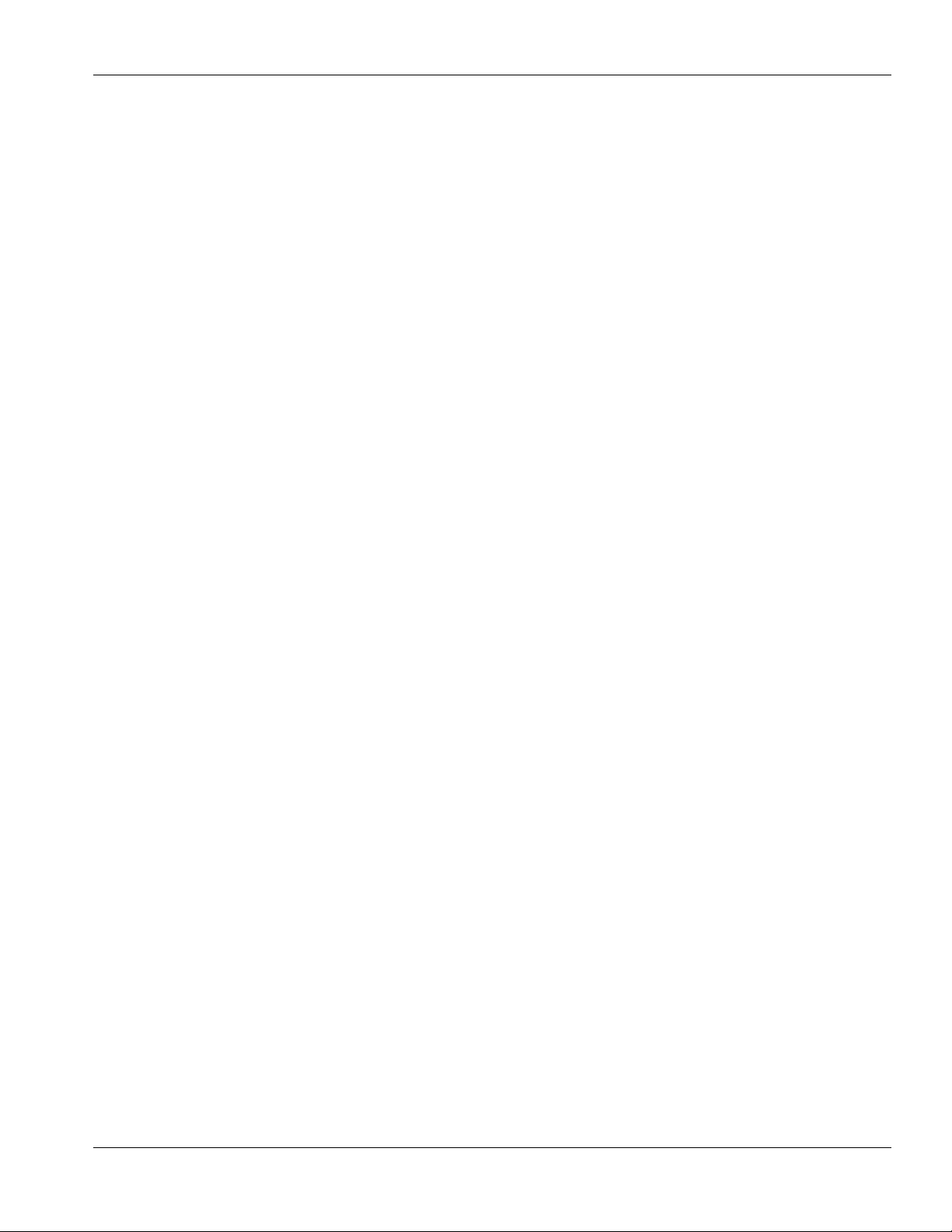
Table of Contents
Chapter 9 Calibration. . . . . . . . . . . . . . . . . . . . . . . . . . . . . . . . . . . . . . . . . . . . 9-1
Overview............................................................................................................... 9-1
Tools and Test Equipment .................................................................................... 9-2
Power Supply Calibration..................................................................................... 9-2
Battery Charge Level Indicator Calibration.......................................................... 9-5
Setup and Battery Preparation ................................................................... 9-5
Charge Current Diagnostics....................................................................... 9-6
BCLI Calibration Procedure ...................................................................... 9-6
BCLI Closed Bezel Calibration Check...................................................... 9-9
AIL PCB Calibration .......................................................................................... 9-10
Setup ........................................................................................................ 9-10
Procedure ................................................................................................. 9-13
AIL PCB Calibration Verification........................................................... 9-16
07-19-E2-646 COLLEAGUE VOLUMETRIC INFUSION PUMP SERVICE MANUAL vii
Page 10

Table of Contents
Chapter 10 Operational Checkout . . . . . . . . . . . . . . . . . . . . . . . . . . . . . . . . . . 10-1
Overview............................................................................................................. 10-1
Tools and Materials Required for Operational Checkout................................... 10-2
Exterior Inspection Procedures........................................................................... 10-3
Inspection................................................................................................. 10-3
RTV Seal Check ...................................................................................... 10-3
Mounting Clamp Check........................................................................... 10-3
Internal Fan Check................................................................................... 10-4
External Check and Shake Test ............................................................... 10-4
Diagnostic Tests.................................................................................................. 10-4
Setup ........................................................................................................ 10-4
Self-Test................................................................................................... 10-5
Check Software Version .......................................................................... 10-6
Check Event History................................................................................ 10-7
Check Time and Date .............................................................................. 10-7
Battery Check .......................................................................................... 10-8
Keypad and PANEL LOCKOUT Switch Test ........................................ 10-8
Check Voltage Sensor Data ..................................................................... 10-9
Speaker and Backup Beeper Test ............................................................ 10-9
Nurse Call Relay Test............................................................................ 10-10
PHM to Pumphead Housing Alignment Test ........................................ 10-11
Air In Line Test...................................................................................... 10-12
Channel Emergency Open Test ............................................................. 10-13
Functional Tests................................................................................................ 10-14
Pump Mechanism Sensor Check ........................................................... 10-14
Tube Misload Sensor Test ..................................................................... 10-14
Battery Discharge Test........................................................................... 10-16
Upstream Occlusion Test....................................................................... 10-16
Volume Delivery Accuracy Test ........................................................... 10-16
Downstream Occlusion Pressure Test ................................................... 10-18
Short Downstream Occlusion Pressure Test.......................................... 10-21
Manual Tube Release Test..................................................................... 10-21
Electrical Safety Tests ........................................................................... 10-22
viii COLLEAGUE VOLUMETRIC INFUSION PUMP SERVICE MANUAL 07-19-H2-646
Page 11

Table of Contents
Chapter 11 Illustrated Parts Breakdown . . . . . . . . . . . . . . . . . . . . . . . . . . . . 11-1
Overview............................................................................................................. 11-1
Accessories and Options..................................................................................... 11-3
Colleague Pump Assembly Drawings ............................................................... 11-5
Labeling and Documentation............................................................................ 11-10
Pump Module.................................................................................................... 11-15
Colleague 3 Pump Assembly Drawings .......................................................... 11-16
Shuttle Motor and Attaching Parts.................................................................... 11-21
Chapter 12 Theory of Operation . . . . . . . . . . . . . . . . . . . . . . . . . . . . . . . . . . . 12-1
Overview............................................................................................................. 12-1
Simplified Overall Signal Flow Description ...................................................... 12-2
User Interface Module ........................................................................................ 12-3
User Interface Circuits ............................................................................. 12-6
UIM Printed Circuit Board ...................................................................... 12-8
Pump Module.................................................................................................... 12-14
Protection Against Over/Underinfusion ................................................ 12-22
Chapter 13 Diagrams . . . . . . . . . . . . . . . . . . . . . . . . . . . . . . . . . . . . . . . . . . . . 13-1
Appendix A Acronym List . . . . . . . . . . . . . . . . . . . . . . . . . . . . . . . . . . . . . . . . . . A-1
Appendix B Forms . . . . . . . . . . . . . . . . . . . . . . . . . . . . . . . . . . . . . . . . . . . . . . . . B-1
Index . . . . . . . . . . . . . . . . . . . . . . . . . . . . . . . . . . . . . . . . . . . . . . . . . . . . Index-1
07-19-G2-646 COLLEAGUE VOLUMETRIC INFUSION PUMP SERVICE MANUAL ix
Page 12
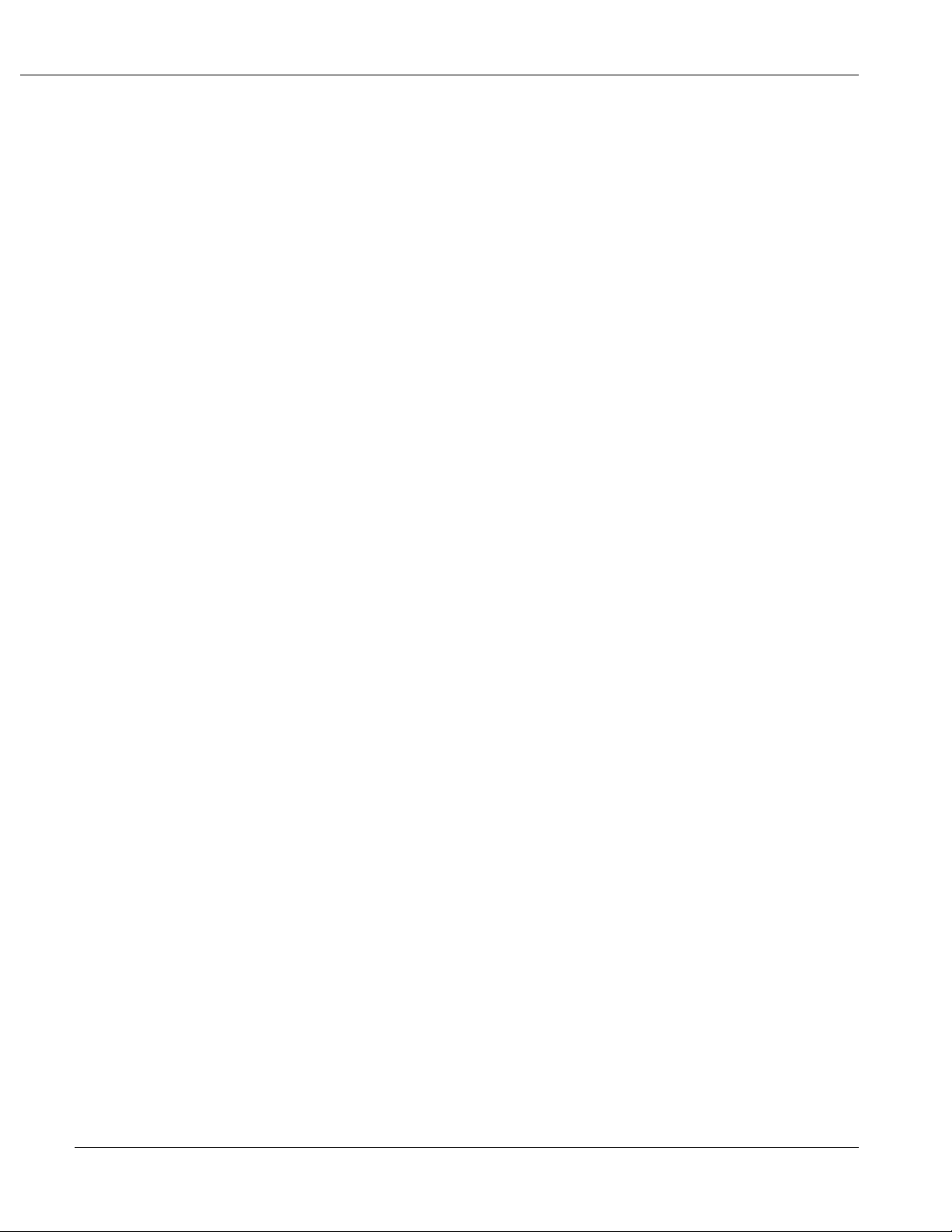
List of Illustrations
Figure 2-1 Front View of Colleague Pump . . . . . . . . . . . . . . . . . . . . . . . . . . . . . . . 2-6
Figure 2-2 Front View of Colleague 3 Pump . . . . . . . . . . . . . . . . . . . . . . . . . . . . . . 2-7
Figure 2-3 Display Area . . . . . . . . . . . . . . . . . . . . . . . . . . . . . . . . . . . . . . . . . . . . . . 2-8
Figure 2-4 Pump Module Features . . . . . . . . . . . . . . . . . . . . . . . . . . . . . . . . . . . . . . 2-9
Figure 2-5 Rear View of Colleague Pumps . . . . . . . . . . . . . . . . . . . . . . . . . . . . . . 2-13
Figure 2-6 Service Upgrade Label . . . . . . . . . . . . . . . . . . . . . . . . . . . . . . . . . . . . . 2-19
Figure 3-1 Nurse Call Cable Pinouts . . . . . . . . . . . . . . . . . . . . . . . . . . . . . . . . . . . . 3-6
Figure 3-2 Computer Monitoring Cable Pinouts . . . . . . . . . . . . . . . . . . . . . . . . . . . 3-7
Figure 5-1 Configuration/Service Menu. . . . . . . . . . . . . . . . . . . . . . . . . . . . . . . . . . 5-7
Figure 5-2 Personality Configuration Menu. . . . . . . . . . . . . . . . . . . . . . . . . . . . . . 5-11
List of Illustrations
Figure 5-3 Infusion Modes and Features Menu . . . . . . . . . . . . . . . . . . . . . . . . . . . 5-14
Figure 5-4 Enabled Infusion Modes Pop-Up . . . . . . . . . . . . . . . . . . . . . . . . . . . . . 5-15
Figure 5-5 Dose Formulas Pop-Up. . . . . . . . . . . . . . . . . . . . . . . . . . . . . . . . . . . . . 5-16
Figure 5-6 Infusion Limits, Alerts and Alarms Screen . . . . . . . . . . . . . . . . . . . . . 5-21
Figure 5-7 Example of a Custom Label List . . . . . . . . . . . . . . . . . . . . . . . . . . . . . 5-34
Figure 5-8 Configure Colleague Guardian Menu Selection . . . . . . . . . . . . . . . . . . 5-39
Figure 5-9 Colleague Guardian Feature Label Select Screen. . . . . . . . . . . . . . . . . 5-40
Figure 5-10 Colleague Guardian Feature Configuration Screen - Dose Modes. . . . 5-40
Figure 5-11 Colleague Guardian Feature Configuration Screen Fields . . . . . . . . . . 5-41
Figure 5-12 Colleague Guardian Feature Defined Label Screen . . . . . . . . . . . . . . . 5-42
Figure 5-13 Clear/Restore Soft Key in Configure Colleague Guardian Screen. . . . 5-43
Figure 5-14 Example of Event History Display . . . . . . . . . . . . . . . . . . . . . . . . . . . . 5-44
Figure 5-15 Typical Battery and Pump History Display . . . . . . . . . . . . . . . . . . . . . 5-46
Figure 5-16 Typical Voltage Sensor Data Display. . . . . . . . . . . . . . . . . . . . . . . . . . 5-47
Figure 5-17 Functional Test Mode Setup Screen . . . . . . . . . . . . . . . . . . . . . . . . . . . 5-48
Figure 5-18 Typical Channel Status Display . . . . . . . . . . . . . . . . . . . . . . . . . . . . . . 5-49
Figure 5-19 Typical Channel Raw Sensor Data Display . . . . . . . . . . . . . . . . . . . . . 5-49
x COLLEAGUE VOLUMETRIC INFUSION PUMP SERVICE MANUAL 07-19-H2-646
Page 13

List of Illustrations
Figure 5-20 Typical Post Processed Data Display . . . . . . . . . . . . . . . . . . . . . . . . . . 5-50
Figure 5-21 Typical Channel Calibration Constants Data Display . . . . . . . . . . . . . 5-50
Figure 5-22 Typical Device Configuration Transfer Display . . . . . . . . . . . . . . . . . 5-52
Figure 5-23 Typical Set Time and Date Display . . . . . . . . . . . . . . . . . . . . . . . . . . . 5-57
Figure 5-24 Language Selection Pop-Up Window. . . . . . . . . . . . . . . . . . . . . . . . . . 5-58
Figure 6-1 Power On Screen . . . . . . . . . . . . . . . . . . . . . . . . . . . . . . . . . . . . . . . . . . 6-7
Figure 6-2 Typical Battery and Pump History Display . . . . . . . . . . . . . . . . . . . . . . 6-9
Figure 7-1 Troubleshooting Procedure for Pumps with
Non-Specific Trouble Reports . . . . . . . . . . . . . . . . . . . . . . . . . . . . . . . . 7-3
Figure 7-2 Troubleshooting Procedure for Pumps with Specific Trouble Reports . 7-4
Figure 7-3 Alert or Alarm Message Display . . . . . . . . . . . . . . . . . . . . . . . . . . . . . . 7-6
Figure 7-4 Example of Detailed Event History Report . . . . . . . . . . . . . . . . . . . . . . 7-7
Figure 8-1 Location of UIM PCB Connectors . . . . . . . . . . . . . . . . . . . . . . . . . . . . 8-10
Figure 8-2 Removing the Main Display Assembly from the Front Bezel . . . . . . . 8-17
Figure 8-3 Main Display F069550203 Ribbon Cable Preparation. . . . . . . . . . . . . 8-18
Figure 8-4 Contrast Control Harness Routing (F069550203 (later) display). . . . . 8-19
Figure 8-5 Supporting the Rear Housing of the Colleague 3 Pump
during Disassembly. . . . . . . . . . . . . . . . . . . . . . . . . . . . . . . . . . . . . . . . 8-32
Figure 8-6 Removing the Rear Battery Using Your Hand . . . . . . . . . . . . . . . . . . . 8-35
Figure 8-7 Rear View of Pump with Rear Housing and Rear Battery Removed . . 8-36
Figure 8-8 Plug Installation Drawing . . . . . . . . . . . . . . . . . . . . . . . . . . . . . . . . . . . 8-47
Figure 8-9 Using the Packing Insert as a Holding Fixture . . . . . . . . . . . . . . . . . . . 8-55
Figure 8-10 Tubing Jaw Position for Housing Removal . . . . . . . . . . . . . . . . . . . . . 8-67
Figure 8-11 PHM PCB Connector Locations. . . . . . . . . . . . . . . . . . . . . . . . . . . . . . 8-70
Figure 8-12 Motor Connector Shell Wiring . . . . . . . . . . . . . . . . . . . . . . . . . . . . . . . 8-71
Figure 8-13 AIL Sensor Wire Routing. . . . . . . . . . . . . . . . . . . . . . . . . . . . . . . . . . . 8-75
Figure 8-14 Tube Loading Motor Assembly . . . . . . . . . . . . . . . . . . . . . . . . . . . . . . 8-81
Figure 8-15 Pump Module Keypad Insulation Tape Installation . . . . . . . . . . . . . . . 8-88
Figure 8-16 Phototransistor Location and Jumpering . . . . . . . . . . . . . . . . . . . . . . . 8-95
07-19-H2-646 COLLEAGUE VOLUMETRIC INFUSION PUMP SERVICE MANUAL xi
Page 14

List of Illustrations
Figure 8-17 Prism Removal . . . . . . . . . . . . . . . . . . . . . . . . . . . . . . . . . . . . . . . . . . . 8-96
Figure 8-18 Prism Installation . . . . . . . . . . . . . . . . . . . . . . . . . . . . . . . . . . . . . . . . . 8-97
Figure 8-19 Positioning the Sensor Assembly . . . . . . . . . . . . . . . . . . . . . . . . . . . . . 8-97
Figure 9-1 Location of Calibration Adjustments on Astec Power Supply . . . . . . . . 9-3
Figure 9-2 Location of Calibration Adjustments on Condor Power Supply . . . . . . 9-4
Figure 9-3 Location of BCLI Calibration Adjustments on UIM PCB . . . . . . . . . . . 9-8
Figure 9-4 Air In Line Calibration Setup . . . . . . . . . . . . . . . . . . . . . . . . . . . . . . . . 9-11
Figure 9-5 Supporting the UIM During AIL PCB Calibration . . . . . . . . . . . . . . . 9-12
Figure 9-6 Location of Potentiometer VR1 on AIL PCB. . . . . . . . . . . . . . . . . . . . 9-13
Figure 10-1 COMM. PORT Nurse Call Connection Pin-Out . . . . . . . . . . . . . . . . 10-10
Figure 10-2 Air In Line Test. . . . . . . . . . . . . . . . . . . . . . . . . . . . . . . . . . . . . . . . . . 10-12
Figure 10-3 Misloading the Tubing . . . . . . . . . . . . . . . . . . . . . . . . . . . . . . . . . . . . 10-15
Figure 10-4 Pressure Test Setup. . . . . . . . . . . . . . . . . . . . . . . . . . . . . . . . . . . . . . . 10-18
Figure 11-1 Colleague Pump Assembly. . . . . . . . . . . . . . . . . . . . . . . . . . . . . . . . . . 11-5
Figure 11-2 Colleague Pump User Interface Module Assembly . . . . . . . . . . . . . . . 11-6
Figure 11-3 Front Bezel Assembly, All Pumps . . . . . . . . . . . . . . . . . . . . . . . . . . . . 11-7
Figure 11-4 Colleague Pump Center Housing Subassembly . . . . . . . . . . . . . . . . . . 11-8
Figure 11-5 Colleague Pump Rear Housing Subassembly. . . . . . . . . . . . . . . . . . . . 11-9
Figure 11-6 Exterior Labeling Locations . . . . . . . . . . . . . . . . . . . . . . . . . . . . . . . . 11-10
Figure 11-7 Pump Module, All Pumps. . . . . . . . . . . . . . . . . . . . . . . . . . . . . . . . . . 11-15
Figure 11-8 Colleague 3 Pump Assembly . . . . . . . . . . . . . . . . . . . . . . . . . . . . . . . 11-16
Figure 11-9 Colleague 3 Pump User Interface Module Assembly. . . . . . . . . . . . . 11-17
Figure 11-10 Colleague 3 Pump Center Housing Assembly . . . . . . . . . . . . . . . . . . 11-18
Figure 11-11 Colleague 3 Pump Rear Housing Subassembly . . . . . . . . . . . . . . . . . 11-19
Figure 11-12 Colleague 3 Pump Rear Housing Wiring Harnesses . . . . . . . . . . . . . 11-20
Figure 11-13 Shuttle Motor and Attaching Parts . . . . . . . . . . . . . . . . . . . . . . . . . . . 11-21
Figure 12-1 Start of Shuttle Cycle . . . . . . . . . . . . . . . . . . . . . . . . . . . . . . . . . . . . . 12-17
Figure 12-2 First Delivery . . . . . . . . . . . . . . . . . . . . . . . . . . . . . . . . . . . . . . . . . . . 12-17
xii COLLEAGUE VOLUMETRIC INFUSION PUMP SERVICE MANUAL 07-19-H2-646
Page 15

List of Illustrations
Figure 12-3 End of First Delivery . . . . . . . . . . . . . . . . . . . . . . . . . . . . . . . . . . . . . 12-18
Figure 12-4 First Fill. . . . . . . . . . . . . . . . . . . . . . . . . . . . . . . . . . . . . . . . . . . . . . . . 12-18
Figure 12-5 End of First Fill. . . . . . . . . . . . . . . . . . . . . . . . . . . . . . . . . . . . . . . . . . 12-19
Figure 12-6 Start of Second Delivery. . . . . . . . . . . . . . . . . . . . . . . . . . . . . . . . . . . 12-19
Figure 12-7 End of Second Delivery . . . . . . . . . . . . . . . . . . . . . . . . . . . . . . . . . . . 12-20
Figure 12-8 Second Fill . . . . . . . . . . . . . . . . . . . . . . . . . . . . . . . . . . . . . . . . . . . . . 12-20
Figure 12-9 End of Second Fill . . . . . . . . . . . . . . . . . . . . . . . . . . . . . . . . . . . . . . . 12-21
Figure 13-1 Navigating through the Configuration/Service Screens . . . . . . . . . . . . 13-3
Figure 13-2 Navigating through the Optional Colleague Guardian Feature
Configuration Screens. . . . . . . . . . . . . . . . . . . . . . . . . . . . . . . . . . . . . . 13-4
Figure 13-3 Overall Signal Flow Block Diagram . . . . . . . . . . . . . . . . . . . . . . . . . . 13-5
Figure 13-4 Power Distribution Diagram. . . . . . . . . . . . . . . . . . . . . . . . . . . . . . . . . 13-6
Figure 13-5 Interconnecting Wiring Diagram . . . . . . . . . . . . . . . . . . . . . . . . . . . . . 13-7
07-19-H2-646 COLLEAGUE VOLUMETRIC INFUSION PUMP SERVICE MANUAL xiii
Page 16

List of Tables
List of Tables
Table 1-1 Product Code to Serial Number Suffix Cross-Reference List . . . . . . . . 1-5
Table 2-1 User Interface Module Keys and Indicators . . . . . . . . . . . . . . . . . . . . . 2-2
Table 2-2 Main Display Functions . . . . . . . . . . . . . . . . . . . . . . . . . . . . . . . . . . . . . 2-8
Table 2-3 Pump Module Controls and Indicators . . . . . . . . . . . . . . . . . . . . . . . . 2-10
Table 2-4 Rear Panel Features . . . . . . . . . . . . . . . . . . . . . . . . . . . . . . . . . . . . . . . 2-14
Table 2-5 Pump Configuration Summary . . . . . . . . . . . . . . . . . . . . . . . . . . . . . . . 2-15
Table 2-6 Major Software Releases . . . . . . . . . . . . . . . . . . . . . . . . . . . . . . . . . . . 2-16
Table 2-7 Service Upgrade Label Sequence Numbers . . . . . . . . . . . . . . . . . . . . . 2-19
Table 2-8 Technical Specifications . . . . . . . . . . . . . . . . . . . . . . . . . . . . . . . . . . . . 2-21
Table 2-9 Operating Environmental Specifications . . . . . . . . . . . . . . . . . . . . . . . 2-24
Table 2-10 Storage Environmental Specifications . . . . . . . . . . . . . . . . . . . . . . . . . 2-25
Table 5-1 Special Key Sequences . . . . . . . . . . . . . . . . . . . . . . . . . . . . . . . . . . . . . . 5-2
Table 5-2 Configurable Pump Options and Available Settings . . . . . . . . . . . . . . . 5-3
Table 5-3 Configurable Personality Feature Set Items . . . . . . . . . . . . . . . . . . . . . . 5-4
Table 5-4 Infusion Limits, Alerts, and Alarms Menu Items . . . . . . . . . . . . . . . . 5-20
Table 5-5 Nominal Downstream Occlusion Values . . . . . . . . . . . . . . . . . . . . . . . 5-24
Table 5-6 Predefined Drug Labels . . . . . . . . . . . . . . . . . . . . . . . . . . . . . . . . . . . . 5-28
Table 5-7 Application Labels . . . . . . . . . . . . . . . . . . . . . . . . . . . . . . . . . . . . . . . . 5-32
Table 5-8 Infusion Parameter Limits . . . . . . . . . . . . . . . . . . . . . . . . . . . . . . . . . . 5-37
Table 5-9 Configuration Data Transfer Capability Matrix . . . . . . . . . . . . . . . . . . 5-51
Table 6-1 Routine Maintenance Schedule . . . . . . . . . . . . . . . . . . . . . . . . . . . . . . . 6-2
Table 6-2 Battery Storage Temperature . . . . . . . . . . . . . . . . . . . . . . . . . . . . . . . . 6-10
Table 7-1 Alert Messages, Causes and Corrective Actions . . . . . . . . . . . . . . . . . . 7-8
Table 7-2 Alarms, Causes and Corrective Actions . . . . . . . . . . . . . . . . . . . . . . . . 7-11
Table 7-3 Icon-encoded Failures of the UIM PCB . . . . . . . . . . . . . . . . . . . . . . . 7-15
Table 7-4 Troubleshooting by Symptom . . . . . . . . . . . . . . . . . . . . . . . . . . . . . . . 7-16
Table 7-5 Description of Failure Code Ranges . . . . . . . . . . . . . . . . . . . . . . . . . . 7-25
xiv COLLEAGUE VOLUMETRIC INFUSION PUMP SERVICE MANUAL 07-19-H2-646
Page 17

List of Tables
Table 7-6 User Interface Module Failure Codes. . . . . . . . . . . . . . . . . . . . . . . . . . 7-26
Table 7-7 Pump Module Failure Codes . . . . . . . . . . . . . . . . . . . . . . . . . . . . . . . . 7-44
Table 7-8 Battery-Related Alerts and Alarms. . . . . . . . . . . . . . . . . . . . . . . . . . . . 7-62
Table 8-1 Tools Required for Repair Procedures . . . . . . . . . . . . . . . . . . . . . . . . . . 8-2
Table 8-2 Optional Tools Required for Repair Procedures. . . . . . . . . . . . . . . . . . . 8-3
Table 8-3 Consumable Materials Required for Replacement Procedures . . . . . . . 8-4
Table 8-4 Torque Specifications . . . . . . . . . . . . . . . . . . . . . . . . . . . . . . . . . . . . . . . 8-5
Table 8-5 Post-Repair Tests . . . . . . . . . . . . . . . . . . . . . . . . . . . . . . . . . . . . . . . . . . 8-7
Table 8-6 Replaceable Fuses . . . . . . . . . . . . . . . . . . . . . . . . . . . . . . . . . . . . . . . . 8-29
Table 8-7 Power Supply Information . . . . . . . . . . . . . . . . . . . . . . . . . . . . . . . . . . 8-40
Table 10-1 Equipment Required for Operational Checkout . . . . . . . . . . . . . . . . . . 10-2
Table 10-2 Voltage Sensor Data . . . . . . . . . . . . . . . . . . . . . . . . . . . . . . . . . . . . . . 10-9
Table 11-1 Guide to Foldout Parts List Diagrams . . . . . . . . . . . . . . . . . . . . . . . . . 11-2
Table 11-2 Accessories and Options . . . . . . . . . . . . . . . . . . . . . . . . . . . . . . . . . . . 11-3
Table 11-3 Labeling Part Numbers (Colleague Pump) . . . . . . . . . . . . . . . . . . . . 11-11
Table 11-4 Labeling Part Numbers (Colleague 3 Pump) . . . . . . . . . . . . . . . . . . 11-13
Table 11-5 Shuttle Motor and Attaching Parts (Figure 11-13) . . . . . . . . . . . . . . . 11-21
Table 12-1 Internal DC Voltages . . . . . . . . . . . . . . . . . . . . . . . . . . . . . . . . . . . . . . 12-5
Table 12-2 Keypad Interface Circuitry Keys . . . . . . . . . . . . . . . . . . . . . . . . . . . . . 12-7
Table 12-3 UIM PCB Connectors and Interconnections . . . . . . . . . . . . . . . . . . . . 12-8
Table 12-4 Main Speaker Conditions and Sounds . . . . . . . . . . . . . . . . . . . . . . . . 12-11
Table 12-5 LEDs on the UIM . . . . . . . . . . . . . . . . . . . . . . . . . . . . . . . . . . . . . . . . 12-14
Acronym List . . . . . . . . . . . . . . . . . . . . . . . . . . . . . . . . . . . . . . . . . . . . . . . . . . . . . . . . A-1
07-19-H2-646 COLLEAGUE VOLUMETRIC INFUSION PUMP SERVICE MANUAL xv
Page 18

List of Tables
xvi COLLEAGUE VOLUMETRIC INFUSION PUMP SERVICE MANUAL 07-19-H2-646
Page 19
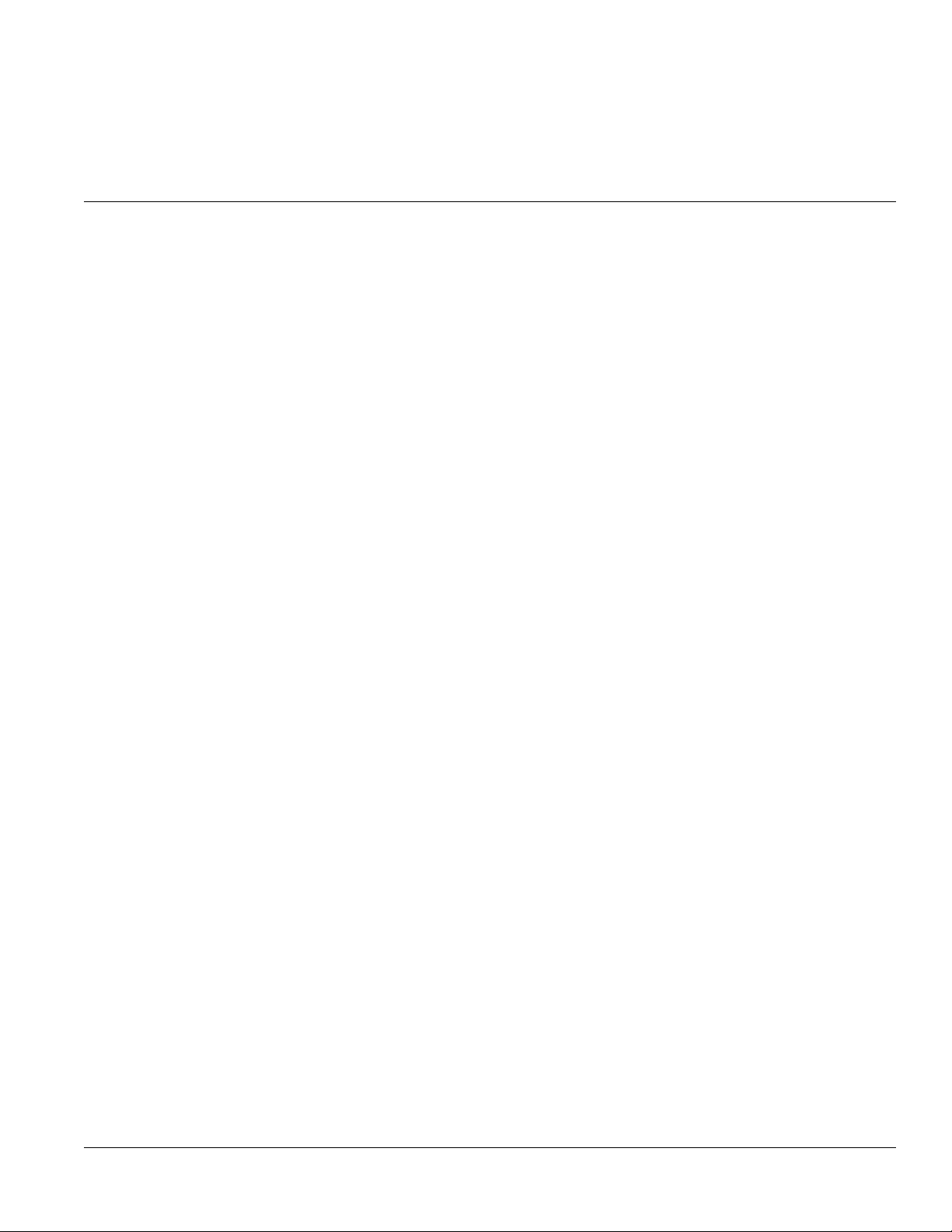
Overview
Chapter 1
Chapter 1 Introduction
This manual provides service and maintenance information for the Colleague and
Colleague 3 Volumetric Infusion Pump (hereinafter referred to as “the pump”).
The manual is intended for trained, qualified personnel and qualified Baxter
employees. Refer to the appropriate Operator’s Manual for detailed operating
instructions and applicable precautionary statements. Table 1-1 lists all Colleague
Pump product codes covered by this service manual.
This chapter contains the following information:
Product Features
■ “Product Features,” 1-1
■ “Manual Conventions,” 1-2
■ “Labeling,” 1-4
■ “Safety Summary,” 1-6
■ “Authorized Service Centers,” 1-13
The Colleague and Colleague 3 Pumps are electromechanical devices that deliver
fluid at user-selected rates through clinically acceptable routes of administration,
such as intravenous (IV), intra-arterial (IA), subcutaneous, epidural, or irrigation
of fluid spaces applications. Colleague pumps are approved for use in hospital and
alternate care facilities, Colleague 3 pumps are approved for hospital use only.
07-19-H2-646 COLLEAGUE VOLUMETRIC INFUSION PUMP SERVICE MANUAL 1-1
Page 20

1 Manual Conventions
The Colleague Pump has one pump module and the Colleague 3 pump has three
pump modules, enabling it to deliver up to three independently-programmed
infusions simultaneously.
■ Fluid delivery applications include parenteral fluids, drugs, electrolytes,
total parenteral nutrition (TPN) solutions, whole blood, and blood
products.
■ Uses Baxter Standard Administration Sets equipped with Keyed On/Off
Clamps
■ Automatically loads administration set tubing
■ Can be used with a variety of source containers
■ Micro and Macro rate range
■ Piggybacking Secondary Medications with Callback Option
■ Dose programming modes
■ Configurable air sensor settings
■ User selectable downstream occlusion pressure settings (psig and mmHg)
■ Flow check display indicating downstream in-line resistance
Note: For information on conformance to the CE Mark, refer to the appropriate Opera-
Manual Conventions
■ Panel Lockout with optional Auto Lock function minimizes potential for
tampering and administration set removal
■ Configurable Personality feature sets
■ The Colleague 3 Pump has three independent pump channels that allow
up to three infusions simultaneously.
■ Label library
■ Battery charge level indicator
■ Nurse call
■ Communications port available for computer monitoring of pump
■ Built-in diagnostics
■ Optional Colleague Guardian feature allows limits to be programmed for
drugs in the label library, including custom labels.
tor’s Manual.
Pump Items
In this manual, all keys and switches are shown using the exact name shown on
the pump itself. Examples are provided below. See Figure 2-1 or Figure 2-2 for
the location of front panel keys and displays.
1-2 COLLEAGUE VOLUMETRIC INFUSION PUMP SERVICE MANUAL 07-19-H2-646
Page 21

Introduction Manual Conventions
Pump keys or switches with a single function are shown like this: START
The function of the pump’s four soft keys changes depending on the pump’s
current activity. The current function of each soft key is shown on the Main
Display above the key. Soft keys are shown in text like this:
Main display messages (other than the soft keys) are shown like this:
Main Display Text
Pump module messages are shown like this: PUMPING
Warnings, Cautions, and Notes
Certain items in this manual are highlighted by special messages. The definitions
are provided below.
Warnings
Warning messages indicate a possible hazard which, if not avoided, could result in
personal injury or death.
Done
Cautions
Caution messages indicate a problem or unsafe practice which, if not avoided,
could result in minor or moderate personal injury, product or property damage.
Notes
Notes provide supplemental information to the accompanying text. Notes precede
the text to which they apply.
07-19-H2-646 COLLEAGUE VOLUMETRIC INFUSION PUMP SERVICE MANUAL 1-3
Page 22

1 Labeling
Labeling
See Figure 11-6 for a diagram identifying all labels affixed to the pump.
Labeling Symbol Definitions
IPX1 Drip-proof equipment; enclosed equipment protected against dripping
fluids.
~
U
U
L
L
CLASSIFIED
MEDICAL ELECTRICAL
EQUIPMENT, PROFESSIONAL
IN ACCORDANCE WITH UL2601-1 AND
CAN/CSA C22.2 NO. 601.1.
5R78
Alternating current or equipment intended to be connected to an
alternating current source.
Fuse.
Attention, consult accompanying documents.
Type CF applied part.
Marked item is recyclable.
This product is classified by Underwriters Laboratories Inc. with
respect to electric shock, fire, and mechanical hazards only in
accordance with UL-2601-1, Second Edition, and CAN/CSA C22.2
No. 601-1.
The symbol of conformity to the Council directive 93/42/EEC.
EU Authorized Representative: Baxter S.A. B-7860 Lessines, Belgium
Labeling Abbreviations
COMM. PORT Communications Port
VOL. Vo l u m e
CONT. Contrast
1-4 COLLEAGUE VOLUMETRIC INFUSION PUMP SERVICE MANUAL 07-19-H2-646
Page 23

Introduction Labeling
Serial Number Format
This manual is applicable to all the Baxter product codes listed in Table 1-1. The
table lists the serial number suffix applicable to each Colleague pump product
code covered by this manual, and the language of the pump’s exterior labeling and
software user interface. The date of manufacture can be determined from the
serial number as shown in the following example.
Year of Manufacture
(12 = 2002, 9 = 1999)
Month of
Manufacture
12040362CS
Sequential Number See Table 1-1
Examples:
8060517CS U.S. Colleague Pump manufactured June 1998
10025678TG German Colleague 3 Pump manufactured Feb. 2000
11081234TE Spanish Colleague 3 Pump manufactured Aug. 2001
Table 1-1 Product Code to Serial Number Suffix Cross-Reference List
Serial Number
Product Code Product
2M8151 U.S. English Colleague Pump CS
2M8151K U.K. English Colleague Pump CK
2M8153 U.S. English Colleague 3 Pump CT
2M8153K U.K. English Colleague 3 Pump TK
BRM8151 Brazilian Portuguese Colleague Pump CB
BRM8153 Brazilian Portuguese Colleague 3 Pump TB
Suffix
CNM8151 Swedish Colleague Pump CW
CNM8153 Swedish Colleague 3 Pump TW
DNM8151 French Colleague Pump CF
DNM8153 French Colleague 3 Pump TF
GNM8151 Danish Colleague Pump CN
GNM8153 Danish Colleague 3 Pump TN
HNM8151 German Colleague Pump CG
HNM8153 German Colleague 3 Pump TG
PNM8151 Spanish Colleague Pump CE
PNM8153 Spanish Colleague 3 Pump TE
TRM8151 Turkish Colleague Pump CY
TRM8153 Turkish Colleague 3 Pump TY
WNM8151 Dutch Colleague Pump CD
WNM8153 Dutch Colleague 3 Pump TD
07-19-H2-646 COLLEAGUE VOLUMETRIC INFUSION PUMP SERVICE MANUAL 1-5
Page 24

1 Safety Summary
Safety Summary
General precautions to observe while using the pump are shown below. Warnings
and cautions related to personal safety that appear throughout the manual are also
summarized in this section.
General
■ BEFORE INITIALLY POWERING ON THE PUMP, CHARGE
THE BATTERIES FOR AT LEAST 12 HOURS. A COMPLETE
CHARGE MAY TAKE LONGER THAN 12 HOURS.
■ In accordance with the International Standard, IEC 60601-1 (1988-12)
Medical Electrical Equipment — Part 1: General Requirements for
Safety, Colleague and Colleague 3 Pumps are classified as:
• Class 1
• Type CF
• Drip-proof
• Not suitable for use with flammable anesthetic mixtures with air,
oxygen or nitrous oxide
• Continuous operation
■ This manual has been developed with consideration to the requirements in
the International Standard, IEC 60601-2-24 (1998-02) Medical Electrical
Equipment — Part 2-24: Particular Requirements for Safety of Infusion
Pumps and Controllers. Data presented in the Technical Specifications
reflect specific test conditions defined in this standard. Other external
factors such as varying back pressure, temperature, head height, set usage,
fluid restrictions, solution viscosity, or combinations of these factors, may
result in deviations from the performance data enclosed.
■ This product is classified by Underwriters Laboratories Inc. with respect
to electric shock, fire and mechanical hazards only in accordance with
UL2601-1, and CAN/CSA C22. 2 No. 601-1-M90. In accordance with
these documents, this equipment is classified as:
• Class 1
• Type CF
• IPX1 (Drip-proof)
• Not suitable for use with flammable anesthetic mixtures with air,
oxygen or nitrous oxide.
• Continuous operation
■ Prior to operating the pump, carefully read its Operator’s Manual to fully
understand the pump’s functionality and to ensure safe and proper
operation. An Operator’s Manual in the appropriate language is shipped
with each pump.
■ Although the pump has been designed and manufactured to exacting
specifications, it is not intended to replace trained, qualified personnel in
the supervision of infusion therapy.
1-6 COLLEAGUE VOLUMETRIC INFUSION PUMP SERVICE MANUAL 07-19-H2-646
Page 25

Introduction Safety Summary
■ Read and understand this manual before attempting to perform service or
maintenance on the pump.
■ To ensure that the pump continues to perform within specifications,
perform the routine maintenance procedures described in Chapter 6 of
this manual at least once every 12 months.
Warnings
! WARNING !
! WARNING !
! WARNING !
! WARNING !
! WARNING !
! WARNING !
! WARNING !
! WARNING !
! WARNING !
Before using the pump, charge the batteries for at least 12 hours. A complete charge may
take longer than 12 hours.
Pump modules from Colleague and Colleague 3 pumps are not interchangeable. Do not
replace Colleague pump modules with Colleague 3 pump modules or vice-versa.
U.S. AND CANADA: Use only Baxter standard administration sets equipped with keyed
On/Off Clamps that have an “s” after the code number, or are labeled as pump
compatible. If you have questions about administration set compatibility, contact the
Baxter Product Information Center at the number shown on the administration set
labeling. There are risks associated with using anything other than the recommended
administration sets with this device.
LATIN AMERICA: Use only the following administration sets with the pump:
• Baxter “Green Label” C96XX administration sets equipped with keyed On/Off
Clamps, or
• Baxter standard administration sets equipped with keyed On/Off Clamps that
have an “s” after the code number, or are labeled as pump compatible. If you
have questions about administration set compatibility, contact the Baxter
Product Information Center at the number shown on the administration set
labeling. There are risks associated with using anything other than the
recommended administration sets with this device.
EEC Countries: Use only Baxter “Green Label” C96XX administration sets equipped with
keyed On/Off Clamps. There are risks associated with using anything other than the
recommended administration sets with this device. See “Recommended Administration
Sets” in Chapter 3 of the appropriate Operator’s Manual for more information.
In EEC Countries, use only Continu-Flo “Green Label” C96XX administration sets as the
primary fluid line when administering a secondary medication. Carefully follow the
directions on the primary and secondary administration set labels.
Always read and follow the instructions which accompany the source container and the
administration sets you are using. Carefully follow any label copy instructions for
loading, removing, and reloading the set, as well as the recommended set change
interval. For optimal pump performance, set use should not exceed the change interval
shown on the set's label copy or 72 hours, whichever is less.
For infection control purposes, consider the set change interval recommended by the
United States Centers for Disease Control and Prevention (CDC), your institution’s
guidelines, and the instructions provided with the administration set, using whichever is
most appropriate.
Baxter will assume no responsibility for incidents which may occur if the product is not
used in accordance with product labeling.
! WARNING !
07-19-H2-646 COLLEAGUE VOLUMETRIC INFUSION PUMP SERVICE MANUAL 1-7
DO NOT CONNECT THE ADMINISTRATION SET TO THE PATIENT WHEN PRIMING.
Page 26

1 Safety Summary
! WARNING !
! WARNING !
! WARNING !
! WARNING !
! WARNING !
! WARNING !
! WARNING !
! WARNING !
! WARNING !
DO NOT USE FUNCTIONAL TEST MODE ON PATIENTS.
While the pump automatically closes the keyed On/Off clamp, always close the regulating
clamp on the administration set before removing the tubing from the pump module.
The administration sets should be disposed of in an appropriate manner, considering the
nature of the residual fluid that may be contained within, in accordance with the hospital
disposal practices.
If the device has been dropped or appears to be damaged, it should be taken out of
service and inspected by qualified service personnel.
Prior to starting an infusion, verify that no drops are falling in the drip chamber and the
programmed information is correct.
This device should be used only with Baxter accessories specified for this device. There
are risks associated with using anything other than the recommended accessories with
this device. Accessories designated for use with this device are listed in Chapter 4.
To avoid the possibility of electric shock, use caution when the power supply is
connected to the AC input during calibration.
This device should be repaired only by qualified Baxter employees or Baxter-trained,
qualified personnel, using only Baxter recommended parts. There are risks associated
with using anything other than Baxter recommended parts. Baxter will assume no
responsibility for incidents which may occur if the product was not repaired in
accordance with procedures authorized by Baxter.
Epidural administration of drugs other than those indicated for epidural use could result
in serious injury to the patient.
! WARNING !
! WARNING !
! WARNING !
! WARNING !
! WARNING !
• Epidural administration of anesthetics is limited to short term infusion (not to
exceed 96 hours) with indwelling catheters specifically indicated for short term
anesthetic epidural drug delivery.
• Epidural administration of analgesics is limited to use with indwelling catheters
specifically indicated for either short term or long term analgesic epidural drug
delivery.
• To prevent infusion of drugs not indicated for epidural use, do not use
administration sets incorporating injection sites during epidural delivery.
• Clearly distinguish pumps used for epidural drug delivery from pumps used for
other routes of administration.
DO NOT CHANGE THE USER INTERFACE LANGUAGE TO OTHER THAN THAT OF THE
PUMP’S EXTERIOR LABELS.
Ensure that the pump is powered off and unplugged from the AC receptacle before
performing maintenance procedures.
To avoid the possibility of electric shock, use caution when the power supply is
connected to the AC input during calibration. Power supply line input is energized
whenever the pump is connected to an AC outlet.
Before connecting the pump to an AC outlet, make certain that the plastic insulator shield
is in place over the power supply assembly.
During the power-up test, do not wear a grounding wrist strap. Put the wrist strap back on
only when the pump is disconnected from the AC outlet.
1-8 COLLEAGUE VOLUMETRIC INFUSION PUMP SERVICE MANUAL 07-19-H2-646
Page 27

Introduction Safety Summary
Cautions
Caution
Caution
Caution
Caution
Caution
Use of this device is restricted by Federal Law (USA) to sale or use by, on the order of, or
under the supervision of a physician or other licensed health care professional.
The power cord must be connected to a 100-120 VAC/220-240 VAC, 50/60 Hz, properly
grounded 3-wire receptacle designated as “Hospital Grade.”
To avoid possible damage to the pump, make Nurse Call connections only as shown in
Figure 3-1.
Use only accessory equipment complying with the device’s safety requirements; failure to
do so may lead to reduced safety levels of the resulting system. Consideration relating to
accessory choice shall also include:
• use of the accessory in the patient vicinity
• evidence of the safety certification of the accessory has been performed in
accordance with the appropriate UL2601-1 or IEC 601-1 and/or IEC 601-1-1
harmonized national standard.
As with all medical electronic equipment, care must be exercised to avoid exposing this
device to powerful sources of electromagnetic interference. This device design has been
tested to current U.S. and European standards and guidelines for medical devices. The
device was not found to be adversely affected by these susceptibility tests and will
perform safely. The device’s emissions were also found to be acceptable. Using the pump
near operating equipment which radiate high energy radio frequencies (such as
electrosurgical/cauterizing equipment, two-way radios, or cellular telephones) may cause
false alarm condition. If this happens, reposition the pump away from the source of
interference; or turn off the pump and, if clinically necessary, manually regulate the flow
with the regulating clamp according to your institution’s guidelines.
Caution
Caution
Caution
Caution
Caution
Caution
Caution
Caution
When infusing through a central line catheter, Baxter recommends using sets with a Luer
lock adapter.
Follow the cleaning schedule and methods described in Chapter 6 to ensure proper
maintenance of the device.
When mounting the Colleague pump to an IV pole or other mounting location, ensure it
has been securely clamped. The Colleague 3 Pump, due to its weight, cannot be mounted
on a headboard or other location except an IV pole.
To avoid personal injury, ensure that the IV pole is stable and secure. Ensure that the pole
is able to support the pump, along with any other devices, without tipping or falling. The
pole diameter should be between 0.95 and 3.81 cm (0.37 and 1.5 in.).
Never place the pump on the bed with the patient.
If mounting a Colleague pump on a headboard or footboard, ensure that the headboard or
footboard is stable, secure, and has a depth greater than 1.91 cm (0.75 in.) and height of at
least 5.08 cm (2 in.).
Ensure pump is mounted where it is easily accessible and the administration set can be
installed without stretching or kinking the tubing.
This device may interact with some electrocardiograph (ECG) equipment during infusions.
Proper setup of ECG should eliminate any difficulties. Consult the ECG instruction manual
for more information.
07-19-H2-646 COLLEAGUE VOLUMETRIC INFUSION PUMP SERVICE MANUAL 1-9
Page 28
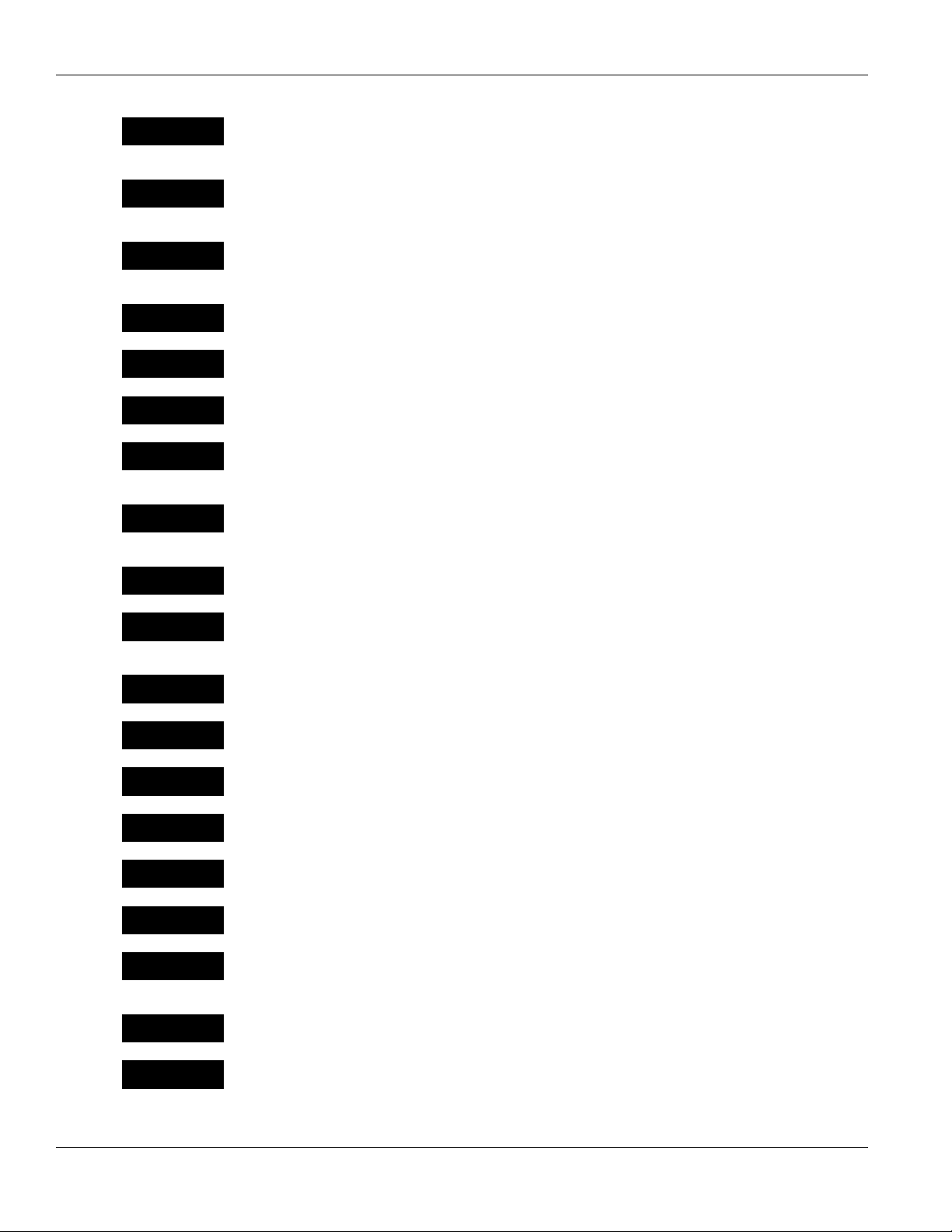
1 Safety Summary
Caution
Caution
Caution
Caution
Caution
Caution
Caution
Caution
Caution
Do not clean, disinfect, or sterilize any part of the device by autoclaving, or with ethylene
oxide gas. Doing so may damage the device and void the warranty. Only external parts of
the device should be disinfected.
Do not use hard instruments for cleaning. Do not spray cleaners directly into the tubing
channel, the bezel openings adjacent to the Volume and Contrast controls, or the area
where the power cord enters the housing.
Do not use the following chemicals on the pump, as they will damage the front panel:
acetoaldehyde, acetone, ammonia, benzene, hydroxytoluene, methylene chloride, and
ozone. Do not use cleaners containing n-alkyl dimethyl ethyl benzyl ammonium chloride.
Wear a grounding wrist strap when assembling and disassembling the pump.
Do not lay the pump face down on components or tools which could scratch or damage
the keypad.
Ensure that wires are not pinched or overstressed.
Grounding reliability can only be achieved when this pump is connected to an
earth-grounded receptacle marked “Hospital Grade.” (When grounding receptacle
reliability is in doubt, the equipment should be powered by its batteries.)
When troubleshooting the pump, do not inject or apply signals unless the procedures in
this chapter specifically instruct you to do so. Damage to the pump or its subassemblies
could result.
If any evidence of damage is found, repair as necessary or contact your authorized
service provider.
Caution
Caution
Caution
Caution
Caution
Caution
Caution
Caution
Caution
Caution
Do not use anything other than distilled water and a foam swab to clean the prisms. Cloth
or cotton swabs may scratch the prisms’ surfaces and anything other than distilled water
can fog the prisms.
Do not use hot air or attempt to dry the area using a cloth.
Do not store the pump unplugged and powered on. The batteries may discharge
completely, permanently damaging them.
Failure to plug the pump into an AC power supply when a Battery Depleted alert occurs
may cause permanent damage to the batteries.
Unlock locking connectors before attempting to disconnect them.
Ensure that the locking flange on connector J5 is unlocked before removing the flat
ribbon cable.
Ensure that connectors are mated and observe the correct orientation.
LED/icon PCB harness connector P15 is not keyed. Make certain that the connector is
correctly oriented before connecting. The connector is correctly oriented when the black,
yellow, and green leads face toward the handle (top) of the front bezel housing.
Unlock the flat ribbon connector flange for CN1 before removing the flat ribbon cable.
P109 connector harness is not keyed. Ensure that the connector is oriented so that the
green, yellow, and black leads face away from the PCB surface when it is connected.
1-10 COLLEAGUE VOLUMETRIC INFUSION PUMP SERVICE MANUAL 07-19-H2-646
Page 29

Introduction Safety Summary
Caution
Caution
Caution
Caution
Caution
Caution
Caution
Caution
Caution
Make certain that the contrast control wiring harness is routed under the EMI shield when
routing wiring harness under adjacent UIM PCB mounting tab.
Unlock the volume control header connector before disconnecting the connector.
Overtightening the fuse caps may cause the fuse holder to break.
Where connectors are identified as “locking,” unlock the connectors before removing
cables.
Ensure that the battery bracket lower mounting tabs are correctly engaged in the housing.
Ensure that the wiring harnesses beneath the batteries are not pinched, and that all four
harnesses protrude away from the batteries.
Ensure that the DC output harness connector is oriented on the power supply connector
such that the lock on the harness connector engages the lock on the PCB connector.
Ensure that fan leads are correctly oriented within the connector SK2 harness.
If the backup beeper is secured in place with push nuts and they are loose, or a standoff
breaks, you must replace the rear housing. Ensure that no loose parts remain inside the
pump. A broken standoff or loose backup beeper could cause the pump to malfunction.
Keep the electrical connections on the beeper away from the clip’s center tab even though
the connections are insulated.
Caution
Caution
Caution
Caution
Caution
Caution
Caution
Caution
Caution
When removing the 12 VDC connector nut, use care to ensure that the 12 VDC connector
wiring is not caught in the flare nut socket.
To avoid cracking the PANEL LOCKOUT button, do not squeeze it with pliers or pry it
sideways off of the shaft.
Wiring must be routed clear of standoffs and not pulled around standoffs.
Improper positioning of ferrite rings can result in short circuits.
To ensure correct reassembly, note the routing and connecting points of AC fuse holder
wiring before removing AC fuse holder(s).
Ensure that the AC leads that connect to the fuse holders are not touching the fan blades.
Note the routing of the wires before removing them.
Note the routing and connecting points of the AC Connector wiring before removing the
wiring.
This procedure involves removing the screws that secure the pump modules to the user
interface module. The pump can suddenly separate and be damaged if it is not adequately
supported when the securing screws are removed. To support the pump while it is
upside-down, use the top half of the shipping carton packing insert as a holding fixture
(see Figure 8-9).
Caution
07-19-H2-646 COLLEAGUE VOLUMETRIC INFUSION PUMP SERVICE MANUAL 1-11
Do not short across any other solder joints other than those shown.
Page 30

1 Safety Summary
Caution
Caution
Caution
Caution
Caution
Caution
Caution
Caution
Caution
Do not disconnect the lithium backup battery at any time during the calibration procedure.
The pump’s Battery and Pump History will be erased if you disconnect the backup battery.
The potentiometers are held in adjustment with Red Glpt varnish. If adjustments are
necessary, use a stylus to carefully remove the varnish without damaging the
potentiometer. Rotate the pot fully clockwise and then counterclockwise once before
making the final adjustment.
Correct placement of the wiring and fuse holders is critical; incorrect placement can
damage the elevated IC heat sink on the UIM PCB.
Do not damage or change the setting of VR1 while removing the varnish.
Motor magnets may attract metal debris to motors or PCBs. To prevent debris from
entering the pump mechanism, always maintain a clean work area when performing
procedures involving the pump module.
The clamp VB locking tab must be installed with the beveled surface facing away from the
“V” portion.
Ensure that the wiring harnesses are clear of the module mounting surfaces before mating
the module to the mounting surface.
Unlock the flat ribbon cable connector flange on J7 before removing the keypad flat
ribbon cable.
Forcing the housing off of the pump mechanism can damage the mechanism. If you have
difficulty removing the housing, recheck the jaw opening, and repeat the procedure.
Caution
Caution
Caution
Caution
Caution
Caution
Caution
Caution
Forcing the mechanism into place can damage it.
The accessory harness connector is not keyed. The connector is correctly oriented when
the violet and blue leads on the harness face toward the accessory connector on the
housing.
Unlock flat ribbon cable connector flange before removing cable.
Maintain a soldering pencil tip temperature of 536° to 662° F (280° to 350° C) to avoid
damaging the insulation.
Tip the pump module on its side to avoid solder splashes.
Do not damage the flex ribbon by pulling it too hard.
Check the bezel for broken alignment tabs. You may remove damaged tabs by cutting or
breaking them off. After inspecting the interior of the pump to verify that no broken pieces
remain, mark the broken tab(s) with indelible ink to indicate that the broken pieces have
been accounted for.
Ensure that wiring is not pinched and that the ring terminal is parallel to the case edge.
Ensure that connectors are mated correctly. Failure to correctly orient connector P8 can
cause a blown fuse.
1-12 COLLEAGUE VOLUMETRIC INFUSION PUMP SERVICE MANUAL 07-19-H2-646
Page 31

Introduction Authorized Service Centers
Notes
Caution
Caution
Do not start or tighten motor screws until it is verified that motor is fully flush with
mounting position.
Configuration data may not be transferable between pumps with different UIM master
software versions. Read “Transferring Device Configuration Data” on page 5-51 before
attempting to transfer configuration data between pumps with different software versions.
Note: No natural latex was used in the manufacture of this pump, its power cable, or its
accessory cables.
Note: U.S. Law requires tracking of this device.
Note: Baxter requests that parties acquiring this device:
• Promptly report the receipt of this device to Baxter.
• Report the device’s purchase, receipt in trade, return after sale, loss,
destruction, or retirement.
• If this is an initial purchase from Baxter, returning a signed copy of the
packing list to Baxter will fulfill this request. Contact your local Baxter
service facility for additional information.
Note: Contact your Baxter customer service representative to obtain manual updates.
Authorized Service Centers
In North America, call 1-800-THE-PUMP for service and repair information.
Or go to
Medication Delivery Services.
Or, type the following URL directly into your browser:
http://www.baxter.com/products/medication_management/
infusion_pumps/medication_delivery_services/index.html
Elsewhere, to find the customer service office closest to your location, visit
Baxter’s worldwide website
http://www.baxter.com/baxter_worldwide.html
Choose your country, click Go, and browse to find service information.
www.Baxter.com, click Services, then click
07-19-H2-646 COLLEAGUE VOLUMETRIC INFUSION PUMP SERVICE MANUAL 1-13
Page 32

1 Authorized Service Centers
1-14 COLLEAGUE VOLUMETRIC INFUSION PUMP SERVICE MANUAL 07-19-H2-646
Page 33

Overview
Chapter 2
Chapter 2 Description
This chapter contains the following information:
■ “Front Panel Description,” 2-1
■ “Pump Module Description,” 2-9
■ “Rear Panel Description,” 2-13
■ “Configuration Summary,” 2-15
■ “Technical Specifications,” 2-21
For detailed instructions on using the pump, refer to the Operator’s Manual
appropriate for your location.
Front Panel Description
Table 2-1 lists and describes keys and indicators located on the pump user
interface module (UIM). The UIM features of Colleague and Colleague 3 pumps
are identical.
The keys are shown in all of the currently available user interface languages, in
the following order: English, French, German, Spanish, Danish, Dutch, Swedish,
Brazilian Portuguese, and Turkish.
07-19-H2-646 COLLEAGUE VOLUMETRIC INFUSION PUMP SERVICE MANUAL 2-1
Page 34

2 Front Panel Description
Table 2-1 User Interface Module Keys and Indicators
Name Function
Status Keys
Main Display Key
Ecran Principal
Hauptanzeige
Pantalla Principal
Hoveddisplay
Hoofdscherm
Huvudbild
Tele Principal
ANA EKRAN
Volume History Key
Historique Volume
Volumendaten
Historial Volumen
Volume Historik
Volume Historie
Volym historik
Histórico do volume
VOLÜM DURUMU
Press to access the
with pop-up windows or passcode service functions.
Press to view the
Main Display screen from all other operating screens, except screens
Volume History screen.
Alarm Silence Key
Silence Alarme
Alarm stummsch
Silenciar Alarma
Alarmafbryder
Alarmstil
Larmtystnad
Silenciar Alarme
ALARMI SUSTAR
Press to silence alarms and alerts for two minutes, except the
Battery Depleted alarm.
2-2 COLLEAGUE VOLUMETRIC INFUSION PUMP SERVICE MANUAL 07-19-E2-646
Page 35

Description Front Panel Description
Table 2-1 User Interface Module Keys and Indicators — continued
Name Function
Back Light Key
Eclairage Ecran
Hinterg. -Bel
Luz de Fondo
Displaybelysning
Achtergrand verlichting
Belysning
Luz de fundo
EKRAN ISIGI
Rate Key
Débit
Rate
Velocidad
Hast.
Snelheid
Hastighet
Fluxo
HIZ
Press to turn the back lights for the displays on or off. When the pump is battery-operated,
this key turns on the back lights for one minute following the last key press.
Action Keys
Press to select the
Rate field.
Vol Key
Vol.
Vol
Vol
Volum e
Vol
Vol
Vol
VOLÜM
Press to select the
Vol (Volume to be Infused) field.
07-19-E2-646 COLLEAGUE VOLUMETRIC INFUSION PUMP SERVICE MANUAL 2-3
Page 36

2 Front Panel Description
Table 2-1 User Interface Module Keys and Indicators — continued
Name Function
START Key
DEPART
START
INICIO
START
START
START
INICIAR
BASLAT
ON/OFF CHARGE
I/O
EIN/AUS
ON/OFF CARGA
ON/OFF
AAN/UIT Laden
På/AV Ladda
Lig./Desl. Carga
Key
Press to begin infusion from any programming screen, if all the required programming
values have been entered and confirmed (where required).
After the resolution of any alarms press to cancel the alarm notification and start the
infusion.
Powers the pump on and off.
Note: Memory and circuits that monitor battery charge level remain active when pump is
powered off.
AÇ/KAPA Sarj
Numeric keypad Press to enter programming values.
CLR Key
SUPPR
LÖSCH
BORRAR
SLET
WIS
C
LIMPAR
SIL
Press to clear values from the field highlighted on the display. After clearing the field,
press the key a second time to restore the last value saved if desired. If multiple fields are
cleared, the pump attempts to restore values whenever possible.
Press to clear a label if the label field is highlighted and the infusion is stopped.
2-4 COLLEAGUE VOLUMETRIC INFUSION PUMP SERVICE MANUAL 07-19-H2-646
Page 37

Description Front Panel Description
Table 2-1 User Interface Module Keys and Indicators — continued
Name Function
Icons
Plug icon Green indicator remains lit as long as the pump is plugged into AC power or the battery is
being charged.
Battery icon Yellow indicator remains lit only when the pump is operating on battery power.
MONITOR Icon
SURVEILLANCE
MONITOR
MONITOR
MONITORERING
MONITOR
MONITORERING
MONITOR
MONITÖR
COMPUTER
CONTROL Icon
CONTRÔLE PAR
ORDINATEUR
COMPUTERSTE-UERUNG
CONTROL DE ORDENADOR
COMPUTERSTYRING
COMPUTERSTURING
DATORSTYRNING
COMPUTADOR DE
CONTROLE
BILGISAYAR KONTROLÜ
The pump can be monitored by a computer connected to the COMM port on the rear.
Refer to the Colleague Pump Computer Monitoring Guide, available from your Baxter
customer representative, for information on computer monitoring.
For future use.
07-19-E2-646 COLLEAGUE VOLUMETRIC INFUSION PUMP SERVICE MANUAL 2-5
Page 38

2 Front Panel Description
OPTIONAL COLLEAGUE
GUARDIAN FEATURE
INSTALLED FOR 2M8151
OR 2M8151K
MAIN DISPLAY KEY VOLUME HISTORY
KEY
ALARM SILENCE
KEY
BACK LIGHT KEY
×Ø KEYS
MAIN DISPLAY
See Table 2-2
for description.
USER
INTERFACE
MODULE (UIM)
See Table 2-1 for
description.
SOFT KEYS
TUBING
CHANNEL
A
E
G
L
U
L
E
O
C
G
N
U
A
A
I
R
D
NUMERIC
KEYPAD
CLEAR KEY
RATE KEY
VOLUME KEY
.
START KEY
MONITOR
ICON
ON/OFF
CHARGE KEY
PLUG ICON
PUMP MODULE
See Table 2-3 for
description.
BATTERY
ICON
STOP KEY
OPEN KEY
COMPUTER
CONTROL ICON
RUNNING LED PUMP
MODULE
ALERT LED ALARM LED
DISPLAY
Note: Items shown on this figure are the same for all Colleague Pump product codes.
The keypad language must match the selected user interface language.
Figure 2-1 Front View of Colleague Pump
2-6 COLLEAGUE VOLUMETRIC INFUSION PUMP SERVICE MANUAL 07-19-H2-646
Page 39

Description Front Panel Description
OPTIONAL COLLEAGUE
GUARDIAN FEATURE
INSTALLED FOR 2M8153
OR 2M8153K
TUBING GUIDE
UIM
See Table 2-1 for
description.
DISPLAY AREA
See Table 2-2 for
description.
PHM A
(CHANNEL A)
See Table 2-3 for
description.
PHM B
(CHANNEL B)
SOFT KEYS
MAIN DISPLAY KEY VOLUME HISTORY
KEY
A
E
G
L
U
L
E
O
C
G
N
U
A
A
I
R
D
ALARM SILENCE
KEY
.
BACK LIGHT KEY
NUMERIC
KEYPAD
CLEAR KEY
RATE KEY
VOLUME KEY
START KEY
MONITOR
ICON
ON/OFF
CHARGE KEY
PLUG ICON
BATTERY
ICON
COMPUTER
CONTROL
ICON
OPEN KEY
(1 PER PUMP
MODULE)
PHM C
(CHANNEL C)
CHANNEL SELECT LED
(1 PER PUMP MODULE)
STOP KEY
(1 PER PUMP
MODULE)
TUBING
CHANNEL
CHANNEL SELECT Key
(1 PER PUMP MODULE)
RUNNING LED
(1 PER PUMP
MODULE)
PUMP DISPLAY
(1 PER PUMP
MODULE)
ALERT LED
(1 PER PUMP
MODULE)
ALARM LED
(1 PER PUMP
MODULE)
(1 PER PUMP
MODULE)
Figure 2-2 Front View of Colleague 3 Pump
07-19-H2-646 COLLEAGUE VOLUMETRIC INFUSION PUMP SERVICE MANUAL 2-7
Page 40

2 Front Panel Description
Main Display Description
The Main Display has six areas for information display and entry, as described in
Table 2-2. Figure 2-3 shows the display for both types of pump.
STATUS AREA
×Ø KEYS
POP-UP WINDOW
PROMPT LINE
SOFT KEYS
ICONS FOR PUMP
CHANNELS A - C
BODY
Colleague 3 PumpColleague Pump
Figure 2-3 Display Area
Table 2-2 Main Display Functions
Area Function
Status Area Displays alert, alarm, and failure conditions.
Body Displays selections, programming, and running conditions.
Prompt Line Displays prompts for user action.
Soft Keys The function of each soft key changes depending on the pump’s
current activity. The function is displayed above each soft key.
Refer to the appropriate Operator’s Manual for instructions on
using the soft keys to program the pump.
×Ø (Up and Down
Press to select programming fields or to perform actions.
Arrow) Keys
Pop-Up Window Displays additional information.
2-8 COLLEAGUE VOLUMETRIC INFUSION PUMP SERVICE MANUAL 07-19-H2-646
Page 41

Description Pump Module Description
Pump Module Description
The pump module is located below the UIM. Colleague pumps have one pump
module. Colleague 3 pumps have three pump modules, identified as A, B, and C.
Pump modules on a Colleague 3 pump have a channel identifier label (shown in
Figure 2-4) that is not present on pump modules from a Colleague pump.
The eight-character vacuum fluorescent display shows status information
messages. These messages vary depending on the pump’s configuration.
Figure 2-4 and Table 2-3 illustrate and describe pump module controls and
indicators.
Note: Items shown with an asterisk are unique to Colleague 3 pump modules.
CHANNEL IDENTIFIER LABEL*
CHANNEL SELECT KEY*
CHANNEL SELECT LED*
SLOT FOR KEYED
ON/OFF CLAMP
Figure 2-4 Pump Module Features
TUBING CHANNEL
STATUS LEDS
8-CHARACTER DISPLAY
OPEN KEY
STOP KEY
FLUID FLOW LABEL
07-19-E2-646 COLLEAGUE VOLUMETRIC INFUSION PUMP SERVICE MANUAL 2-9
Page 42

2 Pump Module Description
Table 2-3 Pump Module Controls and Indicators
Message Types
Key Description
Channel Select Key
SÉLECTION VOIE
KANAL
AUSWÄHLEN
ELEGIR CANAL
Kanalvalg
Kanaalselectie
Kanalväljare
Selecionar Canal
Kanal Seç
Description
Pump Channel Display
Displays one of the following messages during routine infusion:
•Rate
• Time Remaining
•Volume Infused
• Label
Note: If the pump is running on battery power with no alarm or alert, the display is blank to
conserve energy.
Displays the activity of the pump module during specific operations such as tube loading.
Displays alarm or alert conditions when they occur.
When pressed once, this key selects or deselects a particular pump channel for use. The LED on
this key lights and the selected channel’s programming screen is displayed. Pressing this key
when the LED is on, with no alerts or alarms present and the channel stopped, brings up the
Standby pop-up on the selected channel. When the pump channel is in Standby, pressing this
key removes the channel from Standby.
Open Key
OUVRIR
ÖFFNEN
ABRIR
Åbn
Openen
Öppna
Abrir
Aç
2-10 COLLEAGUE VOLUMETRIC INFUSION PUMP SERVICE MANUAL 07-19-E2-646
Press to open the loading mechanism to load or remove the administration set.
Page 43

Description Pump Module Description
Table 2-3 Pump Module Controls and Indicators — continued
STOP Key
ARRET
STOP
STOP
STOP
STOP
STOPP
PARAR
DURDUR
Symbol Description
Press to stop the infusion when the pump module is running.
Solution container symbol, located below the left side of the tubing channel, indicates the
upstream side of the pump. When loaded correctly, the tubing from the container must enter the
left side of the tubing channel.
Patient symbol, located on the right side of the tubing channel, indicates the downstream side of
the pump. When loaded correctly, the tubing to the patient must exit the right side of the tubing
channel.
Shows correct direction of fluid flow.
Status LEDs Description
Channel Select LED
(Colleague 3 Pumps only)
RUNNING LED
EN MARCHE
BETRIEB
FUNCIONANDO
IGANG
IN WERKING
INFUNDERAR
FUNCIONANDO
CALISIYOR
Lights to indicate the currently selected pump module.
Green LED remains lit during an infusion.
07-19-E2-646 COLLEAGUE VOLUMETRIC INFUSION PUMP SERVICE MANUAL 2-11
Page 44

2 Pump Module Description
Table 2-3 Pump Module Controls and Indicators — continued
ALERT LED
ALERTE
WARNUNG
ALERTA
ADVARSEL
ATTENTIE
VA R N I N G
ALERTA
UYARI
ALARM LED
ALARME
ALARM
ALARMA
ALARM
ALARM
LARM
ALARME
ALARM
Yellow LED remains lit during an alert condition, if there are no active alarms.
Red LED flashes on and off during an alarm condition or remains lit during a failure condition.
2-12 COLLEAGUE VOLUMETRIC INFUSION PUMP SERVICE MANUAL 07-19-E2-646
Page 45

Description Rear Panel Description
Rear Panel Description
Figure 2-5 shows and Table 2-4 describes items on the rear of all Colleague
Pumps.
Note: The pump is equipped with a power cord plug appropriate to the country of use.
See Chapter 11 for information on power cord part numbers.
SPEAKER VOLUME CONTROL
FUSE HOLDERS
BACKUP BEEPER GRILL
POWER CORD (U.S.)
POWER CORD
(EUROPEAN)
MAIN DISPLAY CONTRAST CONTROL
PANEL LOCKOUT
BUTTON
ADAPTER PORT
(older pumps only)
COMMUNICATION
PORT
SPEAKER GRILL
MOUNTING CLAMP
RELEASE LATCH
ACCESSORY PORT
(ONE PER PUMP MODULE
ON COLLEAGUE 3 PUMPS)
(older pumps only)
MANUAL TUBE RELEASE
ALTERNATE
POWER
CORDS
EUROPE
U.S.
(ONE PER PUMP MODULE ON
COLLEAGUE 3 PUMPS)
AUSTRALIA
U.K.
MOUNTING CLAMP KNOB
Figure 2-5 Rear View of Colleague Pumps
07-19-E2-646 COLLEAGUE VOLUMETRIC INFUSION PUMP SERVICE MANUAL 2-13
Page 46

2 Rear Panel Description
Table 2-4 Rear Panel Features
Item Description
Power cord Removable power cord equipped with EMI filter and hospital-grade plug appropriate to the
region.
Backup beeper grill Location of the backup beeper. The backup beeper generates alarm tones if the speaker fails or
other failure conditions exist.
Fuse holders Each fuse holder holds one 1.6 A fuse.
Speaker volume
control
Main display contrast
control
Panel lockout button Press to lock all front panel keys (except the soft and status keys) to prevent unauthorized
Adapter port Present on older pumps only; not used.
Communication port An RS232/RS423 interface enables optional nurse call and communication functions. The
Speaker grill Location of the speaker. The speaker generates alert and alarm tones.
Mounting clamp
release latch
Accessory port Present on older pumps only; not used.
Increases or decreases the speaker volume. The volume cannot be turned off.
Increases or decreases the contrast between the lettering and the background on the display
screen.
users from changing the pump’s settings.
pump can be monitored by a computer. Refer to the Colleague Pump Computer Monitoring
Guide, available from your Baxter customer representative, for information on computer
monitoring.
The communication port also allows configuration information to be transferred from one
pump to another.
Note: On older pumps, this interface is RS232 only.
Allows removal of mounting clamp assembly.
Mounting clamp knob Allows Colleague pumps to be mounted on an IV pole 0.95 to 3.81 cm (0.375 to 1.5 in.) in
diameter, or on a headboard or footboard that is at least 1.91 cm (0.75 in.) thick and 5.08 cm
(2 in.) high.
Note: Colleague 3 Pumps are pole-mountable only.
Manual tube release Allows the administration set to be manually unloaded if the pump malfunctions. To unload
the tubing manually: Lift the tab on the manual tube release. Turn tab counterclockwise to its
stop, then remove the tubing. Turn the tab clockwise to its stop, then lower it to its original
position.
2-14 COLLEAGUE VOLUMETRIC INFUSION PUMP SERVICE MANUAL 07-19-E2-646
Page 47

Description Configuration Summary
Configuration Summary
Pump Configuration Summary
Since the Colleague pump was first introduced, a number of software versions
have been released and several hardware configuration changes have been made.
Colleague pumps are now available in nine languages, with localized labeling and
user interface software. All product codes except 2M8151 and 2M8153 are
CE-marked. Table 2-5 summarizes hardware configuration differences and
compatibilities between the Colleague pump product codes covered in this
manual. Table 2-6 summarizes software releases.
Note: Astec power supplies may be replaced by Condor power supplies but Condor
power supplies may not be replaced by Astec power supplies.
Table 2-5 Pump Configuration Summary
Power Supply Communication (COMM) Port
Product
Code
Labeling
Language
Manufactured by
Astec
Manufactured by
Condor
No ISOCOM
(RS232 only)
ISOCOM
(RS232, RS423)
✓ Older pumps
only (Replace with
English (US,
2M8151
2M8151K English ✓ Older pumps
BRM8151 Brazilian
CNM8151 Swedish ✓ Current
DNM8151 French ✓ Older pumps
GNM8151 Danish ✓ Current
HNM8151 German ✓ Older pumps
non-CE-marked)
Portuguese
Condor supply if
required)
only (Replace with
Condor supply if
required)
only (Replace with
Condor supply if
required)
only (Replace with
Condor supply if
required)
✓ Current
production
✓ Current
production
✓ Current
production
production
✓ Current
production
production
✓ Current
production
✓ (serial numbers
prior to
10110001CS)
✓ (starting with
serial number
10110001CS)
✓
✓
✓
✓
✓
✓
PNM8151 Spanish ✓ Older pumps
only (Replace with
Condor supply if
required)
TRM8151 Turkish ✓ Current
07-19-H2-646 COLLEAGUE VOLUMETRIC INFUSION PUMP SERVICE MANUAL 2-15
✓ Current
production
production
✓
✓
Page 48

2 Configuration Summary
Table 2-5 Pump Configuration Summary — continued
Power Supply Communication (COMM) Port
Product
Code
Labeling
Language
Manufactured by
Astec
Manufactured by
Condor
No ISOCOM
(RS232 only)
ISOCOM
(RS232, RS423)
WNM8151 Dutch ✓ Current
production
2M8153 English (US,
non-CE-marked)
✓ Current
production
2M8153K English ✓ Current
production
BRM8153 Brazilian
Portuguese
✓ Current
production
CNM8153 Swedish ✓ Current
production
DNM8153 French ✓ Current
production
GNM8153 Danish ✓ Current
production
HNM8153 German ✓ Current
production
PNM8153 Spanish ✓ Current
production
TRM8153 Turkish ✓ Current
production
✓ (serial numbers
prior to
11010001CT)
✓
✓ (starting with
serial number
11010001CT)
✓
✓
✓
✓
✓
✓
✓
✓
WNM8153 Dutch ✓ Current
production
Table 2-6 Major Software Releases
Description/Date
User Interface
Module Master
Version
User Interface
Module Slave
Version
Pump Module
2M8151 Colleague Pump Releases
Field Hardening, 7/98 1.02.00
Add computer monitoring, 1/99 1.03.00
Power Off correction, 9/99 1.03.00
1
1
1
3.03.00 3.02.00
3.05.00 3.02.00
3.06.00 3.02.00
2M8151K Colleague Pump Releases (CE-Marked)
Initial Release, 2/99 2.01.00 3.05.00 2.01.00
Service Code 862:08, 7/99 2.01.00 3.05.00 2.02.00
Power Off Correction, 9/99 2.01.00 3.06.00 2.02.00
✓
Version
2-16 COLLEAGUE VOLUMETRIC INFUSION PUMP SERVICE MANUAL 07-19-H2-646
Page 49

Description Configuration Summary
Table 2-6 Major Software Releases — continued
Description/Date
Colleague Guardian release, 9/03
User Interface
Module Master
Version
5.02.00
2
User Interface
Module Slave
Pump Module
Version
3.06.00 2.06.00
• Optional Colleague Guardian feature
• Revised label library for monochrome pumps
• Reduction in occurrences of 12:506, 12:510, and
12:303 errors
• Allows configuration transfer from 4.XX version
5.04.00
2
3.06.00 2.02.00
pumps
• Reduction in occurrences of 714 errors
• Reduction in occurrences of 715 errors
• User message regarding set removal
HNM8151 German Colleague Pump Releases
TUV Release, 9/99 2.02.00 3.05.00 2.02.00
Power Off Correction, 9/99 2.02.00 3.06.00 2.02.00
2M8153 Colleague 3 Pump Software Releases
Initial release, 7/98 3.03.00
1
3.02.00 3.01.00
Version
567 failure correction, 9/98 3.03.00
Field hardening, 2/99 3.03.00
Service Code 533, 5/99 3.04.00
Power Off Correction, 9/99 3.04.00
1
1
1
1
3.04.00 3.01.00
3.05.00 3.02.00
3.05.00 3.02.00
3.06.00 3.02.00
Global Software Versions
Initial global release
4.01.00 3.06.00 2.03.00
(English/ French/German/Spanish)
Tube loading error corrections 4.02.00 3.06.00 2.03.00
Nuisance 804:34 failure code correction 4.02.00 3.06.00 2.04.00
Danish/Dutch/English/Swedish 4.23.00 3.06.00 2.04.00
English/Turkish/Portuguese/Spanish 4.44.00 3.06.00 2.04.00
• Optional Colleague Guardian feature (available for
5.02.00
2
3.06.00 2.06.00
English language product codes 2M8151,
2M8151K, 2M8153, and 2M8153K only)
• Revised label library for monochrome pumps
• Reduction in occurrences of 12:506, 12:510, and
12:303 failure codes
07-19-H2-646 COLLEAGUE VOLUMETRIC INFUSION PUMP SERVICE MANUAL 2-17
Page 50

2 Configuration Summary
Table 2-6 Major Software Releases — continued
Description/Date
• Allows configuration transfer from 4.XX version
pumps
• Reduction in occurrences of 714 failure codes
• Reduction in occurrences of 715 failure codes
• User message regarding set removal
• Allows configuration transfer from 4.XX version
pumps
• Reduction in occurrences of 714 failure codes
• Reduction in occurrences of 715 failure codes
• User message regarding set removal
All features of 5.03.00 version, and corrects translation
errors in French, German, and Spanish languages. This
is the current release for English, French, German,
and Spanish pumps.
Incorporates UIM V5.03.00 software into Swedish,
Danish, and Dutch
User Interface
Module Master
Version
5.03.00
5.04.00
1,4
2
User Interface
Module Slave
Pump Module
Version
3.06.00 2.06.00
3.06.00 2.06.00
5.05.00 3.06.00 2.06.00
5.23.00
1
3.06.00 2.06.00
Version
All features of 5.03.00 version, and corrects translation
5.25.00 3.06.00 2.06.00
errors in Danish, Dutch, and Swedish languages. This
is the current release for Danish, Dutch, and
Swedish pumps.
Incorporates UIM V5.03.00 software into Turkish and
5.43.00
1
3.06.00 2.06.00
Brazilian Portuguese
All features of 5.03.00 version, and corrects translation
5.45.00 3.06.00 2.06.00
errors in Brazilian Portuguese and Turkish languages.
This is the current release for Brazilian Portuguese
and Turkish pumps.
Notes:
1. Obsolete
2. Optional
3. If not marked for Notes 1, 2 or 4 the software version is standard
4. This is not part of the upgrade path from 4.02.00 to 5.04.00. Using this software version as an upgrade from 4.02.00 will
remove the Colleague Guardian feature from your pump. To upgrade 4.02.00 software use version 5.04.00.
2-18 COLLEAGUE VOLUMETRIC INFUSION PUMP SERVICE MANUAL 07-19-H2-646
Page 51

Description Configuration Summary
Service Upgrade Label
Some pumps may have a Service Upgrade label. This label is affixed to the pump
by authorized service facilities when hardware configuration changes, which may
include software changes, are incorporated into the pump. The Service Upgrade
label allows service personnel to determine the extent of internal configurations,
modifications, or upgrades without having to open the pump to inspect for these
items. Figure 2-6 shows the label.
Figure 2-6 Service Upgrade Label
When an upgrade has been applied to a pump, the number on the label
corresponding to the upgrade is permanently altered. Table 2-7 lists the sequence
numbers used for both Colleague and Colleague 3 pumps, along with the
corresponding descriptions of the upgrades.
Note: Sequence numbers and corresponding descriptions may vary between
Colleague and Colleague 3 pumps.
Table 2-7 Service Upgrade Label Sequence Numbers
Sequence No. Applicable To1: Description of Upgrade
Colleague Pumps
1 2M8151 Araldite (epoxy) on jaws
2 all Ferrite insulator (rear housing)
3 all AIL PCB and new motors on
upgraded PHM assemblies
4 all MicroMo shuttle motor
replacement
5 all UIM PCB upgrade to Revision 5
6 all Keypad flex connector upgrade
7 all Pump module keypad cable
insulator installation
07-19-H2-646 COLLEAGUE VOLUMETRIC INFUSION PUMP SERVICE MANUAL 2-19
Page 52

2 Configuration Summary
Table 2-7 Service Upgrade Label Sequence Numbers — continued
Sequence No. Applicable To1: Description of Upgrade
Colleague 3 Pumps
1 XXX8153
2M8153
2M8153K
2 XXX8153 Modified PHM bottom gasket
3
4 all MicroMo shuttle motor
5 XXX8153 UIM PCB upgrade to Revision 5
6 all Keypad flex connector upgrade
7 all Pump module keypad cable
1. XXX denotes the non-English language pumps.
–
UIM, AIL, and SW upgrades on
serviced pumps (does not apply to
new pumps)
(part no. F069630502)
not used
replacement
insulator installation
2-20 COLLEAGUE VOLUMETRIC INFUSION PUMP SERVICE MANUAL 07-19-H2-646
Page 53

Description Technical Specifications
Technical Specifications
Table 2-8 lists the technical specifications for the pump. See the appropriate
Operator’s Manual for detailed specifications regarding operating parameters.
Table 2-8 Technical Specifications
Characteristic
Item
Catalog code
number
2M8151 (U.S.)
2M8151K (U.K.)
Colleague Pump Colleague 3 Pump
BRM8151 (Brazilian Portuguese)
CNM8151 (Swedish)
DNM8151 (French)
GNM8151 (Danish)
HNM8151 (German)
PNM8151 (Spanish)
TRM8151 (Turkish)
WNM8151 (Dutch)
Description Shuttle volumetric infusion pump
Administration
set
Keep Vein Open
(KVO) rate
Battery
Standard Baxter “S” suffix administration sets equipped with keyed On/Off clamps. See the appropriate
Operator’s Manual for recommended sets.
0.1 - 5 mL/hr in 0.1 mL increments or programmed rate, whichever is less.
KVO rate is a configurable option.
Note: Batteries should be used ONLY as a
back-up power source.
2M8153 (U.S.)
2M8153K (U.K.)
BRM8153 (Brazilian Portuguese)
CNM8153 (Swedish)
DNM8153 (French)
PNM8153 (Spanish)
GNM8153 (Danish)
HNM8153 (German)
TRM8153 (Turkish)
WNM8153 (Dutch)
Note: Batteries should be used ONLY as a
back-up power source.
Note: Colleague Pumps with UIM master
software version 4.XX and newer are
factory-equipped with two batteries. Older
pumps equipped with one battery must be
upgraded to two battery operation as
described in “Adding a Second Battery
(Colleague Pumps Only),” 8-38.
Main Batteries: Two 12 V, 2.0 Ah sealed lead
acid
Lithium back-up battery: Two 3.6 V lithium
cells (7.2 V total), rated at 2.1 Ah
Main Batteries: Two 12 V, 2.0 Ah sealed lead
acid
Lithium back-up battery: Two 3.6 V lithium
cells (7.2 V total), rated at 2.1 Ah
07-19-H2-646 COLLEAGUE VOLUMETRIC INFUSION PUMP SERVICE MANUAL 2-21
Page 54

2 Technical Specifications
Table 2-8 Technical Specifications — continued
Characteristic
Item
Battery life
Note: Pumps with one battery must be
upgraded to two battery operation as
described in “Adding a Second Battery
(Colleague Pumps Only),” 8-38.
Colleague Pump Colleague 3 Pump
7 hours operating time at 100 mL/hr (pumps
with two fully charged new batteries)
2.5 hours operating time at 100 mL/hr for the
warranted life of the batteries
Note: Specifications are made on the condition
that the batteries are undamaged. See
“Verifying Battery Operation” on page 6-8 for
more information.
Note: Specifications are made on the condition
that pump is dual-battery configuration, uses
batteries of same make and model installed
together, and that batteries bear date codes
within 3 months of each other.
Battery recharge 12 hours to recharge to 80% of capacity.
Internal charge system recharges battery
whenever pump is plugged into an AC outlet.
3 hours operating time with all three channels
operating at 100 mL/hr (with fully charged new
batteries).
2 hours operating time with all three channels at
100 mL/hr for the warranted life of the batteries.
Note: Specifications are made on the condition
that the batteries are undamaged. See
“Verifying Battery Operation” on page 6-8 for
more information.
Note: Specifications are made on the condition
that pump uses batteries of same make and
model installed together, and that batteries
bear date codes within 3 months of each other.
12 hours to recharge to 80% of capacity.
Internal charge system recharges batteries
whenever pump is plugged into an AC outlet.
AC power
requirements
100-240 VAC, 50/60 Hz (automatically sensed) Pumps with UIM master software versions below
4.XX: 100-120 VAC, 60 Hz
Pumps with UIM master software 4.01.00 and
higher:
100-240 VAC, 50/60 Hz, automatically sensed
Power cord Approximately 2.7 m (9 ft.) long with EMI filter and integrally moulded hospital grade plug appropriate
for the region.
Leakage current
(tested per
< 300 µA earth leakage with ground open
< 100 µA earth leakage with ground intact
UL-2601)
Fuses Two, 1.6 A Type T (time delay), 250 V
Ground
impedance
< 0.2 Ω (tested per UL 2601)
< 0.15 Ω (tested per NFPA 99, manufacturing criteria)
< 0.5 Ω (tested per NFPA 99, healthcare facility criteria)
2-22 COLLEAGUE VOLUMETRIC INFUSION PUMP SERVICE MANUAL 07-19-H2-646
Page 55

Description Technical Specifications
Table 2-8 Technical Specifications — continued
Characteristic
Item
Range of
programmable
flow rates
Primary Infusion:
0.1 - 1200 mL
• 0.1 - 99.9 mL in 0.1 mL/hr increments
• 1-1200 mL in 1 mL/hr increments
Piggyback infusion:
0.1 - 500 mL/hr
• 0.1 - 99.9 mL in 0.1 mL/hr increments
• 1-500 mL in 1 mL/hr increments
Note: Rate limits can be configured for values less
than the maximum values shown.
Vol um e To Be
Infused (VTBI)
0.1 - 9999 mL
• 0.1 - 99.9 mL in 0.1 mL increments
• 1 - 9999 mL in 1 mL increments
Note: VTBI limits can be configured for values less
than the maximum values shown.
Priming rate 500 mL/hr
Note: To be used only when not connected to the patient.
Colleague Pump Colleague 3 Pump
Primary Infusion:
0.1 - 1200 mL per channel
• 0.1 - 99.9 mL in 0.1 mL/hr increments
• 1-1200 mL in 1 mL/hr increments
Piggyback infusion (per channel):
0.1 - 500 mL/hr
• 0.1 - 99.9 mL in 0.1 mL/hr increments
• 1-500 mL in 1 mL/hr increments
Note: Rate limits can be configured for values less
than the maximum values shown.
0.1 - 9999 mL per channel.
• 0.1 - 99.9 mL in 0.1 mL increments
• 1 - 9999 mL in 1 mL increments
Note: VTBI limits can be configured for values less
than the maximum values shown.
Nominal
Downstream
Occlusion
Values at Power
On
Power
<21 21-200 >200
103 mmHg (2 psig 206 mmHg (4 psig) 310 mmHg (6 psig) Minimum
258 mmHg (5 psig) 413 mmHg (8 psig) 568 mmHg (11 psig) Moderate
465 mmHg (9 psig) 620 mmHg (12 psig) 775 mmHg (15 psig) Maximum
40 Watts maximum
Rate Range in mL/hr
consumption
Weight Approximately 5.5 kg (12.1 lb) including
mounting clamp
Dimensions Approximately 254 mm x 197 mm x 187 mm
(10.0” H x 7.75” W x 7.75” D), excluding
mounting clamp knob or power cord
Approximately 7.9 kg (17.5 lb) including
mounting clamp
Approximately 353 mm x 197 mm x 203 mm
(13.88” H x 7.75” W x 8.00” D)
excluding mounting clamp knob or power cord
07-19-H2-646 COLLEAGUE VOLUMETRIC INFUSION PUMP SERVICE MANUAL 2-23
Page 56

2 Technical Specifications
Table 2-8 Technical Specifications — continued
Characteristic
Item
Nurse Call
Accuracy ±5% or better for any one hour period over the course of 72 hours at a programmed rate of 100 mL/hr
Air bubble
setting
(alarm
thresholds)
Note: Interface port on older pumps are RS-232 only.
RS232/RS423 9-pin, subminiature D-connector:
• Pin 1: N/O (RS423); N/C (RS232)
• Pin 4: N/C (RS423); N/O (RS232)
• Pin 9: common
• Contact rating: 0.4 A @30 VDC resistive load
• Activated on all alarms and KVO, Battery Low and Piggyback Callback alerts
For rates below 1 mL/hr, the accuracy can be maintained at ±10% or better for any one hour period or
0.5 mL of delivery, whichever is greater.
The accuracy figures as stated are based upon operation at an ambient temperature of 22° C (72° F) with
a source container height of 50.8 cm (20 in.), when measured from the top of the fluid level in the source
container. See Operator’s Manual for trumpet curve data.
Approximately:
• 25 microliters of air in 0.83 mL delivered
• 50 microliters of air in 1.67 mL delivered
• 100 microliters of air in 3.33 mL delivered
• 150 microliters of air in 5.0 mL delivered
Colleague Pump Colleague 3 Pump
Air alarm sensitivity is a configurable option.
Environmental Specifications
Table 2-9 lists the requirements for the pump’s operating environment.
Table 2-9 Operating Environmental Specifications
Temperature 15° C to 38° C (59° F to 100° F)
Humidity 20 to 95% RH (non-condensing)
Barometric pressure 700 to 1060 hPa (13.6 psig to 20.58 psig)
2-24 COLLEAGUE VOLUMETRIC INFUSION PUMP SERVICE MANUAL 07-19-H2-646
Page 57

Description Technical Specifications
Table 2-10 lists environmental requirements for storing the pump.
Table 2-10 Storage Environmental Specifications
Temperature -29° C to 57° C (-20° F to 135° F)
Humidity 20 to 95% RH (non-condensing)
Barometric pressure 700 to 1060 hPa (13.6 psig to 20.58 psig)
Applicable Standards
Air quality
Equivalent to or better than normal
warehouse air
The Colleague and Colleague 3 Volumetric Infusion Pumps have been designed in
accordance with applicable portions of the following standards:
■ NFPA 99. Standard for Health Care Facilities;
National Fire Protection Association, Dated 2/12/93 ANSI/NFPA 99.
■ IEC 601-1-2 Medical Electrical Equipment — Part 1: General
Requirements for Safety, Collateral Standard: Electromagnetic
Compatibility — Requirements and Tests, First Edition (excluding
sections pertaining to label copy).
■ IEC 60601-2-24. (1998-02) Medical Electrical Equipment — Part 2,
Particular Requirements for the Safety of Infusion Pumps and Controllers
■ UL 2601-1. Medical Electrical Equipment, Part 1, General Requirement
For Safety, First Edition including Amendment 2
■ CAN/CSA C22.2 No. 601.1-M90. Medical Electrical Equipment, Part 1,
General Requirements For Safety, A National Standard of Canada.
Material Specifications
The pump contains the plastics and alloys listed below.
Note: No natural latex was used in the manufacture of this pump and its power and
accessory cords.
■ Acrylonitrile Butadiene Styrene (ABS)
■ Acetal
■ Acetal 25% Glass Fiber (GF) Reinforced
■ Acetal + Polytetrafluoroethylene (PTFE)
■ Acrylic
■ Aluminum A380.0
■ 13% GF Nylon
07-19-H2-646 COLLEAGUE VOLUMETRIC INFUSION PUMP SERVICE MANUAL 2-25
Page 58

2 Technical Specifications
■ 30% GF Nylon
■ 33% GF Nylon
■ 30% GF Reinforced Polybutylene Terephthalate (PBT)
■ 30% GF PBT + PTFE
■ 40% GF Polyphenylene Sulfide (PPS)
■ PBT
■ Polycarbonate (PC)/ABS
■ Polyetheretherketone (PEEK)
■ Polyester PBT
■ Polypropylene
■ Thermoplastic Synthetic Rubber
1
1. Pump housing components may be made of PC/ABS or Acetal.
Some pumps may contain PC/ABS and Acetal components.
2-26 COLLEAGUE VOLUMETRIC INFUSION PUMP SERVICE MANUAL 07-19-H2-646
Page 59

Overview
Chapter 3
Chapter 3 Preparation for Use
This chapter contains the following information about putting new pumps into
service:
■ “Unpacking Instructions,” 3-1
■ “Factory Testing,” 3-2
■ “Charging the Batteries,” 3-3
■ “Testing New Pumps,” 3-3
■ “Nurse Call Cable,” 3-6
Unpacking Instructions
Open the shipping carton. Take the pump out of the box and remove the plastic
bag. Keep the packaging materials to re-use if the pump has to be shipped. To
order additional packaging materials, see Chapter 11 for part number information.
Save the packing inserts for use as a stable work platform for holding the pump
upside-down during disassembly/reassembly.
Remove the plastic covers on the main display and pump module display(s).
Place the Operator’s Manual and any Operator’s Manual addenda shipped with
the pump into the Service Manual binder, or store in a safe place.
Inspect the pump for signs of damage incurred during shipment. If you find any
damage, notify the shipping company immediately.
■ “Computer Monitoring Cable,” 3-7
■ “Administration Sets,” 3-8
07-19-H2-646 COLLEAGUE VOLUMETRIC INFUSION PUMP SERVICE MANUAL 3-1
Page 60

3 Factory Testing
Factory Testing
The tests listed below were performed at the factory.
■ Final Functional Inspection Test 1
• Power up self-test
• Icon test, speaker and beeper
• KVO test
• Keypad test
• software version pop-up screen
• Set time and date
• Misload sensor test
• Emergency open key test
■ Final Accuracy Test
• Pump was tested at 1200 mL/hr, 100 mL/hr, and 10 mL/hr.
■ Final Run-In Test
• Pump modules run at 1200 mL/hr for 3 hours
■ Final Functional Inspection Test 2
• Power-up self-test
• Tube load and unload test
• software version pop-up screen
• Keypad test and Panel Lock switch test
• Nurse call test
• Voltage sensor display test
• Main speaker test
• Back-up beeper test
• Channel calibration constants checked
• Valve check
• Forward/rear slide clamp
• Manual tube release test
■ Upstream and Downstream Occlusion Inspection
• Upstream occlusion time to alarm
• Downstream occlusion
• 8 psi linearity check
• 4 psi linearity check
• Temperature sensors test
■ Upstream/Downstream Tube Present and Air in Line Inspection
• Up/Downstream tube present - no tube loaded
• Up/Downstream tube present - with tube loaded
• AIL sensor value with empty tube
• AIL sensor value with primed tube
• AIL with back pressure service code check
• Air alarm test
3-2 COLLEAGUE VOLUMETRIC INFUSION PUMP SERVICE MANUAL 07-19-C2-646
Page 61

Preparation for Use Charging the Batteries
Charging the Batteries
! WARNING !
Testing New Pumps
Self-test
Note: Allow the pump to stabilize at operating temperature (15° – 38° C (59° – 100°F)),
Before using the pump, charge the batteries for at least 12 hours. A complete
charge may take longer than 12 hours.
To charge the batteries, plug the pump into a hospital-grade AC outlet. Verify that
the Plug icon lights.
Before placing new pumps into service at your facility, perform the three tests
described below. If the pump fails to pass any of the tests, contact Baxter
Customer Service.
If you want to perform additional testing before placing pumps into service, refer
to the complete Operational Checkout provided in Chapter 10.
and perform the initial battery charge before performing the self-test.
Note: If you miss any of the indications listed below during the self test, repeat the self
test as many times as required to observe all the indications. To repeat the self
test power the pump off and back on.
Note: Colleague 3 pumps only: If any of the three Channel Select key LEDs do not
light during the self-test, press the corresponding Channel Select key and verify
that the LED lights.
Note: Adjust the contrast control (located on the rear of the left side of the handle) for
optimum screen visibility if required.
Note: Adjust the volume control (located on the rear of the right side of the handle) to its
highest setting.
Verify that the pump is operating correctly by performing the following self-test.
1. With the pump unplugged from the AC supply, press the ON/OFF CHARGE
key. Verify that all of the following indications occur:
■ For Colleague pumps: All eight digits of the pump module display are
completely lit, then completely dark, then display the word CLOSED at the
end of the self test.
07-19-H2-646 COLLEAGUE VOLUMETRIC INFUSION PUMP SERVICE MANUAL 3-3
Page 62

3 Testing New Pumps
■ For Colleague 3 pumps: All eight digits of the three pump module
displays are completely lit, then completely dark, then momentarily
display the word PATIENT. The self test ends with channel A displaying
CLOSED and with the channel B and C displays blank (
UIM Main Display).
■ All LEDs and icons, except the Plug icon, light momentarily, and the
Battery icon lights continuously.
■ The backup beeper sounds two distinct times.
■ The alarm tone sounds once.
Do not place the pump in service if any of the following occurs during self-test:
■ Dark spots or lines appear on the main display while it is supposed to be
completely lit.
■ Light spots or lines appear on the main display while it is supposed to be
completely dark.
■ One or more segments on the pump module display(s) do not light fully.
■ One or more LEDs and/or icons (except the Plug icon) do not light.
Standby appears in
■ The backup beeper is not heard two distinct times.
■ The alarm tone is not heard.
■ A pump or pump module failure occurs.
2. Plug the cord into a hospital-grade, properly grounded AC outlet.
3. Verify that the Plug icon lights and the battery icon turns off as soon as the
pump is plugged in.
4. Verify that the power cord is not damaged by grasping the cord near the
strain relief and moving it. If there are breaks in the cord's conductors the
Battery icon will light alternating with the Plug icon, otherwise the Plug icon
will remain lit steadily. If the power cord is damaged, replace it as described
in “Power Cord,” 8-30.
5. If the Plug icon fails to light, or any other part of the self-test fails, refer to
the troubleshooting procedures in Chapter 7.
3-4 COLLEAGUE VOLUMETRIC INFUSION PUMP SERVICE MANUAL 07-19-C2-646
Page 63

Preparation for Use Testing New Pumps
Electrical Safety Tests
Ground Impedance
The ground impedance must not exceed 0.5 Ω using the NFPA-99 test method.
Measure the impedance between the AC plug ground and the screw holes on the
COMM. PORT block located on the rear of the pump. Ensure that the test leads
make good contact. Use care to prevent damaging the threads.
Leakage Current
The leakage current must not exceed 100 µA with ground intact and 300 µA
with ground open. Using the NFPA-99 test method, measure leakage current
with ground intact and ground open.
Volume Delivery Accuracy Test
To perform this test, you need a bag of distilled water, a Baxter standard
administration set with keyed On/Off clamp, a stopwatch or timer, and either a
graduated cylinder (ASTM Type TC, 0.2 mL resolution) OR a scale and a
collection container.
1. Skip this step if using a graduated cylinder. Obtain a container of at least
30 mL capacity. Weigh the empty container and record the weight.
2. Load an unused segment of tubing from an administration set fully primed
with distilled water into the pump module under test.
3. Place the distal end of the tubing into the collection container or cylinder.
4. Program a primary rate of 100 mL/hr and a volume of 25 mL.
5. Start the timer and simultaneously press the START key. Verify that solution
is delivered into the collection container without interruption.
6. Press the STOP key when the timer reaches 12 minutes ± 3 seconds.
7. Skip this step if using a graduated cylinder. Weigh the container and
record the weight. Determine the volume delivered by subtracting the weight
of the container from the total weight of the solution and the container. The
fluid weight of distilled water in grams is equal to the volume pumped in mL.
8. If the amount of fluid delivered measures within 19.0 and 21.0 grams
(19.0 and 21.0 mL), the pump has passed the test. Record the net (fluid)
weight obtained.
9. Colleague 3 Pumps only: Repeat the test procedure for the remaining two
pump modules.
If any pump module fails the test, repeat the test five consecutive times. If the
pump does not pass all five attempts, do not use the pump. Contact your Baxter
customer service representative for further assistance.
Note: “Volume Delivery Accuracy Test” on page 10-16 offers an alternate method of per-
forming this test using the pump’s Functional Test mode.
07-19-E2-646 COLLEAGUE VOLUMETRIC INFUSION PUMP SERVICE MANUAL 3-5
Page 64

3 Nurse Call Cable
)
3
5
6
8
9
SIGNAL
)
o connection
)
n
No c
n
n
n
n
3
6
5
9
8
S
D
No c
n
Nurse Call Cable
Note: Ensure that the connector locking screws are tightened before use.
The optional Nurse Call feature enables a user to connect the pump to a nurse call
system at a care site. Authorized service personnel must first construct a cable
equipped with a 9-pin, subminiature male D-connector, compatible with the
pump’s Communications Port. The other end of the cable connects to the care
site’s nurse call system. Authorized service personnel can disconnect the nurse
call cable at any time. Figure 3-1 shows nurse call cable pinout details, and Figure
13-3 shows pin connections.
For information on how to purchase a cable or components, contact your local
Baxter authorized service center.
(PIN SIDE VIEW
NURSE CALL N/O (ISOCOM pumps); N/C (non-ISOCOM pumps
No connection
N
NURSE CALL N/C (ISOCOM pumps); N/O (non-ISOCOM pumps
No connectio
onnectio
No connectio
No connectio
NURSE CALL Commo
HIEL
onnectio
9-PIN, SUBMINIATURE
D-MALE CONNECTOR
WITH 6.3 MM SECURING SCREWS
Figure 3-1 Nurse Call Cable Pinouts
3-6 COLLEAGUE VOLUMETRIC INFUSION PUMP SERVICE MANUAL 07-19-E2-646
Page 65

Preparation for Use Computer Monitoring Cable
Computer Monitoring Cable
Note: Ensure that the connector locking screws are tightened before use.
The pump’s optional computer monitoring feature allows pump operation to be
monitored by a personal computer (PC) connected to the pump. A manual
explaining the computer monitoring feature is available from Baxter upon request.
The communication port on pumps with UIM master software version 4.XX and
higher is compatible with RS232 and RS423 interface communication protocols.
Authorized service personnel must use a serial cable equipped with a 9-pin,
subminiature male D-connector, compatible with the pump’s communication port.
The other end of the cable connects to the serial port on the PC. Authorized
service personnel can disconnect the computer monitoring cable at any time.
Figure 3-2 shows computer monitoring cable pinout details. The communications
cable can be used with 9-pin or 25-pin PC serial port connectors. The only
difference in the wiring for 9-pin PC serial ports is that the ground is on pin 5
instead of pin 7. For information on purchasing a cable, contact your local Baxter
authorized service center.
FROM PUMP PIN
1
2
3
4
5
6
7
8
9
SHIELD
(PIN SIDE VIEW)
7
6
SIGNAL
Not Used
RxD
TxD
Not Used
Ground
Not Used
CTS
RTS
Not Used
Ground
32
1
4
9
8
TO PIN
PC PIN 3
PC PIN 2
PC PIN 7*
PUMP PIN 8
PUMP PIN 7
5
9-PIN, SUBMINIATURE
D-MALE CONNECTOR
WITH 6.3 MM SECURING SCREWS
PUMP PINOUT PC PINOUT
CTS
RTS
*25-pin serial ports use pin 7 as ground.
9-pin serial ports use pin 5 as ground.
Figure 3-2 Computer Monitoring Cable Pinouts
2
3
5
7
8
RxD
TxD
Ground
2
3
7*
07-19-H2-646 COLLEAGUE VOLUMETRIC INFUSION PUMP SERVICE MANUAL 3-7
Page 66

3 Administration Sets
Administration Sets
Refer to the appropriate Operator’s Manual for a list of the administration sets
recommended for use with the pump.
! WARNING !
! WARNING !
! WARNING !
! WARNING !
U.S. AND CANADA: Use only Baxter standard administration sets equipped with
keyed On/Off Clamps that have an “s” after the code number, or are labeled as
pump compatible. If you have questions about administration set compatibility,
contact the Baxter Product Information Center at the number shown on the
administration set labeling. There are risks associated with using anything other
than the recommended administration sets with this device.
LATIN AMERICA: Use only the following administration sets with the pump:
• Baxter “Green Label” C96XX administration sets equipped with keyed
On/Off Clamps, or
• Baxter standard administration sets equipped with keyed On/Off
Clamps that have an “s” after the code number, or are labeled as
pump compatible. If you have questions about administration set
compatibility, contact the Baxter Product Information Center at the
number shown on the administration set labeling. There are risks
associated with using anything other than the recommended
administration sets with this device.
EEC Countries: Use only Baxter “Green Label” C96XX administration sets
equipped with keyed On/Off Clamps. There are risks associated with using
anything other than the recommended administration sets with this device. See
“Recommended Administration Sets” in Chapter 3 of the appropriate Operator’s
Manual for more information.
In EEC Countries, use only Continu-Flo “Green Label” C96XX administration sets
as the primary fluid line when administering a secondary medication. Carefully
follow the directions on the primary and secondary administration set labels.
! WARNING !
! WARNING !
! WARNING !
! WARNING !
! WARNING !
! WARNING !
Always read and follow the instructions which accompany the source container
and the administration sets you are using. Carefully follow any label copy
instructions for loading, removing, and reloading the set, as well as the
recommended set change interval. For optimal pump performance, set use
should not exceed the change interval shown on the set's label copy or 72 hours,
whichever is less.
For infection control purposes, consider the set change interval recommended by
the United States Centers for Disease Control and Prevention (CDC), your
institution’s guidelines, and the instructions provided with the administration set,
using whichever is most appropriate.
Baxter will assume no responsibility for incidents which may occur if the product
is not used as described in product labeling.
DO NOT CONNECT THE ADMINISTRATION SET TO THE PATIENT WHEN
PRIMING.
While the pump automatically closes the keyed On/Off clamp, always close the
regulating clamp on the administration set before removing the administration
set from the pump.
The administration sets should be disposed of in an appropriate manner,
considering the nature of the residual fluid that may be contained within, in
accordance with the hospital disposal practices.
3-8 COLLEAGUE VOLUMETRIC INFUSION PUMP SERVICE MANUAL 07-19-H2-646
Page 67

Chapter 4
Chapter 4 Accessories
This chapter lists the optional accessories available for use with the Colleague and
Colleague 3 Volumetric Infusion Pumps. To order accessories in North America,
call 1-800-THE-PUMP. Outside North America, contact your local service center.
! WARNING !
Caution
Note: Read “Transferring Device Configuration Data” on page 5-51 for complete infor-
This device should be used only with Baxter accessories specified for this
device. There are risks associated with using anything other than the
recommended accessories with this device.
Use only accessory equipment that complies with the pump’s safety
requirements; failure to do so may lead to reduced safety levels of the resulting
system. Consideration relating to accessory choice shall also include:
• use of the accessory in the patient vicinity
• evidence that the safety certification of the accessory has been
performed in accordance with the appropriate UL2601-1 or IEC 60601-1
and/or IEC 601-1-1 harmonized national standard
■ Configuration Transfer Cable (product code: 2M8155)
The Configuration Transfer Cable transfers Personality configuration
information from pump to pump, allowing multiple pumps to be quickly
programmed with the same configuration.
mation about transferring configuration data between pumps with different UIM
master software versions.
■ Syringe Adapter (product code: 2D0300)
The Syringe Adapter allows a syringe to be used as the pump’s fluid
container. The Syringe Adapter attaches to the pump and holds the
syringe in the proper position. A syringe adapter administration set is also
required in order to use a syringe with the pump.
07-19-H2-646 COLLEAGUE VOLUMETRIC INFUSION PUMP SERVICE MANUAL 4-1
Page 68

4
■ ON/OFF CHARGE Key Cover (part number: 724001115)
This is a hinged plastic cover that helps prevent accidental
CHARGE
key presses. When the cover is installed, users must
deliberately raise the cover before they can press the
ON/OFF
ON/OFF CHARGE
Key.
To install the key cover:
1. Clean the area around the ON/OFF CHARGE key with isopropyl alcohol.
Rinse and dry the area thoroughly.
2. Orient the cover over the ON/OFF CHARGE key so that the hinged side is
against the right side of the bezel and the bottom of the key cover is against
the bottom of the bezel. The key should be completely covered, but the
non-movable portion of the key cover should not touch the white area of the
key.
3. Fasten the key cover to the keypad using the adhesive tape included.
Note: If the cover is accidentally positioned incorrectly, do not attempt to remove and
reposition it. Remove and discard it, and repeat the process with a new cover.
■ Colleague Pump Event History Download Software Application (product
code: 2M8317)
The Event History Download Software Application, when installed on a
PC, allows the pump’s event history to be downloaded to a PC. The
downloaded data can be placed on the Windows clipboard. As such, the
data can then be viewed, printed, and copied like any other PC data. The
CD-ROM supplied with this product leads you through the setup and
installation process. The program is installed from a CD-ROM. A
download cable and instructions are also supplied.
Note: This product requires pump User Interface Module master software versions
between 3.04.00 and 5.xx.00.
■ Colleague Guardian Feature Kit (product code 2M8378)
The Colleague Guardian feature allows authorized hospital personnel to
preset drug parameters for some or all drugs in the pump’s Label Library,
including custom labels, based on hospital protocol. See “Configuring the
Colleague Guardian Feature” on page 5-36 and the Operator’s Manual
addendum for full information on programming it and its use.
Note: The Colleague Guardian Feature Kit is compatible with product codes 2M8151/
2M8153 and 2M8151K/2M8153K only. See Table 2-6 on page 2-16 for current
software revision information.
4-2 COLLEAGUE VOLUMETRIC INFUSION PUMP SERVICE MANUAL 07-19-H2-646
Page 69

Overview
Chapter 5
Chapter 5 Configuration and Service
Features
This chapter contains the following information about configuring the pump.
■ “Special Key Sequences,” 5-2
■ “Summary of Configurable Pump Options,” 5-3
■ “Accessing the Configuration/Service Menu,” 5-7
■ “Configuring Personality Feature Sets,” 5-8
■ “Configuring the Colleague Guardian Feature,” 5-36
■ “Using the Pump’s Service Features,” 5-45
■ “Transferring Device Configuration Data,” 5-51
■ “Version 4.02 Software Upgrade Installation,” 5-54
■ “Setting the Time and Date,” 5-57
■ “Resetting the User Interface Language,” 5-58
You can configure independent settings for up to eight custom pump Personality
feature sets. You cannot modify or delete the factory default Personality feature
set, called Permanent Settings. You can, however, disable the Permanent Settings
Personality if desired.
For detailed instructions on programming infusions and using the pump, refer to
the appropriate Operator’s Manual.
Refer to Figure 13-1 for a map of the Configuration/Service screens.
07-19-H2-646 COLLEAGUE VOLUMETRIC INFUSION PUMP SERVICE MANUAL 5-1
Page 70

5 Special Key Sequences
Special Key Sequences
The pump has some special key sequences for use during servicing only. The
special key sequences are described in Table 5-1.
Table 5-1 Special Key Sequences
To... Press....
View software version information from
the Main Display
Silence the alarm tone and power the pump
off after an alarm caused by a stuck ON/
OFF CHARGE key during power-down
CLR and Silence keys
simultaneously.
PANEL LOCKout button and Clear
key simultaneously.
5-2 COLLEAGUE VOLUMETRIC INFUSION PUMP SERVICE MANUAL 07-19-H2-646
Page 71

Configuration and Service Features Summary of Configurable Pump Options
Summary of Configurable Pump Options
Table 5-2 lists configurable options that apply to the entire pump. Table 5-3 lists
configurable options that can be configured individually for each of the pump’s
Personality feature sets.
Table 5-2 Configurable Pump Options and Available Settings
Option Available Settings Factory Settings
Personality feature set
names and configuration
settings
Time Setting Hours:Minutes EEC Countries: GMT
Date Setting Month/Day/Year EEC Countries: current
Computer Monitoring Colleague 3 pumps:
One permanent and eight
custom Personality feature
sets
Available only in UIM
master software version
4.XX and higher.
“Permanent Settings”
Personality enabled and
factory-programmed with
factory default settings
listed in Table 5-3.
Eight other Personality
feature sets, unnamed and
disabled. These may be
programmed as desired by
your institution.
ELSEWHERE: Central
Standard time
date in European format
(DDMMYY)
ELSEWHERE: current
date for Central Standard
time, in U.S. format
(MMDDYY)
Disabled
Power On Default Any of the enabled
Personality feature sets
Optional Colleague
Guardian feature
07-19-H2-646 COLLEAGUE VOLUMETRIC INFUSION PUMP SERVICE MANUAL 5-3
Sets dose limits for any
label
Permanent Settings (1)
No entry for all labels
Page 72

5 Summary of Configurable Pump Options
Table 5-3 Configurable Personality Feature Set Items
Factory
Personality Option Available Settings
Setting
Volume-Time Infusion
Mode
Piggyback Infusion
Mode
Dose Modes Enabled
Individual dose
formulas (Dose Mode
must be enabled before
you can enable
individual dose
formulas.)
Pump Module Message
Display
Enabled
Disabled
Enabled
Disabled
Disabled
mg/hr
mg/min
mcg/hr
mcg/min
units/hr
mg/kg/hr
mg/kg/min
mcg/kg/hr
mcg/kg/min
units/kg/hr (available only with UIM master software version 4.XX and higher)
Rate (mL/hr) used if no label is selected
Time Remaining (before KVO)
Label (the Label Library feature and individual labels must be enabled)
Volume Infused (mL)
Enabled
Enabled
Enabled
All Formulas
Enabled
Rate
Prime Feature
(pump-assisted priming
for sets that are
difficult to prime by
gravity)
Flow Check Display
(provides visual
indication of distal
resistance to flow)
Infusion Flow Rate
Limit (Piggyback
limited to 500 mL/hr or
the Infusion Flow Rate
Limit, whichever is
less)
Vol ume To Be I n fu se d
Limit
KVO Rate Limit 0.1 mL/hr to 5 mL/hr (when programmed infusion delivery is complete, pump
Enabled
Disabled
Always displayed when the pump is running (Enabled)
Display on demand (Disabled)
0.1 mL/hr to 1200 mL/hr 1200 mL/hr
0.1 to 9999 mL 9999 mL
infuses at the preselected KVO rate or the programmed rate, whichever is lower)
Enabled
Disabled
5 mL/hr
5-4 COLLEAGUE VOLUMETRIC INFUSION PUMP SERVICE MANUAL 07-19-H2-646
Page 73

Configuration and Service Features Summary of Configurable Pump Options
Table 5-3 Configurable Personality Feature Set Items — continued
Factory
Personality Option Available Settings
Setting
Air Bubble Setting Measured accumulations (in fluid pumped) of approximately:
25 Micro-liters (0.83 mL) volume)
50 Micro-liters (1.67 mL) volume)
100 Micro-liters (3.33 mL) volume)
150 Micro-liters (5.0 mL) volume)
Nominal Downstream
Occlusion Values at
Power On
Clinician Override of
Downstream Occlusion
Pressure Settings
Number of Auto
Restarts
Piggyback Callback
Alert
Alert Off Interval (time
interval between
audible alert tones)
<21 21-200 >200
Minimum 103 mmHg (2 psig) 206 mmHg (4 psig) 310 mmHg (6 psig)
Moderate 258 mmHg (5 psig) 413 mmHg (8 psig) 568 mmHg (11psig)
Maximum 465 mmHg (9psig) 620 mmHg (12 psig) 775 mmHg (15 psig)
Enabled (Clinicians can change the occlusion limit settings. Setting remains in
effect until pump is powered off.)
Disabled
0 to 9 5
Enabled
Disabled
1 to 7 seconds 4 seconds
Rate Range in mL/hr
150
Micro-liters
Moderate
Enabled
Disabled
Alarm Off Interval
(time interval between
audible alarm tones)
1 to 7 seconds 1 second
07-19-C2-646 COLLEAGUE VOLUMETRIC INFUSION PUMP SERVICE MANUAL 5-5
Page 74

5 Summary of Configurable Pump Options
Table 5-3 Configurable Personality Feature Set Items — continued
Factory
Personality Option Available Settings
Setting
Auto Lock Enabled (front panel keys lock automatically to help prevent tampering)
Disabled
Label Library Feature Enabled (A label can be selected to identify the programmed infusion)
Disabled
Select Available Labels Enable (YES)
Disable (NO)
(Individual labels can be enabled or disabled by using the Label Library Set
Up soft key.)
Select Language
(UIM software version
4.XX and higher.)
Custom Labels
(Available on all
Colleague 3 Pumps and
Colleague Pumps with
UIM software version
4.XX and higher.)
English – OR – English – OR – English
French Danish Spanish
German Dutch Brazilian Portuguese
Spanish Swedish Turkish
! WARNING !
DO NOT CHANGE THE USER INTERFACE LANGUAGE TO OTHER THAN
THAT OF THE PUMP’S EXTERIOR LABELS.
Up to 32 custom labels can be defined and included in the Label Library No custom
Disabled
Enabled
All predefined
labels
Enabled (YES)
Language
matching pump
exterior
labeling
labels
5-6 COLLEAGUE VOLUMETRIC INFUSION PUMP SERVICE MANUAL 07-19-H2-646
Page 75

Configuration and Service Features Accessing the Configuration/Service Menu
Accessing the Configuration/Service Menu
To access the Configuration/Service Menu:
1. Power the pump on.
2. When the self-test completes, press the Main Display key.
3. Press the Options soft key.
The
Options Menu is displayed.
4. Use the ×Ø keys to highlight Configuration/Service and press the Select soft
key.
The
Passcode Entry screen is displayed.
Note: If you enter the wrong passcode and want to try again, press the Cancel soft key.
5. Enter the passcode: 8151
6. Press the Enter Passcode soft key.
The
Configuration/Service Menu (Figure 5-1) is displayed.
Figure 5-1 Configuration/Service Menu
07-19-C2-646 COLLEAGUE VOLUMETRIC INFUSION PUMP SERVICE MANUAL 5-7
Page 76

5 Configuring Personality Feature Sets
Configuring Personality Feature Sets
The first option on the Configuration/Service Menu is Personality Configuration.
The pump allows you to configure and store pump parameter settings as a group,
known as a Personality feature set. The first Personality feature set, called
Permanent Settings, consists of the factory default settings, which you can copy
but cannot change or delete. If you don’t want the Permanent Personality Settings
to be available for use, you can disable it after you have programmed and enabled
at least one other Personality feature set. You can program up to eight additional
Personality feature sets with different settings as appropriate for your institution.
The Personality Configuration utility allows you to perform the following
functions:
■ Choose the Personality feature set that will be in effect when the pump is
powered on.
■ Reconfigure a Personality feature set.
■ Enable/disable Personality feature sets.
■ Name and configure a new Personality feature set.
■ Configure a new Personality feature set by copying an existing feature set
and then modifying and renaming the copy.
Personality List screen
When you first enter the Personality Configuration Utility, the Personality List
screen is displayed. Use this screen to:
■ Choose the Personality feature set that will be in effect when the pump is
powered on (referred to as the Power-on Default Personality).
■ Enable/disable other Personality feature sets.
■ Name and enable a new Personality feature set.
Choosing the Power On Default Personality Feature Set
The Power On Default is set at the factory to 1 (Permanent Settings). To choose a
different Power On Default Personality:
1. Enter the Configuration/Service Menu.
2. Use the ×Ø keys to highlight Personality Configuration and press the Select
soft key.
5-8 COLLEAGUE VOLUMETRIC INFUSION PUMP SERVICE MANUAL 07-19-H2-646
Page 77

Configuration and Service Features Configuring Personality Feature Sets
Note: To select an alternate default Personality feature set, you must define and enable
a Personality feature set other than Permanent Settings.
The list of configured Personality feature sets is displayed. The power on
default Personality feature set currently in effect is highlighted in the bottom
right corner of the display.
Note: Only the enabled Personality feature sets appear when scrolling.
3. Press the Next or Previous soft key to scroll through the numbered choices.
4. Press the Done soft key when the appropriate Personality feature set number
is shown in the bottom right corner of the display.
Note: The Power On Default Personality feature set is used at power on unless tempo-
rarily changed using the Change Personality soft key. The change remains in
effect for up to 5 hours after the pump is powered off. The pump then reverts to
the designated power-on default Personality feature set.
5. When you are finished, press the ON/OFF CHARGE key to return to the
Configuration/Service Menu. If the pump is powered on within the 5-hour
memory retention period, the setting you chose will be in effect.
Enabling or Disabling a Named Personality Feature Set
1. Enter the Configuration/Service Menu.
Note: You cannot disable a Personality feature set that was selected as the power on
default Personality feature set until you select another default Personality feature
set.
2. Use the ×Ø keys to highlight Personality Configuration and press the Select
soft key.
The
Personality List is displayed, with the Enable/Disable column highlighted.
3. Use the ×Ø keys to highlight the Personality feature set that you want to
enable or disable.
4. Press the Enable/Disable soft key to change the status of the highlighted
Personality feature set.
5. Press the Done soft key.
Note: Verify from the View Personality Settings screen that your changes took effect.
6. When you are finished, press the ON/OFF CHARGE key to return to the
Configuration/Service Menu. The next time the pump is powered on, the
changes you made will take effect.
07-19-C2-646 COLLEAGUE VOLUMETRIC INFUSION PUMP SERVICE MANUAL 5-9
Page 78

5 Configuring Personality Feature Sets
Changing or Viewing a Personality
Note: If the Change Personality soft key is used to select a different Personality, the
change remains in effect for up to 5 hours after the pump is powered off. The
pump then reverts to the power on default Personality feature set.
Note: To exit the Configuration/Service Menu, you must power the pump off and on
again. All settings that you changed will be retained.
Personality feature sets allow an institution to individually customize groups of
pump parameter settings. You can configure the pump with up to eight additional
different Personality feature sets. To select a Personality feature set other than the
Power On default setting from the Power On screen, press the
Personality
soft key.
To change or view a Personality feature set:
1. Enter the Configuration/Service Menu.
2. Use the ×Ø keys to highlight Personality Configuration and press the Select
soft key.
Change
The
Personality List is displayed, with the Enable/Disable column highlighted.
The first item in the list is
Permanent Settings. The permanent settings are set
at the factory and cannot be modified. You can, however, disable, enable, or
copy the permanent settings.
Note: Always verify your changes before enabling the Personality feature set.
3. To change the parameters for a Personality feature set, use the ×Ø keys to
highlight the Personality feature set you want to change, and press the
Change Settings soft key.
The Configuration Menu for that Personality feature set is displayed. See
Figure 5-2 for an example.
5-10 COLLEAGUE VOLUMETRIC INFUSION PUMP SERVICE MANUAL 07-19-C2-646
Page 79

Configuration and Service Features Configuring Personality Feature Sets
Figure 5-2 Personality Configuration Menu
Renaming a Personality
Note: Press the No Change soft key if you decide not to change the name.
Note: Do not use “Permanent” as a Personality name.
Note: Press the CLR key to erase a mistake.
1. Enter the Configuration/Service Menu.
2. Use the ×Ø keys to highlight Personality Configuration and press the Select
soft key. The
Personality List is displayed, with the Enable/Disable column
highlighted.
3. Use the ×Ø keys to highlight a listed Personality name.
4. Press the Change Settings soft key. The Configuration Menu for the selected
Personality is displayed.
5. Press the Personality Name soft key. The Create Personality Name screen is
displayed, showing the letters of the alphabet and some punctuation
characters.
6. To enter a new name, select characters using the ×Ø keys and the < and >
soft keys. Press the
7. When you are finished, press the Done soft key to return to the Configuration
Select soft key to enter the selected character.
Menu for the selected Personality feature set.
07-19-C2-646 COLLEAGUE VOLUMETRIC INFUSION PUMP SERVICE MANUAL 5-11
Page 80

5 Configuring Personality Feature Sets
Copying a Named Personality Feature Set
Note: You cannot copy an existing Personality feature set to an unnamed
Personality feature set. You must enter a name for the new Personality feature set
first.
1. Enter the Configuration/Service Menu.
2. Use the ×Ø keys to highlight Personality Configuration and press the Select
soft key.
The
Personality List is displayed, with the Enable/Disable column highlighted.
3. Highlight the Personality that you want to copy.
4. Press the Copy Settings soft key.
The
Copy Personality Settings pop-up screen is displayed.
5. On the To list, use the ×Ø keys to highlight the Personality that you want to
receive the copied Personality feature set.
6. Press the Select soft key to copy the Personality feature set.
A
WARNING! screen is displayed, alerting you that you are about to overwrite
any information that may already be stored in the Personality that you
selected in the
To cancel the copy, press the
To proceed with the copy, press the
The name of the new Personality feature set is displayed on the
List screen.
Creating a New Personality Feature Set
To create a new Personality, you must highlight and name an unnamed
Personality. After you name a Personality, you can configure its features, or copy
and modify an existing Personality feature set.
The following constraints apply when naming Personality feature sets:
Note: The eight unnamed Personality feature sets initially contain the same settings as
the Permanent Settings.
To list.
Cancel soft key.
Yes soft key.
Personality
■ Names can be from 1 to 12 characters long.
■ Names can contain punctuation and spaces.
5-12 COLLEAGUE VOLUMETRIC INFUSION PUMP SERVICE MANUAL 07-19-C2-646
Page 81

Configuration and Service Features Configuring Personality Feature Sets
■ To simplify the task of selecting the appropriate Personality feature set
when the pump is in use, choose names that are easily distinguished from
one another. For example, avoid naming one Personality “NICU” and
another “NICU2.”
■ Do not use the space character as the last character in a name. The space
will not be apparent when the name is displayed. For example, avoid
naming one feature set “NICU” and another “NICU_.”
■ You cannot copy an existing Personality feature set to an unnamed
Personality feature set. You must first enter a name.
Note: Do not name or rename a Personality feature set “Permanent.”
■ You cannot name or rename a Personality feature set using dashes (-).
■ If all Personality feature sets have been named and you want to create a
new feature set, you must rename an existing Personality and then alter
the settings.
To create a new Personality feature set:
1. Enter the Configuration/Service Menu.
2. Use the ×Ø keys to highlight Personality Configuration and press the Select
soft key.
The
Personality List is displayed.
3. Use the ×Ø keys to scroll to an unnamed Personality feature set.
4. Press the Personality Name soft key.
The
Create Personality Name screen is displayed, showing the letters of the
alphabet and some punctuation characters.
Note: Press the CLR key to erase a mistake.
5. Use the ×Ø keys and the < and > soft keys to highlight the characters of the
name you want to use. Press the
character.
6. When you are finished, press the Done soft key to return to the Configuration
Menu.
Continue creating the new Personality feature set by configuring infusion
modes and features, limits, and so on.
Select soft key after you highlight each
7. Scroll through the list until the Personality feature set that you just named is
highlighted. Press the
Enable/Disable soft key to enable the Personality
feature set.
07-19-C2-646 COLLEAGUE VOLUMETRIC INFUSION PUMP SERVICE MANUAL 5-13
Page 82

5 Configuring Personality Feature Sets
Configuring a Personality Feature Set
You can independently configure the settings for each Personality feature set. The
configuration menu showing the three main categories to be configured for each
Personality are shown in Figure 5-2. The following paragraphs describe how to
configure each category.
Note: View the View Personality Settings screen to verify that your changes took effect
when you’re done programming the Personality.
Infusion Modes and Features
Use the Infusion Modes and Features Menu (Figure 5-3) to choose the features
and functions that you want displayed and how some features and functions will
appear to the clinical user.
Figure 5-3 Infusion Modes and Features Menu
Enable Infusion Modes — All modes are enabled at the factory. Permitted
infusion modes are:
■ Rate-Volume: This mode is always available and cannot be disabled.
■ Volume-Time
■ Dose Formulas: If the Dose Formulas mode is disabled, all dose formulas
are disabled. When the Dose Formulas mode is enabled, each individual
dose formula can be enabled and disabled independently.
5-14 COLLEAGUE VOLUMETRIC INFUSION PUMP SERVICE MANUAL 07-19-C2-646
Page 83

Configuration and Service Features Configuring Personality Feature Sets
To enable or disable a mode:
1. Enter the Configuration/Service Menu.
2. Use the ×Ø keys to highlight Personality Configuration and press the Select
soft key. The
highlighted.
3. Use the ×Ø keys to highlight the Personality feature set for which you want
to enable/disable infusion modes.
4. Press the Change Settings soft key. The Configuration Menu is displayed.
5. Select Infusion Modes and Features from the Configuration Menu. The
Infusion Modes and Features menu is displayed, with Enabled Infusion Modes
highlighted.
6. Press the Select soft key. The Enabled Infusion Modes pop-up (Figure 5-4) is
displayed.
Personality List is displayed, with the Enable/Disable column
Figure 5-4 Enabled Infusion Modes Pop-Up
Use the ×Ø keys to highlight the mode that you want to enable/disable.
7.
8. Press the Enable/Disable soft key to change the selected mode to the
opposite state.
9. When you are finished, press the Done soft key to return to the Infusion
Modes and Features Screen for the selected Personality feature set.
Dose Formula Selection — If the Dose Formulas mode is enabled, you can
individually enable any or all of the available dose formulas.
To select the available dose formulas for a given Personality feature set:
07-19-C2-646 COLLEAGUE VOLUMETRIC INFUSION PUMP SERVICE MANUAL 5-15
Page 84

5 Configuring Personality Feature Sets
1. Enter the Configuration/Service Menu.
2. Use the ×Ø keys to highlight Personality Configuration and press the Select
soft key. The
highlighted.
3. Use the ×Ø keys to highlight the Personality feature set for which you want
to enable/disable individual dose formulas.
4. Press the Change Settings soft key. The Configuration Menu for the
highlighted Personality feature set is displayed.
5. Use the ×Ø keys to highlight Infusion Modes and Features and press the
Select soft key. The Infusion Modes and Features screen is displayed.
6. Use the ×Ø keys to highlight Dose Formulas.
Note: If Dose Formulas has been disabled in the Enabled Infusion Modes Menu, you
cannot select the menu option.
7. Press the Select soft key. A pop-up window showing the allowable dose
formulas and their current settings is displayed (Figure 5-5).
Personality List is displayed, with the Enable/Disable column
Figure 5-5 Dose Formulas Pop-Up
Use the ×Ø keys to highlight the formula that you want to enable/disable,
8.
then press the
Enable/Disable soft key to change the selected formula to the
opposite state.
9. When you are finished, press the Done soft key to return to the Infusion
Modes and Features screen for the selected Personality feature set.
5-16 COLLEAGUE VOLUMETRIC INFUSION PUMP SERVICE MANUAL 07-19-C2-646
Page 85

Configuration and Service Features Configuring Personality Feature Sets
Set Pump Channel Display — You can choose to have one of the following
displayed on the pump channel display during pump operation. Alerts and alarms
occurring during an infusion override the setting.
■ Rate (factory default setting)
■ Time remaining on the infusion
■ Label
■ Volume infused
To select the information that will be displayed in the pump channel display while
the channel is running:
1. Enter the Configuration/Service Menu.
2. Use the ×Ø keys to highlight Personality Configuration and press the Select
soft key. The
highlighted.
3. Use the ×Ø keys to highlight the Personality feature set for which you want
to change the pump channel display.
Personality List is displayed, with the Enable/Disable column
4. Press the Change Settings soft key. The Configuration Menu is displayed.
5. Use the ×Ø keys to highlight Infusion Modes and Features and press the
Select soft key. The Infusion Modes and Features screen is displayed.
6. Use the ×Ø keys to highlight Channel Display and press the Select soft key.
The
Rate, Time Remaining, Label, and Volume Infused pop-up window is
displayed.
7. Use the ×Ø keys to highlight one of the four choices, and press the Select
soft key. The
Infusion Modes and Features screen is displayed, with the new
choice highlighted.
8. When you are finished, press the Done soft key to return to the Configuration
Menu for the selected Personality feature set.
Enable/Disable Piggyback Mode — When the Piggyback mode is disabled,
the
Piggyback soft key is not available from the Main Display and piggyback
infusions cannot be programmed. The factory default is Enabled.
To enable/disable Piggyback mode:
1. Enter the Configuration/Service Menu.
2. Use the ×Ø keys to highlight Personality Configuration and press the Select
soft key. The
Personality List is displayed, with the Enable/Disable column
highlighted.
07-19-C2-646 COLLEAGUE VOLUMETRIC INFUSION PUMP SERVICE MANUAL 5-17
Page 86

5 Configuring Personality Feature Sets
3. Use the ×Ø keys to highlight the Personality feature set for which you want
to change the piggyback mode status.
4. Press the Change Settings soft key. The Configuration Menu is displayed.
5. Use the ×Ø keys to highlight Infusion Modes and Features and press the
Select soft key. The Infusion Modes and Features screen is displayed.
6. Use the ×Ø keys to highlight Piggyback Mode, and press the Enable/Disable
soft key to change the Piggyback mode status.
7. When you are finished, press the Done soft key to return to the Configuration
Menu for the selected Personality feature set.
Enable/Disable Prime Mode — When the Prime mode is disabled, the
Prime
soft key is not available and users are unable to use the pump to prime the
administration set. The factory default is Enabled.
To enable/disable the Prime function:
1. Enter the Configuration/Service Menu.
2. Use the ×Ø keys to highlight Personality Configuration and press the Select
soft key. The
Personality List is displayed, with the Enable/Disable column
highlighted.
3. Use the ×Ø keys to highlight the Personality feature set for which you want
to enable/disable the Prime function.
4. Press the Change Settings soft key. The Configuration Menu is displayed.
5. Use the ×Ø keys to highlight Infusion Modes and Features and press the
Select soft key. The Infusion Modes and Features Menu is displayed.
6. Use the ×Ø keys to highlight Prime and press the Enable/Disable soft key to
change the Prime mode status.
7. When you are finished, press the Done soft key to return to the Configuration
Menu for the selected Personality feature set.
Enable/Disable Flow Check Display — When enabled, a graphic display
indication of downstream resistance to flow is displayed on the Main Display. The
factory default is Disabled.
To change the Flow Check Display status:
1. Enter the Configuration/Service Menu.
2. Use the ×Ø keys to highlight Personality Configuration and press the Select
soft key. The
Personality List is displayed, with the Enable/Disable column
highlighted.
5-18 COLLEAGUE VOLUMETRIC INFUSION PUMP SERVICE MANUAL 07-19-C2-646
Page 87

Configuration and Service Features Configuring Personality Feature Sets
3. Use the ×Ø keys to highlight the Personality feature set for which you want
to display Flow Check information.
4. Press the Change Settings soft key. The Configuration Menu is displayed.
5. Use the ×Ø keys to highlight Infusion Modes and Features and press the
Select soft key. The Infusion Modes and Features screen is displayed.
6. Use the ×Ø keys to highlight Flow Check Display and press the Enable/
Disable
7. When you are finished, press the Done soft key to return to the Configuration
Menu for the selected Personality feature set.
soft key to change the Flow Check Display status.
07-19-C2-646 COLLEAGUE VOLUMETRIC INFUSION PUMP SERVICE MANUAL 5-19
Page 88

5 Configuring Personality Feature Sets
Setting Infusion Limits, Alerts, and Alarms
Note: You can change multiple items in this menu without exiting.
Use the Infusion Limits, Alerts, and Alarms Menu (Figure 5-6) to set clinical feature
limits and infusion alert and alarm characteristics for each of the pump’s
Personality feature sets. Table 5-4 lists the menu items.
Table 5-4 Infusion Limits, Alerts, and Alarms Menu Items
Default/
Permanent
Setting Definition
Setting
Rate Limit Maximum flow rate
Volume to be
Maximum volume for one infusion
Infused
KVO Rate
Flow rate used when primary infusion is complete
Limit
Air Bubble
Setting
Downstream
Occl Values
Occlusion
Override
Minimum air bubble size that will cause an AIR
alarm
Approximate downstream pressure that will cause
Occlusion alarm
an
Allows bedside caregiver to override occlusion
settings
Auto Restarts Number of times the pump will automatically
Occlusion alarm occurs
Piggyback
Callback
restart after an
An alert that occurs when the piggyback infusion
is complete and the pump has reverted to the
primary program
Alert Off
Number of seconds between alert tones
Interval
1200 mL/hr
9999 mL
5.0 mL/hr
150 µL
Moderate
Enabled
5
Disabled
4 seconds
Alarm Off
Number of seconds between alarm tones
1 second
Interval
Auto Lock Keypad automatically locks to prevent tampering
Disabled
5-20 COLLEAGUE VOLUMETRIC INFUSION PUMP SERVICE MANUAL 07-19-H2-646
Page 89

Configuration and Service Features Configuring Personality Feature Sets
Figure 5-6 Infusion Limits, Alerts and Alarms Screen
Set Rate Limit — The maximum programmable flow rate for each Personality
feature set can be set to any value from 0.1 mL/hr to 1200 mL/hr. The default or
Permanent setting is 1200 mL/hr.
To set the maximum programmable flow rate:
1. Enter the Configuration/Service Menu.
2. Use the ×Ø keys to highlight Personality Configuration and press the Select
soft key. The
Personality List is displayed, with the Enable/Disable column
highlighted.
3. Use the ×Ø keys to highlight the Personality feature set for which you want
to change the rate limit setting, and press the
Configuration Menu is displayed.
4. Use the ×Ø keys to highlight Infusion Limits, Alerts, and Alarms and press the
Select soft key. The settings for the infusion limits, alerts, and alarms are
Change Settings soft key. The
displayed.
5. Use the ×Ø keys to highlight Rate Limit then change the value by doing one
of the following:
• Press the Increase or Decrease soft keys.
• Enter the new value using the numeric keypad.
6. Use the ×Ø keys to highlight the next parameter to be modified, or press the
Done soft key to return to the Configuration Menu for the selected
Personality feature set.
07-19-C2-646 COLLEAGUE VOLUMETRIC INFUSION PUMP SERVICE MANUAL 5-21
Page 90

5 Configuring Personality Feature Sets
Set VTBI Limits — You can set the maximum programmable volume to be
infused (VTBI). The maximum programmable VTBI can vary between 0.1 mL
and 9999 mL. The factory default is 9999 mL.
To set the maximum programmable VTBI:
1. Enter the Configuration/Service Menu.
2. Use the ×Ø keys to highlight Personality Configuration and press the Select
soft key. The
highlighted.
3. Use the ×Ø keys to highlight the Personality feature set for which you want
to change the VTBI limit setting, and press the
The
Configuration Menu is displayed.
4. Use the ×Ø keys to highlight Infusion Limits, Alerts, and Alarms and press the
Select soft key. The current infusion limits, alert, and alarm settings are
displayed.
5. Use the ×Ø keys to highlight Volume to be Infused then change the value by
doing one of the following:
• Press the Increase or Decrease soft keys.
• Enter the new value using the numeric keypad.
Personality List is displayed, with the Enable/Disable column
Change Settings soft key.
6. Highlight the next parameter to be modified, or press the Done soft key to
return to the Configuration Menu for the selected Personality feature set.
Set KVO Rate — You can change the KVO rate for each Personality feature set
to any value between 0.1 mL/hr and 5.0 mL/hr, in 0.1 mL/hr increments. The
factory default is 5.0 mL/hr.
Note: The KVO rate for programmed flow rates less than the KVO rate will be the pro-
grammed flow rate.
To set the KVO rate:
1. Enter the Configuration/Service Menu.
2. Use the ×Ø keys to highlight Personality Configuration and press the Select
soft key. The
Personality List is displayed, with the Enable/Disable column
highlighted.
3. Use the ×Ø keys to highlight the Personality feature set for which you want
to change the KVO rate, and press the
Configuration Menu is displayed.
4. Use the ×Ø keys to highlight Infusion Limits, Alerts, and Alarms and press the
Select soft key. The current infusion limits, alert, and alarm settings are
Change Settings soft key. The
displayed.
5. Use the ×Ø keys to highlight KVO Rate.
5-22 COLLEAGUE VOLUMETRIC INFUSION PUMP SERVICE MANUAL 07-19-C2-646
Page 91

Configuration and Service Features Configuring Personality Feature Sets
6. Change the value by doing one of the following:
• Press the Increase or Decrease soft keys.
• Enter the new value using the numeric keypad.
7. Highlight the next parameter to be modified, or press the Done soft key to
return to the Configuration Menu
Set Air Bubble Size — You can set the bubble size that will cause an AIR
alarm to 25, 50, 100, or 150 micro liters (µL). The alarm will occur for bubbles
approximately this size or larger. The factory default setting is 150.
To set the detectable bubble size:
1. Enter the Configuration/Service Menu.
2. Use the ×Ø keys to highlight Personality Configuration and press the Select
soft key. The
Personality List is displayed, with the Enable/Disable column
highlighted.
3. Use the ×Ø keys to highlight the Personality feature set for which you want
to change the air bubble size setting, and press the
The
Configuration Menu is displayed.
for the selected Personality feature set.
Change Settings soft key.
4. Use the ×Ø keys to highlight Infusion Limits, Alerts, and Alarms and press the
Select soft key. The current infusion limits, alert, and alarm settings are
displayed.
5. Use the ×Ø keys to highlight Air Bubble Setting, and press the Select soft
key. The
6. Use the ×Ø keys to highlight the preferred setting, and press the Select soft
key. To exit without changing the setting, press the
The
Air Bubble Setting pop-up screen is displayed.
No Change soft key.
Infusion Limits, Alerts, and Alarms screen is displayed, showing the new
(or unchanged) air bubble size.
7. Highlight the next parameter to be modified, or press the Done soft key to
return to the Configuration Menu
for the selected Personality feature set.
07-19-C2-646 COLLEAGUE VOLUMETRIC INFUSION PUMP SERVICE MANUAL 5-23
Page 92

5 Configuring Personality Feature Sets
Set Downstream Occlusion Values — You can set the downstream
occlusion values for the pump. Occlusion values are expressed in three levels.
Each setting indicates an approximate threshold pressure for each of three flow
rate ranges, as shown in Table 5-5:
Table 5-5 Nominal Downstream Occlusion Values
<21 mL/hr 21 to 200 mL/hr >200 mL/hr
Minimum
Moderate
Maximum
103 mmHg
(2 psig)
258 mmHg
(5 psig)
465 mmHg
(9 psig)
207 mmHg
(4 psig)
414 mmHg
(8 psig)
620 mmHg
(12 psig)
310 mmHg
(6 psig)
569 mmHg
(11 psig)
776 mmHg
(15 psig)
The factory default setting is Moderate. If the Occlusion Override feature is
enabled, the occlusion limit can be overridden at the bedside. To set the occlusion
limit:
1. Enter the Configuration/Service Menu.
2. Use the ×Ø keys to highlight Personality Configuration and press the Select
soft key. The
Personality List is displayed, with the Enable/Disable column
highlighted.
3. Use the ×Ø keys to highlight the Personality feature set for which you want
to change the occlusion pressure limit setting, and press the
Settings
4. Use the ×Ø keys to highlight Infusion Limits, Alerts, and Alarms and press the
soft key. The Configuration Menu is displayed.
Change
Select soft key. The current infusion limits, alert, and alarm settings are
displayed.
5. Use the ×Ø keys to highlight Downstream Occl Values and press Select. The
Downstream Occl Values pop-up window is displayed.
6. Press the psig/mmHg soft key to change the unit of measure for the
downstream occlusion pressure display if desired.
7. Use the ×Ø keys to highlight the preferred occlusion range setting, and press
the
Select soft key. To exit without changing the setting, press the No
Change
8. Highlight the next parameter to be modified, or press the Done soft key to
return to the Configuration Menu
soft key.
for the selected Personality feature set.
Enable/Disable Occlusion Override — When enabled, the Occlusion
Override feature allows the occlusion limit to be overridden at the bedside. The
factory default setting is Enabled.
5-24 COLLEAGUE VOLUMETRIC INFUSION PUMP SERVICE MANUAL 07-19-C2-646
Page 93

Configuration and Service Features Configuring Personality Feature Sets
To change the Occlusion Override status:
1. Enter the Configuration/Service Menu.
2. Use the ×Ø keys to highlight Personality Configuration and press the Select
soft key. The
highlighted.
3. Use the ×Ø keys to highlight the Personality feature set for which you want
to enable/disable the Occlusion Override feature, and press the
Settings
4. Use the ×Ø keys to highlight Infusion Limits, Alerts, and Alarms and press the
Select soft key. The current infusion limits, alert, and alarm settings are
displayed.
5. Use the ×Ø keys to highlight Occlusion Override and press the Enable/
Disable
6. Highlight the next parameter to be modified, or press the Done soft key to
return to the Configuration Menu
Personality List is displayed, with the Enable/Disable column
Change
soft key. The Configuration Menu is displayed.
soft key to change the Occlusion Override status if desired.
for the selected Personality feature set.
Set Number of Auto Restarts After Occlusion — You can set the number
of automatic restarts that will occur after a downstream occlusion alarm occurs
and is relieved. The value can vary between 0 and 9 (0 is displayed as Disable).
The factory default is 5.
To set the number of auto restarts after occlusion:
1. Enter the Configuration/Service Menu.
2. Use the ×Ø keys to highlight Personality Configuration and press the Select
soft key. The
Personality List is displayed, with the Enable/Disable column
highlighted.
3. Use the ×Ø keys to highlight the Personality feature set for which you want
to change the number of Auto Restarts, and press the
key. The
4. Use the ×Ø keys to highlight Infusion Limits, Alerts, and Alarms and press the
Select soft key. The current infusion limits, alert, and alarm settings are
Configuration Menu is displayed.
Change Settings soft
displayed.
5. Use the ×Ø keys to highlight Auto Restarts. Change the value by doing one
of the following:
• Press the Increase or Decrease soft keys.
• Enter the new value using the numeric keypad.
6. Highlight the next parameter to be modified, or press the Done soft key to
return to the Configuration Menu
07-19-C2-646 COLLEAGUE VOLUMETRIC INFUSION PUMP SERVICE MANUAL 5-25
for the selected Personality feature set.
Page 94

5 Configuring Personality Feature Sets
Enable/Disable Piggyback Callback Alert — You can enable or disable the
Piggyback Callback Alert feature. When enabled, the piggyback callback alert
starts when the piggyback infusion completes and the pump module switches to
the primary. If disabled, the alert will not occur, but the pump module will still
switch to the primary. The factory default setting is Disabled.
To change the piggyback callback alert status:
1. Enter the Configuration/Service Menu.
2. Use the ×Ø keys to highlight Personality Configuration and press the Select
soft key. The
highlighted.
3. Use the ×Ø keys to highlight the Personality feature set for which you want
to change the Piggyback Callback Alert setting, and press the
Settings
4. Use the ×Ø keys to highlight Infusion Limits, Alerts, and Alarms and press the
Select soft key. The current infusion limits, alert, and alarm settings are
displayed.
Personality List is displayed, with the Enable/Disable column
Change
soft key. The Configuration Menu is displayed.
5. Use the ×Ø keys to highlight Piggyback Callback and press the Enable/
Disable
6. Highlight the next parameter to be modified, or press the Done soft key to
return to the Configuration Menu
soft key to change the Piggyback Callback Alert feature status.
for the selected Personality feature set.
Set Alert or Alarm Off Interval — You can adjust the time interval between
alert and alarm tones from 1 to 7 seconds, in 1-second increments. The factory
default is 4 seconds for alert off and 1 second for alarm off.
To set the alert or alarm interval:
1. Enter the Configuration/Service Menu.
2. Use the ×Økeys to highlight Personality Configuration and press the Select
soft key. The
Personality List is displayed, with the Enable/Disable column
highlighted.
3. Use the ×Økeys to highlight the Personality feature set for which you want
to change the Alert or Alarm Off setting.
4. Press the Change Settings soft key. The Configuration Menu is displayed.
5. Use the ×Ø keys to highlight Infusion Limits, Alerts, and Alarms and press the
Select soft key. The current infusion limits, alert, and alarm settings are
displayed.
6. Use the ×Ø keys to highlight Alert Off or Alarm Off as appropriate. Change the
value by doing one of the following:
5-26 COLLEAGUE VOLUMETRIC INFUSION PUMP SERVICE MANUAL 07-19-C2-646
Page 95

Configuration and Service Features Configuring Personality Feature Sets
• Press the Increase or Decrease soft keys.
• Enter the new value using the numeric keypad.
7. Highlight the next parameter to be modified, or press the Done soft key to
return to the Configuration Menu
Enable/Disable Auto Lock — You can enable or disable the Auto Lock
feature. When the channel is running without an alert, the Auto Lock feature
automatically locks the front panel keys for two minutes after the last key press.
The factory default is Disabled.
To change auto lock setting:
1. Enter the Configuration/Service Menu.
2. Use the ×Ø keys to highlight Personality Configuration and press the Select
soft key. The
Personality List is displayed, with the Enable/Disable column
highlighted.
3. Use the ×Ø keys to highlight the Personality feature set for which you want
to change the Auto Lock setting, and press the
The
Configuration Menu is displayed.
for the selected Personality feature set.
Change Settings soft key.
Label Library
4. Use the ×Ø keys to highlight Infusion Limits, Alerts, and Alarms and press the
Select soft key. The current infusion limits, alert, and alarm settings are
displayed.
5. Use the ×Ø keys to highlight Auto Lock and press the Enable/Disable soft
key to change the Auto Lock setting if desired.
6. Highlight the next parameter to be modified, or press the Done soft key to
return to the Configuration Menu
for the selected Personality feature set.
Use the Label Library feature to select informational labels from a list of 64
medication and application labels stored in the pump’s label library. When
selected, the label is displayed on the Main Display. Each label also has an 8-letter
abbreviation that is displayed on the pump module display when the label is
selected. You can enable or disable the labels in each Personality feature set, but
you cannot modify the labels.
Colleague 3 Pumps and Colleague Pumps with UIM master software version
4.XX and higher allow you to configure up to 32 optional custom labels in
addition to the 64 labels in the library. When the Label Library feature is enabled,
the user can select from the pre-configured and custom labels. Custom labels
appear in the list in alphabetical order. See “Creating Custom Labels,” 5-33.
07-19-H2-646 COLLEAGUE VOLUMETRIC INFUSION PUMP SERVICE MANUAL 5-27
Page 96

5 Configuring Personality Feature Sets
Pump UIM Master software versions 5.01 and higher include different
medications in the label library than software versions prior to version 5.01. Table
5-6 lists all drugs included in all UIM Master software versions and shows the
labels included in each version.
See “Transferring Device Configuration Data,” 5-51 for information on how
differences in the label library are indicated when transferring pump configuration
from a pump with the older label library to a pump with the newer label library.
Note: If a label is configured using the Colleague Guardian feature, it is select-
able from the Colleague Guardian list and is not displayed in the Label
Line list.
Predefined Labels
Table 5-6 and Table 5-7 list the predefined drug labels, application labels, and
abbreviations in the pump’s label library. Check marks indicate the labels
included in each major software version.
Table 5-6 Predefined Drug Labels
Name Abbreviation
Abciximab ABCIXIMA
Alfentanil ALFENTAN
Alfentanil HCL ALFENTAN
Alteplase ALTEPLAS
Aminophylline AMINOPHY
Amiodarone AMIODARO
Amrinone AMRINONE
Amrinone Lactate AMRINONE
Atracurium ATRACURI
Atracurium Besylate ATRACURI
UIM
Master
Software
4.XX
✓
✓✓
✓✓
✓
✓
UIM Master
Software
5.XX and
higher
✓
✓
✓
✓
✓
Bretylium Tosylate BRETYLIU
Carboplatin CARBOPLA
Carmustine CARMUSTI
5-28 COLLEAGUE VOLUMETRIC INFUSION PUMP SERVICE MANUAL 07-19-H2-646
✓
✓✓
✓✓
Page 97

Configuration and Service Features Configuring Personality Feature Sets
Table 5-6 Predefined Drug Labels — continued
Name Abbreviation
Cefazolin Sodium CEFAZOLI
Cisatracurium CISATRAC
Cisplatin CISPLATI
Cyclophosphamide CYCLOPHO
Diltiazem DILTIAZE
Diltiazem HCL DILTIAZE
Dobutamine DOBUTAMN
Dobutamine HCL DOBUTAMI
Dopamine DOPAMINE
Dopamine HCL DOPAMINE
Doxapram HCL DOXAPRAM
UIM
Master
Software
4.XX
UIM Master
Software
5.XX and
higher
✓
✓
✓✓
✓✓
✓
✓
✓
✓
✓
✓
✓
Doxorubicin DOXORUBI
Doxorubicin HCL DOXORUBI
Droperidol DROPERID
Eptifibatide EPTIFIBA
Esmolol ESMOLOL
Esmolol HCL ESMOLOL
Etoposide ETOPOSID
Fentanyl FENTANYL
Fluorouracil FLUOROUR
Heparin Sodium HEPARIN
Ifosfamide IFOSFAMI
Isoproterenol ISPROTER
Isoproterenol HCL ISPROTER
Ketamine KETAMINE
✓
✓
✓
✓
✓
✓
✓✓
✓
✓✓
✓✓
✓✓
✓
✓
✓
Ketamine HCL KETAMINE
07-19-H2-646 COLLEAGUE VOLUMETRIC INFUSION PUMP SERVICE MANUAL 5-29
✓
Page 98

5 Configuring Personality Feature Sets
Table 5-6 Predefined Drug Labels — continued
Name Abbreviation
Labetalol LABETALO
Labetalol HCL LABETALO
Lidocaine LIDOCAIN
Lidocaine HCL LIDOCAIN
Magnesium Sulfate MAGNESIU
Metaraminol Bitartrate METARAMI
Methohexital METHOHEX
Methohexital Sodium METHOHEX
Methotrexate METHOTRE
Methotrexate Sodium METHOTRE
Methyldopate HCL METHYLDO
UIM
Master
Software
4.XX
UIM Master
Software
5.XX and
higher
✓
✓
✓
✓
✓✓
✓
✓
✓
✓
✓
✓
Midazolam MIDAZOLA
Milrinone MILRINON
Milrinone Lactate MILRINON
Mivacurium MIVACURI
Mivacurium Chloride MIVACURI
Morphine Sulfate MORPHINE
Naloxone NALOXONE
Naloxone HCL NALOXONE
Nicardipine NICARDIP
Nitroglycerin NITROGLY
Nitroprusside NITROPRU
Norepinephrine NOREPINE
Norepinephrine Bitartrate NOREPINE
Octreotide OCTREOTI
✓
✓
✓
✓
✓
✓✓
✓
✓
✓
✓✓
✓✓
✓
✓
✓
Oxytocin OXYTOCIN
✓✓
5-30 COLLEAGUE VOLUMETRIC INFUSION PUMP SERVICE MANUAL 07-19-H2-646
Page 99

Configuration and Service Features Configuring Personality Feature Sets
Table 5-6 Predefined Drug Labels — continued
Name Abbreviation
Paclitaxel PACLITAX
Phenylephrine PHENYLEP
Phenylephrine HCL PHENYLEP
Plicamycin PLICAMYC
Procainamide PROCAINA
Procainamide HCL PROCAINA
Propofol PROPOFOL
Prostaglandin E1 PROSTAGL
Ritodrine HCL RITODRIN
Rocuronium ROCURONI
Rocuronium Bromide ROCURONI
UIM
Master
Software
4.XX
UIM Master
Software
5.XX and
higher
✓
✓
✓
✓✓
✓
✓
✓✓
✓✓
✓
✓
✓
Streptokinase STREPTOK
Succinylcholine Chloride SUCCINYL
✓
✓
Sufentanil SUFENTAN
Sufentanil Citrate SUFENTANI
✓
Tirofiban TIROFIBA
Tolazoline HCL TOLAZOLI
Trimethaphan Camsylate TRIMETHA
Urokinase UROKINAS
✓
✓
✓
Vecuronium VECURONI
Vecuronium Bromide VECURONI
✓
Application Labels
Note: The Colleague Guardian feature cannot be used with the application
labels.
✓
✓
✓
07-19-H2-646 COLLEAGUE VOLUMETRIC INFUSION PUMP SERVICE MANUAL 5-31
Page 100

5 Configuring Personality Feature Sets
Table 5-7 Application Labels
Name Abbreviation
Antibiotic ANTIBIOT
Arterial Line ARTERIAL
Blood BLOOD
Central Line CENTRAL
Epidural EPIDURAL
Irrigation IRRIGATE
Keep Vein Open KVO
Lipids LIPIDS
Maintenance Line MAINTENA
Subcutaneous SUBCUTAN
Total Parenteral Nutrition TPN
UIM
Master
Software
4.XX
✓✓
✓✓
✓✓
✓✓
✓✓
✓✓
✓✓
✓✓
✓✓
UIM
Master
Software
5.XX
✓
✓
Umbilical Arterial
Catheter
Umbilical Venous Catheter UVC
UAC
✓✓
✓✓
Enable/Disable Label Library
You can enable or disable the Label Library feature for each Personality feature
set. When enabled, the clinician can select medication and application labels for
display during programmed infusions. When disabled, the clinician cannot select
any label for display. The factory default is Enabled.
To change the Label Library’s status:
1. Enter the Configuration/Service Menu.
2. Use the ×Ø keys to highlight Personality Configuration and press the Select
soft key. The
highlighted.
3. Use the ×Ø keys to highlight the Personality feature set for which you want
to change the Label Library status, and press the
The
Configuration Menu is displayed.
Personality List is displayed, with the Enable/Disable column
Change Settings soft key.
5-32 COLLEAGUE VOLUMETRIC INFUSION PUMP SERVICE MANUAL 07-19-H2-646
