
Quick guide
EN
THANK YOU FOR BUYING A BAUKNECHT PRODUCT
In order to receive a more complete assistance, please
register your product on www . bauknecht . eu / register
PRODUCT DESCRIPTION
1
2
3
5
4
4
3
2
1
5
Before using the appliance carefully read the Safety
Instruction.
1. Control panel
6
2. Fan
3. Circular heating element
(not visible)
7
4. Shelf guides
(the level is indicated on the
5
4
8
5. Door
front of the oven)
6. Water drawer
3
2
1
9
10
7. Upper heating element/grill
8. Lamp
9. Identification plate
(do not remove)
10. Lower heating element
(not visible)
CONTROL PANEL DESCRIPTION
1
1. ON / OFF
For switching the oven on and off.
2. HOME
For gaining quick access to the
main menu.
2 3 4 65 7
3. FAVORITE
For retrieving up the list of your
favorite functions.
4. DISPLAY
5. TOOLS
To choose from several options
and also change the oven settings
6. REMOTE CONTROL
To enable use of the Bauknecht
Home Net App.
7. CANCEL
To stop any oven function except
the Clock, Kitchen Timer and
Control Lock.
and preferences.
1
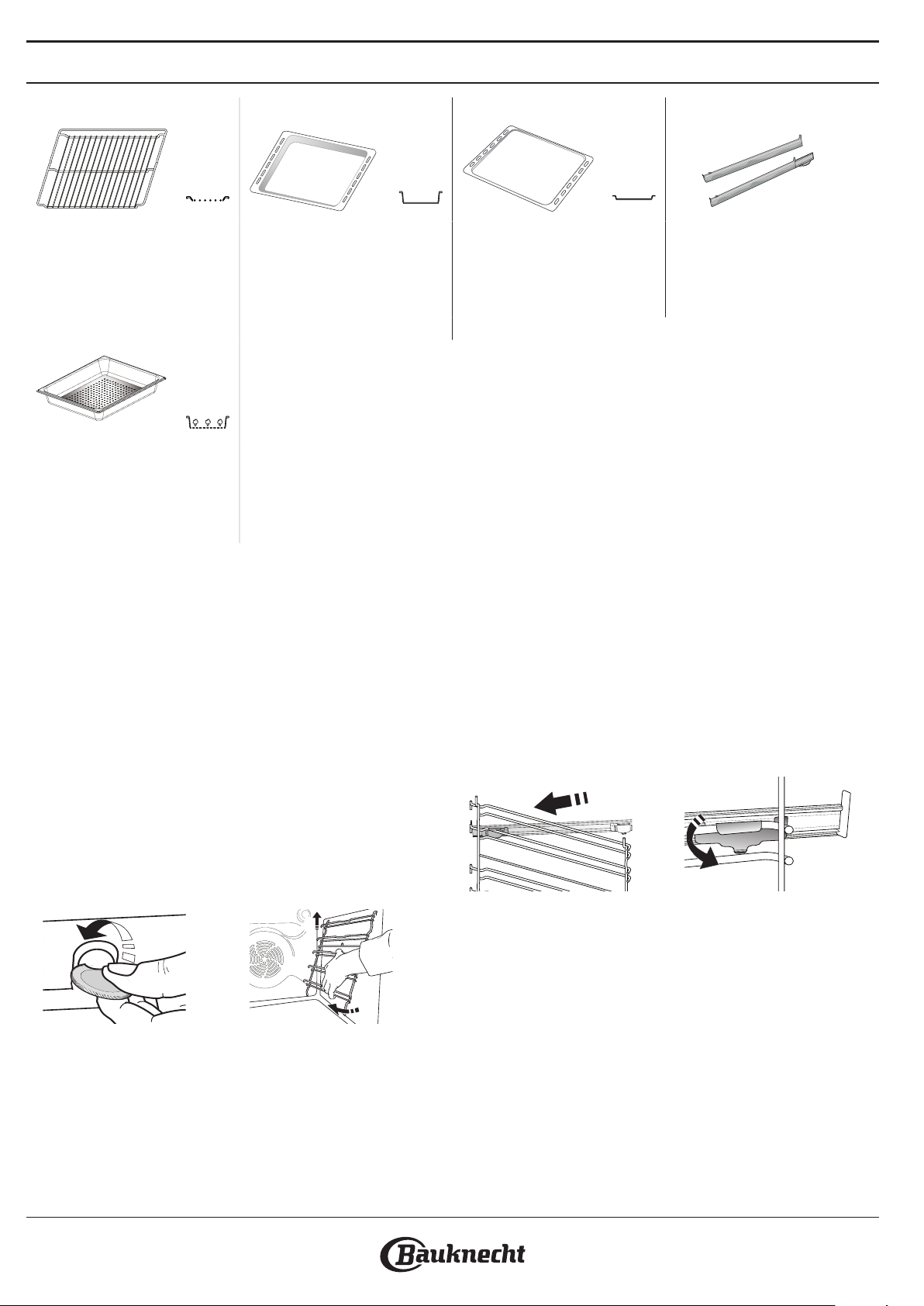
ACCESSORIES
2
WIRE SHELF DRIP TR AY BAKING TRAY SLIDING RUNNERS *
Use to cook food or as a
support for pans, cake tins
and other ovenproof items of
cookware
Use as an oven tray for
cooking meat, sh,
vegetables, focaccia, etc. or
position underneath the wire
shelf to collect cooking juices.
STEAM TRAY
This makes it easier for steam
to circulate, which helps cook
the food evenly. Place the drip
tray on the level below to
collect the cooking juices.
INSERTING THE WIRE SHELF AND OTHER
ACCESSORIES
Insert the wire shelf horizontally by sliding it across
the shelf guides, making sure that the side with the
raised edge is facing upwards.
Other accessories, such as the drip tray and the
baking tray, are inserted horizontally in the same way
as the wire shelf.
REMOVING AND REFITTING THE SHELF GUIDES
• To remove the shelf guides, lift the guides up and
then gently pull the lower part out of its seating:
The shelf guides can now be removed.
• To refit the shelf guides, first fit them back into
their upper seating. Keeping them held up, slide
them into the cooking compartment, then lower
them into position in the lower seating.
1
Use for cooking all bread and
pastry products, but also for
roasts, sh en papillotte, etc.
* Availble only on certain models
The number and the type of accessories may vary depending
on which model is purchased.
Other accessories can be purchased separately from the
After-sales Service.
To facilitate inserting or
removing accessories.
FITTING THE SLIDING RUNNERS IF PRESENT
Remove the shelf guides from the oven and remove
the protective plastic from the sliding runners.
Fasten the upper clip of the runner to the shelf guide
and slide it along as far as it will go. Lower the other
clip into position. To secure the guide, press the lower
portion of the clip firmly against the shelf guide.
Make sure that the runners can move freely. Repeat
these steps on the other shelf guide on the same
level.
Please note: The sliding runners can be tted on any level.
2

COOKING FUNCTIONS
MANUAL FUNCTIONS
• CONVENTIONAL
For cooking any kind of dish on one shelf only.
• CONVECT BAKE
For cooking meat, baking cakes with fillings on
one shelf only.
• FORCED AIR
For cooking different foods that require the
same cooking temperature on several shelves
(maximum three) at the same time. This function
can be used to cook different foods without
odours being transferred from one food to
another.
• GRILL
For grilling steaks, kebabs and sausages, cooking
vegetables au gratin or toasting bread. When
grilling meat, we recommend using a drip tray to
collect the cooking juices: Position the tray on any
of the levels below the wire shelf and add 500 ml
of drinking water.
• TURBO GRILL
For roasting large joints of meat (legs, roast beef,
chicken). We recommend using a drip tray to
collect the cooking juices: Position the pan on any
of the levels below the wire shelf and add 500 ml
of drinking water.
• FAST PREHEAT
For preheating the oven quickly.
• MULTIFLOW FUNCTIONS
For cooking different foods that require the same
cooking temperature on four levels at the same
time. This function can be used to cook cookies,
tarts, round pizzas (also frozen) and to prepare a
complete meal. Follow the cooking table to obtain
the best results.
• STEAM
» PURE STEAM
For cooking natural and healthy dishes using
steam to preserve the food’s natural nutritional
value. This function is particularly suited to
cooking vegetables, fish and fruit, and also for
blanching. Unless otherwise indicated, remove
all packaging and protective film before
placing the food in the oven.
» FORCED AIR + STEAM
Combining the properties of steam with those
of the forced air, this function allows you to
cook dishes pleasantly crispy and browned
outside, but at the same time tender and
succulent inside. To achieve the best cooking
results, we recommend to select a HIGH steam
level for fish cooking, MEDIUM for meat and
LOW for bread and desserts.
EN
• SPECIAL FUNCTIONS
» DEFROST
To speed up defrosting of food. Place food on
the middle shelf. Leave food in its packaging
to prevent it from drying out on the outside.
» KEEP WARM
For keeping just-cooked food hot and crisp.
» RISING
For optimal proving of sweet or savoury
dough. To maintain the quality of proving, do
not activate the function if the oven is still hot
following a cooking cycle.
» CONVENIENCE
To cook ready-made food, stored at room
temperature or in the refrigerator (biscuits,
cake mix, muffins, pasta dishes and bread-type
products). The function cooks all the dishes
quickly and gently and can also be used to
heat food already cooked. The oven does not
need to be pre-heated. Follow the instructions
on the packaging.
» MAXI COOKING
For cooking large joints of meat (above 2.5 kg).
It is advisable to turn the meat over during
cooking, to obtain even browning on both
sides. It is best to baste the meat every now
and again to prevent it from drying out.
» ECO FORCED AIR
For cooking stuffed roasting joints and fillets of
meat on a single shelf. Food is prevented from
drying out excessively by gentle, intermittent
air circulation. When this ECO function is in
use, the light will remain switched off during
cooking. To use the ECO cycle and therefore
optimise power consumption, the oven
door should not be opened until the food is
completely cooked.
• MY FROZEN FOOD
The function automatically selects the ideal
cooking temperature and mode for 5 different
types of ready frozen food. The oven does not
have to be preheated.
MY MENU
These enable all types of food to be cooked fully
automatically. To use at best this function, follow the
indications on the relative cooking table.
The oven does not have to be preheated.
3
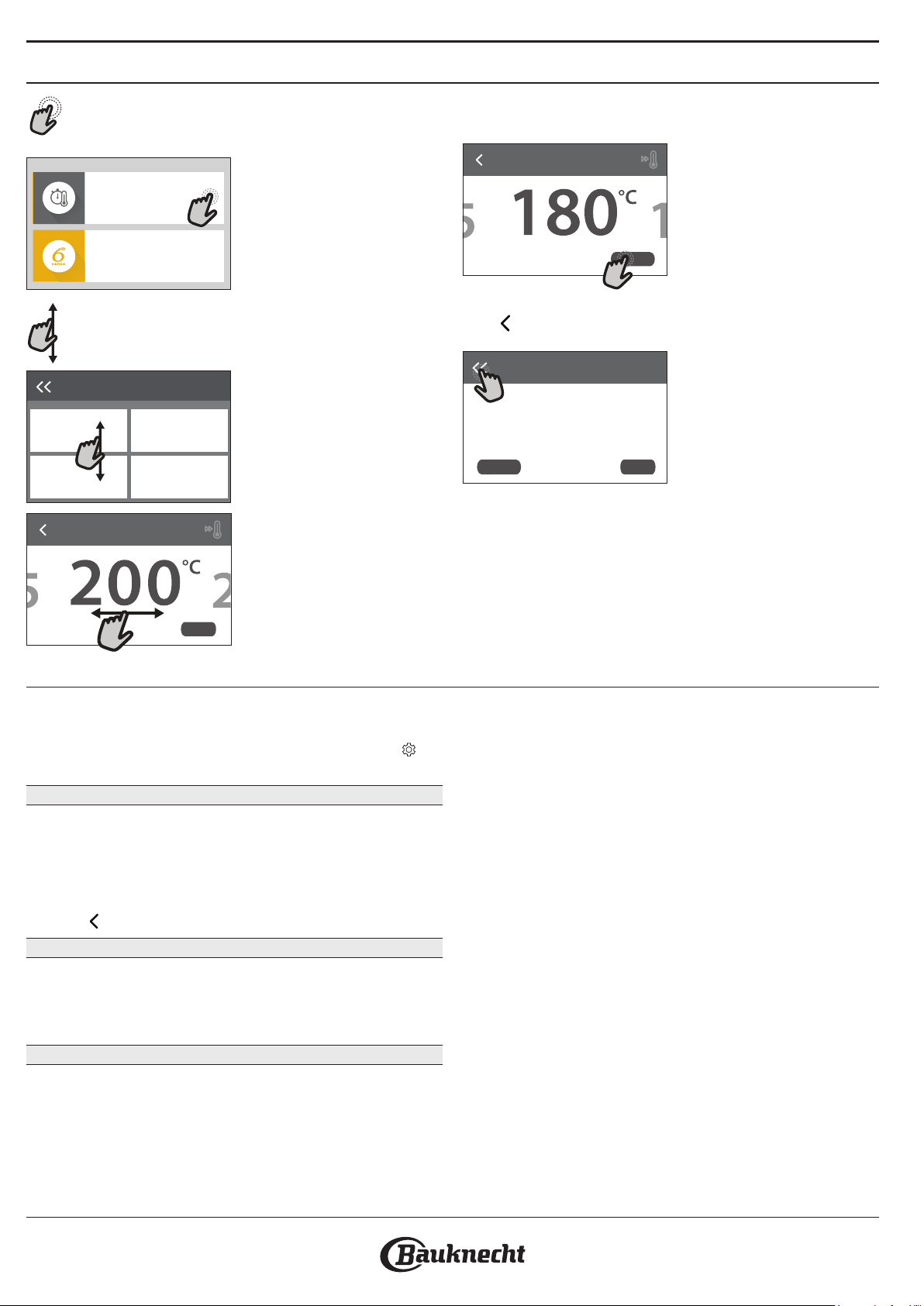
HOW TO USE THE TOUCH DISPLAY
To select or confirm:
Tap the screen to select the value or menu item
you require.
12:3 5
Manual Functions
My Menu
To scroll through a menu or a list:
Simply swipe your finger across the display to
scroll through the items or values.
Manual Functions
Conventional
Forced Air
Select a forced air
temperature.
Convect Bake
Grill
To confirm a setting or go to the next screen:
Tap “SET” or “NEXT”.
Select a forced air temperature.
Set Cook T ime
NEXT
To go back to the previous screen:
Tap .
Forced Air
COOKING
INSTRUCTION:
For cooking different foods that
require the same cooking
temperature on several shelves
(maximum three) at the same
DE LAY
time. This function can be used
STA RT
Set Cook Time
NEXT
FIRST TIME USE
You will need to configure the product when you
switch on the appliance for the first time.
The settings can be changed subsequently by pressing to
access the “Tools” menu.
1. SELECT THE LANGUAGE
You will need to set the language and the time when
you switch on the appliance for the first time.
• Swipe across the screen to scroll through the list of
available languages.
• Tap the language you require.
Tapping will take you back to the previous screen.
2. SELECT SETTINGS MODE
Once you have selected the language, the display
will prompt you to choose between “STORE DEMO”
(useful for retailers, for display purposes only) or
continue by tapping “NEXT”.
3. SETTING UP WIFI
The Bauknecht Home Net feature allows you to
operate the oven remotely from a mobile device.
To enable the appliance to be controlled remotely,
you will need to complete the connection process
successfully first. This process is necessary to Register
your appliance and connect it to your home network.
• Tap “SETUP NOW” to proceed with setup
connection.
Otherwise, tap “SKIP” to connect your product later.
HOW TO SET UP THE CONNECTION
To use this feature you will need: A smartphone
or tablet and a wireless router connected to the
Internet. Please use your smart device to check that
your home wireless network’s signal is strong close to
the appliance.
Minimum requirements.
Smart device: Android with a 1280x720 (or higher) screen or
iOS.
See on app store the app compatibility with Android or iOS
versions.
Wireless router: 2.4Ghz WiFi b/g/n.
1. Download the Bauknecht Home Net App
The first step to connecting your appliance is to
download the app on your mobile device. The
Bauknecht Home Net app will guide you through
all the steps listed here. You can download the
Bauknecht Home Net app from the iTunes Store or
the Google Play Store.
4
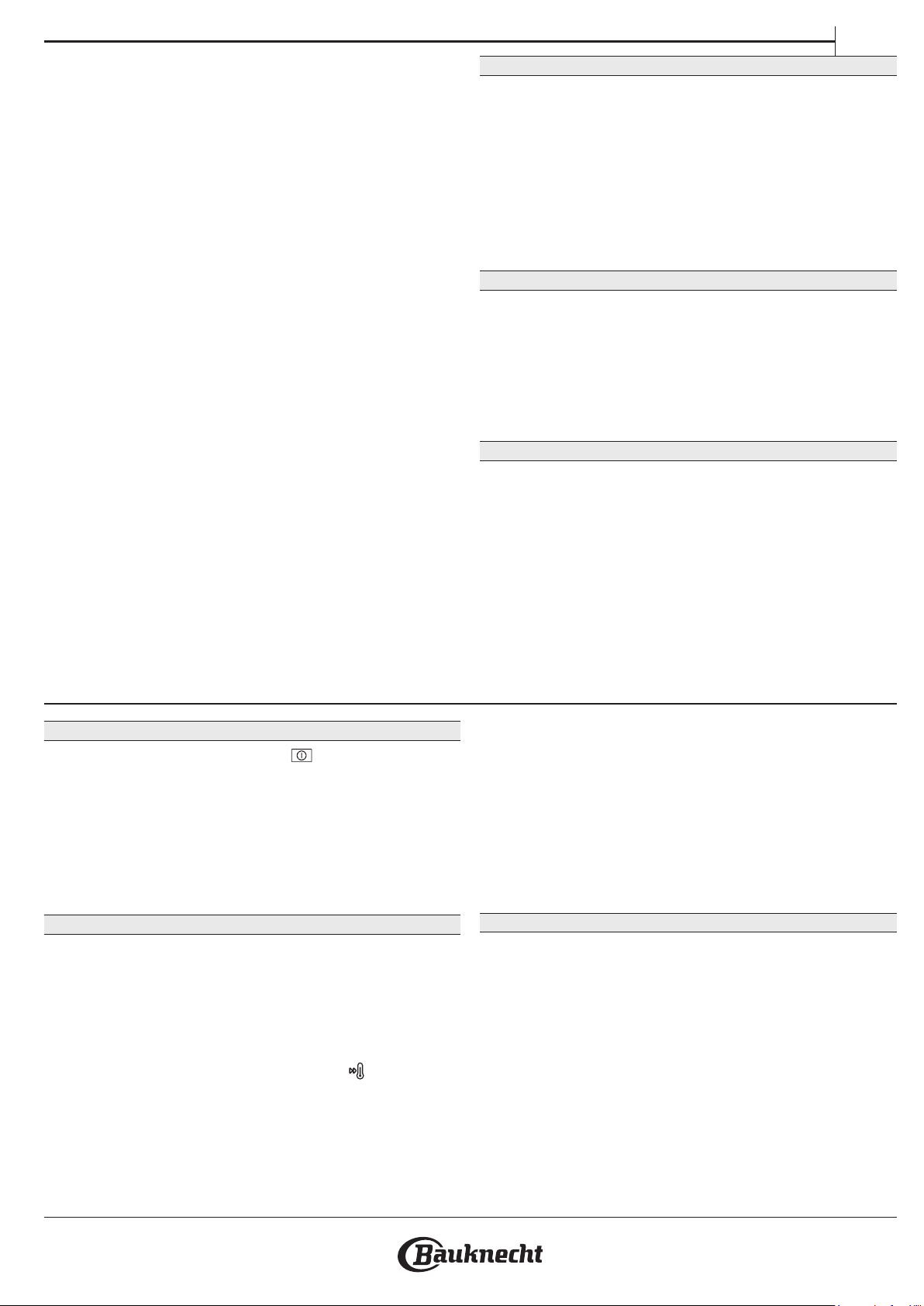
2. Create an account
If you haven’t done so already, you’ll need to Create
an account. This will enable you to network your
appliances and also view and control them remotely.
3. Register your appliance
Follow the instructions in the app to register your
appliance. You will need the Smart Appliance
IDentifier (SAID) number to complete the registration
process. You can find its unique code the number on
the identification plate attached to the product.
4. Connect to WiFi
Follow the scan-to-connect setup procedure. The app
will guide you through the process of connecting
your appliance to the wireless network in your home.
If your router supports WPS 2.0 (or higher), select
“MANUALLY”, then tap “WPS Setup”: Press the
WPS button on your wireless router to establish a
connection between the two products.
If necessary, you can also connect the product
manually using “Search for a network”.
The SAID code is used to synchronise a smart device with
your appliance.
The MAC address is displayed for the WiFi module.
The connection procedure will only need to be
carried out again if you change your router settings
(e.g. network name or password or data provider).
EN
. SETTING THE TIME AND DATE
Connecting the oven to your home network will set
the time and date automatically. Otherwise you will
need to set them manually
• Tap the relevant numbers to set the time.
• Tap “SET” to confirm.
Once you have set the time, you will need to set the
date
• Tap the relevant numbers to set the date.
• Tap “SET” to confirm.
4. SET THE POWER CONSUMPTION
The oven is programmed to consume a level of electrical
power that is compatible with a domestic network that
has a rating of more than 3 kW (16 Ampere): If your
household uses a lower power, you will need to
decrease this value (13 Ampere).
• Tap the value on the right to select the power.
• Tap “OKAY” to complete initial setup.
5. HEAT THE OVEN
A new oven may release odours that have been left
behind during manufacturing: this is completely
normal. Before starting to cook food, we therefore
recommend heating the oven with it empty in order
to remove any possible odours.
Remove any protective cardboard or transparent
film from the oven and remove any accessories from
inside it. Heat the oven to 200 °C for around one hour.
It is advisable to air the room after using the appliance for the
rst time.
DAILY USE
1. SELECT A FUNCTION
• To switch on the oven, press or touch
anywhere on the screen.
The display allows you to choose between Manual
and My Menu Functions.
• Tap the main function you require to access the
corresponding menu.
• Scroll up or down to explore the list.
• Select the function you require by tapping it.
2. SET MANUAL FUNCTIONS
After having selected the function you require, you
can change its settings. The display will show the
settings that can be changed.
TEMPERATURE / GRILL LEVEL
• Scroll through the suggested values and select the
one you require.
If allowed by the function, you can tap
preheating.
DURATION
You do not have to set the cooking time if you want
to manage cooking manually. In timed mode, the
oven cooks for the length of time you select. At the
to activate
end of the cooking time, the cooking is stopped
automatically.
• To set the duration, tap “Set Cook Time”.
• Tap the relevant numbers to set the cooking time
you require.
• Tap “NEXT” to confirm.
To cancel a set duration during cooking and so manage
manually the end of cooking, tap the duration value and then
sele ct “STOP”.
3. SET MY MENU FUNCTIONS
The My Menu functions enable you to prepare a wide
variety of dishes, choosing from those shown in the
list. Most cooking settings are automatically selected
by the appliance in order to achieve the best results.
• Choose a recipe from the list.
Functions are displayed by food categories in the “MY MENU
FOOD LIST” menu (see relative tables) and by recipe features
in the “MY MENU SPECIAL OCCASIONS” menu.
• Once you have selected a function, simply indicate
the characteristic of the food (quantity, weight,
etc.) you want to cook to achieve the perfect
result.
5

4. SET START / END TIME DELAY
You can delay cooking before starting a function: The
function will start or end at the time you select in
advance.
• Tap “DELAY” to set the start time or end time you
require.
• Once you have set the required delay, tap “START
DELAY” to start the waiting time.
• Place the food in the oven and close the door: The
function will start automatically after the period of
time that has been calculated.
Programming a delayed cooking start time will disable the
oven preheating phase: The oven will reach the temperature
your require gradually, meaning that cooking times will be
slightly longer than those listed in the cooking table.
• To activate the function immediately and cancel
the programmed delay time, tap
.
5. START THE FUNCTION
• Once you have configured the settings, tap
“START” to activate the function.
If the oven is hot and the function requires a specic
maximum temperature, a message will shown on the display.
You can change the values that have been set at any time
during cooking by tapping the value you want to amend.
• Press to stop the active function at any time.
6. PREHEATING
If previously activated, once the function has been
started the display indicates the status of preheating
phase. Once this phase has been finished, an audible
signal will sound and the display will indicate that the
oven has reached the set temperature.
• Open the door.
• Place the food in the oven.
• Close the door and tap “DONE” to start cooking.
Placing the food in the oven before preheating has nished
may have an adverse eect on the nal cooking result.
Opening the door during the preheating phase will pause it.
The cooking time does not include a preheating phase.
7. PAUSING COOKING
Some MY MENU functions will require to turn the
food during cooking. An audible signal will sound
and the displays shows the action must to be done.
• Open the door.
• Carry out the action prompted by the display.
• Close the door, then tap “DONE” to resume
cooking.
Before cooking ends, the oven could prompt you to
check the food in the same way.
An audible signal will sound and the displays shows
the action must to be done.
• Check the food.
• Close the door, then tap “DONE” to resume
cooking.
8. END OF COOKING
An audible signal will sound and the display will
indicate that cooking is complete. With some
functions, once cooking has finished you can give
your dish extra browning, extend the cooking time or
save the function as a favorite.
• Tap
• Select “Extra Browning” to start a five-minute
browning cycle.
• Tap
to save it as a favorite.
to save prolong the cooking.
9. FAVORITES
The Favourites feature stores the oven settings for
your favorite recipe.
The oven automatically recognizes the most used functions.
After a certain number of uses, you will be prompted to add
the function to your favorites.
HOW TO SAVE A FUNCTION
Once a function has finished, tapping on to save
it as a favourite. This will enable you to use it quickly
in the future, keeping the same settings. The display
allows you to save the function by indicating up to 4
favorite meals time including breakfast, lunch, snack
and dinner.
• Tap the icons to select at least one.
• Tap “SAVE AS FAVORITE” to save the function.
ONCE SAVED
To view the favorite menu, press : the functions
will be divided by different meal times and some
suggestions will be offered.
• Tap the meals icon To view the relevant lists
• Scroll through the prompted list.
• Tap the recipe or function you require.
• Tap “START” to activate the cooking.
CHANGING THE SETTINGS
In the favorite screen, you can add an image or name
to the favorite to customize it to your preferences.
• Select the function you want to change.
• Tap “EDIT”.
• Select the attribute you want to change.
• Tap “NEXT”: The display will show the new
attributes.
• Tap “SAVE” to confirm your changes.
In the favorite screen you can also delete functions
you have saved:
• Tap the
• Tap “REMOVE IT”.
You can also adjust the time when the various meals
are shown:
• Press
• Select
• Select “Times and Dates”.
• Tap “Your Meal Times”.
• Scroll through the list and tap the relevant time.
• Tap the relevant meal to change it.
on the function.
.
“Preferences”.
6
