Page 1
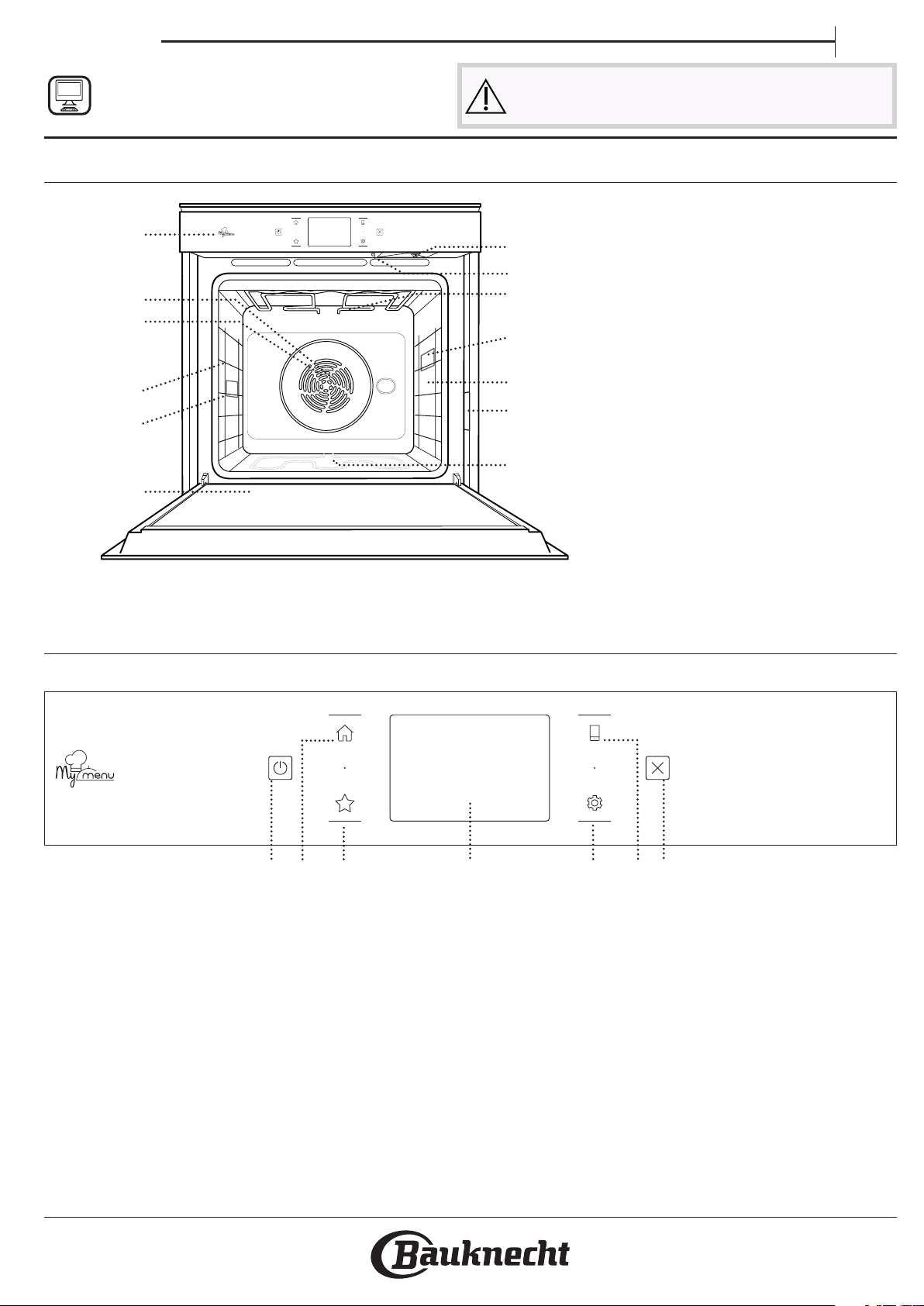
Quick guide
EN
THANK YOU FOR BUYING A BAUKNECHT PRODUCT
In order to receive a more complete assistance, please
register your product on www . bauknecht . eu / register
PRODUCT DESCRIPTION
1
2
3
4
9
5
5
4
3
2
1
Before using the appliance carefully read the Safety
Instruction.
1. Control panel
2. Fan
6
7
8
3. Circular heating element
(not visible)
4. Shelf guides
(the level is indicated on the
5
4
3
2
1
9
10
11
12
front of the oven)
5. Door
6. Inlet pipe plug-in nozzle
7. Drain nozzle
8. Upper heating element/grill
9. Lamp
10. Food probe insert point
11. Identification plate
(do not remove)
12. Lower heating element
(not visible)
CONTROL PANEL DESCRIPTION
1
1. ON / OFF
For switching the oven on and off.
2. HOME
For gaining quick access to the
main menu.
2 3 4 65 7
3. FAVORITE
For retrieving up the list of your
favorite functions.
4. DISPLAY
5. TOOLS
To choose from several options
and also change the oven settings
6. REMOTE CONTROL
To enable use of the Bauknecht
Home Net app.
7. CANCEL
To stop any oven function except
the Clock, Kitchen Timer and
Control Lock.
and preferences.
Page 2
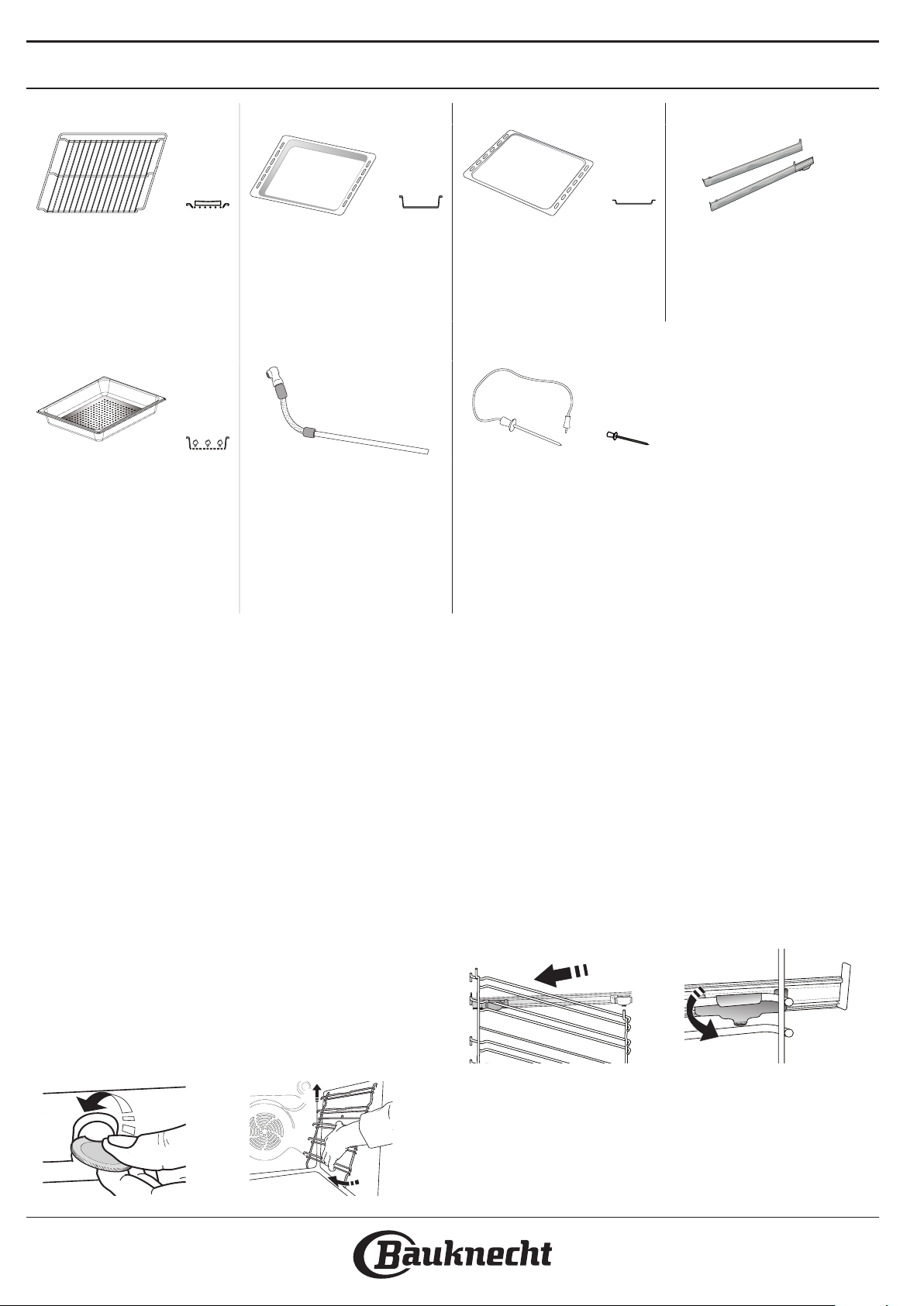
ACCESSORIES
2
WIRE SHELF DRIP TRAY BAKING TRAY SLIDING RUNNERS *
Use to cook food or as a
support for pans, cake tins
and other ovenproof items of
cookware
STEAM TRAY INLET PIPE FOOD PROBE
This makes it easier for steam
to circulate, which helps cook
the food evenly. Place the drip
tray on the level below to
collect the cooking juices.
* Availble only on certain models
The number and the type of accessories may vary depending on which model is purchased.
Other accessories can be purchased separately from the After-sales Service.
Use as an oven tray for
cooking meat, sh,
vegetables, focaccia, etc. or
position underneath the wire
shelf to collect cooking juices.
Connect to the special nozzle
to draw the water to be
loaded into the reservoir. After
use, rinse and dry thoroughly
before storing it in a cool and
dry place.
Use for cooking all bread and
pastry products, but also for
roasts, sh en papillotte, etc.
To accurately measure the
core temperature of food
during cooking. Thanks to its
four sensing points and rigid
support, it can be used for
meat and sh, and also for
bread, cakes and baked
pastries.
To facilitate inserting or
removing accessories.
INSERTING THE WIRE SHELF AND OTHER
ACCESSORIES
Insert the wire shelf horizontally by sliding it across
the shelf guides, making sure that the side with the
raised edge is facing upwards.
Other accessories, such as the drip tray and the
baking tray, are inserted horizontally in the same way
as the wire shelf.
REMOVING AND REFITTING THE SHELF GUIDES
• To remove the shelf guides, lift the guides up and
then gently pull the lower part out of its seating:
The shelf guides can now be removed.
• To refit the shelf guides, first fit them back into
their upper seating. Keeping them held up, slide
them into the cooking compartment, then lower
them into position in the lower seating.
1
FITTING THE SLIDING RUNNERS IF PRESENT
Remove the shelf guides from the oven and remove
the protective plastic from the sliding runners.
Fasten the upper clip of the runner to the shelf guide
and slide it along as far as it will go. Lower the other
clip into position. To secure the guide, press the lower
portion of the clip firmly against the shelf guide.
Make sure that the runners can move freely. Repeat
these steps on the other shelf guide on the same
level.
Please note: The sliding runners can be tted on any level.
Page 3
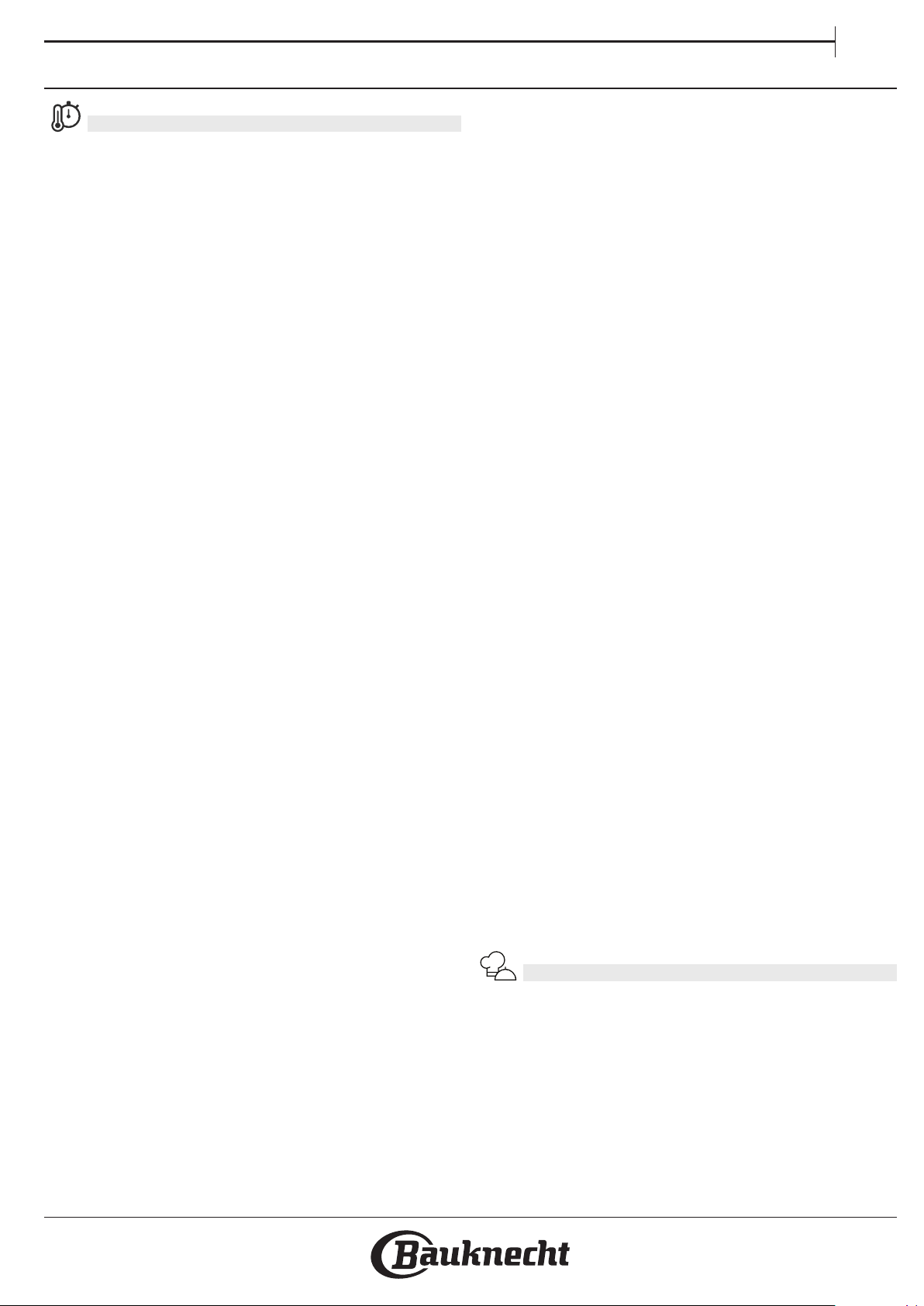
COOKING FUNCTIONS
MANUAL FUNCTIONS
• CONVENTIONAL
For cooking any kind of dish on one shelf only.
• CONVECTION BAKE
For cooking meat, baking cakes with fillings on
one shelf only.
• FORCED AIR
For cooking different foods that require the
same cooking temperature on several shelves
(maximum three) at the same time. This function
can be used to cook different foods without
odours being transferred from one food to
another.
• GRILL
For grilling steaks, kebabs and sausages, cooking
vegetables au gratin or toasting bread. When
grilling meat, we recommend using a drip tray to
collect the cooking juices: Position the tray on any
of the levels below the wire shelf and add 500 ml
of drinking water.
• TURBO GRILL
For roasting large joints of meat (legs, roast beef,
chicken). We recommend using a drip tray to
collect the cooking juices: Position the pan on any
of the levels below the wire shelf and add 500 ml
of drinking water.
• FAST PREHEAT
For preheating the oven quickly.
• MULTILEVEL
For cooking different foods that require the same
cooking temperature on four levels at the same
time. This function can be used to cook cookies,
tarts, round pizzas (also frozen) and to prepare a
complete meal. Follow the cooking table to obtain
the best results.
• STEAM
» PURE STEAM
For cooking natural and healthy dishes using
steam to preserve the food’s natural nutritional
value. This function is particularly suited to
cooking vegetables, fish and fruit, and also for
blanching. Unless otherwise indicated, remove
all packaging and protective film before
placing the food in the oven.
» FORCED AIR + STEAM
Combining the properties of steam with those
of the forced air, this function allows you to
cook dishes pleasantly crispy and browned
outside, but at the same time tender and
succulent inside. To achieve the best cooking
results, we recommend to select a 3 - HIGH
steam level for fish cooking, 2 - MEDIUM for
meat and 1 - LOW for bread and desserts.
EN
• SPECIAL FUNCTIONS
» DEFROST
To speed up defrosting of food. Place food on
the middle shelf. Leave food in its packaging
to prevent it from drying out on the outside.
» KEEP WARM
For keeping just-cooked food hot and crisp.
» RISING
For optimal proving of sweet or savoury
dough. To maintain the quality of proving, do
not activate the function if the oven is still hot
following a cooking cycle.
» CONVENIENCE
To cook ready-made food, stored at room
temperature or in the refrigerator (biscuits,
cake mix, muffins, pasta dishes and bread-type
products). The function cooks all the dishes
quickly and gently and can also be used to
heat food already cooked. The oven does not
need to be pre-heated. Follow the instructions
on the packaging.
» MAXI COOKING
For cooking large joints of meat (above 2.5 kg).
It is advisable to turn the meat over during
cooking, to obtain even browning on both
sides. It is best to baste the meat every now
and again to prevent it from drying out.
» ECO FORCED AIR
For cooking stuffed roasting joints and fillets of
meat on a single shelf. Food is prevented from
drying out excessively by gentle, intermittent
air circulation. When this ECO function is in
use, the light will remain switched off during
cooking. To use the ECO cycle and therefore
optimise power consumption, the oven
door should not be opened until the food is
completely cooked.
• FROZEN FOOD
The function automatically selects the ideal
cooking temperature and mode for 5 different
types of ready frozen food. The oven does not
have to be preheated.
MY MENU
These enable all types of food to be cooked fully
automatically. To use at best this function, follow the
indications on the relative cooking table.
The oven does not have to be preheated.
Page 4
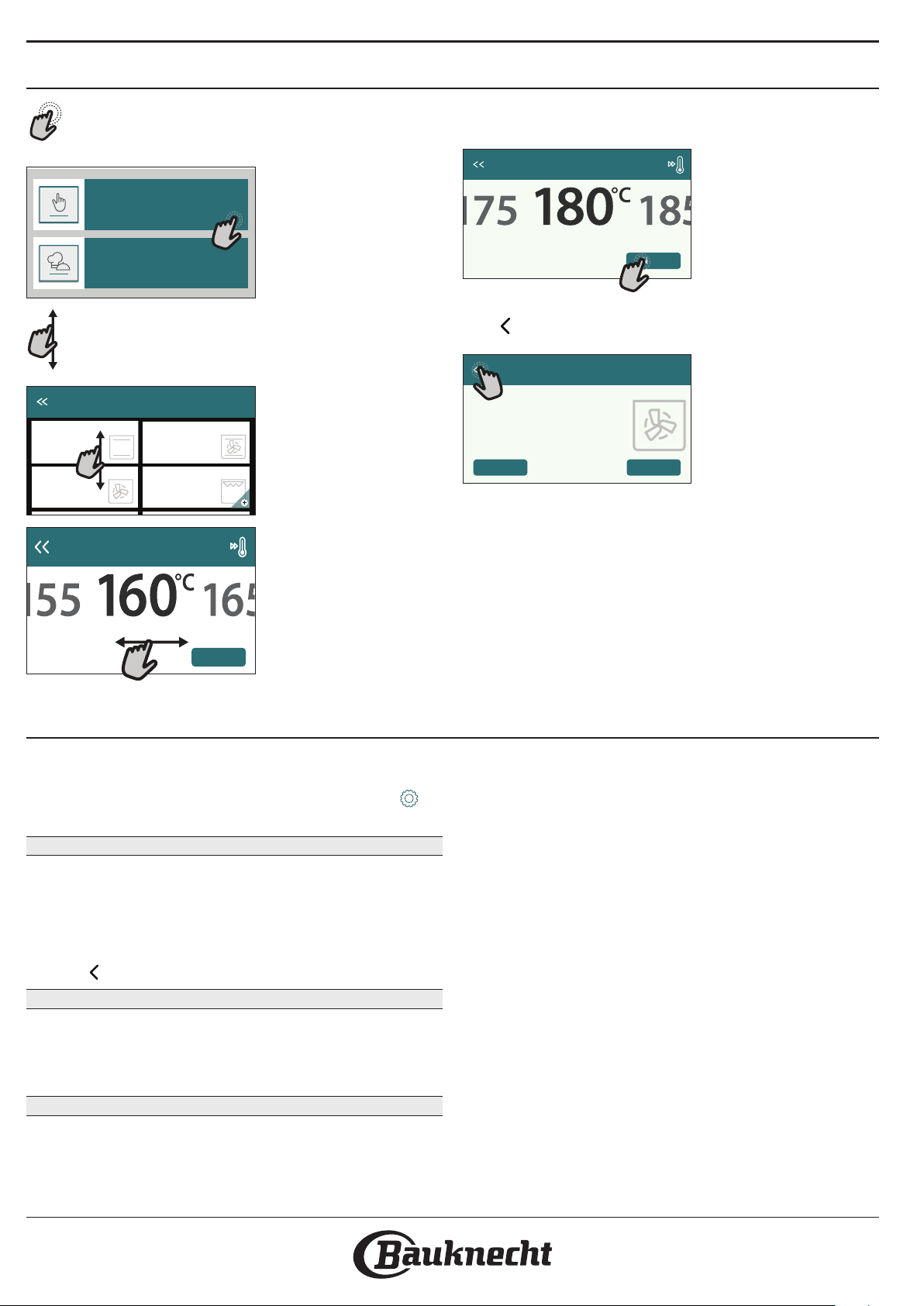
HOW TO USE THE TOUCH DISPLAY
To select or confirm:
Tap the screen to select the value or menu item
you require.
12:3 5
Manual Functions
My Menu Functions
To scroll through a menu or a list:
Simply swipe your finger across the display to
scroll through the items or values.
Manual Functions
Conventional
Forced Air
Select a forced
air temperature.
Convection
Bake
Grill
To confirm a setting or go to the next screen:
Tap “SET” or “NEXT”.
Select a forced air
temperature.
Set Cook T ime
NEXT
To go back to the previous screen:
Tap .
Forced Air
COOKING INSTRUCTION:
For cooking different foods that
require the same cooking
temperature on several shelves
(maximum three) at the same
time. This function can be used
DE LAY
STA RT
Set Cook Time
NEXT
FIRST TIME USE
You will need to configure the product when you
switch on the appliance for the first time.
The settings can be changed subsequently by pressing to
access the “Tools” menu.
1. SELECT THE LANGUAGE
You will need to set the language and the time when
you switch on the appliance for the first time.
• Swipe across the screen to scroll through the list of
available languages.
• Tap the language you require.
Tapping will take you back to the previous screen.
2. SELECT SETTINGS MODE
Once you have selected the language, the display
will prompt you to choose between “STORE DEMO”
(useful for retailers, for display purposes only) or
continue by tapping “NEXT”.
3. SETTING UP WIFI
The Bauknecht Home Net feature allows you to
operate the oven remotely from a mobile device.
To enable the appliance to be controlled remotely,
you will need to complete the connection process
successfully first. This process is necessary to Register
your appliance and connect it to your home network.
• Tap “SETUP NOW” to proceed with setup
connection.
Otherwise, tap “SKIP” to connect your product later.
HOW TO SET UP THE CONNECTION
To use this feature you will need: A smartphone
or tablet and a wireless router connected to the
Internet. Please use your smart device to check that
your home wireless network’s signal is strong close to
the appliance.
Minimum requirements.
Smart device: Android with a 1280x720 (or higher) screen or
iOS.
See on app store the app compatibility with Android or iOS
versions.
Wireless router: 2.4Ghz WiFi b/g/n.
1. Download the Bauknecht Home Net App
The first step to connecting your appliance is to
download the app on your mobile device. The app
will guide you through all the steps listed here. You
can download the Bauknecht Home Net app from the
AppStore or the Google Play Store.
Page 5
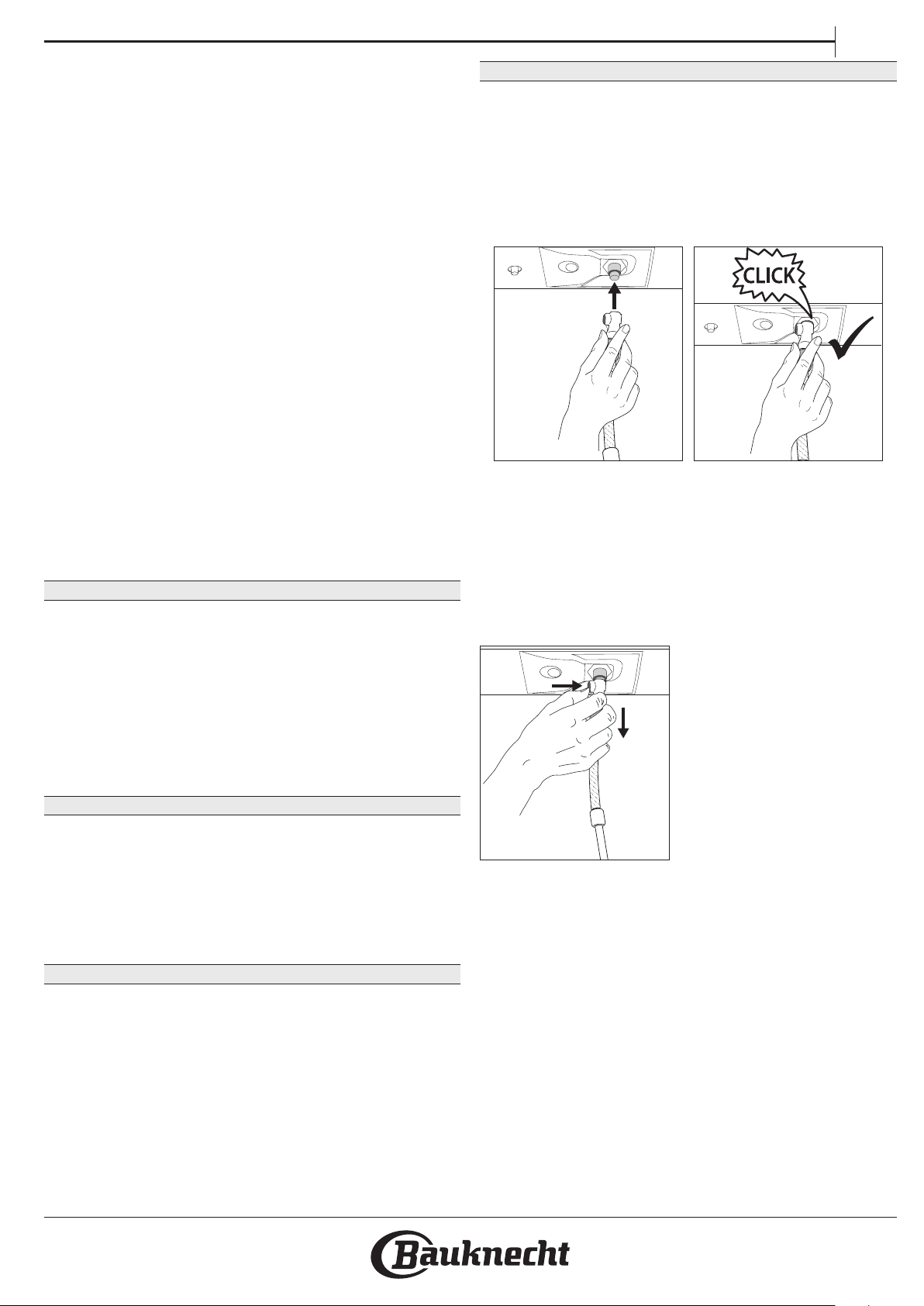
2. Create an account
If you haven’t done so already, you’ll need to Create
an account. This will enable you to network your
appliances and also view and control them remotely.
3. Register your appliance
Follow the instructions in the app to register your
appliance. You will need the Smart Appliance
IDentifier (SAID) number to complete the registration
process. You can find its unique code the number on
the identification plate attached to the product.
4. Connect to WiFi
Follow the scan-to-connect setup procedure. The app
will guide you through the process of connecting
your appliance to the wireless network in your home.
If your router supports WPS 2.0 (or higher), select
“MANUALLY”, then tap “WPS Setup”: Press the
WPS button on your wireless router to establish a
connection between the two products.
If necessary, you can also connect the product
manually using “Search for a network”.
The SAID code is used to synchronise a smart device with
your appliance.
The MAC address is displayed for the WiFi module.
The connection procedure will only need to be
carried out again if you change your router settings
(e.g. network name or password or data provider).
. SETTING THE TIME AND DATE
Connecting the oven to your home network will set
the time and date automatically. Otherwise you will
need to set them manually
• Tap the relevant numbers to set the time.
• Tap “SET” to confirm.
Once you have set the time, you will need to set the
date
• Tap the relevant numbers to set the date.
• Tap “SET” to confirm.
4. SET THE POWER CONSUMPTION
The oven is programmed to consume a level of
electrical power that is compatible with a domestic
network that has a rating of more than 3 kW (16
Ampere): If your household uses a lower power, you
will need to decrease this value (13 Ampere).
• Tap the value on the right to select the power.
• Tap “OKAY” to complete initial setup.
5. HEAT THE OVEN
A new oven may release odours that have been left
behind during manufacturing: this is completely
normal. Before starting to cook food, we therefore
recommend heating the oven with it empty in order
to remove any possible odours.
Remove any protective cardboard or transparent
film from the oven and remove any accessories from
inside it. Heat the oven to 200 °C for around one hour.
It is advisable to air the room after using the appliance for the
rst time.
EN
6. FILL THE RESERVOIR
To allow the emission of steam during cooking, this
device is equipped with a reservoir (not visible).
Selecting a recipe or a cycle that requires steaming,
the display will ask you to insert the inlet pipe for
loading water and a led close to the insertion area
will turn on.
Connect the pipe without pressing the button. Once
the pipe is completely inserted, you will hear a click.
Please note: There is only one way to connect the pipe
correctly, keeping the push button on the left side.
Then place the end of the pipe in a jug/container
filled with at least 1,7 liters of drinking water. For an
optimal steam performance it is recommended to
load the reservoir with ambient temperature water. If
you place the container on the appliance door, please
take care to place it gently in order to avoid any
damage to the door glass.
Once started, the process
will stop automatically when
the reservoir is filled.
At the end, the display will
prompt to unplug the pipe
pressing the button on its
upper left side and lightly
pulling down.
Please note: In order to avoid any
water leakage, it is
recommended to disconnect the
lling accessory while it is still
inside the drain container; then remove them and close the
door.
Now it is possible to start the cooking cycle or the
desired recipe.
After a long period of non-use of the Steam functions, it is
highly suggested to activate a steam cooking cycle with the
empty oven by lling completely the reservoir.
Page 6
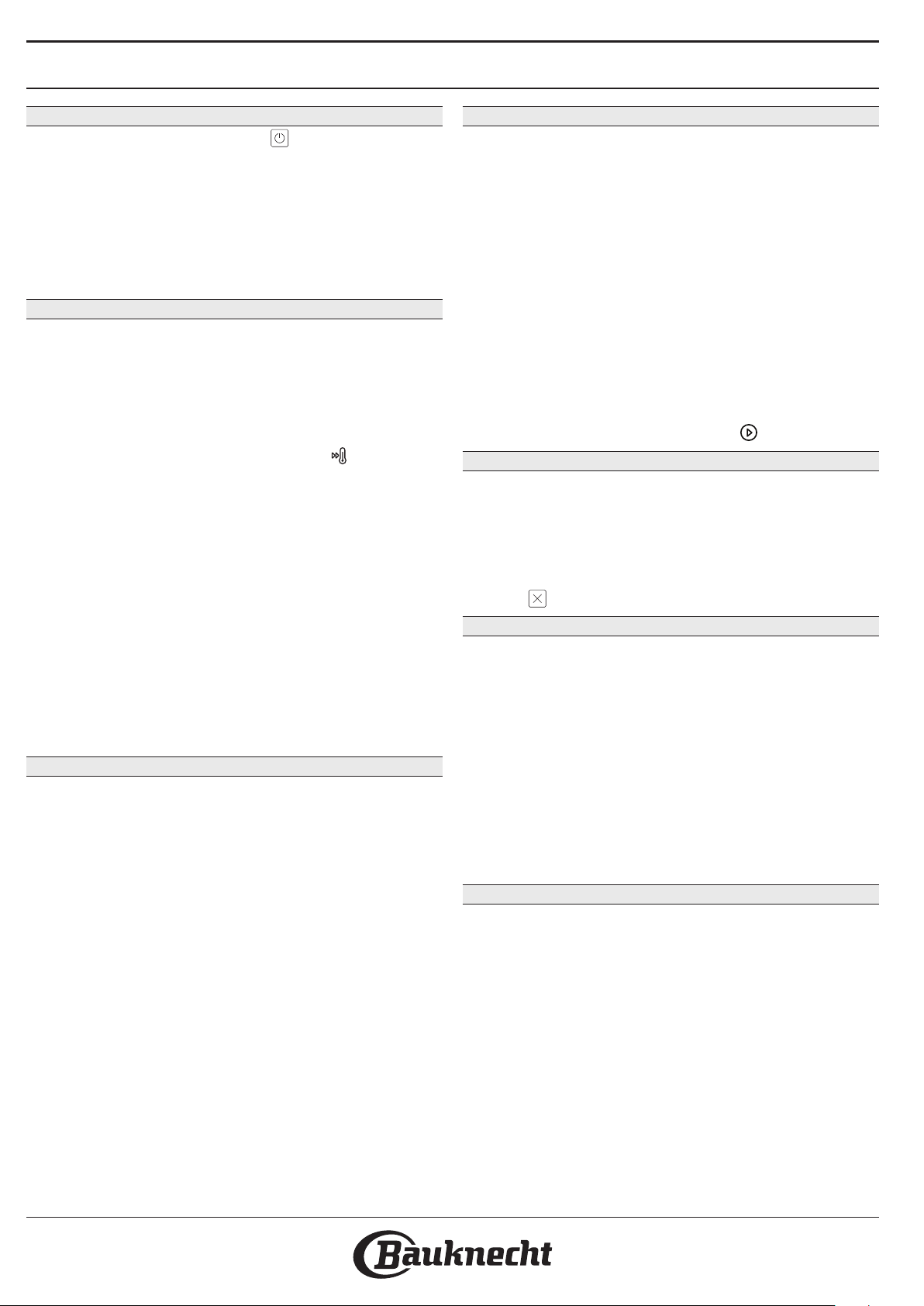
DAILY USE
1. SELECT A FUNCTION
• To switch on the oven, press or touch anywhere
on the screen.
The display allows you to choose between Manual
and My Menu Functions.
• Tap the main function you require to access the
corresponding menu.
• Scroll up or down to explore the list.
• Select the function you require by tapping it.
2. SET MANUAL FUNCTIONS
After having selected the function you require, you
can change its settings. The display will show the
settings that can be changed.
TEMPERATURE / GRILL LEVEL
• Scroll through the suggested values and select the
one you require.
If allowed by the function, you can tap
preheating.
to activate
DURATION
You do not have to set the cooking time if you want
to manage cooking manually. In timed mode, the
oven cooks for the length of time you select. At the
end of the cooking time, the cooking is stopped
automatically.
• To set the duration, tap “Set Cook Time”.
• Tap the relevant numbers to set the cooking time
you require.
• Tap “NEXT” to confirm.
To cancel a set duration during cooking and so manage
manually the end of cooking, tap the duration value and then
select “STOP”.
3. SET MY MENU FUNCTIONS
The My Menu functions enable you to prepare a wide
variety of dishes, choosing from those shown in the
list. Most cooking settings are automatically selected
by the appliance in order to achieve the best results.
• Choose a recipe from the list.
Functions are displayed by food categories in the “MY MENU
FOOD LIST” menu (see relative tables) and by recipe features
in the “MY MENU SPECIAL OCCASIONS” menu.
• Once you have selected a function, simply indicate
the characteristic of the food (quantity, weight,
etc.) you want to cook to achieve the perfect
result.
4. SET START / END TIME DELAY
You can delay cooking before starting a function: The
function will start or end at the time you select in
advance.
• Tap “DELAY” to set the start time or end time you
require.
• Once you have set the required delay, tap “START
DELAY” to start the waiting time.
• Place the food in the oven and close the door: The
function will start automatically after the period of
time that has been calculated.
Programming a delayed cooking start time will disable the
oven preheating phase: The oven will reach the temperature
your require gradually, meaning that cooking times will be
slightly longer than those listed in the cooking table.
• To activate the function immediately and cancel
the programmed delay time, tap
.
5. START THE FUNCTION
• Once you have configured the settings, tap
“START” to activate the function.
If the oven is hot and the function requires a specic
maximum temperature, a message will shown on the display.
You can change the values that have been set at any time
during cooking by tapping the value you want to amend.
• Press to stop the active function at any time.
6. PREHEATING
If previously activated, once the function has been
started the display indicates the status of preheating
phase. Once this phase has been finished, an audible
signal will sound and the display will indicate that the
oven has reached the set temperature.
• Open the door.
• Place the food in the oven.
• Close the door and tap “DONE” to start cooking.
Placing the food in the oven before preheating has nished
may have an adverse eect on the nal cooking result.
Opening the door during the preheating phase will pause it.
The cooking time does not include a preheating phase.
7. PAUSING COOKING
Some My Menu functions will require to turn the food
during cooking. An audible signal will sound and the
displays shows the action must to be done.
• Open the door.
• Carry out the action prompted by the display.
• Close the door, then tap “DONE” to resume
cooking.
Before cooking ends, the oven could prompt you to
check the food in the same way.
An audible signal will sound and the displays shows
the action must to be done.
• Check the food.
• Close the door, then tap “DONE” to resume
cooking.
Page 7
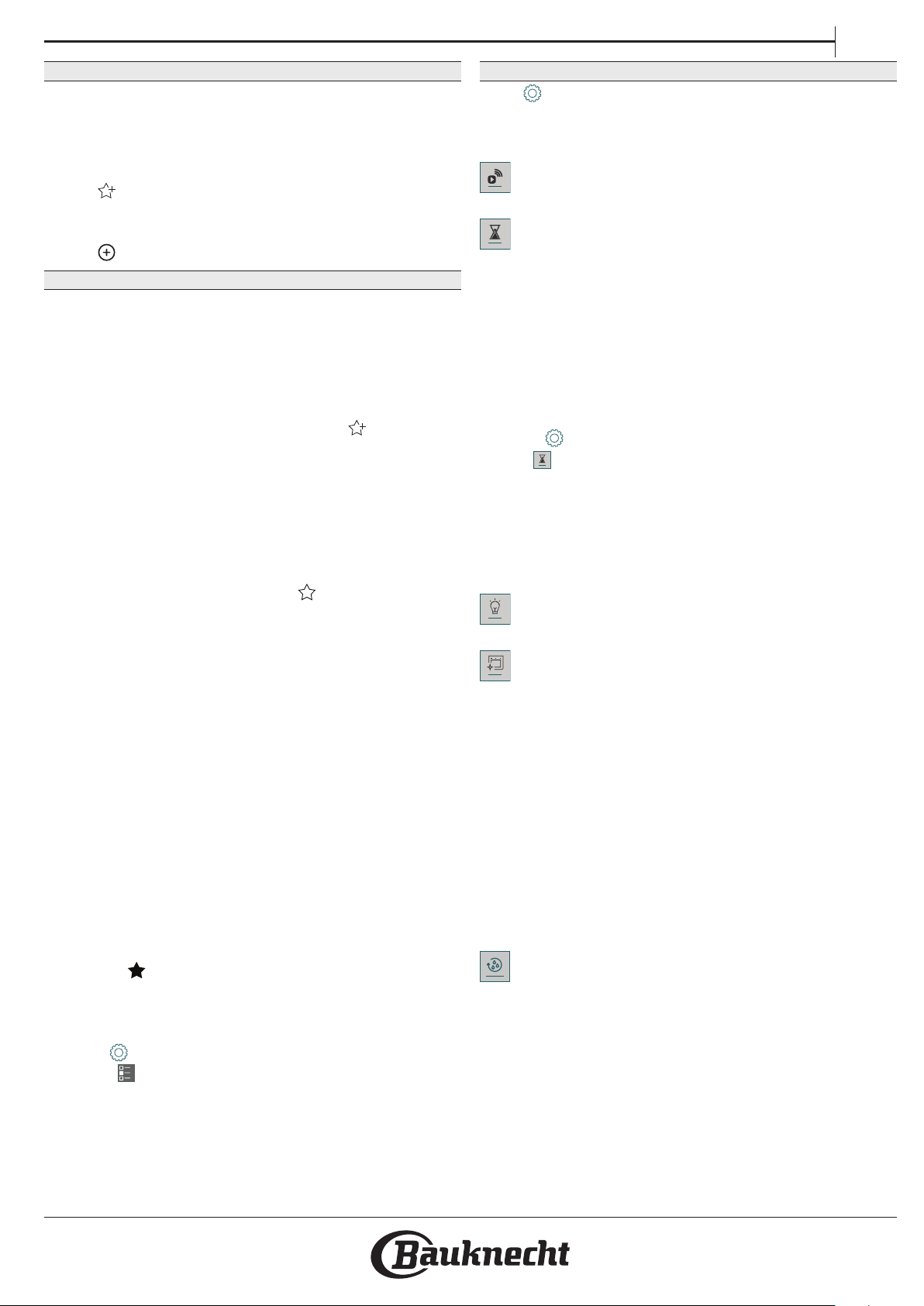
8. END OF COOKING
An audible signal will sound and the display will
indicate that cooking is complete. With some
functions, once cooking has finished you can give
your dish extra browning, extend the cooking time or
save the function as a favorite.
• Tap
• Select “Extra Browning” to start a five-minute
browning cycle.
• Tap
to save it as a favorite.
to save prolong the cooking.
9. FAVORITES
The Favourites feature stores the oven settings for
your favorite recipe.
The oven automatically recognizes the most used functions.
After a certain number of uses, you will be prompted to add
the function to your favorites.
HOW TO SAVE A FUNCTION
Once a function has nished, tapping on to save it as
a favourite. This will enable you to use it quickly in the
future, keeping the same settings. The display allows
you to save the function by indicating up to 4 favorite
meals time including breakfast, lunch, snack and dinner.
• Tap the icons to select at least one.
• Tap “SAVE AS FAVORITE” to save the function.
ONCE SAVED
To view the favorite menu, press : the functions
will be divided by different meal times and some
suggestions will be offered.
• Tap the meals icon To view the relevant lists
• Scroll through the prompted list.
• Tap the recipe or function you require.
• Tap “START” to activate the cooking.
CHANGING THE SETTINGS
In the favorite screen, you can add an image or name
to the favorite to customize it to your preferences.
• Select the function you want to change.
• Tap “EDIT”.
• Select the attribute you want to change.
• Tap “NEXT”: The display will show the new
attributes.
• Tap “SAVE” to confirm your changes.
In the favorite screen you can also delete functions
you have saved:
• Tap the
• Tap “REMOVE IT”.
You can also adjust the time when the various meals
are shown:
• Press
• Select
• Select “Times and Dates”.
• Tap “Your Meal Times”.
• Scroll through the list and tap the relevant time.
• Tap the relevant meal to change it.
It will be possible to combine a time slot only with a meal.
on the function.
.
“Preferences”.
EN
10. TOOLS
Press to open the “Tools” menu at any time. This
menu enables you to choose from several options
and also change the settings or preferences for your
product or the display.
REMOTE ENABLE
To enable use of the Bauknecht Home Net app.
KITCHEN TIMER
This function can be activated either when using a
cooking function or alone for keeping time. Once
started, the timer will continue to count down
independently without interfering with the function
itself. Once the timer has been activated, you can also
select and activate a function.
The timer will continue counting down at the top-right corner
of the screen.
To retrieve or changhe the kitchen timer:
• Press
• Tap
An audible signal will sound and the display will
indicate once the timer has finished counting down
the selected time.
• Tap “DISMISS” to cancel the timer or set a new
timer duration.
• Tap “SET NEW TIMER” to set the timer again.
LIGHT
To switch on or off the oven lamp.
SELFCLEAN
Activate the “Self-Clean” function for optimum
cleaning of the internal surfaces.
It is reccommended to do not open the oven door during the
cleaning cycle to avoid a loss of water vapor that could get an
adverse eect on the nal cleaning result.
• Remove all accessories from the oven before
activating the function.
• When the oven is cold, pour 200 ml of drinking
water on the bottom of the oven.
• Tap “START” to activate the cleaning function.
Once the cycle has been selected, you can delay the start of
automatic cleaning. Tap “DELAY” to set the end time as
indicated in the relevant section.
DRAIN
The drain function allows the water in the reservoir
to be drained. Regularly draining the reservoir is
the best way to prevent water stagnation, therefore
it is strongly recommended to regularly drain the
reservoir after every steam cycle.
If the reservoir is not regularly drained, after a few
days since the last steam cycle the appliance will ask
to do it: this request can not be ignored, and it will
be possible to continue with the normal use of the
product only after the drain has been carried out.
.
.
Page 8

Once selected the “Drain”
function or when requested
from display, start the
function and follow the
actions indicated: Open the
door and place a large jug
(at least 2 liters capable)
under the drain nozzle
located at the bottom of the
panel, to the left of the inlet
nozzle. If needed, it is possible operate the control
panel to pause the drain process and to resume it (for
example in case the jug would be already full of water
in the middle of the draining process).
It is not possible to drain the reservoir before 4 hours
have elapsed from the last cycle (or the last time the
product was powered). During this wait time, the
display will show the following feedback <Water is
TOO HOT. Wait until the temperature decreases>.
DESCALE
This special function, activated at regular intervals,
allows you to keep the boiler and the steam circuit in
the best condition.
A message will be shown on display, to remind you to
execute this operation regularly.
Descale requirement is triggered by the number of
steam cooking cycles performed or steam boiler
working hours since the last descale cycle (see the
table below).
“PLEASE DESCALE” MESSAGE appears
after
15 cycles of steam cooking
22 hours of steam cooking duration
20 cycles of steam cooking It is not possible to run
30 hours of steam cooking duration
WHAT TO DO
Descale is recommended
a Steam cycle until a
Descale cycle will be
carried out
The descaling procedure can also be performed
whenever the user desires a deeper cleaning of the
reservoir and the internal steam circuit.
The average duration of the full function is around
185 minutes. Once the function is started, follow all
the steps indicated on the display.
Please note: The function can be paused but, if it is canceled
at any time, the entire descaling cycle must be repeated from
the beginning.
» PHASE 1.1: DRAINING UP TO 3 MIN.
If the reservoir is not empty, the draining phase has
to be performed before starting the proper descaling
process. In this case, please proceed with the draining
task as described in the dedicated Drain paragraph.
Instead, if the reservoir does not contain water, the
appliance will skip automatically to PHASE 1.2.
Please note: to ensure that the water is cold, it is not possible
to perform this activity before 4 hours have elapsed from the
last cycle (or the last time the product was powered). During
this waiting time, the display will show the following feedback
“WATER IS TOO HOT - wait until the temperature decreases”.
The jug must be at least 2 liters large.
» PHASE 1.2: DESCALING ~120 MIN.
When display will ask you to prepare the solution,
proceed adding 3 sachets (corresponding to 75g) of
the specific Oven WPRO descaler in 1,7 liters of
drinking water at ambient temperature.
= 75 g
1 + +2
1,7 Liters
3
Once the descaling solution is ready, press DONE
and connect the pipe following the instructions on
the display, then press START. The pump will stop its
operation when the reservoir will be fully loaded;
then the system is ready to start the main descaling
process.
The descaling phases do not need you to stay
in front of the appliance. After each phase is
completed, an acoustical feedback will be played
and the display will show instructions to proceed
with the next phase.
» PHASE 1.3: DRAINING UP TO 3 MIN.
When the display will ask you to place a container
below the draining hole, please proceed with the
draining task as described in the dedicated Drain
paragraph.
» PHASE 2.1: WATER REFILLING
To clean the reservoir and the steam circuit, the rinse
cycle has to be done.
Fill a container with 1,7 L of clear drinking water,
then connect the pipe following the instructions on
the display and press START. The pump will stop its
operation when the reservoir will be fully loaded.
Unplug the pipe and close the door.
» PHASE 2.2: RINSING ~65 MIN.
The system is now ready to start the final rinsing
process.
» PHASE 2.3: DRAINING UP TO 3 MIN.
After the last draining operation, the message
“Descale Completed” will appear on the display: press
DONE to confirm.
It will be now possible to use all the steam functions.
*WPRO descaler is the suggested professional product for the
maintenance of the best performance of your steam function
in the oven. Please follow the instructions for use on the
packaging. For orders and information contact the after sales
service or www.bauknecht.eu
Bauknecht will not be held responsible for any damage
caused by the use of other cleaning products available on the
market.
Page 9

EN
PROBE
Using the probe enables you to measure the core
temperature of the meat during cooking to ensure
that it reaches the optimum temperature. The
temperature of the oven varies according to the
function that you have selected, but cooking is
always programmed to finish once the specified
temperature has been reached. Place food in the
oven and connect the food probe to the socket.
Keep the probe as far away from the heat source as
possible. Close the oven door. Tap
. You can choose
between the manual (by cooking method) and My
Menu (by food type) functions if use of the probe is
allowed or required.
Once a cooking function has been started, it will be cancelled
if the probe is removed. Always unplug and remove the
probe from the oven when taking out the food.
USING THE FOOD PROBE
Place the food in the oven and connect the plug
by inserting it into the connection provided on the
righthand side of the oven’s cooking compartment.
The cable is semi-rigid and can be shaped as needed
to insert the probe into the food in the most effective
way. Make sure that the cable does not touch the top
heating element during cooking.
MEAT: Insert the probe deep into the meat, avoiding
bones or fatty areas. For poultry, insert the probe
lengthways into the centre of the breast, avoiding
hollow areas.
FISH (whole): Position the tip in the thickest part,
avoiding the thorns.
OVEN BAKING: Insert the tip deep into the dough
by shaping the cable to achieve the optimum probe
angle. If you use the probe when cooking with
the My Menu functions, cooking will be stopped
automatically when the selected recipe reaches the
ideal core temperature, without the need to set the
oven temperature.
MUTE
Tap the icon to mute or unmute all the sounds and
alarms.
CONTROL LOCK
The “Control Lock” enables you to lock the buttons on
the touch pad so they cannot be pressed accidently.
To activate the lock:
• Tap the
icon.
To deactivate the lock:
• Tap the display.
• Swipe up on the message shown.
MORE MODES
For selecting Sabbath mode and accessing Power
Management.
PREFERENCES
For changing several oven settings.
WI-FI
For changing settings or configuring a new home
network.
INFO
For switching off “Store Demo Mode”, resetting the
product to factory default settings and obtaining
further information about the product.
Lasagna Whole Chicken
Fish Rolls
Big Bread Cake
Page 10

COOKING TABLE
RECIPE FUNCTION PREHEAT
Yes 170 30 - 50
Leavened cakes / Sponge cakes
Filled cakes (cheesecake, strudel, apple
pie)
Cookies / Shortbread
Small cakes / Muffin
Choux buns
Meringues
Pizza / Bread / Focaccia
Pizza (Thin, thick, focaccia) Yes 220 - 240 25 - 50 *
Frozen pizza
Savoury pies (vegetable pie,quiche)
Yes 170 30 - 50
Yes 160 30 - 50
Yes 160 – 200 30 - 85
Yes 160 – 200 35 - 90
Yes 150 20 - 40
Yes 140 30 - 50
Yes 140 30 - 50
Yes 135 40 - 60
Yes 170 20 - 40
Yes 150 30 - 50
Yes 150 30 - 50
Yes 150 40 - 60
Yes 180 - 200 30 - 40
Yes 180 - 190 35 - 45
Yes 180 - 190 35 - 45 *
Yes 90 110 - 150
Yes 90 130 - 150
Yes 90 140 - 160 *
Yes 190 - 250 15 - 50
Yes 190 - 230 20 - 50
Yes 250 10 - 15
Yes 250 10 - 20
Yes 220 - 240 15 - 30
Yes 180 - 190 45 - 55
Yes 180 - 190 45 - 60
Yes 180 - 190 45 - 70 *
TEMPERATURE (°C) /
GRILL LEVEL
DURATION (Min.)
2
2
4
3
4
3
4
4
5
3
4
4
5
3
4
5
3
4
5
2
4
5
3
4
5
3
4
5
SHELF AND
ACCESSORIES
1
1
1
3
1
3
1
3
1
3
1
3
1
3
1
3 1
1
1
1
1
1
1
Vols-au-vent / Puff pastry crackers
FUNCTIONS
Conventional Forced air
Convection
bake
Yes 190 - 200 20 - 30
Yes 180 - 190 20 - 40
Yes 180 - 190 20 - 40 *
Grill TurboGrill MaxiCooking Cook 4 Eco Forced air
3
4
5
1
3 1
Page 11

RECIPE FUNCTION PREHEAT
Lasagne / Flans / Baked pasta /
Cannelloni
Yes 190 - 200 45 - 65
TEMPERATURE (°C) /
GRILL LEVEL
DURATION (Min.)
Lamb / Veal / Beef / Pork 1 kg Yes 190 - 200 80 - 110
EN
SHELF AND
ACCESSORIES
3
3
Roast pork with crackling 2 kg — 170 110 - 150
Chicken / Rabbit / Duck 1 kg Yes 200 - 230 50 - 100
Turkey / Goose 3 kg Yes 190 - 200 80 - 130
Baked fish / en papillote (fillets, whole) Yes 180 - 200 40 - 60
Stuffed vegetables (tomatoes,
courgettes, aubergines)
Yes 180 - 200 50 - 60
Toast — 3 (High) 3 - 6
Fish fillets / Steaks — 2 (Mid) 20 - 30 **
Sausages / Kebabs / Spare ribs /
Hamburgers
— 2 - 3 (Mid - High) 15 - 30 **
Roast chicken 1-1.3 kg — 2 (Mid) 55 - 70 ***
Leg of lamb / Shanks — 2 (Mid) 60 - 90 ***
Roast potatoes — 2 (Mid) 35 - 55 ***
Vegetable gratin — 3 (High) 10 - 25
Cookies
Yes 135 50 - 70
Cookies
Tarts
Yes 170 50 - 70
Tar ts
2
3
2
3
2
5
4
5
2
3
4
1
3
3
3
5
5
4 3 1
4 3 1
Round pizzas
Yes 210 40 - 60
Round Pizza
Complete meal: Fruit tart (level 5) /
lasagne (level 3) / meat (level 1)
Yes 190 40 - 120 *
Complete meal: Fruit tart (level 5) /
roasted vegetables (level 4) / lasagna
(level 2) / cuts of meat (level 1)
Menu
Yes 190 40 - 120
Lasagna & Meat Yes 200 50 - 100 *
Meat & Potatoes Yes 200 45 - 100 *
Fish & Vegetebles Yes 180 30 - 50 *
Stuffed roasting joints — 200 80 - 120 *
Cuts of meat (rabbit, chicken, lamb) — 200 50 - 100 *
* Estimated length of time: dishes can be removed from the oven at dierent times depending on personal preference.
** Turn food halfway through cooking.
*** Turn food two thirds of the way through cooking (if necessary).
5
5
5
4
4
4
4 2 1
3 1
4 2 1
1
1
1
3
3
ACCESSORIES
Wire shelf / Oven tray or
cake tin on wire shelf
Drip tray Baking tray Drip tray / Baking tray
Wire shelf + drip tray
with 500 ml of water
Steam Tray
Page 12

PURE STEAM
Recipe Preheat Temperature (°C) Cook Time (Min.)
Fresh vegetables (Whole) - 100 30 - 80
Fresh vegetables (Pieces) - 100 15 - 40
Frozen vegetables - 100 20 - 40
Whole fish - 90 40 - 50
Fish fillets - 90 20 - 30
Chicken fillets - 100 15 - 50
Eggs - 100 10 - 30
Fruit (Whole) - 100 15 - 45
Fruit (Pieces) - 100 10 - 30
Level and
Accessories
2
2
2
2
2
2
2
2
2
1
1
1
1
1
1
1
1
1
ACCESSORIES
Wire shelf / Oven tray or
cake tin on wire shelf
Drip tray Baking tray Drip tray / Baking tray
Wire shelf + drip tray
with 500 ml of water
Steam Tray
Page 13

FORCED AIR + STEAM
Recipe Steam Level Preheat Temperature (°C) Cook Time (Min.) Level and Accessories
1 - LOW - 140 - 150 35 - 55
Shortbread / Cookies
Small cake / Muffin
Leavened cakes 1 - LOW - 170 - 180 40 - 60
Sponge cakes 1 - LOW - 160 - 170 30 - 40
Focaccia 1 - LOW - 200 - 220 20 - 40
Bread loaf 1 - LOW - 170 -180 70 - 100
Small bread 1 - LOW - 200 - 220 30 - 50
Baguette 1 - LOW - 200 - 220 30 - 50
Roast potatoes 2 - MID - 200 - 220 50 - 70
Veal / Beef / Pork 1 kg 2 - MID - 180 - 200 60 - 100
Veal / Beef / Pork (pieces) 2 - MID - 160 - 180 60-80
Roast Beef rare 1 kg 2 - MID - 200 - 220 40 - 50
Roast Beef rare 2 kg 2 - MID - 200 55 - 65
Leg of lamb 2 - MID - 180 - 200 65 - 75
Stew pork knuckles 2 - MID - 160 - 180 85 - 100
Chicken / guinea fowl / duck 1 - 1.5 kg 2 - MID - 200 - 220 50 - 70
Chicken / guinea fowl / duck (pieces) 2 - MID - 200 - 220 55 - 65
Stuffed vegetables
(tomatoes, courgettes, aubergines)
Fish fillet 3 - HIGH - 180 - 200 15 - 30
1 - LOW - 14 0 30 - 50
1 - LOW - 14 0 40 - 60
1 - LOW - 160 - 170 30 - 40
1 - LOW - 15 0 30 - 50
1 - LOW - 15 0 40 - 60
2 - MID - 180 - 200 25 - 40
EN
3
4
5
3
4
5
2
2
3
3
3
3
3
3
3
3
3
3
3
3
3
3
3
1
3
1
3
1
1
HOW TO READ THE COOKING TABLES
The tables list: recipes, if preheating is needed, temperature (°C), grill level, cooking time (minutes), accessories and level suggested for cooking. Cooking
times start from the moment food is placed in the oven, excluding preheating (where required). Cooking temperatures and times are approximate and
depend on the amount of food and the type of accessory used. Use the lowest recommended values to begin with and, if the food is not cooked
enough, move on to higher values. Use the accessories supplied and preferably dark-coloured metal cake tins and oven trays. You can also use pans and
accessories in pyrex or stoneware, but bear in mind that cooking times will be slightly longer. To obtain the best results, carefully follow the advice given
in the cooking table for the choice of accessories (supplied) to be placed on the various shelves.
Page 14

COOKING TABLE
Food categories Quantity
Lasagna 0.5 - 3 kg*
Fresh
Cannelloni 0.5 - 3 kg*
Lasagna 0.5 - 3 kg
CASSEROLE/
Frozen
BAKED PASTA
Cannelloni 0.5 - 3 kg
Wholegrain Rice 0.1 - 0.5 kg
Level and
Accessories
2
2
2
2
2
1
Cooking Info
Prepare according to your favorite recipe. Pour
bechamel sauce on top and sprinkle with cheese
to get perfect browning
Prepare according to your favorite recipe. Pour
bechamel sauce on top and sprinkle with cheese
to get perfect browning
Place in a pyrex one part of Wholegrain rice and
water for 1.5 of rice weight. For good results is
suggest to not open the door
Place in a pyrex one part of brown rice and water
1
for 1.5 of rice weight. For good results is suggest
Rice
Brown Rice 0.1 - 0.5 kg
2
to not open the door
White Rice 0.1 - 0.5 kg
2
Place in a pyrex one part of white rice and water
1
for 1.5 of rice weight. For good results is suggest
to not open the door
Place in a pyrex one part of quinoa and water for
1
1.5 of rice weight. For good results is suggest to
Quinoa 0.1 - 0.3 kg
2
not open the door
RICE & CEREALS
Seed & Cereals
Millet 0.1 - 0.3 kg
Spelt 0.1 - 0.3 kg
2
2
Place in a pyrex one part of millet and water for
1
1.5 of rice weight. For good results is suggest to
not open the door
Place in a pyrex one part of spelt and water for 1.5
1
of rice weight. For good results is suggest to not
open the door
Barley 0.1 - 0.3 kg
2
Place in a pyrex one part of barley and water for
1
1.5 of rice weight. For good results is suggest to
not open the door
Beef
Roast Beef 0.6 - 2 kg*
Roast Veal 0.6 - 2.5 kg*
Steak 2 - 4 cm
Hamburger 1.5 - 3 cm
3
3
5
5
Brush with oil and rub with salt and pepper.
Season with garlic and herbs as you prefer. At the
end of cooking let rest for at least 15 minutes
before carving
Brush with oil and rosemary. Rub with salt and
black pepper. Distribute evenly on the wire rack.
Turn at 2/3 of cooking time
Brush with oil and sprinkle with salt before
cooking. Turn at 3/5 of cooking time.
Brush with oil and rub with salt and pepper.
ME AT
Slow Cooking 0.6 - 2 kg*
3
Season with garlic and herbs as you prefer. At the
end of cooking let rest for at least 15 minutes
before carving
Pork
Roast Pork 0.6 - 2.5 kg*
Pork Shank 0.5 - 2.0 kg*
Pork Ribs 0.5 - 2.0 kg
Bacon 0.5 - 1.5 cm
3
3
5
5
Brush with oil and rub with salt and pepper.
Season with garlic and herbs as you prefer. At the
end of cooking let rest for at least 15 minutes
before carving
Brush with oil and sprinkle with salt before
cooking. Turn at 2/3 of cooking time
Distribute evenly on the wire shelf. Turn at 3/4 of
cooking time
ACCESSORIES
Wire shelf / Oven
tray or cake tin on
wire shelf
Drip tray Baking tray
Drip tray / Baking
tray
Wire shelf + drip tray
with 500 ml of water
Steam Tray Food probe
Page 15

Lamb
Chicken
Roasted Duck
ME AT
Roasted Turkey & Goose
Meat dishes
Food categories Quantity
Roast Lamb 0.6 - 2.5 kg*
Rack 0.5 - 2.0 kg*
Leg of Lamb 0.5 - 2.0 kg*
Roast Chicken 0.6 - 3 kg*
Stuffed Roast Chicken 0.6 - 3 kg*
Chicken Pieces 0.6 - 3 kg*
Chicken Fillet / Breast 1 - 5 cm
Roast Duck 0.6 - 3 kg*
Stuffed Roast Duck 0.6 - 3 kg*
Duck Peces 0.6 - 3 kg*
Duck Fillet / Breast 1 - 5 cm
Roast Goose 0.6 - 3 kg*
Stuffed Roast Goose 0.6 - 3 kg*
Turkey Pieces 0.6 - 3 kg*
Fillet / Breast 1 - 5 cm
Kebabs one grid
Sausages & Wurstel 1.5 - 4 cm
Level and
Accessories
2
2
2
2
2
3
5
2
2
3
5
2
2
3
5
5
5
EN
Cooking Info
Brush with oil and rub with salt and pepper.
Season with garlic and herbs as you prefer. At the
end of cooking let rest for at least 15 minutes
before carving
Brush with oil and season as you prefer. Rub with
salt and pepper. Insert into the oven with the
breast side up
Brush with oil and season as you prefer. Distribute
evenly in the drip tray with the skin side down
Brush with oil and sprinkle with salt before
cooking. Turn at 2/3 of cooking time
Brush with oil and rub with salt and pepper.
Season with garlic and herbs as you prefer
Brush with oil and rub with salt and pepper.
Season with garlic and herbs as you prefer. Turn at
2/3 of cooking time
Brush with oil and rub with salt and pepper.
Season with garlic and herbs as you prefer. Turn at
2/3 of cooking time
Brush with oil and season as you prefer. Rub with
salt and pepper. Insert into the oven with the
breast side up. Turn at 2/3 of cooking time
Brush with oil and sprinkle with salt before
cooking. Turn at 1/2 of cooking time
Distribute evenly on the wire shelf. Pierce the
sausages with a fork to avoid cracking. Turn at 2/3
of cooking time
ACCESSORIES
Wire shelf / Oven
tray or cake tin on
wire shelf
Drip tray Baking tray
Drip tray / Baking
tray
Wire shelf + drip tray
with 500 ml of water
Steam Tray Food probe
Page 16

Food categories Quantity
Roasted whole fish
Salmon 0.2 - 1.5 kg*
Hake 0.2 - 1.5 kg*
Cod 0.2 - 1.5 kg*
Seabass 0.2 - 1.5 kg*
Seabream 0.2 - 1.5 kg*
Mullet 0.2 - 1.5 kg*
Whole Fish 0.2 - 1.5 kg*
Fish In Salt Crust 0.2 - 1.5 kg*
Tuna Steak 1 - 3 (cm)
Salmon Steak 1 - 3 (cm)
Swordfish Steak 0.5 - 3 (cm)
Level and
Accessories
3
3
3
3
3
3
3
3
3
3
3
Cooking Info
Brush with oil and rub with salt and pepper.
Season with garlic and herbs as you prefer
Roasted fillets & steaks
FISH
Steamed Fillets & Steaks
Grilled seafood
Cod Steak 0.1 - 0.3 kg
Seabass Fillet 0.05 - 0.15 kg
Seabream Fillet 0.05 - 0.15 kg
Frozen Fish Fillets 0.5 - 3 (cm)
Cod Fillet 1 - 2 (cm)
Frozen Fillets 0.5 - 3 (cm)
Salmon Steak 1 - 3 (cm)
Seabass Fillet 1 - 2 (cm)
Seabream Fillet 0.5 - 1.5 (cm)
Swordfish Steak 0.5 - 3 (cm)
Tuna Steak 1 - 3 (cm)
Gratin Mussels one layer
Shrimps one layer
Prawns one layer
3
Brush with oil and rub with salt and pepper.
Season with garlic and herbs as you prefer
3
3
3
2
1
2
1
2
1
2
Distribute evenly in the steam tray, for good
1
results is suggest to not open the door
2
1
2
1
2
1
4
4
Brush with oil and rub with salt and pepper.
Season with garlic and herbs as you prefer
4
ACCESSORIES
Steamed Seafood
Wire shelf / Oven
tray or cake tin on
wire shelf
Scallops one layer
Mussels one layer
Shrimps one layer
Prawns one layer
Squid 0.1 - 0.5 kg
Octopus 0.5 - 2 kg
Drip tray Baking tray
2
2
2
2
2
2
Drip tray / Baking
tray
1
1
1
Distribute evenly in the steam tray, for good
results is suggest to not open the door
1
1
1
Wire shelf + drip tray
with 500 ml of water
Steam Tray Food probe
Page 17

EGGS
STEAMED
VEGETABLES
SALT Y
CAKES
Food categories Quantity
Chicken
Quail
50 - 80 g
cad
one steam
tray
Potatoes 0.5 - 1.5 kg
Roasted Vegetables
Stuffed Vegetables
0.1 - 0.5 kg
cad
Other Vegetables 0.5 - 1.5 kg
Potatoes one layer
Tomatoes one layer
Peppers one layer
Gratin Vegetables
Broccoli one layer
Cauliflowers one layer
Others one layer
Potatoes whole
Potatoes Pieces
50 - 500 g*
[each]
100 - 2000 g*
[suggested]
Fresh Peas 0.2 - 3 kg
Broccoli 0.2 - 2 kg
Steamed Vegetables
Cauliflowers 0.2 - 2 kg
Carrots 0.2 - 2 kg
Zucchini 0.2 - 2 kg
Fresh vegetables 0.2 - 2 kg
Broccoli 0.2 - 2 kg
Steamed Frozen
Vegetables
Peas 0.2 - 3 kg
Potatoes 0.1 - 2 kg
Salty cake 0.8 - 1.2 kg
Vegetable Strudel 0.5 - 1.5 kg
Level and
Accessories
2
1
2
1
3
3
3
3
3
3
3
3
3
2
1
2
1
2
1
2
1
2
1
2
1
2
1
2
1
2
1
2
1
2
2
2
EN
Cooking Info
Distribute evenly in the steam tray, for good
results is suggest to not open the door
Cut in pieces, season with oil, salt and avor with
herbs before insert into the oven
Brush with oil and rub with salt and pepper.
Season with garlic and herbs as you prefer
Brush with oil and rub with salt and pepper.
Season with garlic and herbs as you prefer
Cut in pieces, season with oil, salt and avor with
herbs before insert into the oven
Cover with breadcrumbs and season with oil,
garlic, pepper and parsley
Prepare according to your favorite recipe. Sprinkle
with cheese to get perfect browning
Prepare according to your favorite recipe. Pour
bechamel sauce on top and sprinkle with cheese
to get perfect browning
Distribute evenly in the steam tray, for good
results is suggest to not open the door
Distribute evenly in the steam tray, for good
results is suggest to not open the door
Line a pie dish for 8-10 portions with a pastry and
pierce it with a fork. Fill the pastry according to
your favorite recipe
Prepare a mix of chopped vegetable. Sprinkle
with oil and cook into a pan for 15-20 minutes. Let
cool down. Add fresh cheese and season with
salt, balsamic vinegar and spices. Roll it into a
pastry and fold the external part
ACCESSORIES
Wire shelf / Oven
tray or cake tin on
wire shelf
Drip tray Baking tray
Drip tray / Baking
tray
Wire shelf + drip tray
with 500 ml of water
Steam Tray Food probe
Page 18

Food categories Quantity
Rolls
Medium Size Bread
Sandwich Loaf in Tin
BREAD
Big Bread 0.5 - 2.0 kg *
Baguettes
Special Bread 0.5 - 2.0 kg
Pizza Frozen 1 layer*
Pizza Thin
PIZZA
Pizza Thick
Sponge Cake In Tin 0.5 - 1.2 kg*
Fruit Rising Cake In Tin 0.5 - 1.2 kg*
Rising cakes
Chocolate Rising Cake
In Tin
Sponge Cake in Baking
Tray
60 - 150 g
cad*
200 - 500 g
cad*
0.4 - 0.6 kg
cad*
200 - 300 g
cad
round
pan- tray*
round
pan- tray*
0.5 - 1.2 kg*
0.5 - 1.2 kg*
Level and
Accessories
3
3
2
2
2
2
2
2
2
2
2
2
2
Cooking Info
Prepare dough according to your favorite recipe
for a light bread. Form to rolls before rise. Use the
oven dedicated function to rise
Prepare dough according to your favorite recipe
and place it on baking tray
Prepare dough according to your favorite recipe
for a light bread. Form into a loaf container before
rise. Use the oven dedicated function to rise
Prepare dough according to your favorite recipe
and place
Prepare dough according to your favorite recipe
for a light bread. Form to baguette rolls before
rise. Use the oven dedicated function to rise
Prepare dough according to your favorite recipe
and place it on baking tray
Take out from packaging. Distribute evenly on the
wire shelf
Prepare a pizza dough based on 150ml water, 15g
yeast, 200-225g our, oil and salt. Rise it using the
dedeicated oven function. Roll out the dough
into a lightly greased baking tray. Add topping like
tomatoes, mozzarella and ham
Prepare a fatless sponge cake batter of 500-900g.
Pour into lined and greased baking pan
Prepare a cake batter according to your favorite
recipe by using shraded or chopped-sliced fresh
fruit. Pour into lined and greased baking pan
Prepare a fatless sponge cake batter of 500-900g.
Pour into lined and greased baking pan
Make a batch of 500g our, 200g salted butter,
Cookies 0.2 - 0.6 kg
3
200g sugar, 2 egg. Flavor with fruit essence. Let
cool down. Stretch evenly the dough and shape
as you prefer. Lay the cookies on a baking tray
Croissants (fresh) one layer*
Croissants (frozen) one layer*
Choux Pastry one layer*
3
3
Distribute evenly in the baking tray. Let cool down
before serving
3
Make a batch of 2 egg whites, 80g sugar and 100g
CAKES & PASTRIES
Pastries & filled pies
Meringues
10 - 30 g
cad
3
desiccated coconut. Flavor with vanilla and
almond essence. Shape into 20-24 pieces on
greased baking tray
Make a batch of 500g our, 200g salted butter,
Tart In Tin 0.4 - 1.6 kg*
3
200g sugar, 2 egg. Flavor with fruit essence. Let
cool down. Stretch evenly the dough and fold in a
tin. Fill with marmalade and cook
Prepare a mix of diced apple, pine nuts, cinnamon
Strudel 0.4 - 1.6 kg
3
and nutmeg. Put some butter in a pan, sprinkle
with sugar and cook for 10-15 minutes. Roll it into
a pastry and fold the external part
Line a pie dish with the pastry and sprinkle the
Fruit filled pie 0.5 -2 kg
2
bottom with bread crumbs to absorb the juice
from the fruit. Fill with chopped fresh fruit mixed
with sugar and cinnamon
2
Fruits Pieces -
FRUITS
STEAMED
Whole Fruits 0.1 - 0.5 kg
1
Distribute evenly in the steam tray, for good
2
results is suggest to not open the door
1
* Suggested food weight range or tray number.
ACCESSORIES
Wire shelf / Oven
tray or cake tin on
wire shelf
Drip tray Baking tray
Drip tray / Baking
tray
Wire shelf + drip tray
with 500 ml of water
Steam Tray Food probe
Page 19

CLEANING AND MAINTENANCE
EN
Make sure that the oven has
cooled down before carrying out
any maintenance or cleaning.
Do not use steam cleaners.
Do not use wire wool, abrasive
scourers or abrasive/corrosive
cleaning agents, as these could
damage the surfaces of the
appliance.
EXTERIOR SURFACES
• Clean the surfaces with a damp microfibre cloth.
If they are very dirty, add a few drops of pH-neutral
detergent. Finish off with a dry cloth.
• Do not use corrosive or abrasive detergents. If
any of these products inadvertently comes into
contact with the surfaces of the appliance, clean
immediately with a damp microfibre cloth.
INTERIOR SURFACES
• After every use, leave the oven to cool and then
clean it, preferably while it is still warm, to remove
any deposits or stains caused by food residues To
dry any condensation that has formed as a result
of cooking foods with a high water content, let the
oven to cool completely and then wipe it with a
cloth or sponge.
• Activate the “Self-Clean” function for optimum
cleaning of the internal surfaces.
Wear protective gloves.
The oven must be disconnected
from the mains before carrying
out any kind of maintenance work.
• Clean the glass in the door with a suitable liquid
detergent.
• The oven door can be removed to facilitate
cleaning.
ACCESSORIES
• Soak the accessories in a washing-up liquid
solution after use, handling them with oven gloves
if they are still hot. Food residues can be removed
using a washing-up brush or a sponge.
RESERVOIR
To ensure that the oven always works at optimum
performance and to help prevent the build-up of
limescale deposits over time, we recommend using
the “Drain” and “Descale” functions regularly.
After a long period of non-use of the “Forced Air +
Steam” function, it is highly suggested to activate a
cooking cycle with the empty oven by filling completely
the reservoir.
REPLACING THE LAMP
1. Disconnect the oven from the power supply.
2. Remove the shelf guides.
3. Remove the lamp cover.
4. Replace the lamp.
5. Reposition the lamp cover, pushing it on firmly
until it snaps into place.
6. Refit the shelf guides.
7. Reconnect the oven to the power supply.
Please note: Only use 20-40 W/230 ~ V type G9, T300°C
halogen bulbs. The bulb used in the product is specically
designed for domestic appliances and is not suitable for
general room lighting within the home (EC Regulation
244/2009). Light bulbs are available from our After-sales
Service.
When using halogen bulbs, do not handle them with your
bare hands as your ngerprints could cause damage. Do not
use the oven until the light cover has been retted.
Page 20

REMOVING AND REFITTING THE DOOR
a
~15°
a
• To remove the door, open it fully and lower the
catches until they are in the unlock position.
b
•
Close the door as much as you can. Take a firm
hold of the door with both hands – do not hold it
by the handle.
Simply remove the door by continuing to close it
while pulling it upwards at the same time until it is
released from its seating. Put the door to one side,
resting it on a soft surface.
Refit the door by moving it towards the oven,
aligning the hooks of the hinges with their seating
and securing the upper part onto its seating.
• Lower the door and then open it fully. Lower the
catches into their original position: Make sure that
you lower them down completely.
b
• Apply gentle pressure to check that the catches
are in the correct position.
b
a
•
Try closing the door and check to make sure that it
“CLICK”
lines up with the control panel. If it does not,
repeat the steps above: The door could become
damaged if it does not work properly.
Page 21

EN
WIFI FAQs
Which WiFi protocols are supported?
The WiFi adapter installed supports WiFi b/g/n for
European countries.
Which settings need to be configured in the router
software?
The following router settings are required: 2.4 GHz
enabled, WiFi b/g/n, DHCP and NAT activated.
Which Version of WPS is supported?
WPS 2.0 or higher. Check the router documentation.
Are there any differences between using a
smartphone (or tablet) with Android or iOS?
You can use whichever operating system you prefer, it
makes no difference.
Can I use mobile 3G tethering instead of a router?
Yes, but cloud services are designed for permanently
connected devices.
How can I check whether my home Internet
connection is working and wireless functionality is
enabled?
You can search for your network on your smart
device. Disable any other data connections before
trying.
How can I check whether the appliance is connected
to my home wireless network?
Access your router configuration (see router manual)
and check whether the appliance’s MAC address is
listed on wireless connected devices page.
Where can I find the appliance’s MAC address?
Press then tap WiFi or look on your appliance:
There is a label showing the SAID and MAC addresses.
The Mac address MAC address consists of a
combination of numbers and letters starting with
“88:e7”.
How can I check whether the appliance’s wireless
functionality is enabled?
Use your smart device and the Bauknecht Home Net
app to check whether the appliance network is visible
and connected to the cloud.
Is there anything that can prevent the signal reaching
the appliance?
Check that the devices you have connected are not
using up all the available bandwidth.
Make sure that your WiFi-enabled devices do not
exceed the maximum number permitted by the
router.
How far should the router be from the oven?
Normally the WiFi signal is strong enough to cover
a couple of rooms, but this very much depends on
the material the walls are made of. You can check the
signal strength by placing your smart device next to
the appliance.
WIFI is not available in Russia and Ukraine
What can I do if my wireless connection does not
reach the appliance?
You can use specific devices to extend your home
WiFi coverage, such as access points, WiFi repeaters
and power line bridges (not provided with appliance).
How can I find out the name of and password for my
wireless network?
See the router documentation. There is usually
a sticker on the router showing the information
you need to reach the device setup page using a
connected device.
What can I do if my router is using the neighbourhood
WiFi channel?
Force the router to use your home WiFi channel.
What can I do if appears on the display or the oven
is unable to establish a stable connection to my home
router?
The appliance might have successfully connected to
the router, but it is not able to access the Internet. To
connect the appliance to the Internet, you will need
to check the router and/or carrier settings.
Router settings: NAT must be on, rewall and DHCP must be
properly congured. Password encryption supported: WEP,
WPA,WPA2. To try a dierent encryption type, please refer to
the router manual.
Carrier settings: If your Internet service provider has xed the
number of MAC addresses able to connect to the Internet,
you may not be able to connect your appliance to the cloud.
The MAC address of a device is its unique identier. Please ask
your Internet service provider how to connect devices other
than computers to the Internet.
How can I check whether data is being transmitted?
After setting up the network, switch the power off,
wait 20 seconds and then switch on the oven: Check
that the app is showing the UI status of the appliance.
Some settings take several seconds to appear in the app.
How can I change my Bauknecht account but keep my
appliances connected?
You can create a new account, but remember to
remove your appliances from your old account before
moving them to your new one.
I changed my router – what do I need to do?
You can either keep the same settings (network name
and password) or delete the previous settings from
the appliance and configure the settings again.
Page 22

TROUBLESHOOTING
Problem Possible cause Solution
The oven is not
working.
The display shows
the letter “F” followed
by a number or letter.
The home power
goes off.
The oven does not
heat up.
The
icon is shown
on display.
Power cut.
Disconnection from the
mains.
Oven failure.
Power setting wrong.
Demo mode is running.
WiFi router is off.
Router set up properties has
changed.
The wireless connections
does not reach the
appliance.
The oven is unable to make
a stable provision to home
network.
The connectivity is not
supported.
Check for the presence of mains electrical power and
whether the oven is connected to the electricity supply.
Turn off the oven and restart it to see if the fault persists.
Contact you nearest Client After-sales Service Centre
and state the number following the letter “F”.
Press
, tap and then select “Factory Reset”.
All settings saved will be deleted.
Verify if your domestic network has at least a rating of
more than 3 kW. If no, decrease the power to 13 Ampere.
To change it, press
, select “More Modes” and then
select “Power Management”.
Press
, tap “Info” and then select “Store Demo
Mode” to exit.
Verify if the WiFi router is connected to internet.
Verify the WiFi signal strength close to the appliance is
good.
Try to restart the router.
See paragraph “FAQ WiFi”
If your home wireless network properties has changed,
carry out the pairing to the network: Press
, tap
“WiFi” and then select “Connect to network”.
The connectivity is
not supported.
Water is not drawn
from the inlet pipe
The display shows
“ERROR” during the
Drain function
Can’t see your
favorites?
Remote enable not allowed
in your country.
The pipe is not correctly
inserted.
The pipe is obstructed.
The Drain function is not
working properly
System needs to be
refreshed.
Verify before purchasing if your country allows the
remote control for electronic appliances.
Unplug the pipe.
Check that the pipe is not obstructed.
Insert again the pipe, being careful to perform the
operation in the proper way (check the orientation of
the pipe: the push button has to be oriented to the left
but not pressed, and you must hear a click when fully
inserted).
Contact the After Sales Service
Run the Factory Reset (Press
, tap “Info” and then
select “Reset product”). Once this operation is
completed, you can easily save and view your favorite
cycles.
Policies, standard documentation and additional product information can be found by:
• Visiting our website docs . bauknecht . eu
• Using QR Code
• Alternatively, contact our After-sales Service (See phone number in the warranty booklet). When
contacting our After-sales Service, please state the codes provided on your product's identication
plate.
400011440391
Model: xxxXXXXxx
XXXXXXXXXXXXXX
