Page 1

MODEL: ATV65UHD-0420
65
User Manual
”
Page 2
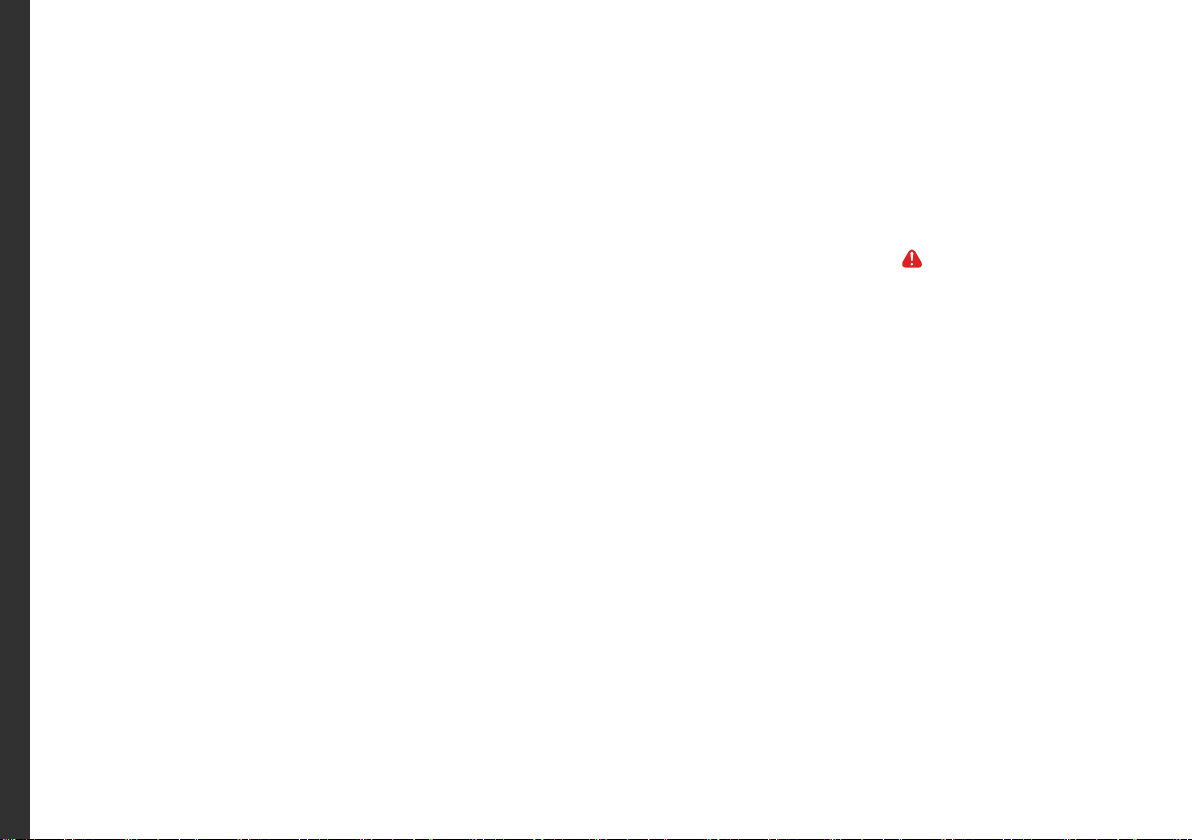
Welcome
Congratulations on your purchase!
This manual tells you all you need to know about using your new BAUHN® product.
Please take special note of any important safety and usage information presented with the symbol.
All products brought to you by BAUHN® are manufactured to the highest standards of performance and safety and,
as part of our philosophy of customer service and satisfaction, are backed by our comprehensive 1 Year Warranty.
We hope you will enjoy using your purchase for many years to come.
2
Page 3
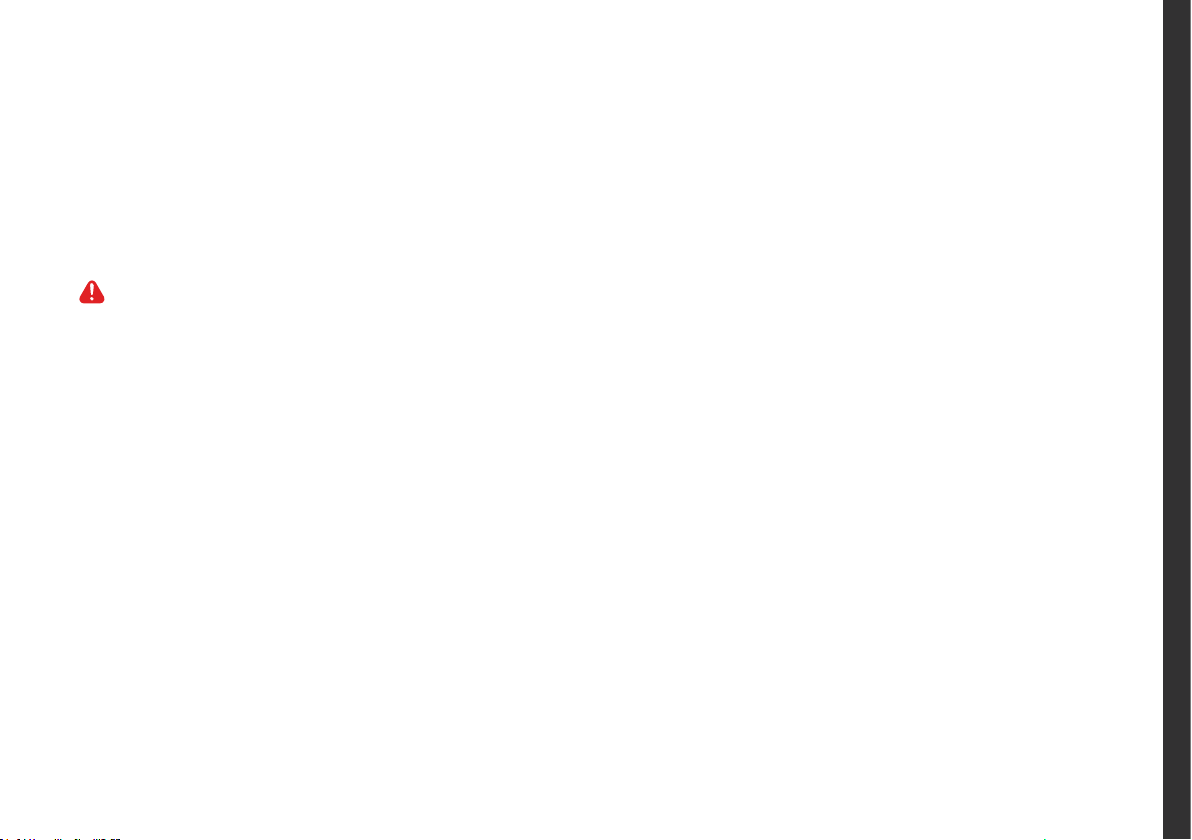
Contents
Welcome 2
Unpack and Prepare 4
What's in the box 4
Important Tips 5
Attaching the stand 6
Wall-mounting the TV 7
Connect to power 8
Connect your antenna 8
Controls and Connections 9
Get to know your TV 9
Buttons on the TV 9
Ports on the TV 10
Remote Control 12
Setup 12
Using the Remote Control 13
Standard Remote 14
Easy Remote 16
On-Screen Set Up 17
TV Setting Menus 18
Channel 20
Picture 22
Sound 24
Time 25
Lock 26
Option 28
TV Guide 31
Recording 32
Recording Live TV 33
Scheduled Recording 33
Playback 33
Pause Live TV (Time-shift) 34
USB Mode 35
Set up 35
Troubleshooting 38
Specications 41
Compliance and
Responsible Disposal 42
Warranty Information 43
Repair and Refurbished
Goods or Parts Notice 44
3
Page 4

Unpack and Prepare
What's in the box
Before installing your new TV, check you have everything needed.
In the box you will find:
A. 65"4K Ultra HD TV with HDR
B. Remote Control
C. Easy Remote Control
D. AAA Activ Energy Batteries
E. AV Cable
F. TV Stands
G. Screws for TV Stand
H. Warning Sheet
I. TV Toppling Safety Message
J. Quick Start Guide
K. Warranty Certificate
L. General Safety Warnings
M. User Manual
You will need:
• Phillips-head screwdriver (for stand installation)
• Antenna cable (to watch live TV)
See the box flap for how
to handle the TV without
damaging it!
L
M
• Someone to help you lift and install your TV
4 | UNPACK AND PREPARE
Page 5
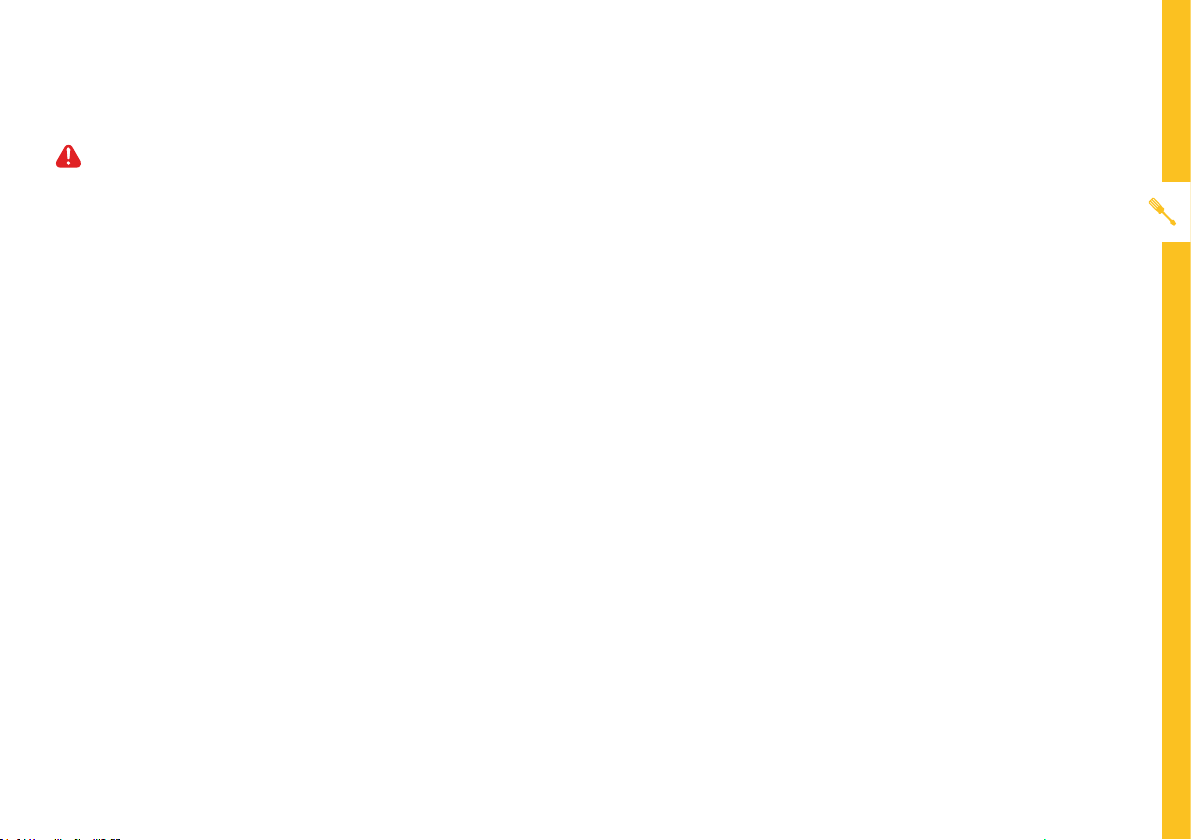
Important Tips
• Place the TV on a level surface.
• Place the TV away from any source that may generate heat or vibrations.
• Make sure there is enough space around vents for airflow.
• The remote control works up to 6 metres away from the TV.
• Unplug the TV before cleaning it.
• Clean using a dry cloth only - do not use water or chemicals.
• Use only the power supply provided.
• It is highly recommended to use safety straps for securing the TV in place.
• Keep liquid, children and pets away from the TV at all times.
UNPACK AND PREPARE | 5
Page 6
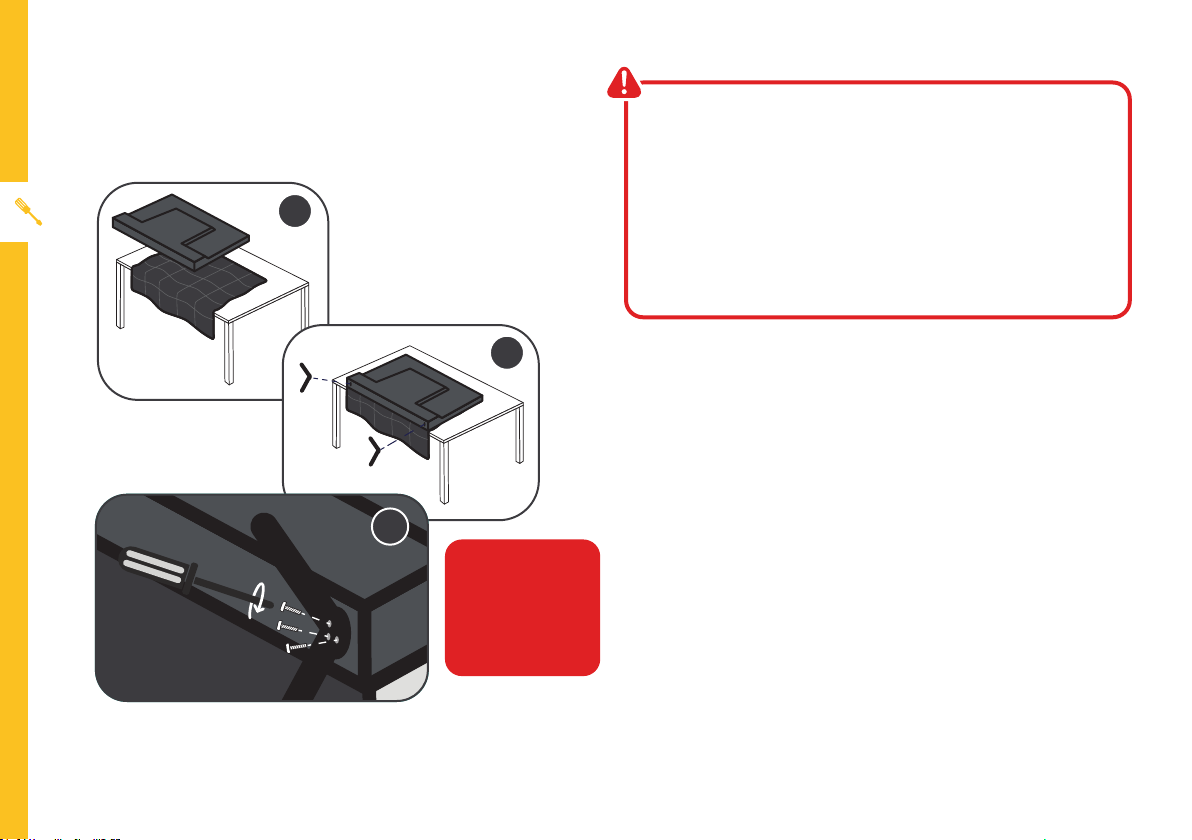
Attaching the stand
1
1
• This TV is heavy! We recommend asking
someone to help you lift it.
• Unplug the TV from the power outlet before
installing or removing the stand.
• Only touch the frame, not the screen.
• It is highly recommended to use safety straps for
securing the TV.
2
2
Unless you are wall-mounting the TV, you will need to
attach its stand/legs.
1. Lay the TV face-down on a soft, flat surface (like the
sofa, or a towel on a table) larger than the TV itself.
2. Match the stands to the installation points on the
3
3
CAUTION!
Do not apply
excessive force as
you might damage
the screw holes.
underside of the TV.
3. Attach the stands to the TV at the installation points
using the screws provided. (Grab a screwdriver for
this bit). Make sure the legs are facing away from
each other (not leaning inwards).
6 | UNPACK AND PREPARE
Page 7
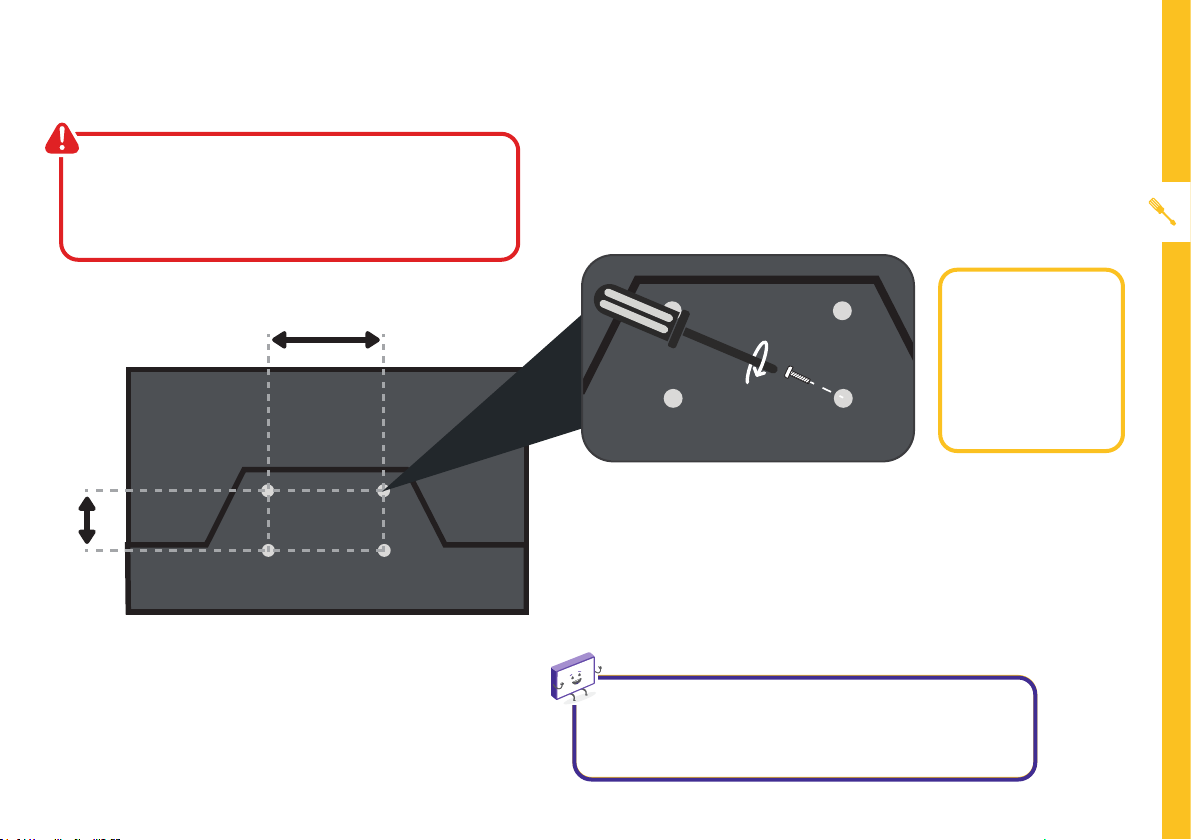
Wall-mounting the TV
• Unplug the TV from the power outlet
before wall-mounting.
• Contact a professional for assistance with
wall-mounting the TV.
400mm
200mm
Back of the TV
Required
• VESA Mounting
Bracket
• 4 x M6*12mm
screws (or longer
as required)
The TV comes with holes on the back panel for use with
wall-mounting brackets (bracket not included).
Use four standard M6*12mm screws (or longer,
depending on the mounting bracket) to wall-mount this
TV (screws are not included).
The screws in the package are for securing the TV stand
only. If you are wall-mounting the TV, consult a qualified
installer for advice on bracket support and wall support.
UNPACK AND PREPARE | 7
Page 8
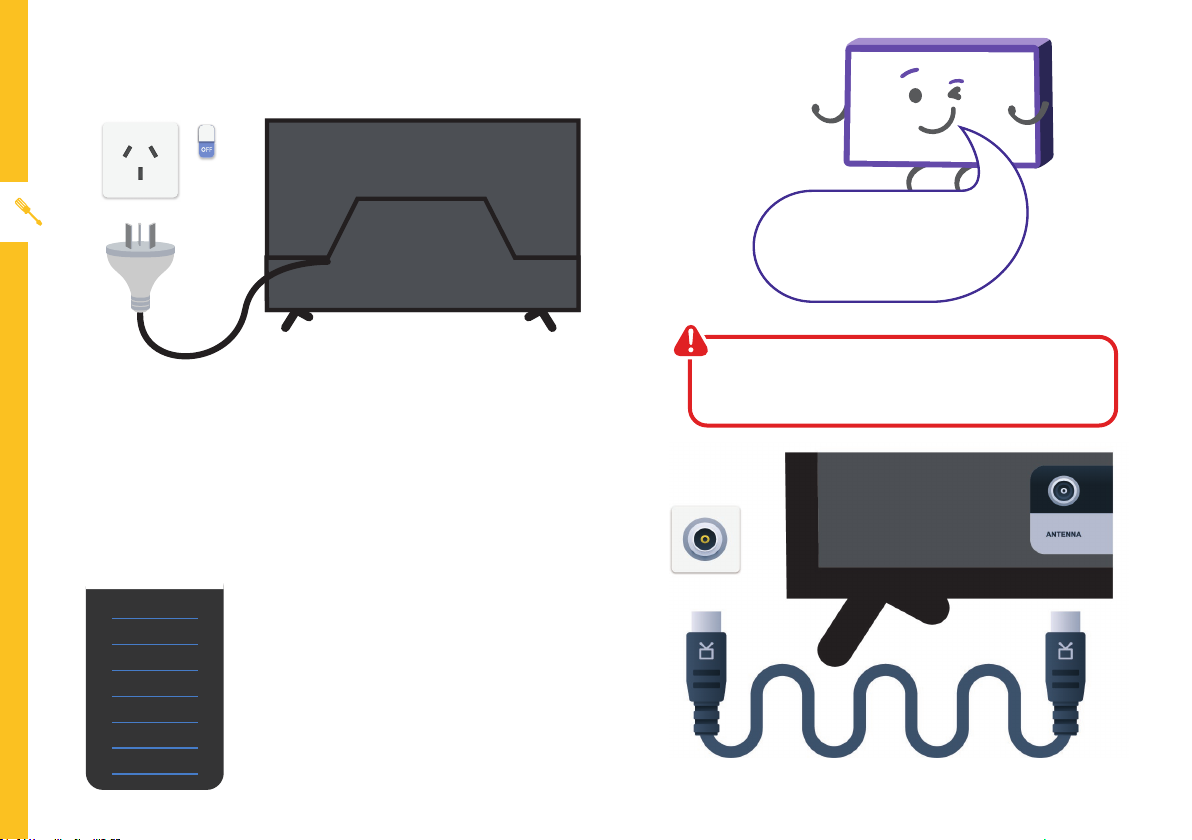
Connect to power
Don't forget to plug in the TV
to the power outlet. Leave
the power switched off until
installation is finished.
Image is an example only. Plug on your TV may vary.
Connect your antenna
Free-to-airTVinHD(HighDenition)
High Definition (HD) channels
Example
HD Channels
ABC HD
SBS ONE HD
7HD
9HD
10 HD
PRIME7 HD
WIN HD
8 | UNPACK AND PREPARE
provide the best viewing quality and
are available with a digital antenna
connection.
TV channels in Ultra HD resolution are
not currently available in Australia.
Therefore when you watch HD
broadcast signals on an Ultra HD TV,
the picture can appear 'soft' and lacks
the detail you see when watching the
same content on an HD TV.
Make sure the TV is switched off at the power outlet
until you have finished connecting your cables.
Antenna cable not included.
Page 9
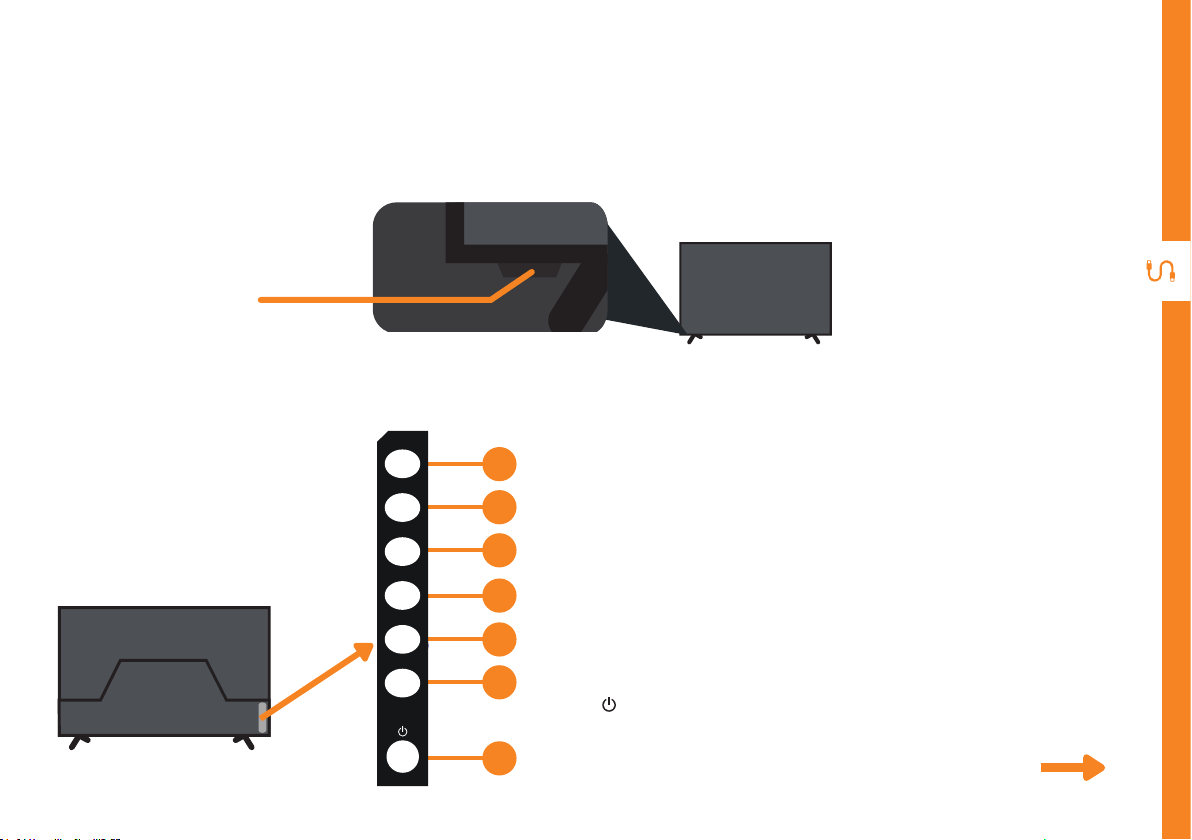
Controls and Connections
Get to know your TV
On/Standby light and
Remote sensor
Buttons on the TV
VOL+
1
VOL-
2
CH+
3
CH-
4
MENU
5
SOURCE
6
1. VOL + : Increase the volume level.
2. VOL - : Decrease the volume level.
3. CH + : Select the next channel.
4. CH - : Select the previous channel.
5. MENU : Enter the settings menu.
6. SOURCE : Change the input source.
7. : Switch the TV On or to Standby.
Back of the TV
7
See next page for more info on the connections.
CONTROLS AND CONNECTIONS | 9
Page 10
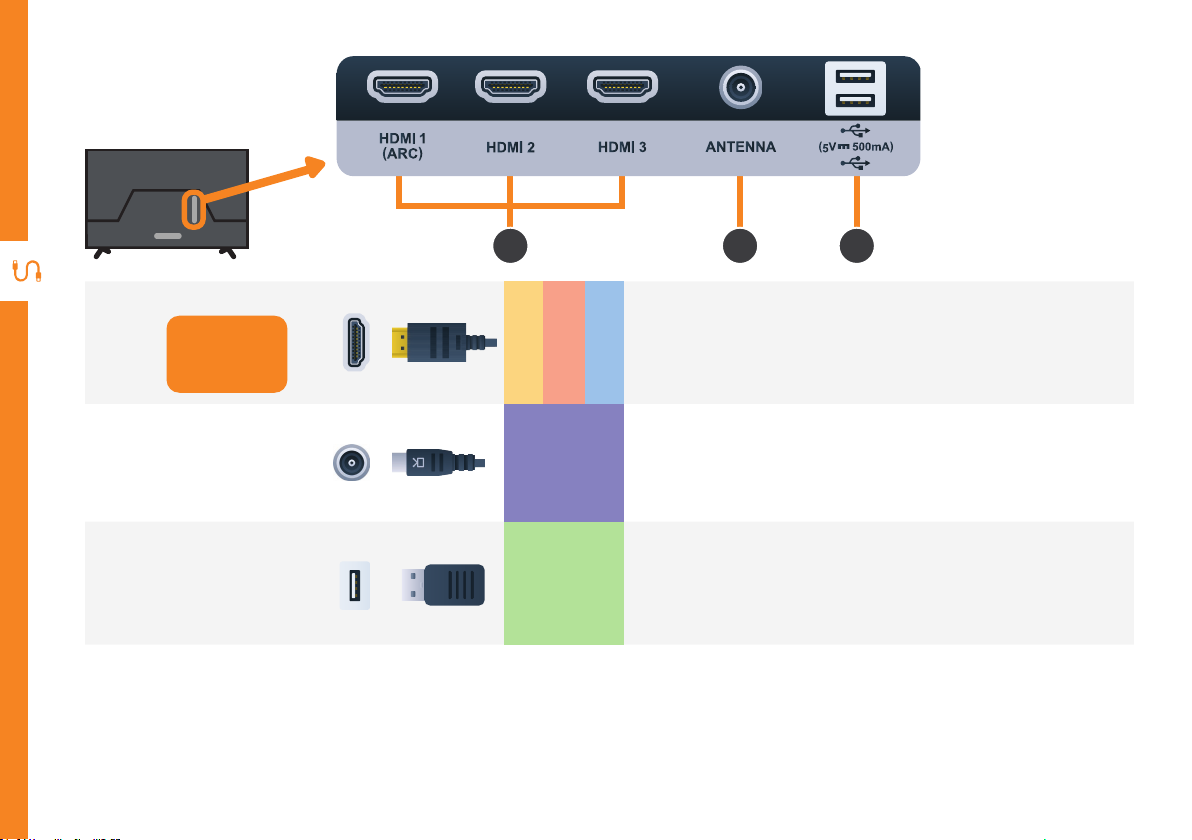
Ports on the TV
HDMI
Use a high-speed
1
HDMI cable for
best picture and
sound quality.
1 2 3
All-digital connection between the TV and any HDMI device.
Supports Ultra HD resolution. Requires a high-speed HDMI cable
SOUND
PICTURE
(not included).
COMPUTER
2
3
10 | CONTROLS AND CONNECTIONS
ANTENNA
USB
Connect your antenna for live TV. (Antenna cable not included).
TV
FREE-TO-AIR
STORAGE
• PVR record and pause live TV.
• Play your stored media files (Supports Ultra HD playback,
supported file codecs and extensions may vary).
• Software updates.
Page 11
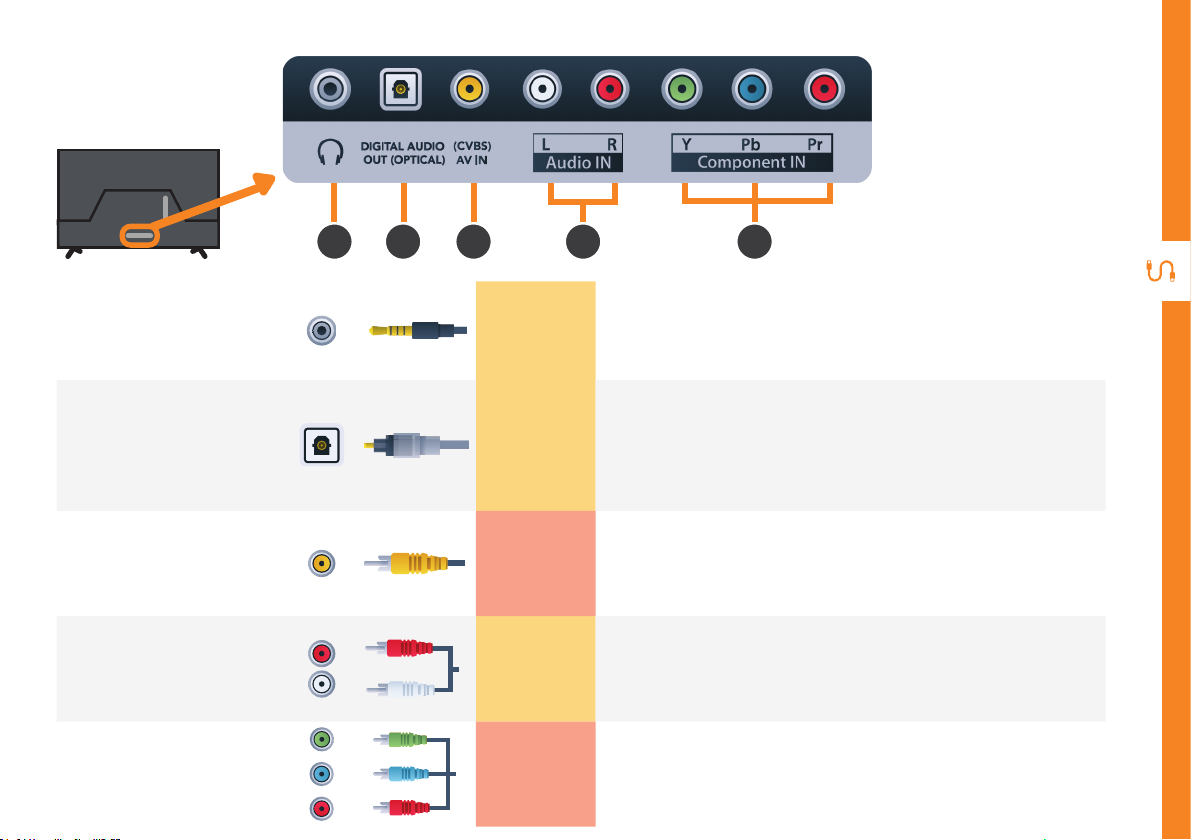
4
5
6
7
8
Headphone
4
DIGITAL
5
AUDIO OUT
(OPTICAL)
(CVBS)
6
7
8
Audio IN
Component IN
Jack
AV IN
SOUND
SOUND
PICTURE
SOUND
PICTURE
Connect to your headphones, amplifier, soundbar or audio device,
using an AUX cable (not included).
Connect an external digital audio device. Use an Optical cable (not
included) to connect the TV with an amplifier, soundbar or other
audio decoding device for digital audio signal output.
You can use this to connect your DVD player. Supports Standard
Definition (SD) picture quality. Requires an AV cable (included).
You can use this to connect Audio to your TV for AV or Component
video inputs. Requires a RCA Stereo Audio cable (not included but
you can use the supplied AV cable).
You can use this to connect your DVD player. Supports Full High
Definition (FHD) picture quality. This also requires a component
cable (not included).
CONTROLS AND CONNECTIONS | 11
Page 12
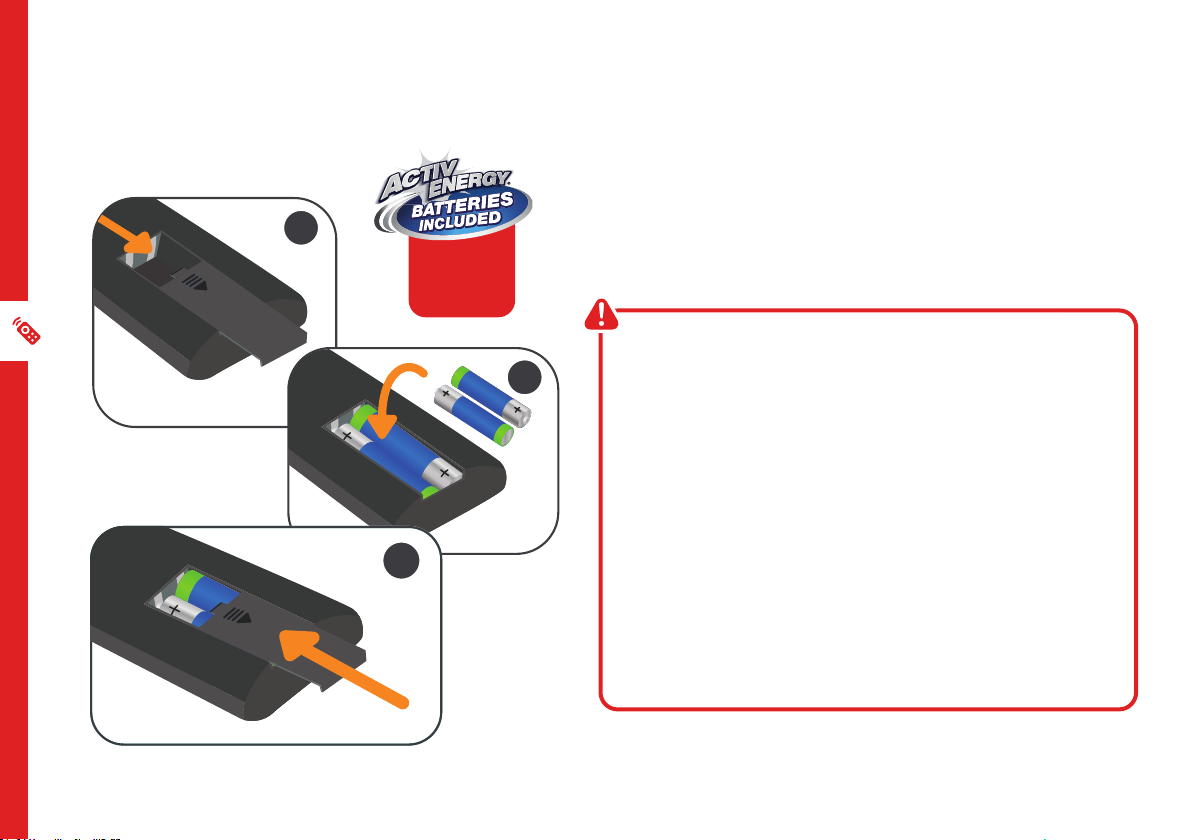
Remote Control
1
AAA size
batteries
included
Setup
Insert two AAA size batteries according to the polarity
markings (+ / -) inside the compartment. Make sure the
batteries are correctly aligned and properly pushed into
place.
Precautions When Using Batteries
2
• Do not use old and new batteries together.
• Do not use different types of batteries (e.g.
Manganese and Alkaline batteries) together.
• Remove the batteries from the remote if you do not
intend to use it for a long time.
12 | REMOTE CONTROL
3
• When discarding used batteries, follow any
guidelines for recycling and disposal of batteries
that apply in your local area.
• Keep batteries away from children and pets.
• Never throw batteries into a fire or expose them to
extreme heat.
Page 13
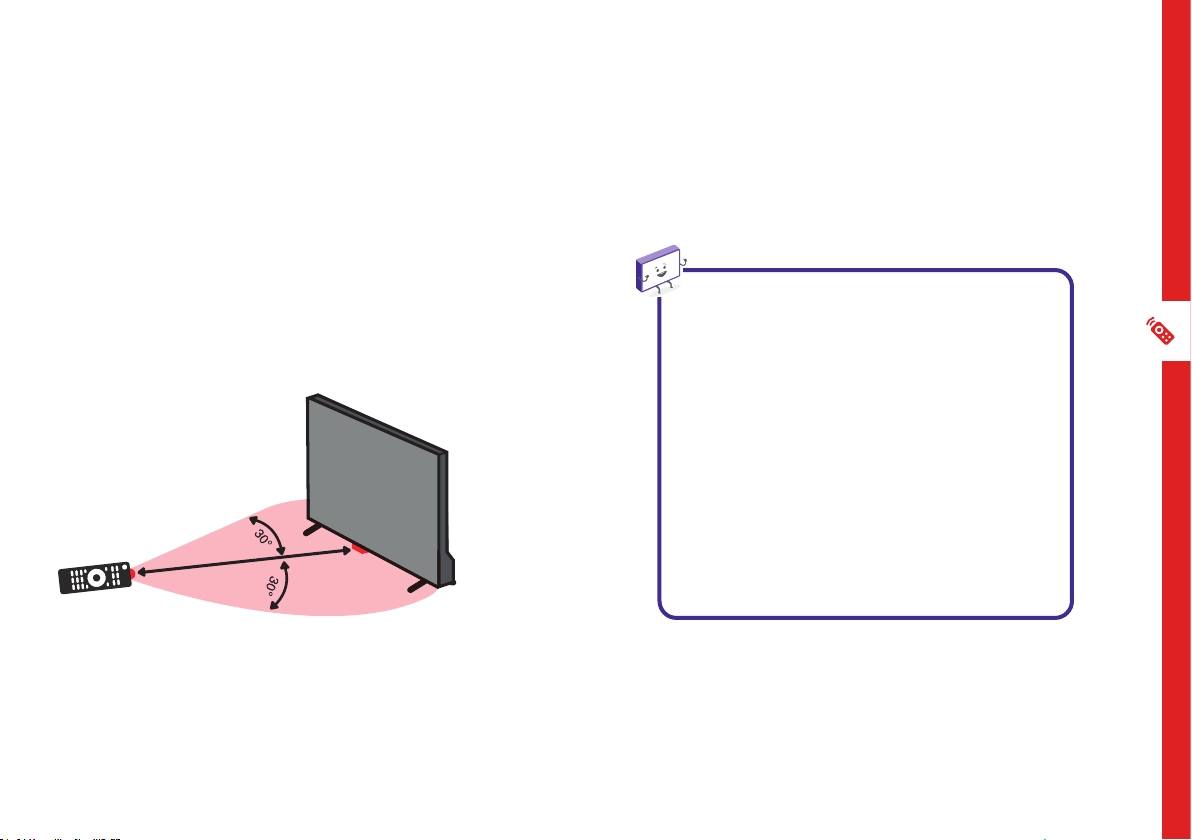
Using the Remote Control
To use the remote, point it towards the remote sensor
at the front of the TV. The remote will not operate if its
path is blocked.
The remote has a range of up to about 6 metres from
the TV at an angle of up to 30 degrees to either side of
the sensor, as illustrated below.
Image is an
example only.
6m
Remote sensor
location on TV
may vary.
Remote Hints and Tips
• Do not drop, step on or otherwise
impact the remote control. This
may damage the parts or lead to
malfunction.
• Do not place objects between the
remote control and the remote
sensor.
• Do not use this remote control while
simultaneously operating a remote
control for other devices.
REMOTE CONTROL | 13
Page 14
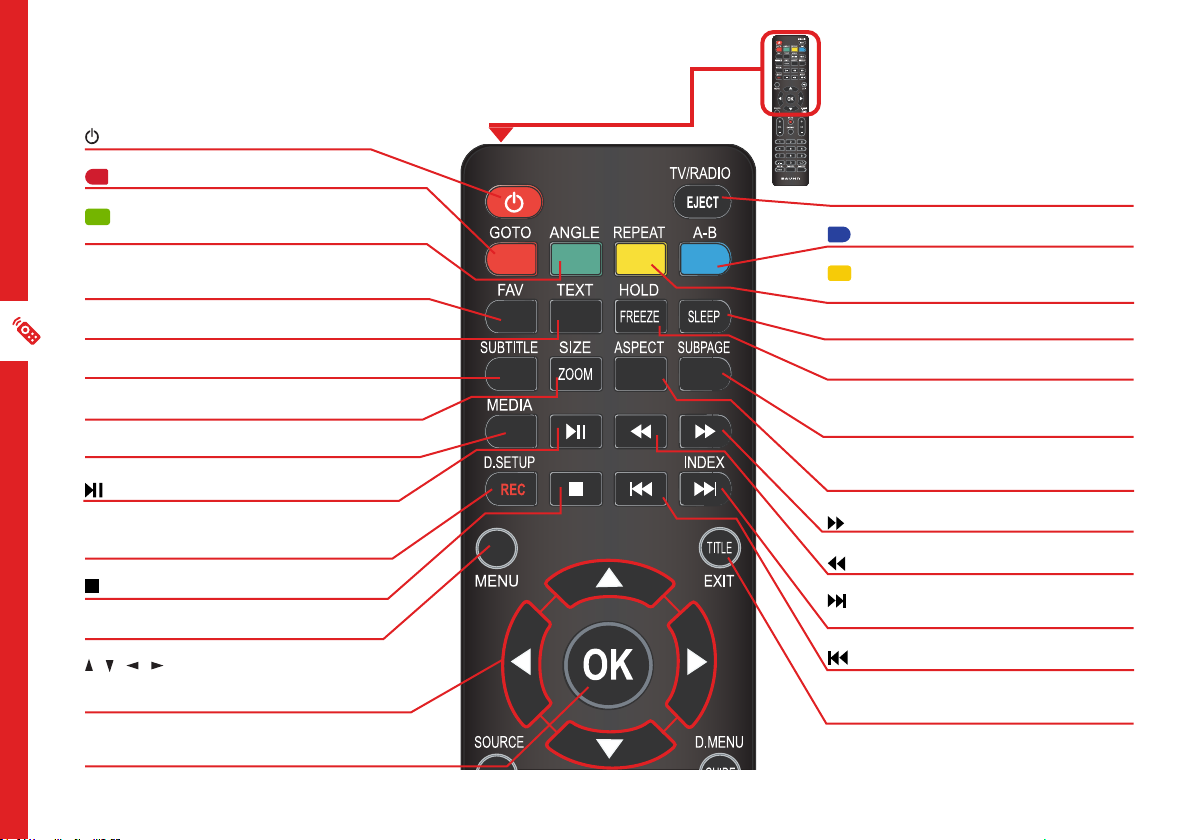
Standard Remote
: Switch the TV to On or Standby
/GOTO: Jump to a different chapter of the DVD*
/ANGLE: View DVD playback from different
angles, if the DVD has this feature*
FAV: Press to display your favourite program in DTV
mode
TEXT: Switch between TV and Teletext mode**
SUBTITLE: Enable/disable subtitles
SIZE/ZOOM: Change the picture size
MEDIA: Select USB mode
: PLAY/PAUSE in TIMESHIFT and USB mode
REC / D.SETUP: Record program in DTV mode/
Display the main disc menu
: Stop playback
MENU: Display the main TV menu
/ / / : Press the UP/DOWN/LEFT/RIGHT
buttons to navigate the on-screen menus and adjust
the system settings
OK: Confirm your selection / Display the channels list
(DTV)
14 | REMOTE CONTROL
TV/RADIO/EJECT: Switch between TV or radio
in DTV mode / Eject a disc (DVD)*
/A-B: Repeat selected DVD scenes*
/REPEAT: Repeat playback of a selected
chapter, title, or the entire DVD*
SLEEP: Set the TV sleep timer
HOLD/FREEZE: Hold the picture temporarily
SUBPAGE: Manually jump to the previous or
next subpage of Teletext**
ASPECT: Change the size of the image on your
screen
: Advance playback
: Reverse playback
/INDEX: Play next file/ Display the recorded
programs list (DTV)
: Play the previous file
TITLE/EXIT: Display the DVD title menu / Exit
from the main TV menu displayed on the screen*
* DVD-related function do not apply to this
model TV
** Teletext is no longer available in Australia
Page 15

SOURCE: Switch the input source
/MUTE: Mute the sound. Press again or
press VOL+ to restore the sound
VOL +/-: Turn the volume up/down
DISPLAY: Display information of the current
program
NUMBER BUTTONS (0-9): Press to select a
TV channel directly when watching TV
-/--: Switch the digits
AUDIO/LANG: Switch the available
soundtrack language (DTV/DVD)
D.MENU/GUIDE: Launch the TV Guide
(DTV)
CH +/-: Change to the next or previous
channel
: Return to the previous channel
S-MODE: Cycle through the different sound
modes
P-MODE: Cycle through the different
picture modes
REMOTE CONTROL | 15
Page 16

Easy Remote
(POWER): Switch the TV to On
or Standby
/ / / : Press the UP/
DOWN/LEFT/RIGHT buttons to
navigate
MENU
INFO
(SOURCE): Switch the input
source
OK: Confirm your selection.
Display the channels list (DTV)
(EXIT): Exit from the main TV
menu displayed on the screen
(MENU): Display the main menu
(INFO): Display information of
the current program
VOL : Turn the volume up or
down
: Mute the sound. Press again or
press VOL+ to restore the sound
16 | REMOTE CONTROL
CH : Go to the next or
previous channel
GUIDE : Launch the TV Guide
(DTV)
Page 17

On-Screen Set Up
Language Country Time Zone
Usage Mode Tuner Type
Make sure equipment is properly connected (as shown on pages
10-11) before connecting the TV to power.
On/Standby light is WHITE
in standby mode.
On/Standby light is OFF
when the TV is on.
First Time Installation Menu
When you turn the TV on for the first time, the First Time
Installation Menu will appear.
Follow the prompts using the / / / buttons to
select your preferences. You will be able to adjust:
Image is an example
only. Plug may vary.
Make sure the TV is plugged in at
the power socket and switched
on. Press the button to turn on
the TV.
Press OK to start auto tuning free-to-air channels.
If you make an error, you can update your preferences in
the settings menu later.
ON-SCREEN SET UP | 17
Page 18

TV Setting Menus
Menu Navigation Buttons
Press the MENU button to display the TV settings menu.
See the guide below for all the other buttons you'll need
to use to adjust and change your settings.
Function Remote Button
Display the main menu
Once you have programmed any
settings, the TV will retain them in
its memory until you change them,
even after turning the TV off.
Menus Index
Select different sub-menus
Enter a sub-menu
Select preferred option
Adjust a value
Return to the previous
menu
Exit a menu
18 | TV SETTING MENUS
/
OR
/
/ / /
Channel 20
• Auto Tuning
• ATV Manual Tuning
• DTV Manual Tuning
• Channel Edit
• Schedule List
• Signal Information
Page 19

Picture 22
• Picture Mode
• Personal Mode Settings:
• Contrast, Brightness, Saturation,
Tint, Sharpness
• Picture Settings: Colour Temp,
Noise Reduction, HDMI Mode,
Aspect Ratio
Sound 24
• Sound Mode
• Treble
• Bass
• Balance
• Auto Volume
• Surround Sound
• SPDIF Mode
• AD (Auto Description) Switch
• SPDIF Audio Delay
• Audio Delay
Time 25
• Clock
• Time Zone
• Off Time
• On Time
• Sleep Timer
• Auto Standby
• OSD Timer
Lock 26
• Lock System
• Set Password
• Block Channel
• Parental Guidance
• Key Lock
• Hotel Mode
Option 28
• System Language
• Audio Language
• Subtitle Language
• Hearing Impaired
• PVR File System
• Blue Screen
• First Time Installation
• Shipping Condition
• Reset To Defaults
• Software Update (USB)
• HDMI CEC
• HDMI UHD
• Usage Mode
• System Information
TV SETTING MENUS | 19
Page 20

Channel
Option Description
Auto Tuning
ATV Manual Tuning
DTV Manual Tuning
Channel Edit
Schedule List
Signal Information
Automatically tune all available free-to-air TV channels. Adjust settings (default settings are set for
Australia). Press OK to start scanning.
Manually select and tune analog TV channels. (Analog TV is no longer supported in Australia).
Current channel: Press the / buttons to select the channel number to save the tuned signal.
Colour System: Select the colour system (PAL in Australia).
Sound System: Select the sound system (BG in Australia).
Fine-Tune: View the file tune setting.
Search: Press the OK button to start tuning.
Manually select and tune digital TV channels. Use / to select the broadcast channel. Press OK to
begin scanning.
See the next page for more information.
Manage scheduled recordings. Press YELLOW to add a new program to record.
Press BLUE to edit an existing schedule. Press RED to delete an existing schedule.
Display current signal information (DTV mode only).
20 | TV SETTING MENUS
Page 21

Channel Edit
Use the / buttons to highlight a channel.
Option Description
Delete
Skip
Favourite
Press RED to delete the highlighted channel.
Press BLUE to skip the highlighted channel.
Press to add the channel to the Favourites list.
TV SETTING MENUS | 21
Page 22

Picture
Home
Dynamic
Bright Room
Mild
Personal
Picture Mode
(default): Basic picture suitable for home use, with reduced power consumption.
very bright places such as storefronts.
: Enhanced brightness, contrast, colour depth and edges for standing out in
: Picture with enhanced brightness for bright home environments.
: Enhanced brightness but lower contrast, colour depth and edges.
: Adjust settings to best suit your viewing environment and content.
Personal Mode settings
Option Description
Contrast
Brightness
Saturation
Tint
Sharpness
Adjust the intensity of highlights/white in the picture. The closer to 100,
the brighter the highlights will look, losing detail in brighter images.
Adjust the depth of shadow in the picture. The closer to 0, the darker the
shadows will look, losing detail in darker images.
Adjust the saturation. The closer to 100, the deeper the colour.
Adjust the on-screen colour tone (for NTSC system only).
Adjust the sharpness of the picture. The closer to 100, the sharper and
clearer the image.
Original
Images are for
reference only.
Brightness
Contrast
Sharpness
Saturation
22 | TV SETTING MENUS
Page 23

Picture Settings
Option Description
Colour Temp
Noise
Reduction
HDMI Mode
Aspect Ratio
Adjust the on-screen colour temperature.
Reduces picture noise to improve picture quality.
Adjusts HDMI input mode to best suit your device.
Select the screen size. Depending on the input signal, the available
screen sizes may be different.
TV SETTING MENUS | 23
Page 24

Sound
Option Description
Sound Mode
Treble
Bass
Balance
Auto Volume
Surround Sound
SPDIF Mode
AD (Audio
Description) Switch
SPDIF Audio Delay
Audio Delay
Select preset sound modes.
Adjust the levels of higher pitched sounds (adjustable when in personal mode).
Adjust the levels of lower pitched sounds (adjustable when in personal mode).
Adjust the audio output between the left and right speakers.
Turn On to keep the volume level consistent.
Adjust the surround sound effect from your TV speakers.
Set the digital sound output setting.
Audio Description (AD) provides an additional audio track for visually
challenged persons (DTV only, subject to program).
Adjust if the sound from an external audio device and picture from the TV are
not synchronized.
Adjust if the sound and picture from the TV are not synchronized.
24 | TV SETTING MENUS
Page 25

Time
Option Description
Clock
Time Zone
Off Time
On Time
Sleep Timer
Auto Standby
OSD Timer
Displays time values from the TV broadcast signal. (Not user adjustable).
Select your timezone.
Set the time and frequency for the TV to go into standby mode.
Set the time, frequency, channel and volume level for the TV to turn on.
Note: The TV must be in standby mode to turn on.
Select the desired Auto Sleep (Standby) duration.
Set the amount of time to lapse before the TV enters standby mode.
Select the desired OSD (on screen display) menu duration.
TV SETTING MENUS | 25
Page 26

Lock
Enter the factory password '0000' using the number buttons
on the remote and select 'OK' on-screen. If you changed your
password but forgot it, you can still use the master password.
Option Description
Lock System
Set Password
Block Channel
Parental Guidance
Enable/disable the lock on the system.
Input a new password using the number buttons on the remote and confirm to set the new
password.
Lock selected channels. Press the / buttons to select the channel you want to lock.
Press GREEN repeatedly to lock/unlock the highlighted channel.
This item is used to block access to specific program ratings.
Factory Password: 0000
Master Password: 4711
Key Lock
Hotel Mode
26 | TV SETTING MENUS
Enable/disable the lock on TV button operation.
See next page for more information.
Page 27

Hotel Mode
Option Description
Hotel Mode
Source Lock
Default Source
Default Prog
Default Volume
Max Volume
Import Database
Export Database
Clear Lock
Turn On/Off Hotel Mode.
Turn On/Off the lock on available sources.
Set a default input source.
Set the default program.
Set the default volume level.
Set a limit to the maximum volume level.
Import data to the TV from other devices.
Export data to other devices.
Reinstate the default settings of Hotel Mode.
TV SETTING MENUS | 27
Page 28

Option
Option Description
System Language
Audio Language
Subtitle Language
Hearing Impaired
PVR File System
Blue Screen
First Time Installation
Shipping Condition
Reset To Defaults
Software Update (USB)
HDMI CEC
HDMI UHD
Usage Mode
Select your preferred On Screen Display language.
Select your preferred audio language. (Available for digital channels, depending on the program).
Select the language for subtitles (available for digital channels, depending on the program).
Turn On or Off. This function can assist hearing impaired users to understand a scene or action via the caption instead
of audio (available for digital channels, depending on the program).
See next page for more information.
When there is no signal or a poor signal, a blue screen will appear.
Access First Time Installation screen.
Restore the TV back to original shipping condition.
Restore the system settings to the factory default.
Upgrade the software using a USB storage device.
See page 30 for more information.
Select Enhanced when the source signal is transferred by HDMI 2.0 specification (when watching 4k Ultra HD content).
Select Standard when the source signal is transferred by HDMI 1.4 specification.
Select Home or Store mode. Home mode is optimized for efficient energy usage for home use. Store mode is
optimized for store display purposes with fixed settings.
System Information
28 | TV SETTING MENUS
Look up TV model number, software version and technical support phone number.
Page 29

PVR File System
To make changes to PVR (Personal Video Recording), ensure your USB drive is inserted into the TV. Check the
troubleshooting section if you're having problems setting up your USB device.
Option Description
Select Disk
Check PVR File System
Format
Time Shift Size
Free Record Limit
Select the USB drive.
Check the health of the USB drive file system.
Format the USB drive.
WARNING: all data will be lost. Do not remove the USB drive while it's being formatted.
Allocate disc space for the Time Shift function.
Set the free recording time limit.
TV SETTING MENUS | 29
Page 30

HDMI CEC Setup
This feature allows for your TV and your connected HDMI device to be controlled by one remote.
Press the SOURCE button on the TV or remote control to select the HDMI input source.
Option Description
HDMI CEC (Consumer Electronics
Control)
ARC (Audio Return Channel)
Device Auto Power Off
TV Auto Power On
Device List
Device Menu
30 | TV SETTING MENUS
Turn HDMI CEC On/Off.
If this function is enabled, sound from the TV can be sent to a HDMI-ARC supported
external audio device.
Allow HDMI connected devices to automatically turn off when the TV is turned off.
Allow the TV to automatically turn on when HDMI connected devices are turned on.
Display available connected devices.
Display connected devices menu settings.
Make sure your device
supports CEC! Also
remember to turn on it's
ARC function.
Page 31

TV Guide
(Free to air TV)
TV Guide Functions
Function Remote Button
Move between columns. /
Select a channel or program. /
View TV Guide for the next day. A-B
View TV Guide for the previous day.
Schedule a reminder for the selected program.
Schedule a recording for the selected program.
Press the button repeatedly to change the schedule mode:
R = Record once; D = Record everyday; W = Record weekly.
Display full program information.
Exit TV Guide menu
REPEAT
ANGLE
& GOTO
To access the TV guide,
press the D.MENU/
GUIDE button on the
remote.
To activate the TV
Channels use the
/ buttons to select
a channel in the left
column, then press OK
to confirm.
TV GUIDE | 31
Page 32

Recording
Back-up your
personal data
before inserting
into the TV.
Important Tips:
• Back-up your personal data before plugging in your USB to the TV. We do not
assume liability for any loss of data due to misuse or malfunction.
• You cannot change channels while in recording mode.
• If the signal is interrupted while in recording mode, the recording will stop
until the signal is established.
• Do not turn the TV off while it is in time-shift mode.
• The file recorded can only be used on this TV. Do not copy it to any other
device.
• When connecting or disconnecting the USB storage device, ensure the TV is
not in USB mode, otherwise the USB device or the files stored on it may be
damaged.
32 | RECORDING AND USB MODE
Page 33

Before you can record with this TV
(including time-shift recording), you must
insert your USB storage device into the
USB port.
Recording, scheduled recording and pause
live TV functions only work in DTV mode
(free-to-air).
Recording Live TV
Instant Recording
Press REC / D.SETUP once - start recording.
Stop Recording
Press once - display the dialogue box.
Select YES to stop recording.
Select NO to continue recording.
Scheduled Recording
See TV Guide Functions on page 31
to schedule recordings. To manage
schedules, see "Schedule List"on
page 20.
SOURCE
DTV
ATV
AV
COMPONENT
HDMI 1
HDMI 2
HDMI 3
USB
EXIT
Playback
Press the / INDEX button to display the list
of recorded programs.
Use the / buttons to select a recorded file.
Press the OK button to start playback in Full
Screen Mode.
Press GOTO to delete the selected file.
When a program is being
recorded in the background
(while the TV is in standby
mode), the Standby/ON
light will flash white.
RECORDING AND USB MODE | 33
Page 34

Pause Live TV (Time-shift)
Temporarily pause the live TV signal, then resume
playback at your convenience.
Recording, scheduled recording and pause
live TV functions only work in DTV mode
(free-to-air).
Before you can record with this TV
(including time-shift recording), you must
insert your USB storage device into the
USB port.
Start Time-shift
Press the button on the remote to enter
time-shift mode.
Press the button to resume playing the
program.
Stop Time-shift
Press the button to exit time-shift.
The USB storage device won't retain recorded data
after you exit the time-shift function.
SOURCE
DTV
ATV
AV
COMPONENT
HDMI 1
HDMI 2
HDMI 3
USB
EXIT
34 | RECORDING AND USB MODE
Page 35

USB Mode
Set up
Insert your USB into a USB port on the TV.
Press the SOURCE button to select 'USB' mode or press
the MEDIA button on the remote.
SOURCE
DTV
ATV
AV
COMPONENT
HDMI 1
HDMI 2
HDMI 3
USB
EXIT
You can only display Photos in the Photo category,
Music in the Music category and so on. Make sure you
select the correct category for the file you wish to play.
Function Remote Button
Navigate media categories and file system / / /
Start playing your media
Return to the previous screen
Exit Media mode
or
RECORDING AND USB MODE | 35
Page 36

Playback Functions
Music
Playback of different media types have different
controls.
Photo
Function Remote Button
Navigate to a folder or file / / /
Display a photo
Hide or display the on-screen
toolbar
Return to the file list
or
Function Remote Button
Navigate to a folder or file / / /
Play a track
Rewind or fast forward the
current track
Restart or skip the current track
Return to the file list
When the on-screen toolbar
is visible, select the on-screen
buttons to control playback.
This applies to all of the media
modes.
or
/
/
36 | RECORDING AND USB MODE
Page 37

Video Text
Function Remote Button
Navigate to a folder or file / / /
Play a video
Pause the video
Resume playback
Stop playback
Rewind or fast forward the
current track
Restart or skip the current track
Display or hide the toolbar
Return to the file list
or
/
/
Function Remote Button
Navigate to a folder or file / / /
Open the text file
Navigate to the previous/next page /
Return to the file list
Only supported file types will be
displayed. See the specifications
Only supported file types will be
table for supported file types.
displayed. See the specifications
table for supported file types.
or
RECORDING AND USB MODE | 37
Page 38

Troubleshooting
If you experience problems with your TV, check below for advice. If you don't find a solution here, contact After Sales Support on 1300 886 649.
Problem Solution
• Check the power outlet is turned on.
No power
Button operation
is not effective
(TV and/or remote
control)
No operations can
be performed with
the remote control
unit
• If using a multi-outlet, check if it is working properly. To check whether a power strip is working properly, plug
the TV’s power plug directly to a wall outlet and make sure the white indicator light on the TV is lit.
• Try to power on using the button on the TV.
Disconnect the power plug and then reconnect it. (The TV may not be operating properly due to lightning, static
electricity or other factors).
• Check the batteries are correctly installed.
• The batteries may be exhausted: replace them.
• Make sure to point the remote control at the remote control sensor and try it again.
• Make sure to use the remote control at a distance of no more than 6 metres from the sensor.
• Remove any obstacles between the remote control and remote control sensor.
• When you press the button on the remote, check that the power indicator light on the TV blinks.
38 | TROUBLESHOOTING
Page 39

Problem Solution
• Ensure that all equipment is connected properly. If you are using an external device, turn it off, then turn it on
again. If it says there is no signal on the screen, choose the correct source input.
• Adjust the antenna position.
• Move the TV away from electronic equipment or devices that could cause interference.
Picture issues
Sound issues
• Auto-tune free-to-air TV channels again.
• Try another channel.
• When HDMI devices are connected, if the image keeps flickering, make sure the cable is: a high-speed HDMI
cable; correctly connected to the port; and not faulty (bent or broken).
• When trying to view 4K UHD pictures, if the image keeps flickering or there is no image, go to Menu > System
> HDMI UHD and adjust the setting to 'Enhanced'.
• Ensure all equipment is connected properly.
• Ensure the input setting for the TV is correct.
• Ensure audio output settings and volume control on the external device are set correctly.
• Ensure the volume is not muted. If it is, press the /MUTE or the VOL+ button to restore the sound.
• If earphones are connected, unplug them.
• Adjust the volume to a suitable level by pressing the VOL+ / VOL- button.
• If you are using an external audio device, check that the Menu > Sound > S/PDIF setting is 'PCM'.
• If you are using an external audio device via an HDMI cable, make sure the audio device supports HDMI-ARC.
• If the TV sound is not synchronised with the picture, go to Menu > Sound > Audio Delay and adjust the sync.
Live TV issues
• Ensure the antenna cable is securely connected to the TV.
• Ensure the input source is set to DTV.
• If "No Signal"is displayed, run Menu > TV > Auto Tuning to search for channels.
• If some channels are missing, run Menu > TV > Auto Tuning or manually search by Menu > TV> DTV Manual
Tuning.
• If the picture quality is low, select high definition (HD) channels or programs.
TROUBLESHOOTING | 39
Page 40

Problems relating to your USB media storage device
Problem Solution
• First, refer to the instructions describing how to use USB devices with this TV.
• If the problem still occurs, your USB device may not be compatible.
My TV does not
recognise my
USB device or my
external hard disk
'Disk not ready'
error
• This TV has been tested with the majority of Flash memory-based devices and hard disks (media players
with HDD) on the market; however, it may not be compatible with certain devices, in particular external selfpowered hard disks.
• Some USB storage devices may not be compatible with this TV.
• Only use a USB storage device formatted in a FAT32 file system provided with the Windows operating
system. If it is formatted by a different utility program that is not supported by Windows, it may not be
recognised.
When you are in time-shift recording mode, without removing the USB recording device, you may experience
some difficulty with a scheduled recording. You will need to remove the USB device as it is required to reset
after each recording to protect the device from damage. If you see the message ‘DISK NOT READY’ displayed,
remove the device, reconnect and proceed with your recording.
My media is loading
slowly
There is an
'unsupported file'
message
40 | TROUBLESHOOTING
For large file sizes and large capacity storage devices, the loading speed may be slower. The recognition speed
of a USB storage device may vary depending on the device.
If an “Unsupported File” message is displayed, it means the file extension, video codec, image resolution or
frame rate is unsupported.
Page 41

Specications
Active screen size
(diagonal)
Resolution 3840 x 2160
Aspect ratio 16:9
Refresh rate 60Hz
HDMI version 2.0
HDCP version 2.2
Multimedia playback
formats (USB mode)
USB output DC 5V 500mA
Power supply AC 100-240V, 50/60Hz
Power consumption 145W Max.
163.9cm
AVI, MPG,
Video
Music MP3
Photo JPG/JPEG
Text TXT
MKV, H.264,
H.265
Dimensions (W x D x H)
Net (with
Weight
stand)
Gross 21.9kg
For Technical and Warranty Support
1300 886 649
www.tempo.org
info@tempo.org
Distributed by Tempo (Aust) Pty Ltd,
PO Box 6056, Frenchs Forest DC 2086
With stand: 1460 x 250
x 916 mm
Without stand: 1460 x
96 x 843 mm
16.43kg
SPECIFICATIONS | 41
Page 42

Compliance and Responsible Disposal
Packaging
The packaging of your product has been
selected from environmentally friendly
materials and can usually be recycled. Please ensure
these are disposed of correctly. Plastic wrapping can
be a suffocation hazard for babies and young children,
please ensure all packaging materials are out of
reach and are safely disposed of. Please recycle these
materials rather than throwing them away.
Product
At the end of its working life, do not throw
this product out with your household rubbish.
An environmentally friendly method of disposal will
ensure that valuable raw materials can be recycled.
Electrical and electronic items contain materials
and substances which, if handled or disposed of
incorrectly, could potentially be hazardous to the
environment and human health.
National Television and Computer Recycling
Scheme
The careful disposal of e-waste is important
because many televisions and computers contain
materials which are hazardous to people and the
environment. There are no fees for householders or
small businesses disposing of e-waste at a scheme
collection service.
Individuals can contact their local council for
information on local e-waste management services,
find scheme services listed on Planet Ark’s website at
www.recyclingnearyou.com.au, or call Planet Ark on
1300 733 712.
42 | SPECIFICATIONS
Compliance
This product complies with the Australian Safety
Standard AS/NZS 60065 to ensure the safety of the
product.
Page 43

Warranty Information
Warranty Information
The product is guaranteed to be free from defects in workmanship and parts for a period of 12 months from the
date of purchase. Defects that occur within this warranty period, under normal use and care, will be repaired,
replaced or refunded at our discretion, solely at our option with no charge for parts and labour. The benefits
conferred by this warranty are in addition to all rights and remedies in respect of the product that the consumer has
under the Competition and Consumer Act 2010 and similar state and territory laws.
Our goods come with guarantees that cannot be excluded under the Australian Consumer Law. You are entitled to a
replacement or refund for a major failure and to compensation for any other reasonably foreseeable loss or damage.
You are also entitled to have the goods repaired or replaced if the goods fail to be of acceptable quality and the
failure does not amount to a major failure.
43
Page 44

Repair and Refurbished
Goods or Parts Notice
Unfortunately, sometimes faulty products are manufactured, which need to be returned to the supplier for repair.
Please be aware that if your product is capable of retaining user-generated data (such as files stored on a computer
hard drive, telephone numbers stored on a mobile telephone, songs stored on a portable media player, games
saved on a games console or files stored on a USB memory stick) during the process of repair, some or all of your
stored data may be lost. We recommend you save this data elsewhere prior to sending the product for repair.
You should also be aware that rather than repairing goods, we may replace them with refurbished goods of the same
type or use refurbished parts in the repair process.
Please be assured though, refurbished parts or replacements are only used where they meet ALDI’s stringent quality
specifications.
If at any time you feel your repair is being handled unsatisfactorily, you may escalate your complaint. Please
telephone us on 1300 886 649 or write to us at:
Tempo (Aust) Pty Ltd ABN 70 106 100 252
PO Box 6056, Frenchs Forest, NSW 2086, Australia
Telephone: 1300 886 649 (Aust) - Fax: (02) 8977 3765
Tempo Help Desk: 1300 886 649 (Aust)
(Operating Hours: Mon-Fri 8:30am-6pm; Sat 9am-6pm AEST)
Email: info@tempo.org
44
Page 45

Notes
45
Page 46

Notes
46
Page 47

Notes
47
Page 48

Online support
Visit www.bauhn.com.au for software updates to keep your TV up-to-date, as well as the latest User Manual for
information on the updated features.
Warranty returns
Should you for any reason need to return this product for a warranty claim, make sure to include all accessories
with the product.
Product does not work?
If you encounter problems with this product, or if it fails to perform to your expectations, please contact our After
Sales Support Centre on 1300 886 649 before returning it to the store for a refund.
