Page 1

43
”
TV with Built-In
DVD Player
MODEL: ATV43FHDC-0120
User Manual
Page 2
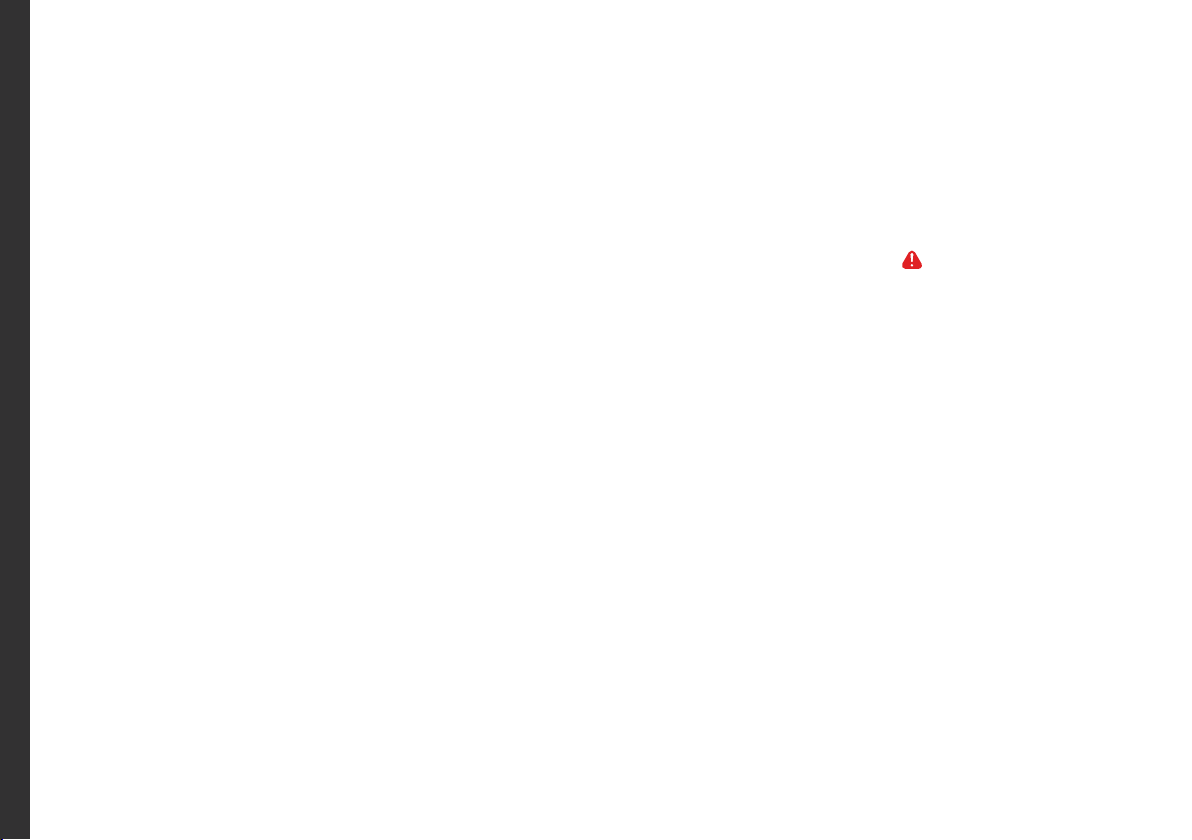
Welcome
Congratulations on your purchase!
This manual tells you all you need to know about using your new Bauhn® product.
Please take special note of any important safety and usage information presented with the symbol.
All products brought to you by BAUHN® are manufactured to the highest standards of performance and safety and,
as part of our philosophy of customer service and satisfaction, are backed by our comprehensive 1 Year Warranty.
We hope you will enjoy using your purchase for many years to come.
2
Page 3
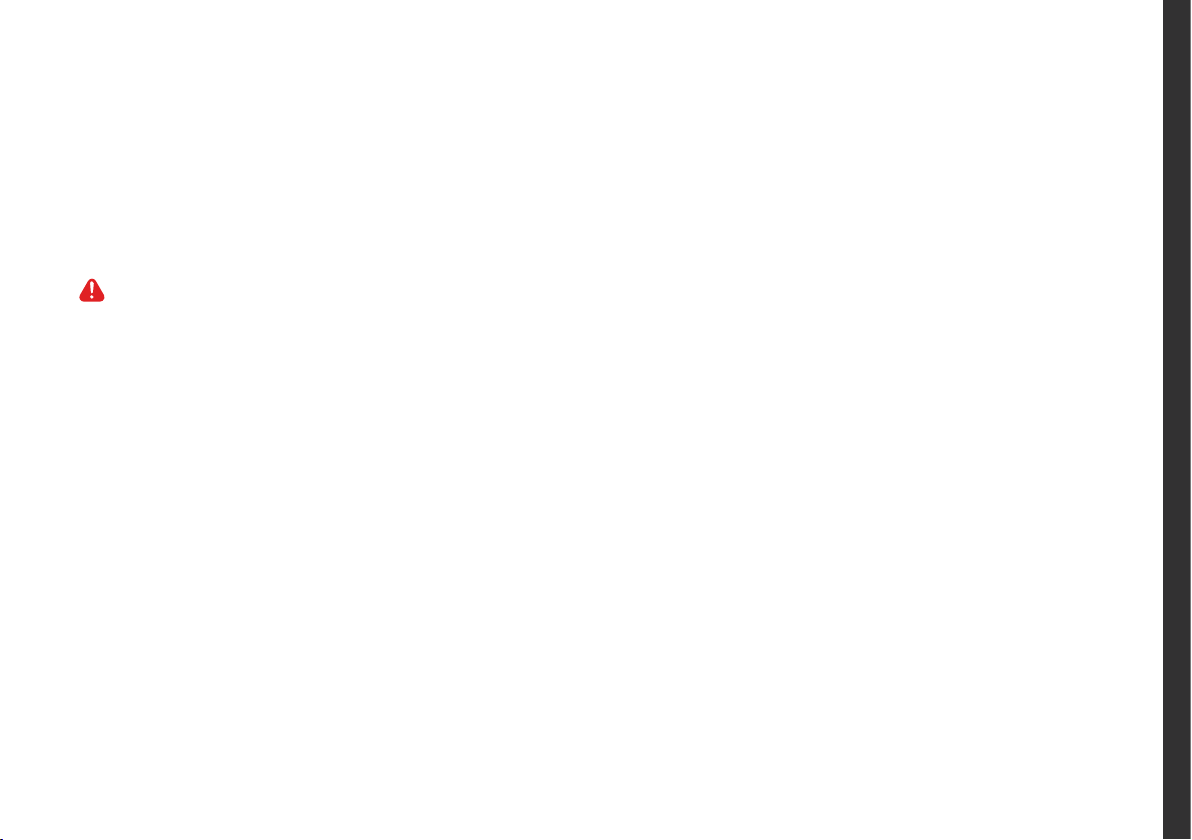
Contents
Welcome 2
Contents 3
Unpack and Prepare 4
What's in the box 4
Important Tips 5
Attaching the stand 6
Wall-mounting the TV 7
Connect to power 8
Connect your antenna 8
Controls and Connections 9
Get to know your TV 9
Buttons on the TV 9
Ports on the TV 10
Remote Control 12
Setup 12
Using the Remote Control 13
Standard Remote 14
On-Screen Set Up 16
TV Setting Menus 17
Picture 19
Sound 21
Channel (DTV and ATV) 23
Lock 25
Setup 27
TV Guide 31
Recording 32
Recording Live TV 33
Scheduled recording 33
Playback 33
Pause Live TV (Time-shift) 34
USB Mode 35
Set up 35
DVD Mode 38
Basic DVD Movie Playback 38
Media File Playback 41
Menu Navigation 44
Troubleshooting 46
Specications 49
Compliance and
Responsible Disposal 50
Warranty Information 51
Repair and Refurbished Goods
or Parts Notice 52
3
Page 4
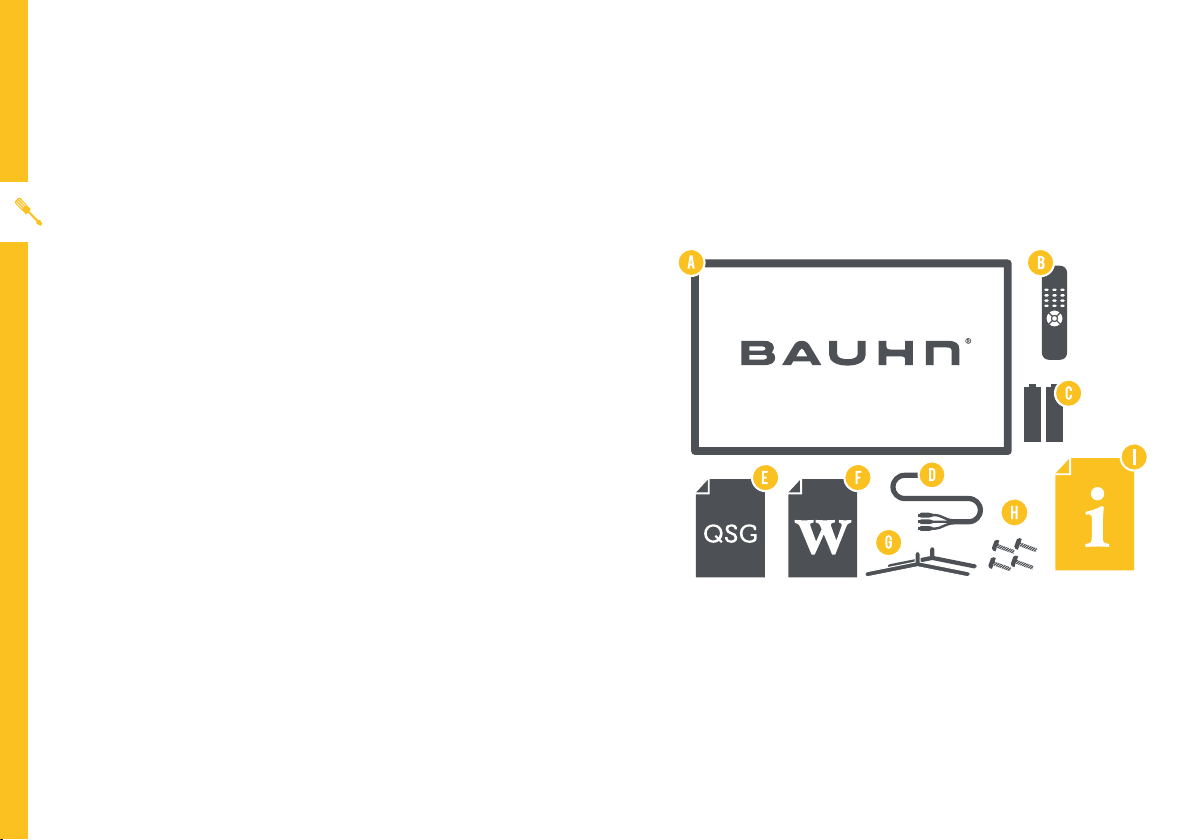
Unpack and Prepare
What's in the box
Before installing your new TV, check you have everything needed.
In the box you will find:
A. 43"Full HD TV with Built-In DVD Player
B. Remote Control
C. AAA Activ Energy Batteries
D. AV Cable
E. Quick Start Guide
F. Warranty Certificate
G. TV Stand
H. Screws for TV Stand
I. User Manual
You will need:
• Phillips-head screwdriver (for stand installation)
• Antenna cable (to watch live TV)
4 | UNPACK AND PREPARE
Page 5
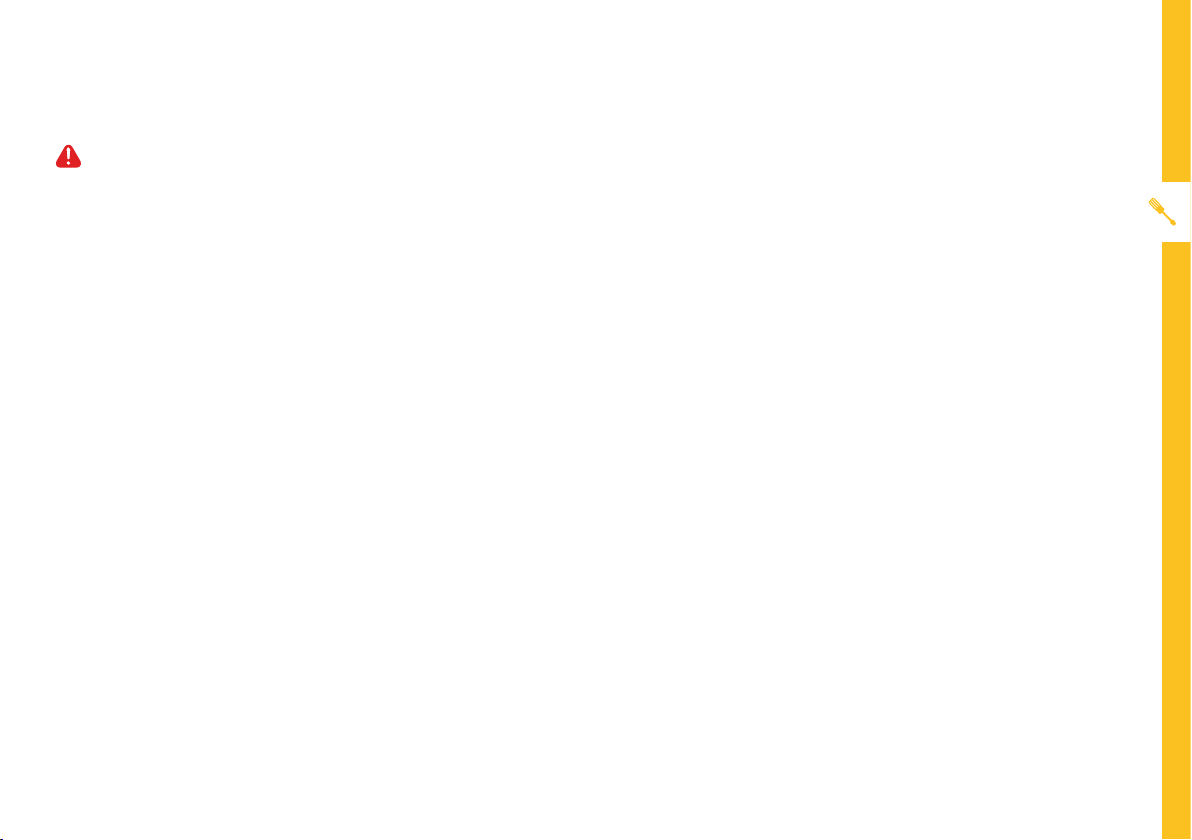
Important Tips
• Place the TV on a level surface.
• Place the TV away from any source that may generate heat or vibrations.
• Make sure there is enough space around vents for airflow.
• The remote control works up to 6 metres away from the TV.
• Unplug the TV before cleaning it.
• Clean using a dry cloth only - do not use water or chemicals.
• Use only the power supply provided.
• It is highly recommended to use safety straps for securing the TV in place.
• Keep liquid, children and pets away from the TV at all times.
UNPACK AND PREPARE | 5
Page 6
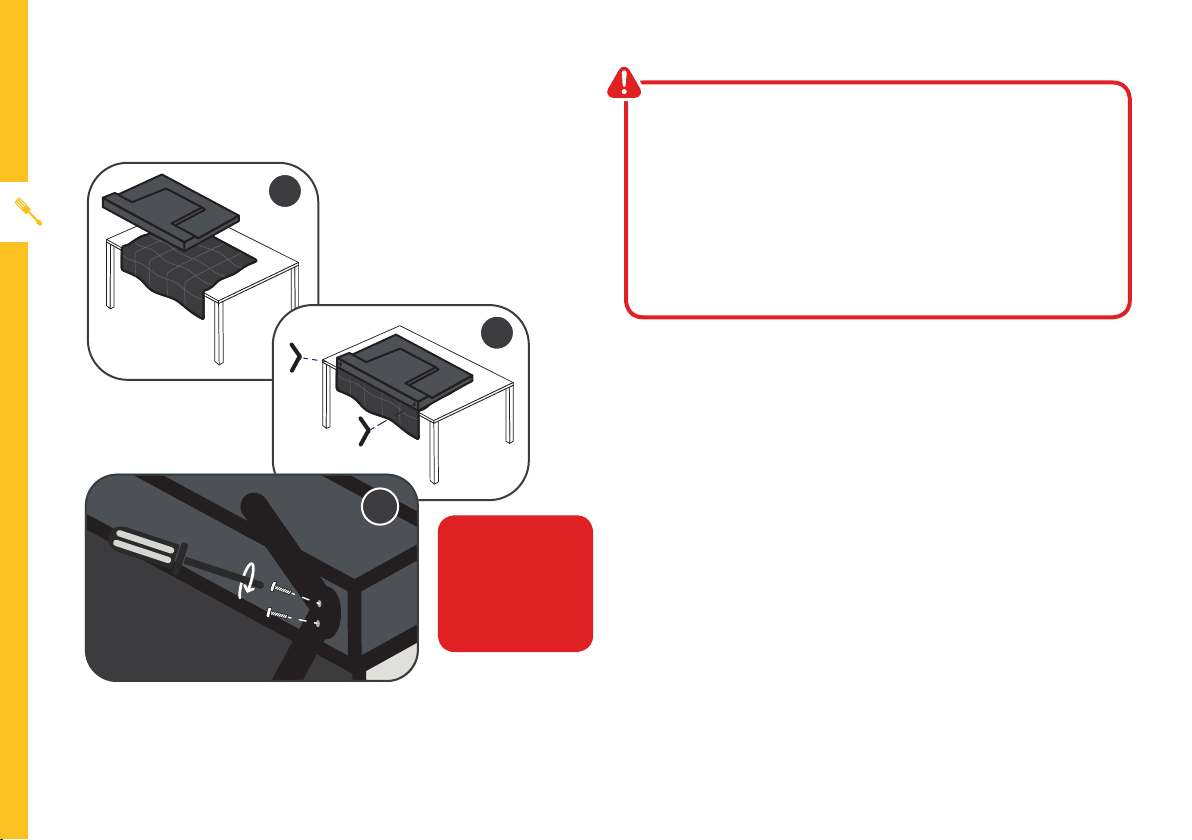
Attaching the stand
• This TV is heavy! We recommend asking
someone to help you lift it.
1
installing or removing the stand.
• Only touch the frame, not the screen.
• It is highly recommended to use safety straps for
securing the TV.
2
Unless you are wall-mounting the TV, you will need to
attach its stand/legs.
1. Lay the TV face-down on a soft, flat surface (like the
sofa, or a towel on a table).
• Unplug the TV from the power outlet before
3
CAUTION!
Do not apply
excessive force as
you might damage
the screw holes.
2. See the ‘L’ and ‘R’ markings on the stand? Match
them to the installation points on the underside of
the TV.
3. Attach the stand to the TV at the installation points
using the screws provided. (Grab a screwdriver for
this bit). Make sure the legs are facing away from
each other (not leaning inwards).
6 | UNPACK AND PREPARE
Page 7
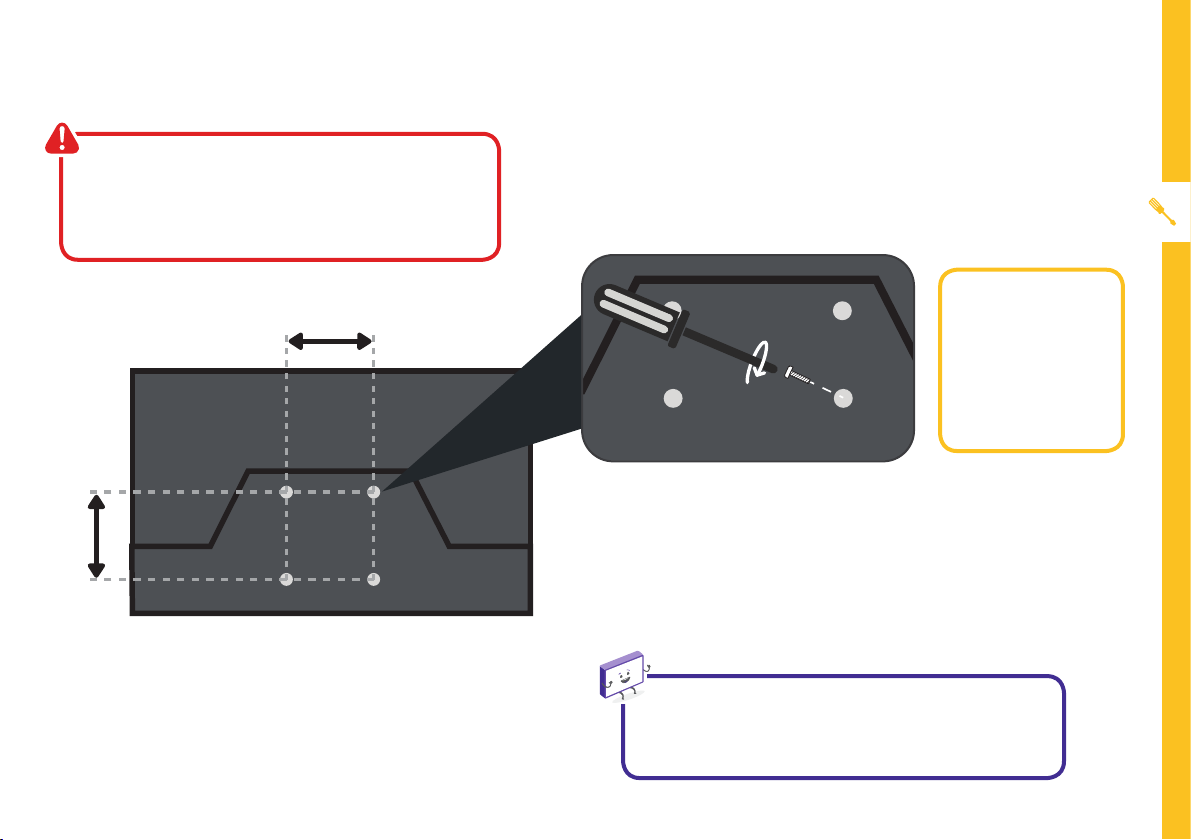
Wall-mounting the TV
• Unplug the TV from the power outlet
before wall-mounting.
• Contact a professional for assistance with
wall-mounting the TV.
200mm
Required
• VESA Mounting
Bracket
• 4 x M6*12mm
screws (or longer
as required)
The TV comes with holes on the back panel for use with
wall-mounting brackets (bracket not included).
200mm
Use four standard M6*12mm screws (or longer,
depending on the mounting bracket) to wall-mount this
TV (screws are not included).
Back of the TV
The screws in the package are for securing the TV stand
only. If you are wall-mounting the TV, consult a qualified
installer for advice on bracket support and wall support.
UNPACK AND PREPARE | 7
Page 8
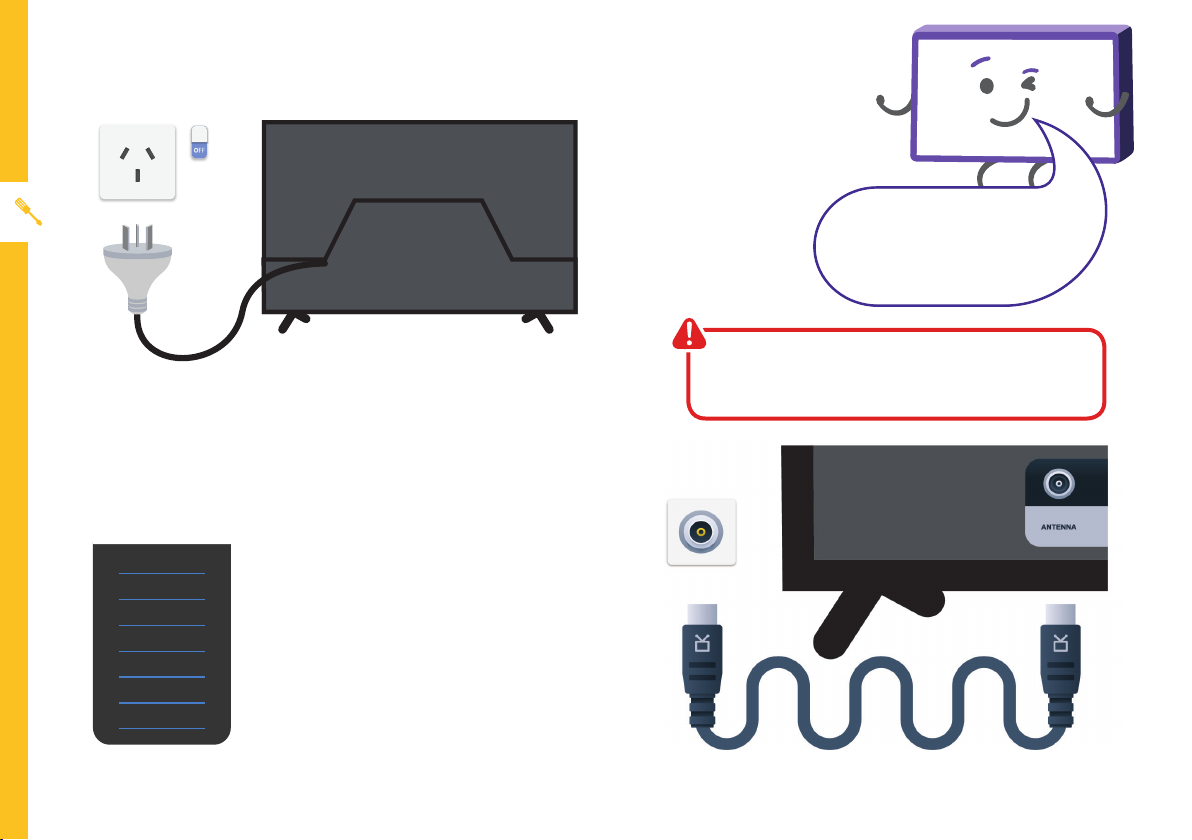
Connect to power
Connect your antenna
Free-to-airTVinHD(HighDenition)
Don't forget to plug in the TV
to the power outlet. Leave
the power switched off until
installation is finished.
Make sure the TV is switched off at the power outlet
until you have finished connecting your cables.
Example
HD Channels
ABC HD
SBS ONE HD
7HD
9HD
10 HD
PRIME7 HD
WIN HD
8 | UNPACK AND PREPARE
High Definition (HD) channels
provide the best viewing quality and
are available with a digital antenna
connection.
Antenna cable not included.
Page 9
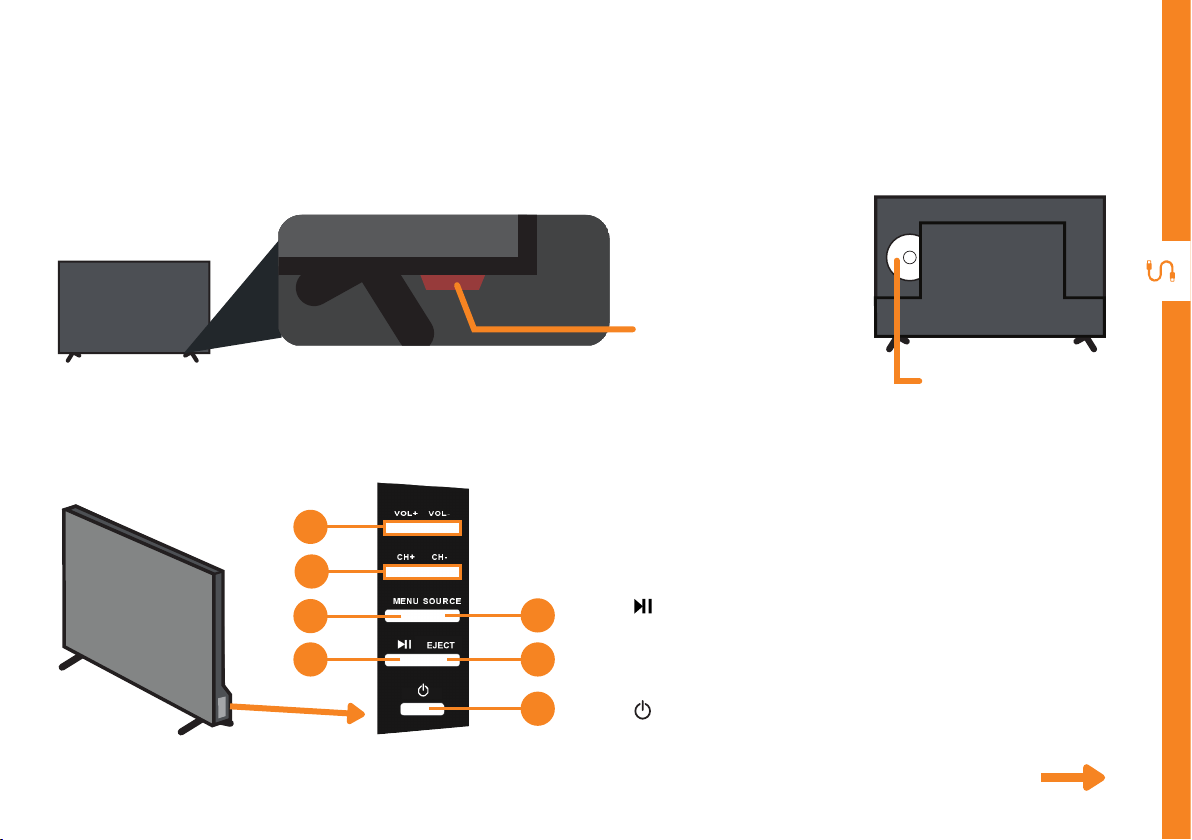
Controls and Connections
Get to know your TV
Buttons on the TV
1. VOL + / VOL - : Increase or decrease the volume.
1
2. CH + / CH - : Select the next or previous channel.
On/Standby light
and Remote sensor
DVD Slot
2
3
4
5
6
7
3. MENU : Enter the settings menu.
4. : Play or pause playback.
5. SOURCE : Change the input source.
6. EJECT: Eject a disc from the DVD player.
7. : Switch the TV On or to Standby.
See next page for more info on the connections.
CONTROLS AND CONNECTIONS | 9
Page 10
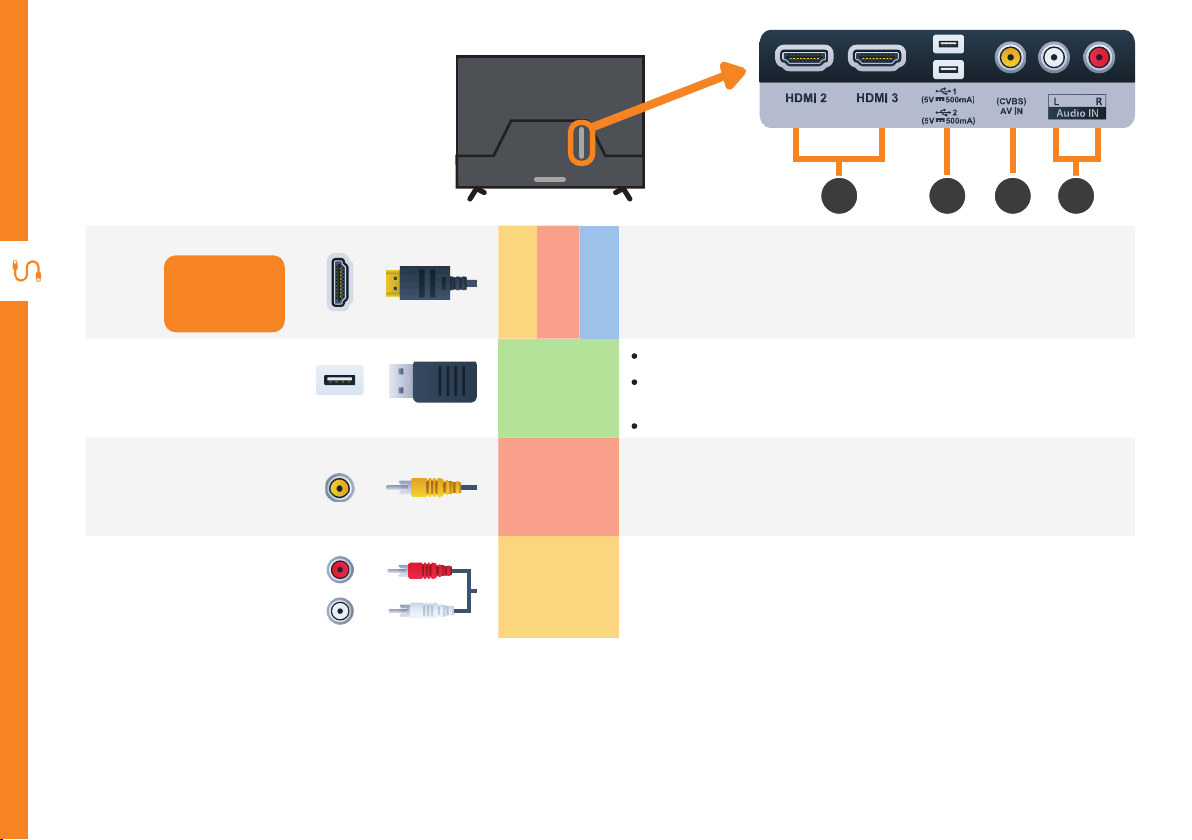
Ports on the TV
HDMI
Use a HDMI
1
2
cable for best
picture and
sound quality.
USB
SOUND
PICTURE
STORAGE
2 31 4
All-digital connection between the TV and any HDMI device.
Supports Full HD. Requires a HDMI cable (not included).
COMPUTER
» PVR record and pause live TV
» Play your stored media files (supported file codecs and
extensions may vary)
» Software updates
3
4
10 | CONTROLS AND CONNECTIONS
(CVBS)
Audio IN
AV IN
PICTURE
SOUND
You can use this to connect your DVD player. Supports Standard
Definition (SD) picture quality. Requires an AV cable (included).
You can use this to connect Audio to your TV for AV or Component
video inputs. Requires an AV cable (included).
Page 11
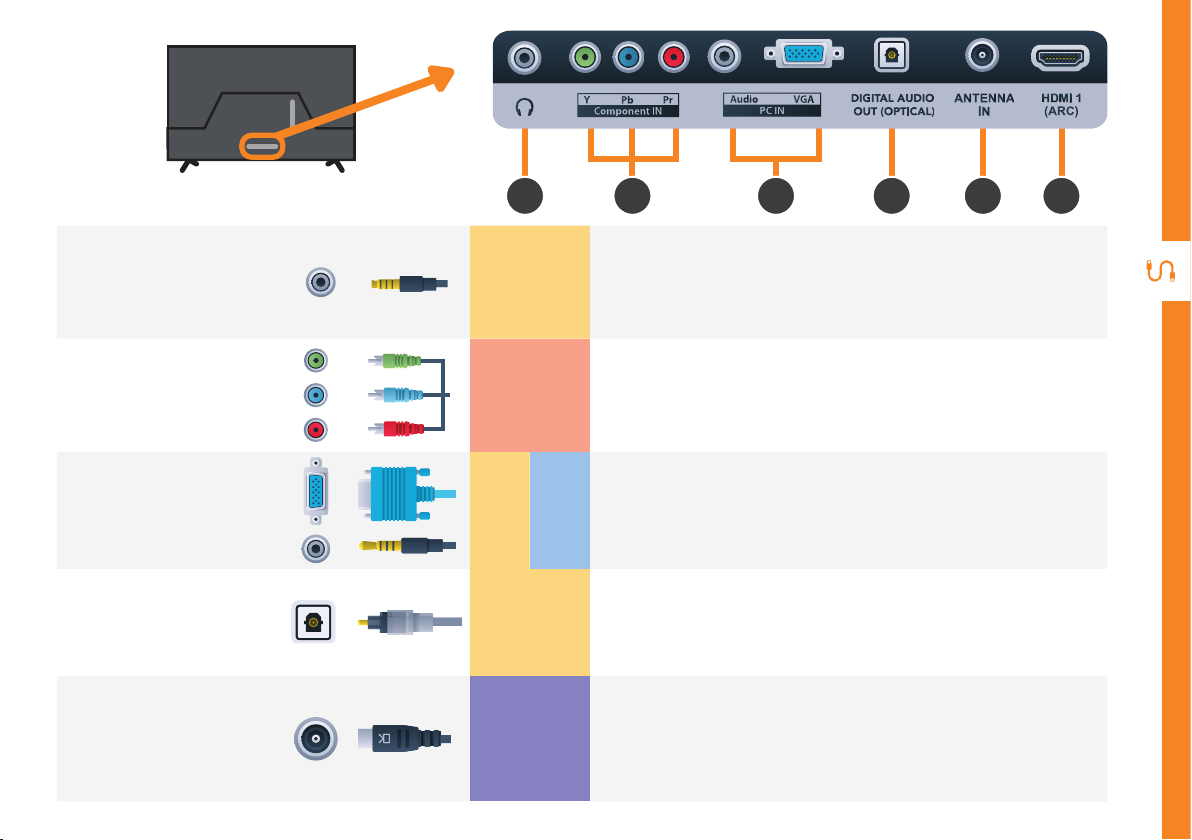
5
6 7
8 9 1
Headphone
5
Component
6
7
AUDIO OUT
8
(OPTICAL)
ANTENNA IN
9
Jack
IN
PC IN
DIGITAL
SOUND
PICTURE
SOUND
COMPUTER
SOUND
TV
FREE-TO-AIR
Connect to your headphones, amplifier or audio device, using an
AUX cable (not included).
You can use this to connect your DVD player. Supports Full High
Definition (FHD) picture quality. This also requires Requires a
component cable (not included).
Connect your PC and its Audio to your TV. Requires VGA and
AUX Cable (not included).
Connect an external digital audio device. Use an Optical cable (not
included) to connect the unit with an amplifier, soundbar or other
audio decoding device for digital audio signal output.
Connect your antenna for live TV. (Antenna cable not included.)
CONTROLS AND CONNECTIONS | 11
Page 12
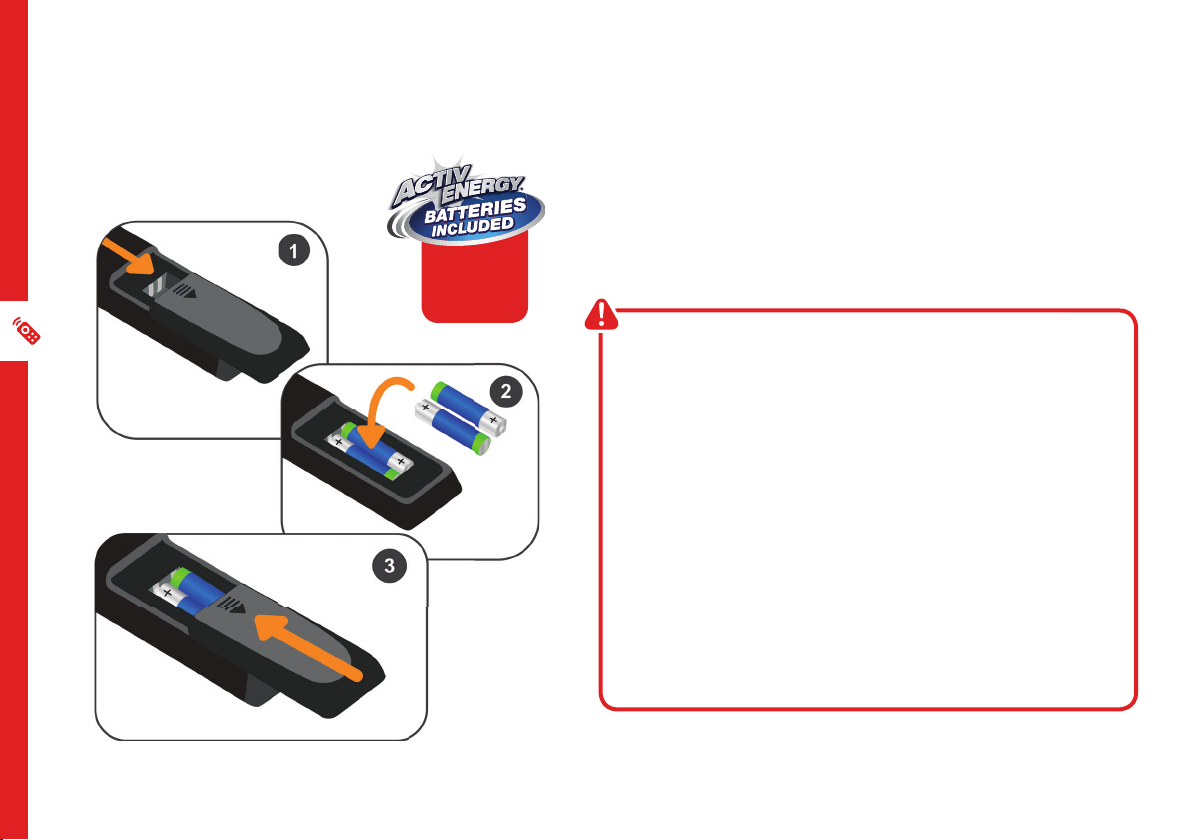
Remote Control
AAA size
batteries
included
Setup
Insert two AAA size batteries according to the polarity
markings (+ / -) inside the compartment. Make sure the
batteries are correctly aligned and properly pushed into
place.
Precautions When Using Batteries
• Do not use old and new batteries together.
• Do not use different types of batteries (e.g.
Manganese and Alkaline batteries) together.
• Remove the batteries from the remote if you do not
intend to use it for a long time.
• When discarding used batteries, follow any
guidelines for recycling and disposal of batteries
that apply in your local area.
• Keep batteries away from children and pets.
• Never throw batteries into a fire or expose them to
extreme heat.
12 | REMOTE CONTROL
Page 13
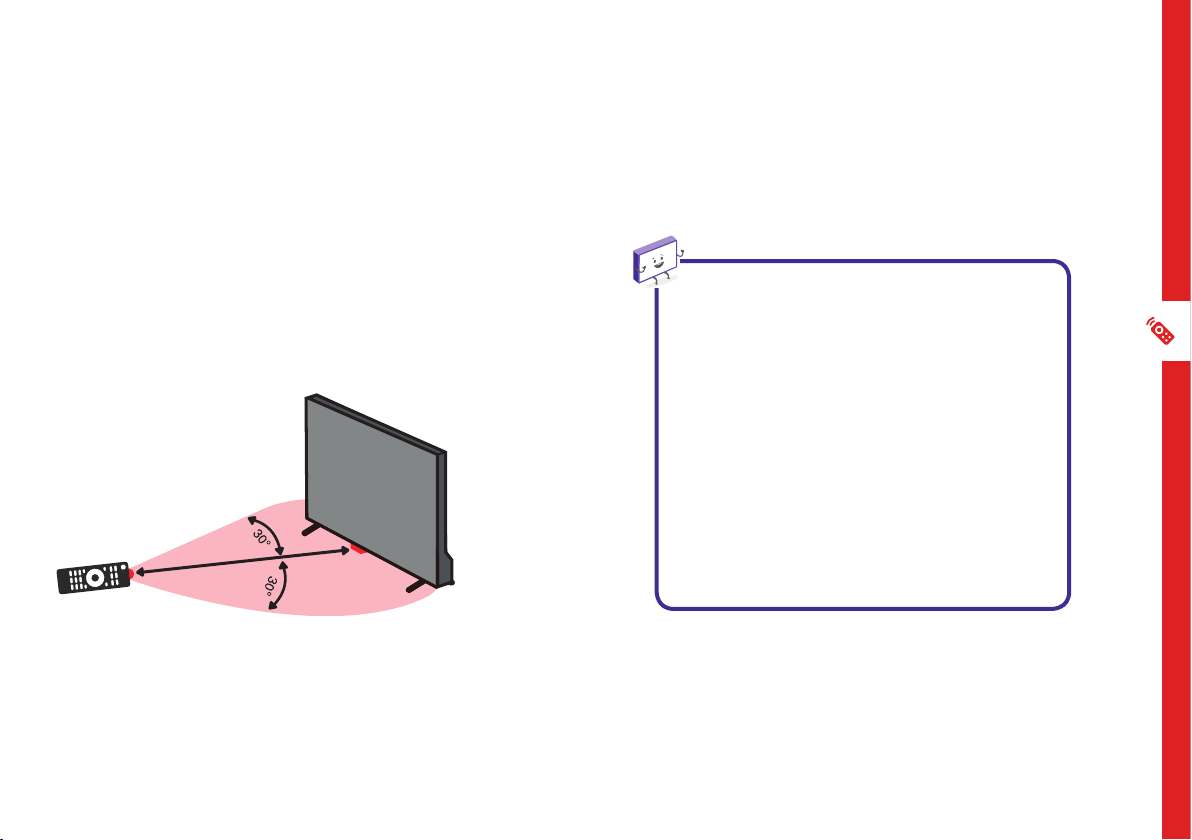
Using the Remote Control
To use the remote, point it towards the remote sensor
at the front of the TV. The remote will not operate if its
path is blocked.
The remote has a range of up to about 6 metres from
the TV at an angle of up to 30 degrees to either side of
the sensor, as illustrated below.
Image is an
example only.
6m
Remote sensor
location on TV
may vary.
Remote Hints and Tips
• Do not drop, step on or otherwise
impact the remote control. This
may damage the parts or lead to
malfunction.
• Do not place objects between the
remote control and the remote
sensor.
• Do not use this remote control while
simultaneously operating a remote
control for other devices.
REMOTE CONTROL | 13
Page 14
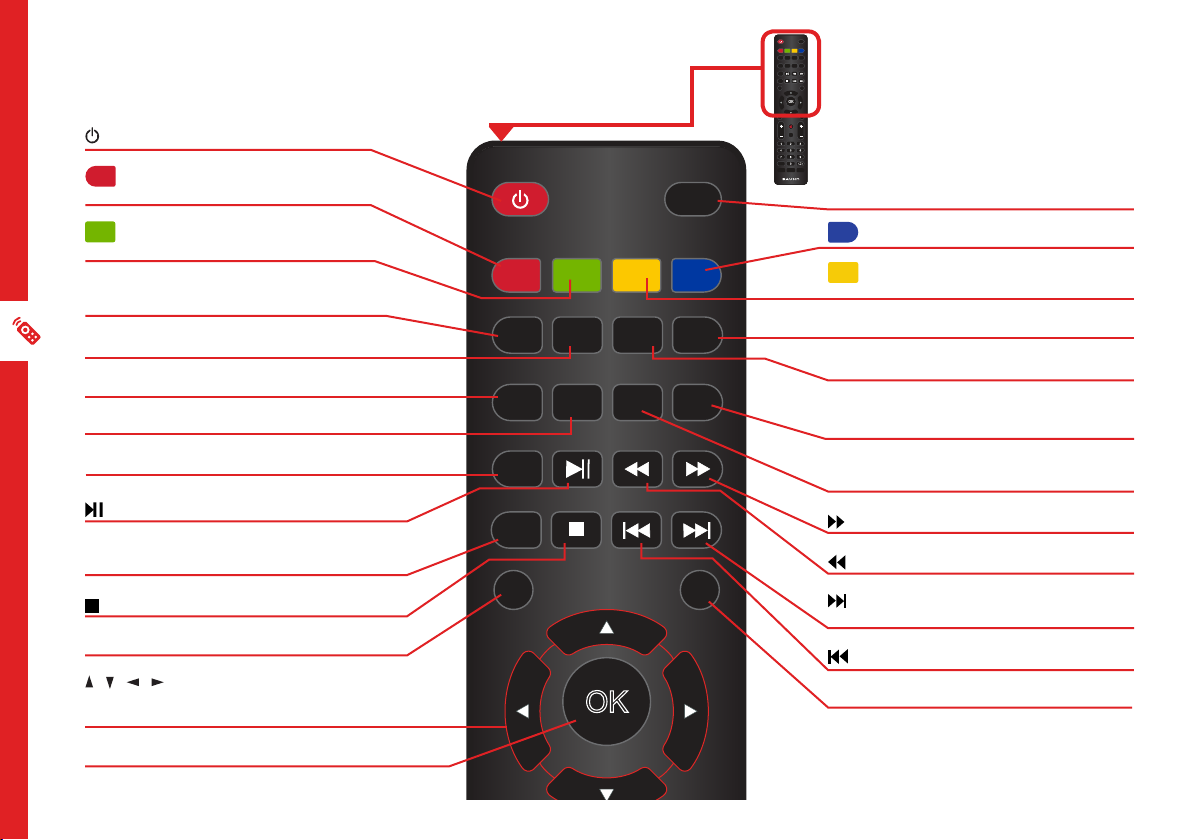
Standard Remote
POWER: Switch the TV to On or Standby.
GOTO: Jump to a different chapter of the
DVD.
TV/RADIOPOWER
EJECT
TV/RADIOPOWER
TV/RADIOPOWER
EJECT
EJECT
GOTO
GOTO
ANGLE REPEAT A-B
ANGLE REPEAT A-B
FAV TEXT HOLD
FAV TEXT HOLD
FREEZE
SLEEP
SLEEP
FREEZE
SUBTITLE
SIZE ASPECTSUBPAGE
SUBTITLE
SIZE ASPECTSUBPAGE
ZOOM
ZOOM
MEDIA
MEDIA
D.SETUP
INDEX
D.SETUP
INDEX
REC
REC
TITLE
TITLE
EXIT
EXIT
MENU
MENU
OK
OK
SOURCE
D.MENU
SOURCE
D.MENU
GUIDE
GUIDE
MUTE
MUTE
VOL CH
DISPLAY
VOL CH
DISPLAY
3
3
1 2
1 2
5
5
6
6
4
4
7 8
9
7 8
9
0
-/- -
0
-/- -
AUDIO P-MODE S-MODE
AUDIO P-MODE S-MODE
LANG
LANG
TV/RADIO / EJECT: Switch between TV or radio
/ Eject a disc (DVD).
ANGLE: View DVD playback from different
angles, if the DVD has this feature.
FAV: Press to display your favourite program in
DTV mode.
TEXT: Switch between TV and Teletext mode.*
SUBTITLE: Enable/disable subtitles.
SIZE/ZOOM: Change the picture size.
MEDIA: Select USB mode.
: PLAY/PAUSE in TIMESHIFT and USB mode.
REC / D.SETUP : Record program in DTV mode /
Display the main disc menu.
: Stop playback.
MENU: Display the main TV menu.
/ / / : Press the UP/DOWN/LEFT/RIGHT
buttons to navigate the on-screen menus and
adjust the system settings.
OK: Display the channels list (DTV).
14 | REMOTE CONTROL
GOTO
ANGLE REPEAT A-B
FAV TEXT HOLD
SUBTITLE
SIZE ASPECT SUBPAGE
ZOOM
MEDIA
D.SETUP
REC
MENU
OK
SOURCE
FREEZE
SLEEP
INDEX
TITLE
EXIT
D.MENU
A-B: Repeat selected DVD scenes.
REPEAT: Repeat playback of a selected
chapter, title, or the entire DVD.
SLEEP: Set the TV sleep timer.
FREEZE/HOLD: Hold the picture temporarily.
SUBPAGE: Manually jump to the previous or
next subpage of Teletext.*
ASPECT: Change the size of the image on your
screen.
: Move fast forward.
: Move fast backward.
/INDEX: Play next file./ Display the recorded
programs list (DTV).
: Play the previous file.
TITLE/EXIT: Display the DVD title menu.
* Teletext is no longer available in
Australia.
Page 15

OK
MENU
EXIT
SOURCE
D.MENU
GUIDE
GOTO
GOTO
FAV TEXT HOLD
FAV TEXT HOLD
SUBTITLE
SUBTITLE
MEDIA
MEDIA
D.SETUP
D.SETUP
REC
REC
MENU
MENU
SOURCE
SOURCE
VOL CH
VOL CH
1 2
1 2
4
4
7 8
7 8
-/- -
-/- -
AUDIO P-MODE S-MODE
AUDIO P-MODE S-MODE
LANG
LANG
ANGLE REPEAT A-B
ANGLE REPEAT A-B
SIZE ASPECTSUBPAGE
SIZE ASPECTSUBPAGE
ZOOM
ZOOM
OK
OK
MUTE
MUTE
DISPLAY
DISPLAY
TV/RADIOPOWER
TV/RADIOPOWER
EJECT
EJECT
FREEZE
SLEEP
SLEEP
FREEZE
INDEX
INDEX
TITLE
TITLE
EXIT
EXIT
D.MENU
D.MENU
GUIDE
GUIDE
3
3
5
5
6
6
9
9
0
0
SOURCE: Switch the input source.
MUTE: Mute the sound. Press again or
press VOL + to restore the sound.
VOL +/-: Turn the volume up/down.
NUMBER BUTTONS (0-9): Press to select a
TV channel directly when watching TV.
-/--: Switch the digits.
AUDIO/LANG: Switch the available sound-
track language (DTV/DVD).
P-MODE: Cycle through the different
picture modes.
MUTE
VOL CH
1 2
4
7 8
-/- -
DISPLAY
5
0
3
6
9
AUDIO P-MODE S-MODE
LANG
D.MENU/GUIDE: Launch the TV Guide
(DTV).
CH +/- : Change to the next or previous
channel.
DISPLAY: Display information of the
current program.
: Return to the previous channel.
S-MODE: Cycle through the different
sound modes.
REMOTE CONTROL | 15
Page 16

On-Screen Set Up
OSD Language Country Auto Scan
Make sure equipment is properly connected (as shown on pages
10-11) before connecting the TV to power.
On/Standby light is
WHITE in standby mode.
On/Standby light is
OFF when the TV is on.
First Time Setup menu
When you turn the TV on for the first time, the First Time
Setup menu will appear.
Follow the prompts using the / / / / OK buttons
to select your preferences. You will be able to adjust:
Make sure the TV is plugged in at
the power socket and switched
on. Press the (ON) button to
turn on the TV.
TV/RADIOPOWER
TV/RADIOPOWER
EJECT
EJECT
GOTO
GOTO
ANGLE REPEAT A-B
ANGLE REPEAT A-B
FAV TEXT HOLD
FAV TEXT HOLD
FREEZE
SLEEP
SLEEP
FREEZE
SUBTITLE
SIZE ASPECTSUBPAGE
SUBTITLE
SIZE ASPECTSUBPAGE
ZOOM
ZOOM
MEDIA
MEDIA
D.SETUP
INDEX
D.SETUP
INDEX
REC
REC
TITLE
TITLE
EXIT
EXIT
MENU
MENU
OK
OK
SOURCE
D.MENU
SOURCE
D.MENU
GUIDE
GUIDE
MUTE
MUTE
VOL CH
DISPLAY
VOL CH
DISPLAY
3
3
1 2
1 2
5
5
6
6
4
4
7 8
9
7 8
9
0
-/- -
-/- -
0
AUDIO P-MODE S-MODE
AUDIO P-MODE S-MODE
LANG
LANG
If you make an error, you can update your preferences in
the settings menu later.
16 | ON-SCREEN SET UP
Page 17
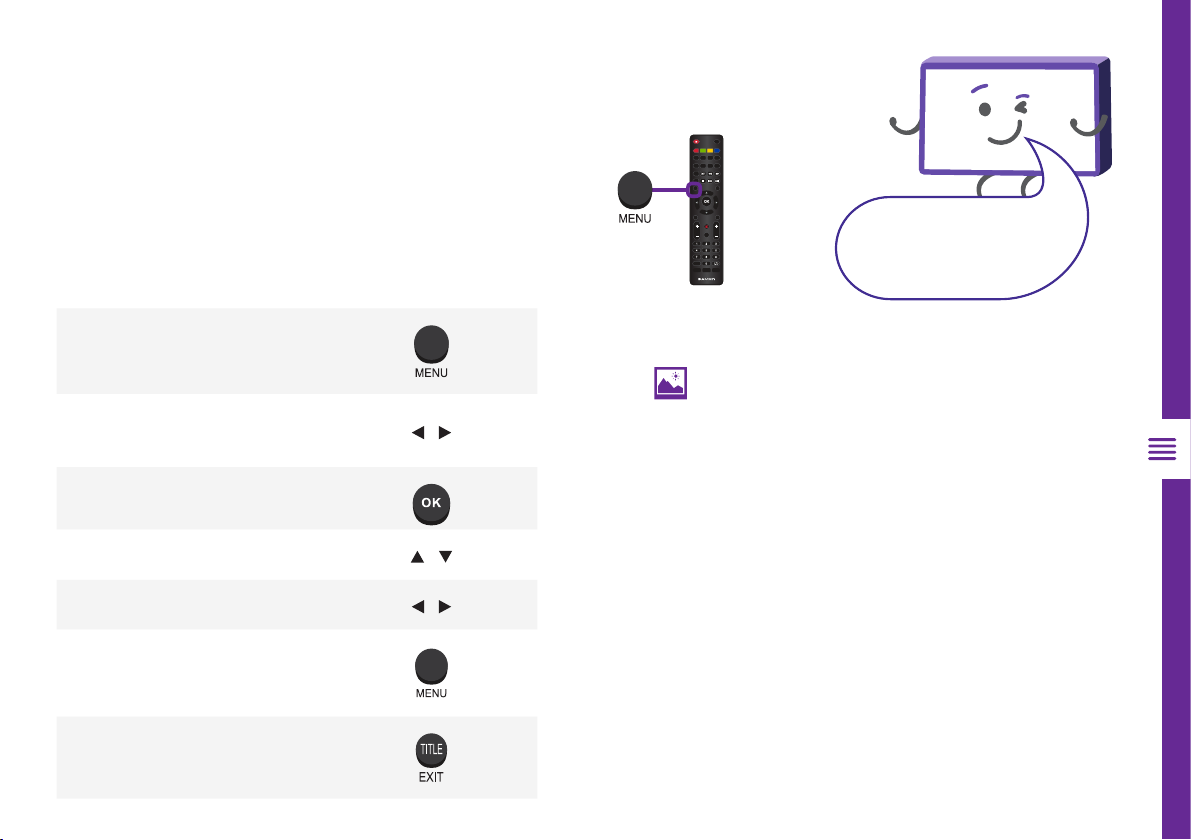
TV Setting Menus
Menu Navigation Buttons
Press the MENU button to display the TV settings menu.
See the guide below for all the other buttons you'll need
to use to adjust and change your settings.
Function Remote Button
GOTO
GOTO
FAV TEXT HOLD
FAV TEXT HOLD
SUBTITLE
SUBTITLE
MEDIA
MEDIA
D.SETUP
D.SETUP
REC
REC
MENU
MENU
SOURCE
SOURCE
VOL CH
VOL CH
1 2
1 2
4
4
7 8
7 8
-/- -
-/- -
AUDIO P-MODE S-MODE
AUDIO P-MODE S-MODE
LANG
LANG
ANGLE REPEAT A-B
ANGLE REPEAT A-B
SIZE ASPECTSUBPAGE
SIZE ASPECTSUBPAGE
ZOOM
ZOOM
OK
OK
MUTE
MUTE
DISPLAY
DISPLAY
5
5
0
0
TV/RADIOPOWER
TV/RADIOPOWER
EJECT
EJECT
FREEZE
SLEEP
SLEEP
FREEZE
INDEX
INDEX
TITLE
TITLE
EXIT
EXIT
D.MENU
D.MENU
GUIDE
GUIDE
3
3
6
6
9
9
Once you have program any
settings, the unit will retain them in
its memory until you change them,
even after turning the TV off.
Display the main menu
Select different sub-menus /
Enter a sub-menu
Select preferred option /
Adjust a value /
Return to the previous menu
Exit a menu
Menus Index
Picture 19
• Picture Mode
• Brightness
• Contrast
• Sharpness
• Saturation
• Hue
• Colour Temp
• Aspect Ratio
• Screen Mode (HDMI mode only)
• PC Settings
• Auto Adjust, H Position, V Position,
Phase, Clock
• Advanced Settings
• NR (Noise Reduction), MPEG NR
(MPEG Noise Reduction), Dynamic
Contrast
TV SETTING MENUS | 17
Page 18

Sound 21
• Sound Mode
• Treble
• Bass
• Balance
• Sound Delay
• Surround Sound
• EQ Setting
• AVL (Auto Volume Level)
• S/PDIF Mode
• AD (Audio Description)
• Sound Type
Channel (DTV and ATV) 23
• Auto Scan
• Manual Scan
• Digital Manual Scan
• Analog Manual Scan
• Channel Edit
• Favourite Manager
• Signal Information
Lock 25
• Enter Password
• Enable
• Channel Locks
• Parental Rating
• Lock Keypad
• Hotel Mode
• New Password
• Clear Lock
Setup 27
• OSD Language
• Audio Languages
• Subtitle
• Teletext
• Blue Screen
• Time Settings
• HDMI CEC
• PVR Settings
• First Time Setup
• Shipping Condition
• Reset
• Software Upgrade
18 | TV SETTING MENUS
Page 19

Picture
Home
Bright Room
Dynamic
Mild
Personal
Picture Mode
(default): Default picture settings for home use.
: Enhance the picture for bright home environments.
: Enhanced brightness, contrast, colour depth and edges so content stands out.
: Enhanced brightness with lower contrast, colour depth and edges.
Adjust settings to best suit your viewing environment and content.
Personal Mode settings
Original
Images are for
reference only.
Brightness
Contrast
Option Description
Brightness
Contrast
Sharpness
Saturation
Adjust the depth of shadow in the picture. The closer to 0, the darker
shadows will look, losing detail in darker images.
Adjust the intensity of highlights/white in the picture. The closer to 100,
the brighter highlights will look, losing detail in brighter images.
Adjust the sharpness of the picture. The closer to 100, the sharper and
clearer the image.
Adjust the saturation. The closer to 100, the deeper the colour.
Saturation
Sharpness
See the next page
for more
menu settings
TV SETTING MENUS | 19
Page 20

Hue
Normal CoolStandard Warm
Auto Video PC
Advanced Settings
Adjust the on-screen colour tone (for NTSC system only).
Colour Temp
Adjust the on-screen colour temperature.
Aspect Ratio
Adjust the video size. Sizes may differ between input sources.
Screen Mode (HDMI mode only)
Adjust the screen mode for HDMI inputs.
PC Settings
Option Description
Auto Adjust
Automatically adjust the PC screen on
your TV
Option Description
NR (Noise
Reduction)
MPEG NR
(MPEG Noise
Reduces noise to improve picture quality.
Reduces MPEG (video) noise to improve
picture quality.
Reduction)
Dynamic
Contrast
Option Description
Adjusts the difference between the bright
and dark sides of the screen according to the
brightness of the image.
A VGA cable must be
connected to the VGA
port for PC settings to
be adjustible
H Position
V Position
20 | TV SETTING MENUS
Adjust the horizontal position
Adjust the vertical position
Phase
Clock
Adjust the phase value
Adjust the signal transfer speed
Page 21

Standard Music Personal Movie
Sound
Option Description
Sound Mode
These options are available in the Personal sound mode:
Option Description
Treble
Bass
Adjust the levels of higher pitched sounds.
Adjust the levels of lower pitched sounds.
Option Description
Balance
Sound Delay
Surround Sound
Adjust the audio output between the left and right speakers.
Adjust if the sound and picture are not synchronized.
Turn ON/OFF surround sound effect from your TV speakers.
TV SETTING MENUS | 21
Page 22

EQ Setting
O Rock Pop Jazz User
Select the sound EQ (equalizer) to your desired mode.
In Personal mode you can further personalise the sound quality by adjusting EQ
frequencies.
AVL (Auto
Volume Level)
S/PDIF Mode
AD (Audio
Description)
Sound Type
Turn On to keep the volume level consistent.
Set the digital sound output setting.
AD (Audio Description) provides an additional audio track for visually challenged persons
(DTV only, subject to program).
Select the desired sound type. Options: Stereo, Dual I, Dual II, Mixed.
Want to set up your AV
receiver with HDMI-ARC?
See page 29 for details.
22 | TV SETTING MENUS
Page 23

Channel (DTV and ATV)
Option Description
Auto Scan
Manual Scan
Digital Manual
Scan
Analog Manual
Scan
Channel Edit
Favourite
Manager
Signal
Information
Automatically tune all available free-to-air TV channels. Adjust settings (default settings are set for Australia).
Press OK or to start scanning.
See Digital Manual Scan and Analog Manual Scan below for information.
Manually select and tune digital TV channels. Use / to select the broadcast channel. Select START to begin
scanning.
Manually select and tune analog TV channels. Use / to adjust settings and begin scanning.
(Analog TV is no longer supported in Australia.)
See the next page for more information.
Manage favourite channels. Press / to highlight the desired channel. Press RED, GREEN,
YELLOW or BLUE to add the channel to favourite category 1/2/3/4 respectively.
Display current signal information (DTV mode only).
TV SETTING MENUS | 23
Page 24

Channel Edit
Use the / buttons to highlight a channel.
Option Description
Move
Delete
Skip
24 | TV SETTING MENUS
Move the channel location on the list. Press BLUE to enter Move Mode. Use the / buttons to select a
position and press BLUE to confirm it.
Press RED to delete the highlighted channel.
Press GREEN to skip the highlighted channel.
Page 25

Lock
Enter the factory password '0000' using the number buttons
on the remote and select 'OK' on-screen. If you changed your
password but forgot it, you can still use the master password.
Option Description
Enable
Channel Locks
Parental Rating
Lock Keypad
Hotel Mode
New Password
Clear Lock
Enable/disable the lock on the system.
Lock selected channels. Press the / buttons to select the channel you want to lock.
Press OK repeatedly to lock/unlock the highlighted channel.
This item is used to block access to specific program ratings.
Enable/disable the lock on TV button operation.
See the next page for more information.
Input a new password using the number buttons on the remote and confirm it again to set
your private password.
Reset your current lock settings.
Factory Password: 0000
Master Password: 4711
TV SETTING MENUS | 25
Page 26

Hotel Mode
Option Description
Active Hotel Mode
Max Vol
Default Vol
Source Lock
Default Source
Default DTV Program
Default ATV Program
Backup to USB
Restore from USB
Recall
Turn On/Off Hotel Mode.
Set a limit to the maximum volume level.
Set the default volume level.
Turn On/Off the lock on available sources.
Set a default input source.
Set the default digital program.
Set the default analog program.
Backup data to your connected USB storage device.
Restore data to the TV from a USB memory device.
Reinstate the default settings of Hotel Mode.
26 | TV SETTING MENUS
Page 27

Setup
Option Description
OSD Language Select your preferred On Screen Display language.
Audio Languages Select your preferred audio language. (Available for digital channels, depending on the program.)
Subtitle Turn subtitles On/Off (available for digital channels, depending on the program).
Teletext Select the desired digital Teletext language and decoding page language (no longer available in Australia).
Blue Screen When there is no signal or a poor signal, a blue screen will appear.
Time Settings See page 28 for more information.
HDMI CEC See page 29 for more information.
PVR Settings See page 30 for more information.
First Time Setup Return to First Time Setup.
Shipping Condition Restore the TV to shipping condition.
Reset Restore the system settings to the factory default.
Software Upgrade Upgrade the software using a USB storage device.
TV SETTING MENUS | 27
Page 28

Time Settings
OFF 10s 20s 30s 60s
OFF 5 min 15 min 30 min 60 min 90 min
120min 240min
Option Description
Select the desired OSD (on screen display) menu duration.
OSD Time
Sleep Timer
Auto Sleep
Options:
Select the desired Auto Sleep (Standby) duration.
Options:
Sets the time when the TV will enter Standby mode due to inactivity.
Options:
Time Zone
Time
28 | TV SETTING MENUS
Adjust your timezone.
Press OK to adjust advanced settings.
Auto Sync On: Syncs the time based on DTV broadcast signal.
Auto Sync Off: Manually adjust the date and time.
Power On Timer: Set the timer to automatically turn on from standby.
Power Off Timer: Set the timer to automatically turn the TV to standby.
Page 29

HDMI CEC Setup
This feature allows for your TV and your connected HDMI device to be controlled by one remote.
Press the SOURCE button on the unit or remote control to select the HDMI input source.
Option Description
HDMI CEC (Consumer
Electronics Control)
ARC (Audio Return Channel)
CEC Menu Control
Device List
Turn HDMI CEC On/Off.
If this function is enabled, sound from the TV can be sent to an HDMI-ARC supported external audio
device.
Display Home, Option or Content menu of the connected CEC device.
Display the available device that is connected.
Make sure your device
supports CEC! Also
remember to turn on its
ARC function.
TV SETTING MENUS | 29
Page 30

PVR Settings
To make changes to PVR (Personal Video Recording), ensure your USB drive is inserted into the TV. Check the
troubleshooting section if you're having problems setting up your USB device.
File Manager
Function Remote Button
Select a recorded file
Play highlighted file from the
beginning
Delete the highlighted file
Delete all recorded files
Zoom in or out
/
RED
GREEN
YELLOW
BLUE
Return to PVR Settings screen
Device List
Function Remote Button
Select USB device
Select device
Format device
Return to PVR Settings screen
/
OK
RED
Scheduled Record
Function Remote Button
Delete the highlighted file
Delete all recorded files
Select a schedule
Add/edit scheduled recording
Select recording frequency
Select a channel
Select start time of recording
Select end time of recording
Save settings (once selected)
Return to PVR Settings screen
GREEN
YELLOW
/
/
/
/ / /
/ / /
30 | TV SETTING MENUS
Page 31

TV Guide
SUBPAGE
SUBPAGE
(Free to air TV)
TV Guide Functions
Function Remote Button
Switch between the channels list and program list /
Select a Channel or Program /
View TV Guide for the next day
View TV Guide for the previous day
GREEN
RED
To access the TV guide,
press the D.MENU/Guide
button on the remote.
To activate the TV
Channels use the
/ buttons to select
a channel in the left
column, then press OK to
confirm.
GOTO
GOTO
FAV TEXT HOLD
FAV TEXT HOLD
SUBTITLE
SUBTITLE
MEDIA
MEDIA
D.SETUP
D.SETUP
REC
REC
MENU
MENU
SOURCE
SOURCE
VOL CH
VOL CH
1 2
1 2
4
4
7 8
7 8
-/- -
-/- -
AUDIO P-MODE S-MODE
AUDIO P-MODE S-MODE
LANG
LANG
ANGLE REPEAT A-B
ANGLE REPEAT A-B
SIZE ASPECT
SIZE ASPECT
ZOOM
ZOOM
TV/RADIOPOWER
TV/RADIOPOWER
EJECT
EJECT
FREEZE
SLEEP
SLEEP
FREEZE
INDEX
INDEX
TITLE
TITLE
EXIT
EXIT
OK
OK
D.MENU
D.MENU
GUIDE
GUIDE
MUTE
MUTE
DISPLAY
DISPLAY
3
3
5
5
6
6
9
9
0
0
View Schedule list
Schedule a reminder for the selected program
Schedule a recording for the selected program
Display full program information
Exit TV Guide menu
YELLOW
BLUE
TV GUIDE | 31
Page 32

Recording
Back-up your
personal data
before inserting
into the TV.
Important Tips:
• Back-up your personal data before plugging in your USB to the TV. We do not
assume liability for any loss of data due to misuse or malfunction.
• You cannot change channels while in recording mode.
• If the signal is interrupted while in recording mode, the recording will stop
until the signal is established.
• Do not turn the TV off while it is in time-shift mode.
• The file recorded can only be used on this TV. Do not copy it to any other
device.
• When connecting or disconnecting the USB storage device, ensure the TV is
not in USB mode, otherwise the USB device or the files stored on it may be
damaged.
32 | RECORDING AND USB MODE
Page 33

Before you can record with this TV
EXIT
(including time-shift recording), you must
insert your USB storage device into the
USB port.
Recording Live TV
TV/RADIOPOWER
SUBTITLE
SUBTITLE
D.SETUP
D.SETUP
E
SOURCE
SOURCE
SUBTITLE
D.SETUP
SOURCE
GOTO
GOTO
FAV TEXT HOLD
FAV TEXT HOLD
MEDIA
MEDIA
REC
REC
REC
MENU
MENU
VOL CH
VOL CH
1 2
1 2
7
4
4
7 8
7 8
-/- -
-/- -
AUDIO P-MODE S-MODE
AUDIO P-MODE S-MODE
LANG
LANG
GOTO
FAV TEXT HOLD
MEDIA
REC
MENU
VOL CH
1 2
4
7 8
-/- -
AUDIO P-MODE S-MODE
LANG
ANGLE REPEAT A-B
ANGLE REPEAT A-B
SIZE ASPECTSUBPAGE
SIZE ASPECTSUBPAGE
ZOOM
ZOOM
OK
OK
MUTE
MUTE
DISPLAY
DISPLAY
ANGLE REPEAT A-B
SIZE ASPECTSUBPAGE
ZOOM
OK
MUTE
DISPLAY
TV/RADIOPOWER
EJECT
EJECT
EJECT
SLEEP
FREEZE
FREEZE
SLEEP
INDEX
INDEX
TITLE
TITLE
EXIT
EXIT
GUIDE
D.MENU
D.MENU
GUIDE
GUIDE
3
3
9
5
6
5
6
9
9
0
0
TV/RADIOPOWER
EJECT
FREEZE
SLEEP
INDEX
TITLE
EXIT
D.MENU
GUIDE
3
5
6
9
0
Instant Recording
Press REC once - start recording.
Press REC again to view detailed information.
Stop Recording
Press once - display the dialogue box.
Select YES to stop recording.
Select NO to continue recording.
Scheduled recording
See 'TV Guide' on page 31 about
scheduling recordings.
See 'PVR Settings' on page 30 about
managing schedules.
Recording, scheduled recording and pause
live TV functions only work in DTV mode
(free-to-air).
SOURCE
DTV
ATV
AV
YPbPr
HDMI 1
HDMI 2
HDMI 3
PC
USB
DVD
Playback
Press the INDEX button then navigate to File
Manager and press OK to display the list of
recorded programs.
Use the / buttons to select a recorded file.
Press the OK button to start playback in Full
Screen Mode.
SUBTITLE
D.SETUP
MENU
SOURCE
GOTO
FAV TEXT HOLD
MEDIA
REC
ANGLE REPEAT A-B
SIZE ASPECTSUBPAGE
ZOOM
TV/RADIOPOWER
EJECT
SLEEP
FREEZE
INDEX
TITLE
EXIT
OK
D.MENU
GUIDE
GOTO
FAV TEXT HOLD
SUBTITLE
MEDIA
D.SETUP
REC
MENU
SOURCE
VOL CH
1 2
4
7 8
-/- -
AUDIO P-MODE S-MODE
LANG
ANGLE REPEAT A-B
SIZE ASPECTSUBPAGE
ZOOM
OK
MUTE
DISPLAY
TV/RADIOPOWER
EJECT
FREEZE
SLEEP
INDEX
TITLE
EXIT
D.MENU
GUIDE
3
5
6
9
0
When a program is being
recorded in the background
(while the TV is in standby
mode), the Standby/ON
light will flash white.
Press RED to delete the selected file.
RECORDING AND USB MODE | 33
Page 34

SUBPAGE
Pause Live TV (Time-shift)
Temporarily pause the live TV signal, then resume
playback at your convenience.
Before you can record with this TV
(including time-shift recording), you must
insert your USB storage device into the
USB port.
Start Time-shift
Press the button on the remote
to enter time-shift mode.
Press the or OK buttons to
resume playing the program.
GOTO
FAV TEXT HOLD
SUBTITLE
MEDIA
D.SETUP
REC
MENU
SOURCE
VOL CH
1 2
4
7 8
-/- -
AUDIO P-MODE S-MODE
LANG
ANGLE REPEAT A-B
SIZE ASPECT
ZOOM
Recording, scheduled recording and pause
live TV functions only work in DTV mode
(free-to-air).
SOURCE
DTV
ATV
AV
YPbPr
HDMI 1
HDMI 2
HDMI 3
TV/RADIOPOWER
EJECT
FREEZE
SLEEP
INDEX
TITLE
EXIT
OK
D.MENU
GUIDE
MUTE
DISPLAY
3
5
6
9
0
PC
USB
DVD
EXIT
GOTO
FAV TEXT HOLD
SUBTITLE
MEDIA
D.SETUP
REC
MENU
SOURCE
VOL CH
1 2
4
7 8
-/- -
AUDIO P-MODE S-MODE
LANG
ANGLE REPEAT A-B
ZOOM
SIZE ASPECTSUBPAGE
OK
MUTE
DISPLAY
5
0
TV/RADIOPOWER
EJECT
FREEZE
SLEEP
INDEX
TITLE
EXIT
D.MENU
GUIDE
3
6
9
EJECT
REC
GUIDE
E
The USB storage device won't retain recorded data
after you exit the time-shift function.
34 | RECORDING AND USB MODE
Stop Time-shift
Press the button to exit time-shift.
Page 35

USB Mode
Set up
Insert your USB into a USB port on the TV.
Press the SOURCE button to select 'USB' mode.
You can only play Photos in the Photo category, Music in
the Music category and so on. Make sure you select the
correct category for the file you wish to play.
Function Remote Button
Choose a source or file / / /
SOURCE
DTV
ATV
AV
YPbPr
HDMI 1
HDMI 2
HDMI 3
PC
USB
DVD
EXIT
GOTO
FAV TEXT HOLD
SUBTITLE
MEDIA
D.SETUP
REC
MENU
SOURCE
VOL CH
1 2
4
7 8
-/- -
AUDIO P-MODE S-MODE
LANG
ANGLE REPEAT A-B
SIZE ASPECTSUBPAGE
ZOOM
OK
MUTE
DISPLAY
Start playing your media
TV/RADIOPOWER
EJECT
FREEZE
SLEEP
INDEX
TITLE
EXIT
D.MENU
GUIDE
3
5
6
9
0
Return to the previous screen
Exit Media mode
RECORDING AND USB MODE | 35
Page 36

Playback Functions
Music
Playback of different media types have different
controls.
Photo
Function Remote Button
Navigate to a folder or file / / /
Display a photo
Hide or display the on-screen
toolbar
Display the Quick Menu
Return to file list
BLUE
Function Remote Button
Navigate to a folder or file / / /
Play a track
Fast forward or rewind the track
Skip or restart the current track
Display the Quick Menu
Return to the file list
/
/
BLUE
36 | RECORDING AND USB MODE
Page 37

Video Text
Function Remote Button
Navigate to a folder or file / / /
Play a video
Pause the video
Resume playback
Stop playback
Fast forward or rewind the track
Skip or restart the current track
Display or hide the toolbar
Return to file list
/
/
Function Remote Button
Navigate to a folder or file / / /
Open the text file
Navigate to the next/previous page /
Display the Quick Menu
Return to the file list
BLUE
Only supported file types
will be displayed. See the
specifications table for
supported file types.
RECORDING AND USB MODE | 37
Page 38

DVD Mode
Basic DVD Movie Playback
Press the SOURCE button on the back panel, or on the
remote control, to switch the unit to DVD mode.
SOURCE
DTV
ATV
AV
YPbPr
HDMI 1
HDMI 2
HDMI 3
PC
USB
DVD
EXIT
Before placing a disc into the disc compartment,
make sure there is no disc inside. Hold the disc
without touching its surfaces. Position it with the
readable (mirror) side facing towards you. The disc will
automatically enter the disc compartment, or you can
press the EJECT button on the remote control to put the
disc into the disc compartment.
GOTO
FAV TEXT HOLD
SUBTITLE
MEDIA
D.SETUP
REC
MENU
SOURCE
VOL CH
1 2
4
7 8
-/- -
AUDIO P-MODE S-MODE
LANG
ANGLE REPEAT A-B
SIZE ASPECTSUBPAGE
ZOOM
OK
MUTE
DISPLAY
TV/RADIOPOWER
EJECT
FREEZE
SLEEP
INDEX
TITLE
EXIT
D.MENU
GUIDE
3
5
6
9
0
Function Remote Button
Navigate to a folder or file / / /
Play / Pause
Stop
Skip Forward
Skip Backwards
Eject
Once the disc is in the disc compartment, the player
starts reading the disc immediately.
When a menu screen appears on the unit, press the /
/ / buttons, or the number buttons, to select the
chapter/track number, then press OK to confirm.
To stop playing and return to the menu screen, press the
TITLE or D.MENU button on the remote control.
38 | DVD MODE
Page 39

Stopping Play
Pause/Play
Press the button to stop playback.
NOTE: When the player is stopped, it records the
point on the DVD where STOP was pressed
(RESUME function). Press the button again to
resume playback from this point. When the disc
is ejected or is pressed again, the RESUME
function will be cleared.
Skipping Ahead or Backwards
Skipping ahead: Duri ng playback, press the button to
skip the next chapter (DVD) or track
(Video CD/CD).
Skipping backward: During playback, press the
button to skip the previous chapter
(DVD) or track (Video CD/CD).
Fast Forward/Fast Backward
During playback, press the or buttons to fast
backward/forward.
Press button to resume normal play.
During playback, press the button to pause playback,
press it again to resume normal playback.
Viewing From Different Angles
Some DVDs may contain scenes which have been shot
simultaneously from a number of different angles. For
discs that support multiple angles, press the ANGLE
button to view the same scene from a different angle.
Go To
Press the GOTO button repeatedly to select the item
you want to set and enter a time number, chapter
number, track number, etc., then press OK. Accordingly,
the disc will be played from the selected point.
Display
Press the DISPLAY button to display the playing status
of your disc.
DVD MODE | 39
Page 40

Repeat Play
Press the REPEAT button during playback, it will repeat play one chapter or one title (for DVD disc), or repeat play
the track (for VCD/CD).
A-B Repeat Play
This button lets you repeat sections
between two specific points (A-B
repeat).
Press the A-B button during playback
at the point where repeat play is to be
started (A).
Press the A-B button at the point where repeat play is to be ended (B). Repeat play of the selection between points
A and B starts.
Press the A-B button again to return to normal play.
Zoom Play
This function allows you to zoom into the picture to enlarge it, or zoom out.
Press the ZOOM button when playing.
Use the navigation buttons to scroll across the enlarged picture.
Changing the Audio Soundtrack Language (on DVD/VCD discs)
It is possible to change the audio soundtrack language to a different
language from the one selected at the initial settings. (This function works
only with discs on which multiple audio soundtrack languages are recorded.)
When playing a disc, press the LANG button to select the desired soundtrack language, if available.
NOTE: When no soundtrack languages are recorded, pressing this button will have no effect.
40 | DVD MODE
Page 41

Media File Playback
Music File Playback
Insert a disc which contains music files and after a few seconds, the screen
will show all the folders on the disc.
Use the / / / buttons to select the folder you want to play, then press
OK to confirm.
Use the / / / buttons to select the desired song from the files displayed
in this folder, then press the or OK button to start playback.
On the file selection page, press the or buttons to turn to the previous
or next page.
Press the REPEAT button on the remote control to change the play mode.
- SINGLE: play one file only.
- REPEAT ONE: repeat one file.
- REPEAT FOLDER: all the files in the folder will be played repeatedly.
- FOLDER: all the files in the folder will be played.
NOTE: The available repeat modes may vary for different discs.
Movie File Playback (movie les stored on a data CD)
Insert a disc which contains movie files and after a few seconds, the screen
will show all the folders on the disc.
Use the / / / buttons to select the folder you want to play, then press
the OK button to confirm.
Use the / / / buttons to select the desired movie file from the files
displayed in this folder, then press the or OK button to start playback.
DVD MODE | 41
Page 42

During normal playback, press the or button to play the previous or next file.
Press the REPEAT button on the remote control to change the play mode.
- SINGLE: Play one file only.
- REPEAT ONE: Repeat one file.
- REPEAT FOLDER: All the files in the folder will be played repeatedly.
- FOLDER: All the files in the folder will be played.
NOTE: The available repeat modes may vary for different discs.
Press the D.MENU button to return to the play list page.
JPEG File Playback
Insert a picture CD which contains JPEG picture files and after a few seconds,
the screen will show all the folders on the disc.
Use the / / / buttons to select the folder you want to play, then press
OK to confirm.
Use the / / / buttons to select the desired picture file from the files
displayed in this folder, then press OK to start playback. A thumbnail of the
picture will be displayed while you are scrolling across the file name.
Press the or OK button to start playback.
NOTE: The time of loading and displaying a picture depends on its size.
During playback, press D.MENU to return to the file selection page.
Press the REPEAT button on the remote control to change the play mode.
- SINGLE: play one file only.
- REPEAT ONE: repeat one file.
- REPEAT FOLDER: all the files in the folder will be played repeatedly.
- FOLDER: all the files in the folder will be played.
42 | DVD MODE
NOTE: The available
repeat modes may vary for
different discs.
Page 43

Skip to the Next/Previous Picture
Press button to skip to the next picture or button
to skip to the previous picture. If no key is pressed for
three seconds, it will skip to next picture automatically.
Rotating and Flipping Pictures
Press to rotate the picture clockwise; press to rotate
it anti-clockwise.
Press to flip the picture vertically; press to flip it
horizontally.
Picture Shrink/Zoom
Press the ZOOM button repeatedly to enlarge or shrink
the picture to 50%, 75%, 100%, 125%, 150% and 200%.
NOTE: If the picture is enlarged, use the / / /
buttons to pan across other portions of the
picture.
Video CD Playback
When playing a VCD 2.0 with playback control (PBC),
the player will show the VCD version.
Press the or button to play the previous or next
track.
Disc Handling and Maintenance Tips
Hold the disc by the edges so the surface will not be
soiled with fingerprints. Fingerprints, dirt and scratches
can cause skipping and distortion.
Do not write on the label side with a ball-point pen or
other writing utensils.
Do not use record cleaning sprays, benzene, thinner or
static electricity prevention liquids.
Be careful not to drop or bend the disc.
Do not insert more than one disc in the disc
compartment.
Do not try to close the disc cover when the disc is not
inserted properly.
Be sure to store the disc in its exclusive case when not in
use.
DO NOT store discs in humid or dusty areas, or where
they are exposed to direct sunlight or sources of heat
(such as a heating appliance).
Press the number buttons to select a corresponding
track.
Example: To play track 9, press 0 and 9, several seconds
later, it will automatically switch to track 9. To play
track 15, press 1 and 5, several seconds later, it will
automatically switch to track 15.
DVD MODE | 43
Page 44

Cleaning Dirty Discs
If a disc is dirty, wipe the surface gently with a soft cloth,
dampened with a little water (no other liquids).
When wiping discs, always move the cloth from the
centre hole towards the outside, which will not cause
distortion. (If you wipe the disc using a circular motion,
circular scratches are likely to occur, which will cause
distortion).
If the disc is brought from a cold to a warm
environment, moisture may form on the disc. Wipe this
moisture off with a soft, dry, lint-free cloth before using
the disc.DVD Menus
The DVD player function of this TV set contains different
settings menus where you can program your preferred
settings. Once you have program any settings, the unit
will retain them in its memory until you change them,
even when switching the unit to standby mode. This
means you can always operate the system under the
same conditions.
Menu Navigation
Press the D.SETUP button on the remote control.
Use the / / / buttons to select the preferred item,
then press OK to display the setup page where you can
adjust values.
Use the / / / buttons to adjust the item, then
press OK to confirm the setting.
Press the D.SETUP button again to close the setup
menu.
Use the / buttons to switch to another main setup
item. Then press the or OK button to enter the
submenu page.
Press the button to return to the previous menu page.
General Setup Page
TV Display: This setting is for selecting the TV output
mode. Available options:
Normal/PS (Pan & Scan mode), Normal/LB (Letter Box
mode)
Wide: 16:9 (Wide Screen mode).
44 | DVD MODE
OSD Language: This is for choosing your desired OSD
language.
Page 45

Screen Saver: Set to ON, a screen saver will appear if
the unit is left idle and no operation is carried out for
five minutes.
Last Memory: Enter another input source (except USB)
during disc playback, and then back to DVD input
source again, this unit will resume playback from the
point where last playback was stopped, if Last Memory
is set to ON.
Audio Setup Page
Downmix: Use this item to select the desired audio
output mode.
Available options:
LT/RT: Left/Right mix mode.
Stereo mode.
Preference Setup Page
TV Type: Select the TV system.
Audio: Use this item to select the desired audio
language, if your disc contains multiple audio languages.
Program Control: Use this item to select the desired
program rating.
Password: Use this item to change the password. Input
the password using the number buttons on the remote
control. The default password is “0000”.NOTE: If you
forget the password, please use the master password
“4711”.
Default: Use this item to reset to factory settings.
Disc Menu: Use this item to select the desired language
of your disc menu, if your disc menu contains multiple
menu languages.
DVD MODE | 45
Page 46

Troubleshooting
If you experience problems with your TV, check below for advice. If you don't find a solution here, contact After Sales Support on 1300 886 649.
Problem Solution
Check the power outlet is turned on.
No power
Picture issues
No operations can
be performed with
the remote control
unit
46 | TROUBLESHOOTING
If using a multi-outlet, check if it is working properly. To check whether a power strip is working properly, plug the
TV’s power plug directly to a wall outlet and make sure the white indicator light on the TV is lit.
Try to power on using the button on the TV.
Ensure that all equipment is connected properly. If you are using an external device, turn it off, then turn it on
again. If it says there is no signal on the screen, choose the correct source input.
Adjust the antenna position.
Move the TV away from electronic equipment or devices that could cause interference.
Auto-tune free-to-air TV channels again.
Try another channel.
Check the batteries are correctly installed.
The batteries may be exhausted: replace them.
Make sure to point the remote control at the remote control sensor and try it again.
Make sure to use the remote control at a distance of no more than 6 metres from the sensor.
Remove any obstacles between the remote control and remote control sensor.
When you press the power button on the remote, check that the power indicator light on the TV blinks.
Page 47

Problem Solution
Ensure all equipment is connected properly.
Ensure the input setting for the TV is correct.
Ensure source input and audio settings on the external device are set correctly.
Ensure the volume is not muted. If it is, press the MUTE button to restore the sound.
Sound issues
Button operation is
not effective (unit
and/or remote
control)
If earphones are connected, unplug them.
Adjust the volume to a suitable level by pressing the VOL+ / VOL- button.
If you are using an external audio device, check that the Menu > Sound > S/PDIF setting is 'PCM'.
If you are using an external audio device via an HDMI cable, make sure the audio device supports HDMI-ARC.
If the TV sound is not synchronised with the picture, go to Menu > Sound > Sound Delay and adjust the sync.
Disconnect the power plug and then reconnect it. (The unit may not be operating properly due to lightning,
static electricity or other factors.)
DVD won't play
Cannot change
angle (DVD
playback)
Make sure the region code is compatible.
This function is dependent on software availability. Even if a disc has a number of angles recorded, they may be
recorded for specific scenes only.
TROUBLESHOOTING | 47
Page 48

Problems relating to your USB media storage device
Problem Solution
First, refer to the instructions describing how to use USB devices with this TV. If the problem still occurs, your
USB device may not be compatible. Some USB storage devices may not be compatible with this TV.
My TV does not
recognise my USB
device or my external
hard disk
'Disk not ready' error
This TV has been tested with the majority of Flash memory-based devices and hard disks (media players
with HDD) on the market; however, it may not be compatible with certain devices, in particular external selfpowered hard disks.
Only use a USB storage device formatted in a FAT32 file system provided with the Windows operating system.
If it is formatted by a different utility program that is not supported by Windows, it may not be recognised.
When you are in time-shift recording mode, without removing the USB recording device, you may experience
some difficulty with a scheduled recording. You will need to remove the USB device as it is required to
reset after each recording to protect the device from damage. If you see the message ‘DISK NOT READY’
displayed, remove the device, reconnect and proceed with your recording.
My media is loading
slowly
There is an
'unsupported file'
message
48 | TROUBLESHOOTING
For large file sizes and large capacity storage devices, the loading speed may be slower. The recognition
speed of a USB storage device may vary depending on the device.
If an “Unsupported File” message is displayed, it means the file extension, video codec, image resolution or
frame rate is unsupported.
Page 49

Specications
Active screen size
(diagonal)
107.9cm
Resolution 1920 x 1080
Refresh rate 60Hz
HDMI version 1.4a
HDCP version 1.4
Aspect ratio 16:9
AVI, MPEG-1,
MPEG-2, TS
Multimedia playback
formats (USB mode)
Video
Music MP3
Photo JPEG
USB output DC 5V 500mA
Power source AC 100-240V, 50/60Hz
Power consumption 80W Max.
With stand: 971 x 206
x 616 mm
Dimensions (W x D x H)
Without stand: 971 x 96
x 566 mm
Net 8.15 kg
Weight
Gross 10.69 kg
Region code setting
All DVD discs are coded by the sales territory. Please note the
built-in DVD player is set to Region 4 coding by the factory,
which cannot be changed. This is in compliance with DVD patent
requirements.
The region number
for the built-in DVD
player is 4
For Technical and Warranty Support
1300 886 649
www.tempo.org
info@tempo.org
Distributed by Tempo (Aust) Pty Ltd,
PO Box 6056, Frenchs Forest DC 2086
SPECIFICATIONS | 49
Page 50

Compliance and Responsible Disposal
Packaging
The packaging of your product has been
selected from environmentally friendly
materials and can usually be recycled. Please ensure
these are disposed of correctly. Plastic wrapping can
be a suffocation hazard for babies and young children,
please ensure all packaging materials are out of
reach and are safely disposed of. Please recycle these
materials rather than throwing them away.
Product
At the end of its working life, do not throw
this product out with your household rubbish.
An environmentally friendly method of disposal will
ensure that valuable raw materials can be recycled.
Electrical and electronic items contain materials
and substances which, if handled or disposed of
incorrectly, could potentially be hazardous to the
environment and human health.
National Television and Computer Recycling
Scheme
The careful disposal of e-waste is important
because many televisions and computers contain
materials which are hazardous to people and the
environment. There are no fees for householders or
small businesses disposing of e-waste at a scheme
collection service.
Individuals can contact their local council for
information on local e-waste management services,
find scheme services listed on Planet Ark’s website at
www.recyclingnearyou.com.au, or call Planet Ark on
1300 733 712.
50
Compliance
This product complies with the Australian Safety
Standard AS/NZS 60065 to ensure the safety of the
product.
Page 51

Warranty Information
Warranty Information
The product is guaranteed to be free from defects in workmanship and parts for a period of 12 months from the
date of purchase. Defects that occur within this warranty period, under normal use and care, will be repaired,
replaced or refunded at our discretion, solely at our option with no charge for parts and labour. The benefits
conferred by this warranty are in addition to all rights and remedies in respect of the product that the consumer has
under the Competition and Consumer Act 2010 and similar state and territory laws.
Our goods come with guarantees that cannot be excluded under the Australian Consumer Law. You are entitled to a
replacement or refund for a major failure and to compensation for any other reasonably foreseeable loss or damage.
You are also entitled to have the goods repaired or replaced if the goods fail to be of acceptable quality and the
failure does not amount to a major failure.
51
Page 52

Repair and Refurbished
Goods or Parts Notice
Unfortunately, sometimes faulty products are manufactured, which need to be returned to the supplier for repair.
Please be aware that if your product is capable of retaining user-generated data (such as files stored on a computer
hard drive, telephone numbers stored on a mobile telephone, songs stored on a portable media player, games
saved on a games console or files stored on a USB memory stick) during the process of repair, some or all of your
stored data may be lost. We recommend you save this data elsewhere prior to sending the product for repair.
You should also be aware that rather than repairing goods, we may replace them with refurbished goods of the same
type or use refurbished parts in the repair process.
Please be assured though, refurbished parts or replacements are only used where they meet ALDI’s stringent quality
specifications.
If at any time you feel your repair is being handled unsatisfactorily, you may escalate your complaint. Please
telephone us on 1300 886 649 or write to us at:
Tempo (Aust) Pty Ltd ABN 70 106 100 252
PO Box 6056, Frenchs Forest, NSW 2086, Australia
Telephone: 1300 886 649 (Aust) - Fax: (02) 8977 3765
Tempo Help Desk: 1300 886 649 (Aust)
(Operating Hours: Mon-Fri 8:30am-6pm; Sat 9am-6pm AEST)
Email: info@tempo.org
52
Page 53

Notes
53
Page 54

Notes
54
Page 55

Notes
55
Page 56

Online support
Visit www.bauhn.com.au for software updates to keep your TV up-to-date, as well as the latest Instruction Manual for
information on the updated features.
Warranty returns
Should you for any reason need to return this product for a warranty claim, make sure to include all accessories
with the product.
Product does not work?
If you encounter problems with this product, or if it fails to perform to your expectations, please contact our After
Sales Support Centre on 1300 886 649 before returning it to the store for a refund.
