Page 1

Smart Powerboard
User Guide
AUS
1300 886 649 Model: ASPBU-1019 Product Code: 12741 10/2019
info@tempo.org
Page 2

Welcome
Congratulations on choosing to buy a BAUHN® product.
All products brought to you by BAUHN® are manufactured to the
highest standards of performance and safety and, as part of our
philosophy of customer service and satisfaction, are backed by our
comprehensive 1 Year Warranty.
We hope you will enjoy using your purchase for many years to come.
2
1300 886 649
AUS
Model: ASPBU-1019 Product Code: 12741 10/2019
info@tempo.org
Page 3
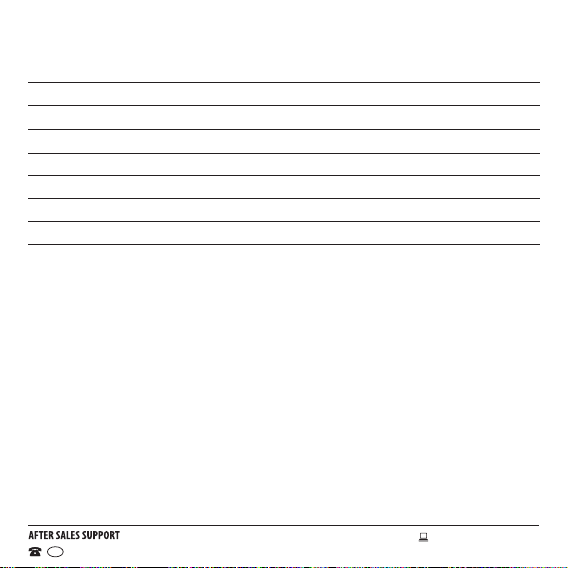
Contents
Welcome 2
General Safety Instructions 4
Product Overview 6
Installation and Setup 7
Troubleshooting 14
Specifications 15
Warranty Information 16
Repair and Refurbished Goods or Parts Notice 17
1300 886 649
AUS
Model: ASPBU-1019 Product Code: 12741 10/2019
info@tempo.org
3
Page 4
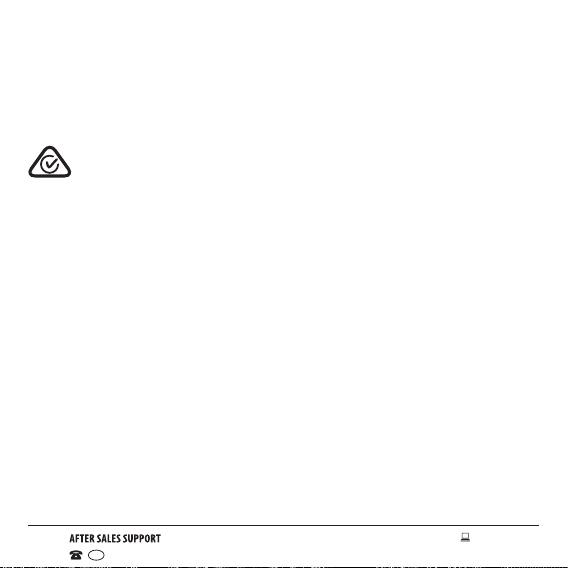
General Safety Instructions
Read this user guide thoroughly before rst use. These safety precautions reduce
the risk of re, electric shock and injury when correctly adhered to.
This product complies with Australian Safety standard AS/NZS 60950 to
ensure the safety of the product.
The RCM is a visible indication of a product’s compliance with all applicable ACMA
regulatory arrangements, including all technical and record-keeping requirements.
• The total connected load of all devices is not to exceed the load rating.
• Protect from moisture: Do not immerse the product in water or other liquid,
or expose the electrical connections to water. Do not touch the plug with wet
hands.
• Damage: If the product is damaged, contact the After Sales Support line for
advice. Do not attempt to open any part.
• Domestic indoor use: This plug is designed for indoor use in dry places only.
• Before installing the unit, make sure to place it AWAY from:
Heat sources, radiators or other products that produce heat.
Areas with high temperatures, high humidity or direct sunlight.
Excess dirt and dust.
Open windows and any place where water may get to the unit.
• Disconnect: Unplug the product when it is not going to be used.
• The MAINS plug or an appliance coupler is used as the disconnect device,
the disconnect device shall remain readily operable.
• Usage restriction: The product is not intended for use by persons (including
children) with reduced physical, sensory or mental capabilities, or lack of
4
1300 886 649
AUS
Model: ASPBU-1019 Product Code: 12741 10/2019
info@tempo.org
Page 5
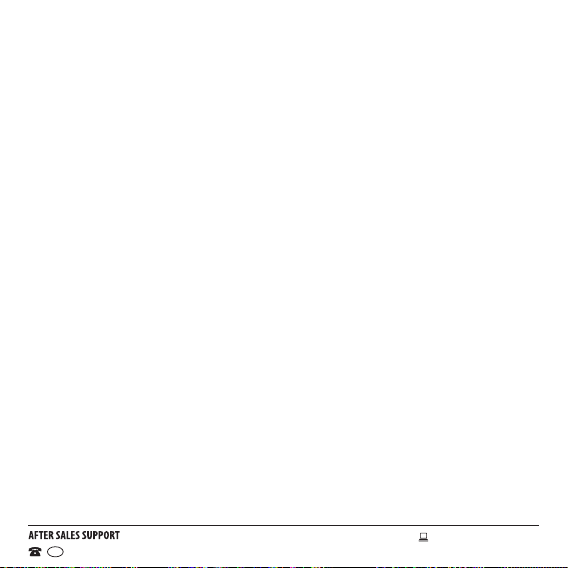
General Safety Instructions (Cont.)
experience and knowledge, unless they have been given supervision or
instruction concerning use of the equipment by a person responsible for
their safety.
• Children: Young children should be supervised to ensure they do not
play with the equipment. Close supervision is always necessary when any
electrical equipment is used by or near children.
• When the product is not in use, disconnect it from the power source and
store in a cool, dry and well ventilated location out of direct sunlight. Ensure
that it is not subject to humidity.
• Repair: If the unit requires repair, contact the After Sales Support line; never
disassemble or modify the unit or attempt to service it yourself.
• Liability: We accept no liability for any damage caused by non-compliance
with these instructions or mishandling of the equipment.
Responsible disposal of the packaging
The packaging of your product has been selected from environmentally friendly materials and
can usually be recycled. Please ensure these are disposed of correctly. Plastic wrapping can be
a suffocation hazard for babies and young children, please ensure all packaging materials are
out of reach and are safely disposed of. Please ensure they are offered for recycling rather than
throwing these materials away.
Responsible disposal of the product
At the end of its working life, do not throw this product out with your household rubbish. An
environmentally friendly method of disposal will ensure that valuable raw materials can be
recycled. Contact your local authority for your nearest recycling centre. Electrical and electronic
items contain materials and substances which, if handled or disposed of incorrectly, could
potentially be hazardous to the environment and human health.
1300 886 649
AUS
Model: ASPBU-1019 Product Code: 12741 10/2019
info@tempo.org
5
Page 6
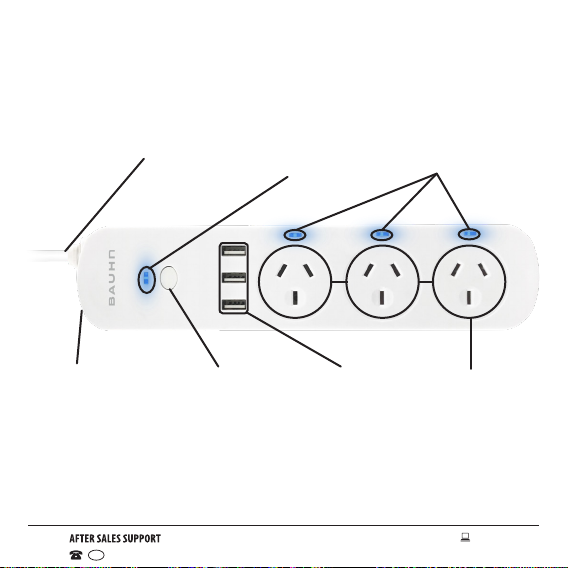
Product Overview
Power Cable LED status
Overload
protector
Note: The USB ports are not controlled by the
power button, and will be always on.
6
1300 886 649
AUS
Power
button
indicator
Power outlet
USB Ports Power outlets
Model: ASPBU-1019 Product Code: 12741 10/2019
indicator
info@tempo.org
Page 7

Installation And Setup
Download App
Search and download ‘TuyaSmart’ from the App Store or Google Play.
Alternatively you can scan the QR code below to download the App.
iOS App Store Google Play Store
Login/Access
The rst time you use the TuyaSmart app, you need to register a Tuya account
using your email address.
1. Click ‘Register’ to go to the Smart Life privacy policy page. Click ‘Agree’ to
proceed to the registration page.
2. The system will automatically identify the country/region you are in, or you
can choose to manually select a country/region. Enter your mobile phone
number or email address and click ‘Get authentication code’.
3. Enter the authentication code you received. Then enter the password and
click ‘Completed’ to complete registration.
1300 886 649
AUS
Model: ASPBU-1019 Product Code: 12741 10/2019
info@tempo.org
7
Page 8

Installation And Setup (Cont.)
Adding Devices
1. Click ‘Add Device’ or ‘+’ at the top-right corner of the App homepage to
enter the Add Device page.
2. In the Electrical Engineering tab, select ‘Socket’.
3. Plug in the Smart Plug to an AC socket, then press and hold the power
button until the indicator light ashes rapidly. Follow the on-screen
instructions to connect the device to your Wi-Fi network.
4. The app will start to connect to the Smart Plug automatically - this may take
up to a few minutes. Click Help for additional instructions if you are unable
to connect to the device.
5. Once connected, you can name the device and assign it to a specic room.
Note:
The rst time you press and hold the power button for about 5 seconds, the LED
will ash rapidly (ash twice per second). This is the normal connection mode.
If the connection is failed by using normal mode, please use the AP mode to
connect:
1. While the LED is rapidly ashing, press and hold the power button for 5
seconds. The LED will turn off then start to ash every 2 to 3 seconds. This
indicates the Smart Plug is in AP mode.
2. Open the TuyaSmart app on your smart device and tap on the “+” icon on
the top right corner of your screen. Select “Electrical Engineering” and tap
on the “Socket” icon.
8
1300 886 649
AUS
Model: ASPBU-1019 Product Code: 12741 10/2019
info@tempo.org
Page 9

Installation And Setup (Cont.)
3. Tap on the “AP Mode” on the top right then tap on the “Conrm indicator
slowly blink” button.
4. Select your Wi-Fi network and enter your Wi-Fi networks password. Press
“Go to Connect” button where the Wi-Fi settings page of your smart
device.
5. In the Wi-Fi setting page of your smart device, select “BAUHN Smart
Plug-xxxx” to connect to it. Return to the TuyaSmart app and follow the
on-screen instructions.
Account ID + Password Login
If you already have an app account, click ‘Log in with existing account’ to proceed
to the login page.
1. The system will identify automatically the country/region you are in, or you
may also choose to select manually a country/region.
2. Enter the mobile phone number or email you have registered and enter the
password in to log in.
Forgot password
If you forgot your app password, you can reset your password by following the
Password Retrieval procedure.
1300 886 649
AUS
Model: ASPBU-1019 Product Code: 12741 10/2019
info@tempo.org
9
Page 10

Installation And Setup (Cont.)
Sharing a Device
You can share access to your device with family members, if they have a
TuyaSmart account.
To share access, click the edit icon on the top-right corner on the control screen,
then select ‘Share Device’ > ‘Add Sharing’ and enter the user’s account. That
account will also be able to control the Smart Plug from their smart phone or
Google/Alexa devices.
Connecting to Google Home
1. On your mobile device, open the Google Home app.
2. On the home screen, tap ‘Settings’ (or in the User screen, select ‘Settings’).
3. Scroll down and tap on ‘More settings’, then select the ‘Assistant’ tab.
4. Tap on ‘Home control’, then tap on the ‘+’ icon. Tap on the search icon and
enter ‘Tuya Smart’. Tap on the Tuya Smart icon and enter your Tuya account.
5. In the link page, there will be 3 apps in the list. Select ‘TuyaSmart’, tap ‘Link
Now’, then tap on ‘Authorise’. Follow the instructions to assign the Smart
Plug to a room. You can now control the Smart Plug via Google Home.
10
1300 886 649
AUS
Model: ASPBU-1019 Product Code: 12741 10/2019
info@tempo.org
Page 11

Installation And Setup (Cont.)
Connecting to Alexa
1. In your Amazon Alexa app, log in to your Amazon account.
2. Select the ‘Devices’ page, then tap on “YOUR SMART HOME SKILLS”,
then tap on “ENABLE SMART HOME SKILLS” button and search for “Tuya
Smart.” In the Tuya Smart page, tap on “ENABLE TO USE” and follow the
instruction to link your Tuya account.
3. After you have linked your Tuya account to Alexa, the Smart Powerboard
will be in the device list. As the power board has individual outlet controls,
there will be one overall control and 3 separate outlet controls. You will
then see the Smart Plug on the Alexa screen and have the ability to control
it using Alexa.
Note: Operation for Google Home and Alexa apps may change, please follow
the App instructions.
1300 886 649
AUS
Model: ASPBU-1019 Product Code: 12741 10/2019
info@tempo.org
11
Page 12

Installation And Setup (Cont.)
Smart features: Automation and Scheduling
• You can name the 3 outlets and control them individually (default names for
the outlets are Outlet 1, Outlet 2 and Outlet 3.) You can also control them
as a whole (default name for the overall control is Smart Powerboard.)
• Select the Timer icon to turn Scheduling on/off.
• Select the Countdown icon to set a timer for turning off.
12
1300 886 649
AUS
Model: ASPBU-1019 Product Code: 12741 10/2019
info@tempo.org
Page 13

Installation And Setup (Cont.)
Reset the Powerboard
This Smart Poweboard has overload protection built-in. When the total load of
the outlets exceeds the maximum rated load, the Smart Powerboard will safely
cut power for all 3 outlets. In this case, you will need to reset the Powerboard.
Press the reset button on the overload protector to reset.
1300 886 649
AUS
Model: ASPBU-1019 Product Code: 12741 10/2019
info@tempo.org
13
Page 14

Troubleshooting
Problem Solution
The plug is not pairing/
connecting with my device
• Check the device is switched on.
• Your phone needs to be connected
to a 2.4G Wi-Fi network, so you may
need to turn off 5G on the router.
• Make sure the Wi-Fi network is
connected to the internet.
• Unplug the device for 20 seconds,
then plug it back in. Press and hold
the button for 5 seconds to reset the
device.
The connected device is
not responding
14
1300 886 649
AUS
Unplug the device for 20 seconds, then
plug it back in. Press and hold the button
for 5 seconds to reset the device.
info@tempo.org
Model: ASPBU-1019 Product Code: 12741 10/2019
Page 15

Specications
Power input AC 240V, 50Hz, 10A
USB output DC 5V, Total 3.1A Max.
Total outlet load Max 2400W
Version 1.0
Date 10/2019
1300 886 649
AUS
Model: ASPBU-1019 Product Code: 12741 10/2019
info@tempo.org
15
Page 16

Warranty Information
The product is guaranteed to be free from defects in workmanship and parts
for a period of 12 months from the date of purchase. Defects that occur within
this warranty period, under normal use and care, will be repaired, replaced or
refunded at our discretion, solely at our option with no charge for parts and
labour. The benefits conferred by this warranty are in addition to all rights and
remedies in respect of the product that the consumer has under the Competition
and Consumer Act 2010 and similar state and territory laws.
Our goods come with guarantees that cannot be excluded under the Australian
Consumer Law. You are entitled to a replacement or refund for a major failure
and to compensation for any other reasonably foreseeable loss or damage. You
are also entitled to have the goods repaired or replaced if the goods fail to be of
acceptable quality and the failure does not amount to a major failure.
16
1300 886 649
AUS
Model: ASPBU-1019 Product Code: 12741 10/2019
info@tempo.org
Page 17

Repair and Refurbished Goods or Parts Notice
Unfortunately, sometimes faulty products are manufactured, which need to be
returned to the supplier for repair.
Please be aware that if your product is capable of retaining user-generated data
(such as files stored on a computer hard drive, telephone numbers stored on a
mobile telephone, songs stored on a portable media player, games saved on
a games console or files stored on a USB memory stick) during the process of
repair, some or all of your stored data may be lost. We recommend you save this
data elsewhere prior to sending the product for repair.
You should also be aware that rather than repairing goods, we may replace them
with refurbished goods of the same type or use refurbished parts in the repair
process.
Please be assured though, refurbished parts or replacements are only used where
they meet ALDI’s stringent quality specifications.
If at any time you feel your repair is being handled unsatisfactorily, you may
escalate your complaint. Please telephone us on 1300 886 649 or write to us at:
Tempo (Aust) Pty Ltd ABN 70 106 100 252
PO Box 6056, Frenchs Forest, NSW 2086, Australia
Telephone: 1300 886 649 (Aust) - Fax: (02) 9975 2688
Tempo Help Desk: 1300 886 649 (Aust)
(Operating Hours: Mon-Fri 8:30am-6pm; Sat 9am-6pm EST)
Email: info@tempo.org
1300 886 649
AUS
Model: ASPBU-1019 Product Code: 12741 10/2019
info@tempo.org
17
Page 18

Notes
18
1300 886 649
AUS
Model: ASPBU-1019 Product Code: 12741 10/2019
info@tempo.org
Page 19

Notes
1300 886 649
AUS
Model: ASPBU-1019 Product Code: 12741 10/2019
info@tempo.org
19
Page 20

Warranty returns
Should you for any reason need to return this product
for a warranty claim, make sure to include all accessories
with the product.
Product does not work?
If you encounter problems with this product, or if it fails
to perform to your expectations, please contact
our After Sales Support Centre on 1300 886 649.
