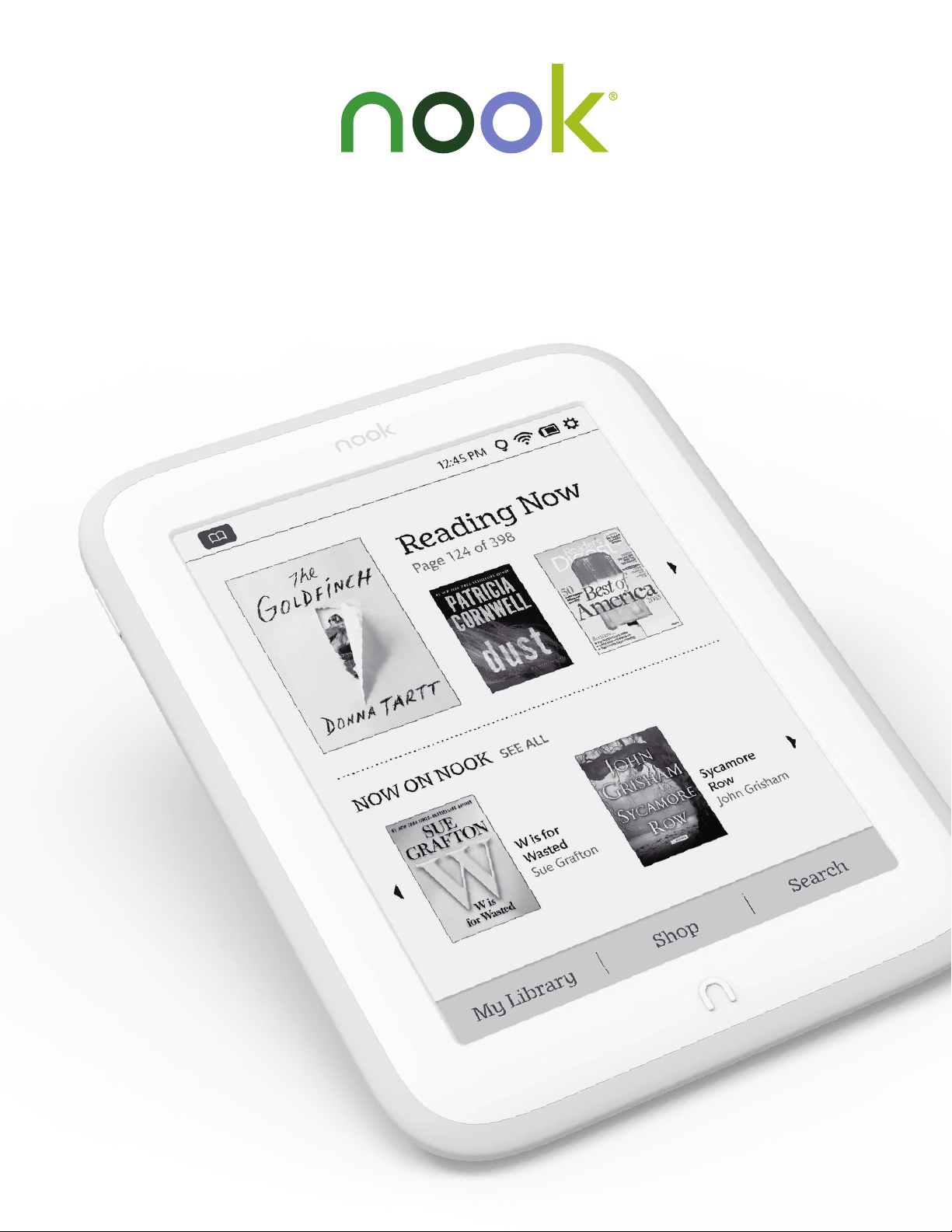
Welcome to your NOOK GlowLight
Quick Start Guide
TM
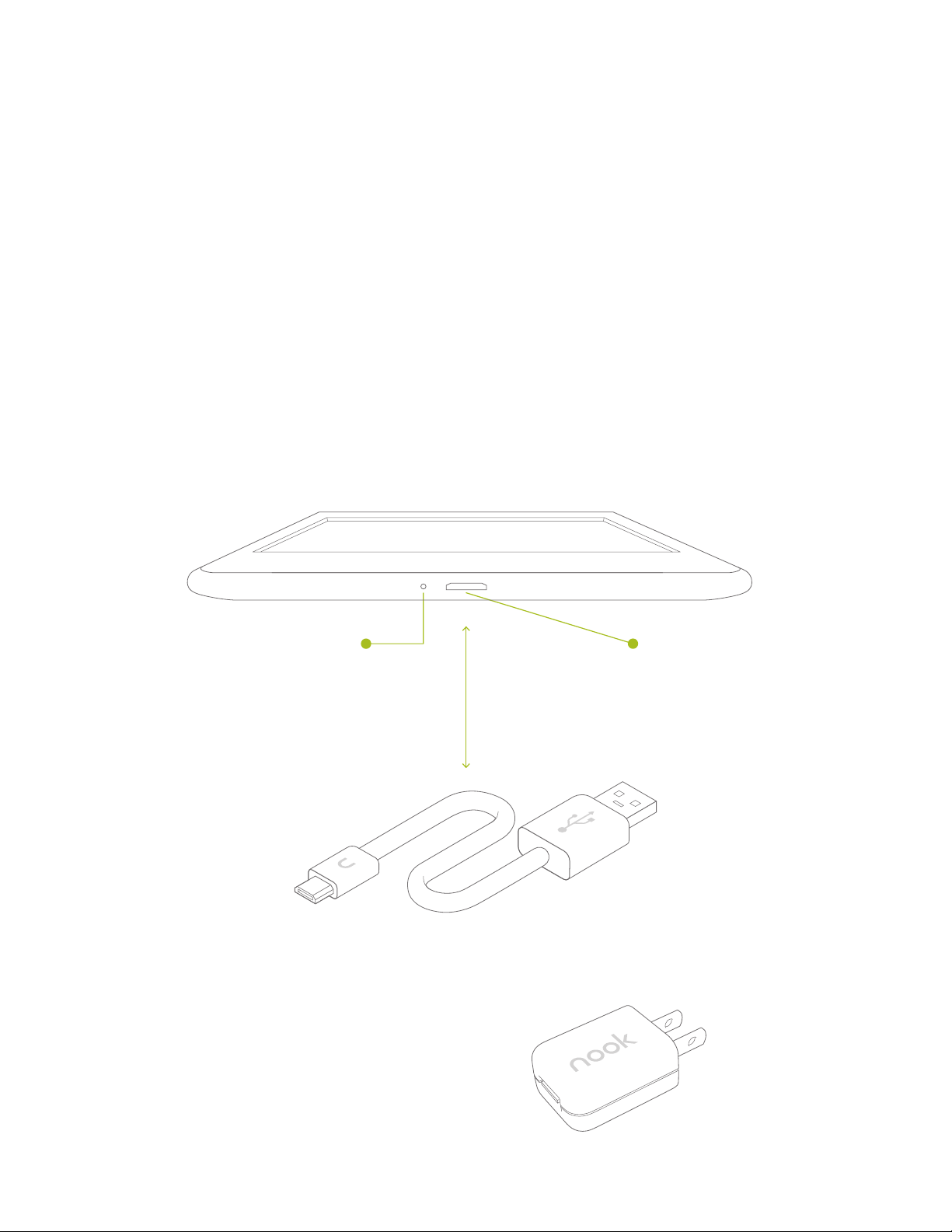
®
1
You must charge your NOOK before using it for the first time.
Plug your NOOK into a USB port on your computer using
the USB Cable included with your NOOK.
It takes approximately 4 hours to charge your NOOK
from your computer.
Charge your NOOK
Charging Indicator Light
will glow orange while
charging and turn green
when fully charged.
USB Cable
Note: A power adapter is
available as an optional
accessory for charging your
Micro-USB Port
for charging
and connecting
to a computer.
NOOK from a wall outlet.
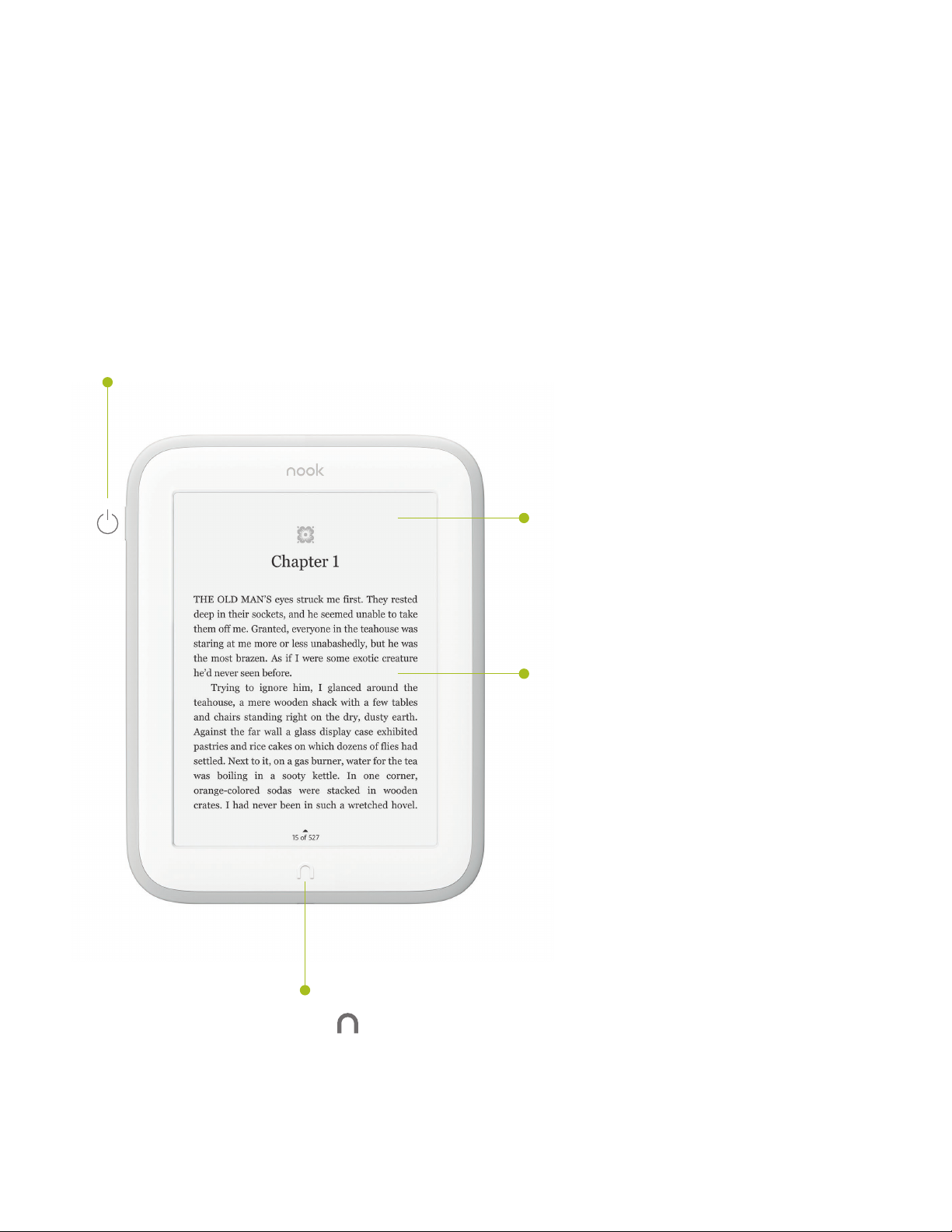
2
Get to know your NOOK
Power Button
Press and hold the power button on
the left side of your NOOK for about
2 seconds to turn it on or o.
GlowLight
Evenly lights your display
for reading in the dark or
low light conditions.
®
Touchscreen
E Ink
Your NOOK features a full
touchscreen for easy navigation.
®
Display
NOOK Button
Press the NOOK Button to wake up your device from
sleep mode (turn the display on). When the device is on, press
the NOOK Button to return to your Home screen or press
and hold for 2 seconds to turn GlowLight on or o.

3
Set up: turning on your
NOOK for the first time
1. Read and accept the Terms of Service and Privacy Policy
Your NOOK will display the Terms of Service and Privacy Policy.
Please read these terms and tap Agree to accept them.
2. Select your Time Zone
Tap on your time zone (for example, Eastern Time).
Then tap Next.
3. Connect to a Wi-Fi® network
To register your NOOK and to purchase and download books
and periodicals, you need to be connected to a Wi-Fi network.
4. Register your NOOK
You must register your NOOK to your NOOK (or BN.com) account.
This gives you access to any books in your NOOK Library and allows you
to shop for new books, magazines, and newspapers on your NOOK.
If you already have a NOOK (or BN.com) account:
1. Enter the email address and password for your account.
2. Tap Sign In.
If you do not yet have a NOOK (or BN.com) account:
1. Tap the Create Account button.
2. Fill in the form with your name, email, password,
and other information.
3. Tap the checkmark to continue.
That’s it. You've registered your NOOK. You're now ready to shop
®
at The NOOK Store
newspapers, and more.
and read your favorite books, magazines,

4
Home screen
On your Home screen you quickly access your current
reads and navigate to the various features on your NOOK,
like your Library and The NOOK Store.
Reading Now
At the top of most screens,
you’ll find an open book icon,
which is a quick link to the most
recent book or periodical you’ve
been reading.
NOOK Button
Press the NOOK Button at
any time when the device is on:
• Press once to display
your Home screen.
Status Bar
The Status Bar includes the time and
icons for battery status, GlowLight,
bookmarks, and Wi-Fi connectivity.
What to Read Next
Here you'll find recommendations
from Barnes & Noble for exciting
books or periodicals to read next.
Nav Buttons
Tap the Nav Buttons along the
bottom of your Home screen
to open various features on your
NOOK, such as My Library, Shop,
and Search.
• Press and hold for 2 seconds
to turn GlowLight on or o.

5
The following gestures help you to use
and navigate on your NOOK
Touch navigation
Unlock Your NOOK
Press the NOOK Button to
wake up your NOOK, and then
drag the closed padlock icon to
the right to unlock your NOOK.
®
.
Swipe
Glide your finger across
the screen, usually to the left
or the right, to turn pages
or scroll through a list.
Scroll
Slide your finger up or down
the screen to scroll through
a vertical list.

Touch navigation, continued
Tap & Double Tap
To select a feature or item,
touch your fingertip quickly to the
screen once, as though you were
tapping a key on a keyboard.
Double tap your finger quickly
on a book cover in your Library
to bring up additional details.
Press & Hold
Touch your finger to the
screen and hold it there for
approximately 2 seconds.
In many situations, pressing and
holding will pop open a menu,
such as the Highlight and Look
Up menu while reading.
Settings
Tap the right side of the
Status Bar for controls to turn
GlowLight on and o, to adjust
its brightness, and to access all
other Settings for your device.

6
Start reading
Find a Book
Sync Button
You’ll find your books, magazines,
and newspapers in your Library.
To get to your Library, press the
NOOK Button to display your
Home screen. Then tap My Library.
Here, you can sort and view all your
content the way you want.
Open a Book
To open a book, tap on its cover.
Turn Pages
To turn the page of a book
forward or back:
• Tap the right or left edge
of the screen.
• Swipe from right to left
or left to right.
Change Text Size & More
When in a book, tap the center of the screen or the up arrow at the bottom
of the screen to bring up the Reading Tools. To adjust the text, tap the text
icon and select your text size, font style, and other options. You can also:
• Browse the table of contents and
view your notes and bookmarks
• Search for words or phrases
• Go to a specific page number

7
Discover new favorites
Shop at The NOOK Store
Shopping is fun and easy on your NOOK. To visit The NOOK Store:
1. Connect to Wi-Fi.
2. Press the NOOK Button to display your Home screen.
3. Tap Shop.
Search The NOOK Store
Tap the search button to display
an on-screen keyboard to search
Just Tap to Buy
by a title, author name, or topic.
Shop by Category
Tap a category button to shop
by content type or from your
personal wishlist.
Browse Popular Lists
Choose a popular list to get easy
access to recommended reads
and top titles.
Once your NOOK account is set up with a valid credit card, you can
make purchases with the tap of your finger. Just tap the Buy button next
to the book or periodical you want. Tap Confirm and your NOOK
downloads the item to your Library automatically.

8
Learn more
User Guide
In addition to this Quick Start Guide, please read the User Guide for
complete information about all the features of your NOOK. You’ll find
a copy of the User Guide in your Library on your NOOK.
Additional Support
Please visit NOOK.com/support for additional information, including:
• A PDF version of the NOOK
®
User Guide that you can download
to your computer
You can also tweet Customer Service at
• Frequently Asked Questions
• Live Chat with a NOOK Expert
• Tutorial videos and more
@
NOOK_Care.
Note: To ensure the highest quality of reading, your NOOK has an anti-glare
film already installed. Please don’t use any additional screen protector as it will
damage the device. To protect your NOOK’s screen from accidental damage, we
recommend using a NOOK cover. Your limited warranty does not cover damage
to your NOOK's screen resulting from use of an additional screen protector.
barnesandnoble.com llc, 76 Ninth Avenue, New York, NY 10011 USA.
© 2013 barnesandnoble.com llc. All rights reserved. GlowLight, NOOK, NOOK GlowLight, NOOK Store, and
the NOOK logos are trademarks of barnesandnoble.com llc or its aliates. Patent Pending. Screenshots and
product images are simulated and for instructional purposes only. They may dier from the actual product and
are subject to change without notice. Content shown may vary from actual available content, which may change
without notice. Your use of NOOK is subject to the Terms of Service located in the Settings area of your device
and here: www.NOOK.com/legal. Contains Reader
is a registered trademark of the Wi-Fi Alliance. All trademarks or registered trademarks that are not the property
of barnesandnoble.com llc or its aliates are the property of their respective owners.
®
Mobile technology by Adobe Systems Incorporated. Wi-Fi
This device complies with Part 15 of the FCC Rules. Operation is subject to the following two conditions:
(1)
this device may not cause harmful interference, and (2) this device must accept any interference received,
including interference that may cause undesired operation.
Ver.1.3.0.B 640-00069-01 B
