Barnes & Noble BNTV600-32GB, BNTV600 User Manual
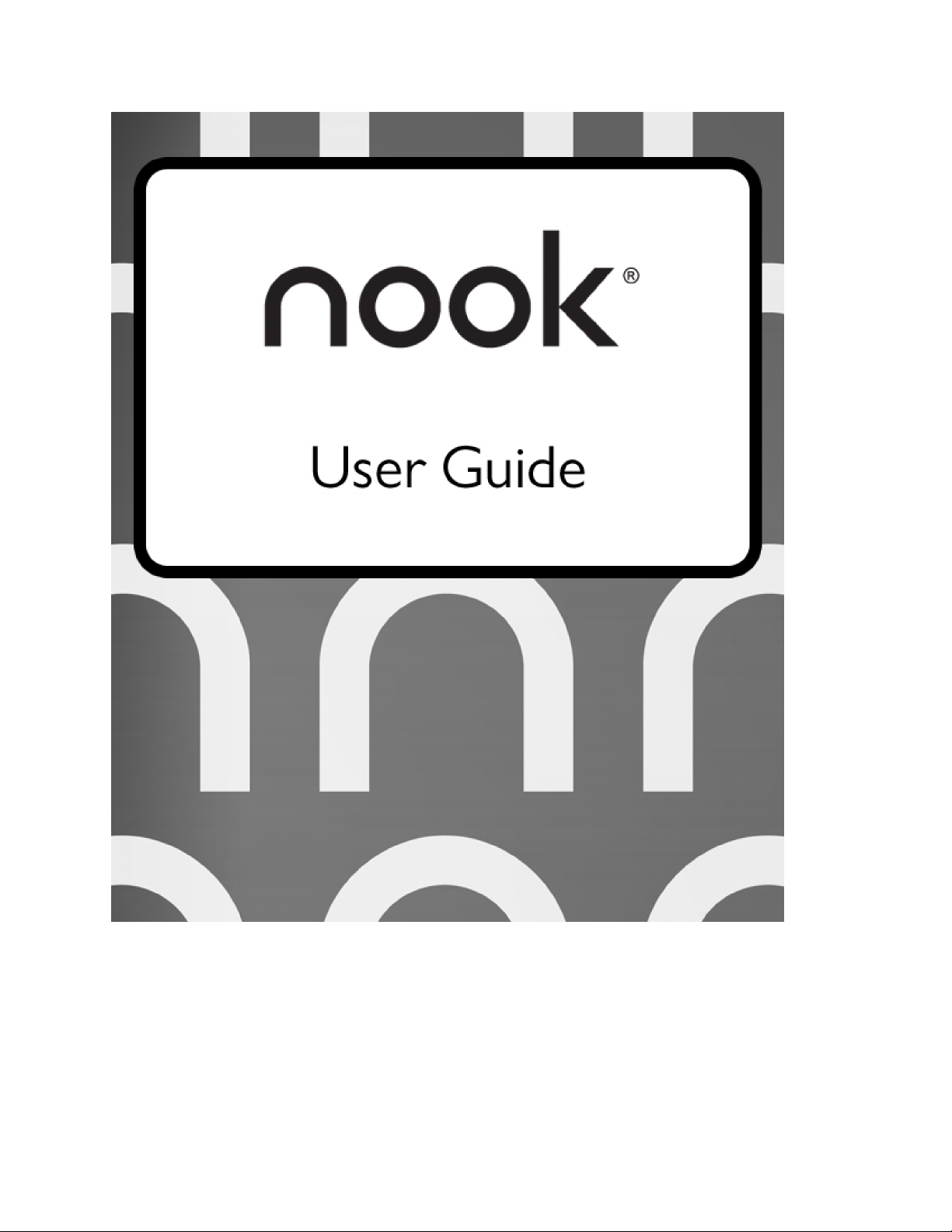
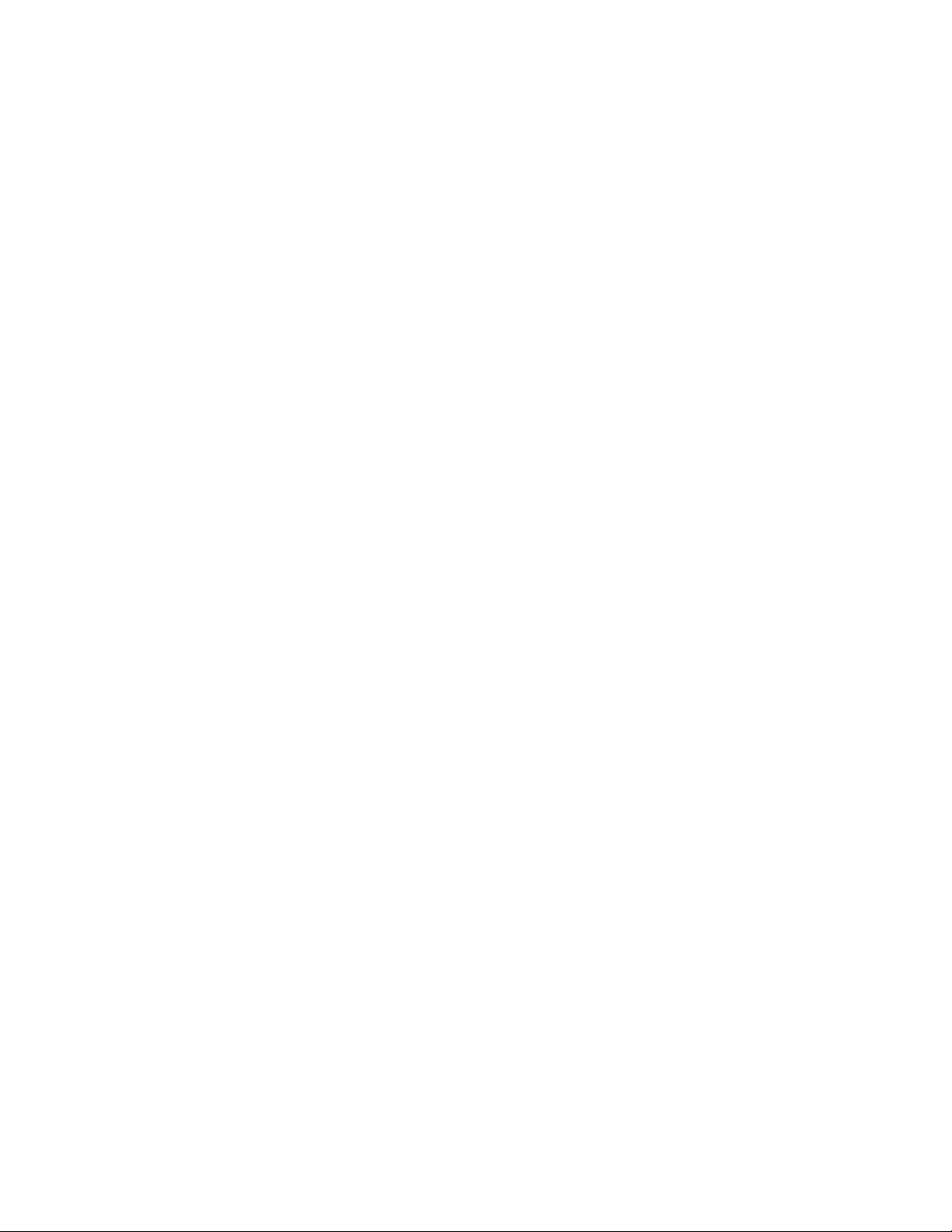
Barnes & Noble, Inc. 122 Fifth Avenue, New York, NY 10011 USA.
© 2012 Barnes & Noble, Inc. All rights reserved. NOOK®, NOOK Book™, NOOK Bookstore™, NOOK Cloud™,
NOOK Developer™, NOOK Friends™, NOOK Kids™, NOOK Magazine™, NOOK Newspaper™, NOOK
Newsstand™, NOOK Scrapbook™, NOOK Store™, NOOK Study™, NOOK Tablet™, Your NOOK Today™,
AliveTouch™, LendMe®, ArticleView™, Daily Shelf™, PagePerfect™, VividView™, Read and Play™, Read and
Record™, Read In Store™, Read to Me™, More In Store™, Free Friday™, PubIt!™, Lifetime Library™, Read What
You Love. Anywhere You Like™, Read Forever™, and Touch the Future of Reading™ are trademarks of Barnes &
Noble, Inc. Patent Pending. Screenshots and product images are simulated and for instructional purposes only. They
may dier from the actual product and are subject to change without notice. Content shown may vary from actual
available content, which may change without notice. Your use of NOOK is subject to the NOOK Terms of Service
located in this User Guide and here: www.nook.com/tablet/legal. Contains Reader® Mobile technology by Adobe
Systems Incorporated. All trademarks or registered trademarks that are not the property of Barnes & Noble or its
aliates are the property of their respective owners.
Model BNTV600
Version: 1.0.0.C
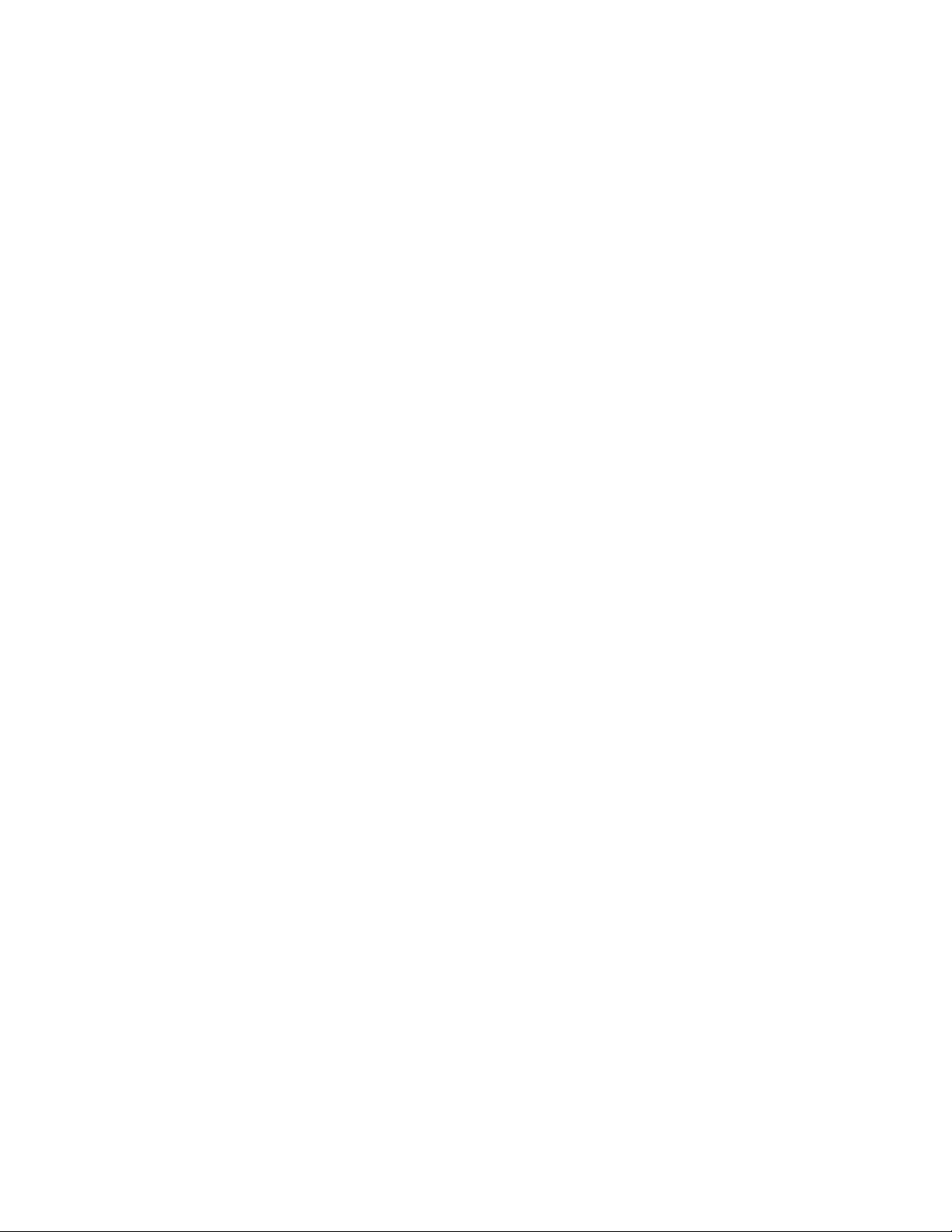
Table of Contents
Introduction .................................................................................................................................................... 5
Contact Us ........................................................................................................................................................................................ 5
Getting to Know Your NOOK ........................................................................................................................................................ 6
Power and Charging ....................................................................................................................................... 8
Safety and Care ............................................................................................................................................................................... 10
Caring for Your NOOK .................................................................................................................................................................. 11
Turning on Your NOOK for the First Time ............................................................................................... 12
Charge Your NOOK ...................................................................................................................................................................... 12
Register Your NOOK ..................................................................................................................................................................... 12
The System Bar ............................................................................................................................................ 13
The System Bar on the Home Screen ............................................................................................................................................ 13
The System Bar in the Library ........................................................................................................................................................ 13
An NOOK Profiles ....................................................................................................................................... 14
Parental Controls ............................................................................................................................................................................ 14
NOOK Channels ........................................................................................................................................... 15
Your NOOK Today™ .................................................................................................................................... 16
Your Library .................................................................................................................................................. 17
Apps ............................................................................................................................................................... 18
Overview ......................................................................................................................................................................................... 18
NOOK Cloud™ ............................................................................................................................................ 19
Viewing Items in NOOK Cloud ..................................................................................................................................................... 19
Moving Items to NOOK Cloud...................................................................................................................................................... 19
Downloading Items from NOOK Cloud ....................................................................................................................................... 19
NOOK Scrapbook™ .................................................................................................................................... 20
Reading on Your NOOK .............................................................................................................................. 21
Shopping on Your NOOK ............................................................................................................................ 22
Introduction ..................................................................................................................................................................................... 22
Browsing Lists and Categories ........................................................................................................................................................ 22
Searching for Titles, Authors, or Topics ......................................................................................................................................... 22
Buying a Book .................................................................................................................................................................................. 23
Buying a Single Issue of a Magazine or Newspaper ...................................................................................................................... 23
Buying a Subscription to a Magazine or Newspaper ..................................................................................................................... 24
Buying an App ................................................................................................................................................................................. 24
Managing Your BN.com Account ................................................................................................................................................... 24
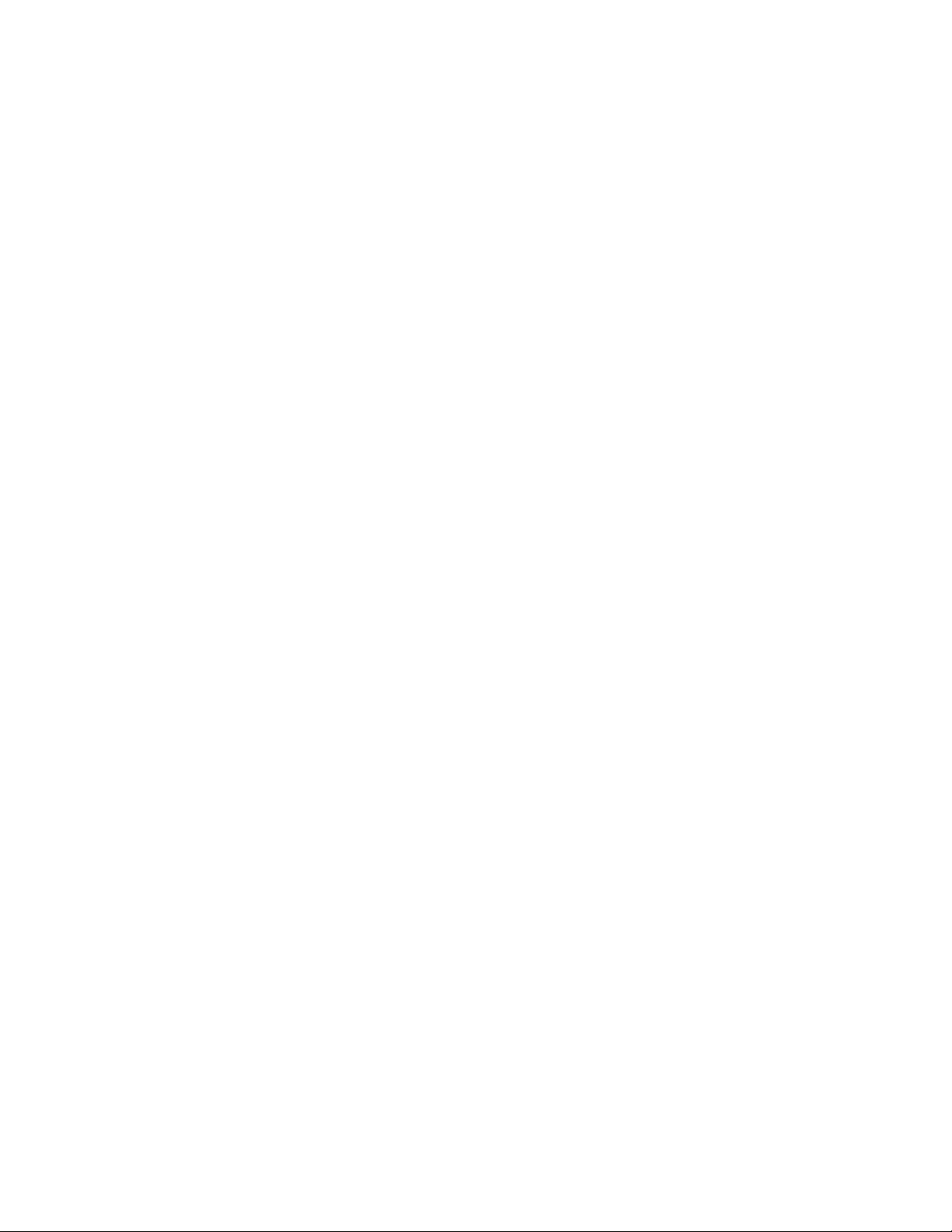
Using Your Wishlist ......................................................................................................................................................................... 25
Using Your NOOK in a Barnes & Noble Store .......................................................................................... 26
Reading Books in a Barnes & Noble Store .................................................................................................................................... 26
Using Bluetooth® ......................................................................................................................................... 27
Turning Bluetooth On and O ....................................................................................................................................................... 27
Updating the Software on Your NOOK ..................................................................................................... 28
Installing a Software Update over a Wireless Network ................................................................................................................ 28
Discovering the Version Number of Your NOOK Software ....................................................................................................... 28
File Types ...................................................................................................................................................... 29
Appendix A: One Year Limited Warranty ............................................................................................... 30
ONE YEAR LIMITED WARRANTY ............................................................................................................................................. 30
Appendix B: Trademarks and Copyrights ................................................................................................. 33
AccuWeather .................................................................................................................................................................................. 33
Adobe ............................................................................................................................................................................................. 33
AT&T ............................................................................................................................................................................................... 33
Bluetooth ......................................................................................................................................................................................... 33
Dictionary ........................................................................................................................................................................................ 33
Facebook ......................................................................................................................................................................................... 33
Fonts ................................................................................................................................................................................................ 33
Hulu Plus .......................................................................................................................................................................................... 33
microSD and microSDHC .............................................................................................................................................................. 34
Wi-Fi ................................................................................................................................................................................................ 34
Additional Information .................................................................................................................................................................... 34
Appendix C: FCC Notices ........................................................................................................................... 35
FCC IDs .......................................................................................................................................................................................... 35
FEDERAL COMMUNICATIONS COMMISSION (FCC) STATEMENT
INFORMATION TO THE USER ................................................................................................................................................... 35
FCC/IC/CE Radiation Exposure Statement ................................................................................................................................. 35
Other Information Related to the Radio ....................................................................................................................................... 36
Appendix D: Industry Canada Notice ....................................................................................................... 37
Appendix G: European Union ..................................................................................................................... 38
EU Regulatory Conformance ......................................................................................................................................................... 38
Appendix H: NOOK® Terms of Service ..................................................................................................... 39
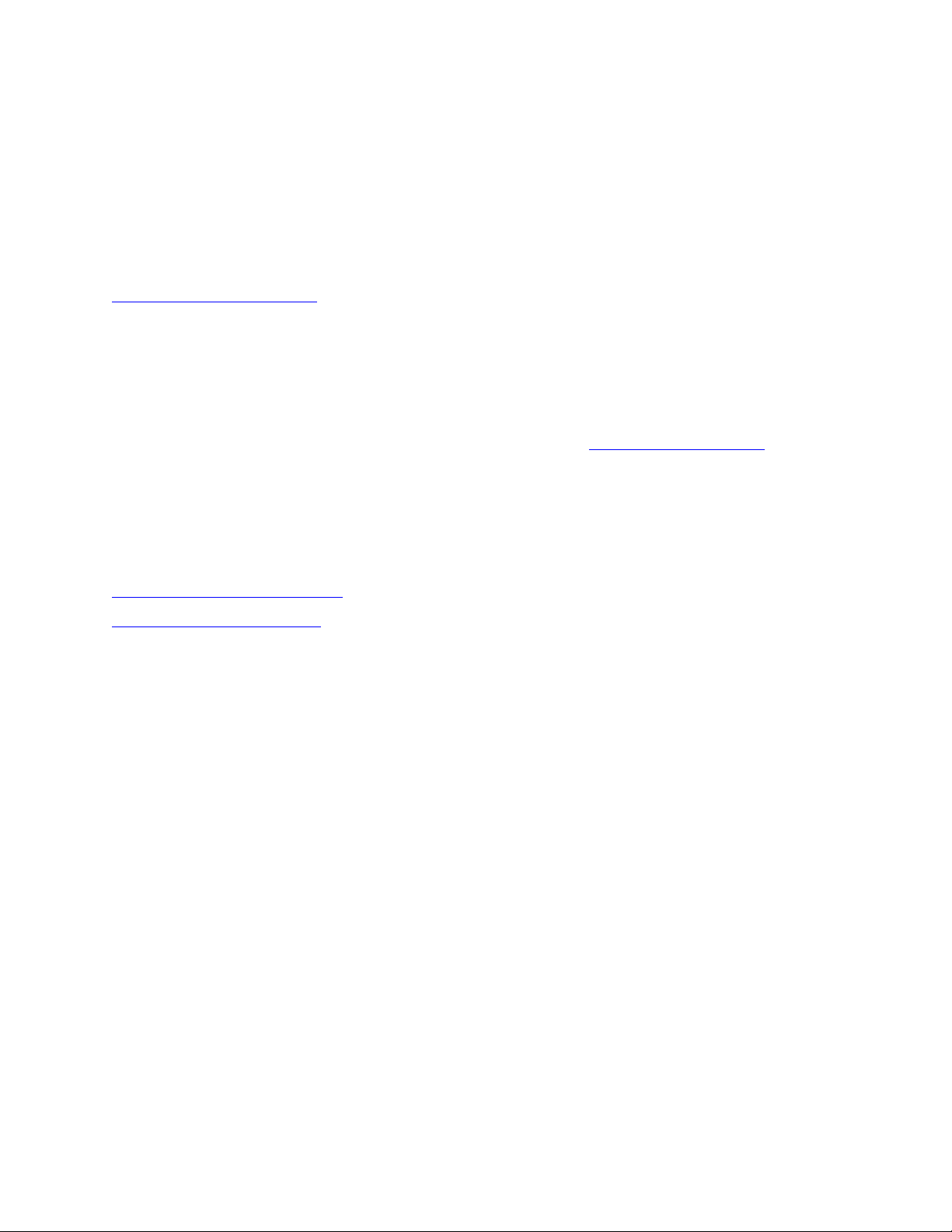
Introduction
This User Guide is designed to help you get the most enjoyment out of your NOOK.
Contact Us
If you have questions about your NOOK that this guide doesn’t answer, be sure to visit the NOOK online support
center at:
http://www.nook.com/support
The online support center oers additional information about your NOOK, including:
• A PDF version of this NOOK User Guide that you can download to your computer
• Tutorial videos
• Frequently Asked Questions
You can also contact Barnes & Noble Customer Support by sending email to nook@barnesandnoble.com or by calling 1-800-843-2665 (1-800-THE-BOOK) and selecting the option for Digital Technical Support. Outside the United
States, please call 1-201-438-1834.
Stay in Touch
Follow us on Facebook and Twitter to receive daily reviews, exclusive oers, and free NOOK Books.
http://www.facebook.com/nookBN
http://www.twitter.com/nookbn
Now, let’s get started with a quick tour of your NOOK and its main features.
Barnes & Noble NOOK User Guide 5
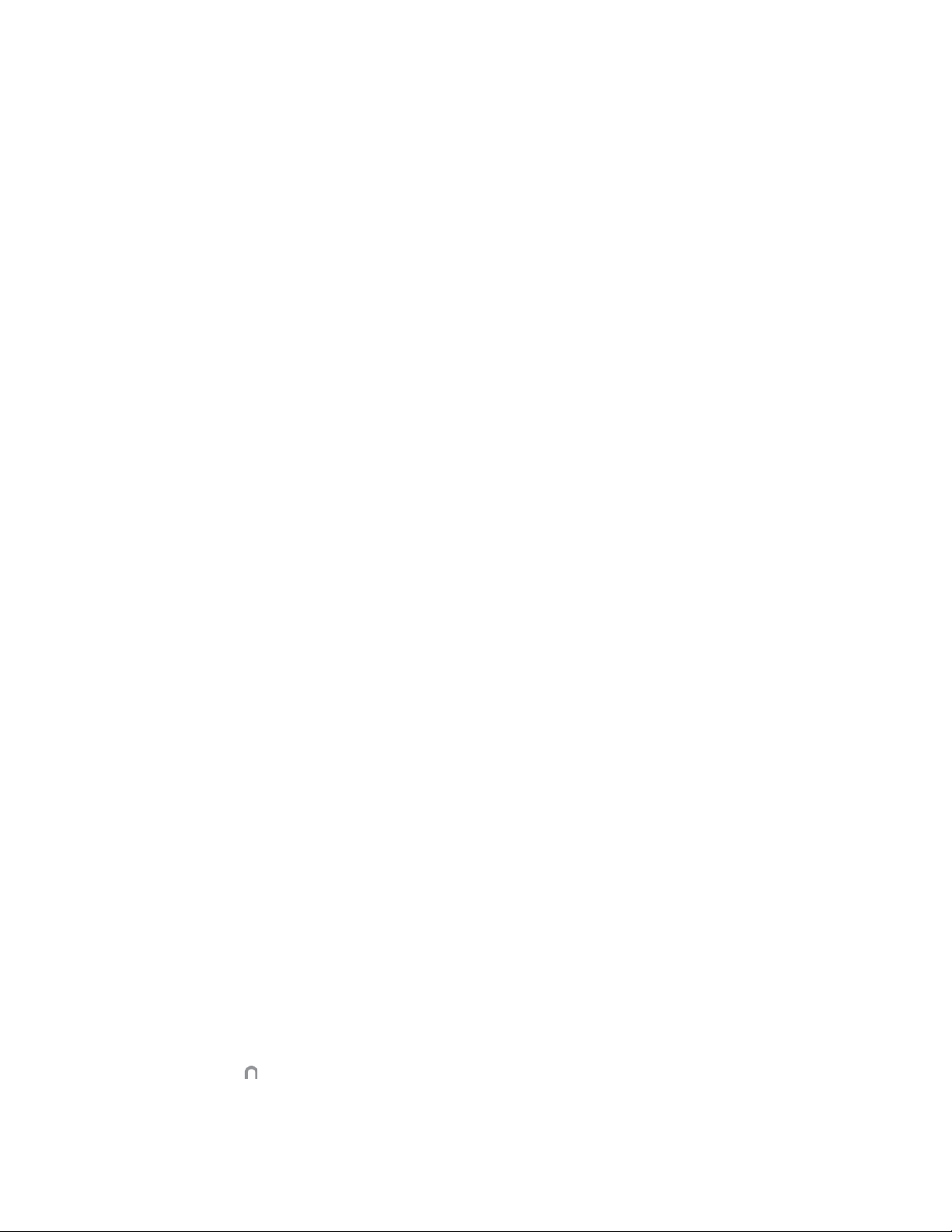
Getting to Know Your NOOK
Your NOOK is an eReader with a full-color touchscreen. On your NOOK, you can:
• Read books, magazines, newspapers, catalogs, comics, and graphic novels
• Shop over three million titles, including over one million free titles. Buy books, single issues of magazines and
newspapers, as well as subscriptions to magazines and newspapers
• Discover new books through NOOK Channels, the easiest and best way to find what you love. One hundred
years of bookseller knowledge go into our handpicked collections of books, magazines, and apps that speak to
your interests. There are over 300 channels—and counting—so find your favorites and follow them for inspiration.
• Buy, rent, or stream popular movies and TV shows from Disney, Sony, HBO and more. Watch everything from
Hollywood blockbusters to indie favorites on your NOOK, TV, computer, or mobile device.
• Store thousands of books, along with magazines, newspapers, comics, graphic novels, music, photos, and more
• Lend, borrow, share, and recommend books to friends via Facebook®, Twitter®, or Google® using Barnes &
Noble’s exclusive LendMe® technology
• Store and play songs and videos
• Send and receive email
• Store and read files, including PDFs and Microsoft Oce documents
Your NOOK is small enough to hold easily with one hand and to slip into a bag or a purse.
Power Button
On the left side of your NOOK is the power button. Press and hold the button for 2 seconds to turn on your
NOOK. To learn more about power management for your NOOK, see “Power and Charging”.
Headphone Jack
Along the top edge of your NOOK, you’ll find a 3.5 mm audio jack—a standard size jack for headphone and ear
buds.
Microphone
You’ll also find a built-in microphone set into the top edge of your NOOK.
Volume Controls
Raise or lower the volume of audio by pressing the + or – buttons on the right side of your NOOK.
VividView™ Color Touchscreen
Your NOOK features a high-resolution color touchscreen for easy navigation and page turns.
NOOK Button
This NOOK symbol on the lower front of your NOOK is called the NOOK button. If you press the NOOK
button when your NOOK is sleeping, your NOOK wakes up and turns on. If your NOOK is already on, pressing this
button displays the Quick Nav Bar–the main navigation tool for your NOOK.
6 Barnes & Noble NOOK User Guide
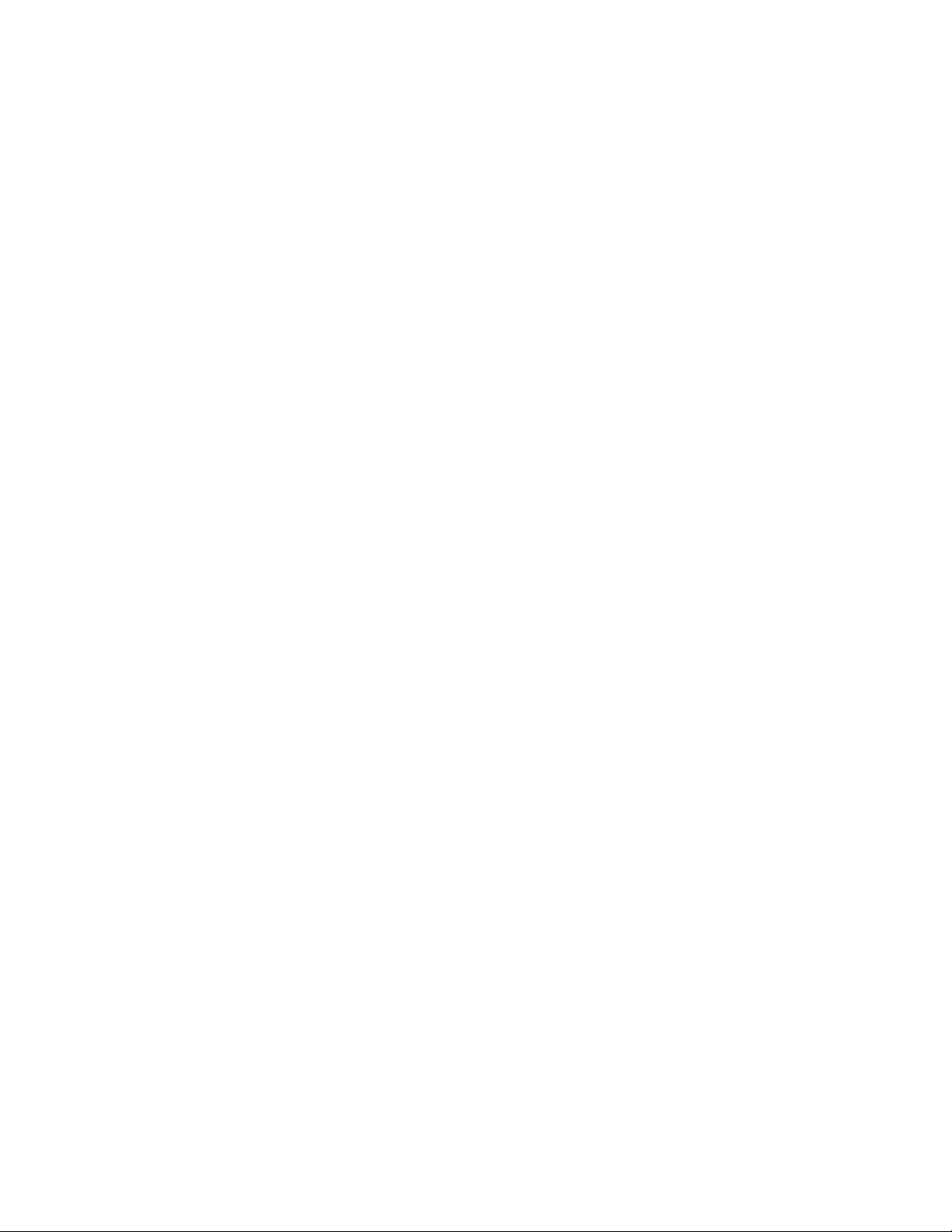
30-pin Port
Your NOOK features 30-pin port for charging and for connecting to a personal computer.
microSD Memory Card Slot
Your NOOK features enough built-in memory to hold thousands of books, along with many magazines, newspapers,
photos, and personal files such as PDFs.
You can add more storage to your NOOK by installing a standard microSD Memory card. The card fits into a covered slot in the back of your NOOK, next to the curved bar in the corner. A microSD Memory Card can hold up to
32 GB of content. Once you have installed a microSD Card in your NOOK, you can access the files stored on the
card through the My Files section of your Library.
To learn about installing a microSD Memory Card in your NOOK, see “Using an SD Memory Card”.
Barnes & Noble NOOK User Guide 7
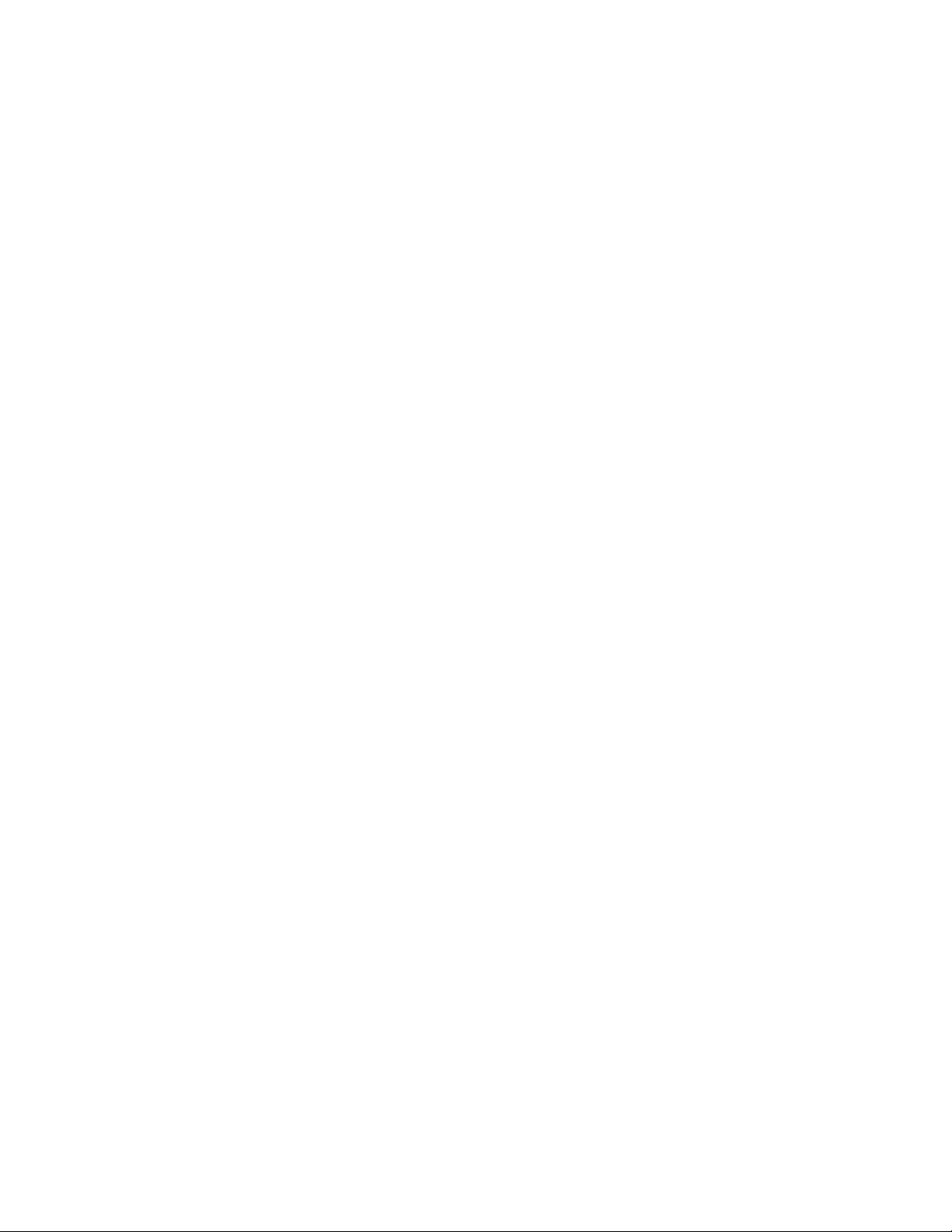
Power and Charging
Turning Your NOOK On and O
NOTE: If you have set up a passcode to protect your NOOK, you will have to enter the passcode after you
turn on your NOOK. See “Using a Device Lock Passcode to Protect Your NOOK”.
Turning On Your NOOK
To turn on your NOOK, press the power button located on the left edge of your NOOK. Hold the button down for
5 seconds and release it.
Your NOOK starts. When it has completed its start-up process, it makes a chiming sound.
Turning O Your NOOK
You do not need to turn your NOOK o when you stop using it. With a fully charged battery and with Wi-Fi turned
on, your NOOK has enough power to last in a suspended “sleeping” state for many days. With a fully charged battery and with Wi-Fi turned o, your NOOK has enough power to last in a suspended state for several weeks.
On the other hand, if you are carrying your NOOK without a cover in a bag or purse, you might want to turn o
your NOOK to avoid it being accidentally turned on from its “sleeping” state. You also might want to turn o your
NOOK simply to conserve power.
To turn o your NOOK, do this:
1. Press the power button and hold it down for 5 seconds.
A window appears, asking if you really want to turn your NOOK completely o.
2. Tap the Power o button in the dialog box.
Your NOOK turns o.
NOTE: If you ignore the window asking you to confirm that you want to power o your NOOK, after several
seconds the window disappears and your NOOK resumes whatever it was doing before you pressed
the power button.
8 Barnes & Noble NOOK User Guide
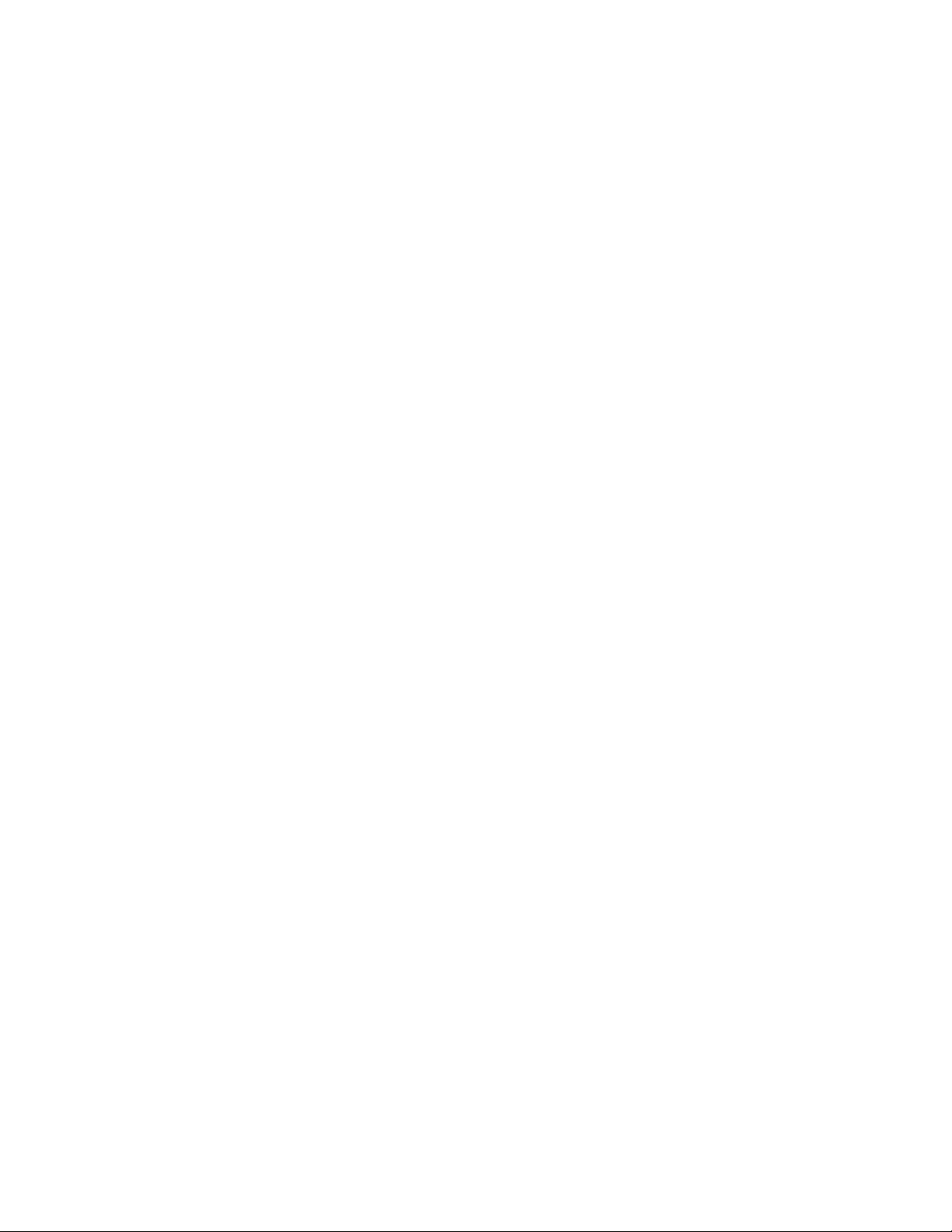
Wall Charging
To charge your NOOK, use the charging components included with your NOOK.
CAUTION: Only use the Barnes & Noble power adapter and 30-pin USB cable supplied with your NOOK.
Other power adapters might damage your NOOK and its battery. Do not use a power adapter and
cable intended for other models of NOOK eReader.
NOTE: Using your NOOK’s USB cable, you can connect your NOOK to your personal computer to trans-
fer files. However, connecting your NOOK to your personal computer may not fully charge your
NOOK. To charge your NOOK, you must plug it into a wall outlet.
To charge your NOOK from a wall outlet, do this:
1. Assemble the power adapter and USB cable. Insert the USB end of the cable into the matching receptacle on the
power adapter.
2. Plug the 30-pin end of the USB cable into your NOOK.
3. Plug the power adapter into a compatible electrical outlet. If your NOOK was turned o, it will now turn itself
on.
NOTE: Depending on how much power remains in the battery, it might take around 3-4 hours to fully recharge
your NOOK. Do not turn o your NOOK while it is charging.
NOTE: Once your NOOK has enough power to turn on, you can see how much power remains in the battery
by checking the battery charge indicator in the right corner of the Status Bar. You may need to drag
your account’s icon to the lock symbol on yourscreen to unlock your NOOK and display the Status Bar,
which runs along the top of the screen.
4. Once your NOOK has fully charged, unplug the power adapter from the electrical outlet. Unplug the USB cable
from your NOOK.
Resetting Your NOOK
Performing a Soft Reset
If for some reason your NOOK becomes unresponsive, you can perform a soft reset to restart the device.
1. Press and hold the power button for 20 seconds, then release the power button.
2. Press the power button again for 2 seconds to turn on your NOOK.
Low Power
If you turn on your NOOK when its battery charge is almost depleted, a warning appears on the screen, suggesting
that you begin charging your NOOK before trying to use it.
If the battery is depleted, your NOOK will shut down until it has been suciently recharged.
Charging Recommendations
Your NOOK contains a lithium ion battery. To maximize battery life:
• Avoid fully discharging the battery. Charge your NOOK after several hours of use or when you see the low
charge alert, rather than continuing to use it until it turns itself o.
Barnes & Noble NOOK User Guide 9
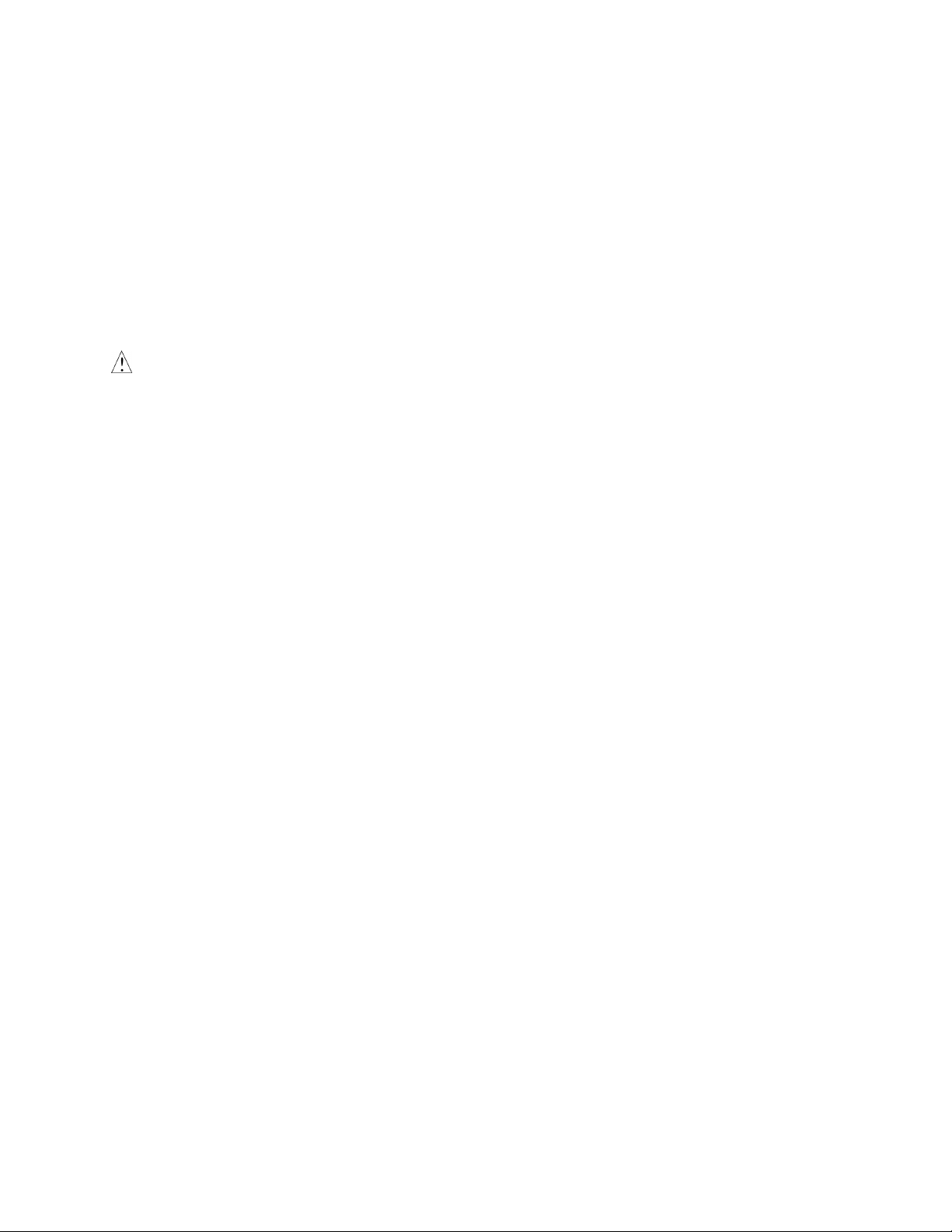
• Avoid high temperatures for charging, use, and storage. For more information, see “Temperature Ranges.”
• Charge the battery half way before storing your NOOK for a week or more.
• If you are not going to use your NOOK for more than 30 days, charge the battery to 40%-50% and then turn o
your NOOK.
Safety and Care
This section explains important information about safety and about caring for your NOOK.
Water
CAUTION: Your NOOK, cables, and adapters are not waterproof. To avoid risk of overheating, melting, and burns,
keep the device and all accessories away from water and other liquids.
Do not use the cable if either end of the cable gets wet or is exposed to liquid spray. Allow the
end(s) of the cable to dry thoroughly before trying to use the cable. Do not expose your NOOK
to wet or damp conditions. Avoid exposing the device to liquid or food. If liquid is spilled on the
device, make sure to unplug the charging cable and allow the device to dry thoroughly before
reusing. Do NOT attempt to dry out your NOOK with an external heat source such as a dryer or
microwave oven. Clean the screen of your NOOK with a soft cloth and avoid using liquid cleaners
on the screen.
Electricity
Your NOOK is an electrical device. Follow the same basic safety procedures you would follow with any electrical
device.
When charging your NOOK, use only the custom USB cable and power adapter included with your NOOK.
Airplanes
When using your NOOK on an airplane, be sure to follow the instructions of the flight crew.
To turn your NOOK’s wireless networking on or o, do this:
1. Tap on the right end of the Status Bar to open the Quick Settings dialog box.
2. Slide the Wireless switch on or o.
3. Tap anywhere outside the Quick Settings dialog box to close it.
Electronic Equipment
If you are around sensitive electronic equipment–for example, if you are in a hospital–ask if you may use your
NOOK. You probably can if you turn o Wi-Fi networking. Settings such as intensive care units might forbid the use
of any electronic device, with or without networking.
Battery
Your NOOK includes a non-replaceable lithium ion battery. Do not attempt to replace the battery. If you suspect
your battery is having problems, please contact Customer Service at 1-800-THE-BOOK (1-800-843-2665).
10 Barnes & Noble NOOK User Guide
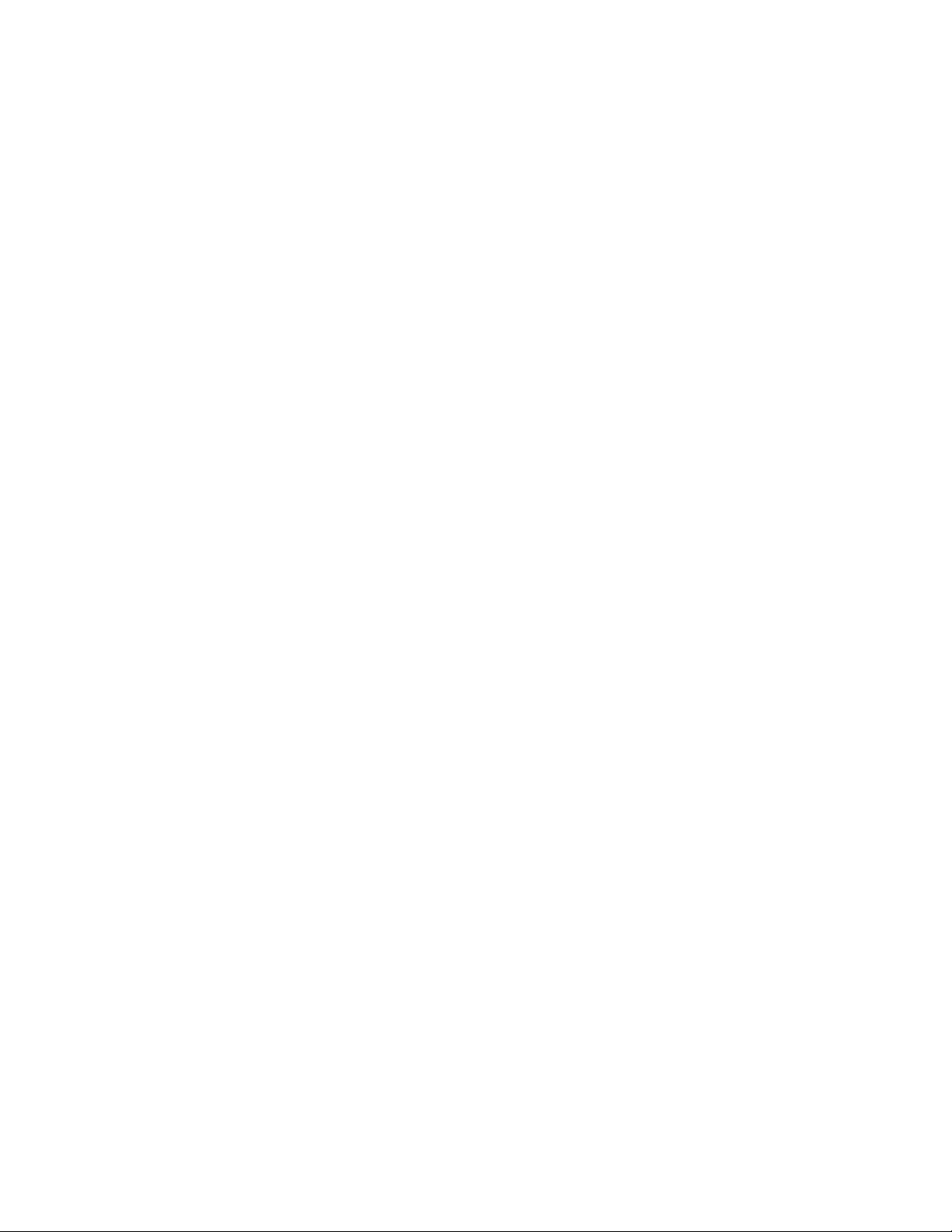
Caution About High Audio Volume
WARNING: Exposure to loud noise from any source for extended periods of time may aect your hearing. The
louder the volume, the faster your hearing may be aected. To protect your hearing:
• Limit the amount of time you use headsets or headphones at high volume.
• Avoid turning up the volume to block out noisy surroundings.
• Turn the volume down if you can’t hear people speaking near you. If you experience hearing
discomfort, including the sensation of pressure or fullness in your ears, ringing in your ears, or
mued speech, you should stop listening to the device through your headset or headphones
and have your hearing checked.
Caring for Your NOOK
To take the best possible care of your NOOK, please follow the recommendations below.
Temperature Ranges
Your NOOK should function as designed in these temperature ranges:
Use Fahrenheit Celsius
Chargin 41-95 F 5-35 C
Operation 32-95 F 0-35 C
Storage 5-113 F -13-45 C
Outside of these ranges, your NOOK might develop power, display, and/or software issues. If temperatures are
extremely cold or hot, permanent physical damage can result. Such damage is not covered by the warranty. Storage
applies to temporary locations like the trunk of your car (or other motor vehicle) as well as long-term storage.
Even on a day that is not very hot, the passenger compartment or trunk of a car can be extremely hot. Do not leave
your NOOK in a car.
High storage temperatures reduce battery life. For more information, see “Charging Recommendations”.
Caring for the Touchscreen
You should clean the touchscreen on your NOOK from time to time. Clean the screen with a damp soft cloth, such
as a micro-fiber cloth. Micro-fibre cloths are available from Barnes & Noble stores and from partner retailers. Do not
use any chemicals to clean the screen.
Barnes & Noble NOOK User Guide 11
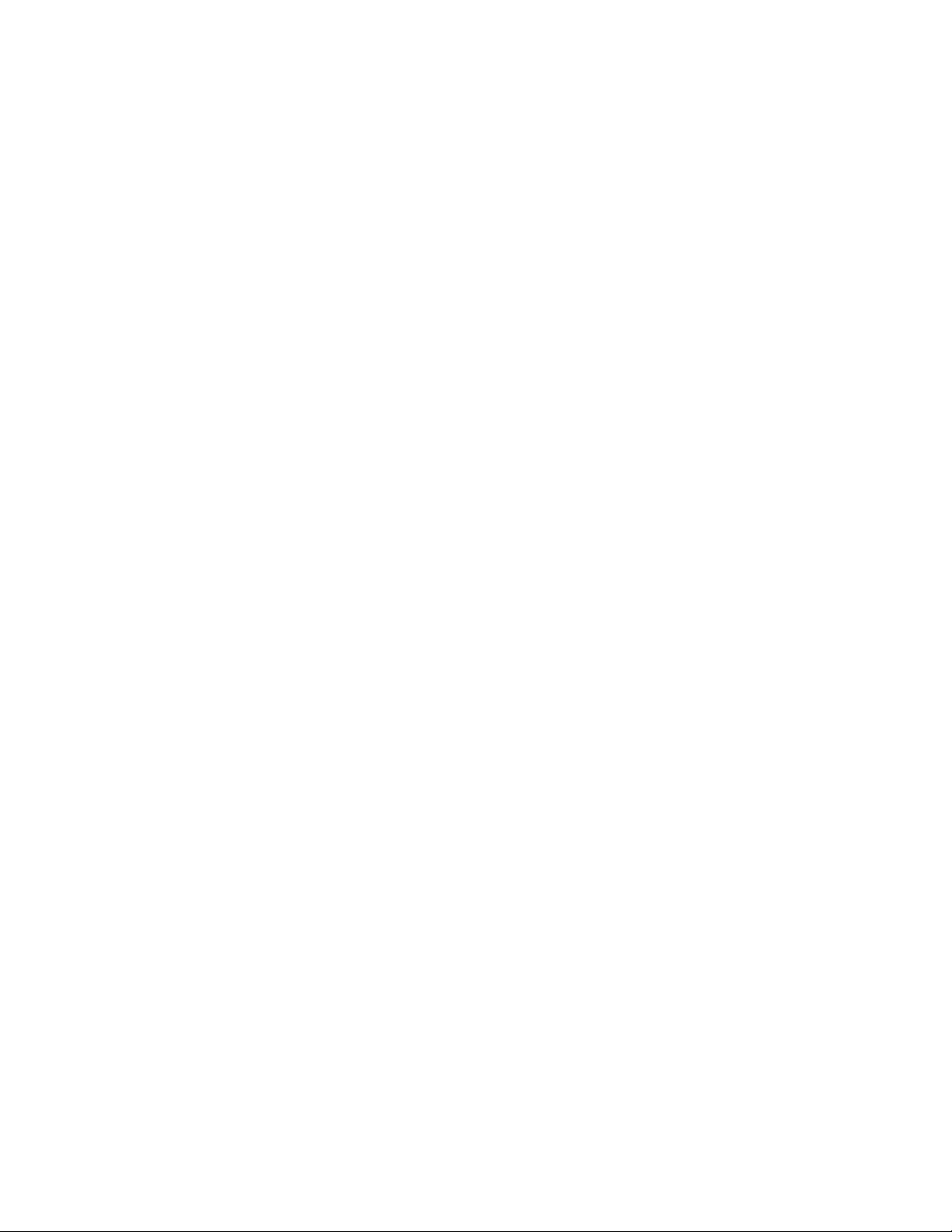
Turning on Your NOOK for the First Time
Charge Your NOOK
You must charge your NOOK before using it the first time.
Plug your NOOK into a wall outlet using the Power Adapter and 30-pin Cable included with your device.
You can use your NOOK while it charges.
The charging indicator light on the bottom of your device will show orange when charging and will turn green when
the battery is full. It takes approximately 3 hours to charge your NOOK.
Register Your NOOK
To register your NOOK, do this:
1. Turn on your NOOK if it is not already turned on.
To turn on your NOOK, press the power button along the upper left edge of the NOOK bezel and hold the
button down for 2 seconds. When it turns on for the first time, your NOOK displays a list of languages.
2. Select the language for your NOOK and follow the on-screen directions for setting up your NOOK.
3. Connect to a Wi-Fi® network To register your NOOK and to purchase and download books, videos, periodicals, and more, you must be connected to a Wi-Fi network.
4. Read and Accept the Terms of Service
5. Register your NOOK
You must register your NOOK to your Barnes & Noble (BN.com) account. This gives you access to any items
in your NOOK library and allows you to shop for new books, magazines, newspapers, videos, and apps on your
NOOK.
Please answer the questions on the screen and follow the step-by-step instructions to either register your
NOOK to an existing BN.com account or to create a new one directly on your NOOK. Tap on the underlined
sections to fill-in the blanks or complete the sentences with your information.
6. Set-up your Profile Select your interests and some free samples.
That’s it. You’ve registered your NOOK. You’re ready to shop at the NOOK Store, read your favorite books, magazines, and newspapers, watch movies and TV shows in stunning HD, and more.
12 Barnes & Noble NOOK User Guide
