Page 1
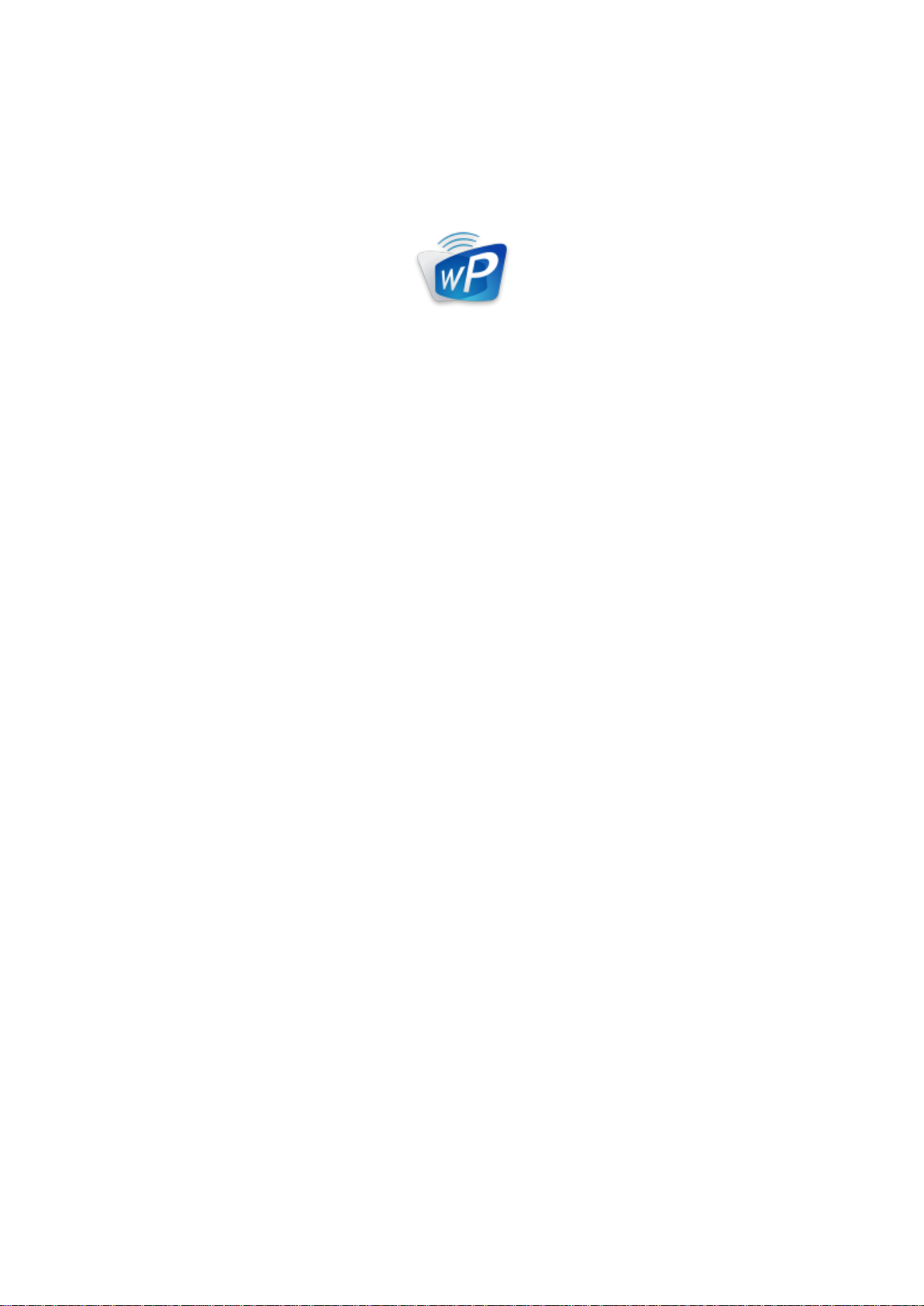
1
Brand Name: Awind INC
Model Name: WHE-100
wePresent
SharePod
User's Manual
Version: 0.1
Page 2
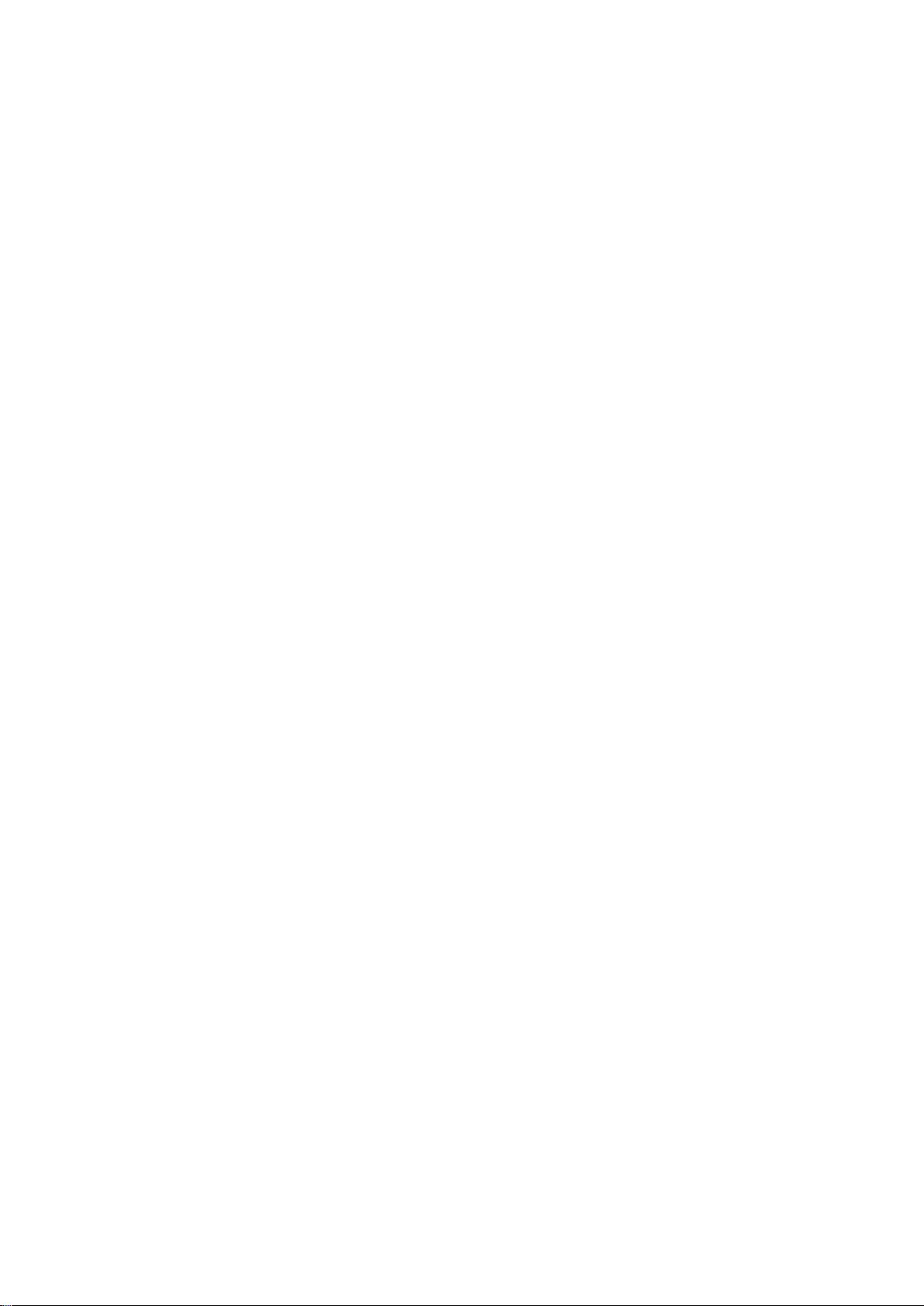
2
Table of Contents
1 OVERVIEW .................................................................................... 3
2 PACKAGE CONTENTS ........................................................................ 4
3 PHYSICAL DETAILS ........................................................................... 4
4 WHAT YOU MIGHT NEED ................................................................. 5
5 WEPRESENT SHAREPOD PAIRING ........................................................ 5
5.1 AUTO PAIRING ............................................................................... 5
5.2 MANUAL PAIRING ........................................................................... 6
6 WEPRESENT SHAREPOD MIRRORING ................................................... 7
6.1 SHAREPOD MIRRORING ................................................................... 7
6.2 ADVANCED COLLABORATION ............................................................. 8
7 WEB ADMIN ................................................................................. 8
7.1 LOGIN ADMIN PAGE ........................................................................ 8
7.2 SYSTEM STATUS .............................................................................. 9
7.3 DEVICE SETUP ...............................................................................10
7.4 NETWORK SETUP ...........................................................................11
7.5 WIFI SETUP .................................................................................11
7.6 CHANGE PASSWORDS .....................................................................12
7.7 RESET TO DEFAULT .........................................................................13
7.8 FIRMWARE UPGRADE .....................................................................13
7.9 REBOOT SYSTEM ...........................................................................15
7.10 LOGOUT ......................................................................................15
Page 3
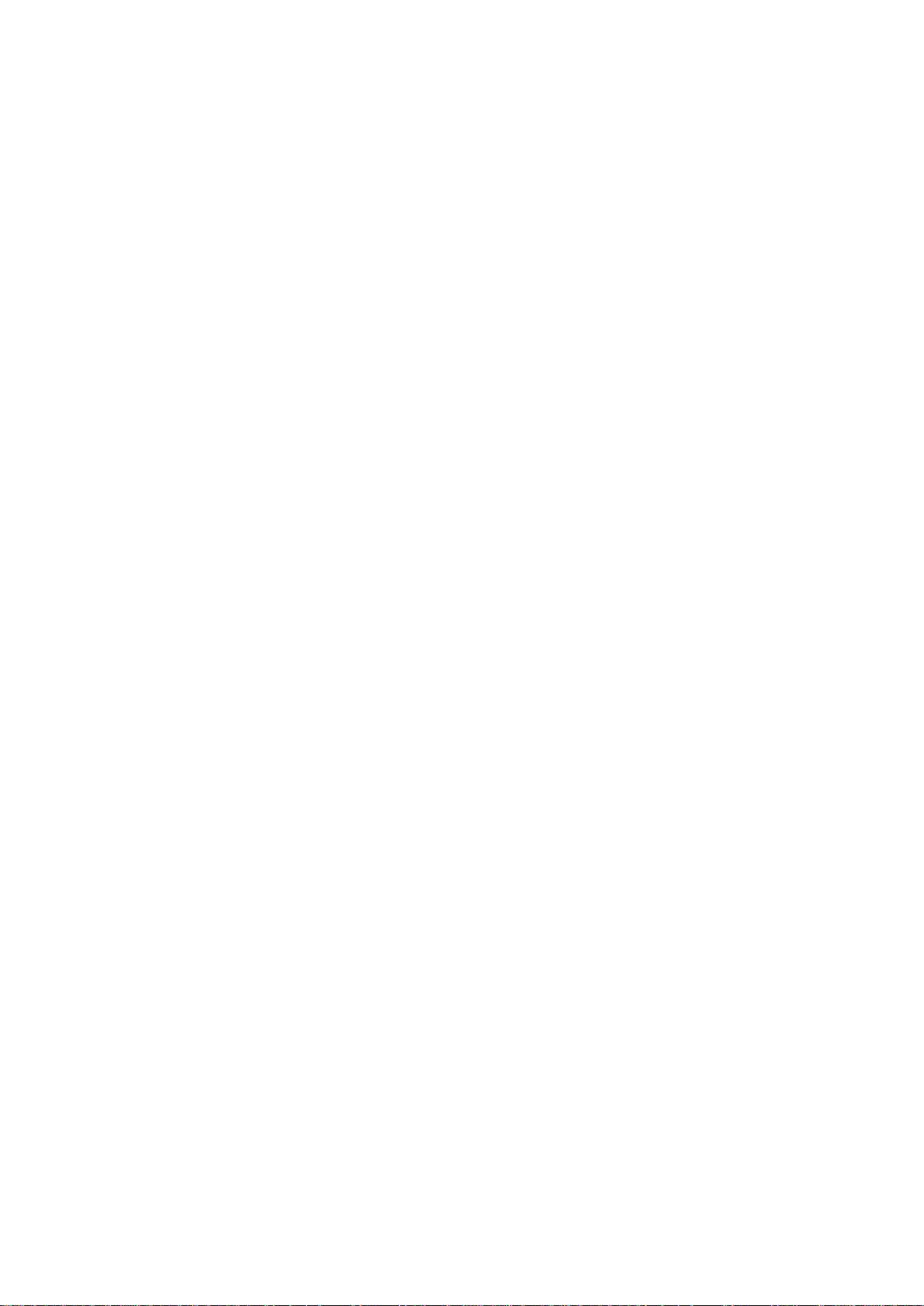
3
1 Overview
wePresent SharePod is a unique wireless collaboration solution for HDMI devices and
wePresent which connects any HDMI source to wePresent receiver wirelessly and
enables the collaboration feature easily for the meeting room and classroom. By
connecting the HDMI cable to SharePod, it will mirror the audio/video from supported
HDMI device to big screen immediately, no any software installation or complicated
configuration required. Furthermore, you can utilize the advance features on
wePresent receiver such as the 4-to-1 projection, Annotation, WebSlides and
Conference Control for better meeting room/classroom collaboration.
Key Features
Wireless audio/video mirroring for HDMI video source. (Up to 1080p 30FPS)
WiFi 802.1a/b/g/n (5G/2.4G WiFi Station Mode)
Auto Pairing through USB.
Support wePresent 4-to-1 quadrant projection.
Support wePresent Conference Control feature.
Support wePresent WebSlides feature.
Support wePresent Annotation feature.
Web Management and Web Firmware Upgrade.
Page 4
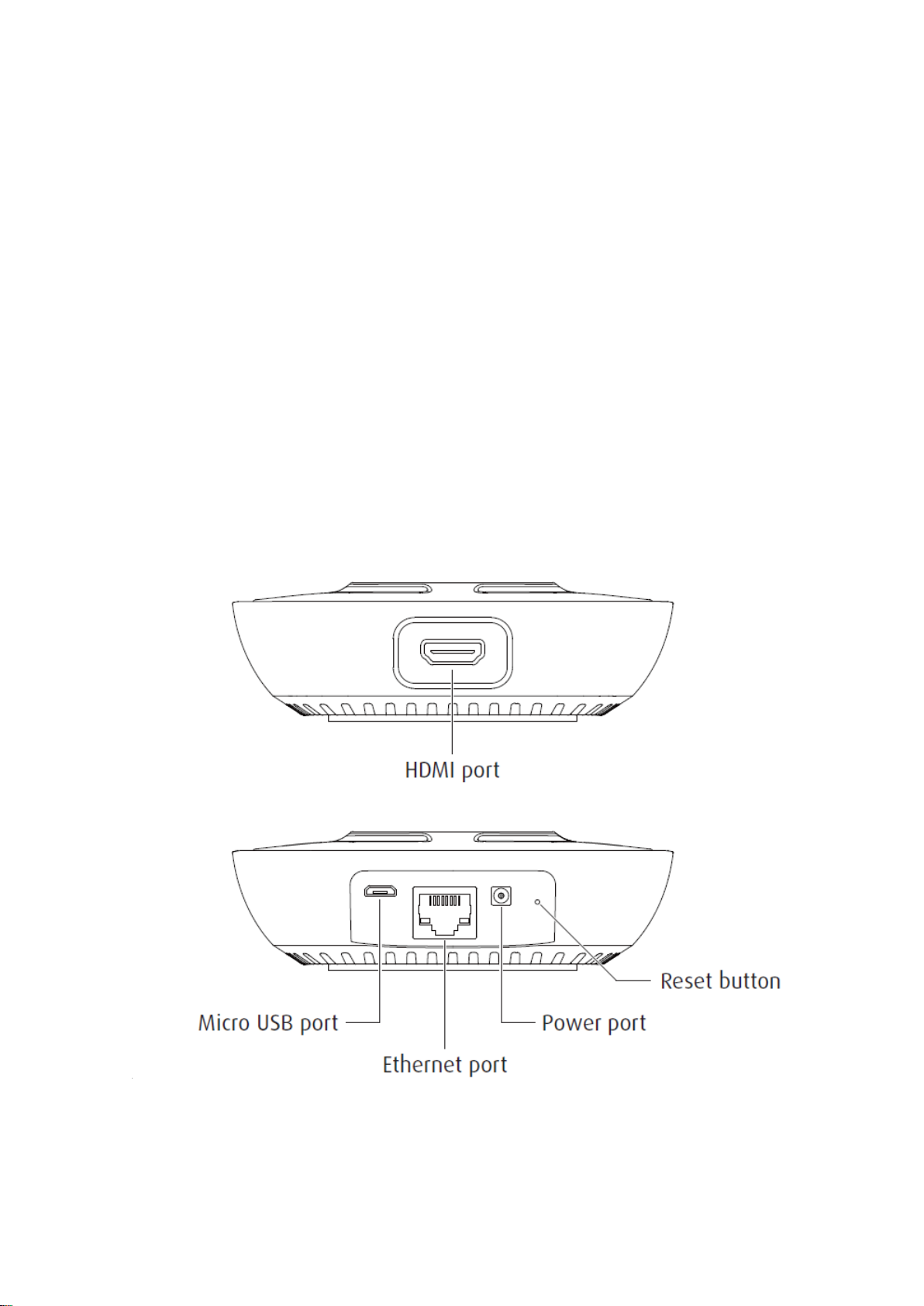
4
2 Package Contents
wePresent SharePod device
Power Adapter (DC +5V, 1.2A)
Setup Guide
Warranty Card
CE DoC
3 Physical Details
Page 5
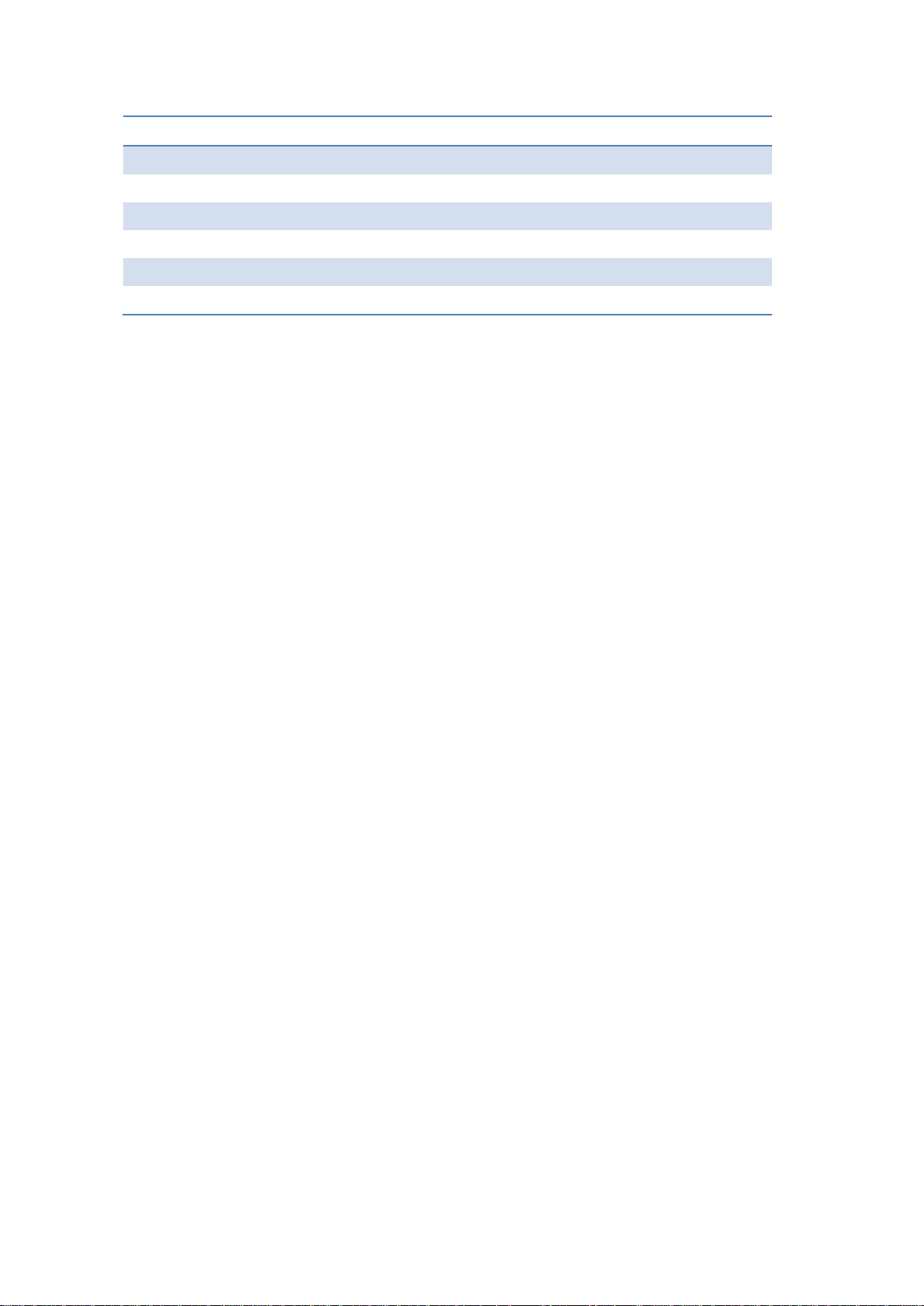
5
Description
Play/Stop Button
Press button to start/stop mirroring.
HDMI In
HDMI source input.
Micro USB
USB 2.0 port for device pairing.
Ethernet
10/100M RJ-45 port.
Power Jack
Power Jack 5V/1.2A
Reset Button
Press this reset button to execute the hardware reset.
4 What You Might Need
wePresent receiver device
Projector/display with VGA/HDMI interface
HDMI Source device such as Document Camera, Digital Microscope, Laptop,
DVD Player.
Micro USB cable, HDMI Cable
5 wePresent SharePod pairing
5.1 Auto Pairing
Plug in the micro USB cable from SharePod to wePresent receiver, and it will start the
pairing automatically. Please wait until you can see the “Pairing successful” message on
wePresent receiver screen, and then remove the USB cable to finish the pairing.
Note:
a. Support wePresent WiPG-1000S, WiPG-1500S, and WiPG-2000S.
b. Please upgrade the wePresent receiver firmware to the latest version.
c. It takes around 15 seconds to finish the pairing.
Page 6

6
5.2 Manual pairing
1) Plug in the micro USB cable from SharePod to laptop and launch the configuration
tool from the CD-ROM disk, then you can configure the pairing information
manually as below.
Receiver
IP Address: the IP address of target wePresent receiver
Login Code: the login code of target wePresent receiver
WiFi
Name:the WiFi name of target WiFi Access Point device
Security Type:WiFi Security type, such as WEP/WPA-PSK/WPA2-PSK
Key:Security key of target WiFi device
MirrorOp Sender
Sender Name:The name of SharePod device
Image Quality:High / Normal
<Save>
<Cancel>
<Go to Device Admin>: Go to SharePod web admin page.
Page 7

7
LED
Description
Troubleshooting
Blue
Ready for Mirroring
Red
Mirroring
6 wePresent SharePod Mirroring
6.1 SharePod Mirroring
1) Power on the SharePod device, it will connect to the target wePresent receiver. The
short blinking blue LED indicates the system is trying to connect to target
wePresent receiver, and it will switch to long blinking blue LED when it is
connected.
2) Plug in the HDMI cable to the supported HDMI source device, it will start the
mirroring automatically if the wePresent receiver is standby, or you can press the
Note:
PLAY button to start the mirroring. The blue LED indicates that the system is ready
for mirroring and it will switch to red LED when mirroring.
a. Please pair the SharePod device with target wePresent receiver before the
connection.
b. Support HDMI 720p, 1080i/1080p.
c. Not support HDCP.
d. LED behavior and troubleshooting:
Page 8

8
Short Blinking Blue
(0.5 sec)
Connecting
Pairing with wePresent
receiver again.
Long Blinking Blue
(2 sec)
Waiting for HDMI
Check HDMI source.
Short Blinking Red
(0.5 sec)
Error
(Wrong login code or
rejected by Conference
Control)
Pair with wePresent
receiver again, or disable
the Conference Control.
Long Blinking Red
(2 sec)
Pairing Mode
6.2 Advanced Collaboration with wePresent receiver
1) Conference Control:
Choose the SharePod screen from wePresent Web Conference Control page or OSD
to start the full screen/4-to-1 projection. The meeting host or teacher can
moderate the meeting in an efficient way.
If SharePod is rejected by Conference Control mode while pressing the Play button,
the LED will switch to short blinking red LED to notify user.
2) 4-to-1 projection:
Choose the SharePod screen from wePresent Web Conference Control page or OSD
to start the 4-to-1 projection.
3) WebSlides:
Broadcast and browse the SharePod screen from WebSlides page, then you can
save the screen to local file and make note.
4) Annotation:
Make annotation on SharePod screen from wePresent pen menu (if available) and
save the screenshot to local USB driver.
7 Web Admin
7.1 Login Admin Page
1) Connect the SharePod device to the same network of your laptop, and then open
Page 9

9
the browser to visit the SharePod web admin.
2) Enter the password to login the admin page. (default password: admin)
7.2 System Status
1) Click on “System Status” option, it will show current system status.
Model Name: Product model name
Versions:
Firmware version no.: Product firmware version number.
Network Status:
IP address:IP address of SharePod device.
Subnet Mask:subnet mask
Default Gateway:default gateway
Wireless MAC address:wireless MAC address
Wire MAC address:wire MAC address
WiFi Information:
WiFi Station Status:Current status or the connected WiFi AP name.
If there is interference causes WHE-100 to stop the connection to the
receiver, it is advised that users to press the button again to resume the
connection.
Page 10

10
7.3 Device Setup
1) Click on “Device Setup” option, it will show the device setting items,
<Receiver IP Address>: The IP address of target wePresent receiver
<Login Code>: The login code of target wePresent receiver.
<Sender Name>: The name of this SharePod device
<Image Quality>: Normal / High.
Page 11

11
7.4 Network Setup
1) Click on “Network Setup” option, it will show the network setting items,
< IP Setup>
You can select “obtain IP address automatically” or “Use the following IP
address” to enter the IP address.
The default setting is as following:
IP Address: 192.168.100.10.
Subnet Mask: 255.255.255.0
Default Gateway: 192.168.100.10
DNS Server: 192.168.100.10
7.5 WiFi Setup
Wireless LAN: The default setting is “Enable”
Connect to Existing AP: Press the “Scan” button to scan all available AP
devices, and then you can connect to the WiFi AP that you want to connect.
Encryption: Select “Disable” or one of WEP/WPA PSK/WPA2 PSK
Key: If Encryption is enabled, you have to enter a key according to the
encryption mode you selected. (If the length of the key entered is not
sufficient or too long, a warning message will pop up.)
Note: The Encryption and Key information must be consistent to the exiting
AP configuration.
Page 12

12
Note:
1. The WiFi 5G DFS band is not supported.
7.6 Change Passwords
1) Click on “Change Password” option, you can change the password setting for
“Admin”.
<Enter New Password> (Length: up to 8 characters)
<Confirm New Password>
<Apply>: Confirm and Save modifications.
Page 13

13
7.7 Reset to Default
1) Click on “Reset to Default” option to restore factory default settings.
<Apply>: Confirm and take action.
*** You can also restore factory default setting from SharePod box reset button. You
can find the reset button underneath the box. Please follow below procedures.
1. Press [Reset] button and Hold.
2. Turn on wePresent SharePod box.
3. Press more than 10 seconds and relief [Reset] button.
4. It will take effect to restore factory default settings.
7.8 Firmware Upgrade
1) <Firmware Version> <Release Date> You can find the firmware version and release
date here.
2) <Check for Update> you can check the latest firmware on the server.
3) Firmware Upgrade
1. Firstly, you have to get latest firmware image file from your vendor.
2. Click <Browse> to specify file name you want to upgrade.
3. Click <Upgrade> to start.
4. A warning message shown and count down counter on the screen.
5. After a few minutes, a complete message shown on the screen.
6. Restart wePresent SharePod box to take effect.
Page 14

14
Warning: Don’t power off wePresent SharePod while firmware upgrade in
progress, otherwise you will damage your box and have to return device to your
vendor for fixing.
Page 15

15
7.9 Reboot System
1) Click on “Reboot System” option, you can restart the system
Click on <Reboot >button: reboot system automatically.
7.10 Logout
1) Click on “logout” on the up right corner, you can logout the administration
webpage and return back to the web management front page.
Page 16

16
Federal Communication Commission Interference Statement
This equipment has been tested and found to comply with the limits for a Class B
digital device, pursuant to Part 15 of the FCC Rules. These limits are designed
to provide reasonable protection against harmful interference in a residential
installation. This equipment generates, uses and can radiate radio frequency
energy and, if not installed and used in accordance with the instructions, may
cause harmful interference to radio communications. However, there is no
guarantee that interference will not occur in a particular installation. If this
equipment does cause harmful interference to radio or television reception,
which can be determined by turning the equipment off and on, the user is
encouraged to try to correct the interference by one of the following measures:
Reorient or relocate the receiving antenna.
Increase the separation between the equipment and receiver.
Connect the equipment into an outlet on a circuit different from that to
which the receiver is connected.
Consult the dealer or an experienced radio/TV technician for help.
This device complies with Part 15 of the FCC Rules. Operation is subject to the
following two conditions: (1) This device may not cause harmful interference,
and (2) this device must accept any interference received, including interference
that may cause undesired operation.
This device and its antenna(s) must not be co-located or operating in conjunction
with any other antenna or transmitter.
For product available in the USA/Canada market, only channel 1~11 can be
operated. Selection of other channels is not possible.
This device is restricted to indoor use.
IMPORTANT NOTE:
FCC Radiation Exposure Statement:
This equipment complies with FCC radiation exposure limits set forth for an
uncontrolled environment. This equipment should be installed and operated with
minimum distance 20cm between the radiator & your body.
